There is nothing I enjoy more than watching anime. While some may consider it as an inferior medium, simply viewing it as “Japanese cartoons,” I consider it an entirely unique and incredible experience that cannot be matched by any TV program or any live action film.
If you have been following me long enough, you know that the Crunchyroll obsession is real. I have encountered every possible problem that I could face with the Crunchyroll application. I wanted to introduce the Crunchyroll magic to my Girlfriend as well, since she has often complained that I choose to watch anime over her and don’t spend enough time with her. Hence a suitable weekend was earmarked to invoke her into the realms of Crunchyroll.
So, one fine Saturday morning, we both had a lazy morning a perfect way to begin the weekend. She took this invocation very seriously- she made snacks for this purpose as well. Now that’s some commitment or shall I say I’m a lucky guy.
However, lest we forget I am James and running into problems is my middle name. This time since I wanted to be a tad different, I decided to connect the PlayStation to view Crunchyroll. I thought it would be great to put the old friend to use rather than it laying in the loft gathering dust. But life had other plans for me, Crunchyroll was not working on my PS4, despite connecting it properly.
Well, it was time to put my thinking cap on and hop on to the internet to find out if there were more people like me with the same issue. Unfortunately, many people are experiencing problems accessing the Crunchyroll website due to a variety of reasons. The purpose of this article is to help you identify and help you mitigate possible fixes for Crunchyroll not working on PS4. So, without getting in the details of how my girlfriend laughed and mocked me for running into a disastrous situation let’s get started.
Reasons for Crunchyroll not Working on PS4
There are several factors that can be responsible for Crunchyroll not working on the PS4. Most of the times it could be a DNS server causing the app to slow down. Or streaming problems that are caused by buffering or lags. Let’s get into the details for the factors that are causing your PS4 to not load the Crunchyroll app.
1. Slow App Development:
Thousands of gamers all over the States have downloaded Crunchyroll on their gaming consoles. It’s no secret that the development team at Crunchyroll is a bit slow. Numerous users have reported glitches and crashes while streaming content on their PS4 and PS5’s. Crunchyroll’s customer service has been bombarded with hate mails from subscribers that their developing teams haven’t come up with fixes for these slow working apps.
2. Server Outage
You might be experiencing server-side issues if videos are persistently not playing. As the main USP of Crunchyroll has been to release their prime shows one hour after their Japanese release. The only thing you can do in this case is to wait for the issue to resolve itself.
3. Ad-Blockers
Users frequently use ad blockers when watching Crunchyroll shows in order to avoid its advertisements. Thus, the website may suffer from bizarre issues due to these conflicts.
4. Apps for VPNs
There is a possibility that VPN, anti-virus applications, and ad blockers, may also conflict with Crunchyroll app. It might be a good idea to disable them and check if that helps.
5. Poor Internet Connection
A seamless internet connection is needed to have a flawless viewing experience while using the Crunchyroll app on your PS4. A faulty Wi-Fi connection or a malfunctioning router can be a cause of concern.
The list of possibilities for Crunchyroll to not work on your gaming console is long. Thankfully I have found a couple of fixes that can easily help you mitigate these problems and ensure that you have a smooth viewing experience.
Crunchyroll Not Working on PS4: 11 Fixes You Need to Try

Even though Crunchyroll is a highly popular streaming service, it frequently faces server issues that causes it to stop working on the PS4 and the PS5 gaming console. However, Crunchyroll might not work for you if you encounter some technical difficulties on your end. Keep reading to know how to fix Crunchyroll Not Working on PS4!
1. Reboot your PS4
The gaming console could be responsible for the Crunchyroll app to crash and prevent it from working on your PS4. However, restarting the PlayStation helps to reboot all the background process and the drivers that have been enabled. Bugs and glitches in the application can be the root cause for having a problem with the console’s software. Thus, a quick reboot is most often the best bet to mitigate this problem.
Here’s how to do it:
- Go to the main home screen on your Tv.
- Use the Play station’s controllers to navigate through the options on the screen.
- Select the power option that is at the bottom of the menu.
- Select enter to view the available options.
- Select “Restart PS4” option.
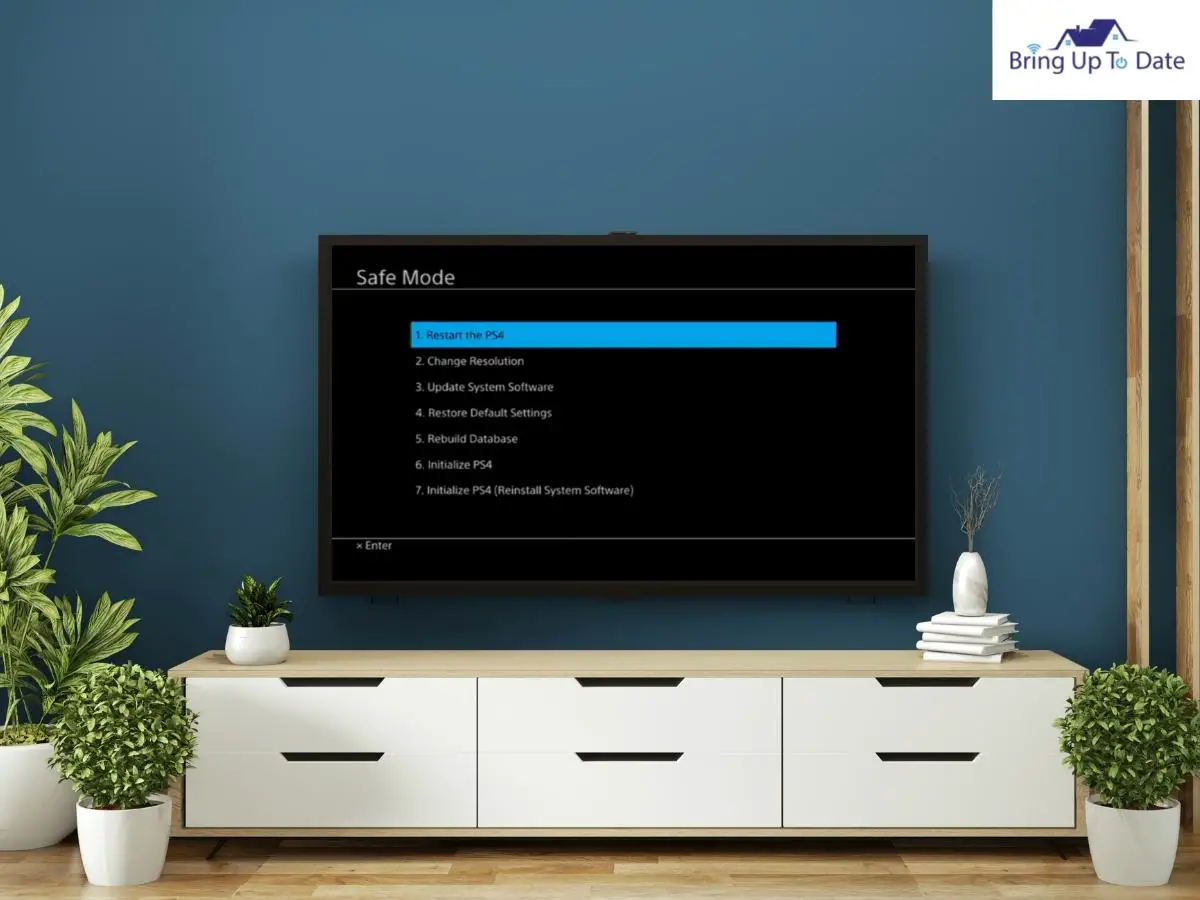
- Let the device shut down and then reboot itself.
- You can unplug the PS4 from its power source and wait for a few minutes and plug it back in.
Once the PS4 has powered back on, you can launch Crunchyroll and confirm if the problem has been fixed.
2. Update The Crunchyroll App
Sometimes updating the Crunchyroll application can help resolve any glitches in the app’s software code. These glitches and bugs are often responsible for the app to stop working on the PS4. Updating the app helps enhance its functionality and improves the performance of the application as well.
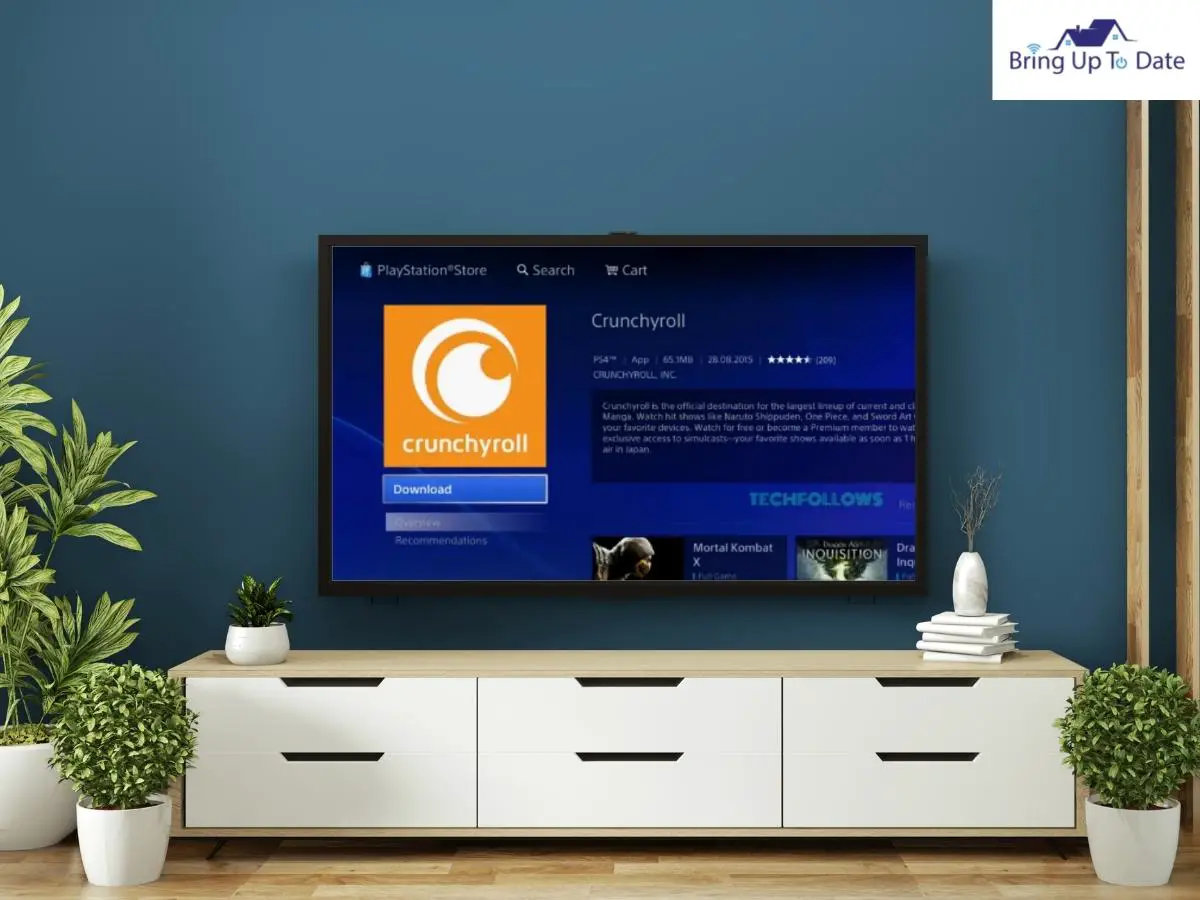
Here’s how you can update Crunchyroll on PS4 by following these steps-
- Go to the main menu of your PS4 device.
- From the main menu, select “TV & Video.”
- Click on Crunchyroll app
- On the PS4 remote controller, press the “Options” button.
- Click on “Check for updates.”
- On the screen, click “Download & Update”
Wait until the console system has installed the update. The session can be ended by restarting the console and reloading the software.
3. Delete and Reinstall Crunchyroll
You could remove the app from the system to ensure there is no glitch or malfunction while streaming content on it.
Here’s how to delete Crunchyroll on the PlayStation:
- Navigate to the main menu on your PS4
- Go to the main menu and select “TV & Video”.
- From the list, select Crunchyroll.
- Then select “Options” from the PS4 remote control
- From the menu, select “Delete”
- Press the X or O button on the controller and remove the app from your device.
- Restart your console.
Reinstalling problematic apps fixes many problems. In addition to saving cache, data cookies and other data that can be reused, the system removes remnants from the internal storage. The system dumps the remnants after restarting, so don’t skip it.
Here’s how to reinstall it again
- Make sure that your PlayStation console is connected to the TV.
- Go to the PlayStation Store and open it on the home screen.
- Type and search for Crunchyroll in the search bar.
- Click Download to install Crunchyroll from the search results.
- Your PlayStation will automatically download the app within a few minutes.
- Launch the application by clicking Launch.
- On connected PS4 or PS5 devices, Crunchyroll will now display its interface. Enjoy streaming anime shows on bigger screens while playing your favorite shows.
- You can also try Crunchyroll’s premium membership by tapping on the “Try Premium” button
4. Disable the Virtual Assistant
Cortana is available on Windows and related products, and it is a mainstream artificial voice command system. Cortana issues happen primarily when your system files or settings are corrupted. Try playing an episode of anime on the streaming app by disabling Cortana on the PS4.
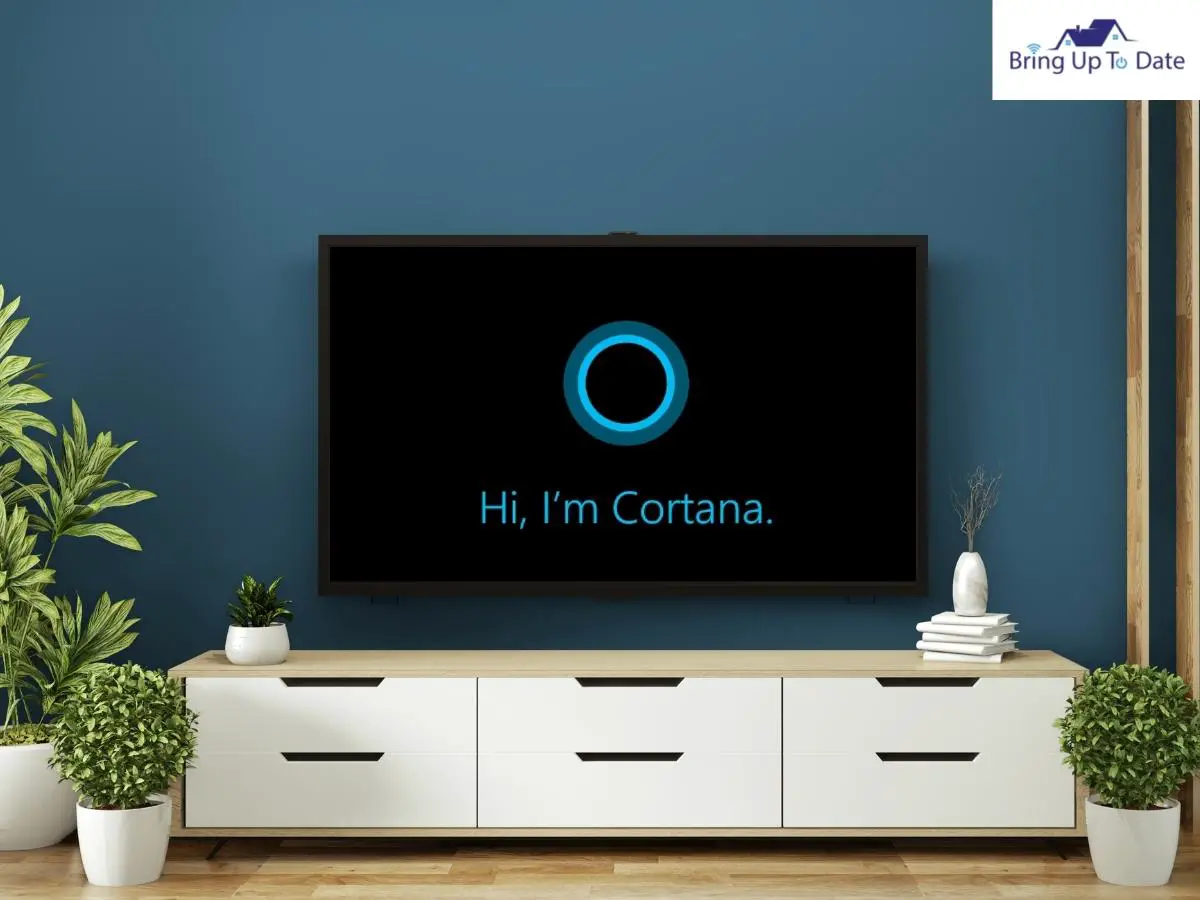
Here is how to do it:
- Open the PS4 console and turn it on.
- On the controller press the PS4 button.
- Choose “Settings” from the menu.
- After that, the “System” tab should be selected.
- From the options, select “Cortana settings.”
- Deselect and turn off the “Cortana can suggest ideas, remind you, and alert you” option.
- Turn the console off and restart it.
5. Access Revoked from Family Settings or Parental Control
The Family Settings and PlayStation Parental Control settings should be checked. Streaming services on the console may have been revoked by the family’s head. The administrator must confirm whether such a feature is available in the device’s software. For e.g. – Parental Control is available on Sony’s PlayStation. You can check by following the below steps-
- From your PS4’s home screen, click the “Settings” button.
- Choose ” Family Management/ Parental Controls/” from the panel.
- Click on “PS4 System Restrictions” for more information.
- Password for the console must be entered.
- By default, the passcode will be 0000.
- From the options, choose “Temporarily Disable the PS4 System Restriction”
- Choose “Temporarily Disable” to disable temporarily.
Now, your PlayStation 4 has been configured to disable the parental controls. Using your console’s family manager system, locate the function that disables the family manager system and disable it.
6. Connect Ethernet Cables
The number of connected devices can cause the wireless connection to be slower or interrupted. Connect the console to the internet using the traditional LAN Ethernet cable. Ethernet ports provide the fastest download and upload speeds compared to routers. Even though the cable is long, it has the advantage of providing a temporary solution.
7. Antivirus Software needs to be Disabled
It may appear that Crunchyroll is down if anti-virus software like Avast blocks the website. The Avast web shield can easily be disabled on Windows or Mac to fix this issue. After enabling the web shield, if the problem persists, try completely disabling the anti-virus program.
8. Extensions Should be Disabled in the Browser
The Extensions might be another major problem preventing Crunchyroll app from opening. Adblocker, UBlock, Data Scrapper, VPN, etc., are some of the third-party browser extensions you may use. Until the problem is resolved, we recommend disabling them temporarily. Select more tools >> Extensions from the menu to disable the browse extension.
9. Wi-Fi Router Inspection

It is estimated that millions of people consume the entertainment content from their smartphones or laptops. In the last decade, wireless devices have grown in popularity, and almost everyone in the house has at least one Wi-Fi router in their home. As a result, it is necessary for the wireless router to work continuously without taking any breaks throughout the year. It is due to power cuts and internet disconnections that I had to take a few days off from using my home router in the past year. Thus, it is really necessary to have a check on Wi-Fi router to see if it is working properly with PS4 console.
You can follow these steps below –
- The power adapter must be removed from the socket
- If you are using the device during the summer, let it sleep for half an hour.
- The device should be cleaned after use.
- The device should be cleaned of debris and dust. When cleaning, use a microfiber cloth without any liquid. By letting the wireless network rest, the internal components will cool off and the speed will increase.
10. Connect with a Compatible Cable
The device must be connected to a compatible cable to be able to stream higher band-width videos. Usually, manufacturers ship a compatible cable with their products to support the maximum bandwidth. A longer HDMI cable is often purchased from online stores by HDMI users. To meet dynamic HDR image parameters, purchase cables from a reputable brand.
11. Hard Reset the PS4
When nothing is going your way, and none of the fix’s work in your favor, then you have to continue the fight and not give up mid-way. The best possible fix in such a scenario is to hard reset your Play station. However, you need to know that you are basically wiping the PS4’s slate clean and all saved data can be lost. Thus, it is imperative that you have a backup for all saved game files and any vital information that you have saved on the console. Let’s get into the steps of creating a backup for your data. All you need is a USB or a Hard drive for this.
Here’s how to do it:
- Go to the PS4’S main Home Screen.
- Select the option of settings.
- Scroll down the list and choose the option of “Application saved data management”.
- Choose the option of saved data in system storage.
- Plug in your USB or the hard disc into the gaming console’s port.
- Select copy to storage device, then manually choose each file that you want to copy.
Once a backup has been created, the next step is to get on to doing a hard reset for the gaming console.
This is how to do it:
- Open the home screen on the gaming console and head to settings.
- Scroll down the list and select the option of Initialization.
- Choose the option to initialize PS4.
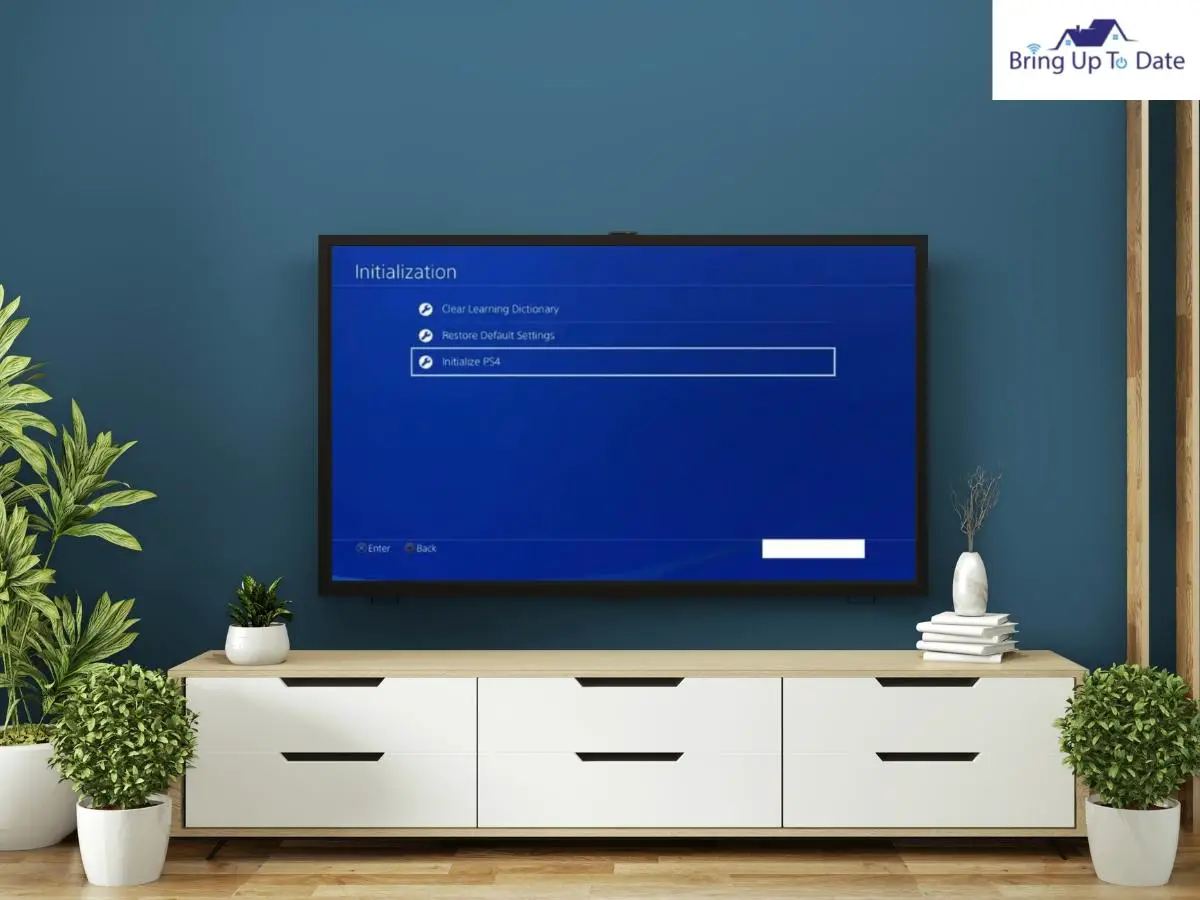
An Exception has Occurred with the Application PS4:
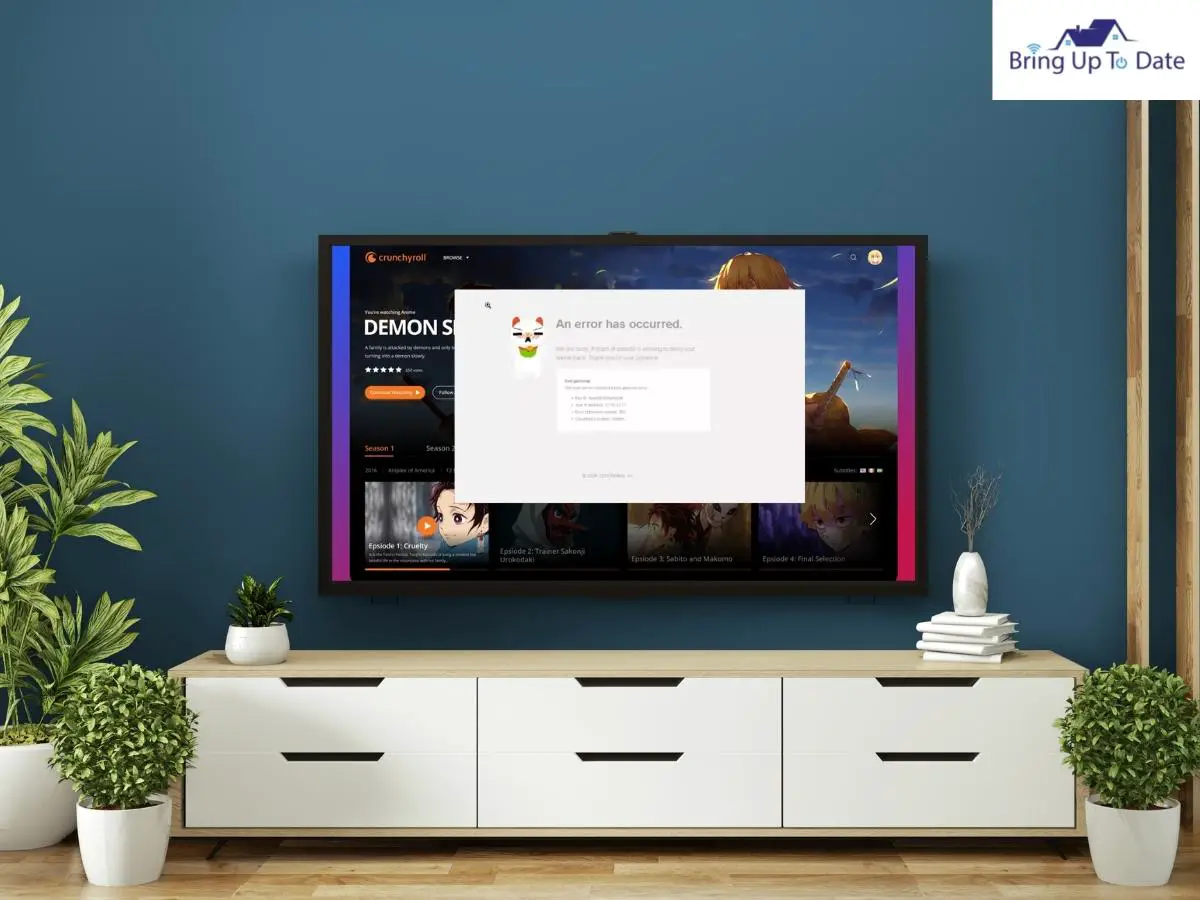
This code is one of the most common error codes that you can encounter while playing games on the PS4. This error arises due to the applications and the games crashing while using them. This can be accounted to corrupted data or an issue with the system’s software. If you encounter such a message on your Tv screens while connected to the PS4.
Here is how you can solve the error:
- By going to TV/VIDEO, selected the Crunchyroll application.
- Press options on the gaming controller.
- Select the option of delete, you can delete the Application.
- The next step to take is to delink and disable your PS4 by visiting your Crunchyroll account settings.
- Once you have selected the option of Delink on your Crunchyroll account your existing device will be deleted from its data base.
- Download the application again from the PlayStation Store to reinstall it.
FAQ’s
Q1. Is Crunchyroll available on the PlayStation 4 for free?
Answer – In short, yes. However, the content on Crunchyroll is only available on PS4 with a Crunchyroll account. For PlayStation Plus subscribers or Amazon Prime members, Crunchyroll is available for free on the Ps4.
Q2. Is Crunchyroll able to stream all anime?
Answer – Yes of course. On Crunchyroll, you can stream over 31,000 episodes of anime. By upgrading to Crunchyroll’s premium membership tier, users can watch ad-free content as well.
Q3. What is the cost of Crunchyroll?
Answer – It only takes a few minutes to set up a free account and start watching. There are three paid membership plans available on the anime streaming service for those seeking additional benefits. A 14-day trial period is offered to new premium subscribers before they are billed monthly.
Q4. When I try to run Crunchyroll PS4, I get an exception has occurred error message. Why does this happen?
Answer – An ad switching to another ad or switching back to the anime causes this. To fix this error message” an exception has occurred with the application”, ps4 Crunchyroll needs to be restarted in order to continue working.
Q5. Why is my Crunchyroll lagging on ps4?
Answer – It happens due to the poor internet connection issue most of the times. To fix this issue, try restarting the modem or router.
Q6. What is the reason that Crunchyroll does not work on my PS4?
Answer – It is due to the reason that the cache is not cleared for long. After clearing your console’s CACHE and deleting the app data, proceed to uninstall, deactivate, or unlink your device from the “My Devices: option, and then reinstall Crunchyroll.
Q7. Does Crunchyroll work on the PS5?
Answer: Yes, PS5 supports Crunchyroll app, which lets you watch your favorite movies and anime shows. There are over 1200 anime series available to members including all the latest simulcasts.
Q8. When it comes to clearing your cache on Crunchyroll app, how often should you do it?
Answer – Our devices are capable of clearing unnecessary data on their own, so you should not clear your cache too frequently. You should clear your cache only if your apps run slow again, or once or twice a month to ensure that they work flawlessly.
Q9. What should I do if Crunchyroll is not working on Roku?
Answer – Many people like to stream Crunchyroll on Roku by adding the channel however there are times when it doesn’t work. I have done a detailed article on the same. Find out here – Crunchyroll not working on Roku.
Conclusion
There is nothing worse to dampen your spirits than not being able to play Crunchyroll on PS4, especially if you have planned a night with your loved ones. In case you are experiencing similar problems as I did, I hope this blog has been helpful. I have tried to explain all the underlying causes and solutions to why the Crunchyroll on ps4 is not working. If none of these methods work, we recommend waiting for a while, since it might actually be a server-side issue that needs to be addressed by Crunchyroll developers. However, you can try to prevent problems from your end by taking the necessary fixes that have been aforementioned.

As an engineering graduate (and a full-time layabout), I am always looking for smart technological innovations to make my life simpler and more automated so that I can be even lazier than usual.
