I dread my girlfriend’s calls now!! Seriously ! Just after I was done fixing the painstaking issue of Netflix not showing up on her Roku Tv, her fanatic call at noon indicated that there was again something serious with her Roku and bang on ! This time, not the Netflix, the Tv screen itself ditched her and turned dead black, like a total frowned up zero-response black screen !
How disheartening that moment must have been for her when she gathered all her snacks and cushions around to enjoy a long sunny afternoon, watching ‘The Vikings’ on Netflix and the TCL Roku Tv showed a ‘black dead screen’ in place of the exciting history drama !
Nevertheless, she calls herself very lucky to have a ‘I-will-fix-it-for-you’ boyfriend and that’s how she makes me do stuff. I don’t mind it either because I am passionate about tech stuff and fixing these troubles make me learn only more about it and I am rather more confident around these Smart Devices, then.
Every technology brings along so much entertainment but some nuisances as well in a few cases. Smart Tvs these days often run into some glitches. Either the Green screen on Samsung TV or the TCL Roku Tv black screen , all make the viewers frown with disappointment.
Roku Black Screen is not what you had desired for when you brought this giant box of entertainment home with eyes full of excitement. Roku Tv black screen has become a common cause of worry for the Roku owners.
This terrible issue has been reported by many-a-users lately that why is my Roku Tv blinking and why is my Roku Tv screen black.

According to my experience in dealing with the Roku Tv black screen, I believe you first must know why the Roku black screen turns up at all. You must know what is causing the Tv screen to show nothing but a dead screen. This will make the rectification faster and more accurate.
Why Do You Have Roku Tv Black Screen?
A prime reason for your TCL Roku Tv black screen can be the streaming device or the Tv itself. It is essential to determine this for a quicker troubleshooting of the issue.
There are a few scenarios you need to explore for TCL Roku Tv troubleshooting black screen.
- If the TV screen is totally dark or black, but the audio still can be heard, then the issue lies with the Power Cable or the backlight of the display has failed.
- If no audio or video can be heard or seen on the TV, then the issue lies with your TCL Roku TV. Changing the Volume on Roku Tv can be given a try in such a case.
- If there lies a problem with turning the TV on or a Slow Roku Tv and then the black screen shows up, then your Roku remote could be at fault. Try turning your Roku Tv ‘on’ without remote for a hit-and-trial fix.
Any of the above mentioned issues can bring up a ‘No screen’ view but don’t you worry ! All the troubleshooting techniques mentioned in this article will prove helpful and your Roku tv will come back to a colourful life eventually.
8 Ways to Fix the Issue of TCL Roku TV No Picture
It can be a bit tricky to fix the black screen bug without having the exact issue outlined but here onwards I have mentioned each possible hurdle that can cause the Roku Tv screen to turn up dead. You’ll find a list of possible and easy ways to lead you to TCL Roku tv dark screen fix. Begin to attempt from point one and I am sure, by the end of my list, your Screen will be fixed.
1. Restart your Roku Tv
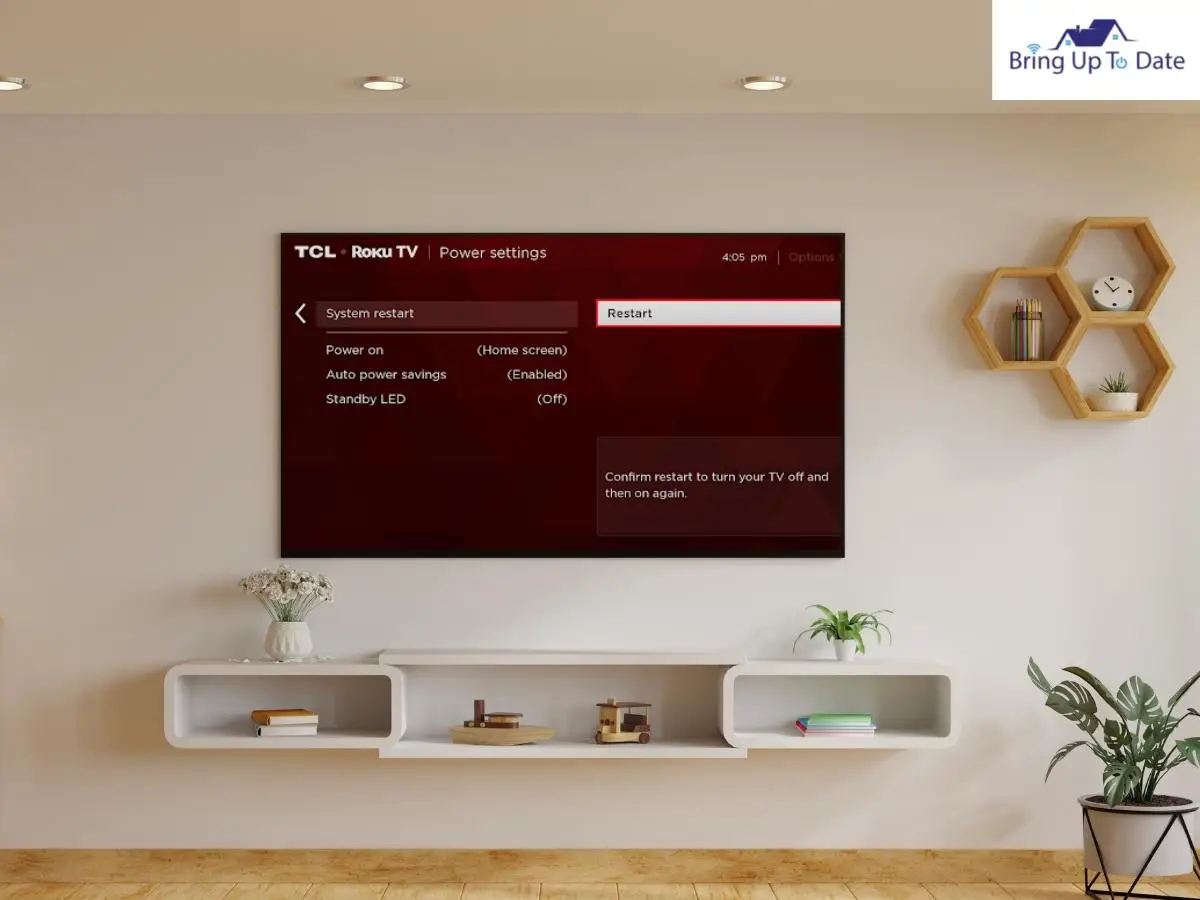
It is the most obvious and the very first step you must get used to taking whenever there’s a glitch with any device you have. This applies to almost all the devices you own in your life. A restart is essential to ensure if any basic function of your Roku Tv is disbaled or if there’s any power connection break-up.
a) Unplug your TCL Roku Tv from the wall and let it be disconnected for about a minute.

b) Plug it back again now. Now, switch it ‘On’ using the Roku Remote.
You may also require : How to turn your Roku Tv ‘On’ without it’s remote
See if the screen brightened up or not. If your Roku TV takes too long to turn ‘On’ after you plug the Power Cable back, repeat the process and this time, try switching it on using the Power button on your Tv.
If this step did not bring your Roku back to life, move on to the next step.
2. Run a Power Cycle on your Roku Tv
This method is quite popular to fix a TCL Roku Tv Black screen. When you power cycle your Roku and its remote, any electrical defect is removed, if present and the power connectivity stabilises and improves. Both the Roku Tv and the Roku remote will be power cycled to ensure no negligence and better result.
Power Cycle the TCL Roku Tv

a) Switch the Tv ‘off’ and remove the power plug.
b) Wait now for 5 or more minutes and now, insert the power plug back.
c) Now, switch the TV ‘on’.
d) You can use either the Roku remote or the power button to switch the TV on but I recommend running a power cycle on the Roku remote as well.

e) Open the battery case of the remote and take the batteries out.
f) Press every button on the remote several times and shake the remote. A slap on its back might do as well.
g) Insert the batteries again and cover with the battery case.
h) Now, use it to switch the Roku Tv ‘on’.
Did it help ? I hope it did. If this also didn’t fix the TCL Tv black screen, I have many more fixes to offer. Check them out below.
3. The HDMI Cable- Connection Check

If you still have the TCL Roku Tv no picture at hand, the power cable or the HDMI Cable needs a check now. If the wire is loosely connected to the TV or has any damage or cut in between, it will disrupt the power supply thus resulting in black screen.
a) From the power outlet, unplug your Roku Tv once again.
b) Now, unplug all the cables attached to your TV.
c) Wait for a while and plug all of them again. Make sure the insertion is firm.
Important : This is the excellent time to reduce the numerous cables connected to only essentials. Make a clean connection by removing anything that’s extra- an HDMI Cable extender or an adaptor or any other plugged in device. Elimination of these will help in resolving the screen issue.

d) Now, switch your TV ‘on’ and select the correct HDMI source.
e) If it still didn’t work, you need a new HDMI cable.
4. Reset your TCL Roku Tv
Resetting the Roku Tv black screen is what I’ll advise now after thoroughly checking the HDMI connection. It is another very effective way to restart your Roku Tv connection from scratch and should set up the issue with the screen.
- Start by pressing the Home button five times.
- Now, press the Up button for once.
- Press the button ‘Rewind’ twice.
- Now, for two times in a row, press the Fast forward button.
When you press the buttons mentioned above , the Reset process will begin automatically. Once the resetting is done, Switch the Tv off and switch on again.
If you couldn’t get hold of the Roku Remote during all of this and are worried , you can reset your Roku Tv without the remote.
5. Factory Reset your Roku Tv
This step is not very much preferred among people for the very reason that it returns their Roku Tv back to the default settings but I tell you, if none of the steps mentioned above have borne any fruit, you’ll have to resort to this method.
Yes, it will return the settings on your Roku Tv back to original but it will be instrumental in fixing the black screen on your TCL Roku. You’ll need to complete the Set-up again, re-connect to the home network and all the streaming platforms will require a fresh setting.
a) Using your Roku remote, go to the Settings and then, click on ‘System’.
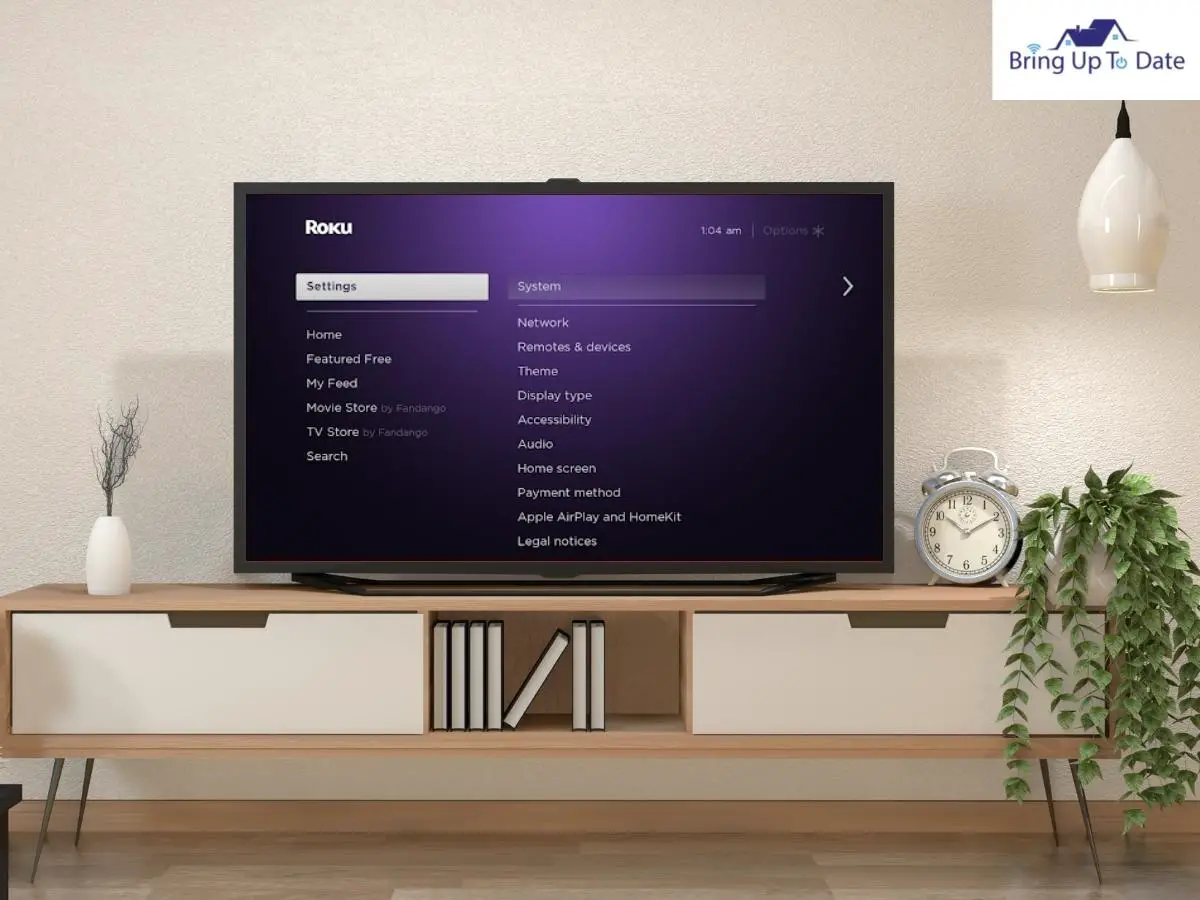
b) From the ‘Advanced System Settings’ , Select the option of ‘Factory Reset’.
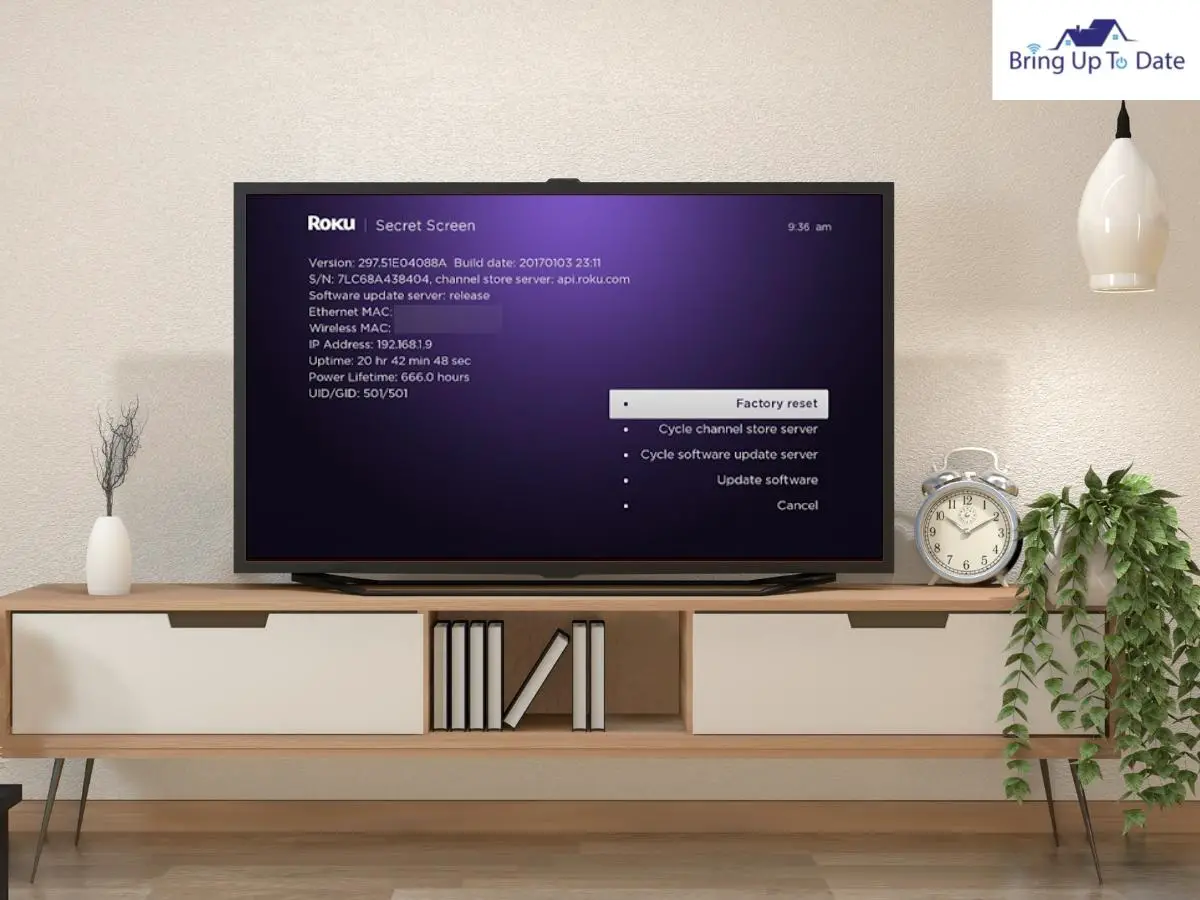
c) Now, select ‘Factory Reset Everything’.
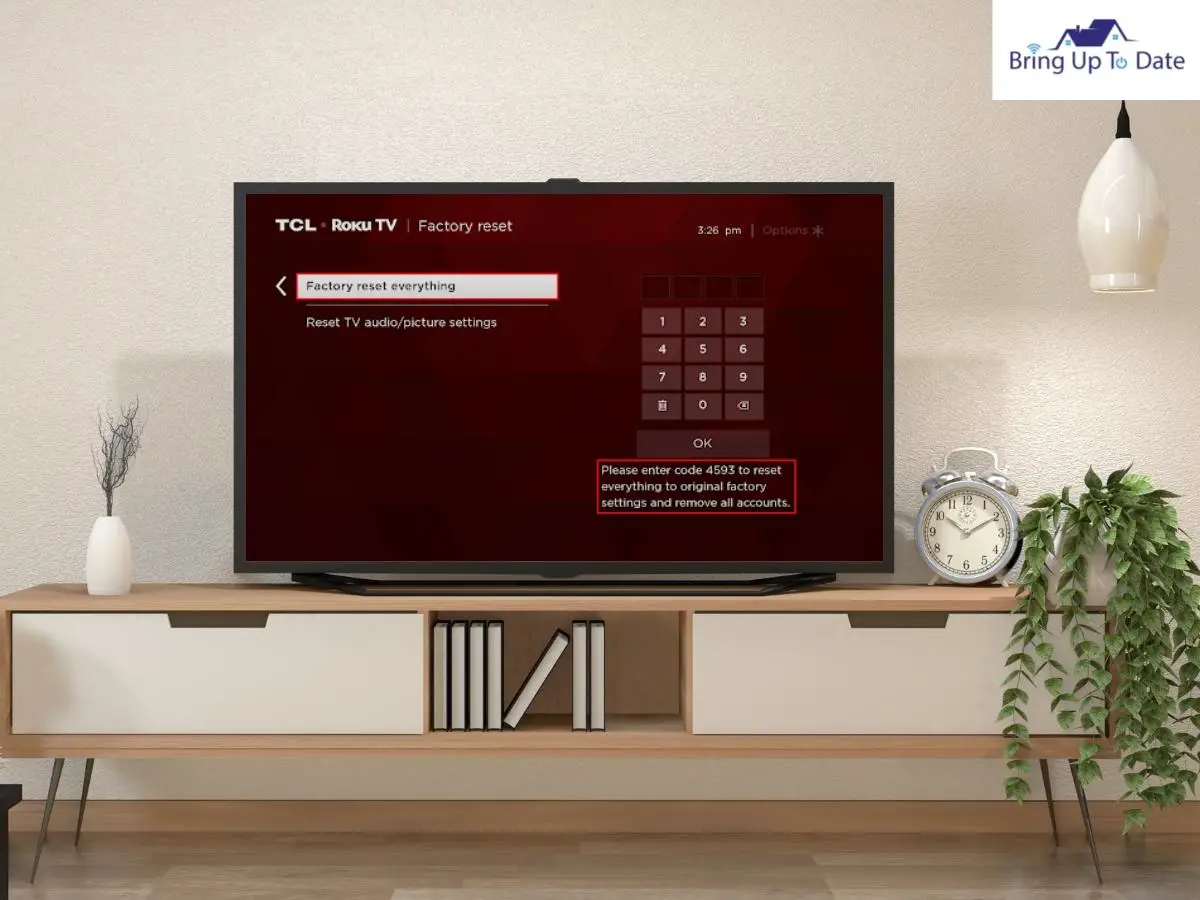
d) Read all the mandatory instructions on the screen and click ‘Confirm’.
e) Press Play/Pause consecutively thrice to process a full factory reset.
f) Once the factory reset is done, your Roku Tv will start again.
6. Check for the Correct Input
If you have selected the wrong input source for your Roku, that can be one reason for the screen to not show up. Check that your Roku tv is on the correct input source.
The Video port on your Tv is attached to the streaming device. So, the only way to play the picture on your Roku Tv is by selecting the right source button on your Roku Remote.
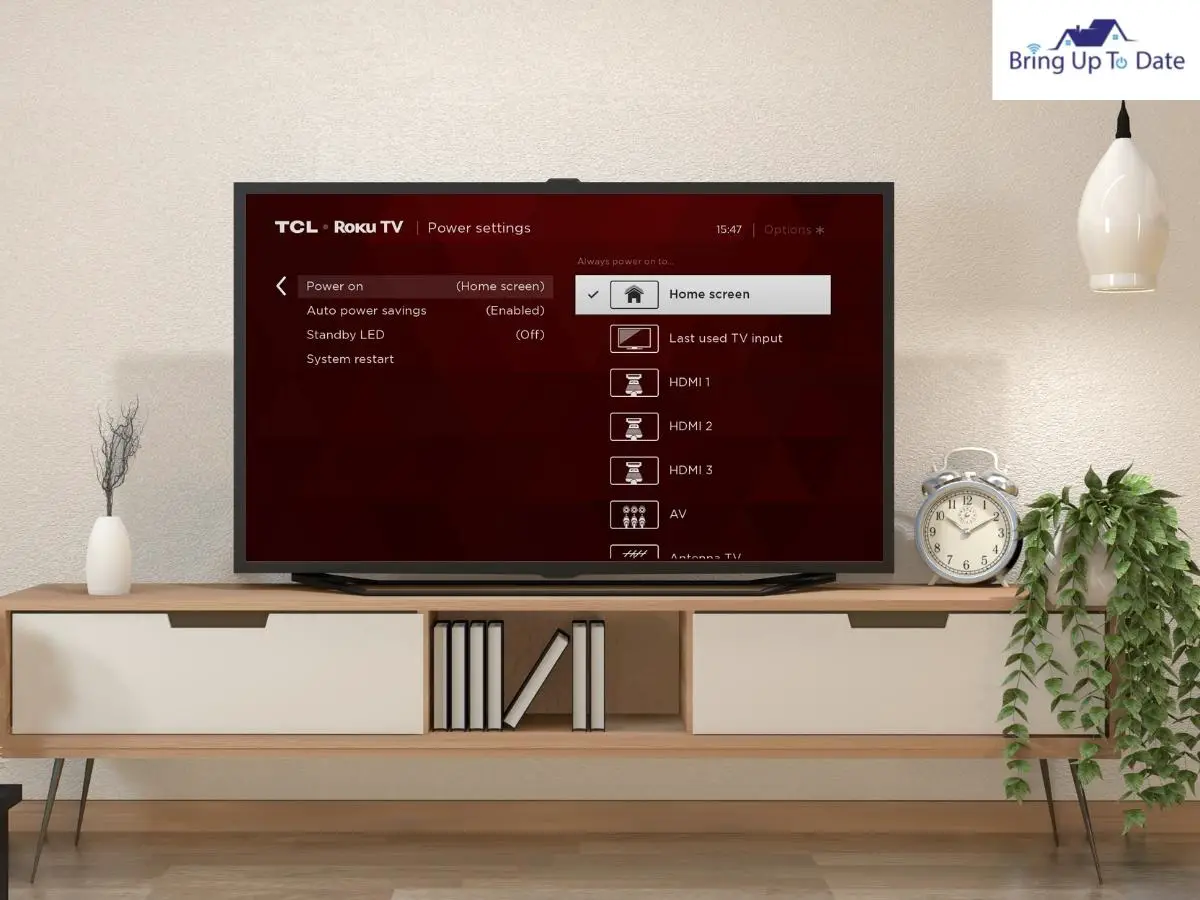
a) Most of the Roku TV sets have a few input options like HDMI 1 or HDMI 2.
b) Firstly, select HDMI 1 and run a power cycle like I mentioned above. Restart the Tv and switch it ‘on’. If the screen didn’t turn up, choose HDMI 2 now.
c) Repeat the process now. Again, after selecting this second HDMI 2, restart your TV.
7. The FlashLight Test

This quick test is used to determine whether the LCD screen of your TCL Roku is damaged or not. In most of the cases, when the TCL Roku Tv has this dead black screen, there is an issue with the LCD Screen which only an experienced technician or electrician can fix for you. So, before you mingle with it further, run this quick test with a flashlight.
- Switch off all the lights where your TCL Roku is placed.
- Take a flashlight and shine it very closely across the TV Screen.
- If any shape or few bleak images are visible, the backlight has failed and it will require replacement.
If you plan to take the matter into your hands, you’ll have to remove the panel of the TV from the back and the LCD Strips in the screen will need a close examination with a multimeter.
If you have never attempted anything like this before, I advise you to call a technician to assist you with this. Amateur handling of the already damaged LCD Screen can cause further damage.
8. Contact the Roku Customer Care Team
After you have diligently tried all the methods given above and still haven’t been able to see the colourful images on your TCL Roku Tv, I believe the Roku Customer Care should be able to assist you very well.
They’ll either repair it if it falls under the warranty period yet. Otherwise, you can also negotiate for a replacement by paying some extra bucks.
What to do When the TCL Tv Screen Goes Black but Sound Still Works

Sometimes, the TCL Roku runs into this silly glitch of TCL TV Screen going black but sound still working. You can’t see anything on the screen but you can hear the sound.
It’s quite weird, isn’t it ! It’s like having your favourite piece of chocolate in front of you. You can smell it around but cannot eat.
There can be a few reasons for such a situation when the audio can be heard but no picture can be seen. Commonly known as the ‘Black Screen of Death’, the TCL TV Black Screen with sound can be fixed using the simple methods given here.
Take a look at the potential way to fix the Roku Tv Black Screen with sound.
1) The Outdated Firmware
If the firmware of your TCL Roku is outdated, it can present a Tv with no picture but you will hear the audio.
Firmware basically is the bridge between the TV’s Software and the Hardware. It connects your TV’s hardware devices to the internal software.
The State-of-Art Machinery of the TCL Roku TV requires a timely update to keep the firmware running smoothly. To update it-
a) On the TCL Remote, press the Home Button.
b) Click ‘Settings’ and go to ‘System Update’.
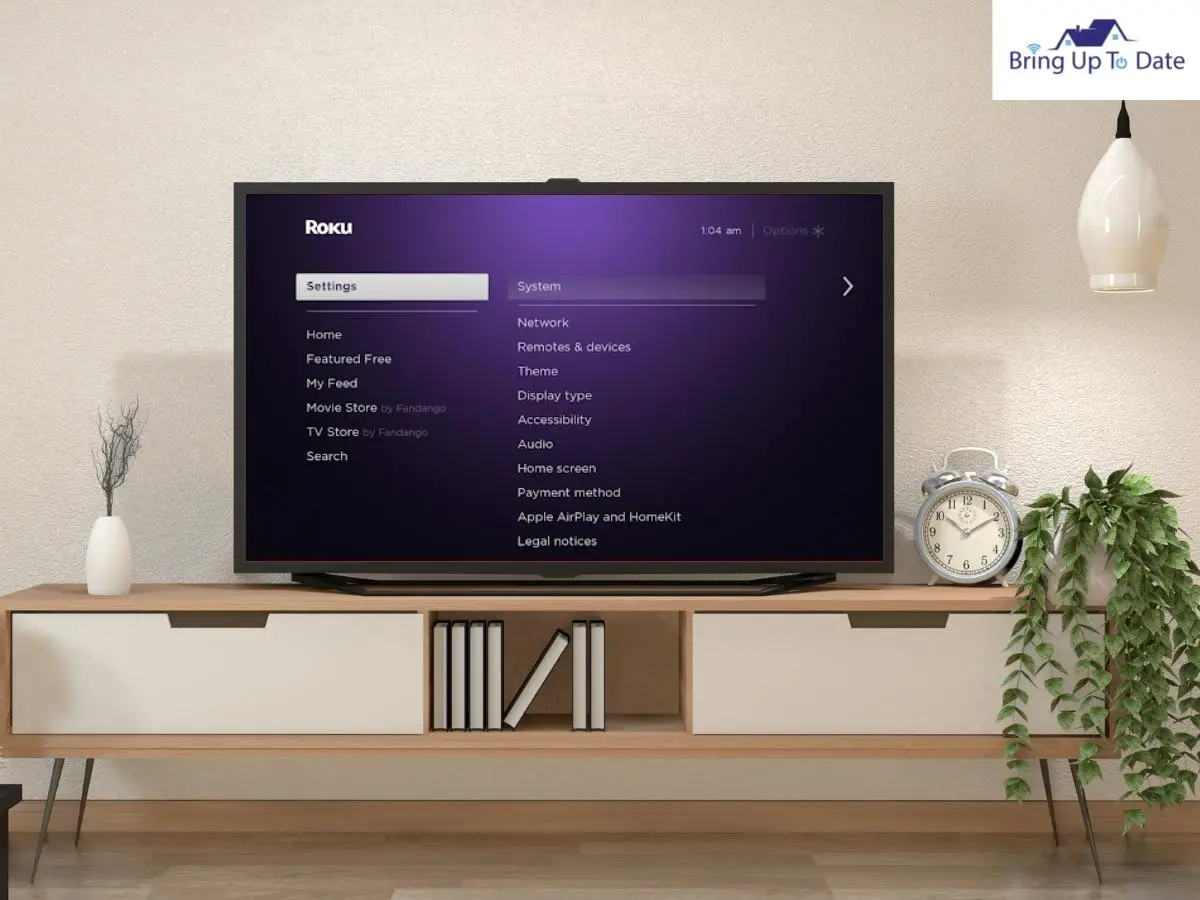
c) Click on ‘Check now’ to see if there is any pending software update.
d) If found, press ‘Update Now’.
2) Check the HDMI Cable Connection
I have stressed enough on the importance of a firm Cable connection. A loose HDMI Connection will interrupt the power supply and the Software won’t receive the signals efficiently. This is one of the prime reasons why you can hear only the audio but the screen is still dead.
Few steps to check for a proper HDMI connection are :
- Re-check the HDMI Connection of your TCL Roku Tv.
- It should be firmly inserted into the HDMI Port.
- If your HDMI Cable isn’t reachable to the backside of your TV, use an extension for the HDMI Cable.
- No part of the HDMI Cable should have a cut or should be damaged.
- Try using that HDMI Cable on another device. If it’s working fine with it, it means that the cable is not at fault.
Click here to buy a new HDMI Cable if the HDMI Cable is faulty
Overall, a loose connection is majorly and the outdated firmware is responsible for an audio bug while the screen stays dead. Update the firmware and reconnect the HDMI Cable. Replace if you require because it is extremely essential for the HDMI Cable to be in perfect condition for the audio and other features to work in sync.
What to Do if You Have Black Screen on Your Hisense Roku Tv

Hisense Roku Tvs are very well known for their budget-friendly range models with excellent image quality and sound delivery. It’s one of the best babies of Roku. The sad part is sometimes, even this one can be a victim of the terrible and common glitch of ‘the black screen.’ Here’s how to fix it.
1). Examine the T-Con Board

A damaged or poorly connected T-Con Board can leave you with Hisense Roku Tv screen black. In case you can see a few lines on the screen on the images, if bleakly visible or the color balance has totally gone, then this is the only reason for this glitch.
The T-Con Board will have to be replaced to fix this bug.
2) The Backlight Test

There is a possibility that the screen is lit up otherwise but there’s an issue with its lighting which makes you see the screen black. To check whether you truly are a victim of the poor backlighting or not, run this test mentioned below :
- Turn your Hisense Roku Tv ‘on’ and try to play any content.
Note: In case you find any trouble turning your Hisense Tv ‘on’
- In the room where your Tv is placed, switch ‘Off’ the lights and make it dark.
- Grab a flashlight and go near the Tv screen.
- Check closely if you can see any displayed image.
- If you can see a bit of any image, it signifies that the backlight is damaged now and needs a replacement.
3) Check the HDMI Port

At times, a wrong selection of the HDMI Port on the Tv ends up surfacing the black screen issue. To troubleshoot this one, follow the steps below :
- Check if the HDMI Cable is properly connected at the TV’s back or not.
- Make a note of the HDMI Port Number from the side of the port.
- Now, press the Source button and select the correct HDMI Port number.
If none of the above mentioned troubleshooting techniques made you find a way, opt for any of the fixes mentioned above for common Roku Tvs. To say
d) Running a Power cycle through the Tv and the remote
e) A soft reset on the Tv using the remote. ( Refer to the former part of the article for these )
You’ll need the Hisense Remote for the above mentioned. You can fix your Hisense Roku Tv Remote using this link in case it’s not working in the best capacity.
f) A Hard Reset as the Last Option
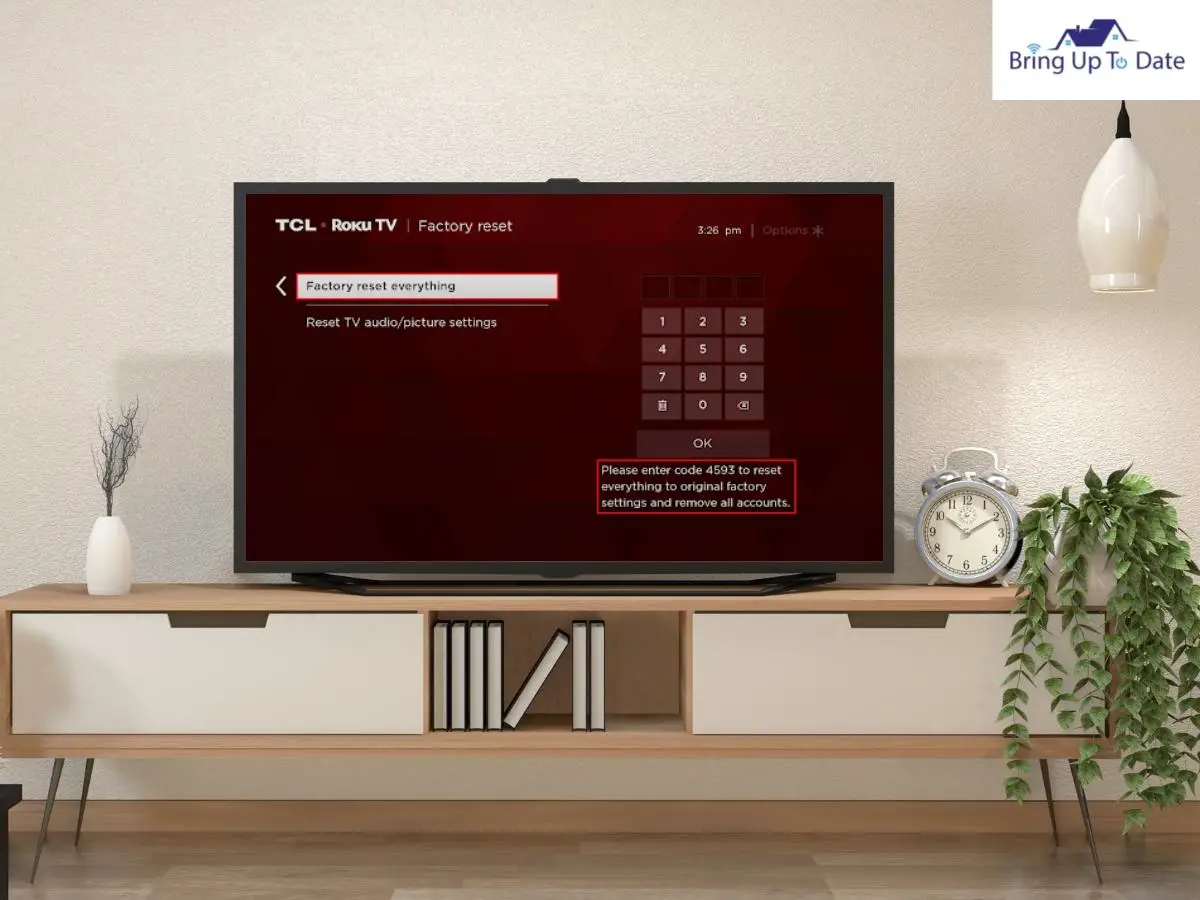
If you have tried and tested each of the methods given above and still haven’t been able to see any picture on your Hisense, a ‘Factory Reset’ is the only and the most essential option left for you. Be ready for a Hisense with original Settings and all your preferences on the Streaming Devices will be erased but it has to be done to fix this black screen bug .

- On the Hisense Remote, press the ‘Exit’ key.
- Wait for at least 15 seconds for the Hisense Tv factory service to show up.
- Click ‘Ok’ now.
- Switch the Tv ‘Off’.
Now, when you switch it back ‘On’, the black screen should have disappeared and the black screen should have been fixed.
This method explained above can be done on the HIsense Models of 2013 or before. In case you have recently purchased a new HIsense, try this –
- Press Menu on the Hisense Remote.
- Select ‘Support’ and click ‘Enter’.
- Now, go to ‘Self–Diagnosis’ and press ‘Enter’.
- Now, press Reset.

- To confirm the reset request, enter your TV’s PIN. ( Use 0000 in case you didn’t change the original one).
The Hisense Remote will be extremely instrumental in this step. A quick guide in case the Hisense TV Remote needs any fix will assist you if you face any trouble using the Hisense Remote.
By now, You have tried the best methods to fix the black screen on your Hisense Roku TV and it should have been resolved by now. Please ensure you are trying all the techniques correctly for accurate and definite results.
How to Fix the Onn Roku Tv Black Screen
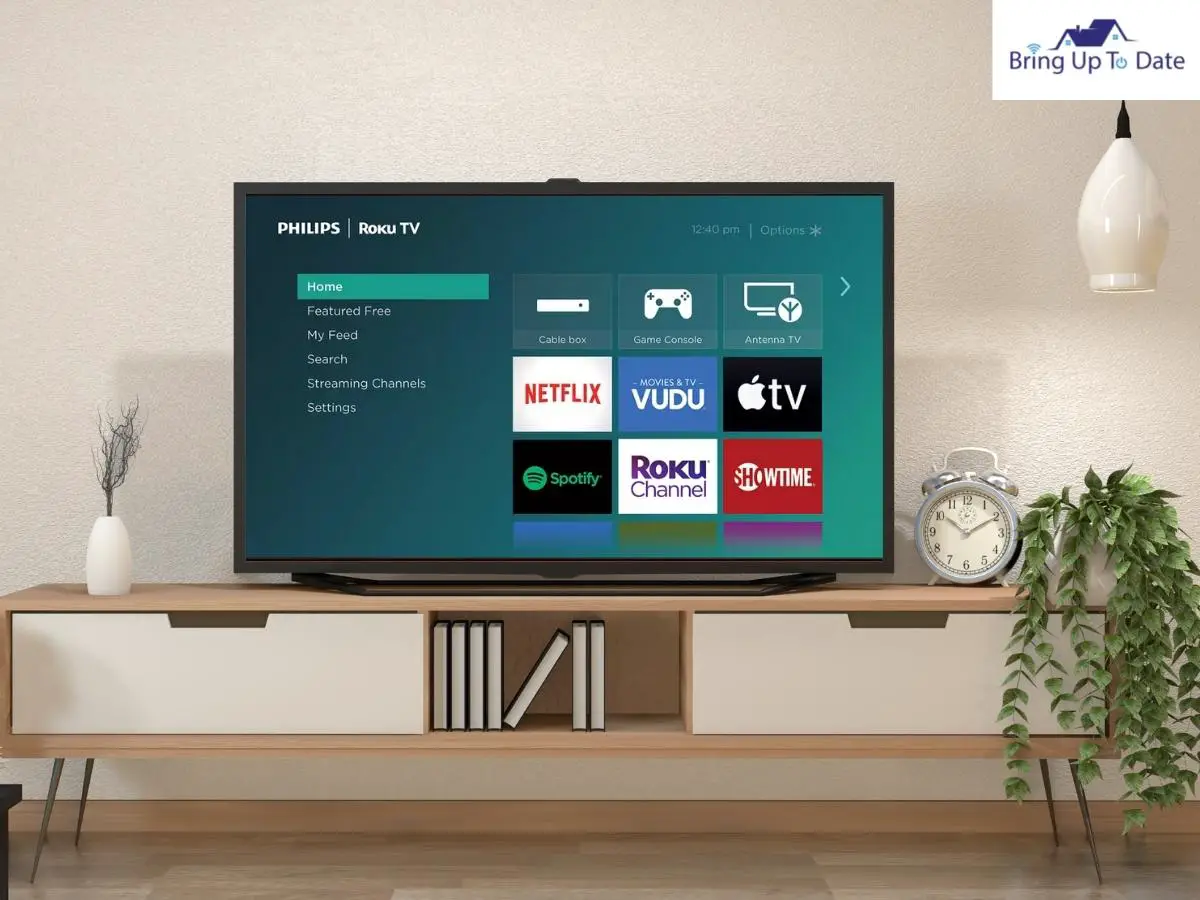
As I have discussed previously in this article, Onn Roku Tv can also run into the glitch of a ‘black screen’ sometimes like any other Roku Tv model. Take a look at the troubleshooting method to fix the ONN Roku Tv black screen.
1) A Power Reset
A quick power reset on the Onn Roku Tv should be able to fix the black screen and should bring back the colour. To perform this –
- Turn your Onn Tv ‘on’ and remove the power plug from the wall socket.
- Pull out while the Tv is ‘On’.
- Now, wait for about 30 seconds and plug it back.
- Turn ‘on’ your Onn Roku now.
That is one way to fix the black screen on this Roku Model. If this didn’t work, move on to the next step.
2) Restart Using a Special Remote Key Combination
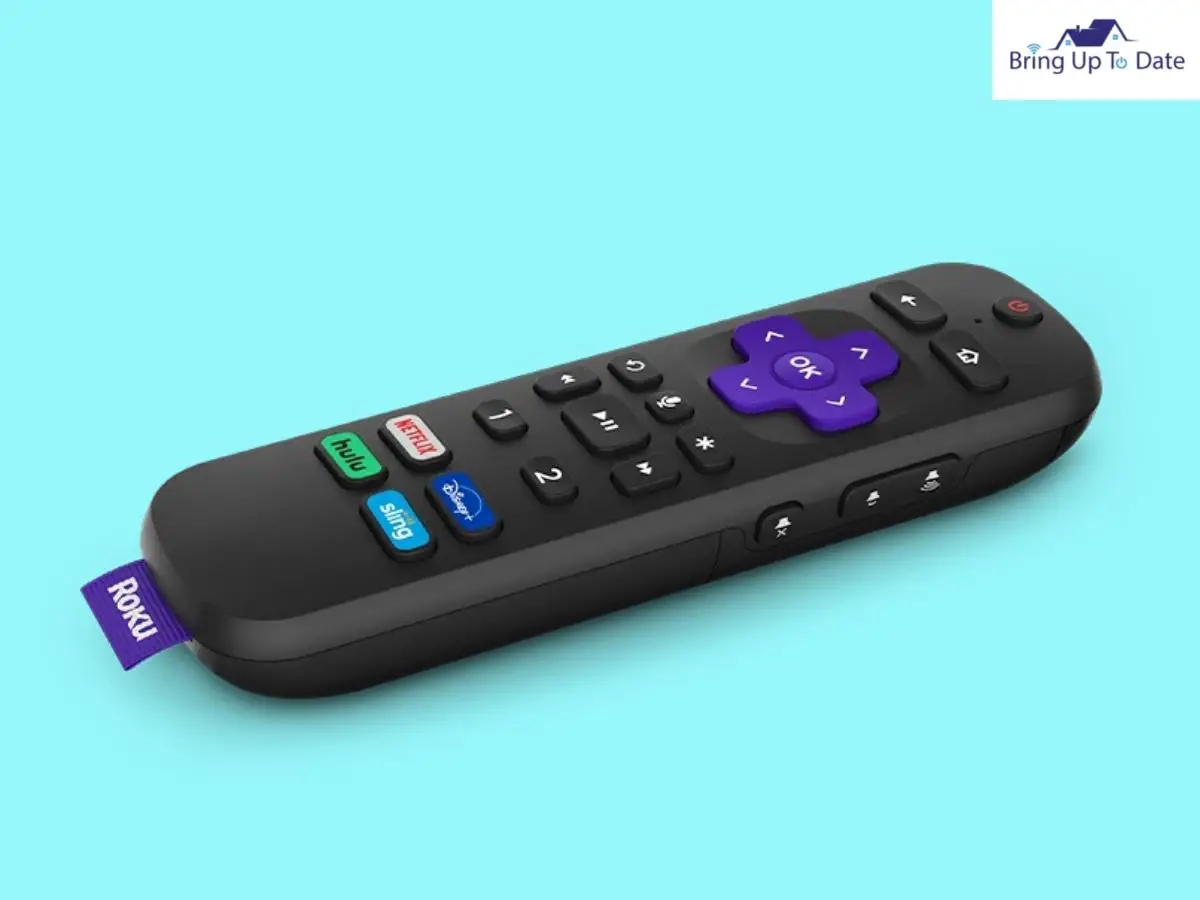
If the Power Reset method didn’t fix the black screen on your Onn Roku Tv, try this special method using the Onn Remote.
- Using your Onn remote, switch your Tv ’On’.
- On the remote, press the Home button five times.
- Tap Up once.
- Press the Up Arrow Key once.
- Now, press the Rewind Key twice and the Fast Forward Twice.
Now, let your Onn Roku Tv go on like this for a while . It will freeze and will end up rebooting twice. This entire process will take about a minute or more.
Now, after the Second Reboot, when the Tv turns ‘On’, the black screen should be gone and you shall be able to see the images on it.
A Few Extra Steps you can Take to Fix the Onn Tv Black screen
- A Soft Reset
- Checking all the cables and the HDMI port
- A remote reset by re-inserting the batteries
- A must-to-do Factory Reset
- The Backlight Check
If it still didn’t move anything on the Onn Roku Tv, I recommend running the first two steps about five to six times and the black screen should be gone by then.
I have tried my best to cover each aspect included for fixing a Roku Tv which has a troubled screen and out-of-the-sync audio. Everything included the hardware and the software troubleshooting techniques are mentioned and explained in great detail.
I hope with a full heart that you will be able to see and hear from your Roku Tv again after this article. If nothing at all has resorted to your help, I recommend purchasing a new Roku Tv.
FAQs
Q1. Why is my Roku screen green?
Answer – If you see a green, blue or a purple screen on your Roku Tv while you try to watch shows on it, check whether the connections on the TV and the device are secure or not. Then, reset your Roku Tv. After that, use a different HDMI Cable for your Roku Tv. A damaged or faulty HDMI Cable can also make the screen go green.
Q2. What should I do if my Roku is stuck on the ‘loading’ screen?
Answer – If your Roku is stubbornly stuck on the screen that says ‘loading’, it is frozen and won’t move past the bouncing letters. Use the remote to reset the Roku. For this, as I have explained above as well in the article, press the Home button five times, the Up button once, the Rewind button twice and the Fast Forward button twice. It will take a moment but the Roku Tv will start for sure.
Q3. Why is the bottom of my TCL Roku Tv blinking?
Answer – When your TCL Roku is in its start-up process, or downloading an update from the USB or powering down to the Stand-By mode, the light blinks. It is quite normal and there is nothing to worry about.
Q4. How do I fix a HDMI Black Screen?
Answer – For this, unplug the HDMI cable from your TV. Wait for a minimum of 30 seconds and plug it back. Now, turn your Roku Tv ‘on’. This is a sure-shot remedy to fix most of the cases for an HDMI Cable.
The Last Words :
When your Roku Tv has gone all black, it doesn’t deserve a ‘thud’ on the floor, rather it’s asking to be handled in a more gentle manner and some part of it demands your attention in person. It is the devices’ way of gaining personal attention and fixing its issue.
Whether your Roku has only the black screen or it has gone absurd along with the sound, or in case there’s a shining light and at least the sound is working, you would have found a troubleshooting method in my article for each possible situation and I am sure it would have been fixed by now.
Always remember, the ‘Device’ is not bigger than you, ‘You’ are its master. You’ll always find a way somehow to make the monster behave and you’ll come out more learned and with an all-fixed-now TV device till the time you have patience and my articles with you. Ta-da! Resume your favorite show now and have fun. Take care!

As an engineering graduate (and a full-time layabout), I am always looking for smart technological innovations to make my life simpler and more automated so that I can be even lazier than usual.

2 thoughts on “How to Fix the Roku Black Screen of Death !”