It can be a gut-wrenching experience to figure out how to reset Samsung TV as you will lose all your saved preferences and configurations. However, in certain circumstances, one is left with no choice but to try.
In this article, I will take you through the different ways of how to restart Samsung TV, including with or without a remote, with and without a PIN, among others.
The most common reason why one has to figure out how to restart their Samsung TV is when the television screen starts freezing abruptly or gets stuck in the middle of a session. I will explain this in further detail below.
Why Do You Need to Restart or Factory Reset Your Samsung Smart TV
Before I dive deep into how to reset Samsung TV, let me also take you through the different reasons why you may have to perform one in the first place.
- You usually need to perform a factory reset when your TV refuses to connect to your Wi-Fi.
- If your TV keeps switching off on its own or keeps getting disconnected from your cable or streaming service. Performing a factory reset should solve this issue.
- Sometimes a new software update can interrupt your TV’s functioning if it doesn’t integrate properly. A full reset can help remove any kinks and also help the new software run smoothly.
- In case you have purchased a second-hand TV, you can perform a factory reset to remove all old configurations and add new ones.
Restarting or resetting your Samsung Smart TV can fix any issues that you may be facing. However, If your find yourself doing it repeatedly, it means that your TV has serious problems. In this case, you need to contact Samsung support and have professionals take a look.
Discover the Difference Between Restarting and Factory Resetting
Another thing to keep in mind before learning how to factory reset Samsung TV is the difference between simply restarting your TV and performing a factory reset.
- Starting your TV is a much simpler process that involves switching off your TV and unplugging it.
- After waiting for a minimum period of 30 secs, you can plug your television back in. Now, check and see if your problem is resolved.
- This is more of a power recycle, where your discharge your device to relieve its hardware components.
- A factory reset, on the other hand, removes all old software configurations, restoring all settings to their default status. This leaves your TV as good as new like it’s freshly arrived from the factory.
I hope that you now have a much clearer picture of what it means to reset your Samsung TV.
So, without further ado, let’s see how to factory reset Samsung TV by following 6 different strategies and tools.
1. How to Reset Your Samsung TV with Remote
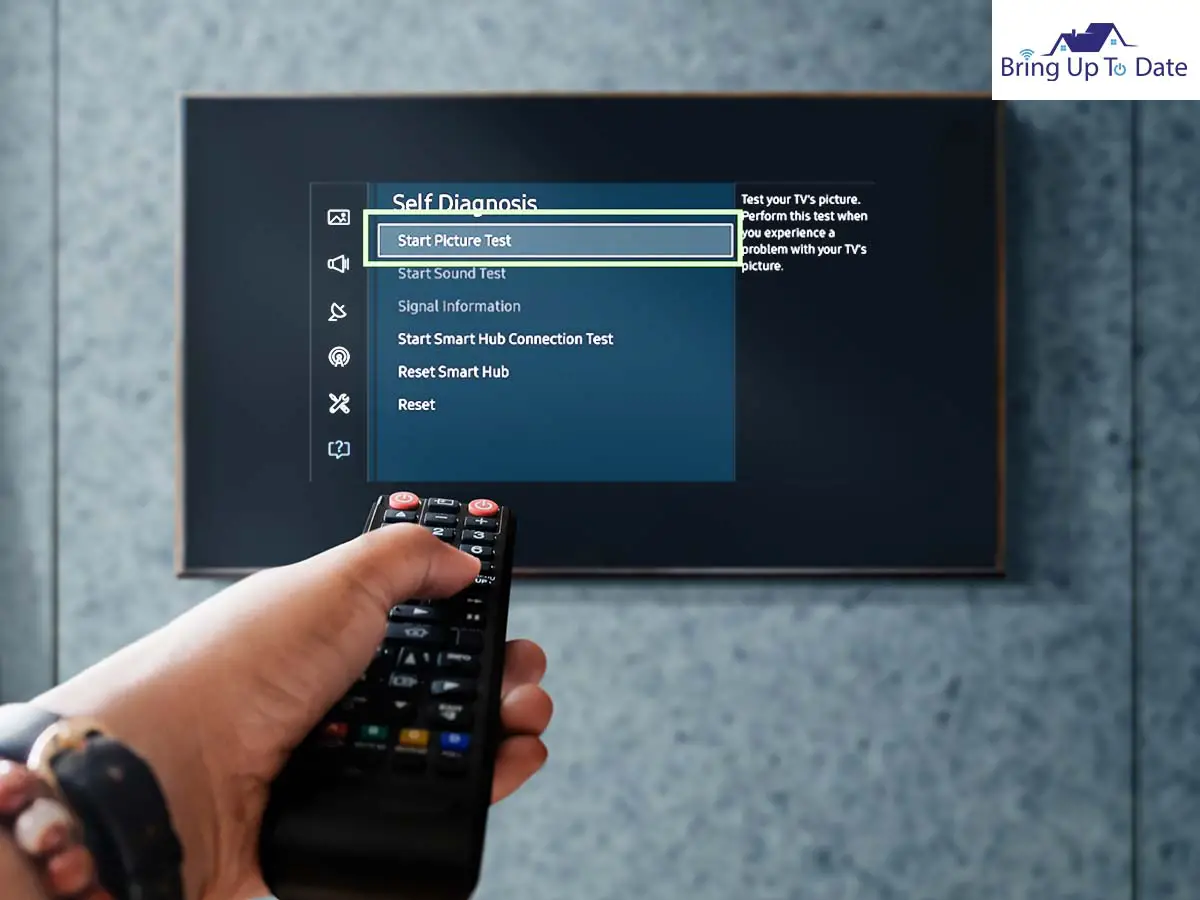
The most efficient way to reset your Samsung Smart TV is by using the Samsung remote control to restore settings to their factory defaults. This is done by resetting the Samsung Smart Hub.
Discover How to Reset Your Samsung TV with Remote-2021 Smart TVs
- Press the Home button on your Samsung Smart TV remote. It resembles a house and takes you to the Main Menu page.
- In the Main Menu, click on the Settings button; it resembles a gear
.
- Select the Support icon, with a cloud symbol.
- Next, press Device Care and finally select, Self Diagnosis.
- This will take you to another page with multiple options, choose Reset Smart Hub.
- Once you hit Enter, the system will ask you for your TV’s PIN.
- Your default PIN should be ‘0000’ unless changed by you.
- After you have entered your PIN, all your settings will be restored to their factory defaults.
- Congratulations, you have learned how to restart Samsung TV successfully.
- Points to Note:
- our TV may automatically switch on or off while resetting. Do not turn off or unplug the smart TV during the process.
- In case you have forgotten your PIN and are unable to reset it, reach out to Samsung customer service for assistance with resetting it.
For Models 2016-2018
- Press the Home button and go to Settings.
- Select Support, then Self-Diagnosis and Reset.
- A message will appear on the screen asking for your security PIN.
- Enter and press Yes.
- This will restore all settings to their factory defaults.
- Your TV will switch on and off automatically.
- A new Setup screen will appear. You can reconfigure your TV from here.
- Points to Note:
- You can reset the PIN on these older models using your Samsung Smart TV remote.
- Turn on your TV and press the following buttons in the specified sequence: Volume Up-Volume Down-Volume Up.
- For regular Samsung remotes: Hit Mute> Volume Up>Return>Volume Down>Return>Volume Up>Return.
- This will reset your PIN to 0000 and allow you to reset your TV set as well.
For 2015 Models and Before
- Press the MENU/123.
- From Menu, go to Support, then Self Diagnosis, and select Reset.
- Enter your security PIN ‘0000’.
- Your Samsung TV will switch off and on and then display the Setup screen.
- Points to Note:
- To reset your PIN, Press it Mute>Volume Up>Return>Volume Down>Return>Volume Up>Return.
- This will reset your PIN to 0000 and enable you to reset your Samsung TV set as well.
2. How to Reset Samsung TV Without Remote
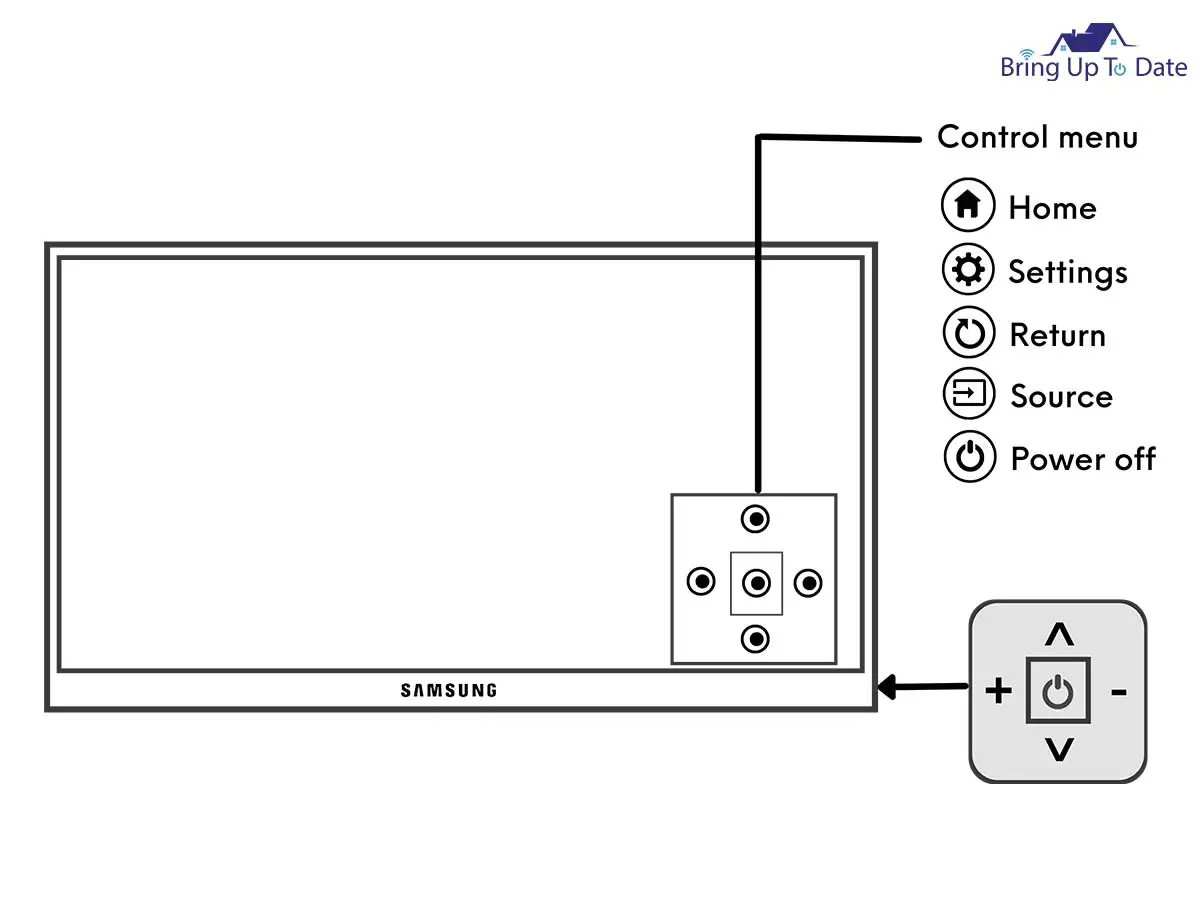
You can find yourself in quite a bind if your Samsung TV is not working properly and you find that you have lost or damaged your remote, too.
However, where there is a will, there is a way. Let’s take a look at how to reset Samsung TV without remote. I have listed two different ways in which you can attempt to do so.
Let’s Learn How to Reset Your Samsung TV Without Remote
- Turn off the smart tv.
- Locate the Power button, press it continuously for 15 to 30 seconds, and let the TV turn on by itself.
- This will reset your Samsung TV settings.
Or
- Unplug your Samsung Smart TV.
- Locate your Power and Volume buttons and press down on them simultaneously.
- Keep pressing the buttons and plug the TV back in.
- Hold the buttons till the TV turns on and you will see a reset screen.
- Just follow the instructions that appear on the screen to reset your TV without having to use a remote.
Points to Note: If the above strategies for how to factory reset Samsung TV don’t work out for you, then you may need to reach out to the Samsung customer service team. Alternatively, you can also try putting new batteries in your remote or buy a new one.
3. How to Reset Samsung TV Remote

Now, let’s take a look at how to reset Samsung TV remote in case it’s not working properly or stops working completely.
The most reasons why your remote may not be working include:
- Low battery
- Physical damage
- Pairing problems
- Issues with infrared sensors on your TV or remote
Let’s See How to Reset Samsung TV Remote
- If your TV changes channels or volumes automatically, then first, you need to remove the batteries from your remote.
- Unplug your TV and wipe all the touch controls on the bezel of the TV with a microfiber cloth.
- Plug in your TV and turn it on.
- If you face the same issue, reach out to Samsung customer support or request a home visit.
- If the TV works fine, try using your remote.
- Everything should run smoothly now. If the problem persists, you need to replace your remote control.
After resolving the issue of how to reset Samsung TV remote, let’s take a look at other issues faced by users. In the next section, I will show you how to reset sound on Samsung TV.
4. How to Reset Sound on Your Smart TV
Many Samsung Smart TV users also face an issue with the sound settings on their Samsung Smart TV. In certain cases, the sound on their Samsung TV is stuck or keeps switching volumes.
Discover How to Reset Sound on Samsung TV
- Go to Samsung Smart Hub on your TV and click Settings.
- Select Sound and go to Expert Settings.
- Finally, click on Reset to reboot all sound settings.
- Your sound settings should now work just fine.
Want to learn in-depth about how to reset Samsung TV? Continue reading to discover more.
How to Reset Samsung TV without PIN
As mentioned above, in case you have forgotten your PIN or are unable to reset it, you may have to reach out to Samsung’s customer support.
However, there is a simpler solution to the matter.
5. Here’s How to Reset Your Samsung TV without PIN
- You can reset your Samsung TV without the security PIN by turning it off.
- Next, press Mute > 8 > 2 > 4 > Power.
- Select the Factory Reset option and select reset without the PIN.
- This will perform a Forced Factory Reset for your Samsung Smart TV without you having to extract your PIN.
Points to Note: However, I would suggest resetting your PIN and noting it down somewhere safe. Knowing your device’s PIN can help sort out multiple issues that may arise in the future for you.
6. How to Reset Samsung TV with Black Screen
I often see queries on the web where users complain about their Samsung TVs having no picture or video after being switched on. In my experience, this usually happens after a firmware update and requires a few tweaks to fix.
Uncover How to Reset Samsung TV with Black Screen
- Turn on your Samsung Smart TV with the black screen.
- Press down on the Exit button and hold for at least 12 seconds.
- Your TV’s standby link should continuously blink during this time.
- You will see a Reset or Factory Reset option on the screen.
- Select Ok to reset your TV.
- When you switch on your TV now, it will display pictures.
Note: If your TV still presents a blank screen, it may be a hardware issue. In this case, you need to get your hardware checked by professionals to figure out what’s wrong.
In Summary
I hope that this article answers all your questions on how to restart Samsung TV.
Here, I have tried to resolve the issues faced by Samsung Smart TV users by showing you how to factory reset Samsung TV.
All these strategies have been tried and tested by me on my Samsung Smart TV at home.
Many people can also face issues with their Samsung TV not turning on despite being plugged in, etc.
So, which of the methods listed did you try and how did it work out for you? Let me know in the comments below.

As an engineering graduate (and a full-time layabout), I am always looking for smart technological innovations to make my life simpler and more automated so that I can be even lazier than usual.

9 thoughts on “How to Reset Samsung TV: 6 Easy Methods”