You must connect your LG Smart TV to the internet to explore the full range of smart television apps and features on offer. In this article, we will discover how to turn on WiFi on LG Smart TV and any issues you may face while doing so.
There is no denying that LG is leading the way in next-level home entertainment with its high-end range of smart OLED television sets.
LG TVs have the best sound and picture quality alongside the most advanced TV features. As a happy user of an LG smart TV, I can confirm that my LG TV set works like a dream.
While many people ask whether their smart TVs will work without the internet, the answer is yes. A smart TV can work without the internet, but it will function as a regular television model.
However, I would strongly advise you to get a good ethernet or Wi-Fi connection to make the most of your LG smart television.
In this article, I will guide you on how to turn on LG TV WiFi and resolve common connectivity issues or problems during the process.
How to Connect LG TV to WiFi
Before diving further into the issues faced while connecting, let’s see how to turn on WiFi on LG Smart TV.
- First, make sure that your Wi-Fi router is plugged in and working. You can do this by connecting your smartphone to your Wi-Fi to test the strength of the signal.
- Pick up your LG remote and ensure that the batteries are in and working properly.
- Press the SMART button on your LG remote.
- Scroll to access the Home menu.
- Go to the Settings button and click Ok.
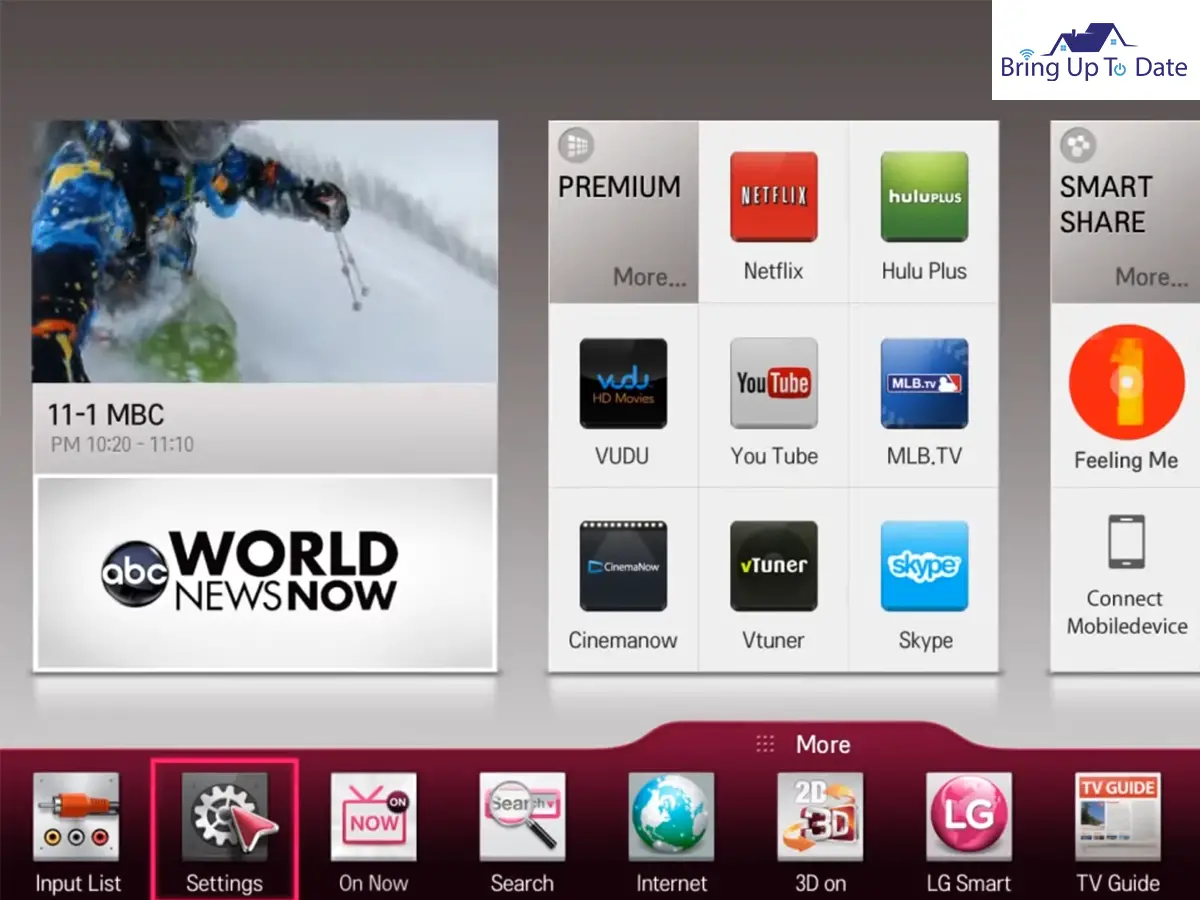
- Select Network, and then select Wi-Fi.
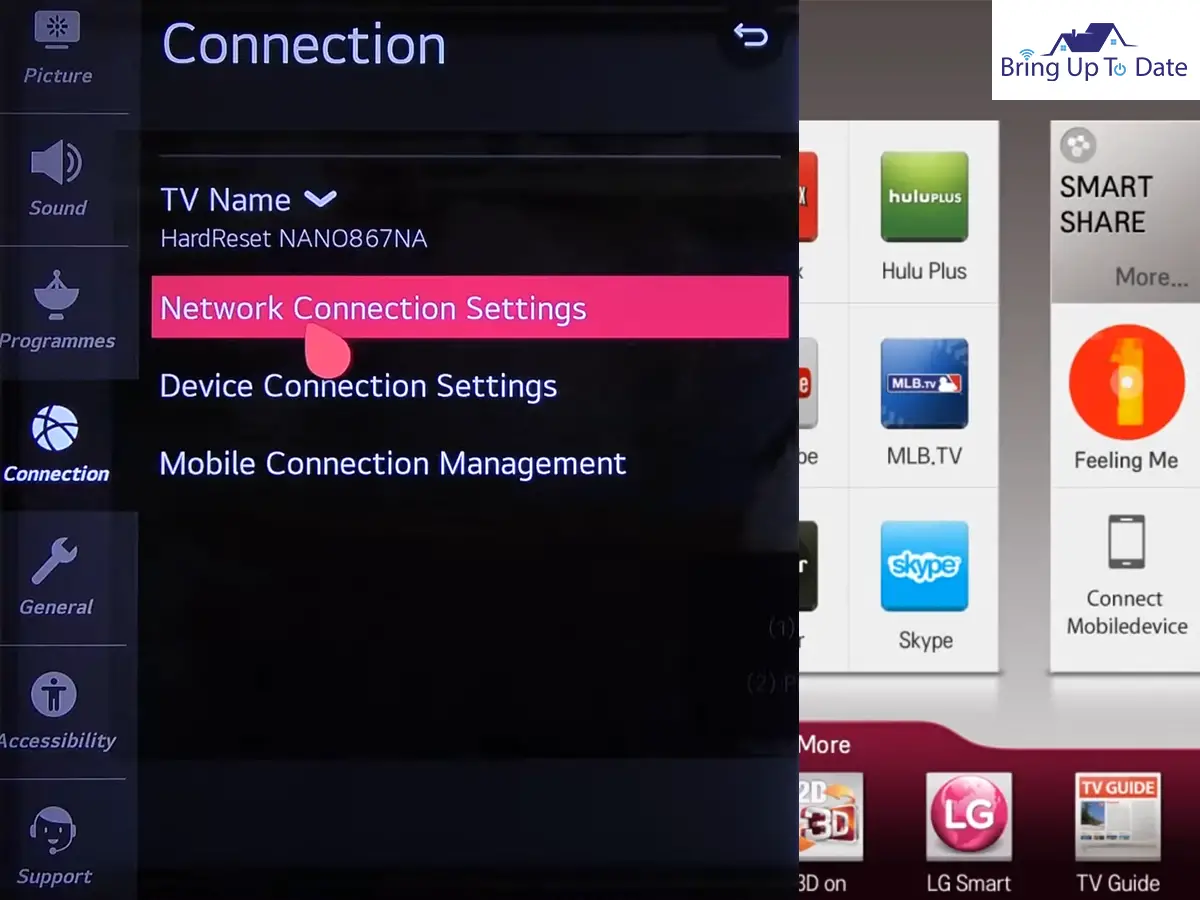
- Your TV will now scan for any Wi-Fi networks nearby; your network should pop up on the list visible on the screen.
- If your network is not visible, try moving your router closer to your TV, removing any obstacles between them.
- Select your Wi-Fi network, enter your password and click Connect.
- Congratulations, your smart TV now has Wi-Fi. Get ready to experience a whole new level of entertainment from the comfort of your home.
After exploring how to turn on LG TV WiFi, let’s look at some common issues that pop up frequently.
Common Issues Faced While Connecting LG TV to Wi-Fi
If you follow the steps given above correctly, your LG TV will connect to your Wi-Fi easily.
However, we did prepare a list of contingencies that can come to your rescue if anything goes wrong.
1. Unable to Connect LG TV to Wi-Fi
If despite following the steps listed above, you are still unable to connect your TV to the internet, then you can start by unplugging your modem, router, and TV.
Do not remove any cables; unplug your devices, wait, and plug them back in.
Once you have done this, follow the instructions on how to turn on WiFi on LG TV, and let’s hope you have better luck this time. If this does not work, you may have to perform a factory reset.
2. You Get the ‘Wi-Fi is Turned Off Message’
Many users report seeing a message that tells them that their Wi-Fi is turned off.
The first thing to do in this case is to check that your Wi-Fi is on. First, check to confirm that your modem and router are both plugged in and can send and receive signals.
Then try to connect your smartphone or tablet to your Wi-Fi to see if the problem is the Wi-Fi or the TV.
If it’s the TV, it can be caused by a crimped Wi-Fi cable, in which case you will have to check the silver wires or cables coming out from the Wi-Fi module at the back of your TV.
3. You Can’t See Your Network on the List
In certain cases, the LG Smart TV is unable to recognize your Wi-Fi network. Hence, it’s not displayed on the list of available networks onscreen.
Here’s what you need to do in this situation:
- Check that your wireless router is powered on.
- Next, you need to ensure that your LG Smart TV is in the range of the router.
- Remove any items that may be blocking your signals in between.
- You can also reset both your TV and router by unplugging them. Wait for like 5 minutes or a minimum of 30 secs, and plug them in again.
- Otherwise, you may have to go into your advanced settings and verify that SSID broadcast is enabled on your television.
- If the problem persists, do not hesitate to contact LG customer support service.
4. Wi-Fi Connection is Unstable
Even if you are successful at figuring out how to turn on LG TV WiFi, you may face connectivity issues later on.
Another common issue faced by LG TV users is that their Wi-Fi keeps on connecting and disconnecting on its own.
If you face this issue regularly, then I suggest moving your router closer to your TV and connecting it to your TV with an ethernet cable.
5. Wi-Fi is Connected, Yet There’s No Internet Access
If your LG Smart TV is connected to the internet, yet you are unable to use any of its smart features, it’s usually a software glitch or a connectivity issue.
- Once again, you need to connect your Wi-Fi to a smart device and see if it’s working properly.
- Doing so will allow you to see whether the problem is the TV or the Wi-Fi connection and take corrective measures accordingly.
- Or you can try power recycling both your TV and the Wi-Fi router.
- If this doesn’t work, advanced users can also try checking their router’s firewall settings or the static IP settings on their TV. If it’s a Wi-Fi issue, you need to contact your internet service provider.
- If it’s a Wi-Fi issue, you need to contact your internet service provider.
6. Unable to Join or Connect
In several cases, the LG Smart TV can detect the Wi-Fi network but is unable to join or connect either due to an incorrect password or certain advanced settings.
- Ensure that you are using the right lowercase and uppercase letters while punching in your password.
- If it’s incorrect, then you need to contact your internet service provider to reset your password.
- Or you can try resetting your TV and router.
If it’s an advanced settings issue, here’s what you need to do:
- Make sure that your router’s MAC filtering is disabled or that the DHCP is enabled.
- Also, check your TV’s static IP settings to make sure it’s receptive to your Wi-Fi.
After listing the most common issues users face while figuring out how to turn on WiFi on LG TV, let’s see some proven ways to resolve them.
How to Fix LG TV Wi-Fi Connection Issues
If you have been banging your head against a wall, wondering how to turn on WiFi connection on LG TV, here are some quick fixes for you:
1. Reset the TV and Router with a Power Recycle
- As mentioned above, a quick workaround for how to turn on WiFi on LG Smart TV when you face issues is to reset your TV and router by unplugging them.
- You then need to wait for 5 mins or 30 seconds at least if you are impatient like me and plug your devices back in.
- This process is often referred to as power recycling. It resets your devices by discharging them first.
2. Update Your TV’s Location
Many LG TVs have connectivity issues when their location is set automatically. You then need to fix your device’s location manually, here’s how:

- Go to all Settings.
- Select General.
- Select Location.
- Now go to LG Service Country.
- Select a random country on the list and not your country.
- This will cause your TV to reset automatically.
- You can now go back and select your country.
- After the TV resets this time, you can open up the location and select Set Automatically.
- Try connecting to your Wi-Fi again, it should work this time.
In case you have a universal remote at home and are wondering which LG universal remote codes to work with, here is the comprehensive list.
3. Perform a Factory Reset
Alternatively, you can perform a factory reset to restore your smart TV settings to their factory defaults as it provides you with a fresh slate to start anew. A factory reset can be performed on almost any smart TV to resolve minor software or hardware problems.
- Go to All Settings.
- Click on General.
- Select Reset to initial settings.
- Follow the instructions on how to turn on WiFi on LG TV given above.
4. Turn Off QuickStart and Simplink Features
- If your LG TV has the QuickStart or Simplink feature, try turning them off and then power cycle the TV to connect it to Wi-Fi.
Here’s how:
- Press Settings on your LG remote.
- Click on General, select QuickStart or Simplink, and select Off.
5. Remove Items that Can Cause Interference
- Items like a baby monitor, microwave oven, and cordless phone can disrupt your Wi-Fi signals.
- Make sure there are no such items between your LG Smart TV and router.
- Also, install the latest software updates to make sure your smart TV can detect the Wi-Fi network.
6. Check Time Zone and Date
Incorrect time zones and dates can also hamper your TV’s connectivity.
Here’s how you can correct them:
- Press Settings on your remote and go to All Settings.
- Select General, and then go to Time & Date.
- Correct your settings and try connecting to the Wi-Fi again.
7. Remove Any USB Devices
- Another reason why you are unable to turn on Wi-Fi on your LG TV may be due to interference from any plugged-in USBs.
- Remove any USB drives from your smart TV to check if they are interfering in any manner
- Try to connect to your network again.
8. Connect the TV to Your Wi-Fi Hotspot
- One way to check if the problem lies with your Wi-Fi network is to turn on your mobile data and Hotspot.
- See if your TV connects to it.
- If yes, then the fault lies with your Wi-Fi and vice-versa.
9. Switch to Ethernet
If you face recurring issues while connecting your Wi-Fi or it keeps disconnecting on its own, it may be best to use an ethernet cable to connect your TV to the internet.
Bonus Section: How to Connect LG TV to Other Devices
Now, that we are done exploring different tactics related to the search topic, LG TV how to turn on WiFi, let’s look at some other options that you can explore.
While connecting your LG Smart TV to the internet opens up a whole new world of options for you, you do have other options if you wish to use your smart TV without the internet.
1. Gaming Console

You can take gaming consoles, including the PS4, PS5, or XBOX Series X, and hook it up to your TV. This will allow you to stream digital content via apps like Netflix, Prime, Disney+, etc.
2. Streaming Devices

If you wish to use your LG Smart TV without the internet, then you can also connect it to portable streaming devices like a Fire Stick or Chromecast, etc.
Conclusion
I hope this article answers all your questions relating to LG TV how to turn on WiFi.
The trick to successfully turning on Wi-Fi on your LG TV is to keep trying different strategies until you find one that clicks.
So, which of the above tips do you plan on trying first? How did it work out for you? Let me know in the comments below.

As an engineering graduate (and a full-time layabout), I am always looking for smart technological innovations to make my life simpler and more automated so that I can be even lazier than usual.

3 thoughts on “How to Turn on WiFi on LG TV: Our Expert Explains”