You all know how obsessive I have been with Anime as a teenager and how much I now wish that I had Crunchyroll while growing up. Watching Anime was one of the best ways to get rid of boredom during the long summer breaks from school. All those who are die heart Anime fans were ecstatic when Crunchyroll decided to stream some of their most popular shows. I have done quite some research on Crunchyroll and have delved into some of the problems like Crunchyroll not working on Roku. In-fact I have also done an article on how to get Crunchyroll on Samsung.
When you are an avid Anime fan, collecting movies and shows and adding them to your favorite list becomes pretty normal. Sometimes all you want to do is binge-watch and rewatch all your favorite shows; it feels like bliss for sure. However, there is a problem when you have too many shows saved in the library collection.
The whole process of scrolling down long lists can be a tedious task at times. Crunchyroll has made it simpler to tag your favorites so that you can return to them later and watch them at leisure. But there can be times when you feel the need to remove some entries on the list and manage the queue in the library.
As having a lot of shows on queue can cause a lag when you try to open your loading list, hence you might want to delete them from your Crunchyroll Queue. If you are ready for some Queue Management lessons, there are some very simple and straightforward ways to go about it. So, without digressing and getting into another story, let’s just skip to the good part!
6 Ways To Remove Shows From Continue Watching On Crunchyroll
If you need to declutter your Crunchyroll queue list, there are quite a few methods that can help you navigate your way through to the next new show you want to binge-watch. Let’s get on to the ways you can remove shows from your continue-watching list on Crunchyroll.
1. Removing Shows from My Queue
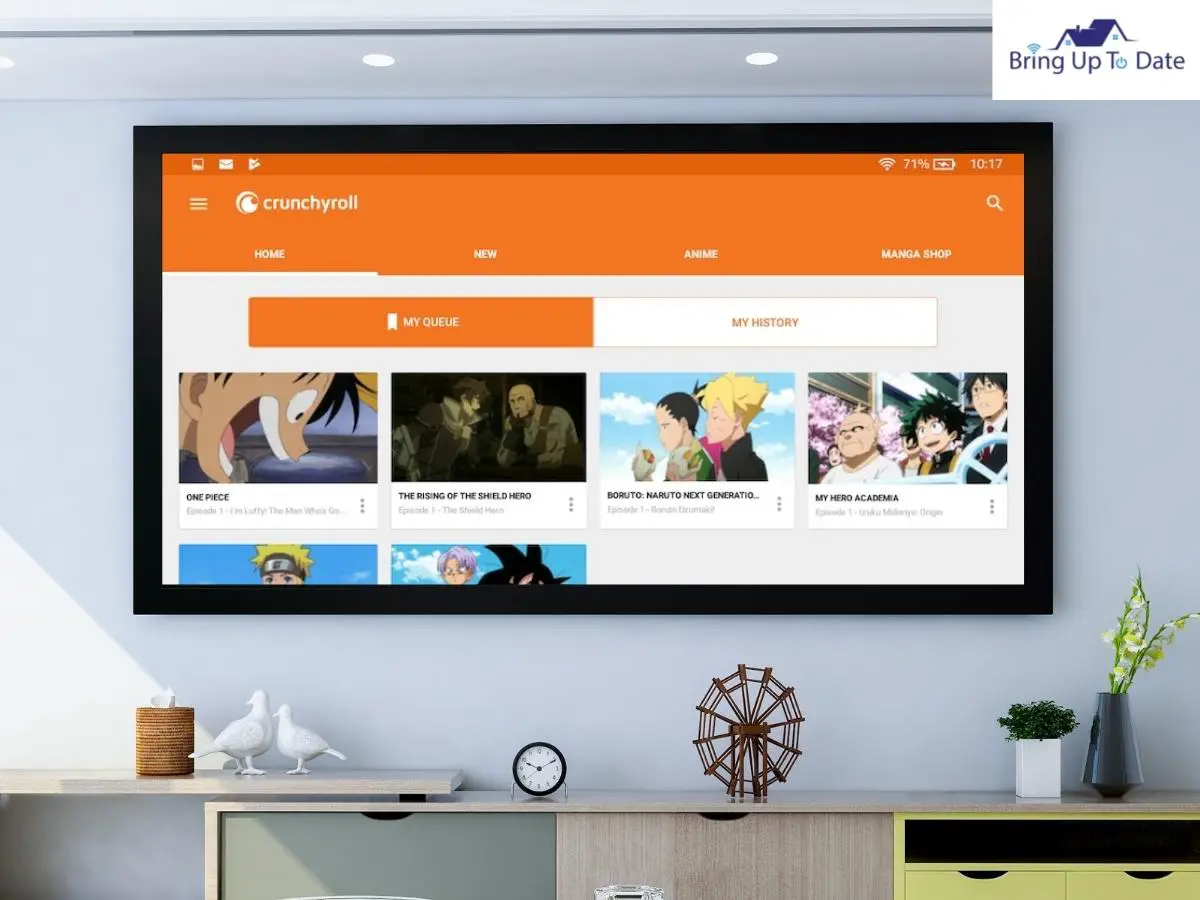
While scrolling down your list in your Crunchyroll library, you can remove shows from the queue. Let’s get into the steps of how to do it:
- Login to your account on the Crunchyroll App.
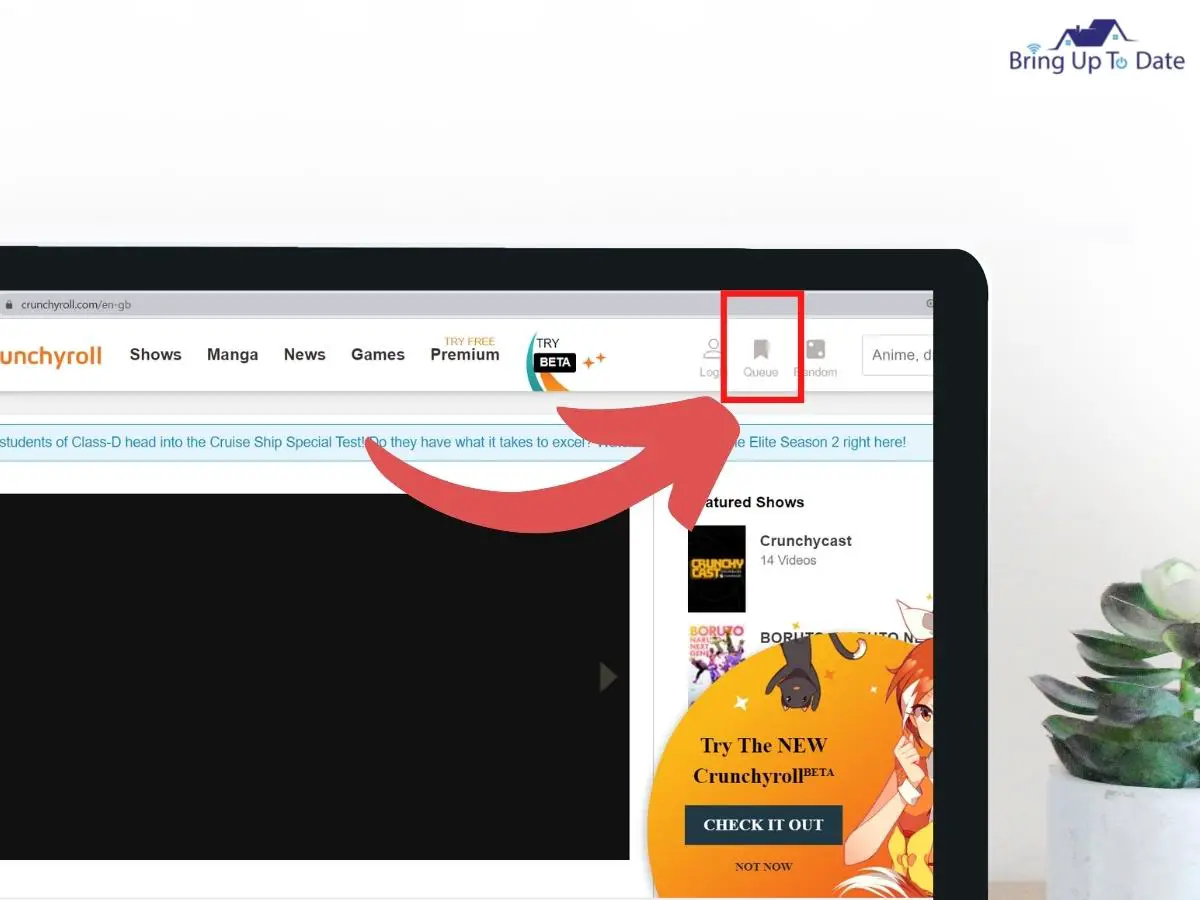
- Select the queue option. It is located on the top right corner that states Random.
- From the Queue option, you will see the list of the shows you watched most recently, and you can even add more shows to your library. This allows you to set a reminder for the future shows you want to watch. We are not interested in adding shows but deleting them, so you need to select the History option located next to the My queue icon. Click and select it.
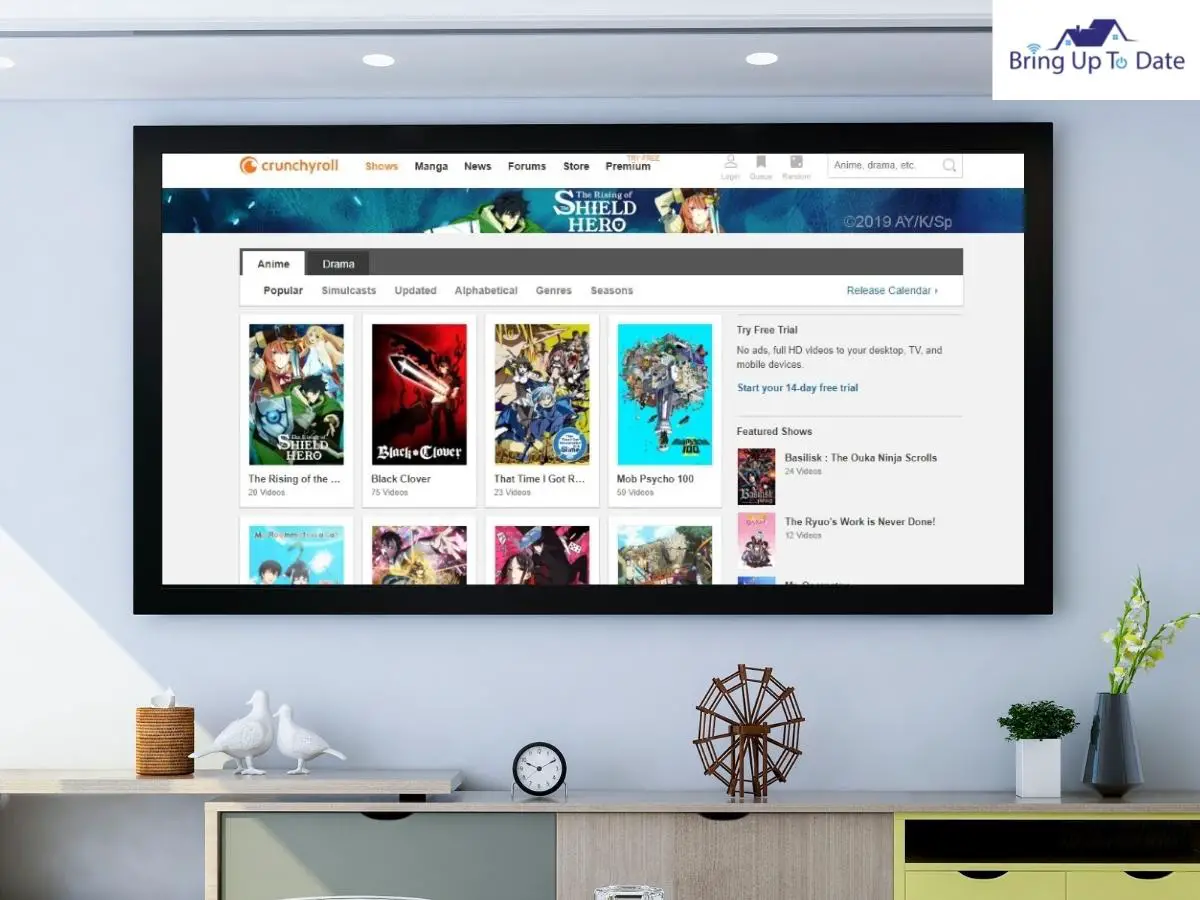
- In the history section, you can overview all the shows and movies you have watched on the Crunchyroll app. You can take a small peek by clicking on the button clear history and click on it.
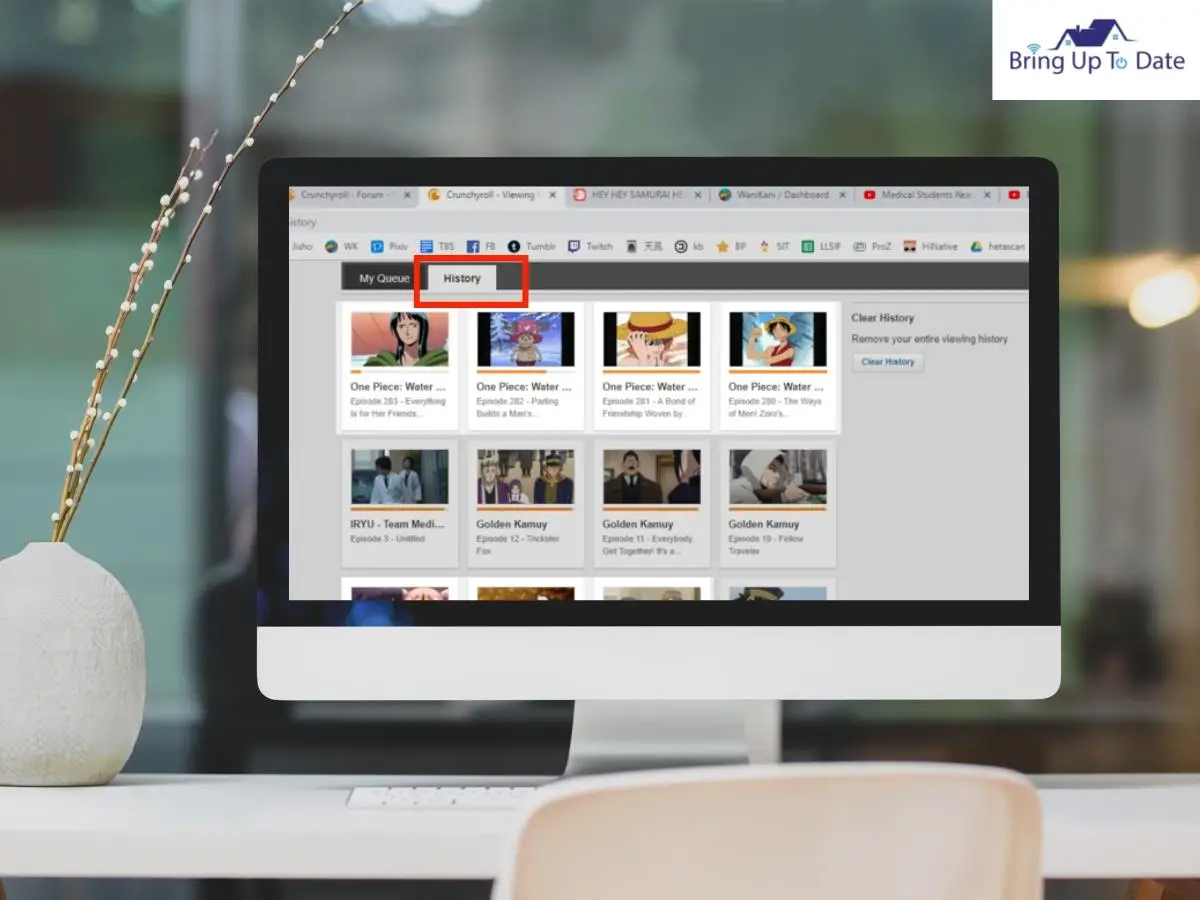
- Soon after pressing the clear history option, a pop-up will come; here, you need to confirm the selection that you have made.

Voila, your history is clear and as new as it was when you first made a Crunchyroll account.
Note: Keep in mind that you cannot reverse this choice of deleting shows from your continued watching list. Thus you need to be very sure of your decision prior to taking it. Also, there is no way of deleting your watch history partially. You will only be able to delete the complete history of your watching list with this method.
2. Deleting While Browsing on your Laptop or PC
Another quick way to delete shows from the queue list is to do it simply when you are browsing through the library on the Crunchyroll application. All the shows tagged for your queue will have an orange bookmark icon on the right corner of the thumbnail. If you want to delete a show, you can hover over the thumbnail and click remove to delete the show from your library.
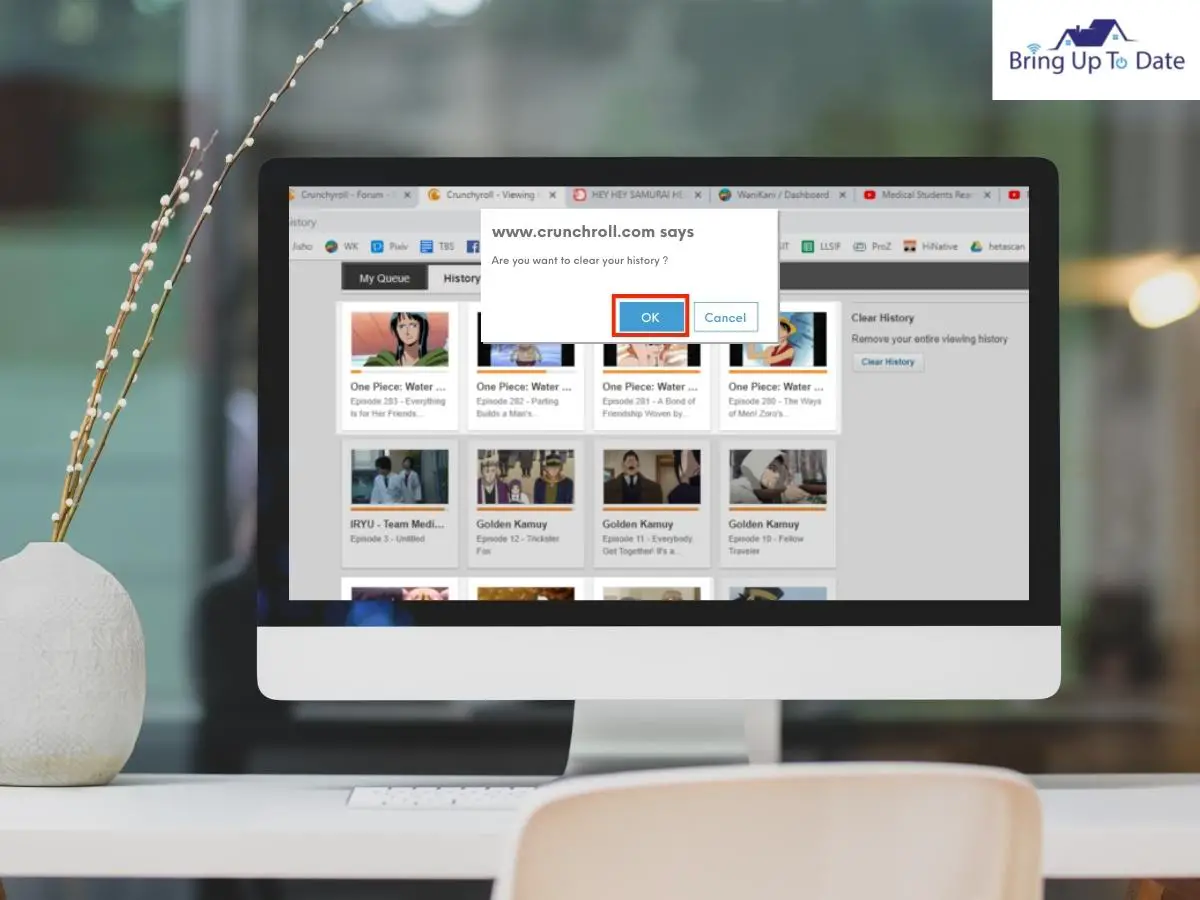
Here’s how to do it:
Open the Crunchyroll application on your windows laptop or PC.
- Right-click on the thumbnail for the show that you want to delete.
- Next, select the Remove button and click on it.
- If you have bookmarked shows, you can instead click on the bookmark option to unmark the show.
3. From the Crunchyroll Website
You can even remove shows from your queue by logging onto Crunchyroll’s website and following the below steps.
- On any browser of your preference, go to Crunchyroll’s website.
- Login to your account and sign in.
- On the topmost right corner, there is a menu icon select that.
- Next, choose queue.
- Go to the option of My Queue.
- Search for the show you want to remove.
- Click on the arrow button on the side of the show.
- Select and click on the Remove option.
4. Remove from an Xbox/PlayStation
If you are making use of a gaming console to stream your favorite Crunchyroll shows, then you can even delete shows/ movies from your library with the help of your console for the same.
- Open the Crunchyroll application on your screen.
- Press Menu on your controller.
- Select the option of My Queue.
- With the help of your controller, you can highlight the shows/movies that you want to delete.
- Search for the show you want to delete and select it.
- For an Xbox, select the view button and press it.
- For the PlayStation, select the options button.
- Now choose the option Remove from Queue so that the show can be removed from your list.
5. Deleting from your Smartphone
You can delete your shows via your smartphone as well.
Here’s how to do it:
- Open the home screen on your phone and search for the Crunchyroll Application.
- Make sure that you are logged into your account. The app tends to keep you logged in unless you manually log yourself out from it.
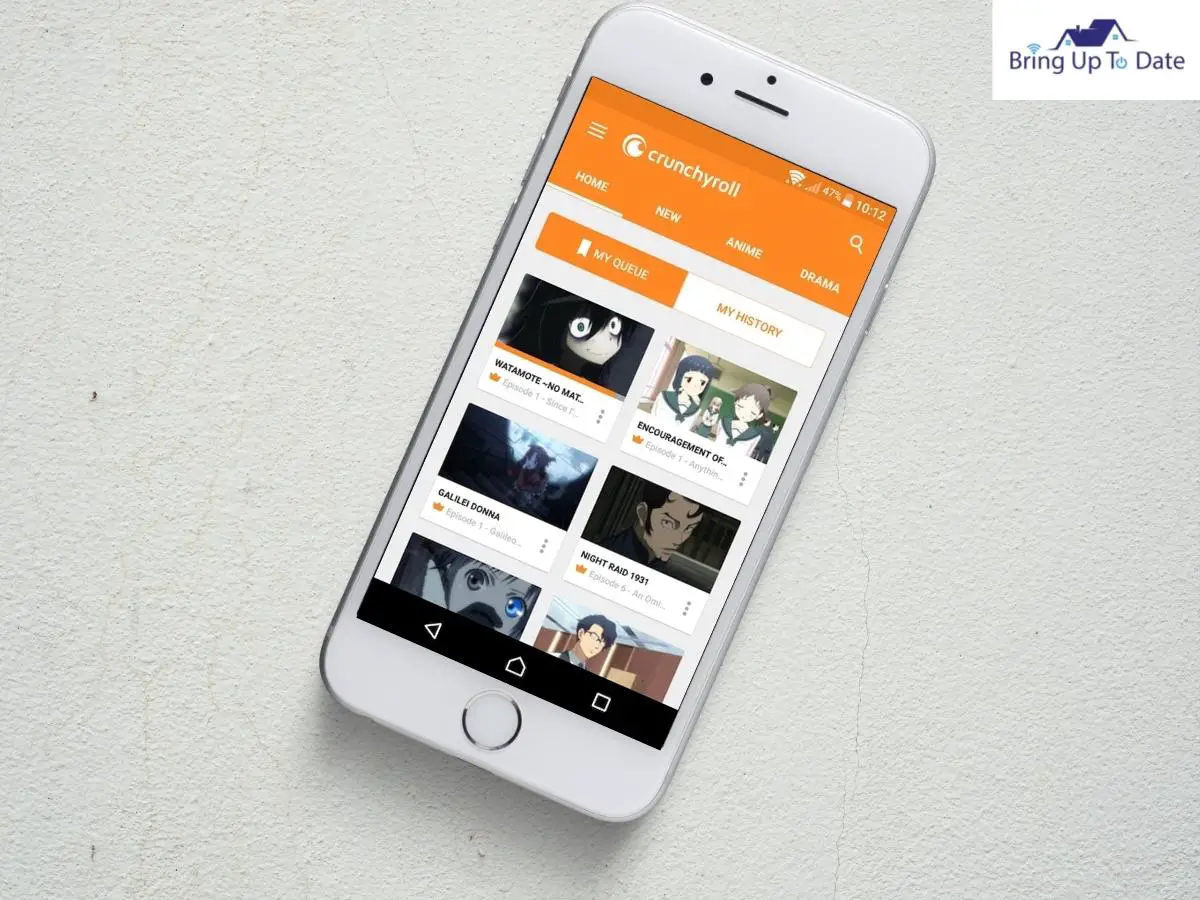
- As you scroll towards the bottom of the home screen on the Crunchyroll page, tap on my lists. The mobile application calls it my list instead of the queue, but essentially, it is the same.
- Search for the show that you want to delete and tap on the 3 dots that appear near the show’s icon.
- The app opens a new menu; from there, select the 1st option, “Remove from Watchlist,” to delete the shows of your preference.
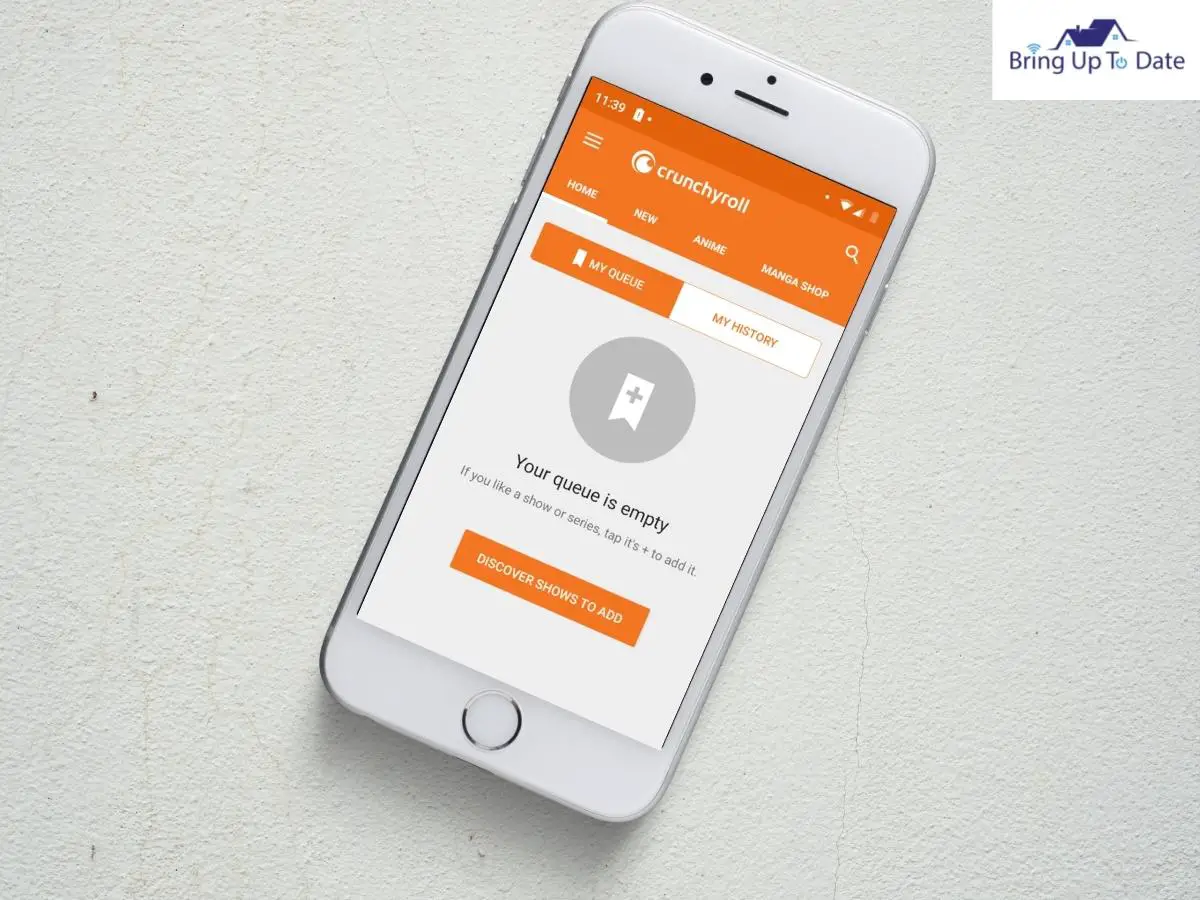
- You can also delete shows while browsing on the Mobile app, just like we learned how to do it on the web version. The app has saved shows marked with an Orange bookmark.
- You need to tap on the 4 dots that are under the thumbnail to open the sub-menu.
- Press on it to remove shows from the watchlist.
6. Undoing a Delete
Mishaps can happen sometimes, and you may accidentally delete a show that you intended to watch later in your lineup. If something like this ever happens, there is a simple fix to bring it back from the dead as well.
Whenever you happen to delete a show from your list, there is a subheader that is on top of the list of your shows. It shows the names of all the shows that have been deleted and has an Undo button. Click on it so that your deleted show can go back to the list where it was in your lineup.
FAQ’s
Q1. How to clear Cache on Crunchyroll?
Answer – The simplest method to clear the cache on the Crunchyroll application is to delete the app, reinstall it, and log in with your credentials.
Q2. How to check the history on Crunchyroll?
Answer – You can check your viewing history by clicking the tab that says My Account. If, by chance, you happen to be a premium member, then click the Queue button. It is on the top right corner of the screen. From this section, you will have access to all your purchases made on the app and the shows you have watched.
Q5. How to clear watch history?
Answer – Press history on the library tab to remove any video from your list. Go on to the details on the video, press More> choose the option remove from history.
Conclusion
The goal of this article was to help you learn how to remove shows from your continued watching lists on Crunchyroll. If you have a very long list of shows on the queue list, you will slow down the website and, in the long run, ruin your viewing experience as well. It is essential to maintain your viewing lists from time to time to make additions for new shows and delete the ones that you no longer need. Drop-in a comment and tell me how you like to manage your Crunchyroll Queue lists.

As an engineering graduate (and a full-time layabout), I am always looking for smart technological innovations to make my life simpler and more automated so that I can be even lazier than usual.
