If we list the most reputable technology brands of the present times, we can not proceed without talking about Samsung. Most users share pleasant experiences about investing in the brand. Even I own a few Samsung gadgets and have no complaints. My sister invested in a Samsung Smart TV a couple of months ago and has all praises for her purchase.
After a long day at work, sitting down to watch your favorite TV show gives you unparalleled joy. Anyway, I am a great fan of Smart TVs as a technology, and it must have been reflected well in my previous articles. But it is a massive turn-off if you turn on your TV in an attempt to relax but find out that there is a technical glitch with your TV or the remote. This is precisely what happened with my sister a few days ago when she called me upon finding her Samsung TV remote not working and blinking red light. If you are somebody who is also facing an issue like your Samsung remote blinking red, you are not alone. It is a common problem that many Samsung TV users face and inquire about.
If you observe a red light flashing on a Samsung TV remote, ensure that you are not using your remote from more than 10 meters away and there is no obstruction between your remote and the TV. If you are within the range with no obstacle in the path, check whether the remote is paired with your TV, your remote batteries are not dead, and no button is stuck on your TV remote. In case you observe any physical damage to the remote, you may have to repair or replace it.
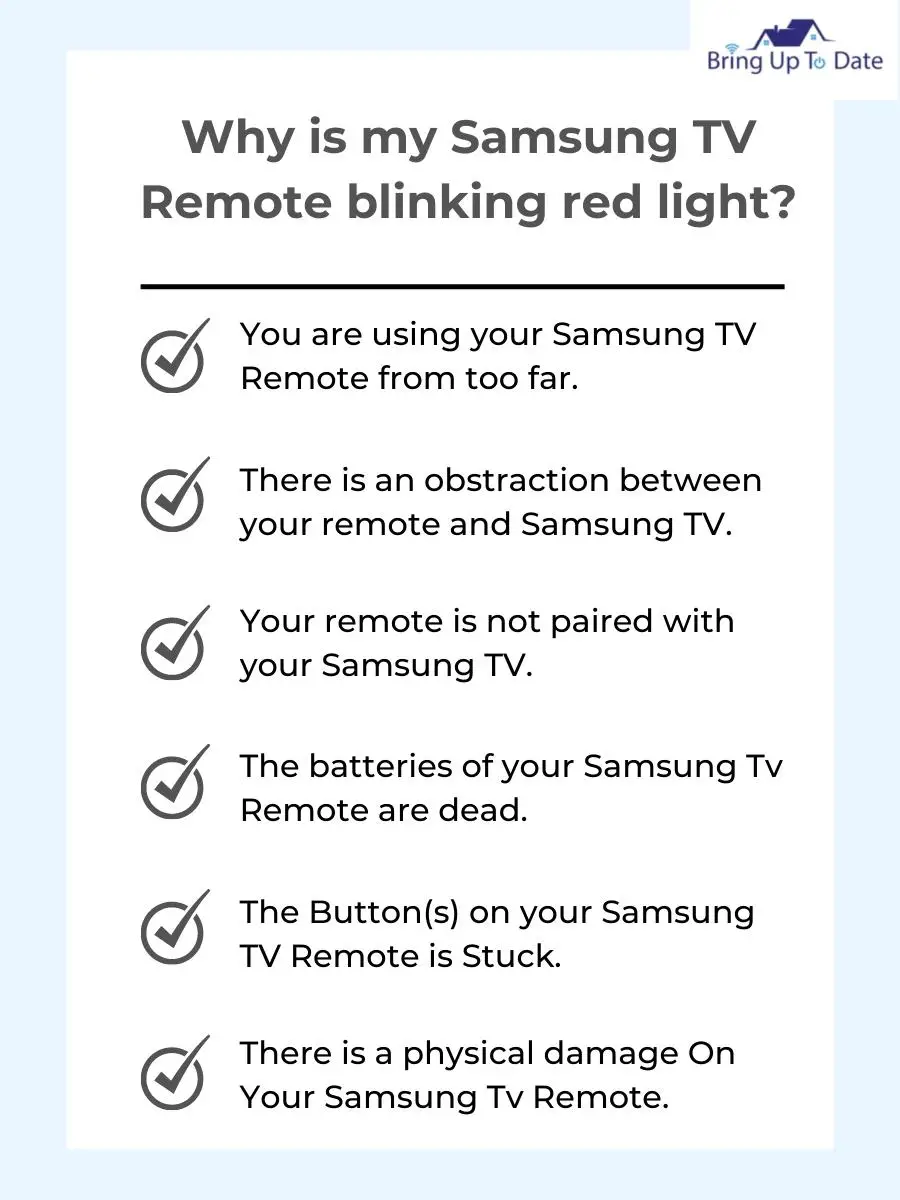
In this article, I am listing a few common reasons why your Samsung remote might not be working and a step-by-step guide to fix the issue of the Samsung TV remote blinking red.
6 Ways To Fix A Samsung Remote Blinking Red
Despite being a sought after brand, Samsung TV end up exhibiting problems. I addressed one of these issues in my past article about screen mirroring not working on Samsung TV. This article will talk about another common issue faced by Samsung TV users i.e. Samsung remote flashing red light.
The issue of Samsung Smart TV remote blinking red light implies that your remote cannot communicate with your TV. While the problem can arise due to many reasons, in most cases, it can be fixed easily by the user unless there is physical damage to your remote.
Troubleshooting Remote Control Issues for your Samsung TV | Samsung US
In this article, let us discuss the fixes to help you troubleshoot your Samsung TV remote.
1. Keep Your Samsung TV Remote In Range With No Obstruction

Most TV remotes work within the range of 30 feet (approx 10 meters), beyond which the remote will not communicate with your TV and hence, not work and may blink red. Ensure that you are using your Samsung TV remote within this range. If your remote is not a ‘point-anywhere-and-use’ remote, you must point it towards the TV sensor while using it to control your TV.
If there is any object in the path of the remote and the Samsung TV, it is unlikely that your Samsung remote will communicate with the TV. Ensure that there is nothing that hides the IR sensor of your Samsung TV so that you do not face the issue of the Samsung remote flashing red light.
2. Pair Your Samsung TV Remote Again
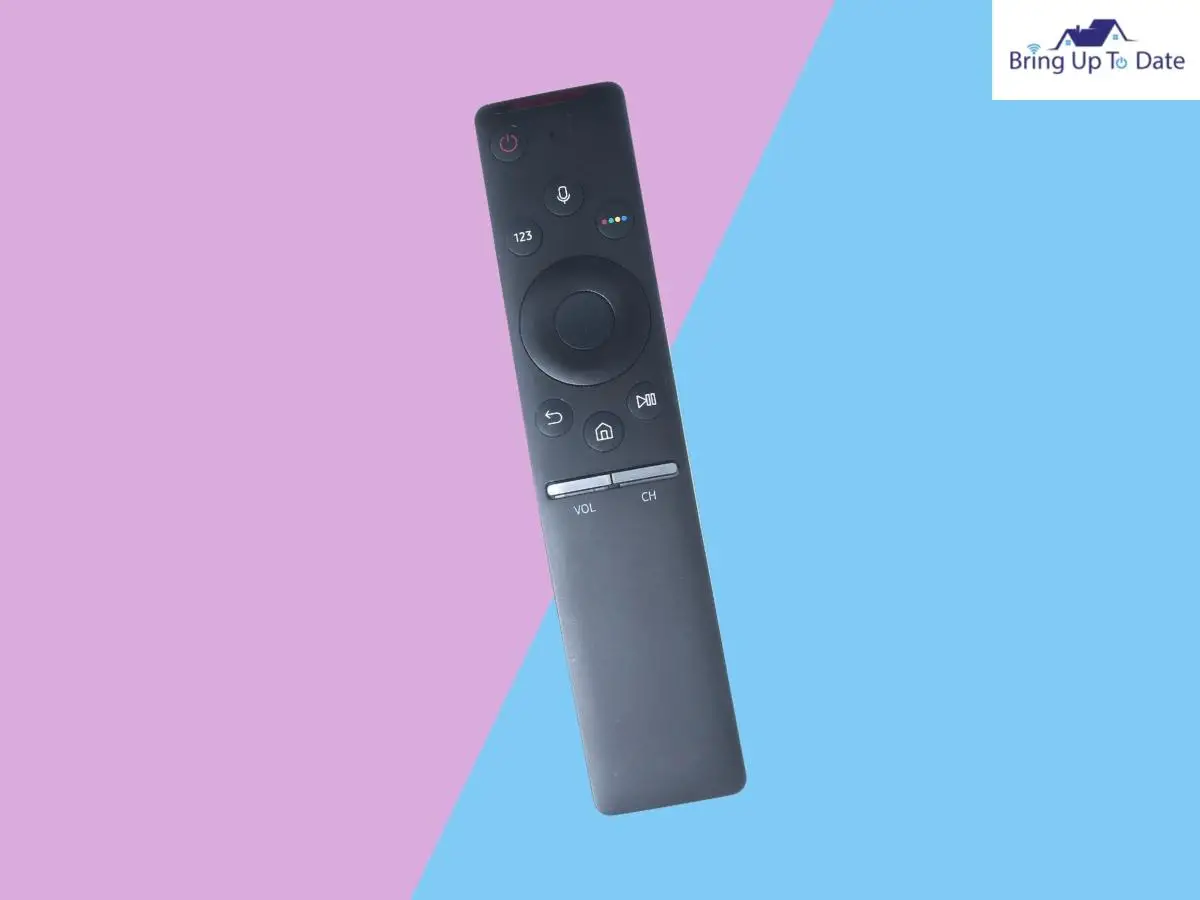
The most common reason for Samsung TV remote blinking red light is the pairing issue. The remote will certainly not communicate with your Samsung TV if it is not paired with the TV. In some cases, you will observe Samsung remote blinking red fast because of pairing issues.
Here’s how you can fix this issue by pairing your Samsung remote again with the TV.
Step 1: Turn your Samsung TV on using the Power button on the TV.
Step 2: Point the remote at the IR Sensor of the Samsung TV from 1-2 feet.
Step 3: Press and Hold the Return Arrow button and Play/Pause button simultaneously.
Step 4: You should be able to see the Pairing Signal in the middle of your Samsung TV screen,
Step 5: Release the held buttons upon seeing a Battery Icon on your Samsung TV screen.
3. Replace Weak or Dead Batteries of Your Samsung TV Remote
It may sound obvious, but dead batteries are a common reason you face an issue of Samsung remote blinking red. The easiest way to test your remote batteries is by trying them on another device. In case the batteries are dead, replace them with new ones.
Here are the steps to do so.
Step 1: Locate the directional arrow on the battery compartment at the back of your remote.
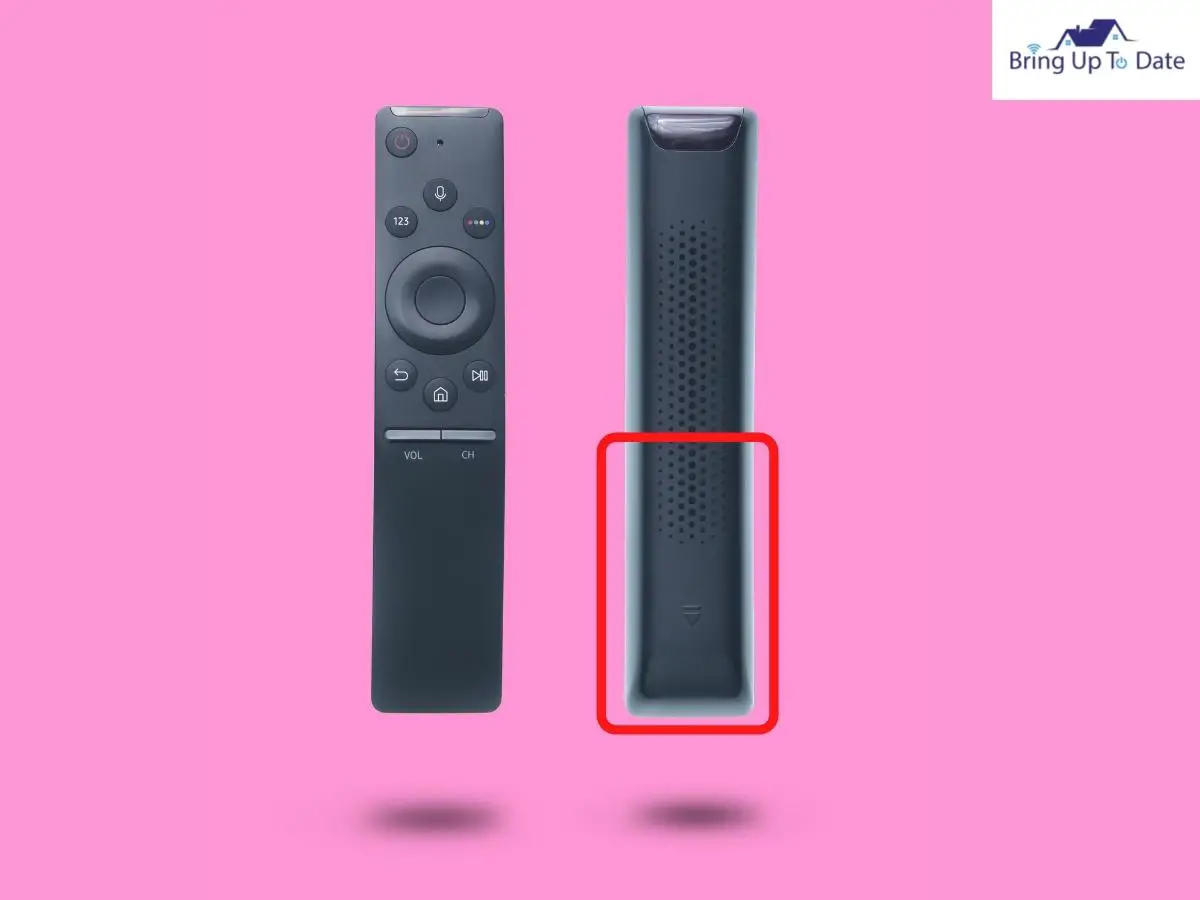
Step 2: Open the battery compartment by pushing the compartment cover in the direction of the arrow.
Step 3: Carefully remove both the batteries.

Step 4: Replace the batteries with a new set of AA batteries.
Step 5: Close the battery compartment.Step 6: Pair the Samsung remote again with the TV.
Once you are done changing the batteries of your Samsung TV remote and pairing the remote with the Samsung TV, test the working of your device. Try the following fix if you still see a red light blinking on your remote.
4. Ensure No Button Is Stuck On Your Samsung TV Remote

Another reason your Samsung TV remote is blinking red may be because one or more buttons on your remote are stuck. It is common for the buttons of gadgets to get stuck due to dust or dirt. If this is why your Samsung TV remote is making you go bonkers, you can resolve this issue with your Smart TV remote by using the following tips.
- Test The Buttons Of Your Samsung TV Remote
The first thing that you must consider doing is testing all the buttons of your Samsung Tv remote individually. Press each button at a time to see if it clicks and functions well.
- Rapidly Press And Release The Buttons On Your Samsung TV Remote
Quickly press and release each button on your Samsung TV remote. This process will dislodge anything, causing your remote buttons to get stuck. Repeat the process a couple of times.
- Clean Your Samsung TV Remote
Dip a Q-tip in rubbing alcohol and use it to clean the remote of your Samsung TV carefully. Clean the gaps surrounding the buttons as this is where most dust or dirt gets accumulated.
5. Power Cycle Your Samsung Remote

If you tried all the above troubleshooting steps but are still facing the issue of your Samsung remote flashing red light, the last fix left for you to try is power cycling your remote. Power cycling a device soft-resets it and wipes the memory clean. The steps to do the same are simple and as follows.
Step 1: Open the battery compartment of your Samsung TV remote.
Step 2: Remove the batteries.
Step 3: Hold the Power button on your remote for about 20 seconds. This step will drain the reaming power from your remote capacitor.
Step 4: Reinsert the batteries properly.
Step 5: Pair your remote with the Samsung TV, if required.
Once you are done with power cycling, test your remote to see if it is working. If you still have no luck, there are chances that your remote has internal damage.
6. Look Out For Physical Damage In Your Samsung TV Remote
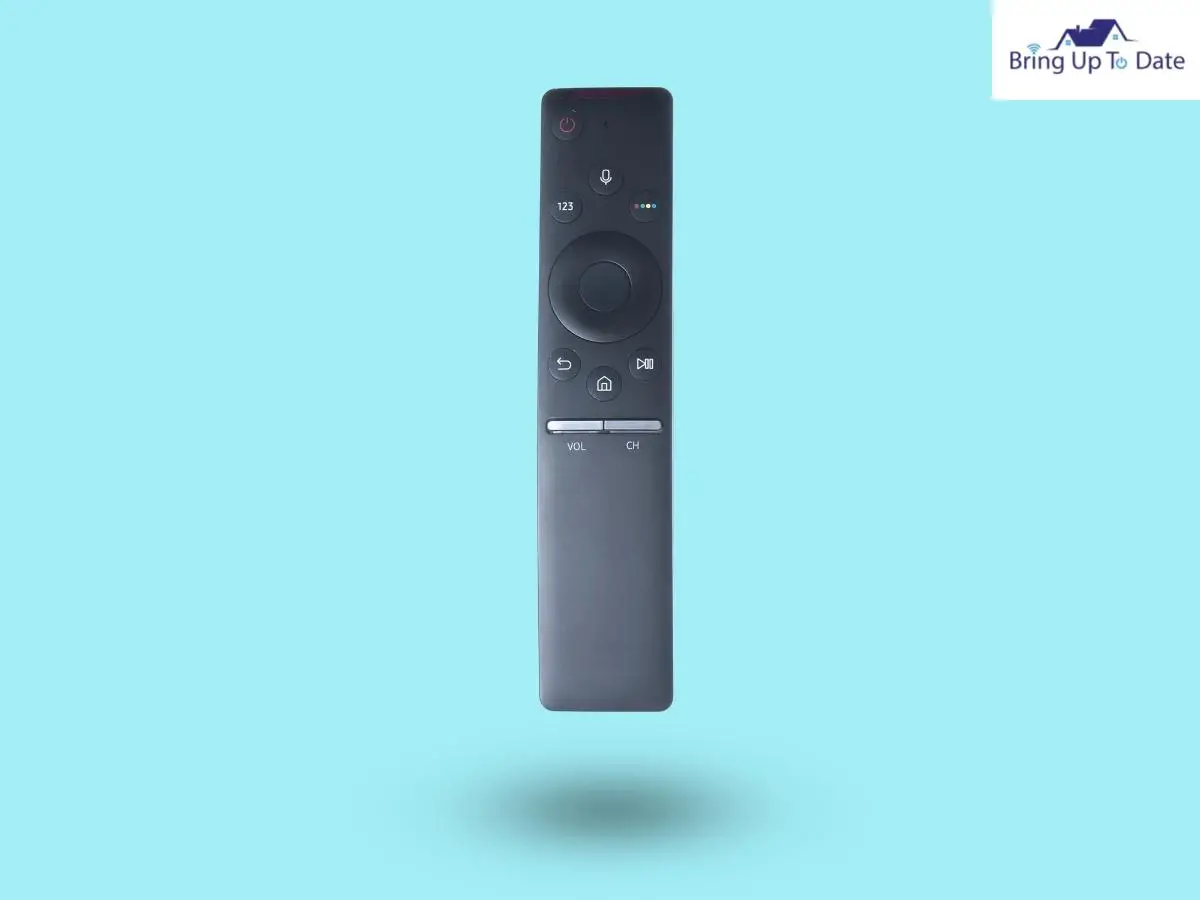
It may be disheartening if you cannot troubleshoot your Samsung Tv remote because it has internal damage. In this case, repairing or replacing your remote is the only option you are left with. If you see your Samsung TV remote blinking 5 times, there may be physical damage to the power board of the remote. Physical damages are often the result of gadgets falling on a hard surface.
If the damage to your Samsung Tv remote is minor, a professional technician may be able to repair it. However, in case of circuit damage, replacing the remote of your Samsung TV may be the only option left for you. You may connect with Samsung Customer Support for the same.
Using SmartThings App As Remote
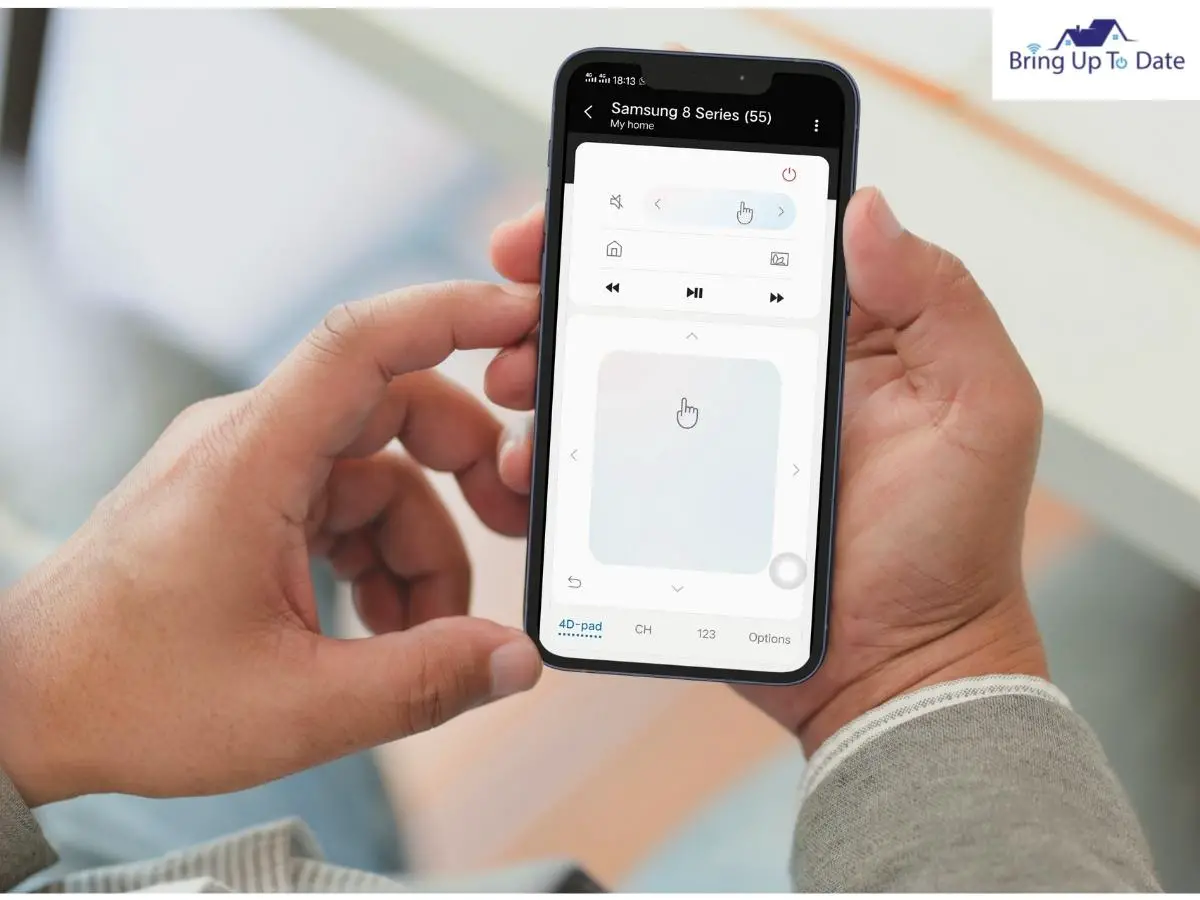
Let’s assume the worst, you faced an issue of the Samsung remote blinking red fast and found out that your remote needed to be repaired. Now what? Does it mean that you cannot operate your TV sitting on the couch? Well, no! Samsung has got you covered!
You may use the Samsung SmartThings app to operate your Samsung TV. All you need to do is download the app from the Google Play Store or App Store on your smartphone or tablet and follow the given instructions.
Step 1: Open the SmartThings App on your smartphone or tablet. Make sure your Samsung TV and the smartphone/tablet is connected to the same WiFi connection.
Step 2: Step up your SmartThings Account, if you haven’t so far.
Step 3: Click on the Plus (+) Sign in the upper right corner of the app.
Step 4: Add your Samsung TV to the SmartThings app
You can easily use your smartphone or tablet as a remote control for your Samsung TV until you get your remote repaired or replaced.
FAQs
Q1. Which batteries are better for a Smart TV remote control- standard alkaline batteries or lithium-ion batteries?
Answer – Lithium-ion batteries produce high energy per unit mass compared to standard alkaline batteries. Hence, using lithium-ion batteries will ensure more consistent performance of your Smart TV remote. However they are more expensive than alkaline ones.
Q2. How to fix the issue of the Samsung tv remote blinking red only power button works?
Answer – First, ensure your Samsung TV remote batteries are not weak. After that, power cycle your remote following the steps mentioned in the article. If you still have no luck, pair your remote again with the Samsung TV using the SmartThings app.
Q3. Are Samsung TV remotes covered under any warranty?
Answer – Samsung offers a twelve-month warranty on their TVs and accessories if purchased from an authorized Samsung store, Samsung website, or Amazon. Samsung has an excellent reputation for its smooth repair and replacement process. Visit Samsung Customer Support for more details.
Q4. My Samsung TV remote keeps disconnecting from my TV, and I have to pair it again and again. How to fix this issue?
Answer – Power cycle your Samsung TV by unplugging your TV from the wall outlet and holding the power button on the TV for about 60 seconds. Replug your TV and pair your remote again. If the issue persists, look for any pending updates on your TV. Read the article for the steps to do so.
Q5. Can I add multiple Samsung devices to my SmartThings app?
Answer – You can add not only multiple Samsung devices to your SmartThings app but also add multiple third-party devices. SmartThings app is an automation platform for various devices like lights, TVs, speakers, cameras, etc., made by different manufacturers.
Conclusion
Having your gadget act weird once in a while is normal. If you know how to troubleshoot fundamental problems with your gadgets, you can save a lot of time, energy, and money that you would end up spending on professional help otherwise. When my sister faced the issue of her Samsung TV remote not working blinking red light, she had faith that I would help her resolve the issue. But not everyone’s brother is a Smart Entertainment Expert, hence, this article. I hope one of these troubleshoots will help you fix your Samsung TV remote.
If you found this article about fixing your Samsung TV remote useful or were able to fix your Samsung TV remote using any of the above methods, comment below.

As an engineering graduate (and a full-time layabout), I am always looking for smart technological innovations to make my life simpler and more automated so that I can be even lazier than usual.
