If you have planned to upgrade your TV set and Samsung isn’t on your checklist, you’re missing out on something that you’ll regret. Samsung still tops the list when innovative, Smart TV sets are spoken out about with amazing picture quality and endless variants to choose from.
Samsung TVs are known for delivering the brightest and the most colour-saturated television sets on the planet, thanks to the implementation of the QLEDs. Tizen is built in them, laced with all the latest apps and are available from mid-range to high-range without compromising on the picture-quality. They are worth giving a shot when you are looking for a new addition or upgrade in your Television set.
Notwithstanding the fact that they are too good to elaborate more, it has been reported by users at times that they face some issues with the Samsung Remote control. Sometimes, they come across the Samsung Smart Tv remote control not working. A few have also faced trouble with the Samsung Tv not responding to remote control.
It can spoil all the pleasure when you are all set to enjoy your favorite show. Worry not!
Today, I have compiled all the fixes to help you when you find your Samsung TV remote not working. I am most certain that if you follow all the advice diligently, you won’t be telling anyone in future that my Samsung remote is not working.
9 Fixes for Samsung Smart Tv Remote Not Working Problem
If you are stuck midway with your Samsung TV not responding to remote, I have a few basic fixes to show you. After you have incorporated them, I am sure that your Samsung Tv remote control will begin to work again.
1. Power Cycle Your Samsung Remote and TV

This can be considered as the most basic and obvious step when you wish to kill the bug of Samsung Smart Tv remote not working.
This is the easiest way to bring the Samsung remote control back to its senses. Take a look at the steps listed below and perform the same with your Samsung remote:
Step 1 – Begin by removing the batteries from the remote.

Step 2 – Now, remove the Tv plug from the wall.

Step 3 – Wait for a minimum of 60 seconds at least.

Step 4 – Plug the Tv back in the wall socket.
Step 5 – Wait for the TV to show up.
Step 6 – Insert the batteries again into the remote.
This should most probably fix if there is any basic issue with your Samsung Remote control. You have just done the power cycle of your Samsung remote and the television. However if the problem still persists, don’t lose heart. I have plenty of other solutions in my kitty to assist you. Keep reading to learn more about the troubleshooting methods when you have your Samsung Tv not responding to the remote control.
2. Change the Batteries
The life of batteries can vary depending on the brand, the temperature at which they are operated. If the batteries are dead or weak, it can even make you face an issue like the Samsung TV source not working.
In case any damage has been done to the batteries unknowingly, they won’t function then for sure. If you dropped your remote by mistake, the batteries might get damaged or they might leak themselves out plus there are high chances that your remote has also broken its parts.
- Take the batteries out from the remote and inspect them properly.
- Pay attention if there is any chalky white powder at the top and bottom of the batteries.

- If the batteries have corroded themselves, there also can be crystalized granules or some green colouring at them.
- The batteries need to be replaced immediately if they at present look similar to the picture above. They’re corroded.
- Also, don’t forget to clean the terminals inside the battery case so that no traces of corrosion are left in there.

- Now, replace your remote control with new batteries.
Your Samsung remote is all set to begin afresh now and it will begin to respond. However, if it didn’t, read further to explore more solutions.
3. Re-Pair the Samsung Remote

So you remember that your TV remote was paired the last time you switched TV on. Why to pair it again now? It doesn’t even occur to anyone in mundane circumstances that there can be a pairing issue for the Samsung Smart remote not pairing with the TV. It can even create an issue like the Samsung TV source not working.
Over a period of time, things like these happen in the world of technology. If you are stumped as to why the Samsung remote is not pairing with your TV, there is a solution for this bug as well.
You tried replacing the batteries with new ones and it still didn’t work. So, it’s worthwhile ensuring that the remote is paired well with the TV.
Steps:
Step 1 – Switch the Tv ON and point the remote control in its direction.

Step 2 – Now, hold the Play/Pause and the Return button together for about 5 seconds
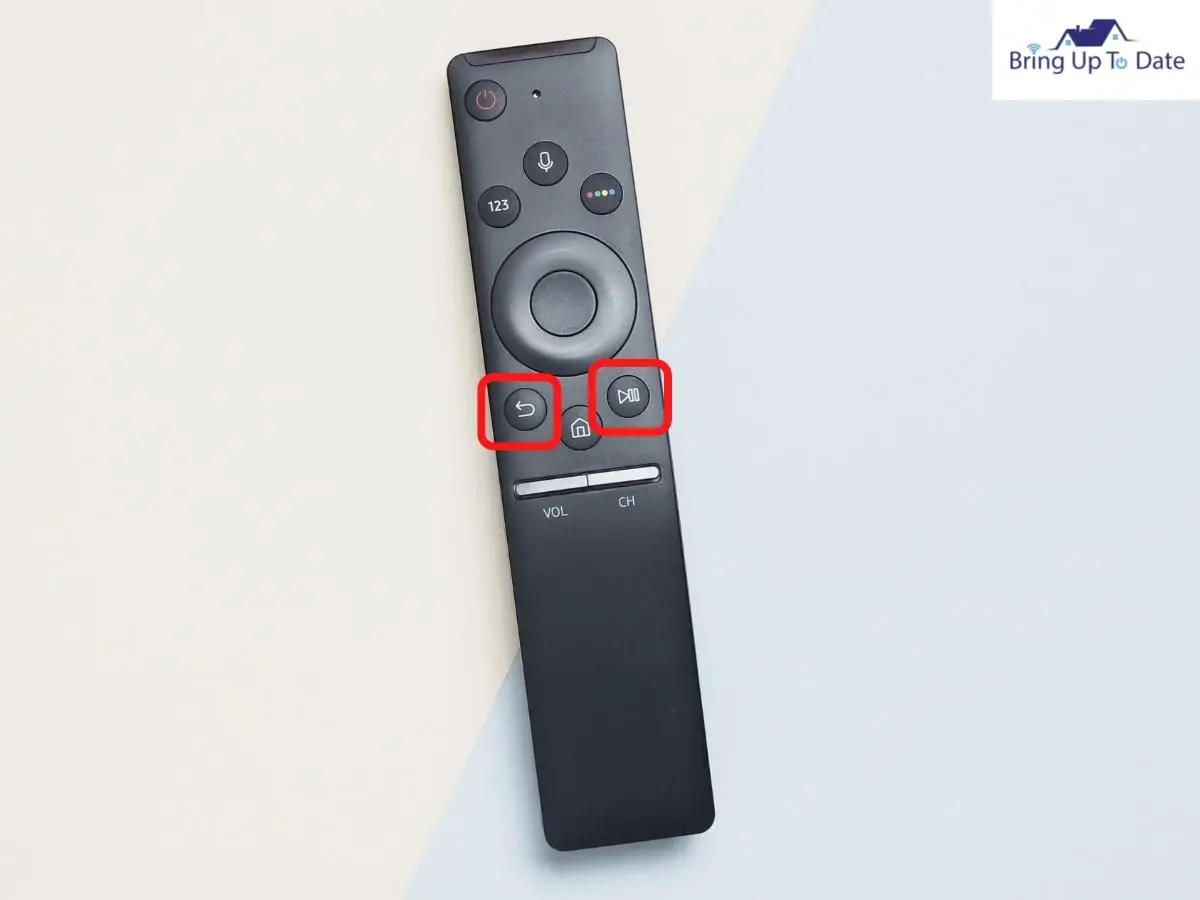
Step 3 – After doing this, your Tv will start to pair with the remote and will begin to sync with it.

Step 4 –After the syncing, test the pairing by playing some commands on the menu of the remote.
Hereafter with the steps and illustrations mentioned above, your remote will be paired afresh with your TV and you won’t have to worry more about having your Samsung remote not pairing with your TV set or in case you own a Smart Tv, you won’t have to deal with having your Samsung Smart remote not pairing with the Tv.
4. Check the Remote’s Sensor

It’s a very simple solution. Infrared Beam is used by both the TV and the remote for sending and receiving the signals to and from each other.
Samsung tv remote sensor not working can also be one of the reasons behind your Samsung TV remote not working.
You can check it very easily by using your phone’s camera.
Steps :
Step 1 – Open your phone’s camera and stare at the screen through the camera.
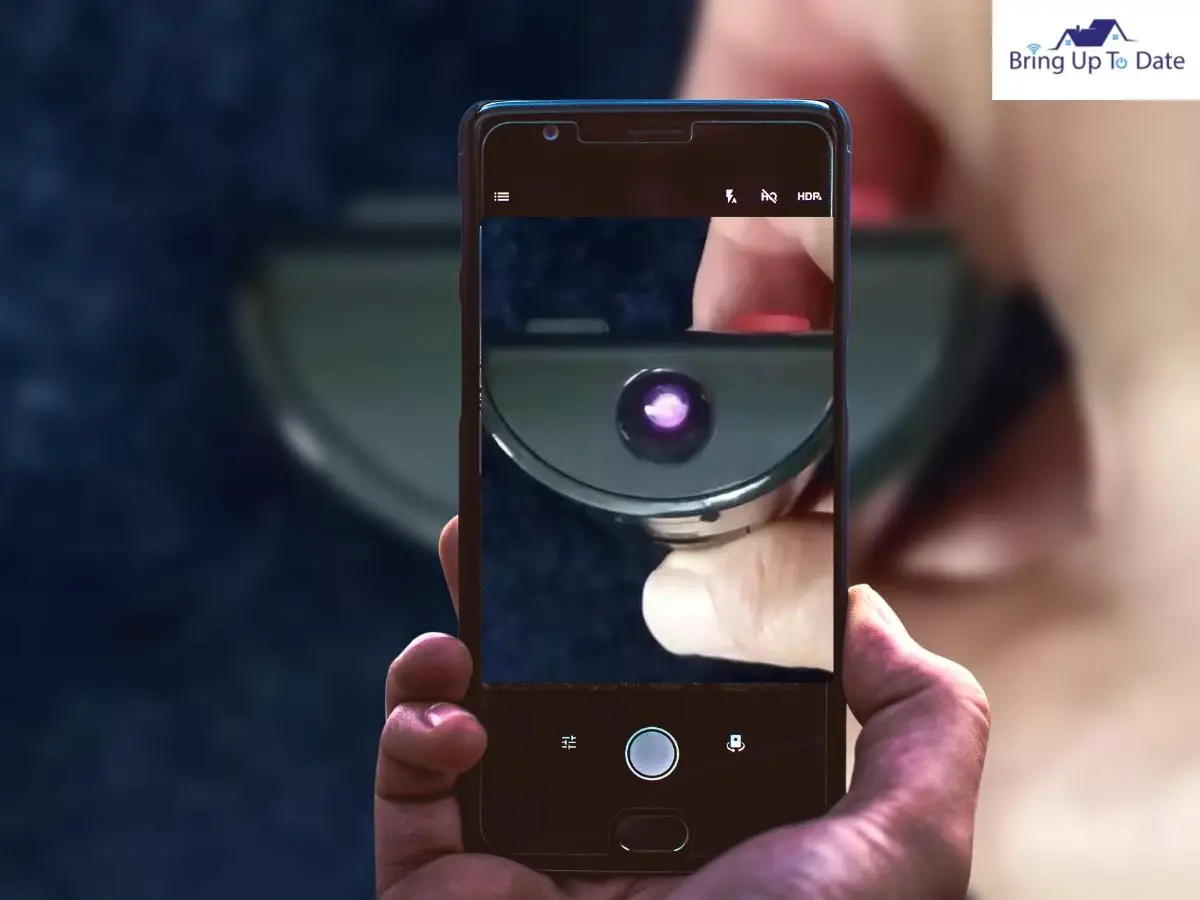
Step 2 –Proceed by pressing any button(s) on the remote.
Step 3 – If your remote’s sensor is working properly, a red light will blink each time you press a button.
Step 4 – If no red light blinks, it means that the sensor is not working properly and the remote is non-functional.
5. Check for any Possible IR Sensor Obstruction

If any object is placed in between your TV and the remote control’s way, it will be an obstruction. It will prevent the remote control from receiving signals and hence, won’t work.
Sometimes, it’s possible that you have been sitting in a location too far off because of which the remote is not able to receive signals.
Since Infrared beams are used by the remote control and the TV has an IR Sensor, there should not be anything obstructing the two from receiving and sending signals.
Any big piece of furniture, electronic signals from the bluetooth speakers, any wall, etc can be considered as obstructions. Remove if any and your issue of Samsung TV remote sensor not working should be sorted.
6. Check your Network
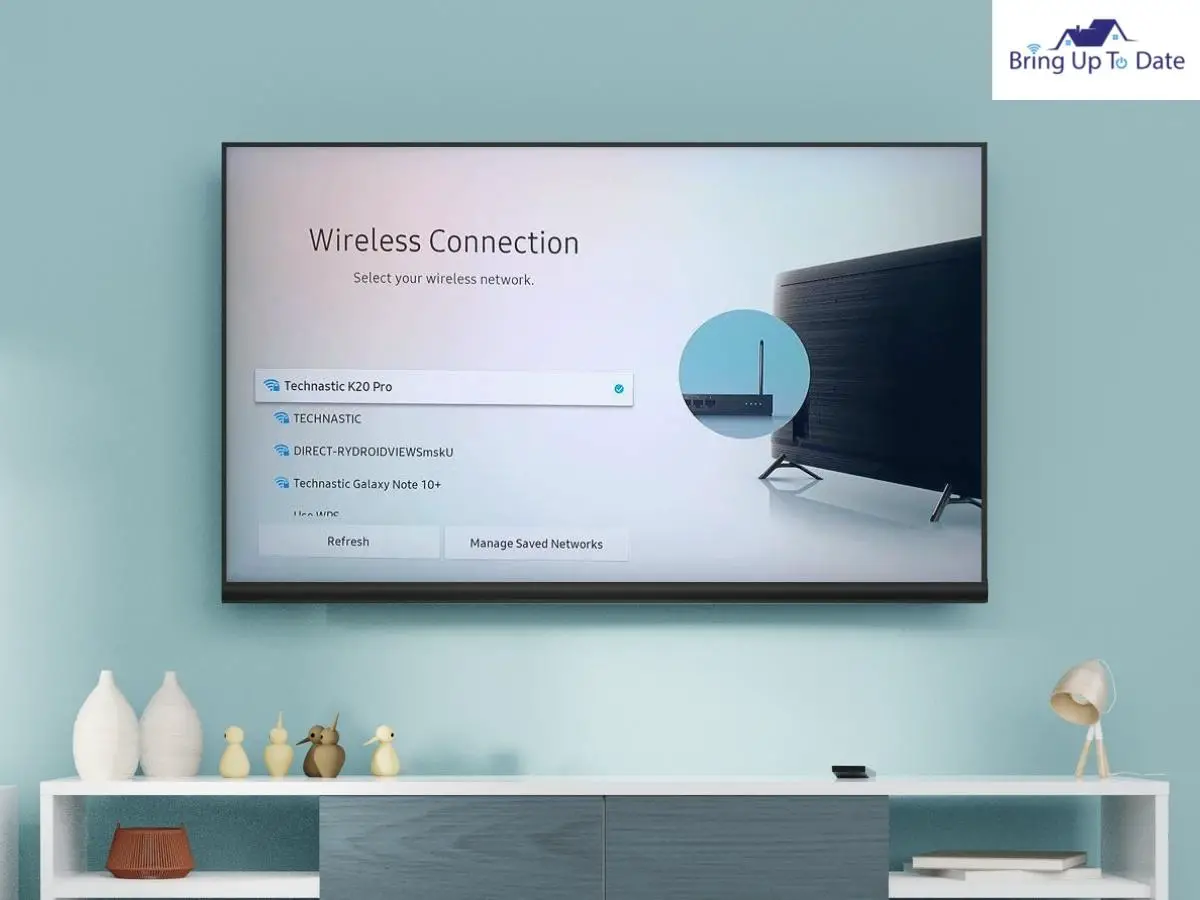
Without a stable and a proper internet connection, your TV and the remote will not work the way they should. This basic check will reset the network connection.
Any hindrance in the stability of the network can be caused by old-aged modems, too many people using the internet or the ISP issues.
Here’s how to quickly reset your modem/router and ensure stability of the internet connection.
Step 1 – Switch the TV off.
Step 2 – Unplug your router/modem from the unit to reset it.

Step 3 – Please wait for 30 seconds at least before plugging it back in.
Step 4 – Let it connect to the internet.
The remote control should connect to the TV now and should be well-functional.
7. Get the Remote-Control App
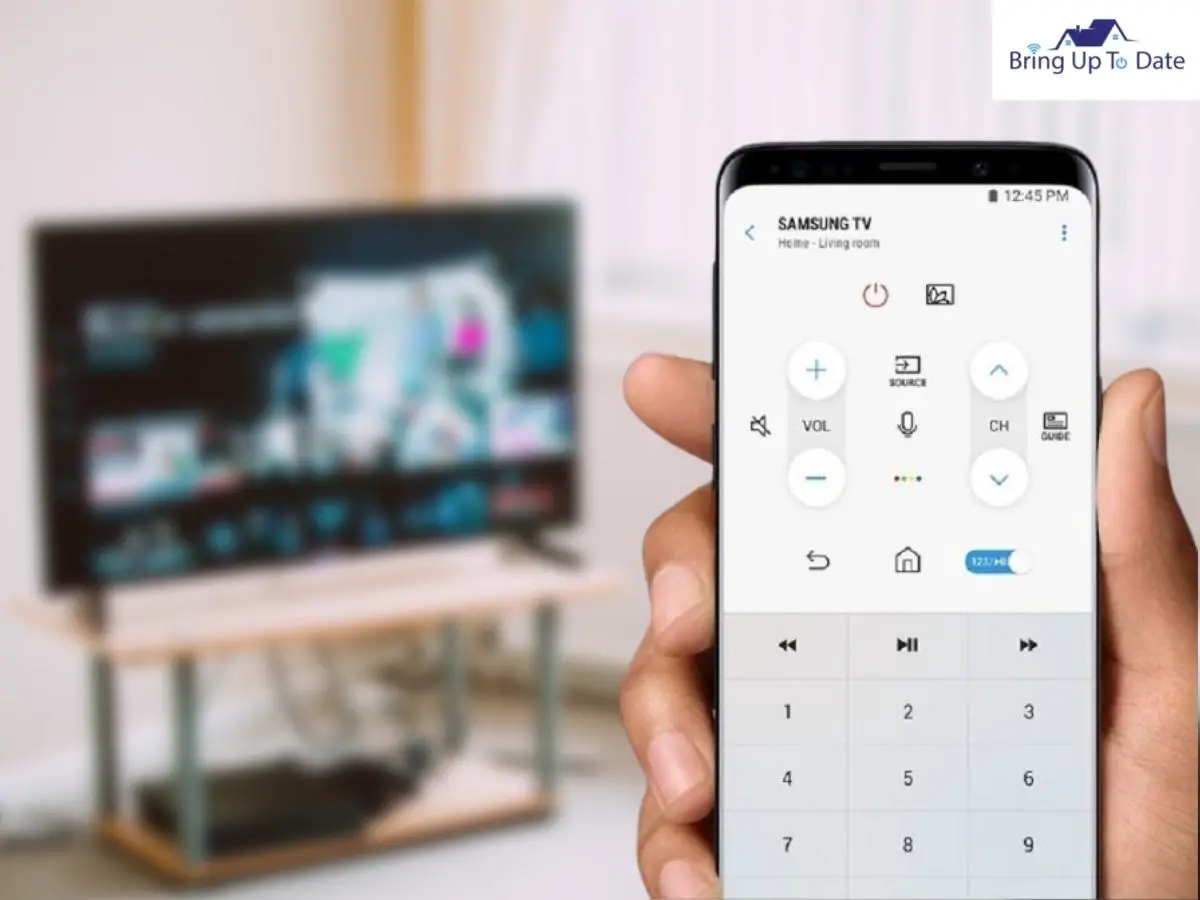
I’ll be honest. This won’t be sufficient all by itself to fix your issue of Samsung Tv remote not working but it will help you in operating your TV unit in times of a non-functional TV remote.
- Install the Samsung TV Remote app in your phone from the playstore.
- The app and your Samsung TV should be connected to the same network.
- The app will automatically search for your TV.
- This app comes with the keyboard which makes it very easy to use.
It’s a very useful free app. Browsing becomes fun and much easier when you can use the smartphone in your hand to browse through your favorite channels and you don’t have to worry on and off about where your remote control vanishes each time!
You can operate the TV using the Remote Control app while your remote is being set up to connect again.
8. Check for any Pending Software Update in the TV

Samsung is known for its updated TV devices in terms of innovations and technology. They keep releasing new softwares from time-to-time to never prevent their users from using the latest technology and advancements. It is a sure shot possibility that there might be a pending software update on your TV and it hasn’t been updated. This can create an issue between the remote and the TV.
In case you are left behind on updates, you’ll notice something odd about your TV. It might be slow or may take more than usual to load.
Steps to check and update software :
Step 1 – Go to Settings from the Main Menu.
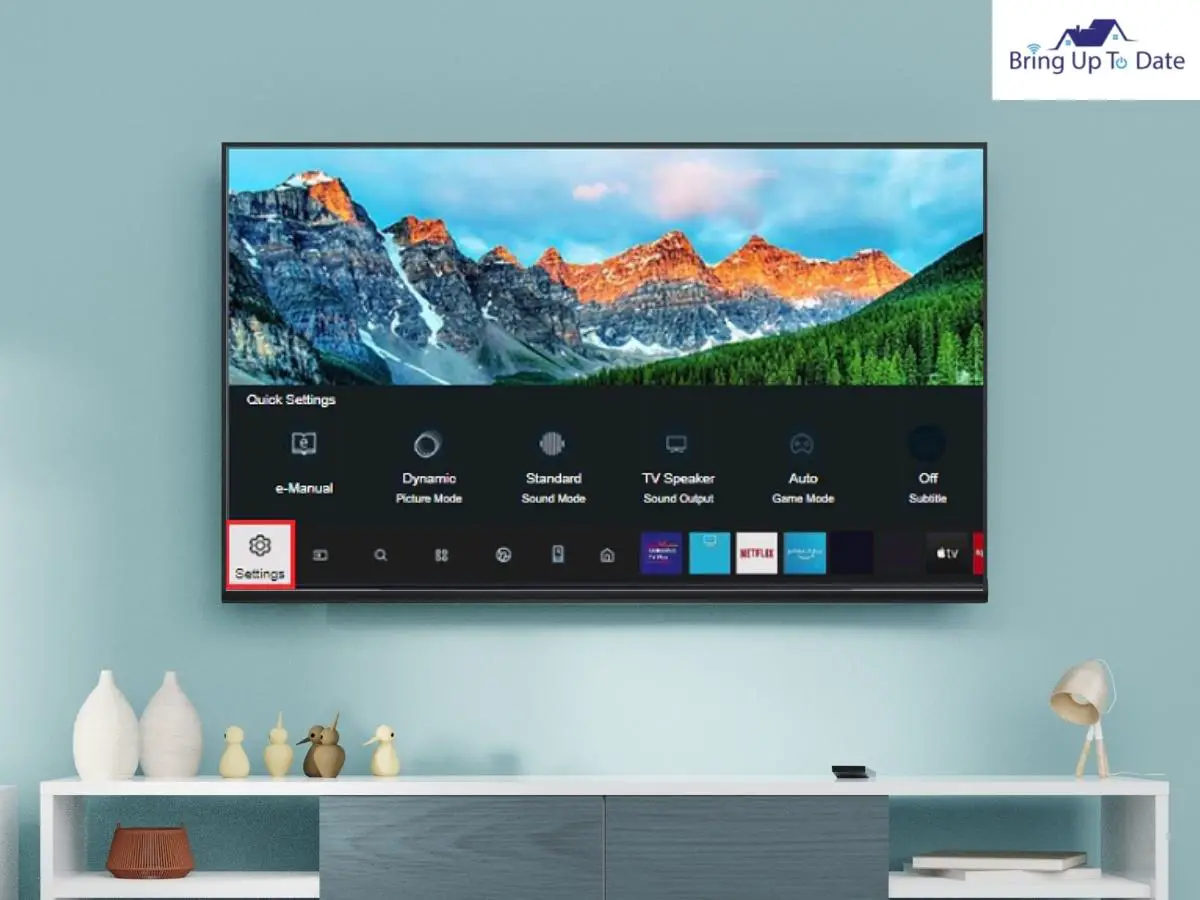
Step 2 – Select the option of Software Update and Network options.
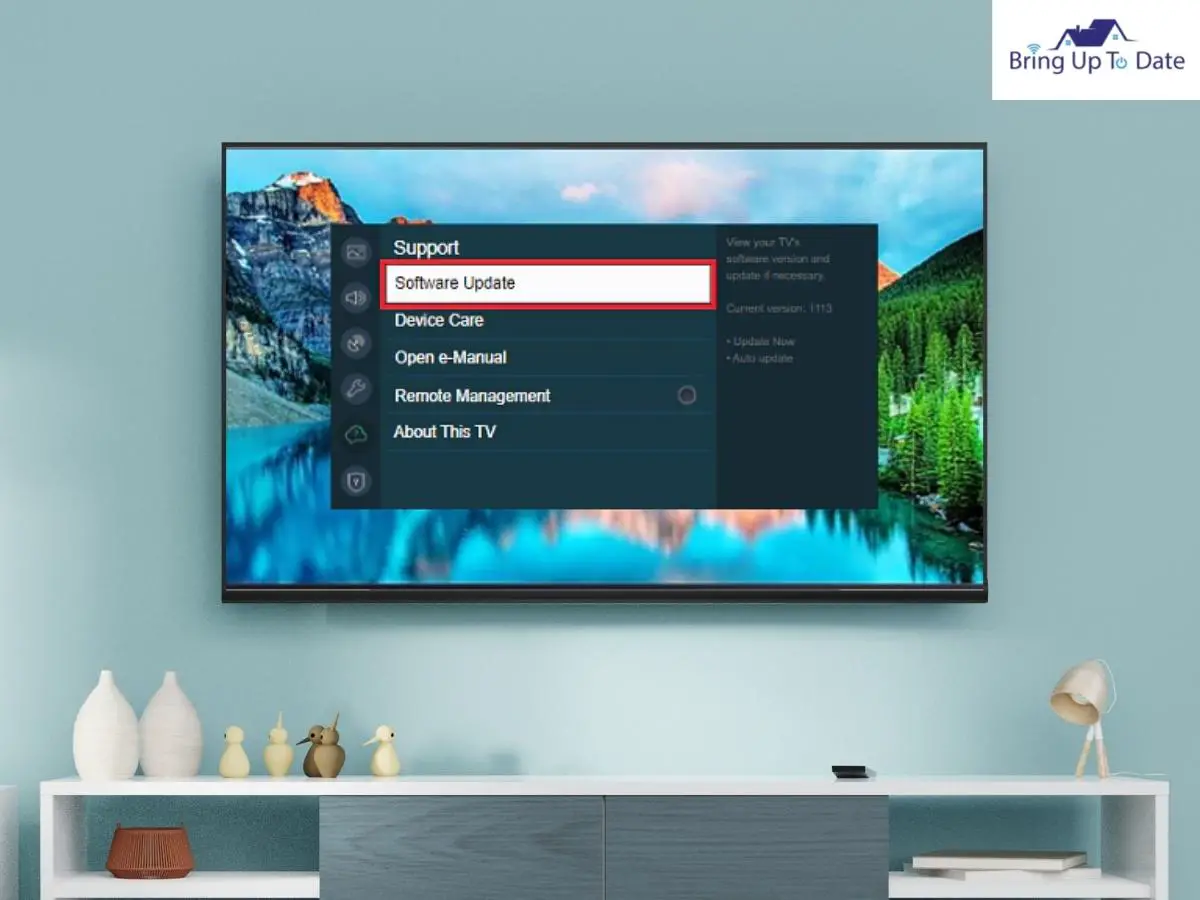
Step 3 – If you notice any update that is pending, select it manually to update it.
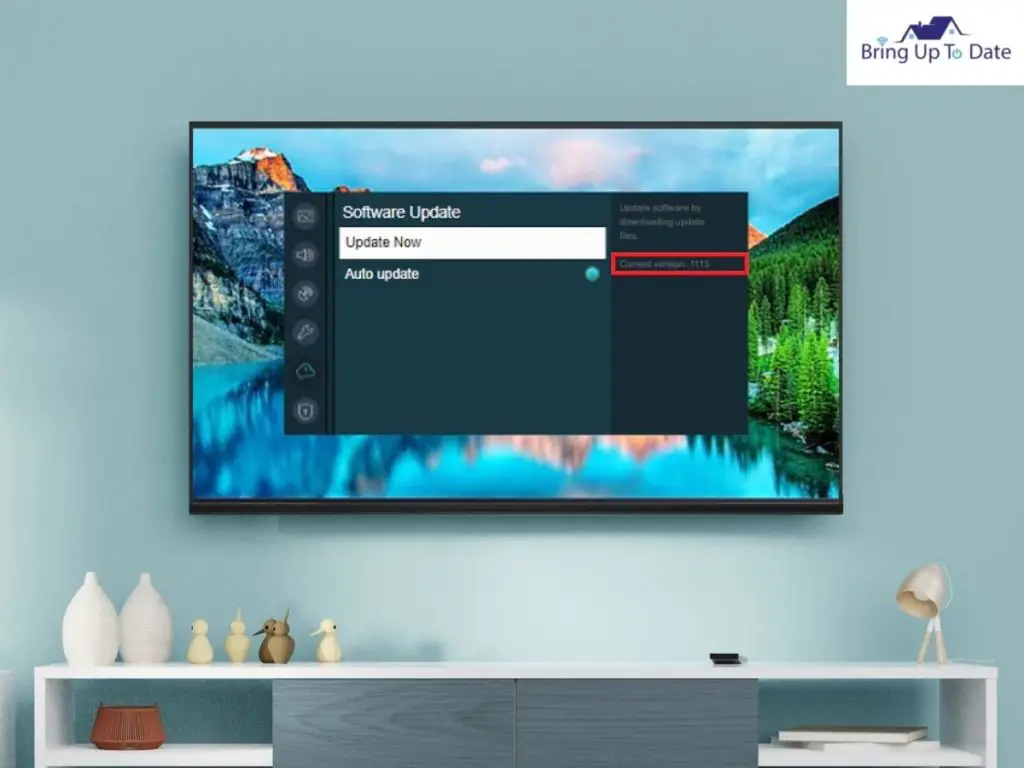
Step 4 -Once the update is done, your TV will restart automatically.
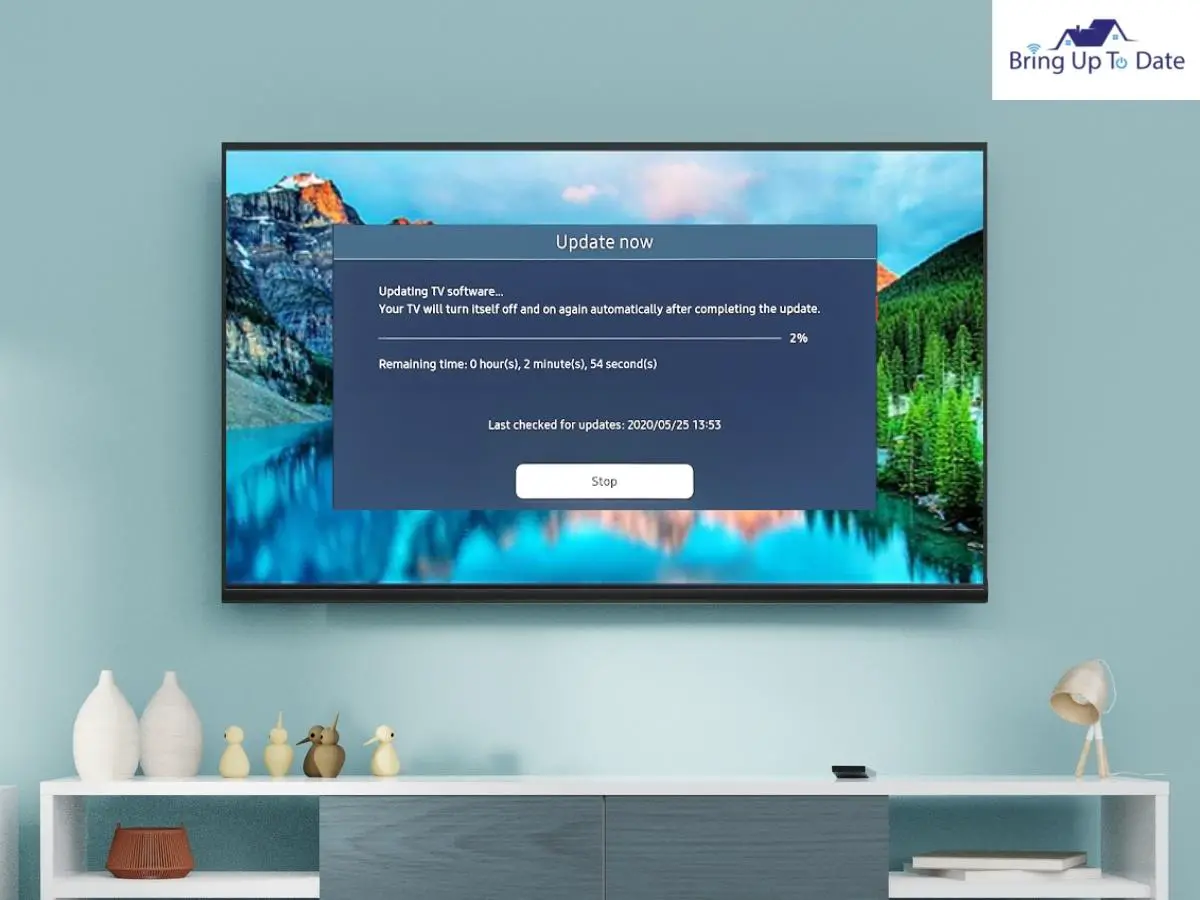
After your TV restarts, your TV software is up-to-date now. Now, test the remote by giving various commands and check whether it worked.
9. Buy a Universal Remote

It can sound a bit crazy I know but sometimes, getting a new remote can solve your problem. Best options for reliable Samsung Remote Controls are available on Amazon easily and won’t cost you more than $10.
What to Do the Samsung TV Volume Control Doesn’t Work

It has been reported often that some people have their Samsung remote volume not working or Samsung TV volume being stuck. It’s easy to fix it. Check it out!
Steps :
Step 1 – Select ‘Settings’ on your Tv.
Step 2 – Now, select ‘Sound’ from the Settings.
Step 3 – Then, click on ‘Expert Settings.’
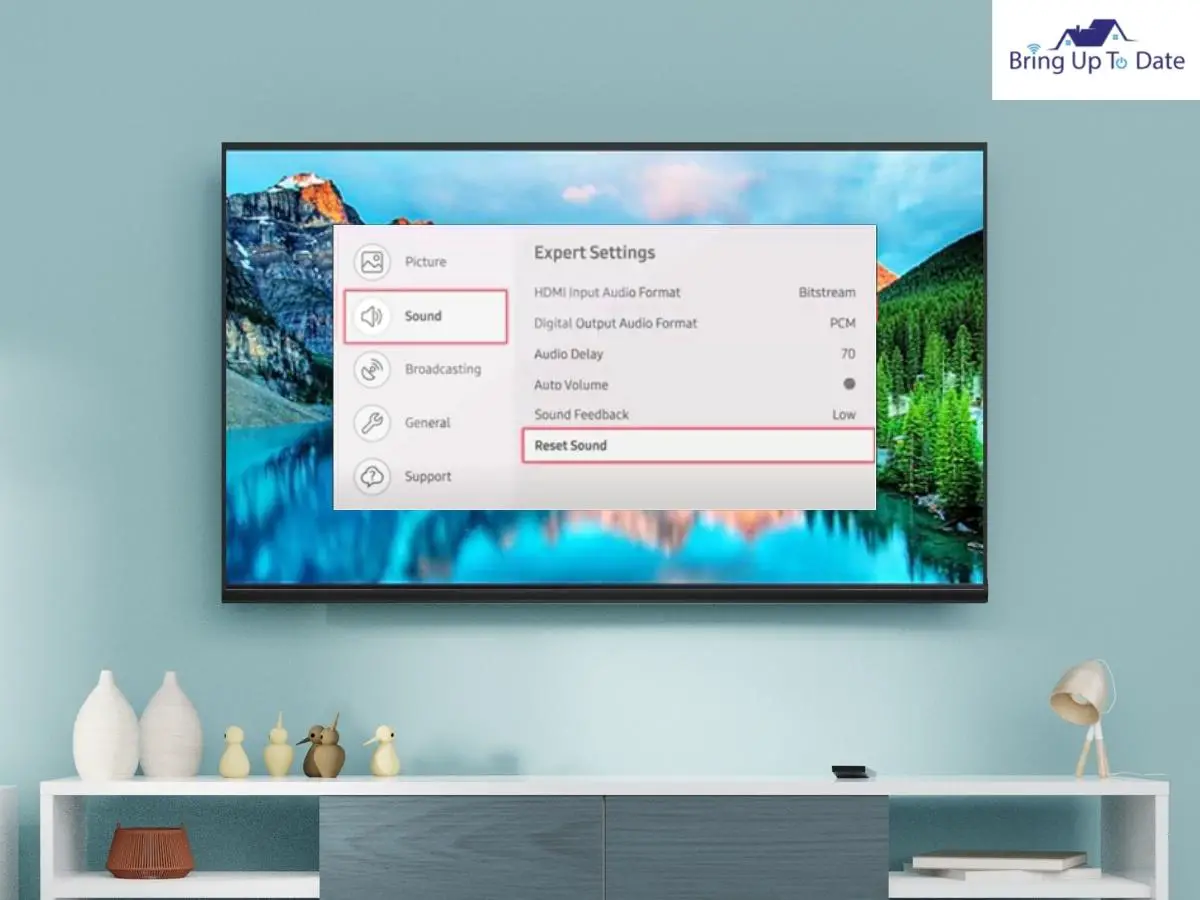
Step 4 – Now ‘Reset Sound’.
Step 5 – When you click on ‘reset sound’, the volume settings of your TV remote control and the TV set itself will be reset.
You’ll no longer be stuck with the Samsung remote volume not working or a situation as bad as the Samsung Tv volume control not working.
How to Fix Samsung TV Buttons Not Working Issues
Samsung Tv Home Button
Like any other device, Samsung TV remote also can run into some glitch at times. The users complain of issues like the Samsung TV home button working. It comes with PCB( Printed Circuit Board ) inside it to let it work. It is supposed to hold together and connect essential components of a remote like integrated circuits and capacitors.
This can easily be resolved by discharging the TV remote.

With some technical help which I will provide, it can be sorted easily.
Steps :
- Begin by flipping the remote upside down.
- Take out the battery case.
- Pull the batteries out.
- Now, press and hold any button for at least 10 seconds.
- Release hold after 10 seconds.
- Now, re-insert the batteries in the battery compartment.
- Close the cover of the battery compartment.
After this, you are ready to check whether the home button worked or not. Certainly, it will. This will help you resolve the issue of Samsung TV home button not working.
Samsung Tv Power Button Not Working

When the Power button on your Samsung Tv doesn’t work, it means that there is an issue either with the power supply or the TV remote. To fix the issues with the Samsung Tv remote not turning on, this article has already elaborated the fixes. To deal with the Power button on the Samsung Tv, try the fixes mentioned below :
Steps :
- Unplug your Tv from the wall socket.
- Now begin by removing the batteries.
- Press and hold the Power button for a minimum of 30 seconds.
- Initiate factory reset on TV with or without using the remote.
- Now, plug the Tv back with the cord.
- The Tv should be on the correct input source.
- If it still hasn’t worked, try plugging your Tv into another Power source.
- If it didn’t turn on even now, either the motherboard requires replacement or the Tv’s backlight.
If you follow the above steps word by word, I am sure you would have sorted out the issue of Samsung Tv Power button not working.
What to do When the Samsung Remote Says Not Available
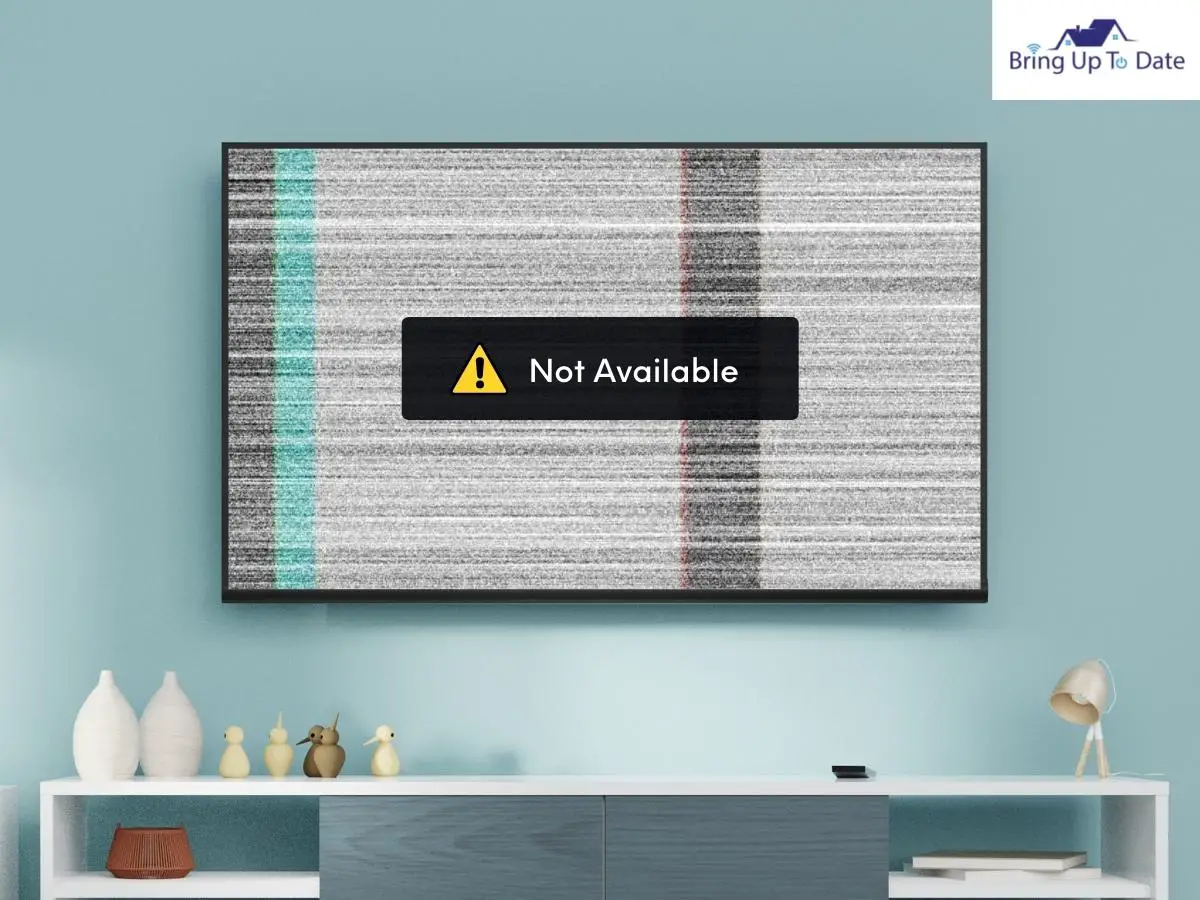
If your Samsung Tv remote is adamant enough and repeatedly shows off ‘ Not available’, follow the steps listed below to kill this bug :
Steps :
- Turn your Tv set off.
- Allow the power to drain out.
- Once the power is drained out completely, turn your TV on.
- Simultaneously, hold the Return and Play/Pause button together.
- The Tv will begin to back up.
This will refresh the settings on the remote and the screen message will not be ‘Not available’ anymore. This will definitely sort out the issue of Samsung remote says not available.
FAQs
Q1. How do I fix an unresponsive remote?
Answer – To fix a Tv remote that is stubbornly unresponsive, follow these steps:

- Remove the batteries.
- Clean the terminals of the remote using a bud or a soft cloth dipped in alcohol.
- After a thorough cleaning, replace the batteries.
- If it still didn’t respond, replace the batteries with fresh ones.
Q2. Can I test my remote control? If yes, how?
Answer – Yes, your Tv remote can run a test for sure. To test your remote:
- First, you need to press and hold a button on the remote control. Choose any.
- Now, stare at the LCD screen or the viewfinder.
- If a signal is sent by the remote, you’ll be able to see a light on the screen or the viewfinder.
Concluding Words
The best way to fix your Samsung Remote control will focus around the cause of this issue. As discussed in detail above, it can be the batteries, any pending software updates, IR Obstructions or unstable network. However, any method might prove fruitful to you but you’ll need to re-pair your remote again with the TV.
And if nothing at all works out, consider your remote broken. You’ll have to buy a new one.
As listed above, explore some of the best options from Best Samsung Remote Controls and fetch a new one.
I hope this article resolved your issue with the Samsung Remote control. Keep watching your favorite shows and take care!

As an engineering graduate (and a full-time layabout), I am always looking for smart technological innovations to make my life simpler and more automated so that I can be even lazier than usual.

1 thought on “Samsung TV Remote Not Working? Here’s How to Fix it”