Do you often find yourself calling up the Samsung service center and complaining, “My Samsung TV volume is stuck?” If your Samsung smart TV is a repeat offender when it comes to volume control, then this article is going to be incredibly helpful for you.
Having a smart TV can be loads of fun, irrespective of whether you use it with or without the internet (though, I recommend using it with the internet). So, why are so many people complaining; “My Samsung TV volume is stuck.”
In general, Samsung makes good TV models, especially smart ones that offer users a variety of smart apps and viewing options. Though when it comes to the world of smart televisions, companies like LG and Sony are light years ahead of their counterparts (well that’s a personal opinion). At the same time, users have reported facing issues while trying to turn on the Wi-Fi on their LG Smart TV or having to reset their Samsung Smart TVs at recurrent intervals.
Samsung still ranks among the best LED smart TVs for streaming, yet many users face a lot of issues when it comes to volume control.
I have seen my friends frequently complain about how the volume control feature stops working on their Samsung smart TVs. I have to say that it does take away from the experience of owning one.
While we all hope that Samsung sorts out all the kinks in their future models, upgrading your current smart TV model is not a feasible option as a smart TV costs way more than a regular television set.
Before we explore some simple hacks or tricks on what to do when the volume stuck on Samsung TV, let’s look at a few common situations faced by owners.
How Does the Volume Get Stuck on Your Samsung TV?
If my Samsung TV volume is stuck has been your constant refrain for the past couple of months, do not worry as it’s a common issue faced by many.
With so many features being added and updated daily, it’s quite hard to narrow down on what’s causing the volume control problems each time.
Given below are a few common issues faced by Samsung smart TV owners that often require help. Let us explore them in detail below.
Samsung Volume Display Not Showing
A common issue reported by many is when the volume icon does not even appear on their TV screen. Now, the simplest solution would be to change your remote’s batteries and check again.
If that does not work, then it could be a hardware issue as this situation is most commonly caused by an electrolytic capacitor or E-Cap. It’s a device that stores energy for when you decide to use your TV’s more advanced features like surround sound or switch to your home theatre system. You may need to get your TV checked for this one.
Samsung TV Volume Stuck on Screen
Another equally irritating scenario is when the volume sign stays stuck on your TV screen, no matter what you do.
I find it incredibly frustrating as you know have a big, fat icon right there in the middle of your favorite show or movie.
You usually have to reset your TV settings to their factory defaults when you see the Samsung TV Volume stuck on screen.
Samsung TV Stuck On Mute or TV has No Sound:
The reason behind your Samsung TV stuck on mute could be sound distortion.
This may be because the audio input is not connected to the TV, the sound output or TV volume is set low, or the digital range is out of signal. You need to investigate and try out several stratagems to discover and fix why your TV has no sound.
In other cases, the TV keeps on muting, again and again, this may be due to several factors:
- Check that you haven’t muted your TV volume in your settings or from your remote.
- See if your TV is connected to any external speakers, headsets, or any other audio devices. My headsets usually stay plugged into my smart TV after intense gaming sessions on weekends.
- Re-check your cable and satellite connections at the back end to make sure all audio jacks are plugged in and secure.
Samsung TV Volume is Too High or Too Low
Many Samsung Smart TV users have also complained about their TVs’ volume levels becoming either too high or too low on their own.
In many cases, the TV’s volume level turns up automatically and becomes too high due to a device malfunction or an electrical surge. The best thing to do in this case is to perform a power recycle as explained below.
Did you know that your Samsung Smart TV has a feature called the Auto Volume Leveler that increases or decreases the TV volume as per the content? If you turn off this feature, it can cause your volume to go up and down randomly.
You need to correct the settings by following the steps below:
- Settings>Audio>Audio Format
- Make sure that your audio settings are on.
- Turn off any 3D capabilities.
- Check for any external audio devices that may be connected to your TV and disconnect them.
- In the end, you may have to go for a power recycle or reset your TV.
Samsung TV Won’t Mute
While it’s inconvenient to have your Samsung TV stuck on mute, it can be even more frustrating when your Samsung TV won’t mute.
Once again you need to check your remote control and replace the batteries and retry. If the issue persists, then you can also try your hand at the steps mentioned below.
How to Fix Volume Stuck on Samsung TV
As you can see, many users complain about volume stuck on Samsung TV or face other volume control issues.
So, here are a few tips to make your life easier the next time you find your Samsung TV volume stuck.
Check Your Remote Batteries
The first order of business any time you find your Samsung TV volume stuck is to check your remote batteries.
In most cases, the volume remains unchanged even when you point the remote at your TV because the batteries are dying and probably need to be replaced.
Try changing the batteries and then adjust your volume levels again; this usually does the trick in nine out of ten cases.
Reset Samsung Smart Hub
A key feature of Samsung Smart TVs is the Samsung Smart Hub that acts as an app store for their range of high-tech television sets.
This hub contains all your existing apps, updates, and configurations. If your volume problems persist, then you may just have to reset your Smart Hub. This will return everything to the original factory settings, leaving you with a clean slate.
Here’s how you can do it:
- Press the Menu or Settings button on your remote.
- Go to Support > Self Diagnosis
- You will see an option to Reset Smart Hub. Just click on it and then fill in your TV pin. It will be 0000 (default pin) or whatever you have set it to.
- This will reset the Smart Hub to its factory settings and you can reconfigure everything. However, we are not done yet.
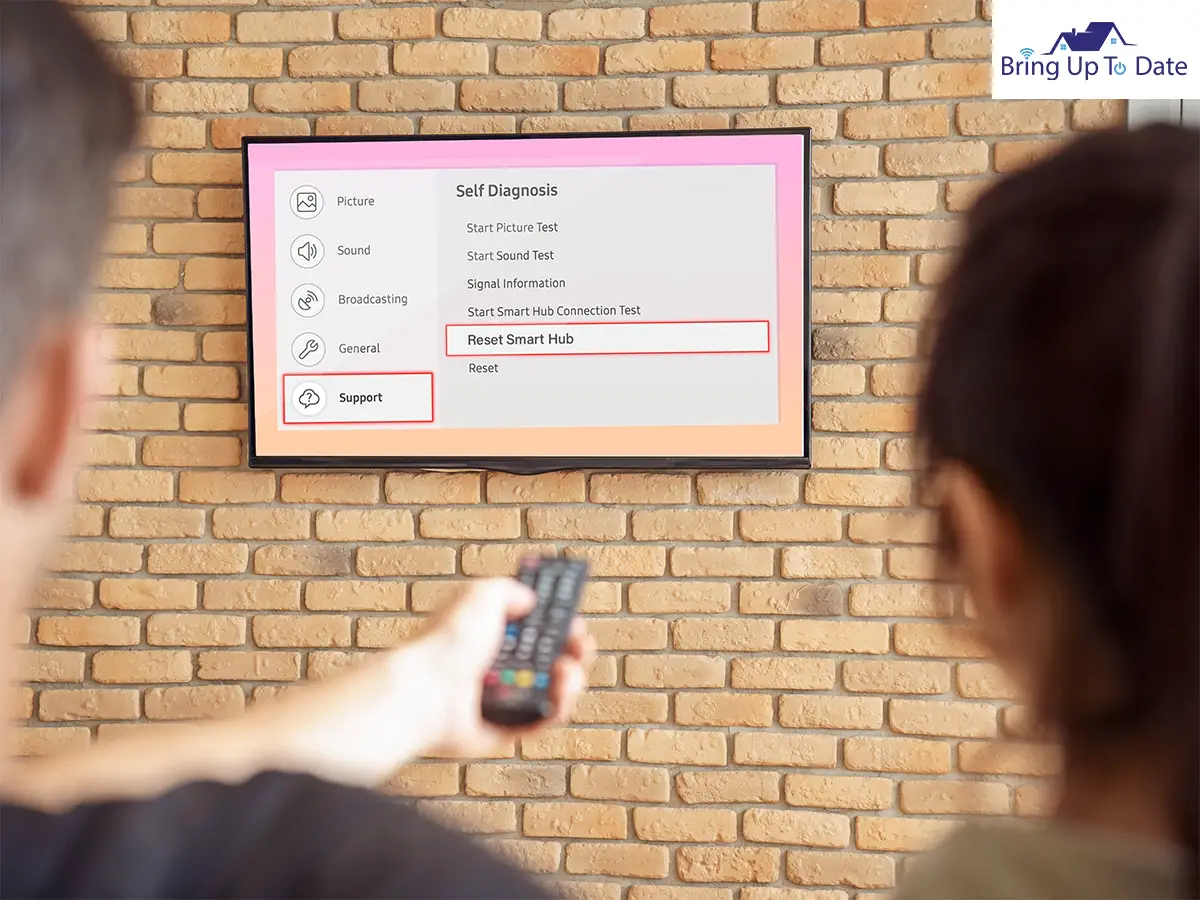
Delete Apps to Free Up Memory
Just re-setting your Samsung Smart Hub is not enough, you need to delete all your extra or unwanted apps and de-clutter your memory, too.
We tend to keep downloading and adding more and more apps to our smart TVs while only using a few of them. So, it’s a smart idea to delete them and only reinstall the ones you use.
Here’s how to do it:
- Go to the Apps menu on the bottom left-hand side of the home screen.
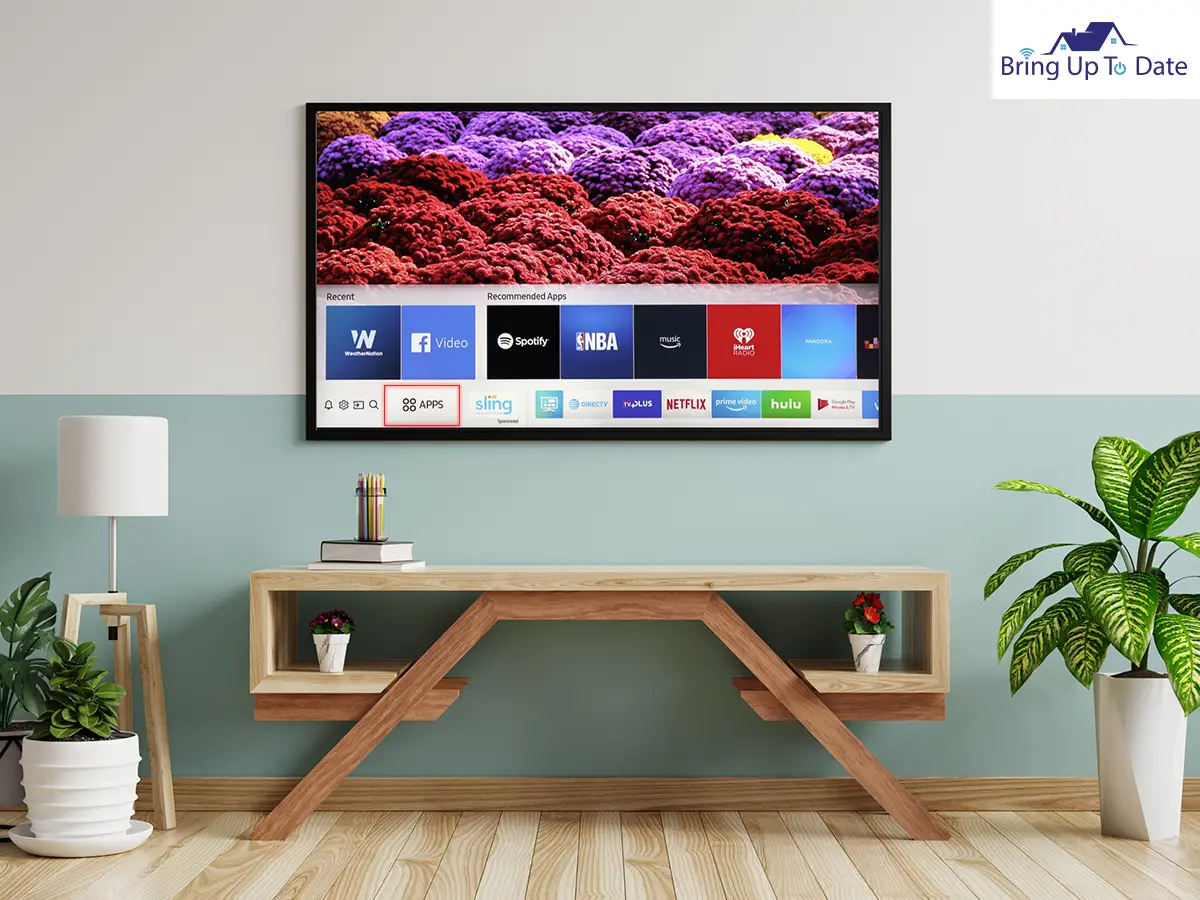
- Then go to Settings at the top right-hand side of the screen, (it’s a gear icon, you can’t miss it).
- Here you can see all your apps, the preinstalled ones, and the ones you downloaded.
- Start deleting the apps you do not use and free up your memory.
- Please note there are certain apps that you will not be able to delete, like Netflix, Hulu, Prime Video, VUDU, etc.
Once you have done all this, you will be good to go. However, I am not done yet and have several more tricks up my sleeve.
Use Only the Samsung Remote Control
While there are several generic universal remote controls out there that promise a world of exciting possibilities, my advice is to stop using one if you’re facing regular volume issues.
Switch to using just the main Samsung remote that came with the TV to avoid reliving those days of having your Samsung TV volume stuck.
Do a Power Recycle
Another old-school trick that still works like a charm in case you find your Samsung Smart TV volume stuck is to power it off and then switch it on again.
You first need to power off and unplug your TV, wait for at least 5 minutes, and then plug it back in. Do not use the remote but switch on the TV using the power button on it. This helps your TV discharge and restores the balance in your hardware components.
Factory Reset Settings
If all these steps fail to work and you still find your Samsung Smart TV volume stuck, then here’s a tip to be used as a last resort.
The last thing you can do is reset the factory settings to their defaults which means that your TV will lose all its configurations and go back to the default settings that were in place when it arrived at your place from the store.
This can help undo any software glitches that were interfering with regular volume control.
Samsung Customer Support
If all else fails, you need to contact Samsung’s customer support either take your TV to their store or call their technician at home.
I know the accompanying bill sucks, but sometimes you just need professionals to sort out matters for you.
FAQs
Q1. Why is my Samsung TV volume stuck?
Answer – From discharged remote batteries and incorrect settings to software/hardware glitches and even external devices, there are many reasons why you find your Samsung TV volume stuck.
Q2. How do I unlock the volume on my Samsung TV?
Answer – You first need to find out what has locked your volume in the first place. You need to check your system’s audio settings and unlock volume or undo mute. Also, check to see if you muted your TV accidentally by sitting on your remote or even by pressing the wrong button.
Q3. How do I reset the volume on my Samsung Smart TV?
Answer – There are many ways of resetting your Samsung Smart TV, all highlighted above. If you have any more problems or questions, just post them in the comments section below.
Final Thoughts
Now, you know what to do if you find your Samsung Smart TV volume stuck again. I would not just suggest trying out all these methods at once. Instead, start with the simplest stratagem and slowly work your way through the rest till you find an effective solution to your TV’s volume control problem.
Many Samsung TV customers also report facing issues while trying to turn off their closed captions or TV Voice Guide.
So, did you follow any of the steps highlighted above, and did they work for you? Let us know in the comments below.

As an engineering graduate (and a full-time layabout), I am always looking for smart technological innovations to make my life simpler and more automated so that I can be even lazier than usual.

6 thoughts on “Is Your Samsung TV Volume Stuck? Our Expert Provides The Solution!”