What is the worst that could happen to me on Memorial Day Weekend? Just as I thought that I was lucky enough to enjoy the extended weekend lounging around and catching up on the latest season of Ozark and overindulging in some pizza; my Sony TV remote stopped working.
Well, I know that you need to be lucked out for something like this to happen. So, on that perfect weekend, just before the celebrations began, I discovered to my horror, that the Sony Bravia TV remote was not working. However, I took it in my stride and decided that this issue needed some fixing. That was indication enough to get my thinking cap on and get to work.
If your Sony TV remote is not working, first thing that you should do is to check for any physical damage to the remote. If everything is fine with the remote, try changing the batteries as they are the most common reason of Sony tv remotes not working. If batteries are not an issue, then use Sony Smart Remote App as an alternative.
This brings me to my point: how often do we have to deal with the wrath of our TV remotes stalling on us? When we thought technology had grown by leaps and bounds and all we needed to do was flick our fingers nimbly on the remote’s keypad, something or the other happens to remotes. And since technology doesn’t differentiates, I was the victim this time when my Bravia remote stopped working. Since I have done similar articles for Samsung, Insignia and Hisense brands earlier hence finding a solution for Sony was definitely called for.
So let’s get straight into the heart of the matter and see ways to fix this problem.
How do I Resolve the Sony Smart TV Remote not Working Issue?

This issue of the Sony TV remote not working can be mitigated with some easy fixes as mentioned below –
Check for Signs of Physical Damage
The most common is to inspect the remote for any physical damage that may have occurred. If your remote has been damaged and is visible, then it is time to buy a new remote and stop reading. You can get in touch with customer service to help with organizing a new remote at the earliest.
The toll-free numbers for Sony customer care is (800) 345-7669. The number has a few minutes waiting time before a customer service rep is assigned to you. Subsequently, if you are looking to buy a new remote, Amazon has a wide range to choose from as well.
Change the Batteries
If you encounter the issue of the Sony smart TV remote not working except for the power button, then you should change the batteries and check again. This happens to be one of the most common reasons for a remote to stop working.
Most of us forget that some devices may need battery replacements from time to time. The Sony remotes typically function with AA/ AAA batteries that can be easily found on Amazon at unbelievable prices. Hence hoarding a few at home is always a good idea so that you do not run out of replacements.
Sony Bravia Remote Sensor not Working

Sometimes the sensor of the remote can also be damaged, while some buttons of the remote may work. In that case, the buttons need to be checked for any possible damage. One of the best ways to do this is to hold your phone’s camera above the sensor. If the camera on your phone picks up the sensor and a red light shines, then the remote is working; if not, then the remote is damaged.
You can follow the steps mentioned below:
- Make sure that the camera of your phone is switched on.
- Hold the remote and ensure that it is facing towards the phone’s camera.
- Press the buttons that are suspected facing the phone’s camera.
the purpose of doing this is that the camera detects the infrared sensors that are placed on the buttons. If the button is working there will be a flashlight and if no signal is given, then no signal is being transmitted. If no flash comes up, it indicates that the button is jammed.
Obstacles
TV remotes work on the principles of transmitters and receivers so that operating them is a smooth process. The remote takes commands and sends them to the receiver by making use of infrared technology. If there is no signal between the two, the remote will not work. To fix this, it is imperative to make sure that there are no obstacles between the Tv’s receiver; this means not putting plants in front of the TV either.

Update TV Firmware
One of the most imperative aspects of using a smart TV is ensuring that all software updates are installed from time to time. If you are not sure whether your television has the latest update- it is time you check for new updates that are available.
The purpose of these timely updates is to ensure the smooth running of your television and optimize the performance along with the usability of your device. Your Sony smart TV requires these updates to keep it running smoothly.
The simplest way is to update the firm is through the option of settings that are provided on the television’s overlay. However, before starting you need to make sure that you are connected to the Wi-fi. Step by step instructions to update TV firmware:
Open the TV and select setting.
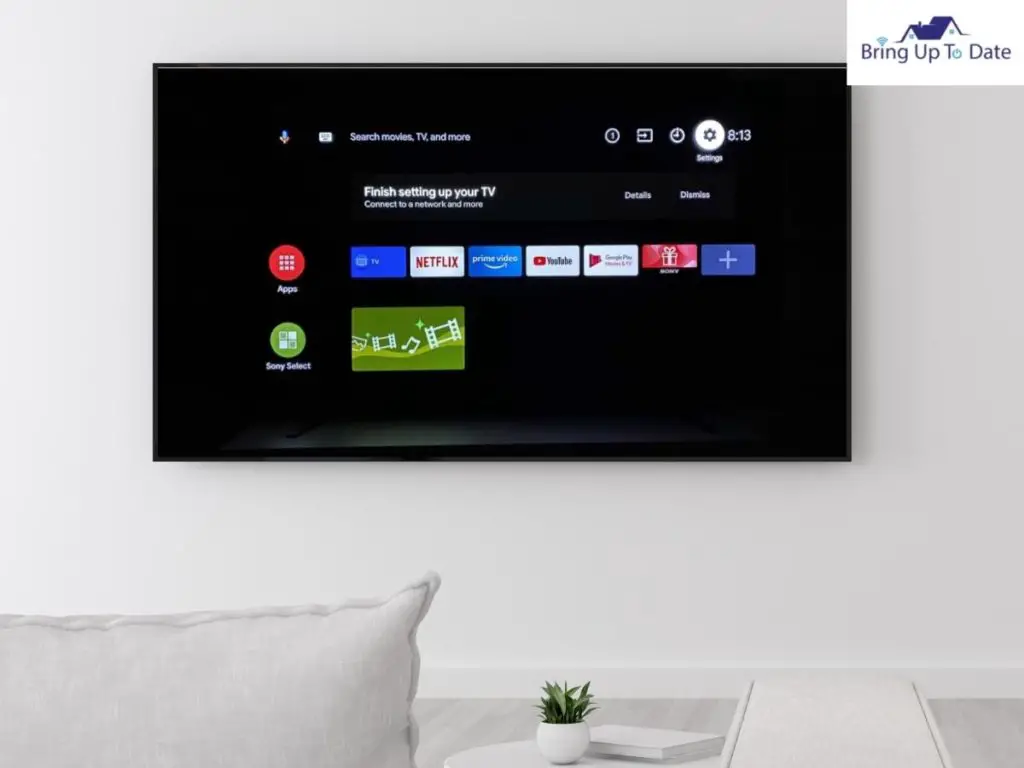
Next select device preferences from the menu.
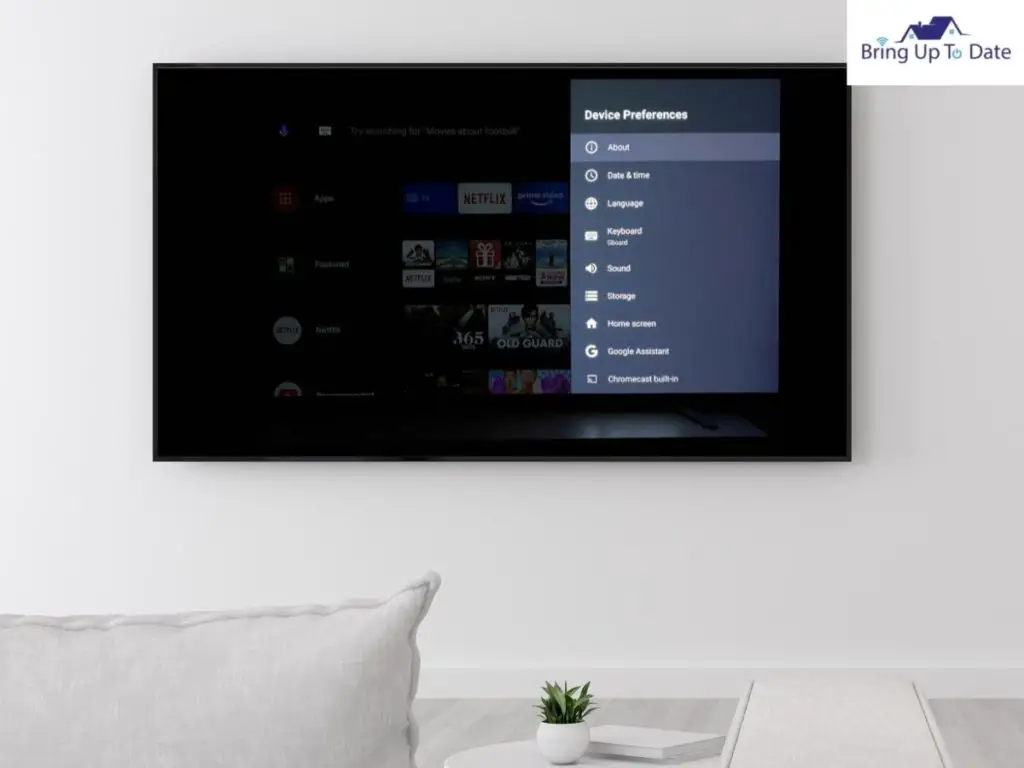
Select About from the device preference menu.
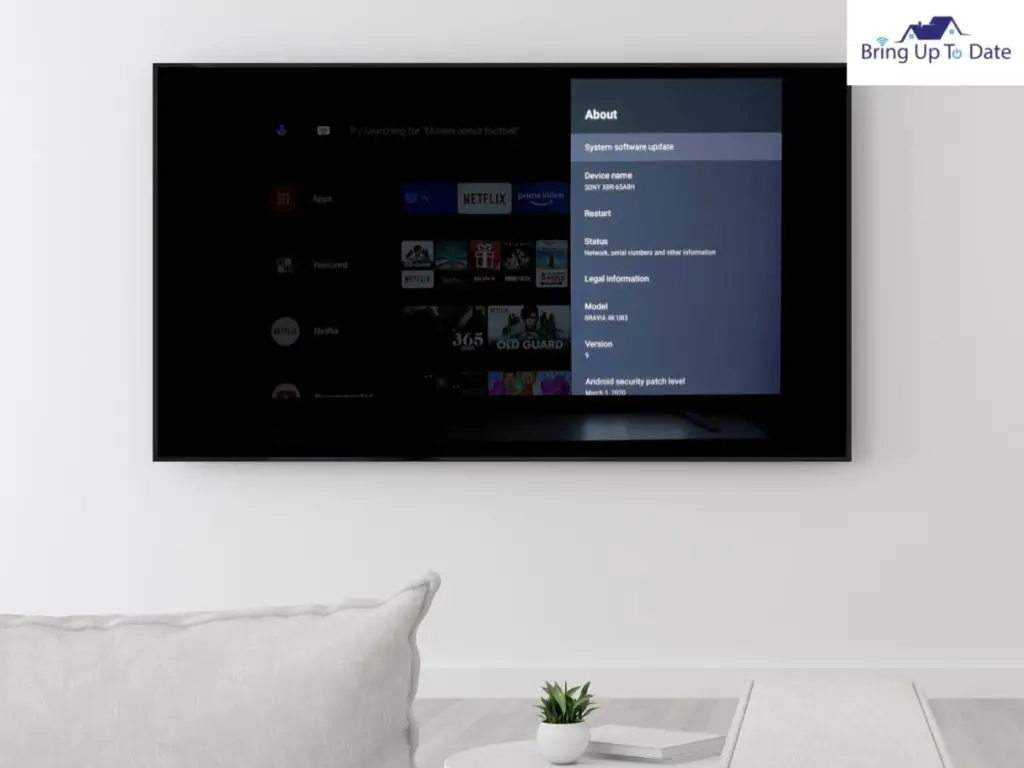
Choose the option of system software update.
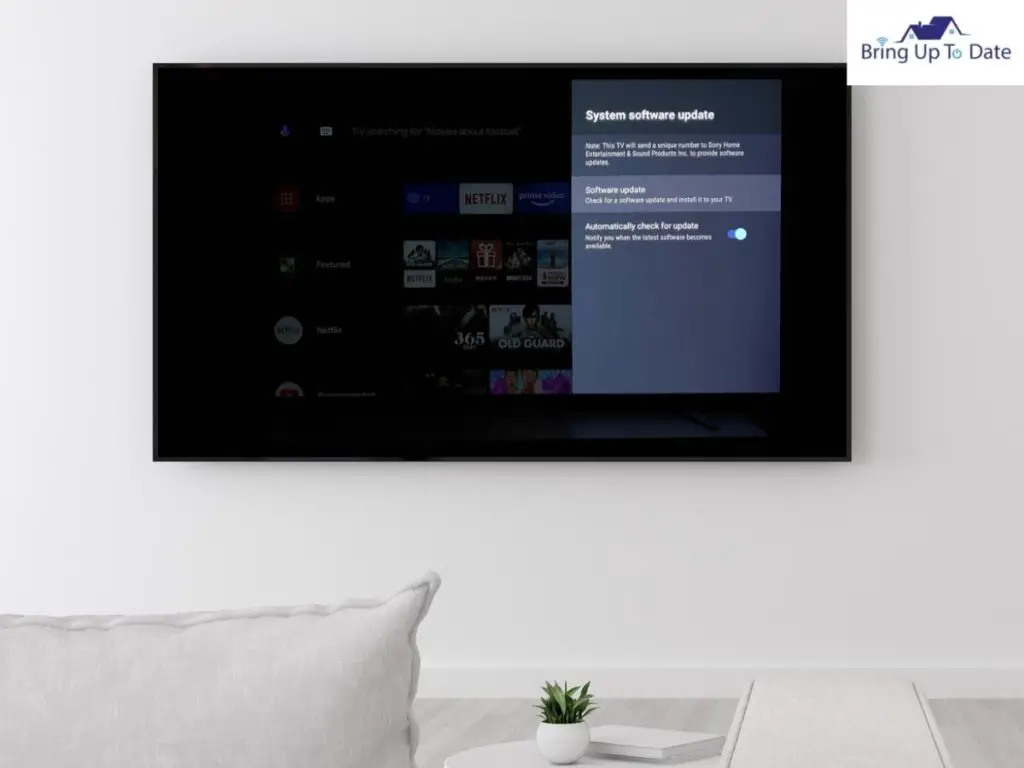
Select Software update, to check for any updates that are available.
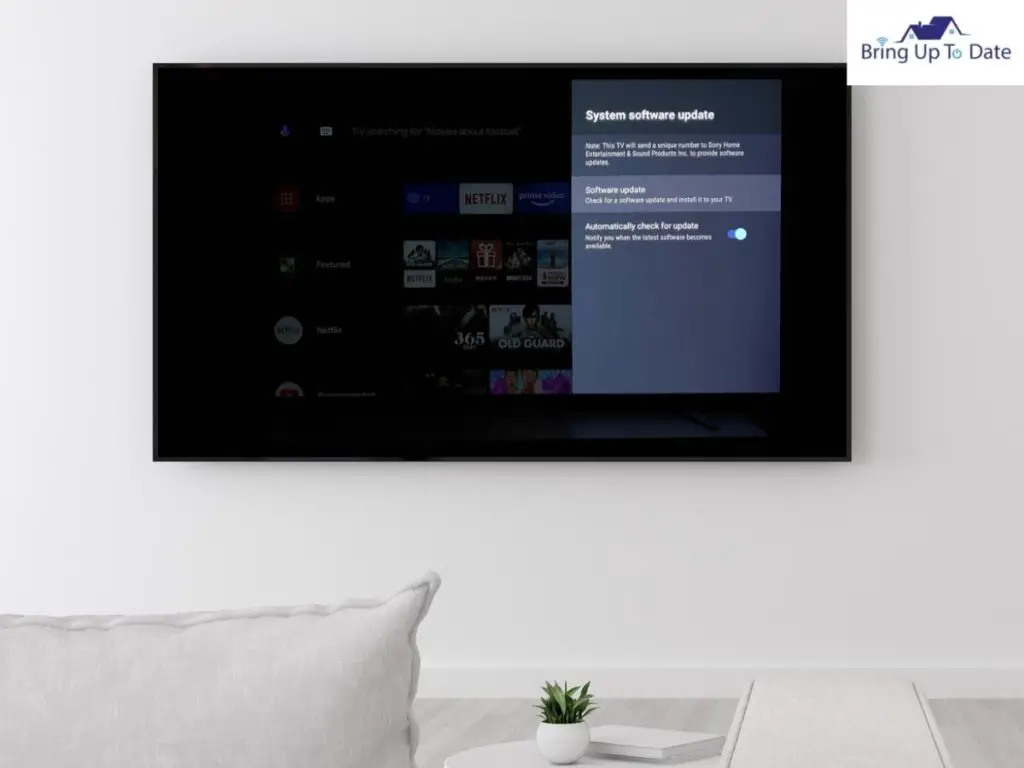
Confirm if there are any updates available for the device. If there are no updates, the device
will let you know.
Once the update has been downloaded, the device will be restarted.
Use Sony Smart App
Now let us imagine the worst-case scenario that you discover that your Sony Tv is not responding to the remote and needs to be repaired. Do not worry; Sony has got your back yet again. The Sony Smart App is just what you need to allow you to be a couch potato and reach out to your phone yet again. The app can be downloaded from the Google play store, and the instructions need to be followed to seamlessly sync the remote on your phone/tablet
to navigate the Tv. Follow these simple steps to use your mobile as a remote:
On your phone, open the application store on IOS or the play store on an android device.
Go on to add apps and install the Android Tv remote application.
Next, you need to launch the application, further click on the accept and continue option that comes up in the prompt.
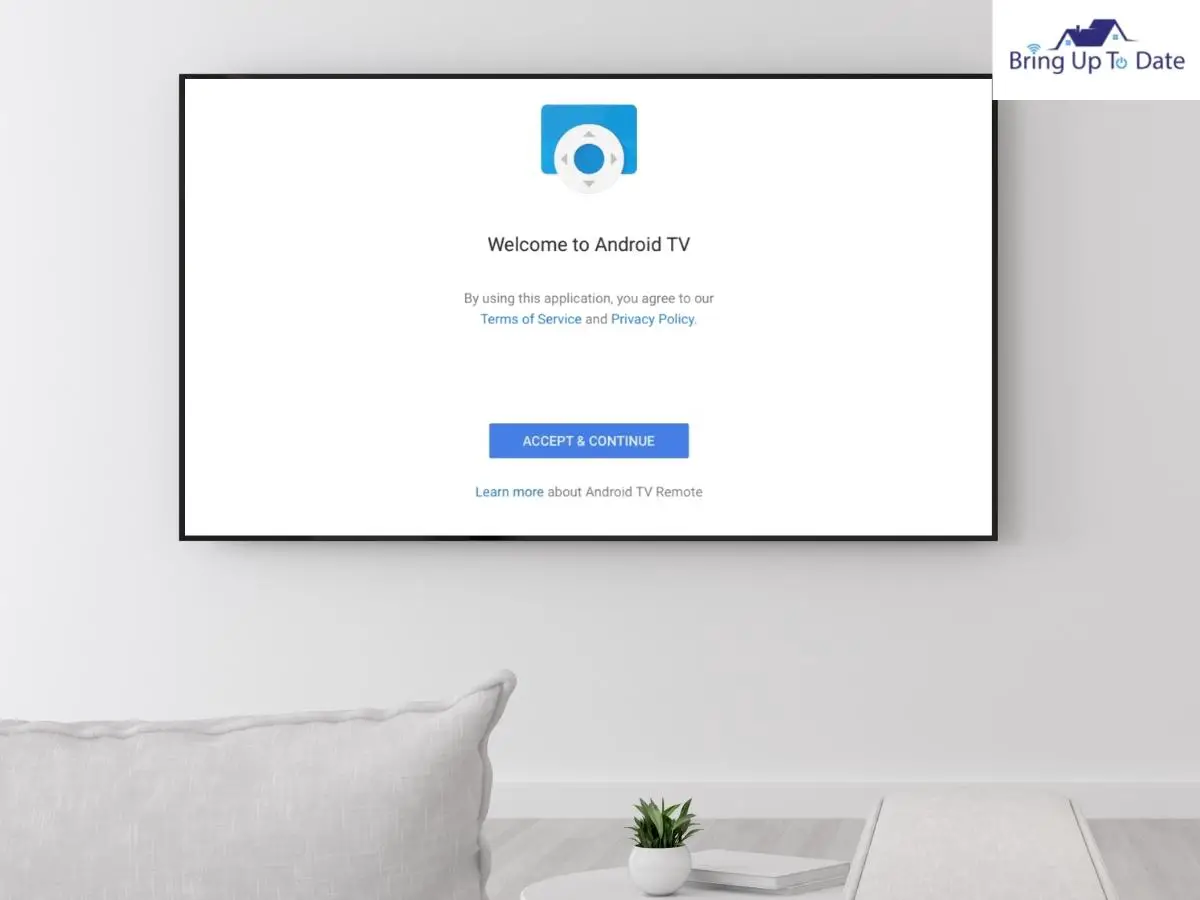
Press continue and choose allow so that you can get access to the application.
Select Sony Smart TV on the device that you are using and look for the pin code that will flash on your TV screen.
On the app on your phone, enter the pin code as seen on the TV screen and click on the pair option.
Further, you can access the Tv menu and swipe across various channels that are available on the Tv with the help of your remote application.
FAQs
Q1. How can I fix the Sony Tv’s volumes button that is not working?
Answer – In case your volume button on the Sony TV remote is not working it could be because the button is jammed. You can hold the button and press it for a minimum of 20 seconds. This will make sure that the button is unjammed.
Q2. How to reset Sony Tv Remote?
Answer – Sometimes the Sony television may not turn off or even on and that could be because of the remote not functioning optimally. To reset your remote, you need to remove the battery from the remote and proceed to pressing all buttons. Once this has been done you will replace the batteries with a pair of fresh ones and your remote will be working just fine.
Conclusion
As I faced the wrath of my Sony tv remote not working, I had put all my eggs in one basket and went on to the path of finding a solution to the problem, which I fortuitously did. Not only did it spare me the trouble of leaving home and going to buy a new remote, but I also managed to salvage my Memorial Day weekend as well, just like I had planned. I earnestly hope that this article has helped you to fix your Sony TV remote.

As an engineering graduate (and a full-time layabout), I am always looking for smart technological innovations to make my life simpler and more automated so that I can be even lazier than usual.
