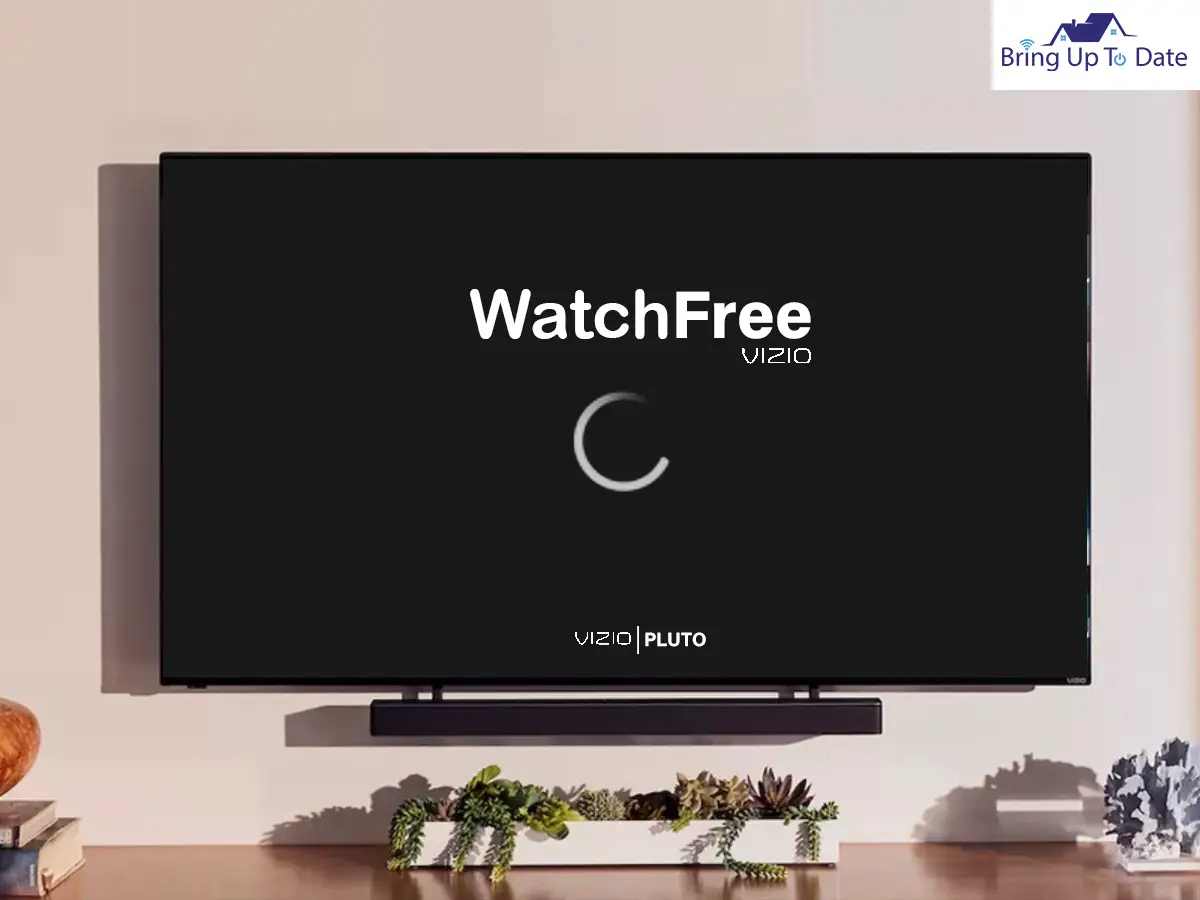
If you are a VIZIO smart TV user like me and lament sometimes about VIZIO Watchfree not working properly, then this article is just for you. I will tell you 3 ways to fix this problem so that there is no hindrance between you and the entertainment.
Watchfree is one of the best features you will find in a VIZIO Smart TV. If you have one just like me, you might know what it is. A WatchFree+ in a VIZIO TV is a streaming service that will provide you access to channels and various programs absolutely for free.
VIZIO Watchfree is almost like Pluto TV, founded by Paramount Streaming, a free internet television service offering numerous channels free of cost.
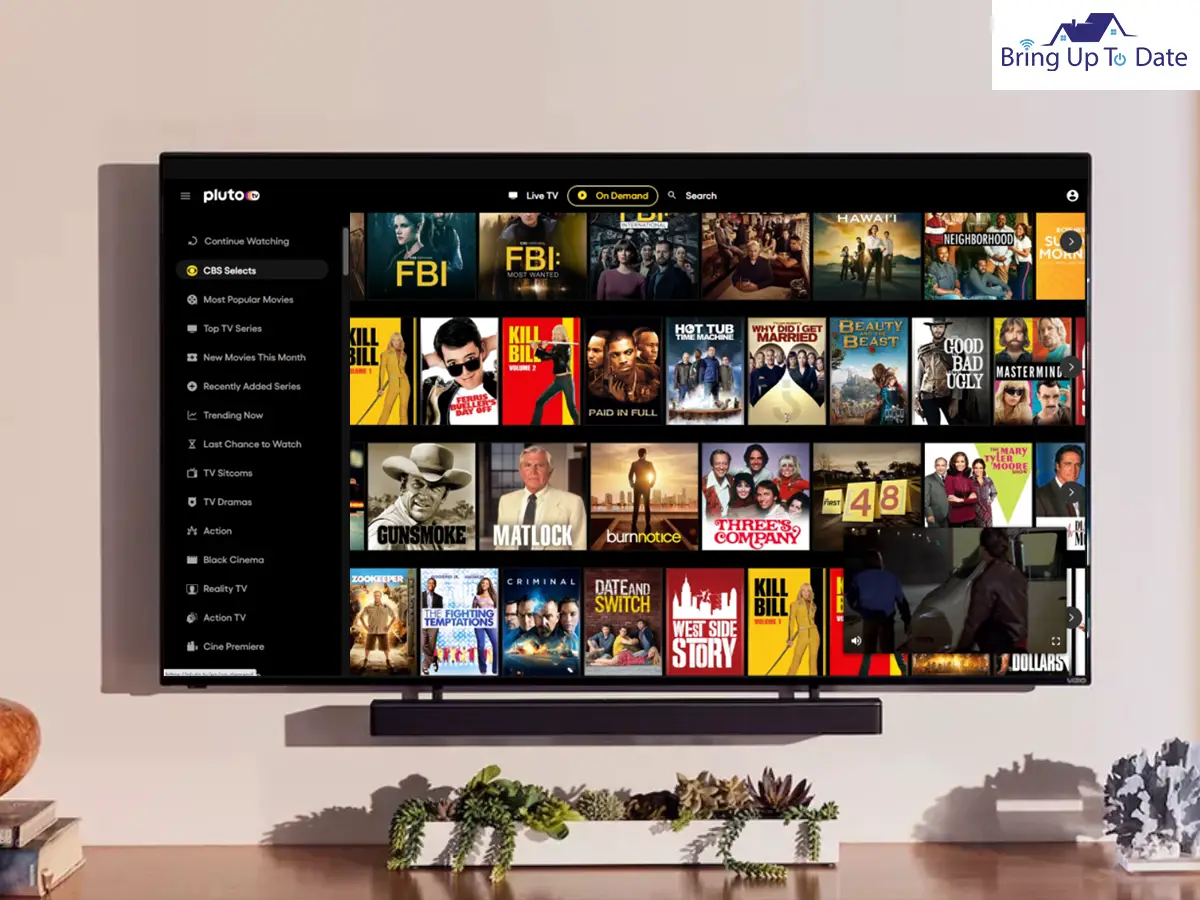
To get WatchFree+ to run smoothly, there’s no need for any additional devices, subscriptions, or logins. You can enjoy several shows, including movies, sports, news, along with foreign-language channels.
Some of the top channels that you will be able to access with Watchfree service are FOX Sports, NBC News Now, CNN, LEGO Channel, ION Plus, MLB, etc.
Now with so much on offer, if the service doesn’t work properly then it is understandable that anyone would get mad. And that’s why in this article I am going to cover ways to fix this problem. So read on.
Common Issues Why WatchFree Might Not be Working on Your Vizio TV
Though there could be numerous reasons as to why Watchfree might not be working on your TV; however, the most common reasons are –
- Internet Connectivity Issues
- TV Getting Stuck
- Black Screen (in some cases)
Internet Connectivity Issues
If the connection is poor, it is evident that you won’t be able to enjoy Watchfree at any cost. Hence having a strong connection is necessary.
TV Getting Stuck
Another minor reason limiting your Watchfree streaming service to work efficiently is some temporary glitches. You might see that your TV screen got stuck and only shows the Watchfree logo. To avoid getting disturbed by the glitches frequently, keep your device updated.
Black Screen
This has not happened with me ever but one of my neighbors complained about it once. His TV was stuck at black screen. The black screen problem generally occurs when the TV is not connected to the power socket properly.
To avoid all these circumstances, I have listed 3 solutions below, which followed to the ‘T’ will solve most of the problems.
VIZIO Watchfree Not Working? Here are 3 Fixes
Well, guys, I have discussed some specific problems that might occur in a VIZIO TV, and you will find some fixes are the same for different issues. Whether it is the VIZIO TV Won’t turn on problem or a VIZIO TV So Slow matter, there are some specific fixes which you will find across all the articles.
For the VIZIO Watchfree not loading issue, there are some similar steps you have come across before. Hence it will be easier to apply them first.
Check the Internet Connection
As discussed earlier, a poor internet connection is the main cause for watch free not working on VIZIO TV properly. For this, you need to test if the internet connection is good enough to run Watchfree+ or not.
- A simple way to test your internet connection in your smart TV is via checking whether your Youtube videos are running smoothly or not. Go to Youtube and select one video and see whether you can enjoy it smoothly or not.
- If you see that the internet connection is fine, try checking it through speedtest.net. You can go to Google Chrome and insert speedtest.net, and it will show the speed of your internet. If it shows 786 kbps of download speed and 200 kbps upload speed, then your connection is excellent.
- If the above steps don’t work out for you, try moving the internet router through which your TV is connected closer to your device, so the signal becomes strong.
- Else you can also use an Ethernet connection for faster speed. Ethernet is connected to a device transmitting data over cable.
If you have been using an Ethernet connection before, try unplugging it and plugging it back in after 15 minutes. If still, it doesn’t work out, contact your internet service provider.
Perform a Power Cycle
Power cycling is the best way to get rid of your VIZIO TV from any glitches or displaying a black screen.You can either apply a soft power cycle or perform a hard reset to execute the power cycle process.
Here’s how:
Applying Soft Power Cycle
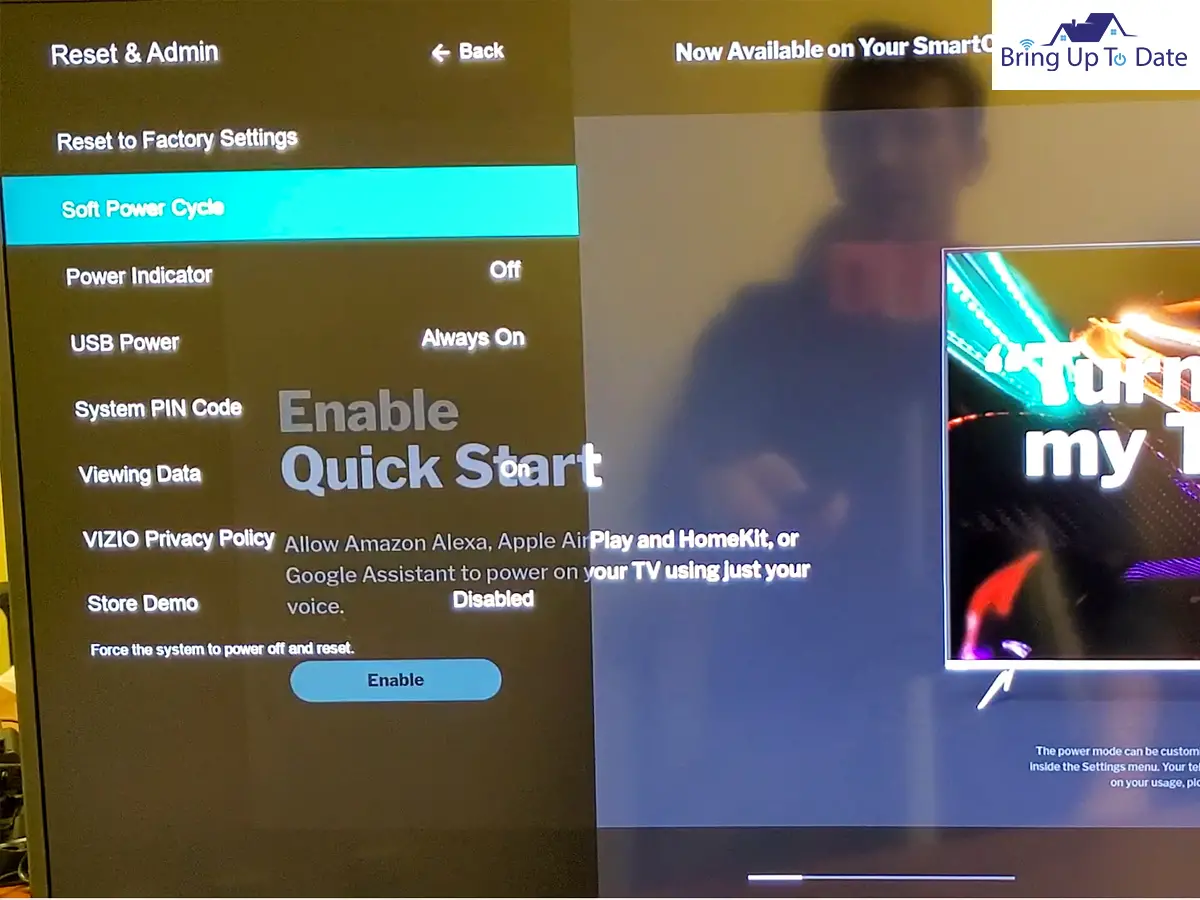
- Step I: First, click on the Menu button on your VIZIO remote, and navigate the System option.
- Step II: Then tap on Admin & Reset from the Systems menu.
- Step III: A dropdown menu will appear, from where you need to choose Soft Power Cycle.
Launch your VIZIO Watchfree once to check whether it is working properly or not.
Performing Hard Reset
- Step I: Turn off your VIZIO Smart TV by using your remote.
- Step II: Next, unplug your VIZIO TV from the power socket and hold the power button on the side of your device for a minimum of 15 seconds.
- Step III: Now wait for at least 15 minutes and plugin back your TV again.
- Step IV: Turn your TV back on after 10 minutes, and see your Watchfree streaming smoothly.
Performing Factory Reset
If the steps mentioned above don’t work, try performing a factory reset to fix the problem. Factory resetting your TV will remove the custom settings in your TV, which might prevent your Watchfree+ from working as desired.
Here’s how to do it:
- Step I: First, click on the Menu button from your VIZIO remote.
- Step II: Next, click on the System section from the list that appears.
- Step III: Scroll down and navigate the Reset & Admin option.
- Step IV: The Factory Reset option will now appear, click on it and confirm it by tapping OK.
Once the process is done, you will have to set up your VIZIO TV.
Update VIZIO Firmware
Another reason your VIZIO Watchfree might not work is not installing the latest firmware updates on your TV. Not sticking to the updated version of your TV will undoubtedly result in glitches taking place, limiting your TV to working smoothly.
Here’s How to do it:
- Step I: First, click on the Menu button on your VIZIO Smart TV remote.
- Step II: Next, navigate to the System Settings.
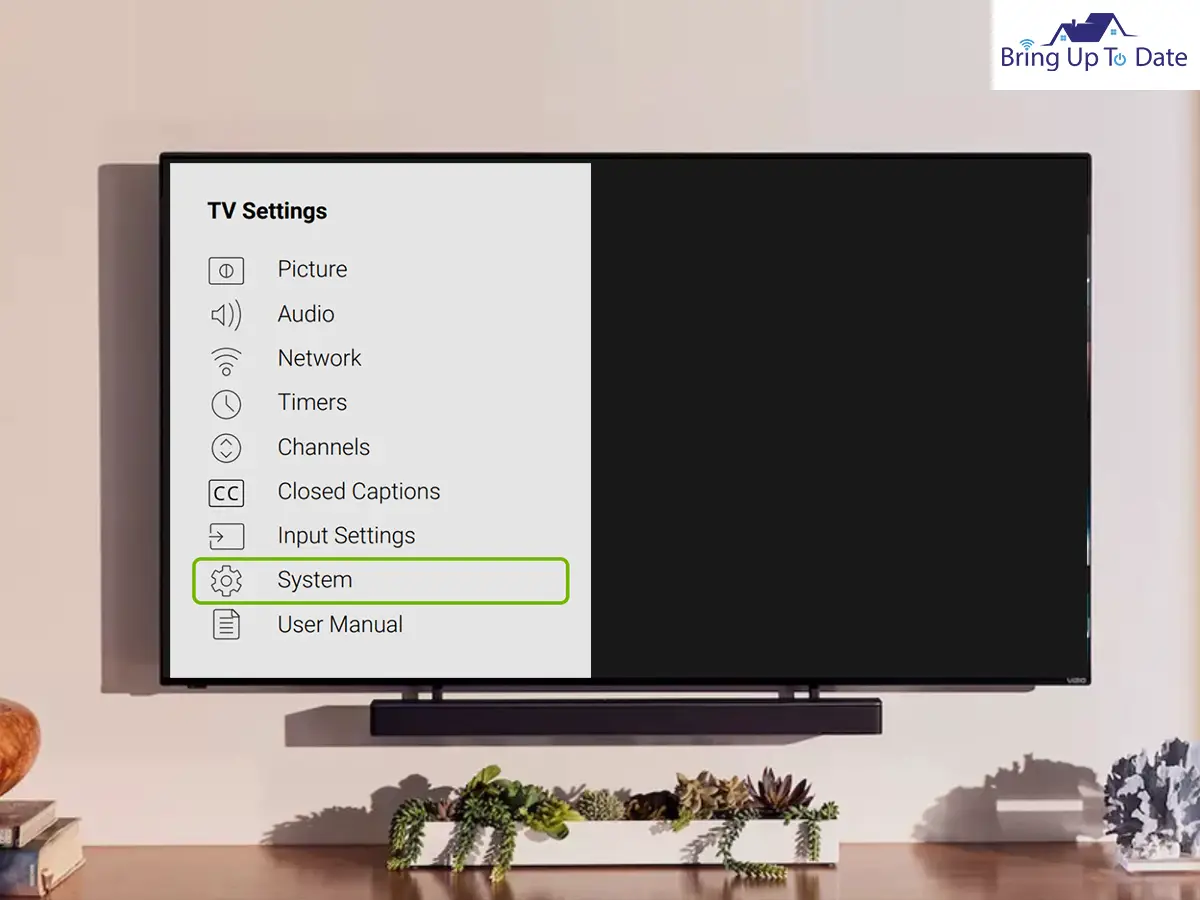
- Step III: Then look for any updates, and if available, click on them to install.
Once the update is done, check if your Watchfree is working fine or not.
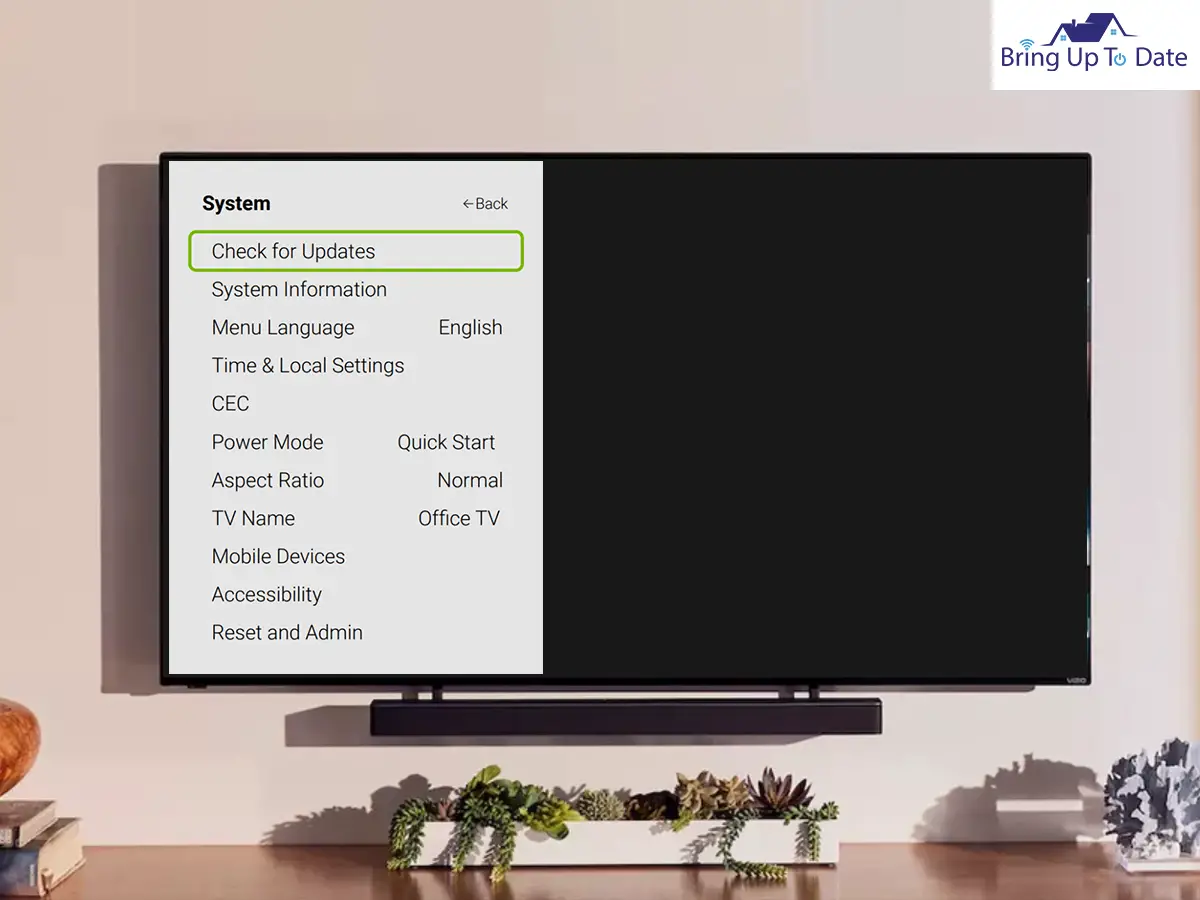
FAQs
Q1. What is WatchFree plus on VIZIO?
Answer – Watch free plus on VIZIO Smart TV is a free streaming service that offers you the access to hundreds of live channels, movies, and shows at any time.
Q1. Is Pluto TV free on VIZIO?
Answer – Yes. Pluto TV is also a free streaming service that provides access to hundreds of live channels. If it is not pre-installed on your device, you can access it from the official website of the streaming service given here.
Bottom Line
If you face the problem for the first time, apply the fixes I mentioned in the VIZIO Watchfree not working section, and if the problem still persists, I recommend you to contact your TV operator.
Do mention in the comments section, which solution fixed the problem for you. Also do let me know if you applied any other fix for the problem.

As an engineering graduate (and a full-time layabout), I am always looking for smart technological innovations to make my life simpler and more automated so that I can be even lazier than usual.
