Sometimes, I feel, Alexa understands me like no one else. And I feel, everyone should have an Alexa in their lives. It is the beloved friend who plays your favourite songs, claps for you when you win, answers your questions which others may fumble with and most needed, it can turn your room from a plain boring workstation into a warm, comfortable aesthetically pleasing room with soft dim lights.
Yes, with the new Sengled Light Bulbs when paired with Alexa, you won’t need to leave your lazy corner each time to switch on or off the lights. Alexa is right at your service.
Innovations in technology are a bliss. The new Sengled Smart Light Bulbs are designed specially to give you the power of smart lighting at your fingertips. You need to pair it once with Alexa and the control system of lights in your house will obey in the blink of an eye.
Today, I have brought a step-by-step tutorial in this article to help you how to set up sengled light bulb with alexa.
How to Set up a Sengled Light Bulb with Alexa
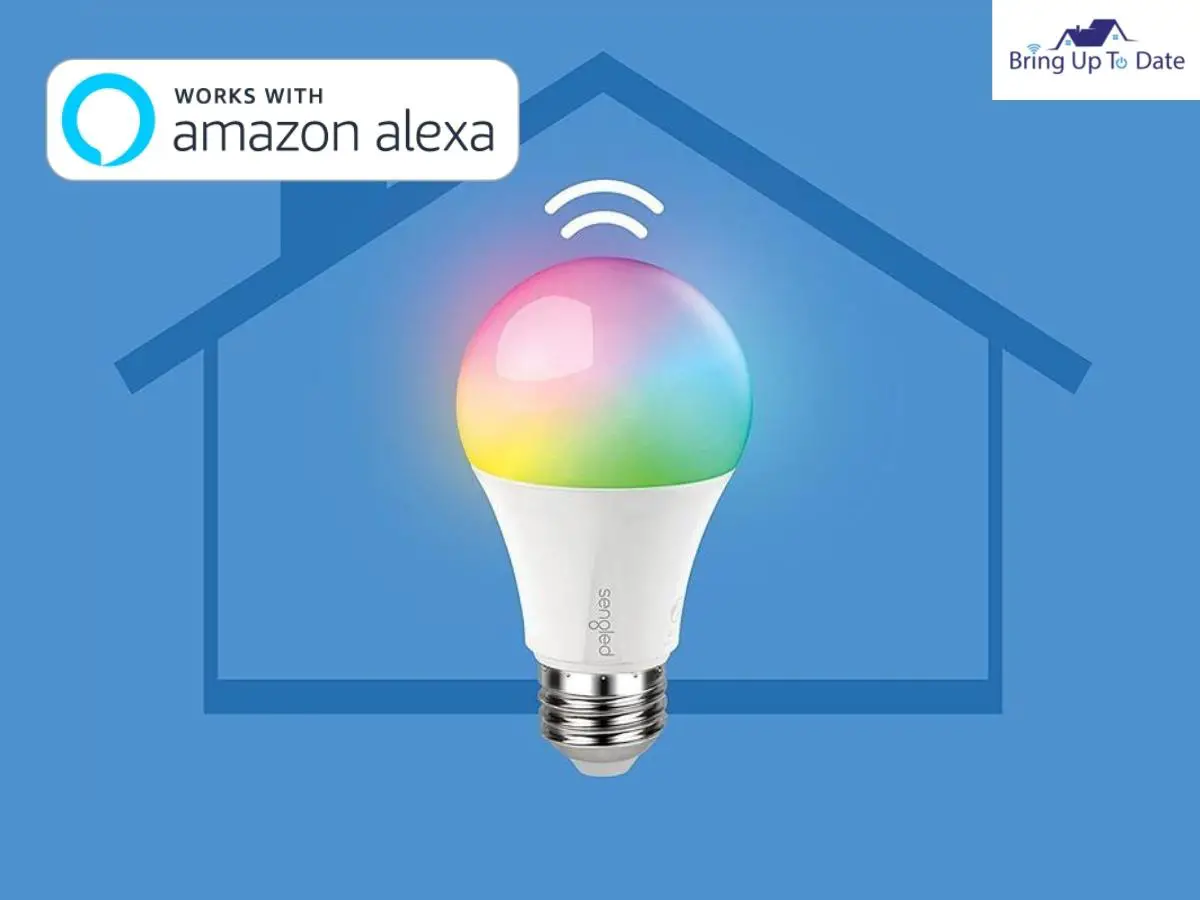
While the Sengled Smart bulbs are designed in compatible with most virtual assistants, Amazon Alexa has emerged as the popular choice among people.
Alexa has gained great popularity over time because it is so easy to integrate. Alexa will dim the lights for you, will set up a schedule, change the colour of the lights and what not ! All you need to do is to give voice command and Alexa will obey it like no one else. It not only responds to your voice commands, but can also control your smart devices at home , making your life so easy.
Let’s quickly move ahead to get a hang of how to set up a Sengled Light bulb with Alexa.
Before you begin :
Install the Amazon Alexa app in your smartphone or tablet to connect to the smart home devices in your house.
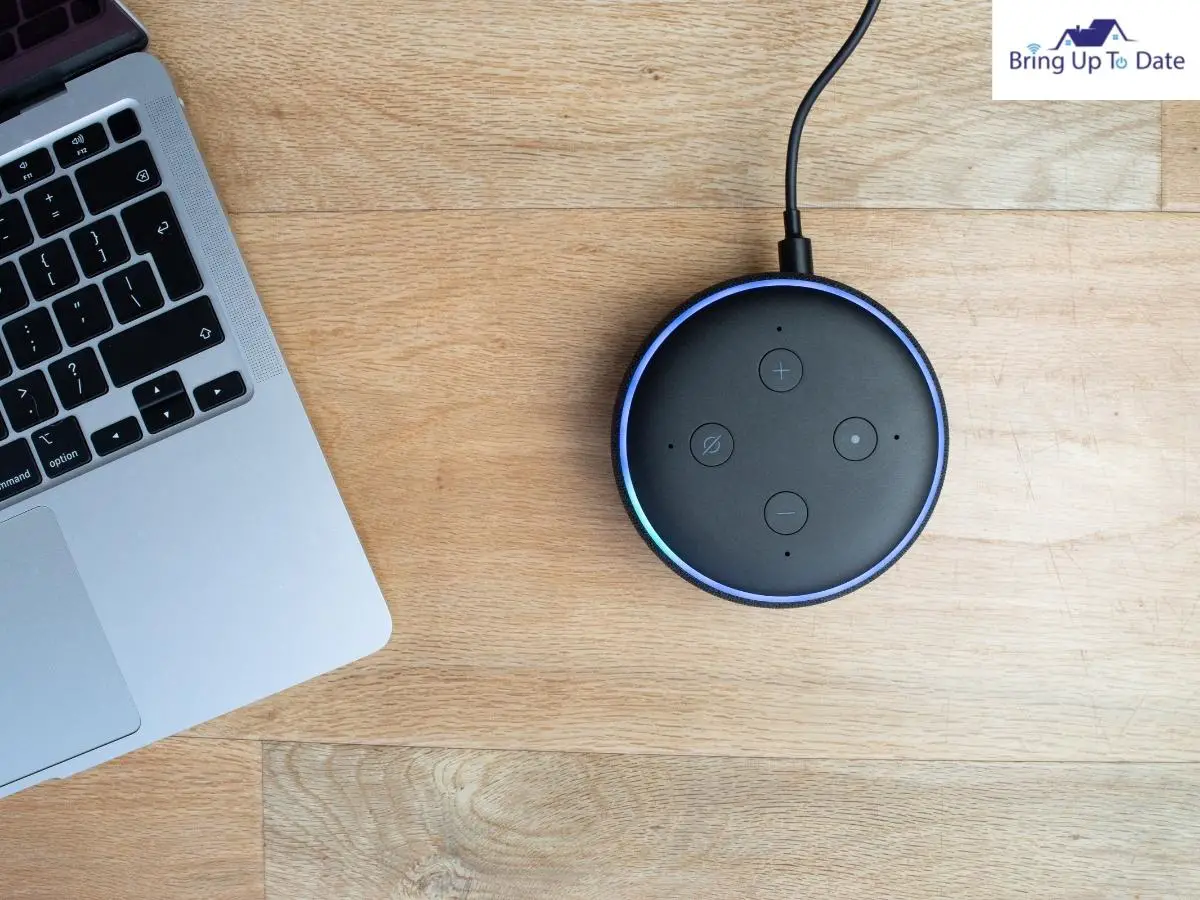
Tap on this link to install Alexa on your device.
How to Add Sengled Bulb to Alexa
1. After the Amazon Alexa app has been installed on your device, go to the Alexa app.
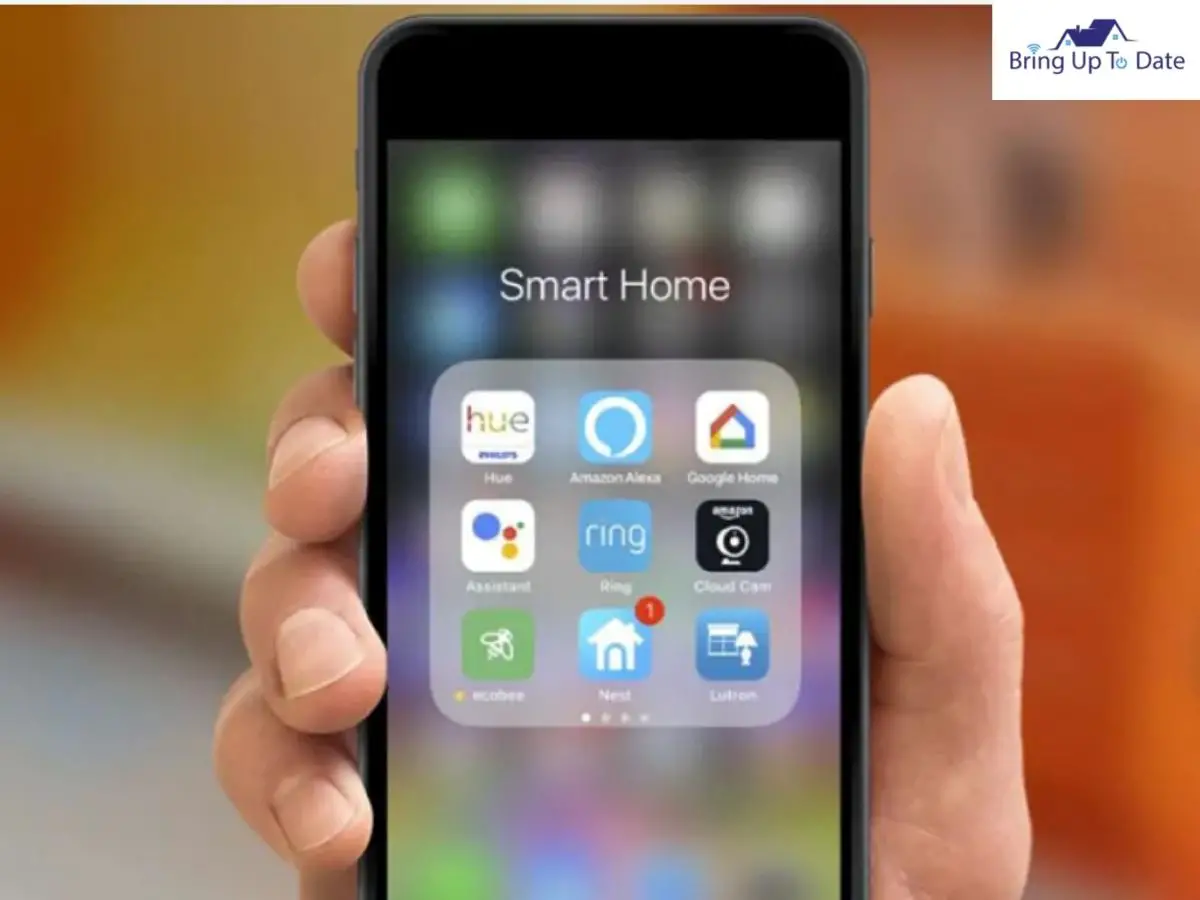
2. Click on ‘Menu’ at the top right corner and select ‘Skills and Games.’
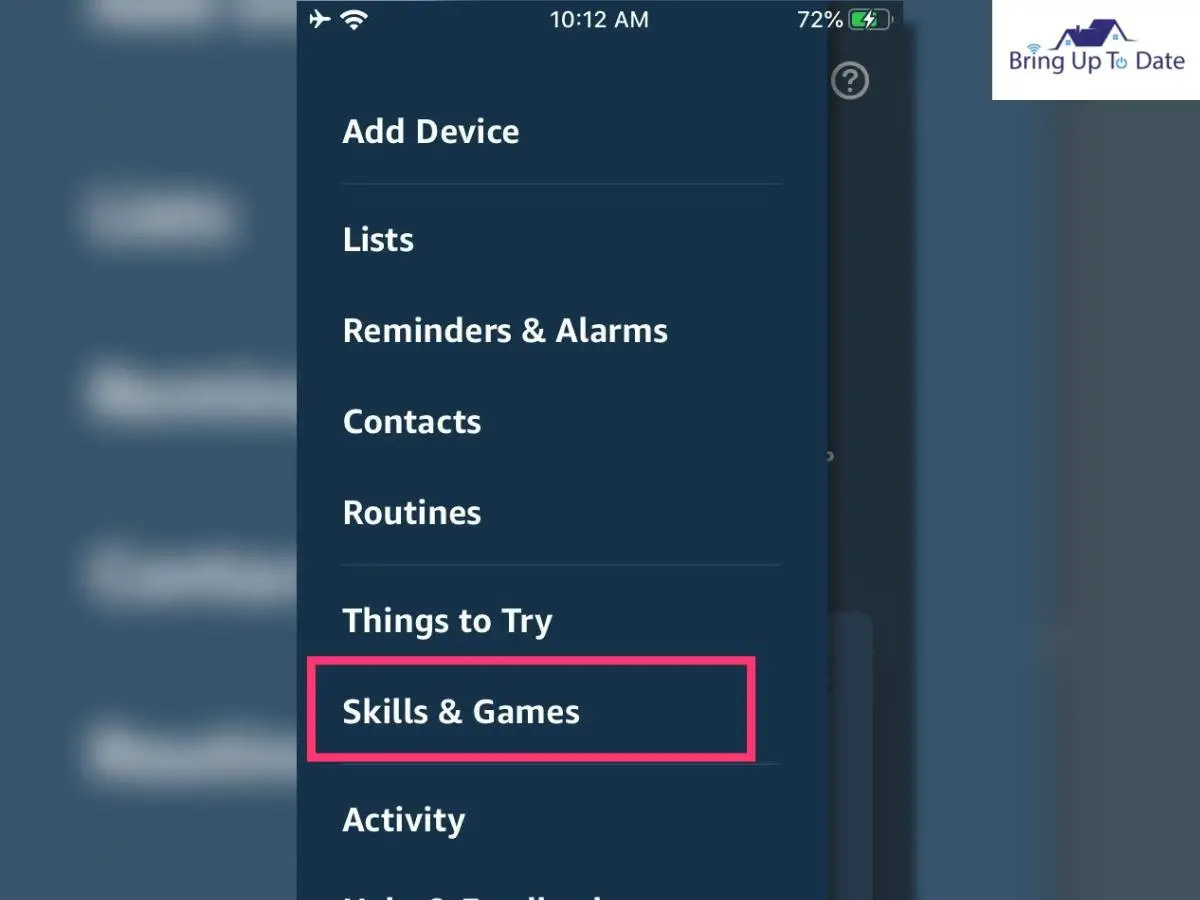
3. Select ‘Search’ and type ‘ Sengled’.
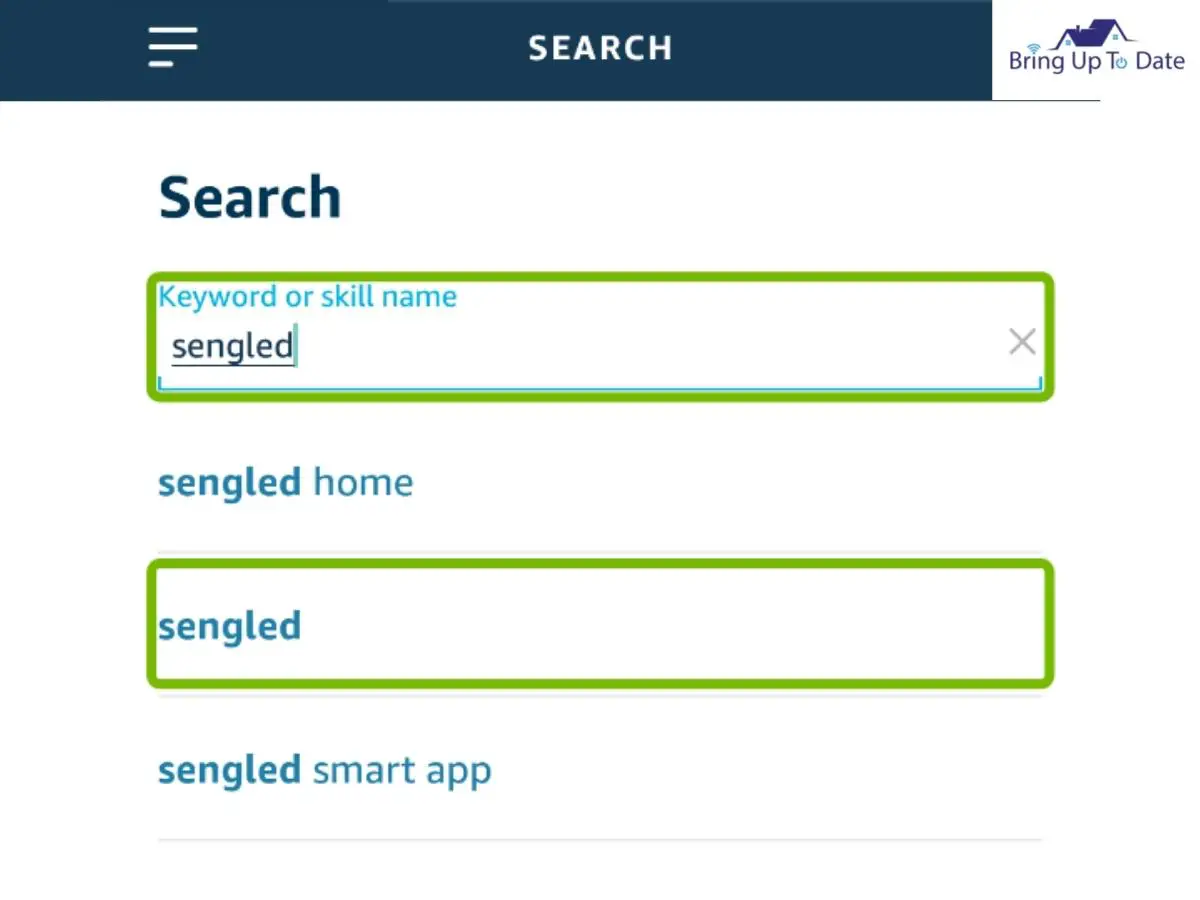
4. Click on ‘Sengled Home’.
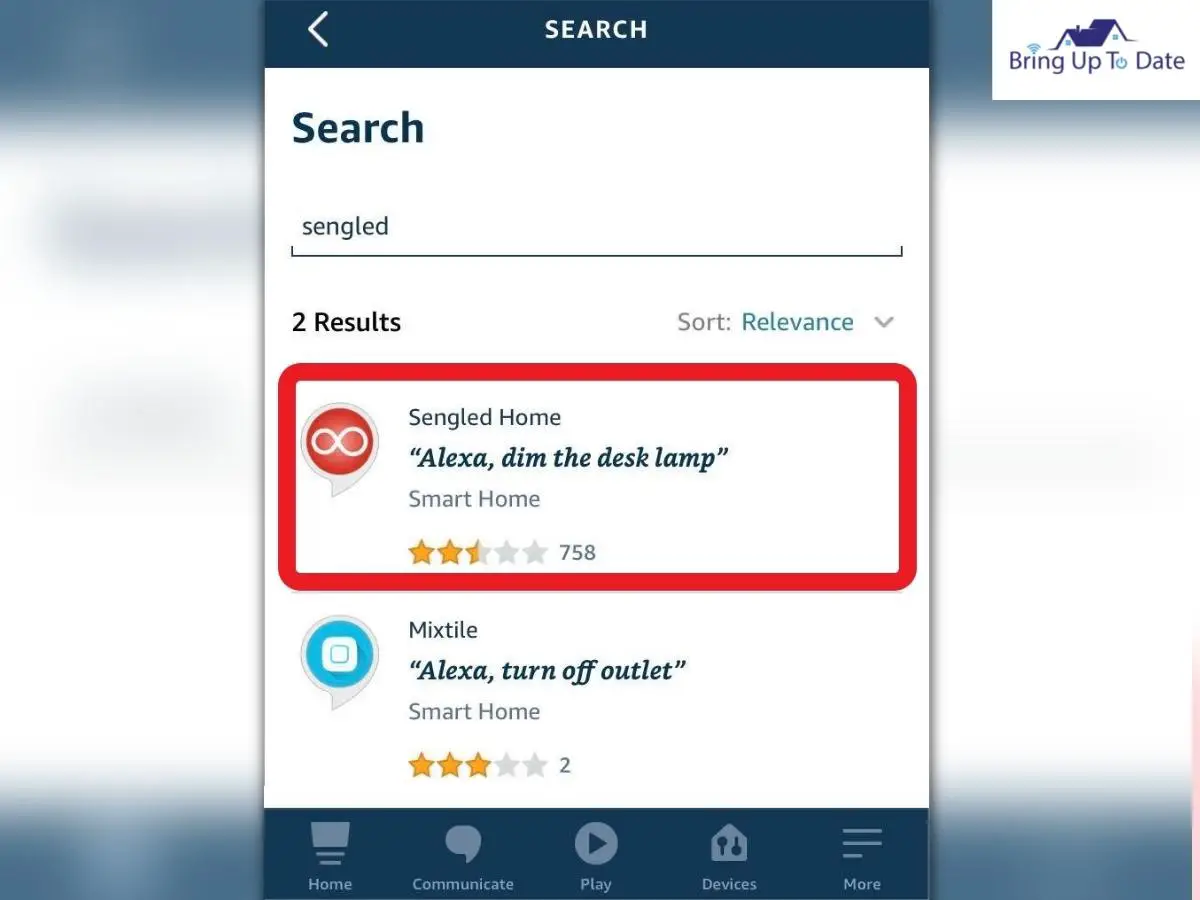
5. Now, tap on ‘Enable to use’ on the ‘Sengled Home’ option.
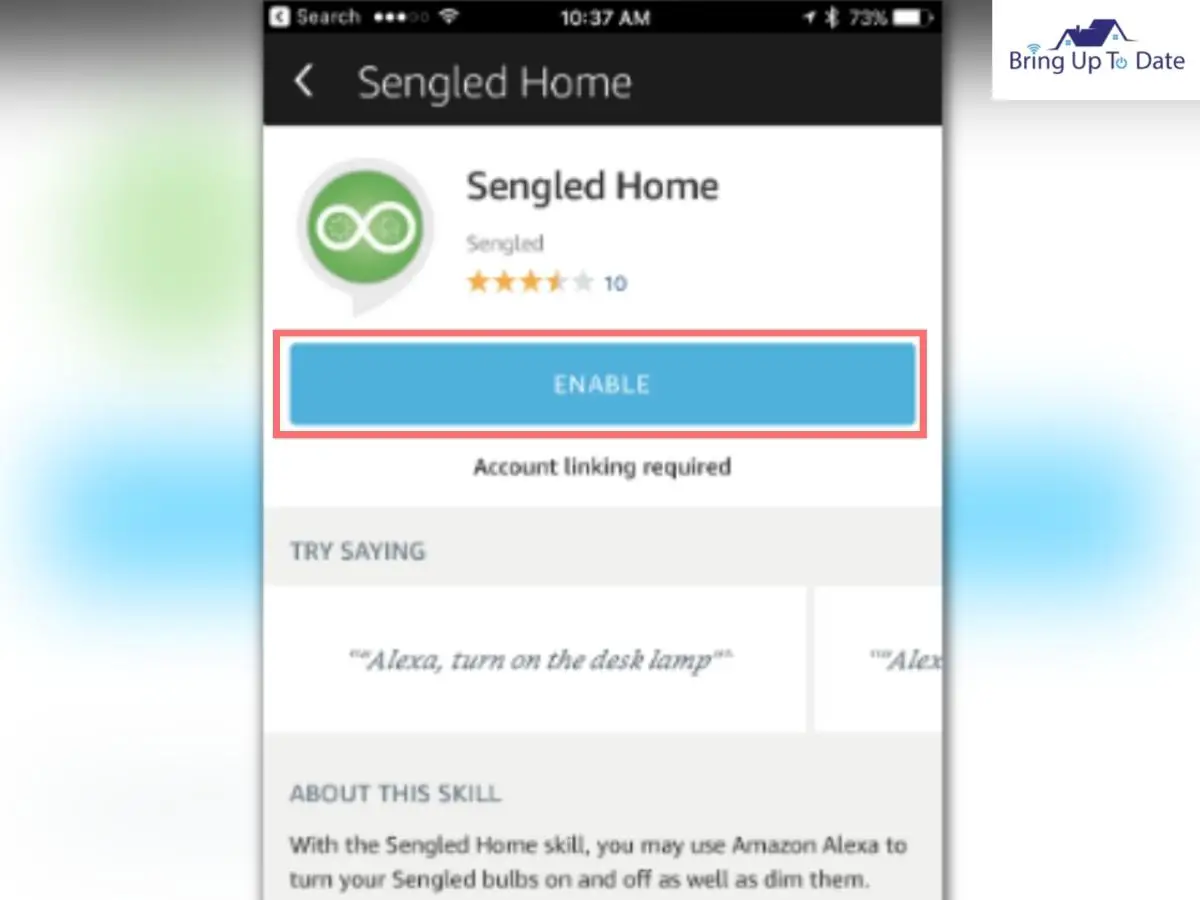
6. The next step is to enter your username and password which you’ll use to login to your Sengled account.
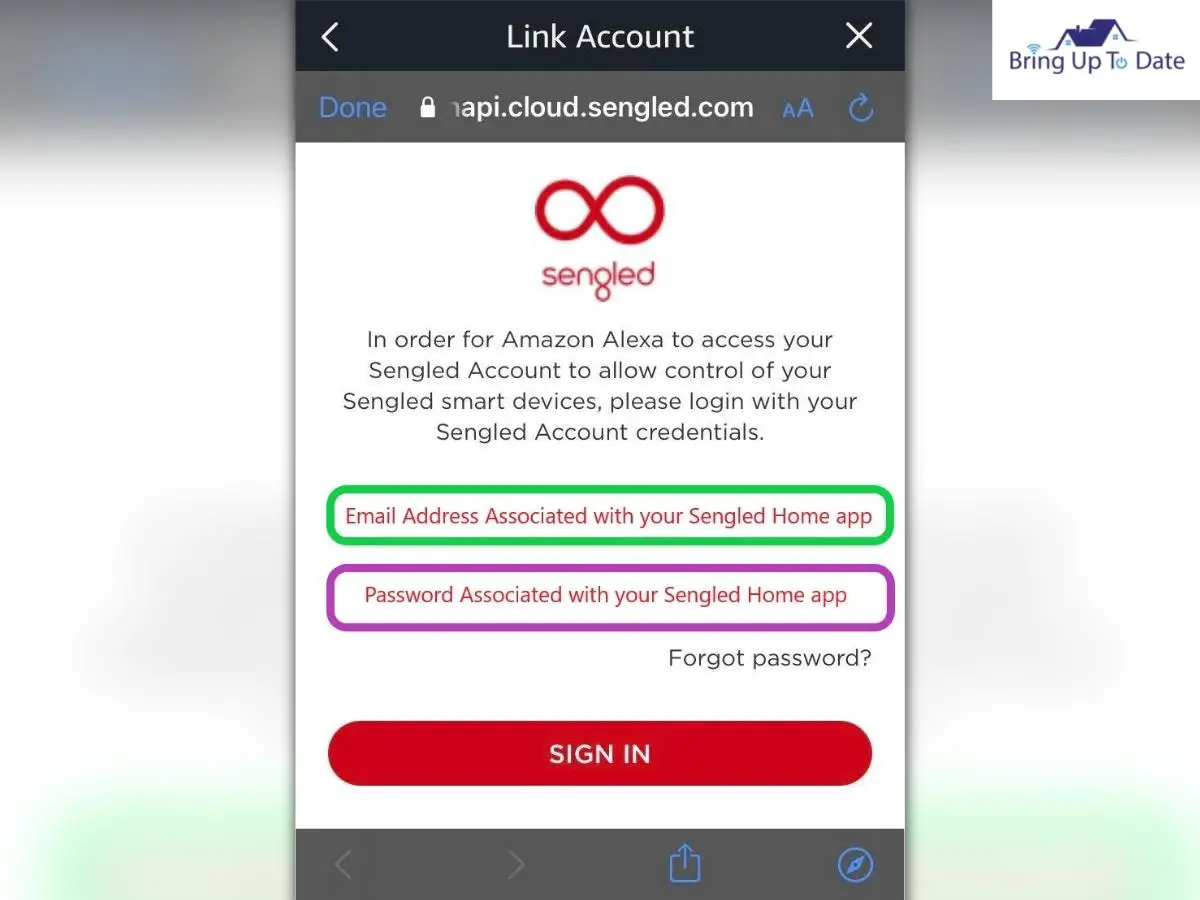
7. After you enter your Sengled account credentials, a message will prompt as ‘Your Sengled Home Account has been linked successfully.’
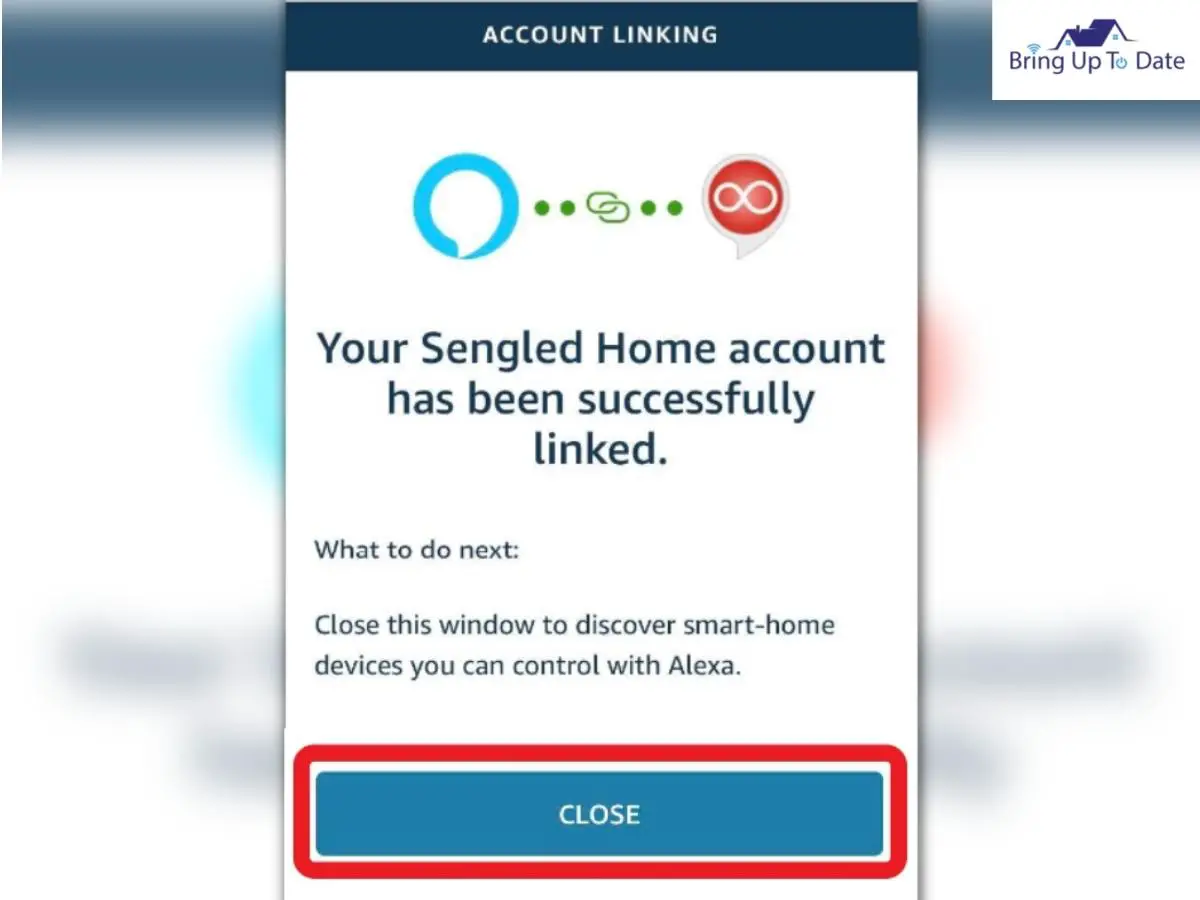
8. Click ‘ Close.’
9. Now, After your Sengled Home account has been successfully created, how to set up a Sengled Bulb with Alexa?
Alexa would want to discover the devices on your Sengled system. Tap on ‘discover devices.’
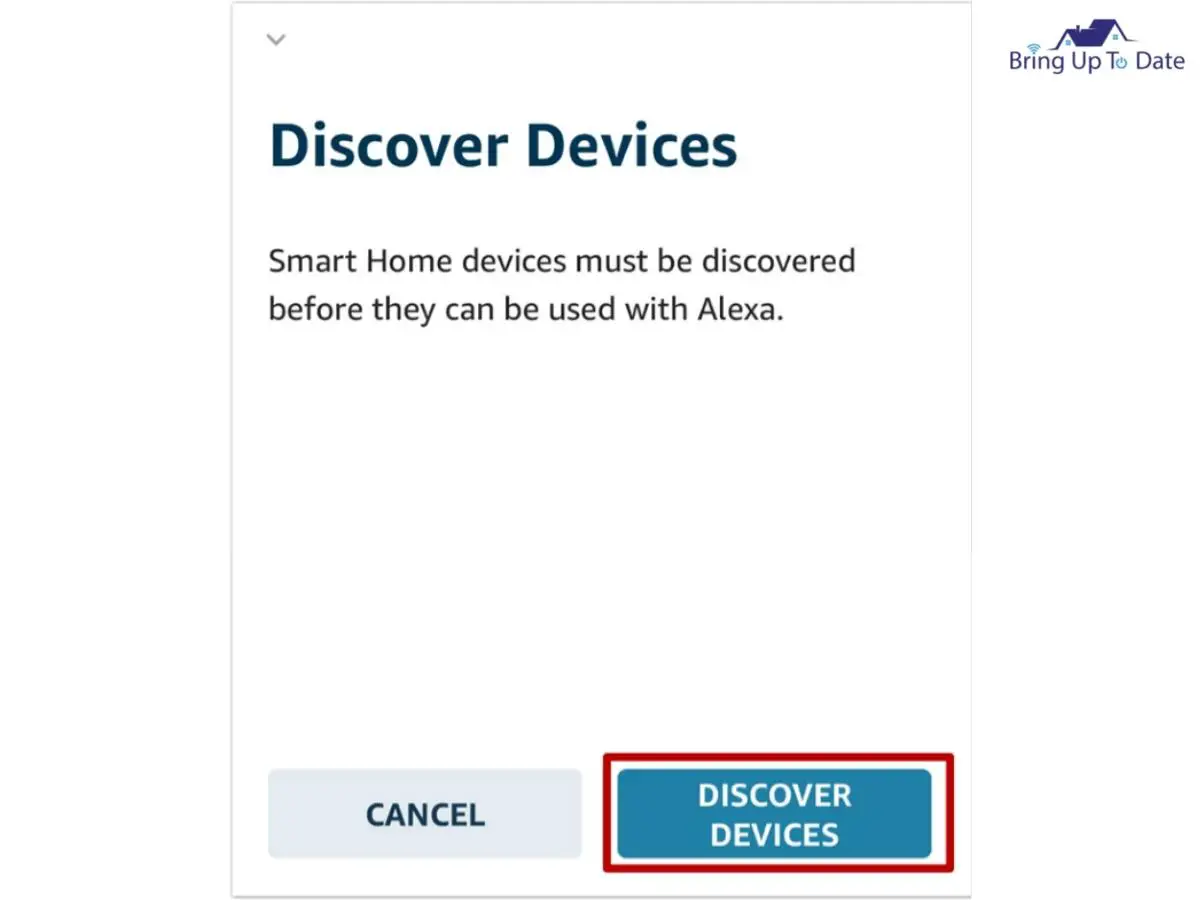
10. Now automatically, Alexa will scan the new devices for you to control and you’ll find them available on the Alexa app.
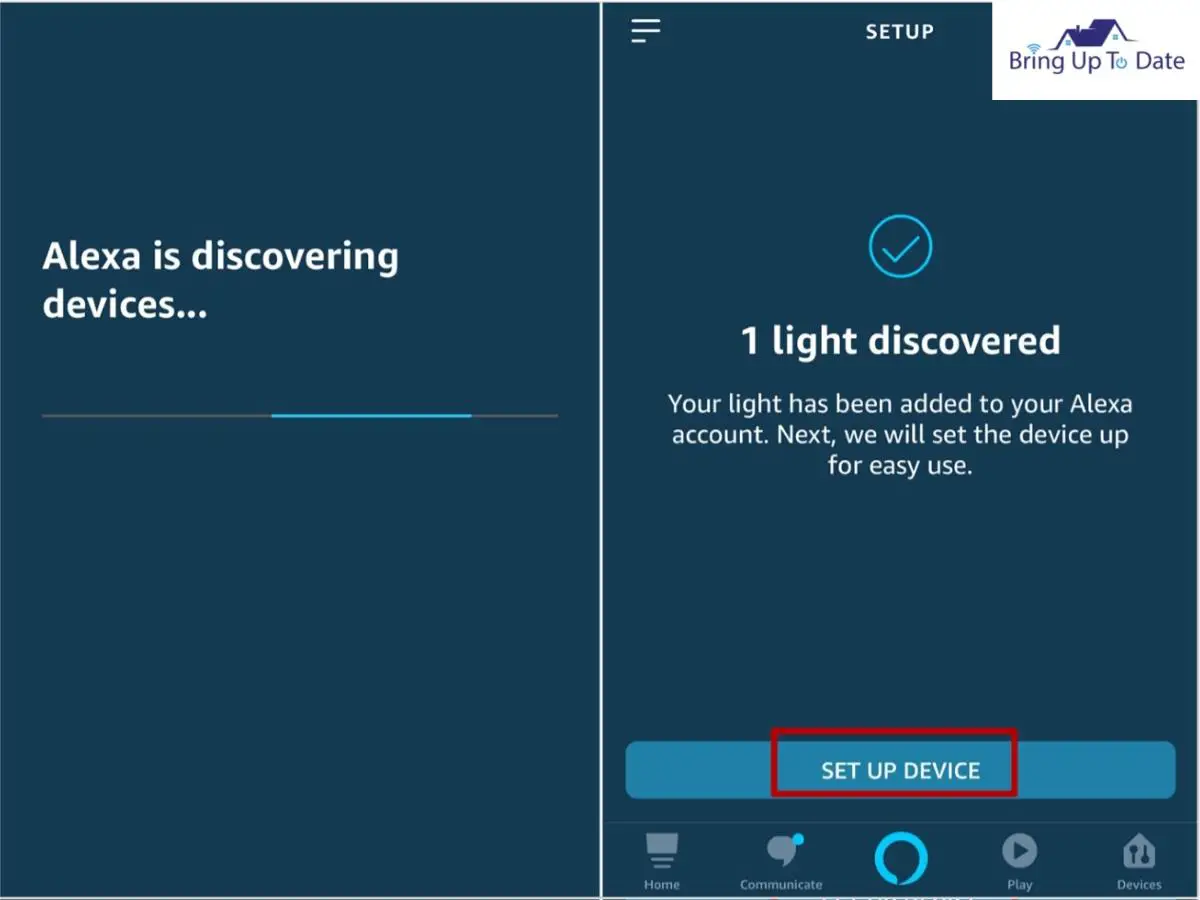
Ta-da ! This sets up your new Sengled Smart bulbs with Alexa and diminishes your doubts about how to add Sengled bulbs to Alexa.
As Alexa says, ‘ your wish is my Command’, ‘You can control the lighting of your smart home by mere voice commands.
Alexa Not Discovering Sengled Bulb

After you have successfully set up your Sengled light bulb with Alexa, it happens at times when Alexa still fails to discover it. In case you are battling this glitch, be at ease. I have many solutions for you which are easy to implement :
1. Check your internet connection :
Sengled Smart Light bulbs require internet connection to help you manage them via Amazon Alexa app. If Alexa is not able to discover it, check your internet connection on your phone or tablet and ensure that it’s working.
2. Check whether wall switch are On :
When you switch off the traditional switches, the main power cut goes off and the Sengled Light bulb cannot connect. Switch it on. Try to avoid switching on / off from the wall switches.
3. Reboot the Sengled Bulbs :

Rebooting your Sengled bulbs should fix this issue and should connect it back to Alexa’s voice assistant. Check out how to reboot :
- Switch off the Sengled Bulb ( from the wall switch.
- Switch off the device you’re using to control the Sengled Bulb ; your smartphone, tablet or smart speaker )
- Wait for at least 20 seconds.
- Now, turn on the Sengled Bulb and the device you are using to control it.
- At last, try to connect it again with the Alexa app.
4. Reset your Sengled bulb :
If none of the solutions mentioned above have worked, resetting your Sengled Bulb is what I prefer. Follow these instructions :
- Switch the light off and on at least 10-20 times. ( do it from the wall switch)
- If the bulb begins to blink and starts changing its colour, it means it’s reset.
5. Power check the router :

I personally prefer this step when any of the connected devices in my house faces
connectivity issue. Just Power cycle the router / modem.
- Unplug the router.
- Please wait for at least 1 minute.
- Plug it back.
6. Change the location of the router :
Not receiving enough wi-fi signal to connect can be the reason for Alexa not discovering the Sengled Bulb. Change the location of the router / modem and ensure that each smart device in your house has good connectivity to it.
In case you live in a big bungalow or mansion, you can have wi-fi extender like NETGEAR
Alternatively, you can also create a mesh network by using Google Mesh.
How to Make Sengled Lights Change Colors with Alexa
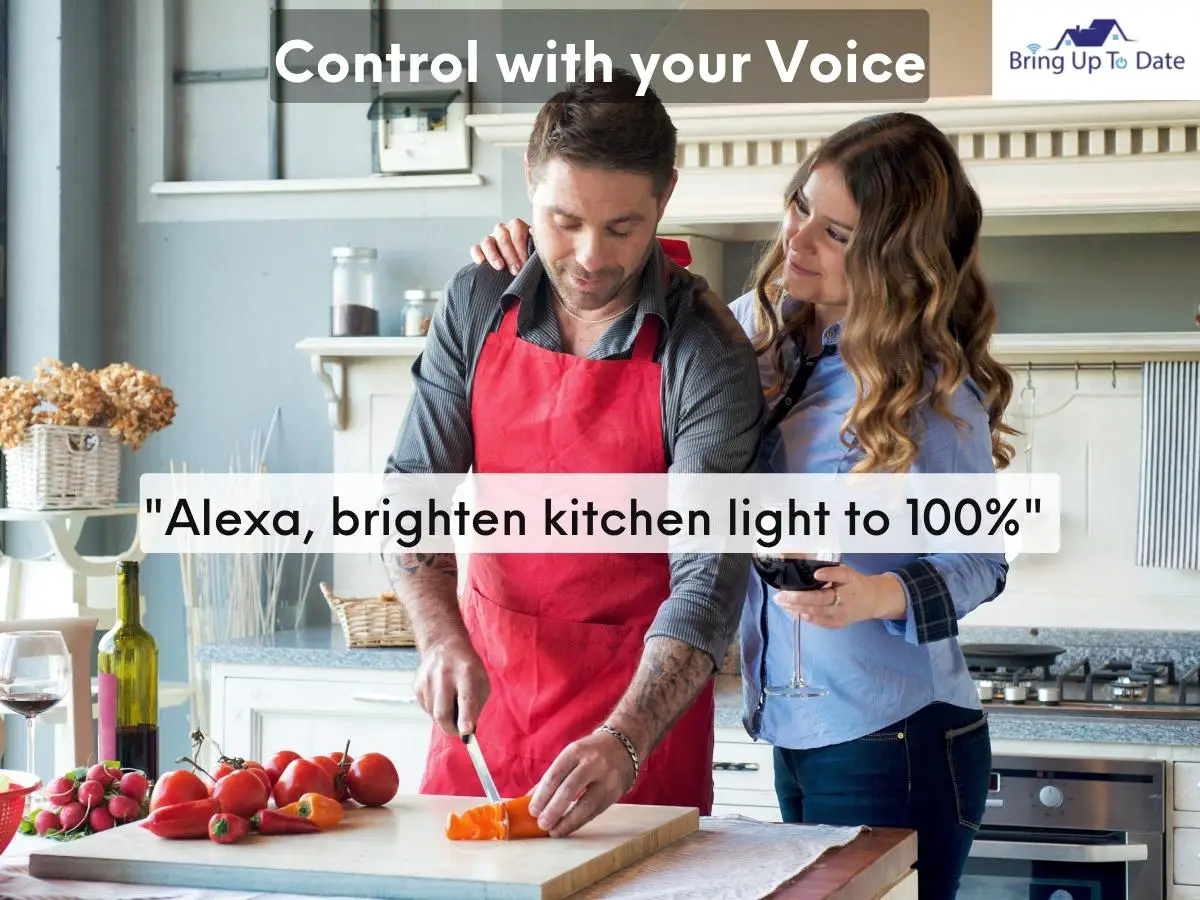
This feature fascinates me the most. Everyone in my family prefers a different set up for light. My husband loves to sleep with soft hues in room and I prefer Beige colour for kids’ room.

Sengled Smart LED Multi Colour Bulbs allow Alexa to change their colour according to your preference and also, it lets you control the temperature of the colour. In case you are looking for some Hue set up ideas, here is one article that I did sometime ago.
Read further to know about the process of changing colour of sengled Lights using Alexa :
1. Select the room whose bulb lights you wish to change.
Here for example, take the Family Room.
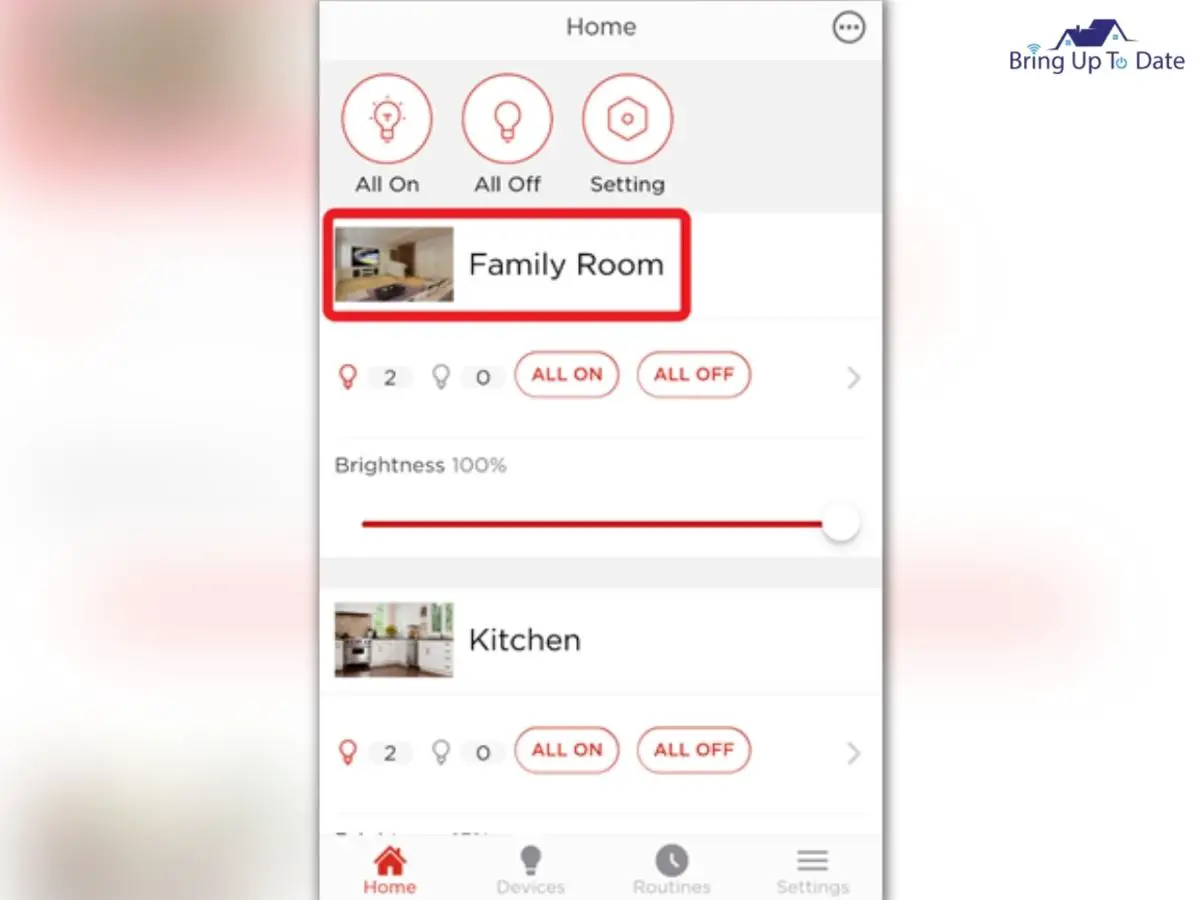
2. Tap on the slider of colour temperature and drag it left or right to set your desired colour temperature / brightness.
It can be adjusted according to the five presets under the colour temperature bar.
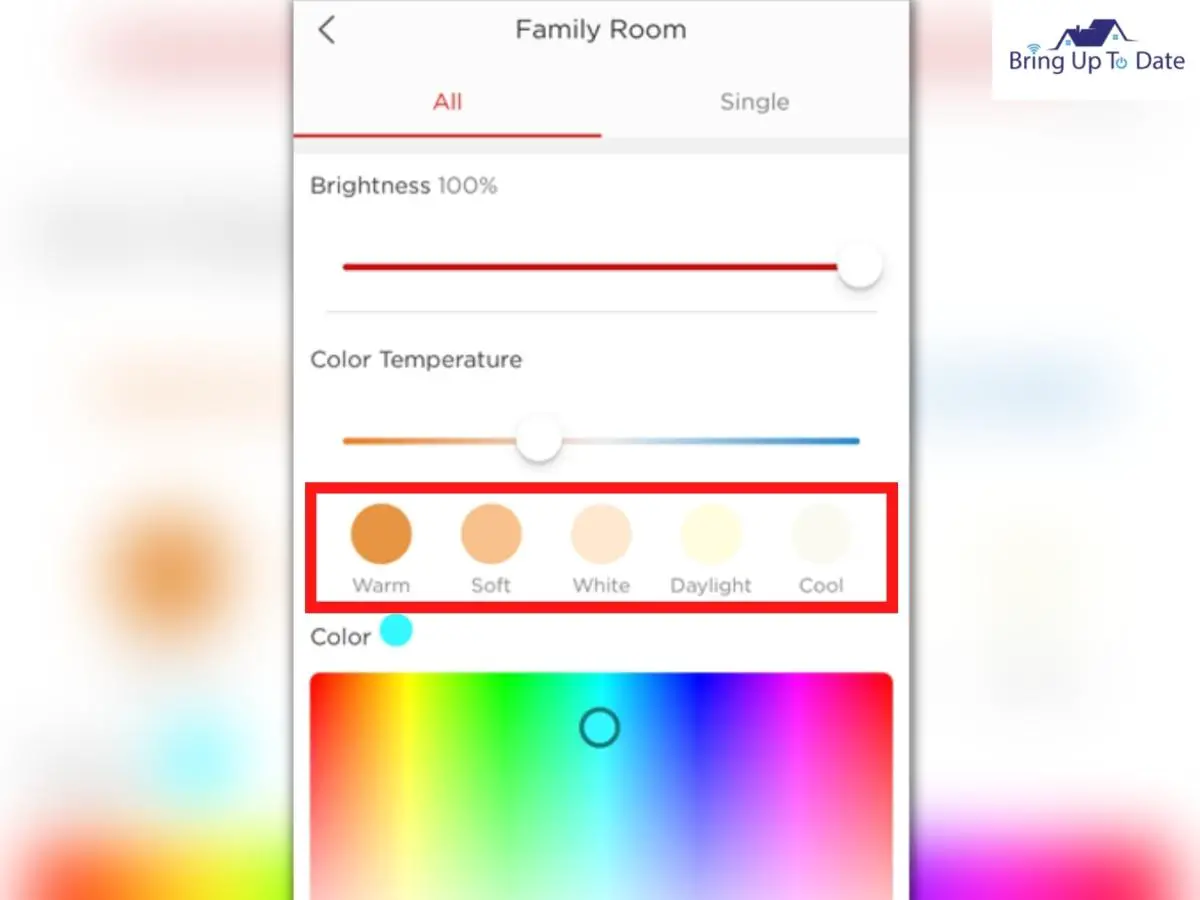
3. Now, tap on the ‘colour’ you want to select for that room and press it on the spectrum.
Let’s say, you go for ‘cyan’.
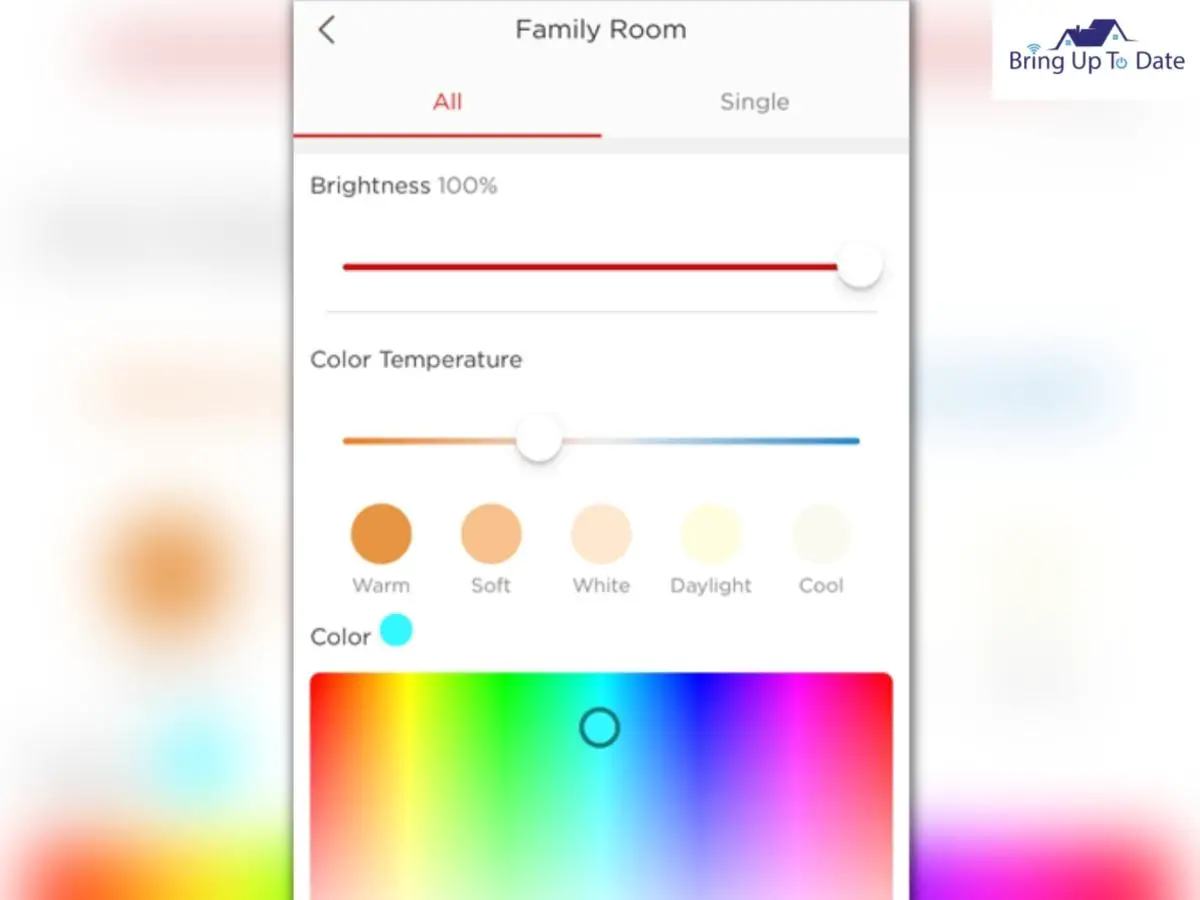
4. If you want to change the colour of only one room, press ‘Single’ as shown in the picture. This will allow you to change the colour of the light individually for each room.
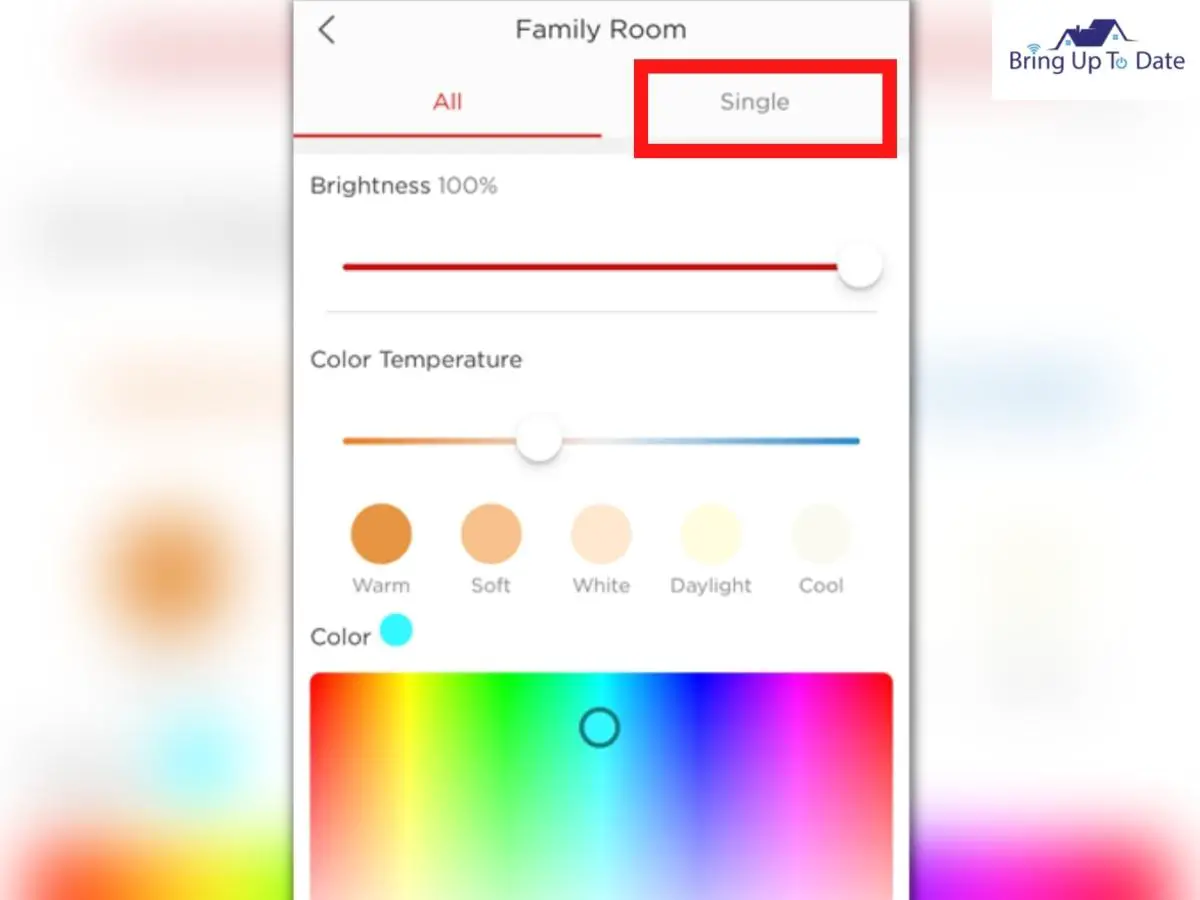
5. This way, you can adjust it’s colour and brightness. Your wish is it’s command.
After this, touch the ‘Home’ option to go back to the homepage of Sengled Home’ app.
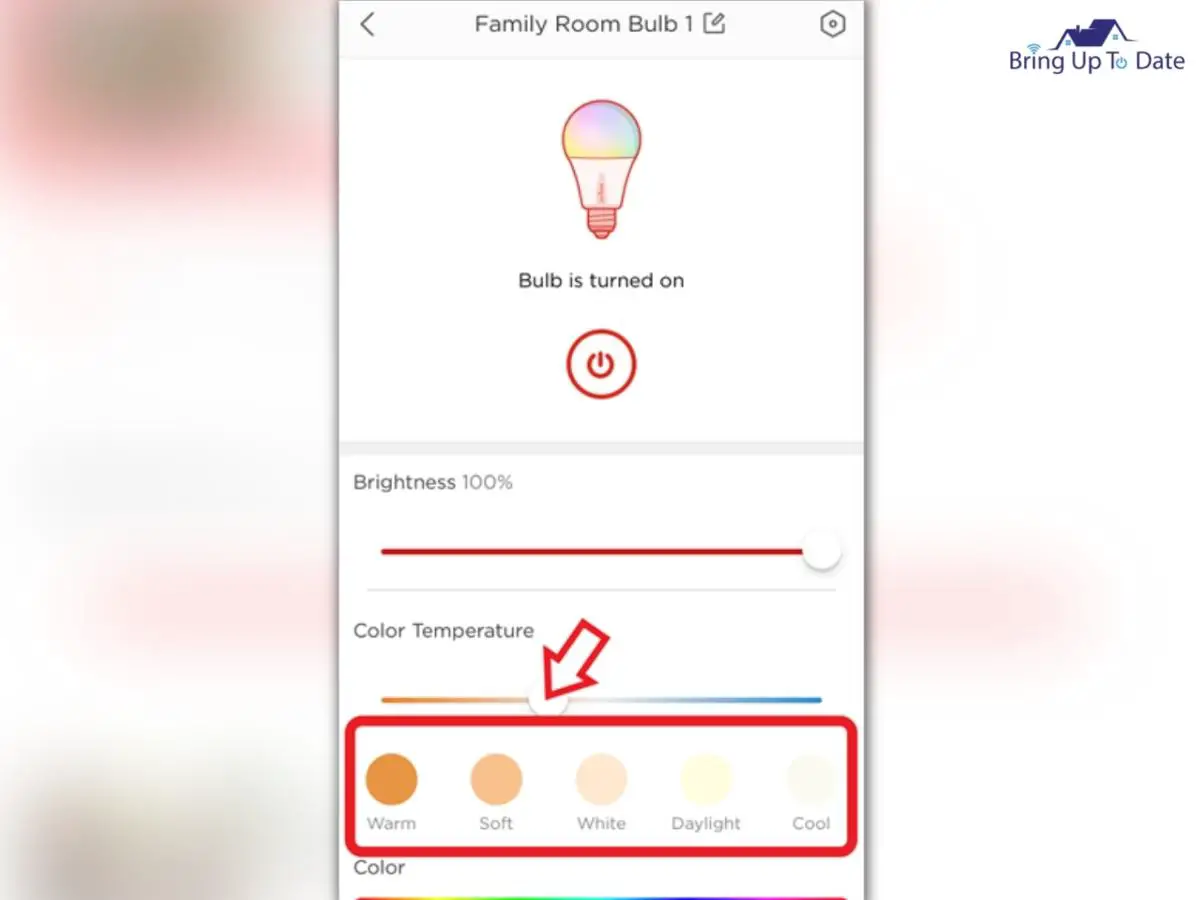
Troubleshooting more Issues Which May Arise after Setting Up Sengled Lights with Alexa
1. Sengled Lights Taking too Long to Respond
Many-a-times, users face this issue that the lights are taking too long to respond. It takes place when you try to control the lights using it’s Sengled Home app.

Maybe the device hasn’t been receiving adequate signals. An unstable or weak internet connection also might cause this.
To resolve this issue, turn off the hub and turn it again after a while.
2. Smart LED Touch Control not Connecting to Smart Hub
Hold down the button found on side of the bulb for about 30 seconds. It will reset the element touch and the bulb will be reset.
3. Sengled Smart Bulb Doesn’t Work When Given to a Friend
What users do is that they give the Smart bulb to their friend and delete the bulb from the hub. They should rather be deleting the hub from their Sengled account.
Your friend will have to create a fresh new Sengled account, reset the hub and then , add it to their account.
If your friend is only taking the Smart bulb, the ask him to just reset the bulb and add to a compatible hub.
FAQs
Q1. Do Sengled Light Bulbs work in a lamp?
Answer – No, you should not be using Sengled Light Bulb in a lamp or ceiling fan – fixture or wall- dimmers because in them, consistent electricity is not delivered 100 % of the time and Sengled Bulb requires that to operate.
Q2. Should we leave the Sengled Light Bulb ‘on’ all the time?
Answer – Smart bulbs consume some electricity even when they are turned ‘off’. So, even if you turned the Sengled Light Bulb ‘ off’ from your smartphone, it can still be turned on.
Conclusion
If you have been dying to add Smart Bulbs to your house but find Philips Hue range a bit pricey, Sengled Smart Light bulbs are a great alternative.
I hope this article will help in setting them up with Alexa. Let your home be brighter and your life be easier.

As an interior decorator, I am always looking to make homes beautiful but with minimalism. As a part of my occupation, I am always in touch with smart devices that makes your life easy, beautiful and comfortable. I take care of the smart living section for BringUptoDate.
