We all have at least one outdated smartphone gathering dust in our cabinets. You might choose to sell it at peanuts and get a new phone. But what if I tell you that you can make a DIY spy camera from your old cell phone. Intrigued! In this article, I will show you a step-by-step procedure on how to use mobile as CCTV camera without internet in easy steps.
Can You Really Make Your Old Phone As a Security Camera?

I am sure you would be intrigued by the thought of how an old phone can turn into a security camera. Well, the answer to that question is simple if we understand what a security camera does. So let me explain that first.
Any security camera, leaving behind all the add ons, simply captures images/videos and stores it at a safe place so that you can view it later. Therefore the essential requirements for a security camera is a good lens that can capture clear images and a drive where it can store all the data.
And your phone has all of these features. In-fact smartphones these days have better lenses with far superior resolution that most of the CCTV cameras available on the market.
And regarding the drive, isn’t your smartphone built to have at least some GBs of data?
So what else do you need? Nothing but one simple app! And we are going to see what it is in the next section.
What Do You Need to Convert Your Mobile into a DIY Spy Camera?

So by now you know that your old smartphone is well capable of turning into a security camera but to be able to actually do that, there are some things that you must check before.
- Ensure that the camera is in working condition.
- Battery is in a stable condition. Since you would want the DIY security camera to be on all the time, a good strong battery will save you the hassle of charging it all the time.
- Proximity of power socket to charge your phone – No matter how strong the battery is, ultimately you will have to charge your phone. Therefore, ensure that there is a power supply near to the phone where you will mount it.
- A Mobile CCTV App – A mobile CCTV app is primarily a bridge between your mobile phone (acting as the security camera) and the viewing device. Viewing device could be anything ranging from another mobile phone to a monitor. There are many such FREE apps available on the market. Few of them are –
- AtHome Camera.
- Alfred Home Security Camera.
- IP Webcam.
- TrackView.
- WardenCam
Each one of them has their own features but since I have personally used IP Webcam to turn my old android phone into a security camera, I can tell that it does a wonderful job.
The best thing about IP Webcam is that it works based on the inbuilt access point of the device. Now the benefit of this is that you will not require the internet and hence you will be able to turn your old android phone into a security camera without the internet.
Now let’s get down to the actual business – how to use a mobile as a CCTV camera without internet?
Step-by-Step Instructions on How to Use Mobile as CCTV Camera Without Internet
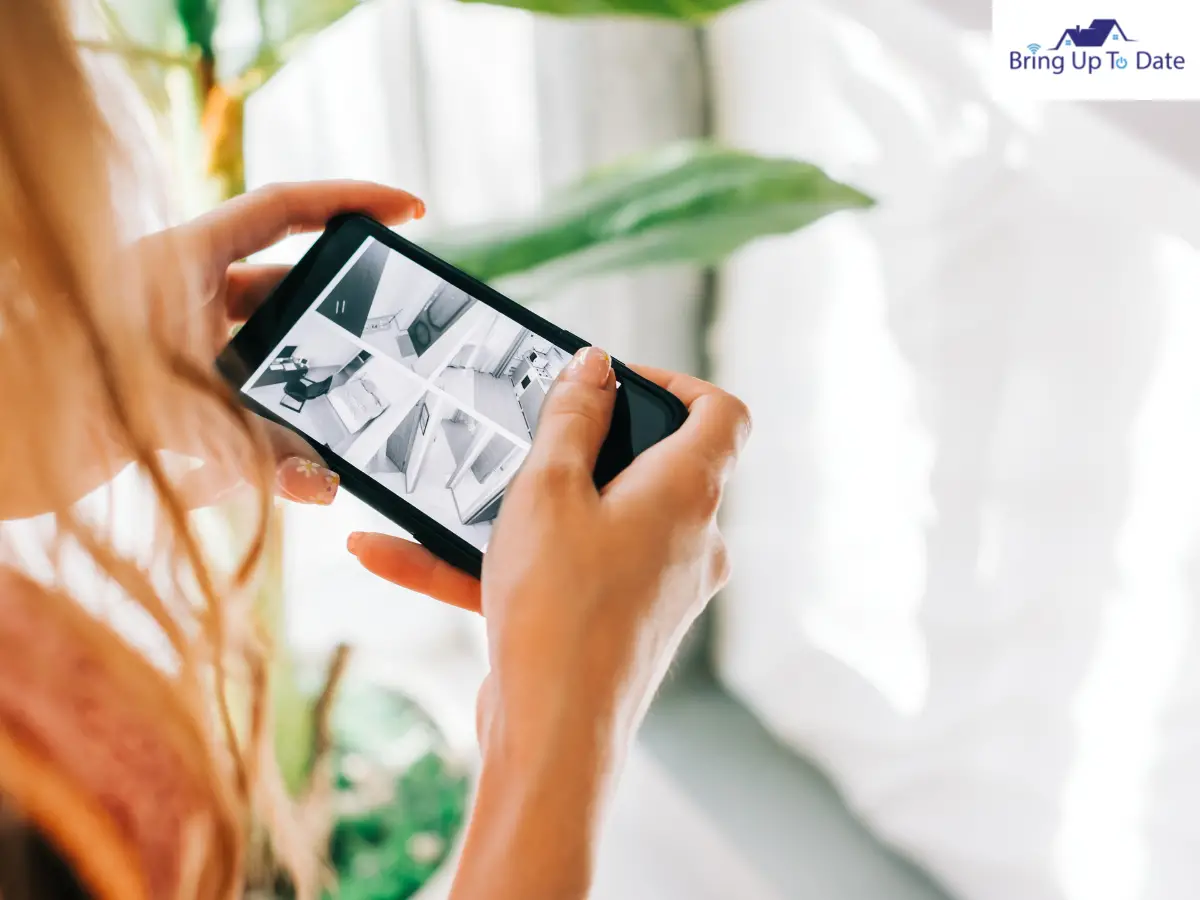
Step 1: Simply download and install the IP Webcam app on the old Android phone from the Google Play store. The software takes up only 11 MB of your hard drive space.
Step 2: Turn on the old Android phone’s mobile hotspot. It will result in the creation of a wireless Wi-Fi access point. The camera on your viewing device may now be effortlessly linked to your old Android phone.
Step 3: Check for other active camera applications and close them to avoid interruption.
Step 4: Start the IP Webcam that was previously installed. The IP webcam will launch an interface with many capabilities such as camera effects, video settings, sound detection, and motion detection.
Step 5: Enable or deactivate the various parameters depending on your preferences. This security system is suitable for use both indoors and outdoors.
Step 6: Scroll to the very bottom of the IP Webcam app and choose “Start Server.” The camera app will then launch, and a URL will appear at the bottom of the displayed screen. It should be noted that if your router access point supports IPv6, two web addresses, including IPv4, will be shown.
Step 7: Connect your viewing device to the WIFI established by your old Android phone. To prevent losing the entire procedure, keep both devices charged.
Step 8: On the viewer device, open your preferred Browser and enter one of the web addresses shown on your old Android phone. Your IP address is included in the web address.
Step 9: Your old Android phone and the displaying device should be correctly linked. The web address accessed on your viewing device will provide numerous options to assist you in operating the security camera. Navigate through the online interface and configure the viewing device to your liking.
Go to the “Video Renderer” menu and pick Browser to begin streaming. If you want the phone’s camera to record sound, go to the “Audio Player” option and pick HTML5 Wav.
The Browser will launch a standard window and begin streaming the footage obtained by the phone camera. You’ll see more control icons right below the display that you may utilize to alter the camera’s functionality remotely. This includes digital zoom, stream quality, motion detection, LED Flashlight, and whether a front/rear camera is used.
Suppose you don’t want to use the Browser. In that case, the ultimate goal is to utilize your old Android phone as a security camera without internet access by using the VLC media player. Just follow the steps below:-
- Start by downloading and installing the app if you don’t already have it.
- You’ll need to start the VLC media player after you’ve launched it.
- In the VLC media player, select the media option and then select Open Network Stream. The command is located at the top of the page.
In the end, enter the address from step 8’s old android phone camera phone. Without the internet, your old Android phone should be suitable for a security camera.
FAQs
Q1. Do IP cameras need internet?
Answer – No, despite the term “Internet Protocol,” IP security cameras do not require an external Internet connection. You just need to have a network connection to your local area network.
Q2. How can I connect my CCTV to my phone?
Answer– The steps to connect a CCTV to your phone are:-
Step 1: Connect the DVR to monitor directly. Connect your CCTV DVR to your display using an HDMI Cable.
Step 2: Setup CCTV DVR Settings.
Step 3: Now, set up the WIFI router for the DVR.
Step 4: Use a LAN cable to connect the DVR to the WIFI.
Step 5: Check and set up the settings according to your preference.
Step 6: Now, you can connect your android phone to the CCTV.
Conclusion
Congratulations friend, you just recycled your old mobile phone and made your home secure without spending anything from your pocket. You can also use an IP webcam to create a DIY spy camera from old cell phone.
The resolution of the security camera is not higher than that of the Android phone. However, the developer’s only technology for the IP Webcam enables up to 1080p HD video resolution.
The 1080p resolution is more than enough for a security camera. It’s simple, and you’ll be sure not to overlook anything. An IP Webcam enables you to record footage using your Android phone, making it comparatively straightforward. It also features night vision, so you’ll never be caught off guard. However do ensure that you are not infringing on anyone’s privacy. And if you feel that neighbor’s camera is doing that to you, then read this article where I have discussed about how to block neighbors’ security cameras.

I have been a security guy throughout my life. For the last 30 years, I have been making homes safer and hence, putting people at ease. Even on the other side of age, I get fascinated by how technology and simple hacks can make a whole lot of difference to the overall security of the house.

2 thoughts on “Learn How To Use a Mobile As CCTV Camera Without Internet In 9 Easy Steps”