Yesterday I visited a Best Buy store with my sister to assist her in buying a Smart TV. While we strolled through the features of almost all the renowned brands in the store, what drew my attention was that all the TVs in the store were Smart TVs. And why not? Everyone prefers buying a Smart TV because of the endless possibilities. Just connect your Smart TV to the internet, and you can watch your favorite movies, stream the trending shows and listen to the best music. For a couch potato like me who can survive without water but not without Netflix, Smart TVs are not just TVs; they are oxygen.
But what do people do if there is a Non-Smart TV in their homes? Do you need a Smart TV for Netflix? Well, this was the question asked by my friend whom I visited last week for dinner. Once I helped him connect NetFlix from the phone to the Smart TV, he was curious if I could do the same on his non-Smart TV. When I nodded in agreement, he was rather shocked. While most non-Smart TV users may think they cannot watch Netflix on their TV, they can.
Just because your TV isn’t a Smart TV and cannot connect to the internet doesn’t mean you can’t enjoy your favorite TV shows and movies on the big screen. If you are looking for how to watch Netflix on a Non Smart TV, there are various ways to do so. Most of these methods do not require you to spend much money.
The most straightforward way to get Netflix on your Non-Smart TV is by using a casting device. You can choose from Apple TV, Roku TV, Amazon FireStick, Chromecast, etc. Alternatively, you can use a gaming console like Xbox, PlayStation, or Nintendo to get Netflix on your TV. If you wish to connect Netflix from your phone, tablet, or laptop to your TV, you can use an HDMI cable to carry out the process.
This article will help you with steps to learn how to get Netflix on a non smart TV in three different ways.
3 Ways To Get Netflix On A Non-Smart TV
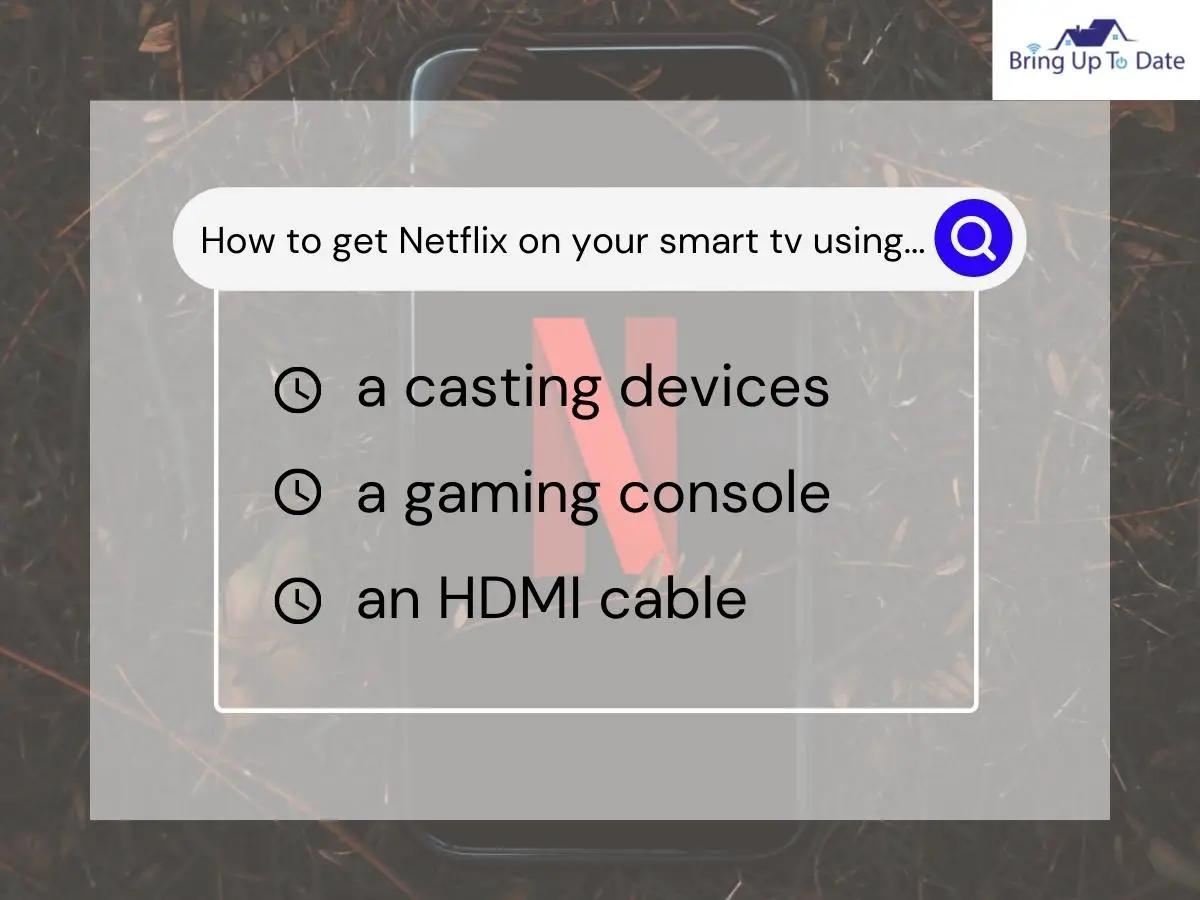
I am sure, by now, I have convinced you that you don’t have to be bummed if you want to watch Netflix on a big screen but do not have a smart TV. However, to do so, you need to connect an external device to your TV, which will cost you almost one-tenth of the cost of a new TV. In this section of the article, I will help you with four ways how you can get Netflix on your non-smart TV.
1. Use A Casting Device To Get Netflix On A Non Smart TV
If you are looking for how to get Netflix on a Non Smart TV in the most straightforward way, then using a casting device also called a streaming device, is for you. A casting device lets you experience a Smart TV on your Non-Smart TV. It allows you to access the internet and multiple features that come with it. You can watch oscar-nominated movies, stream episodes of trending series, and listen to your favorite music on your Non-Smart TV.
There are various streaming device options available in the market. In this section of the article, I will discuss the four most popular streaming devices.
Apple TV

If you are looking for how to get Netflix on a Non Smart TV in the most straightforward way, then using a casting device also called a streaming device, is for you. A casting device lets you experience a Smart TV on your Non-Smart TV. It allows you to access the internet and multiple features that come with it. You can watch oscar-nominated movies, stream episodes of trending series, and listen to your favorite music on your Non-Smart TV.
There are various streaming device options available in the market. In this section of the article, I will discuss the four most popular streaming devices.
Amazon Fire TV

Amazon Fire TV is another excellent option if you are looking for how to watch Netflix on non-smart TV, especially if you are using Alexa as your Smart Home Manager. Amazon Fire TV has taken the market by storm in the last year. Its affordability part makes it a more accessible but a great investment. Moreover, I am impressed how Amazon is making the capabilities of their streaming device better year after year.
Follow the given steps to use Amazon Fire TV to get Netflix on your Non-Smart TV.
- Step 1: Connect your Amazon Fire TV to the HDMI port of your Non-Smart TV.
- Step 2: Change your TV’s mode to HDMI.
- Step 3: Press the Home button on the Fire TV remote for 10 seconds to pair.
- Step 4: Sign in to your Amazon account and follow the on-screen setup instructions.
- Step 5: Go to the Home Screen and search for the Netflix app. If you don’t have the Netflix app pre-installed, download the app.
- Step 6: Sign in to the Netflix account and stream the desired content.
Once connected, you can use Netflix, Youtube, Spotify, and a lot more on your Amazon Fire TV. If you are an existing Amazon Fire TV user, you may find my article about YouTube not working on Amazon FireStick helpful.
Roku TV Device

Netflix can get you addicted very quickly with its impressive TV show list. Roku TV’s breathtaking visuals and picture quality is a great way to watch your favorite shows. You can connect a Roku TV device to your Non-Smart TV and turn it into a smart one. Ensure that your Roku TV device is connected to the power and internet.
Here’s how you can connect Roku TV to watch Netflix on your Non-Smart TV.
- Step 1: Using an HDMI cable, connect your Roku TV device to your TV.
- Step 3: Sign in to your Roku account.
- Step 4: Navigate to the Netflix app on Home Screen.
- Step 5: Sign in to your Netflix account and play the desired content.
Connecting your Roku TV device to your TV to play Netflix is an easy process. However, if you are facing the issue of Netflix not working on Roku TV, read the article to fix it.
Google Chromecast
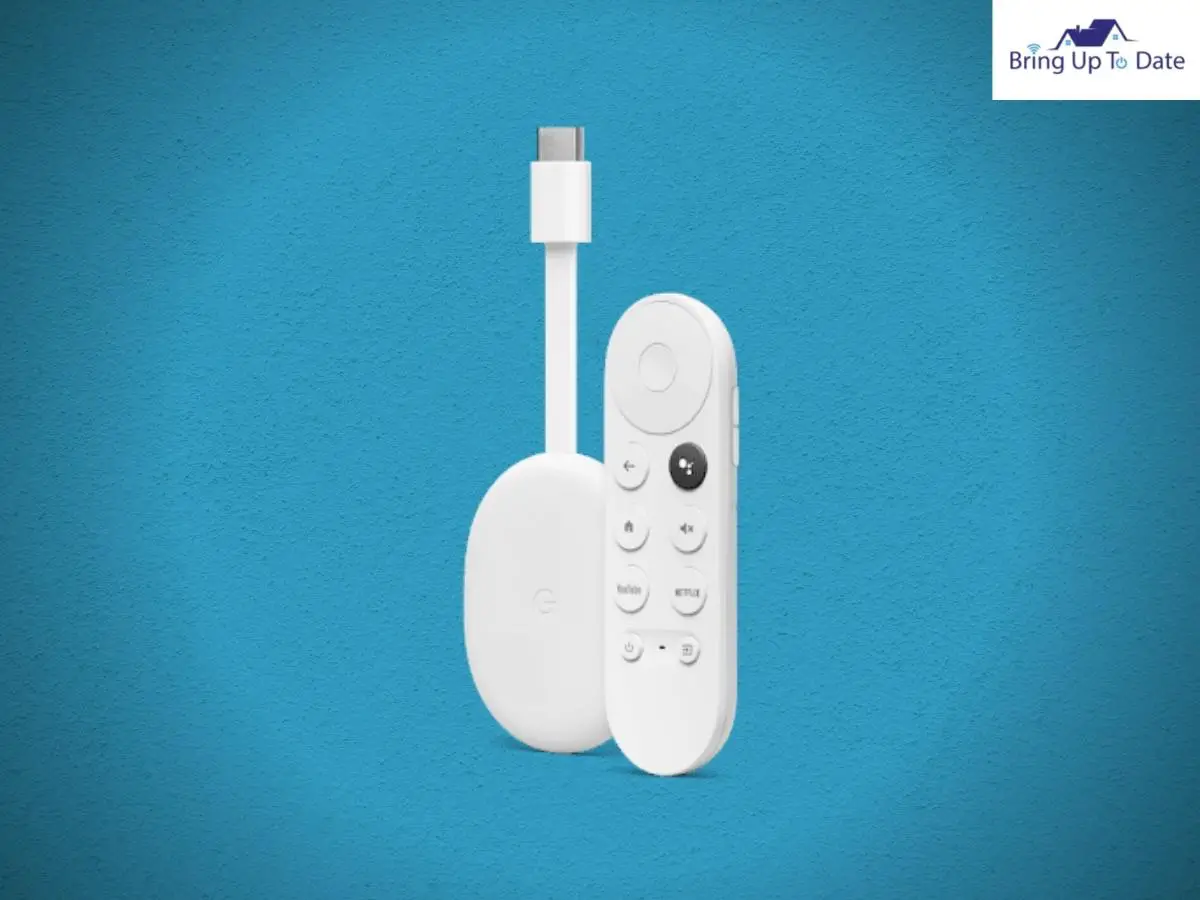
Chromecast is one of the most popular casting dongles available on the market. Since it does not work on the internet, Google’s Chromecast cannot be used as a standalone device to watch Netflix on your Non-Smart TV. You need to use a tablet or a smartphone along with the Chromecast device to be able to cast your favorite Netflix show on the big screen.
- Step 1: Open the Netflix application on your mobile device and ensure you are signed in.
- Step 2: Select the Cast icon in the screen’s upper or lower right corner.
- Step 3: You will see a list of Chromecast devices nearby. Select your device from the list.
- Step 4: Select the TV show or movie you want to play.
Unlike the first three options to get Netflix on your Non-Smart TV, the great part about using the Chromecast is that you can use your phone to control the content being played. You can fast forward, rewind, pause, and change your mobile device’s audio and subtitle settings from your phone.
2. Use A Gaming ConsoleTo Get Netflix On A Non-Smart TV
Well, if you are a gaming freak and own a gaming console, then let me break some great news to you. You can stream Netflix on your Non-Smart TV using a gaming console. Yes, you read that right. Let me tell you how! Most gaming consoles allow you to download applications. So, if you download the Netflix app on your gaming console, you can stream the app on your TV through the console. To simplify for you all, any modern-day console that supports HDMI can be used to stream Netflix on a Non-Smart TV.
Now, without any further ado, let me take you through the steps of using a gaming console to get Netflix on your Non-Smart TV.
Xbox Gaming Console

Everyone is aware that Xbox is a doorway to the new-age gaming and entertainment experiences. However, only a few of us know that one can use Xbox to stream Netflix on your TV.
Let’s learn how
- Step 1: Go to the Home Screen, and navigate to the Xbox Store.
- Step 2: Select Applications.
- Step 3: Search Netflix and tap on Install
- Step 4: Once installed, open the Netflix app by selecting Launch.
- Step 5: Sign in to your Netflix account and play the desired content.
Following the above process, you would be able to enjoy your favorite movie on the big screen of your Non-Smart TV. If you are facing any issue with your Xbox turning on, read the article for the fixes.
PlayStation Gaming Console

Just as you could use an Xbox console to watch Netflix on your TV, you can use a PlayStation console too. PlayStation gaming consoles are a go-to solution for anyone who wants to stream Netflix on their regular TV
Following are the steps to get Netflix on your TV using the PlayStation gaming console.
- Step 1: Turn on your PlayStation console after connecting it to your TV.
- Step 2: Go to the Home Screen and press the PlayStation button.
- Step 3: Click on TV & Video.
- Step 4: Search for the Netflix app and download it.
- Step 5: Once downloaded, sign in to your Netflix account and play the desired content once downloaded.
3. Use An HDMI Cable To Get Netflix On A Non-Smart TV

If you are looking for a much simpler but no expenditure method to get Netflix on your Non-Smart TV, you may consider using an HDMI cable. You can use an HDMI cable to display the content being played on the mobile device, tablet, or laptop on your TV.
The cable used in the connection depends upon the input port of your device. Since most newer Android phones and tablets have Type C or Type D ports, they will require an HDMI cable with a USB-C or a Micro HDMI port. If you are an Apple user, you would need a lightning-to-HDMI adaptor to make the connection with the HDMI cable.
Once you have the HDMI cable, follow the steps to get Netflix on your TV.
- Step 1: Plugin the USB-C or the Micro HDMI end of the HDMI adaptor to your Android phone or tablet. If you are an Apple user, use a lightning-to-HDMI cable to make the connection with your device.
- Step 2: Plugin the other end of the HDMI cable into the HDMI port of your TV
- Step 3: Set your TV on HDMI mode.
- Step 4: Launch the Netflix app on your phone, tablet, or laptop and play the desired content.
Once you are done with the above process, you can duplicate your phone, tablet, or laptop screen on your TV. However, you may notice a difference in how streamed and downloaded titles will display on the TV screen.
FAQs
Q1. How can I get Netflix without a Smart TV using a Nintendo gaming console?
Answer – Unfortunately, you cannot use a Nintendo gaming console to stream Netflix on your Non-Smart TV, as the app was removed from the Nintendo console in December 2020.
Q2. I tried connecting my iPhone to my Non-Smart TV using an HDMI cable and a lightning-to-HDMI adaptor. Why am I not able to stream Netflix on my TV?
Answer – Some lightning-to-HDMI converters disallow you from streaming your phone to your TV due to High-Bandwidth Digital Content Protection. Try using another adaptor.
Q3. Do you need a Smart TV for Netflix? How can I get Netflix without a Smart TV?
Answer – It is not necessary to have a Smart TV to be able to watch Netflix on your TV. You can get Netflix on your Non-Smart TV using any of the three methods given in the article.
Conclusion
Watching Netflix on the big TV screen is an experience that everyone would love to have. But investing in a new Smart TV for the same may cause you a hole in your pocket. Well, honestly, it is not only about money! Somebody who believes in a minimalistic lifestyle and loves mother Earth would not prefer readily discarding older gadgets. And when you can easily stream Netflix on your Non-Smart TV using some external devices, why spend a fortune?
The article listed three different ways you can watch Netflix on your Non-Smart TV. I hope you will find these ways helpful. If you tried any of the listed methods or have questions about getting Netflix on your Non-Smart TV, write to me in the comment section.

As an engineering graduate (and a full-time layabout), I am always looking for smart technological innovations to make my life simpler and more automated so that I can be even lazier than usual.
