“Is my Samsung TV talking to me?” This sounds like a question straight from a horror movie, right?
If your Samsung TV announces everything you do (on the TV) or narrates everything, there’s no need to fear any spooky visitors. Your TV is not haunted; instead, its Voice Guide feature is turned on or enabled.
Along with subtitles or closed captions, the Voice Guide is another key accessibility feature on a Samsung Smart TV that seeks to make it more user-friendly, especially for those with any visual or age-related impairments. It’s quite similar to the TalkBack or Screen Reader features on Android.
Now, you may find the constant voice narration irritating, but stop for a minute and think of a visually impaired or older person. How do they figure out how to switch channels or turn up the volume on their TV?
They may not see the screen clearly, yet they can hear the instructions to put on their desired channel or show. The live audio narration further empowers them to experience and enjoy their favorite movie, daytime series, and documentaries via narration.
Before we explore how to turn off Samsung TV voice assistant, let’s take a look at the key benefits of this audio-based accessibility feature.
Why is My Samsung Smart TV Talking to Me?
As mentioned above, an active Voice Guide is why you end up exclaiming, “I found my Samsung Smart TV talking to me last night.”
A Voice Guide is an interactive feature in your Samsung Smart TV that provides an audio narrative of your actions, menu options, movie titles, descriptions, channel names, etc.
- The primary purpose of a Voice Guide is to help those with impaired or limited vision navigate the complex (it’s a matter of perspective) controls or features of smart TVs with high-tech features, including internet connectivity.
- The Voice Guide is also of great assistance to senior citizens as it helps them maneuver the complicated steps required to make adjustments on Samsung Smart TVs.
These instructions may seem simple to you and me, but that’s not the case with the more elderly among us.
I brought my Nana her very own Samsung Smart TV last year, and she still calls me at least once a week to help her figure out how to watch her favorite primetime shows or access her downloaded content.
Of course, I am happy to do it, but it does annoy me a bit sometimes, especially when she calls me in the middle of an intense gaming session.
- Additionally, you can also adjust the settings for the Voice Guide on your Samsung Smart TV and increase or decrease the volume, pitch, and speed as per your specific needs.
At the same time, I do acknowledge that it can be annoying to have your TV talk back to you, especially if you do not need any instructions or assistance.
After all, can you imagine explaining such a background voice to your girlfriend or anyone else who calls and hears it?
“No, babe, I swear I am alone. It’s just my Samsung TV talking to me.”
Your girlfriend may eventually forgive you, but having to explain yourself constantly to others can get tedious after a while.
So, in the next section, I will show you how to turn off Samsung TV voice assistant, both for your and your girlfriend’s peace of mind.
Let me just go and grab a cup of coffee first!
How to Turn Off Samsung TV Voice Assistant
Ahhh! That expresso made me feel so much better! Now, let’s get back down to work, shall we?
Turning off the Voice Guide on your Samsung TV is a literal walk in the park.
I will show you three different approaches for how to turn off Samsung TV voice assistant, and lay your TV’s ghost or rather voice to rest, once and for all.
So, let’s explore the most direct way first. We use the smart TV remote to turn off the Voice Guide via Settings.
How to Turn Off Samsung TV Voice Assistant with Remote
- Start by pressing the Home button.
- Go to Settings, then press General, and go to Accessibility.
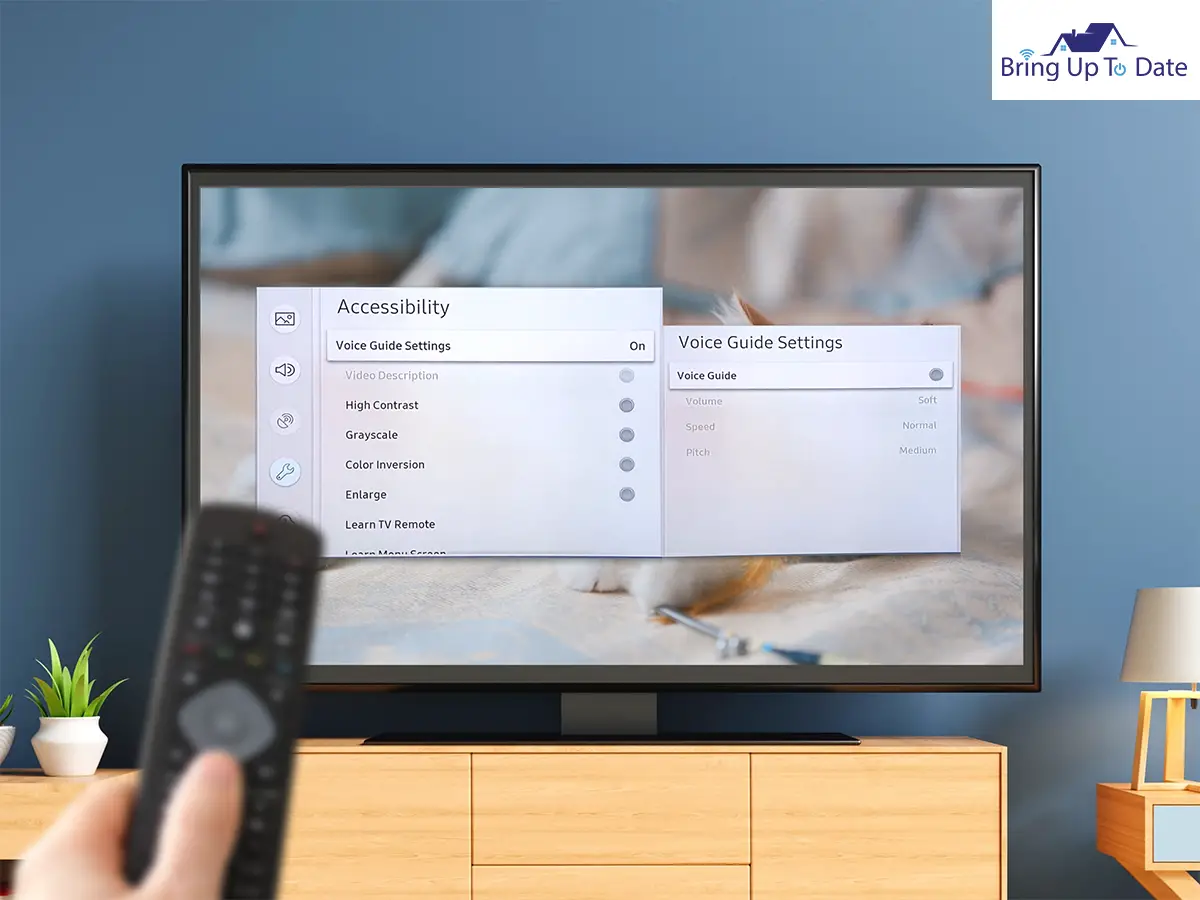
- Select Voice Guide Settings and disable Voice Guide by pressing the center button on your Samsung Smart TV remote.
If I guess correctly, many of you will ask next, “How do I turn off voice assistant on Samsung TV if it’s an older model?”
You don’t need to worry; I will address all your concerns in due course.
For the Previous Age Models, i.e., 2014-2018
- Press Menu/123 on your Samsung remote.
- Go to System or Settings.
- Next, select Accessibility.
- Go to Voice Guide.
- Press and select Off.
For Older TV Models, i.e., 2008-2013
- Go to Menu and select Sound or Sound Mode.
- Next, click on the Broadcast and choose Audio Language.
- If the Audio Description is enabled on your Samsung TV, it will show that the English Audio Description is selected or enabled.
- First, change the settings to English and then turn off Audio Description.
How to Turn Off Samsung Voice Assistant Using Voice Commands
Now, this method is for those who are a bit more tech-savvy. If you have one of the latest Samsung Smart TV models, then your remote may come with a microphone that allows you to issue voice commands to your television.
- Press the microphone button on your smart TV remote and hold it down.
- You can command your TV to turn off the Voice Guide by using simple commands like; ‘Voice Guide off’ or ‘Turn off Voice Guide.’
Points to Note:
- Looking for a more straightforward answer to how to remove voice assistant on Samsung TV? Did you know that you can go to your TV’s Accessibility Menu directly by pressing down on your remote’s volume button to turn off your Voice Guide?
- Now, take care not to press your volume button for too long as doing so can enable your TV’s Voice Guide as well.
- In certain Samsung TV models, you can also disable the Voice Guide by pressing down your remote’s Menu button for a few seconds.
- Sometimes, you may still hear audio descriptions despite turning off your Voice Guide. This may be because audio descriptions are still enabled on your streaming app or input source. You need to go to the Settings for your streaming service and disable or turn off audio descriptions instead of claiming, “My Samsung TV is talking to me still.”
- In certain cases, you may have to disable Bixby on your Samsung device or TV in order to turn off all audio narration altogether.
Summing Up
I am quite confident that the different methods listed above will be able to help you figure out how to switch off voice assistant on Samsung TV.
However, if your TV continues to talk to you despite trying out all the steps listed above, you may need to contact the Samsung support center. Just tell them, “I have to register a complaint about my Samsung TV talking to me.” The customer support team will take it from here and guide you on what to do next.
Also, remember that if you need any help turning off the closed captions on your Samsung Smart TV or find that your TV’s volume levels are stuck, then I’m here for you.
So, do let me know how these strategies work out for you. If you have any extra tricks up your sleeve, I would be more than happy to take a look at them in the comments section below.

As an engineering graduate (and a full-time layabout), I am always looking for smart technological innovations to make my life simpler and more automated so that I can be even lazier than usual.

2 thoughts on “Solved: How to Turn Off Samsung TV Voice Assistant”