It wasn’t very long ago that we imagined a technology that would replicate your phone screen to your TV. And look at it now! Screen mirroring is a common feature that allows you to mirror the screen of one device to another. While this feature is known by many names, Apple devices have it installed as AirPlay.
AirPlay is a pretty user-friendly feature available on Apple devices. If you wish to stream any media from an Apple device to a big screen, AirPlay is the easiest way. It allows you to cast photos, audio, or video from your iOS or Mac device to Apple TV and other smart TVs. AirPlay is compatible with Smart TVs from Sony, Samsung, LG, etc. In my recent article about how to AirPlay to Samsung TV, I talked about mirroring the screen from an Apple device to Samsung TV. Reading the article, one of my friends, who owns an LG Smart TV, called and asked, ‘Does LG TV have airplay?’ and he was elated when I said yes.
Apple and LG are no strange brands to many households across the United States and overseas. These brands are reliable high-end technology brands. Until a few years ago, you could transmit content from an Apple TV to an LG Smart TV using third-party applications or devices. The arrival of AirPlay on LG Smart TVs has changed the screen mirroring game.
If you are wondering how to use AirPlay on LG TV, the first thing that you must ensure is that the AirPlay feature is activated on your Smart TV. Once the AirPlay feature is turned on, connect your iPad or Macbook and the LG Smart TV to the same internet connection. You can mirror your iPhone, iPad, or Mac screen to your Smart TV from the Control Centre on your Apple device.
In this article, I have compiled detailed step-by-step instructions to follow to mirror your Apple device to the LG Smart TV and bring life to your movies, series, and sports matches.
Do All LG TVs Have Airplay?
LG has incorporated AirPlay into its Smart TV manufactured from 2018 onwards, making it possible to mirror your iOS device or Mac screen to LG Smart TVs. However, if you have an LG Smart TV manufactured before 2018 and are looking for how to use AirPlay on LG TV, you will not have access to the AirPlay feature. AirPlay feature is unavailable for Non-Smart TVs.
Following are some of the LG Smart TV models compatible with the Apple AirPlay feature.
- LG OLED: RX, ZX, WX, GX, CX, BX series (2020)
- LG OLED: R9, Z9, W9, E9, C9, B9 series (2019)
- LG OLED: B8, C8, G8, E8 Series (2018)
- LG OLED: W7, G7, E7, C7, B7 series (2017)
- LG OLED: G6, E6, C6, B6 series (2016)
- LG Nano Cell: Nano 99, 97, 95, 90, 85, 80 series (2020)
- LG Nano Cell: SM99, SM95, SM90, SM86, SM81 series (2019)
- LG UHD TV: UN85, UN71, UN73, UN70, UN69 series (2020)
If you wish to check whether your LG TV model is compatible with AirPlay or not, you can check the list available on the Apple website. If you aren’t sure about your LG TV model, you can refer to the same on the back panel of your TV. Alternatively, pressing the MUTE button on your remote control thrice will display your LG Smart TV model number on your TV screen. Once you know if your LG Smart TV is compatible with AirPlay, read the next section to find how to connect LG TV to AirPlay.
How To Set Up Airplay On LG TV?
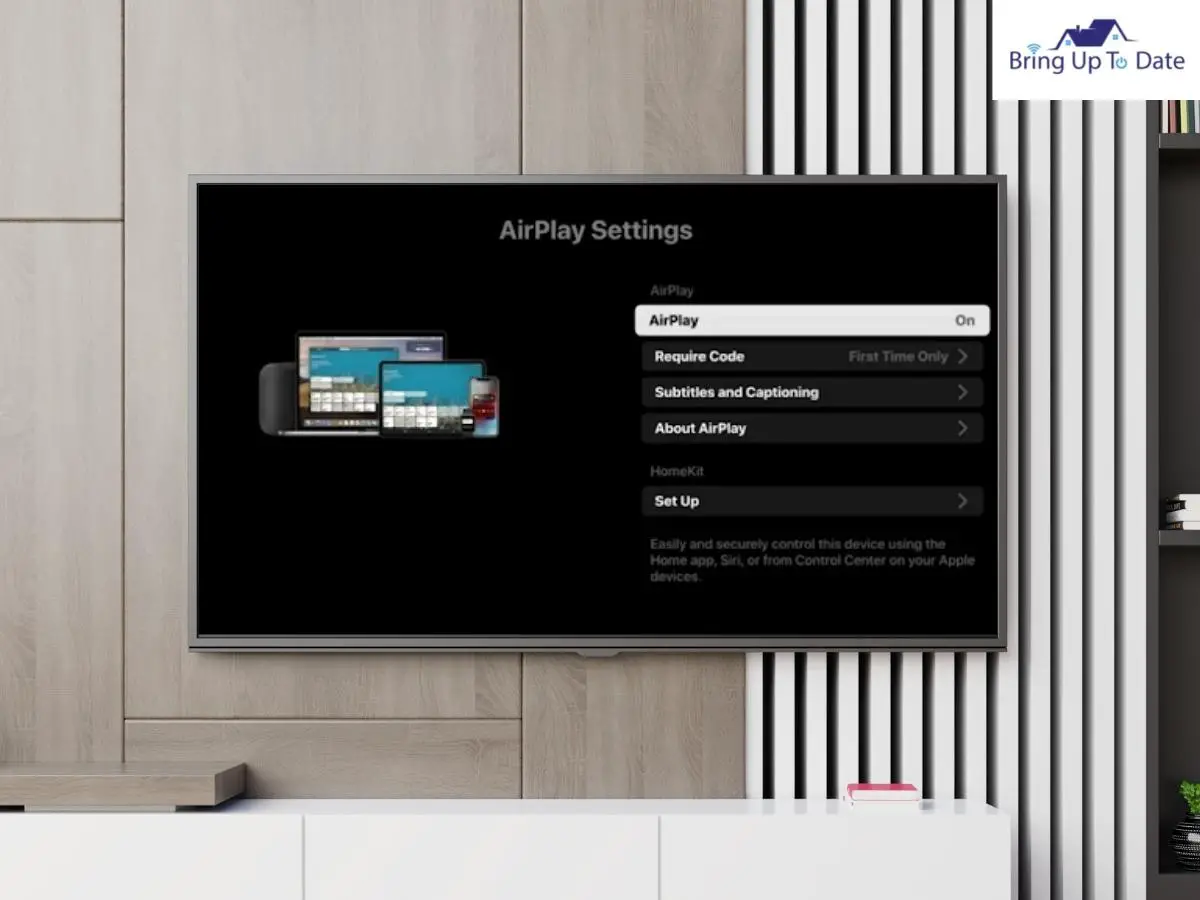
The technology of Smart TVs has come a long way. Until a couple of years ago, you could watch several channels using a cabled network on your TV. In today’s time, you can connect to the internet, install applications, and mirror your mobile screen on your Smart TV.
Once a user knows that their LG TV has the AirPlay feature, they ask, how do I use AirPlay on my LG TV. Well, if you are an Apple user, accessing the AirPlay features for screen mirroring takes less than a minute. However, to proceed, you will first have to ensure that the AirPlay feature is activated on your LG Smart TV. If AirPlay is already not activated on your Smart TV and you are looking for how to set up AirPlay on LG TV, you can activate it following the given steps.
Step 1: Power on your LG Smart TV and connect it to the internet connection.
Step 2: Press the Home button on your LG Smart TV remote.
Step 3: Go to Home Dashboard.
Step 4: Navigate through the menu and select AirPlay to view AirPlay settings.
Step 5: Turn the AirPlay feature on.
Once you turn on the AirPlay feature, go to the Require Code option and set it to ‘First Time Only’ if you do not prefer entering the code each time you mirror your iPhone, iPad, or Mac screen on your LG Smart TV.
How To Connect AirPlay To LG TV Using iPhone Or Ipad?

It may feel comfortable and cozy to watch your favorite series on your iPhone or iPad while snuggling in your quilt, but the experience of watching the same series on your LG Smart TV screen while cuddling your loved ones is unmatchable. Probably this was the reason Apple incorporated AirPlay in our Smart TVs.
Once you have successfully activated the AirPlay feature on your LG Smart TV, mirroring the iOS screen on your TV is a matter of a few clicks. You can do so by following two different methods.
Let’s learn how to connect AirPlay to LG TV.
Step 1: Ensure that your LG Smart TV and iPhone/iPad are connected to the same internet connection.
Step 2: Go to the Control Center on your iPhone/iPad.
Step 3: Tap on the Screen Mirroring option. It will display a list of available AirPlay-compatible devices.
Step 4: Select your LG Smart TV from the list.
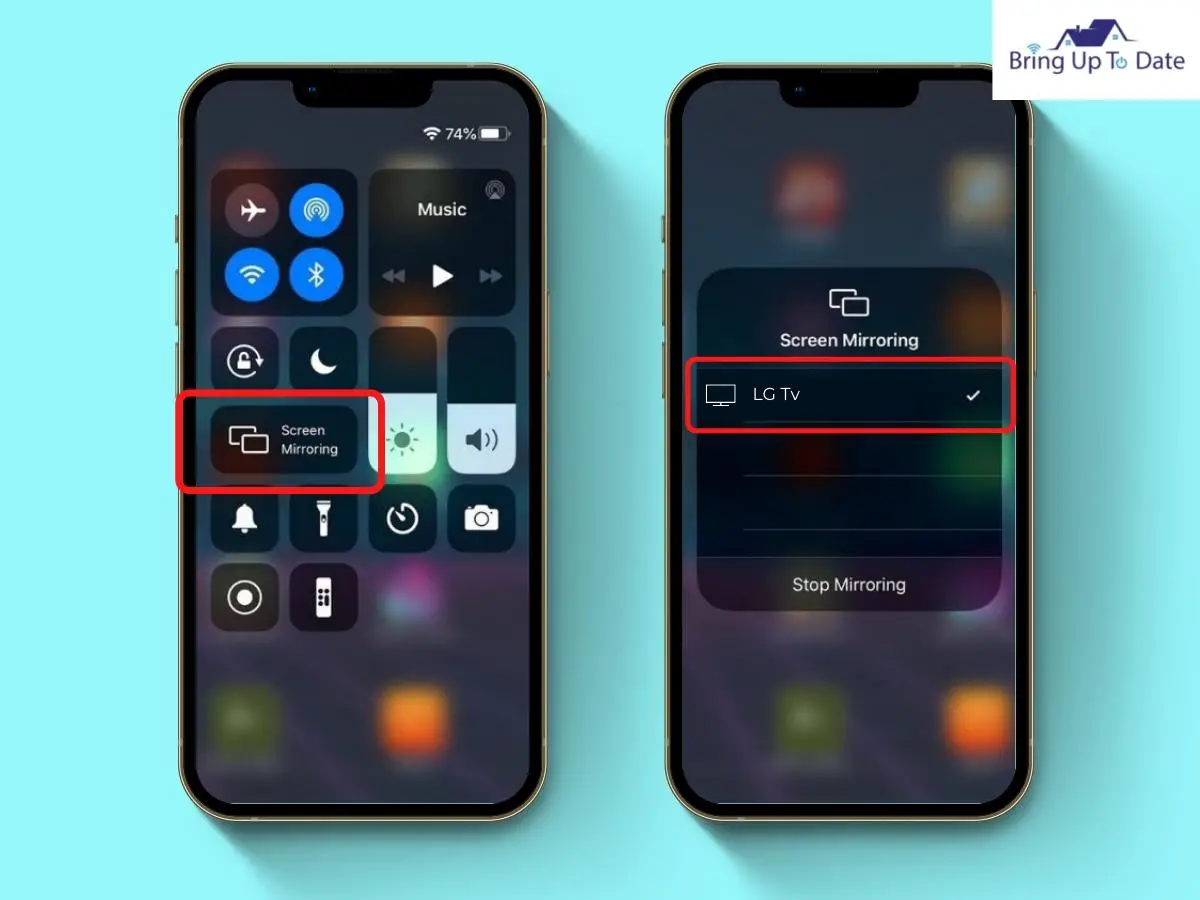
Step 5: Enter the Passcode displaying on your TV screen to pair the devices successfully.
Alternatively, you can also use the following method to mirror your iOS screen to the LG Smart TV.
Step 1: Connect your iOS device and the LG Smart TV to the same internet connection.
Step 2: Open the photo, video, or application you wish to mirror from your iPhone/iPad to your Smart TV.
Step 3: Once you click on Share, you will see the AirPlay option. Tap on it.
Step 4: The iOS device will now search for the AirPlay enable devices and show a list of devices found.
Step 5: Select your LG Smart TV from the list.
If you are looking for how to mirror your iPhone to LG TV or how to mirror iPad to LG TV, following the above steps will get you through the process. If you wish to disconnect mirroring your device, click on ‘stop sharing,’ and the devices will stop mirroring.
How To Mirror MacBook To LG TV?

AirPlay allows you to replicate not only your iOS screen on your LG Smart TV but also your Mac/MacBook screen. This feature is a boon for somebody like me who is too comfortable using the Mac interface and does not prefer toggling through other operating systems.
Follow the given steps to mirror your Mac or MacBook screen to your LG Smart TV.
Step 1: Ensure connecting your LG Smart TV and your Mac/MacBook device to the same internet connection.
Step 2: Go to the Control Center on your Mac device.
Step 3: Tap on AirPlay settings to see a list of available AirPlay-compatible devices.
Step 4: Select your LG Smart TV from the list.
Step 5: Enter the Passcode displayed on your Smart TV screen.
If you cannot locate the AirPlay icon on the menu bar, go to the Apple Menu. When you click on the System preferences, you will see the screen mirroring options. If you do not prefer entering the passcode each time you mirror your Apple device screen to the LG Smart TV, you can set the Require Passcode settings to First Time Only.
Once you are done mirroring your Mac or MacBook screen with your LG Smart TV, you can comfortably watch whatever you want on the big screen.
How To Mirror Screen From Apple Device To LG TV Using HDMI Cable?

If your LG Smart TV is not compatible with Airplay, you may be disappointed for not being able to mirror your Apple device screen to the Smart TV using an HDMI cable. To carry out this process, you would require a lighting-to-HDMI adapter.
A lightning-to-HDMI adapter enables you to connect your iOS or Mac device directly to your LG Smart TV. Follow the given steps to do so.
Step 1: Plugin the lightning end of the lightning to HDMI adaptor to your iOS or Mac device.
Step 2: Connect the other end of the adapter to your HDMI cable.
Step 3: Plugin the HDMI cable into the HDMI port of your LG Smart TV
Step 4: Set your LG TV on HDMI mode.
Once done, play your desired video or music on your iPhone, iPad, or Mac. The content played on your Apple device will duplicate on your TV. Android users may also use this method to mirror their screen on their LG Smart TV. In case you don’t have an HDMI cable or a lightning-to-HDMI adapter, you can buy one from a local electronic store or Amazon.
FAQs
Q1. I bought my LG TV in 2016. Does my LG TV have AirPlay?
Answer – LG has incorporated the AirPlay feature in its models manufactured in or after 2018. You can still check. If you wish to check whether your LG TV model is compatible with AirPlay or not, you can check the list available on the Apple website.
Q2. If I don’t know the model of my LG Smart TV, where can I find it?
Answer – If you aren’t sure about your LG TV model, you can refer to the same on the back panel of your TV. Alternatively, pressing the MUTE button on your remote control thrice will display your LG Smart TV model number on your TV screen.
Q3. Can I use AirPlay from my Android device screen to my LG Smart TV?
Answer – AirPlay is a screen mirroring feature exclusively for Apple devices. You cannot use AirPlay on Android devices. You can use the SmartThings app to mirror the screen of your Android device to your LG Smart TV.
Q4. Can I mirror my Apple device screen to my LG TV without AirPlay?
Answer – It is possible to mirror your iOS or Mac device screen to your LG Smart TV using an HDMI cable. You would need a lightning-to-HDMI adapter to do so. Follow the steps given in the article to carry out the screen mirroring process.
Conclusion
LG has expanded the horizon of entertainment possibilities by incorporating AirPlay in their Smart TVs. With just a few clicks, you can mirror your iOS or Mac screen and watch your favorite content on your big screen without any hassle. To mirror your Apple device to your LG Smart TV, you must ensure that your Smart TV is compatible and enabled with the AirPlay feature. The article must have helped you activate the feature on your TV and enabled you to mirror your Apple device screen on your Smart TV.
If you found the article about how to use AirPlay on your LG TV helpful, let me know in the comment section. You may also let me know about any other AirPlay on LG TV trouble; I will try to help you resolve the issue.

As an engineering graduate (and a full-time layabout), I am always looking for smart technological innovations to make my life simpler and more automated so that I can be even lazier than usual.

2 thoughts on “Let’s Solve: How To Use AirPlay On LG TV?”