If you are a regular reader of my articles, then you would know my everlasting love for Xbox and Anime. While Anime was my best friend as a teenager, gaming (Xbox for me) became my companion when I went to college. I would play all day long without worrying about what was happening around me. Grand Theft Auto and FIFA hooked me up day and night.
But at that point in time, I could have never imagined that my gaming console could also be used to stream media content. Yes! You read it right. These days, you can play streaming services like Crunchyroll and Peacock on gaming consoles like PS4 and Xbox.
And in this article, I will show you how to get Peacock (one of the latest entrants in the OTT industry) on Xbox and Xbox one. So let’s begin without further ado.
Can You Get Peacock on Xbox?
Absolutely Yes! People now have access to streaming through the gaming world as well. You can stream movies and TV shows as well as play games on your gaming console. Some of the readers have asked me “James, can you download Peacock on Xbox and Xbox one?”, or “James, Is Peacock available on Xbox?” My answer is absolutely yes!!
One can easily download and watch Peacock tv on Xbox and Xbox One. I will walk you through a detailed step-by-step procedure to do the same.
How to Get Peacock on Xbox?
With your Xbox One, you can get Peacock very easily. Using the below instructions, you will be able to download Peacock TV for your Xbox One so that you can watch it as soon as you turn it on.
Here’s how to do it:
- Step 1- In this first step, you will need to connect your console via an HDMI cable to your TV
- Step2: Connect your Xbox One to your Microsoft account and log in. Continue to scroll your Xbox One’s dashboard to the right after that.
- Step 3: Click on the Store tab once you reach it. Using the on-screen keyboard, input the name of the “Peacock application” and select the search option from the drop-down menu. Press the search symbol to locate it.
- Step 4: After you click on the search results, you will see the Peacock App. Once the download has been completed, click the Install Button.
- Step 5: If you already have a Peacock TV account, select Sign Up and enter your login information.
- Step 6: Voila! You have downloaded the Peacock app on your Xbox, and it is ready for consumption.
This download process is the same for all Microsoft’s Xbox One family of devices, including Xbox One S and Xbox One X.
How to Watch Peacock if Not in the USA?
Though most of my readers come from North America, what if you are from Asia or Europe and want to watch Peacock on Xbox. Would the same steps work for you as well?
Well the steps to get Peacock tv on Xbox remains the same however the service (Peacock TV) is currently available only in the USA. Therefore if you try to access it outside the country, it won’t let you do so.
So what do you do then in that case? You use a VPN aka Virtual Private Network.
How to Use a VPN to Watch Peacock Tv
Think of VPN as an intermediary between your computer and the internet. Therefore when you are trying to access a website that is geographically restricted, instead of your computer communicating directly with that website, it does with VPN. And then VPN in turn communicates with that website.
I am sure that would have gone above the head. The first time when I was dipping my toes into the world of technology, I felt the same.
Let me show you with a diagram.
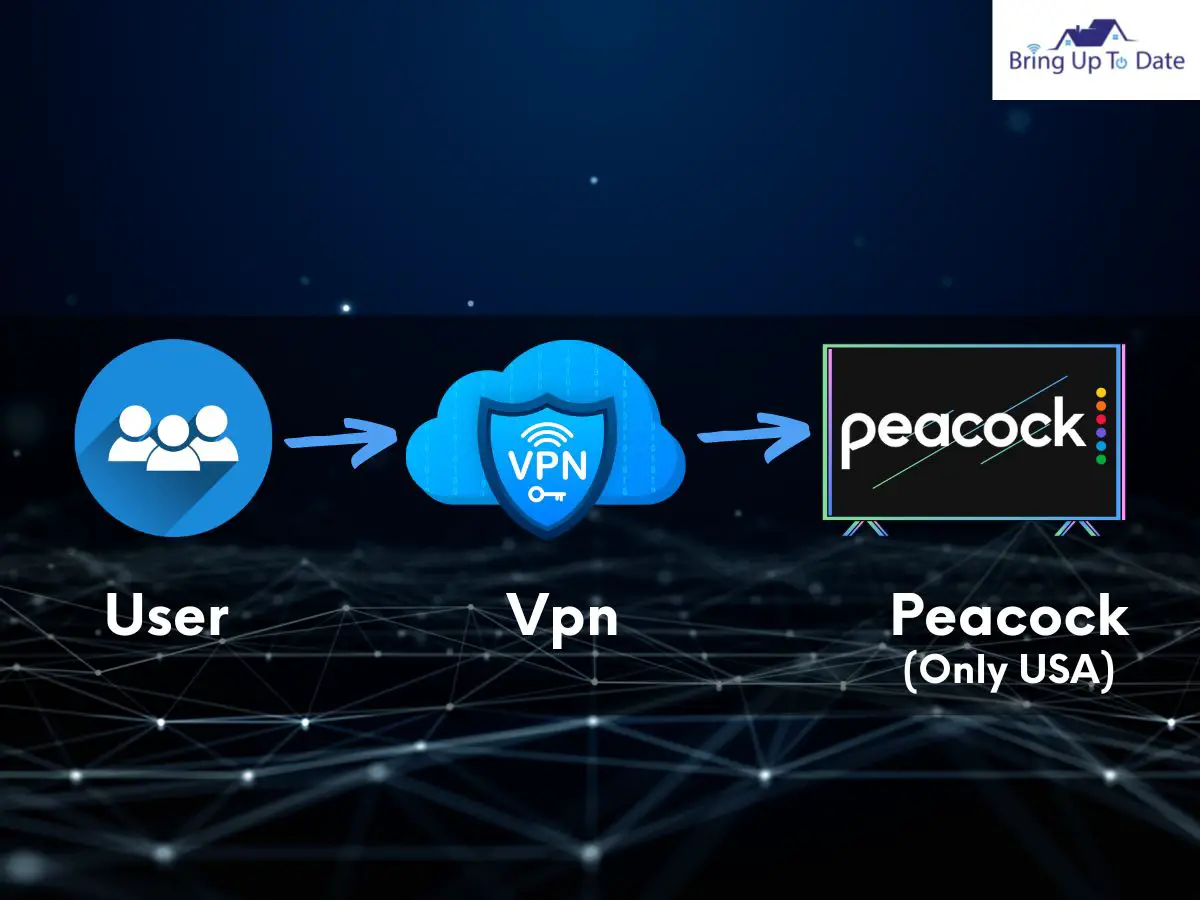
So in the picture above, if you are using a VPN and you are trying to access Peacock Tv (and you are not in the USA), the request to Peacock Tv servers goes from an IP which is situated in the USA that is provided by VPN.
VPNs are great to access restricted content and provide an added layer of security. I would come short of naming my favorite VPNs since that’s not what we are discussing here.
Subscription and Pricing for Peacock
The NBC has introduced three variants for Peacock subscriptions. They comprise of 2 premium tiers and one tier that is free of cost. The former has no ads in it while the later has ads. I have given a complete breakdown of the differences that can be found in these three tiers and the monthly costs of each and the features that they have.
Peacock Free
- 13,000 hours’ worth of content but not complete series
- Vast variety of content comprising of movies, shows and dramas to choose from.
- 4 Premier League matches on the launch day. The US Open, Women’s Open and the NFL matches.
- Advertisements during viewing content.
- All NBC shows available but one week after they have been originally aired.
Peacock Premium
For all Premium users there is a 7-day free trial service available, after which you can choose to subscribe to Peacock premium.
- It costs $4.99 per month with ads and a total of $9.99 without ads.
- It has over 20,000 hours of viewing content.
- Peacock original series are available.
- NCB original shows are available a day after they are aired.
- All 175 Premier League matches are available for viewing.
FAQs
Q1. What devices is Peacock available on?
Answer – A large number of platforms are currently available for Peacock at launch. It includes Android TV, Apple TV, Chrome cast devices, Fire TV devices, iOS devices, Xbox One devices, etc.
Q2. Does the Microsoft store have Peacock app?
Answer – Yes, the Microsoft Store has the Peacock app available for download. Microsoft has inked a deal with Peacock to develop Xbox One games. Hence, when this service was launched nationwide in July 2020, it was also made available on Xbox One, where users were able to watch various TV shows and movies. You can also watch the Tokyo Olympics, and the Paralympics live on Xbox One with Peacock TV
Q3. Is Peacock free on Xbox and Xbox One?
Answer – You will be able to choose between both a free plan and a paid plan with Peacock TV. There are thousands of videos and articles that you can access for free if you want to choose a free plan. There is additional content to stream if you decide to upgrade your plan to one of the paid subscription plans.
Q4. Peacock not working on Xbox One. What should I do?
Answer – If Peacock is not working on Xbox One, here is what you need to do:
Unplug the power or turn off your device, wait 20 seconds, then plug it back in or reboot it. Ensure that your device has an internet connection and that it is working properly because the connection you use for streaming should be strong enough. Also, data and cache should be cleared from your device, and then check if it works.
Conclusion
Hopefully, you have found the above article to help resolve any of your concerns regarding the Peacock TV app on Xbox. Thank you for hanging on with me till the end. This article intends to simplify things as much as possible so that people from all over the globe can follow and understand the instructions to accomplish their own tasks of installing Peacock TV on Xbox as easily as possible.
This blog has optimistically provided you with all the answers you were looking for on Peacock TV on Xbox based on what you read above. So, what are you waiting for? Call your friends and start streaming your favorite content on Xbox by signing up for a Peacock TV account

As an engineering graduate (and a full-time layabout), I am always looking for smart technological innovations to make my life simpler and more automated so that I can be even lazier than usual.
