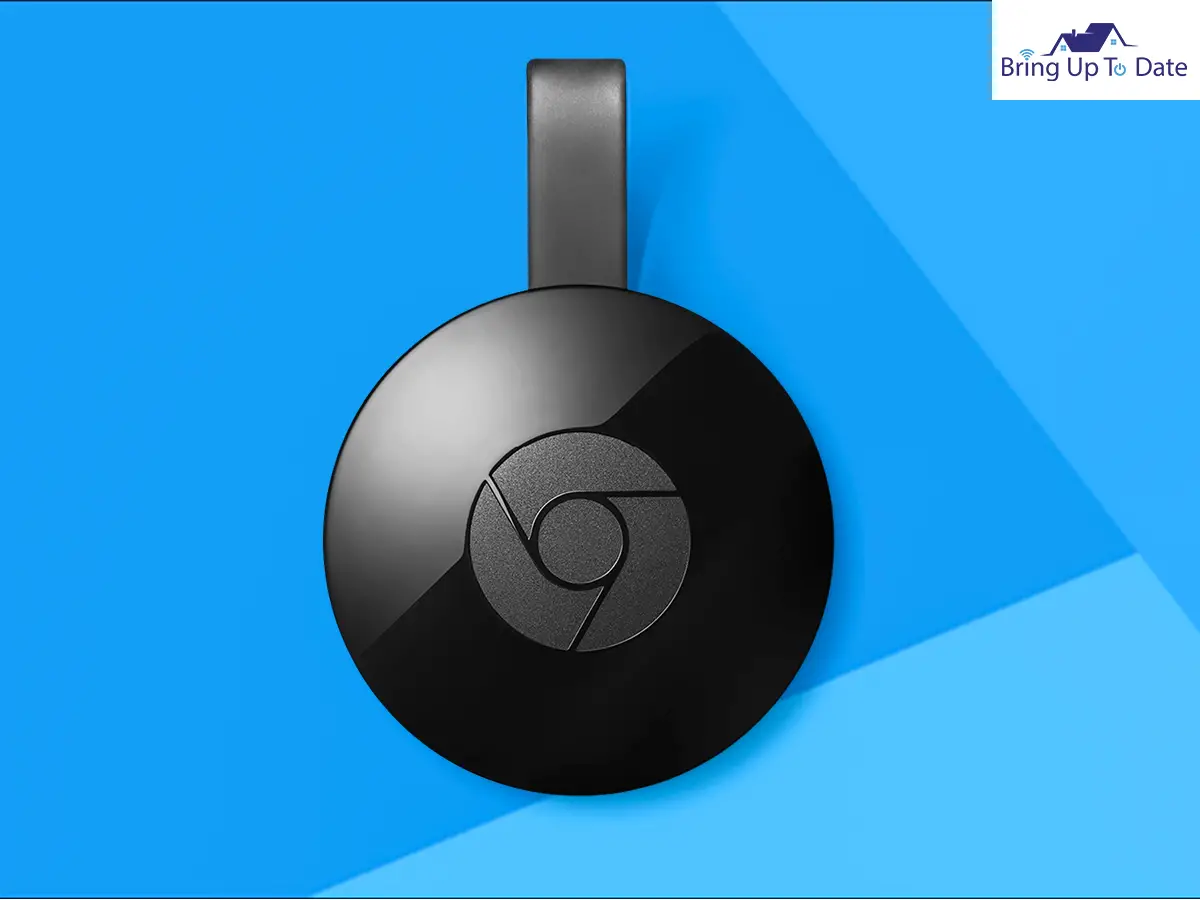
I am sure many of you would have faced a situation when Chromecast sound isn’t working and you are frustrated. If yes then, this article is just for you. In this, I will cover Chromecast No Sound issues.
I have covered Chromecast extensively in my earlier articles like How to Cast VLC to Chromecast, How to Connect Chromecast to Hotspot, and many more. However, it seems Chromecast audio not working is a common peeve point among many and hence I decided to cover this topic.
And to be honest, I also faced a similar issue when I was watching my favorite movie Avengers Endgame on the big screen.
If you are a Marvel fan, you will certainly understand how frustrating it is to see Avengers Endgame for the first time on your TV, but things don’t go smoothly. Well, as usual, I researched it and saw the factors behind Chromecast audio not working properly.
I learned about the causes that we should be careful of and came up with seven fixes, after which I was able to enjoy my movie with ease. Here I have mentioned the causes and solutions for the Chromecast volume not working problem. Go through the entire article to know the details.
5 Major Reasons for Chromecast Audio Not Working
There are various causes of the “Chromecast no sound” problem. You need to be careful of these issues before applying Chromecast to your TV. Here are the problems listed below that you may find while doing the process.
Poor Internet Connection
When doing Chromecasting, a strong internet or WiFi connection is required. Poor connection between the devices will lead to various disturbances, and you’ll see the Chromecast audio not working properly.

I would recommend you to use a WiFi connection, as Chromecast needs a lot of data, and sometimes internet connection from your mobile or any other device can’t afford that. Ensure that you have a good WiFi connection set at your home to get undisturbed. I would recommend you to use a WiFi connection, as Chromecast needs a lot of data, and sometimes internet connection from your mobile or any other device can’t afford that. Ensure that you have a good WiFi connection set at your home to get undisturbed.
Your Device is Muted
One of the common reasons when users find their Chromecast audio doesn’t work properly is when their device is itself muted.
The issues have nothing to do with the process of Chromecast. All you have to do is not panic and see whether you have muted your TV mistakenly or not. If yes, then unmute your TV to enjoy chrome casting.
A problem in the HDMI Cable
Another major reason of your Chromecast audio not working is a malfunctioned HDMI cable. HDMI (High Definition Multimedia Interface) cable helps transmit digital video and audio from one source to another.

As the HDMI cable plays the most vital part in the process of Chromecasting, a poor or malfunctioned cable will certainly lead you to the Chromecast no sound issue.
Outdated Software
I have often seen that smart TV users don’t handle their devices properly. Of course, most of them don’t know what to do and what not to do, but one thing that everyone should know is to keep your TV’s software updated.
If your device’s software is not among the latest versions, it might lead to audio problems. I have discussed installing the latest version later in the article.
Not Doing Chromecasting Correctly
There are many instances where I have seen people not applying the Chromecast process correctly and saying that the process doesn’t work. Here you need to remember that if you haven’t used the process step-by-step correctly, and if a single step is missed, the process will certainly not work a single bit.
Here’s how to apply Chromecasting:
- First, navigate to the Settings in your device from where you need to cast content on the big screen.
- Next, scroll down, and you will find the Connection section. Select it.
- Next, your device will show you the names of the available devices nearby which are ready for Chromecasting. You need to select your device’s name, where you will cast the content.
- After clicking on it, please wait for it to get connected, after which whatever you will do on your device will be shown on the big screen.
Note: If you don’t apply this process step-by-step, your Chromecasting won’t work. In some cases, your TV takes a bit of time to get connected to your device for chrome casting. Be a little patient and wait for the devices to get connected.
7 Fixes to Apply for the Chromecast No Sound Issue
Now that we have seen the reasons why sound might not work properly on Chromecast, let’s take a look at the ways by which we can resolve these issues. So let’s get started without further ado.
Reset your Chromecast Device
Resetting your Chromecast device is an effective option for recovering your Chromecast sound back. There might be some connection problems in your Chromecast device for which it cannot deliver the sound. Resetting the device can help in this instance.
Here’s how:
- Step I: First, click on the reset button situated at the back of your Chromecast device and hold it for a few seconds.
- Step II: Next, after holding it for a few seconds, an LED light will begin to blink in yellow color.
- Step III: Check when the light of the yellow color stops or changes to any other color.
- Step IV: Now stop holding the reset button and your Chromecast device will automatically get reset.
If you are connecting your Chromecast device with your TV, then resetting is the best option to opt. If you don’t see any progress, you should take the consultation of a mechanic.
Note: You can also perform a factory reset on your Chromecast device in this instance. Especially if you have a 2nd or 3rd generation Chromebook, you can perform a factory reset with ease.
Here’s how:
- Step I – First, download the Google Home App on your device and click on your Chromecast device.
- Step II – Navigate to Settings.
- Step III – Navigate to the More section situated at the upper right corner of your screen.
- Step IV – Navigate to the Factory Reset option and click on it.
Note: For doing this process, accessing the network is necessary to which your Chromecast device was initially set up. You need to reset your Chromecast device manually if you cannot access it, as described in the first section.
Check the Power Supply of your Chromecast
The power supply can be a significant factor behind your audio not working properly in Chromecast. Malfunctioning can occur in any electrical device; hence, check before your Chromecast device is connected well to the power source.
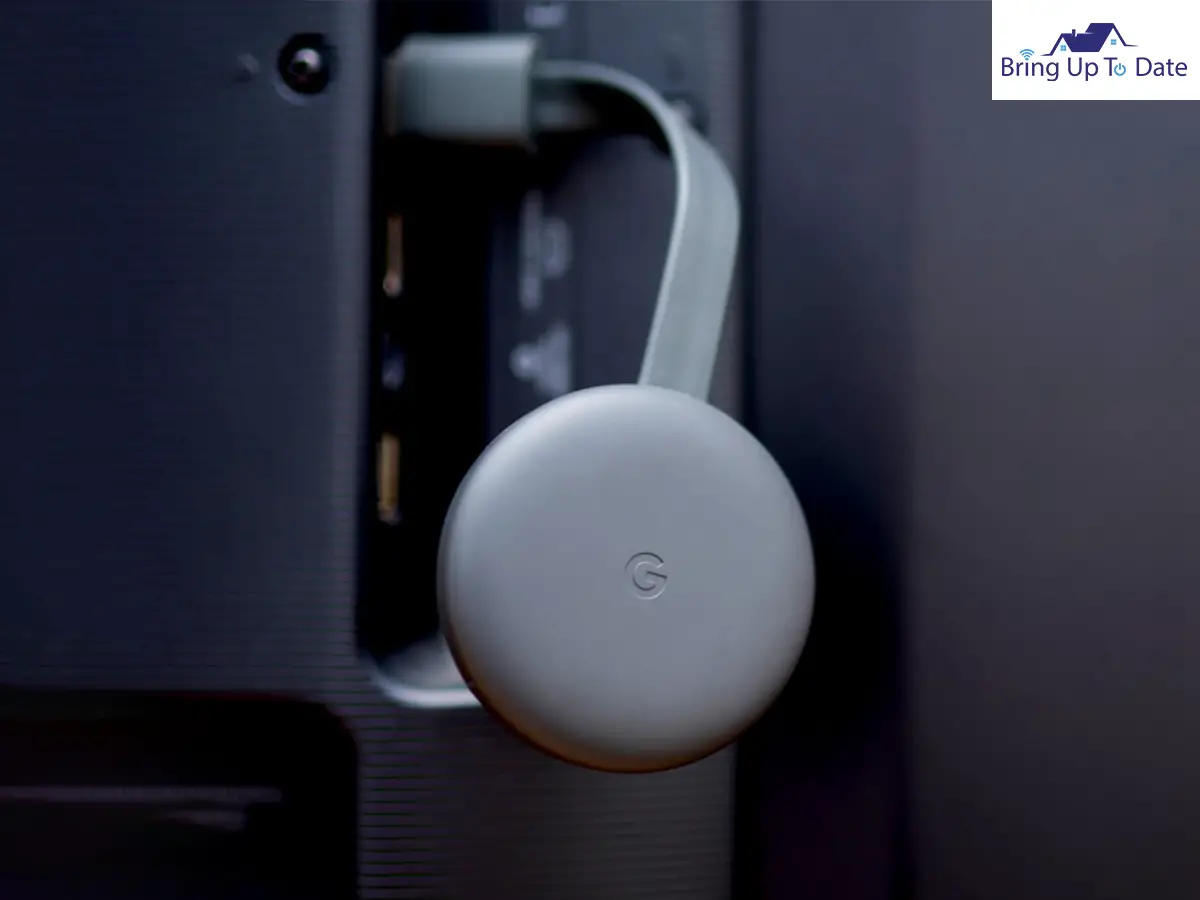
Here’s how to troubleshoot your Chromecast Power Source:
- Step I: First, connect your Chromecast to another HDMI jack with the device you are using and make it well-connected.
I generally recommend an AC power adapter if the problem continues.
- Step II: Adjust the volume through the device you are casting content. You can either adjust the volume via the remote control for your TV or change it using the volume slide bar in your mobile or the device you are controlling.
Adjust your volume, and you will get rid of the Chromecast no sound problem.
Check the Settings of your TV
It is essential to see whether the speakers of your TV where you cast content are enabled or not; otherwise, there would be no sound. As said earlier, muting and unmuting are in your hands. If you have muted your TV, you can unmute it back.
But make sure that audio for chrome casting is enabled in your TV. Some modern TVs disable their internal speakers to use their respective sound systems or external speakers. Make sure to change them in your TV settings to enjoy Chromecast audio.
Here’s how to change it:
- Step I: First, click the Menu button on your remote, and navigate to Settings on your smart TV.
- Step II: Go down using the arrow keys of your remote, and click on the Sound section.
- Step III: Click on Internal Speakers to enable it, and click on OK to confirm your choice.
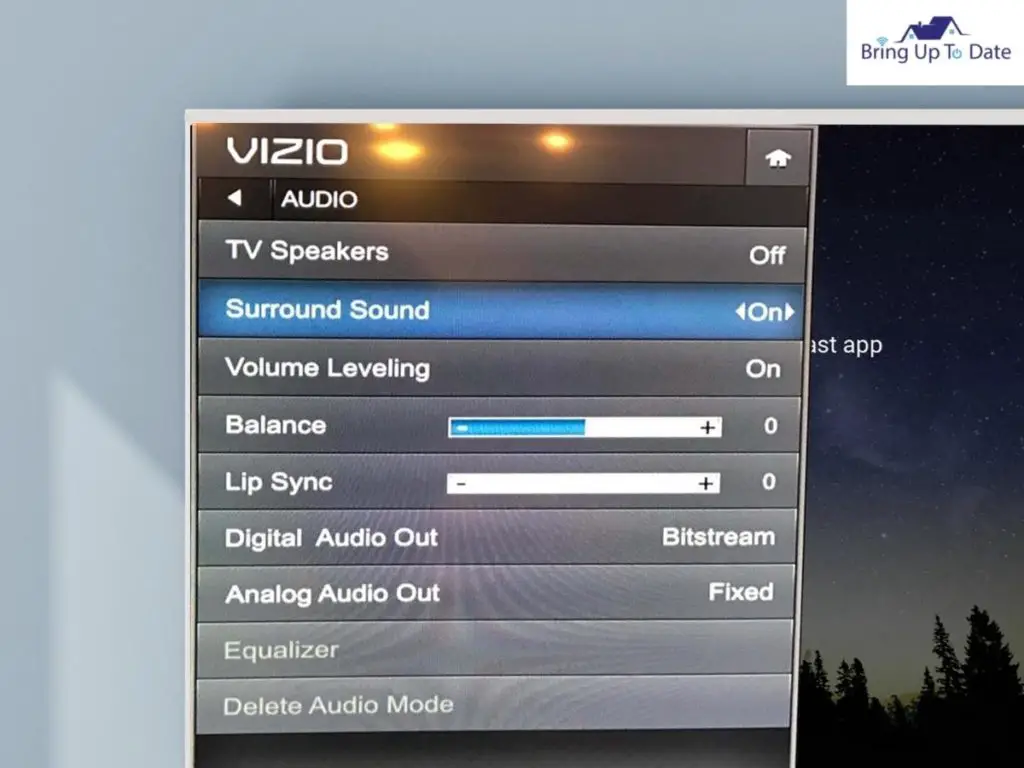
Fix the Sound Settings in Google Home App
Sometimes, audio problems occur because your TV has a more advanced sound system. You can fix this problem via a tool in your Google Home app, which will get your audio synced like a set of speakers when you start Chromecasting.
Here’s How:
- Step I: First, launch the Google Home Appin your device, from where you will apply Chromecast.
- Step II: Click on the Gear icon situated on the main screen of the Google Home App.
- Step III: Navigate to Settings and click on Group Delay Correction.
Use Google’s Interactive Walkthrough
If you see that the Chromecast volume control is not working, then using Google’s interactive walkthrough is an excellent option to fix this. You will access an interactive step-by-step tool in Google for Chromecast audio troubleshooting.
Here’s How:
- Step I: First, go to the Google Home screen click on the three-doted icon situated on the top-right of your screen.
- Step II: Next, click on Help from the dropdown menu and click on Help Center.
- Step III: A screen will appear, where you will be able to describe your issue, and press enter. You will apply Chromecast after Google gives you a suitable solution.
Refresh the Chromecast Video Link
One standard solution for fixing the Chromecast no sound issue is refreshing the Chromecast video link.
Here’s how to do it:
- Step I: Restart the video you watch on the TV via your mobile.
- Step II: Then the video being played on your mobile will be reconnected, and you might get the sound back, which earlier was stuck due to poor internet connection.
By this process, the URL route of the streaming site will automatically get refreshed. But also make sure that you have a good internet or WiFi connection.
Stick to the Latest Version of your TV
If you are chrome casting on your TV, remember that keeping your TV up to date is mandatory. Not downloading the latest version of your software will lead to specific problems, including the slowing down of your device, and may also lead to the cast sound not working properly.
Here’s How to do it:
- Step I: Click on the Menu button on your remote to access your TV.
- Step II: Use the arrow keys and go to System Settings.
- Step III: Check if any updates are available or not and if yes, install them to get the latest version.
FAQs
Q1. Why is there no sound when I cast?
Answer – One of the prime reasons behind the Chromecast volume control not working is a poor internet connection. Chromecasting needs a lot of data, which often falls short while the process is ON. Ensure that you have a strong WiFi connection at your home to run chrome casting smoothly.
Q2. Can I plug Chromecast Audio into an amplifier?
Answer – Yes. You can connect your Chromecast audio to an amplifier or a speaker. If your Chromecast and the amplifier have favorable inputs and can be connected, you can certainly do the same to enjoy a more bombastic sound. Make sure that both your smartphone and TV are up to date.
Bottom Line
So, solving the Chromecast sound not working problem is primarily ver easy, isn’t it, guys. I tried making you understand most simply, but if you face any difficulty understanding any part of the process, let me know in the comment section. Also, if you know of any other hacks of fixing the problem related to Chromecast sound, tell me that too.

As an engineering graduate (and a full-time layabout), I am always looking for smart technological innovations to make my life simpler and more automated so that I can be even lazier than usual.

