Picture a scenario where your favorite team is playing, and you have gathered all your friends to watch it together. But your Wi-Fi goes kaput. All you are left with is mobile data. You could watch it on your mobile, but where is the fun in that? Then a light bulb flashes in your head, and you think to yourself – Can I connect Chromecast to Hotspot and watch the match on the big screen.
If you think that such a scenario is possible and want to learn how to connect Chromecast to Hotspot, then this article is for you.
If there are any anime lovers among you, I would recommend that you also check out my article on ways to watch Crunchyroll on Samsung TV if you wish to learn how to watch your anime, dorama, and manga shows on the big screen with ease.
How to Connect Chromecast to Mobile Hotspot: 2 Best Ways
The steps for connecting Chromecast to a mobile hotspot are essentially the same whether you have an iPhone or an Android device. Some minute details will change, but before you can actually carry out the steps, it would help if you have a Wi-Fi router.
A Wi-Fi router will directly connect your devices with each other and will help in transmitting data. Hence, the Wi-Fi router needs to function well and have a strong connection.
In case you don’t have a router, then you will first have to recreate router functionality using other devices. I will come to that later on.
1. Connecting Chromecast to Hotspot if Router is Available
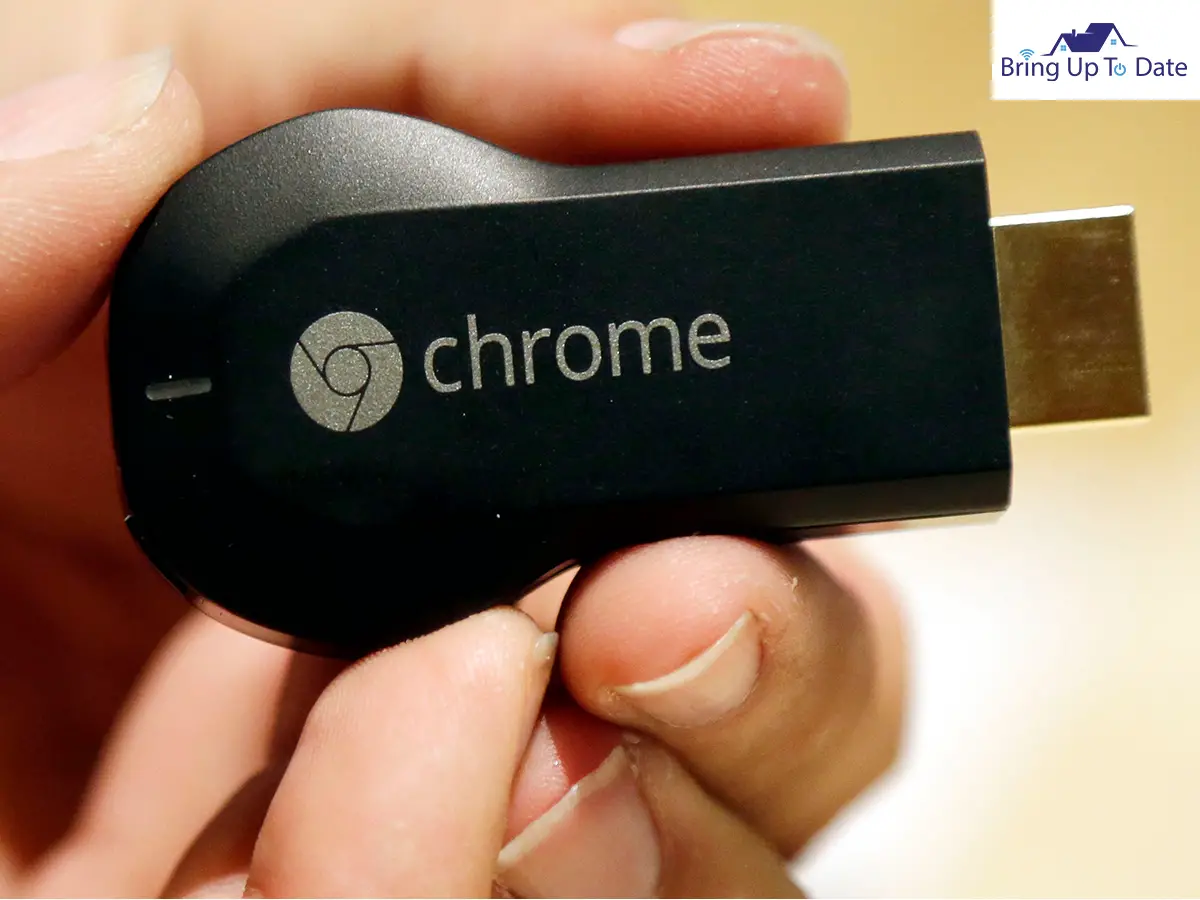
Follow these steps to make the connection
Step I: First, match the network name and password of your Chromecast Device with your Wi-Fi router network.
Step II: Next, connect your Chromecast Device with your Wi-Fi router network.
Step III: Turn your Wi-Fi router OFF and ON your Wi-Fi hotspot on the Chromecast Device.
Step IV: Navigate to the Google Home App on your smartphone and “cast” to Chromecast.
Step V: Lastly, now the Chromecast will cast the hotspot of your phone, and you’ll be able to watch your desired shows on the big screen.
2. Setting up Chromecast with Hotspot When a Router is Not Available
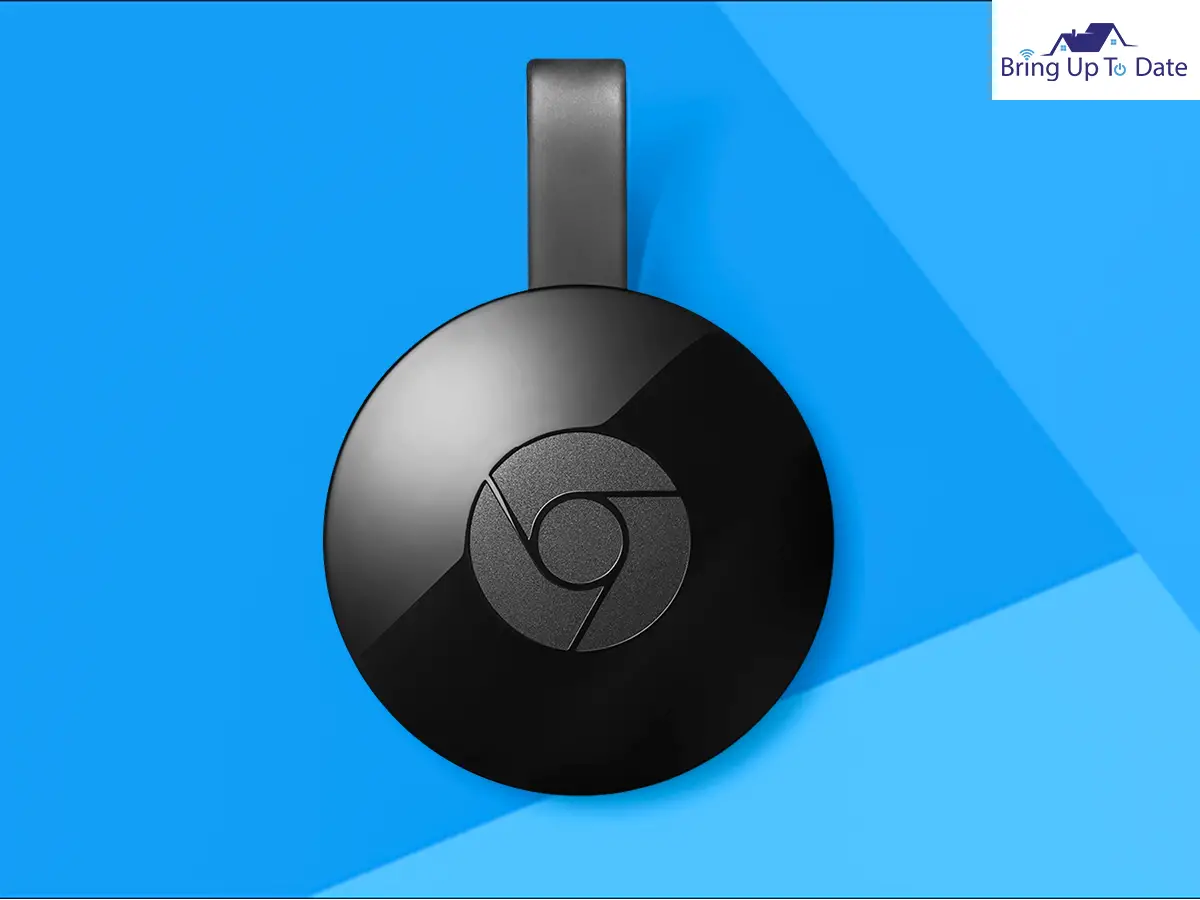
If a Wi-Fi router is not available, then you will have to first create a Wi-Fi router with one device and then use the other device as a casting device. Did that sound too technical?
Fret not! Follow these steps to the T, and you will be good to go.
Step I: First and foremost, you will need to have 2 devices at your disposal. One will be used to create a Wi-Fi router (through mobile hotspot and hence will be called hotspot device), and the other will be used for casting, hence called casting device in the steps below.
Step II: Turn on the hotspot on your hotspot device and connect to the internet with your mobile data.
Step III: Turn on the Wi-Fi on your Chromecast device, and connect your hotspot device to this one.
Step IV: After connecting the two devices, your casting device is ready to cast.
Factors to Consider Before Connecting Chromecast to Your Mobile Hotspot
It is very much possible and easy to connect mobile hotspots for Chromecasting, but there are a few points worth noticing before you actually do that.
- Data Charges – Many of you might have a limited data plan, which is not at all suited for streaming HD media. Chromecasting uses a lot of data, and it might take massive charges, and all your data will be finished using Chromecasting only. In that case, it needs to be connected to a good Wi-Fi network.
- Mobile Network Speed – People use mobile hotspots when their Wi-Fi connection crashes most of the time. However, in some instances, your mobile hotspot might not be enough.
For Chromecasting, you need a minimum of 5Mbps speed or more to make it work efficiently. Even if it is 4G or 5G, you may still face problems due to your location where the network isn’t good enough.
- Firmware Updates – Chromecast not only uses your internet connection to stream videos, but it also gets engaged with some background processes, including firmware updates.
This is one of the major factors that hamper Chromecasting when done with the mobile hotspot. That’s why it’s always better to download the firmware updates.
It will use a minimum of 15 GB of data per month. It won’t be a problem if you have an unlimited plan.
FAQs
Q1. How do I connect my android device to Chromecast?
Answer – To connect your android device for Chromecasting, you need to –
- Navigate to the Google Home App on your android phone.
- Select the Account tab, scroll down and click on the Mirror Device.
- Click on Audio/ Cast Screen to use the feature. Also, turn on the microphone.
- Lastly, choose your Chromecast device to complete the process.
Q2. What app do I need to use Chromecast?
Answer – For Chromecasting, you need the Google Home app on your phone, which is usually present on almost all devices.
Q3. Can you still use your phone while using Chromecast?
Answer – Yes. The best feature about Chromecasting is that it offers multitasking capabilities. You can continue to do other work while casting a Chrome tab.

As an engineering graduate (and a full-time layabout), I am always looking for smart technological innovations to make my life simpler and more automated so that I can be even lazier than usual.

3 thoughts on “Watch Your Favorite Shows on the Big Screen by Learning How to Connect Chromecast to Hotspot”