Are you looking for a way to clear cache on VIZIO TV? If your answer is affirmative, then you have landed on the right page, my friend.
As an engineering graduate, I understand how the cache data accumulates (for any device) and why clearing it off helps improve your device’s performance.
However, at the same time, this process may seem to be a big deal for non-techies. I can say this with assurance as I recently experienced it firsthand.
My girlfriend has a VIZIO TV at her apartment, and she had been harping about it being slow for some time.
Being a lazy bum, I had been ignoring her rant so far, but one day she just put her foot down. So, I had no choice but to step in and help. In hindsight, I feel it happened for the greater good; it gave me a fresh, new topic I could use for a blog post.
So this post will explore and teach you how to clear cache on VIZIO SmartCast TV so that your television works just fine.
However, before we talk about it, let’s first understand what cache is and why it is so essential to clear it from time to time. After that, we will look at why it causes problems sometimes and learn how to get rid of it. So buckle up!
What Is Cache?

A cache is a storage location where temporary data is stored. This data helps apps and websites load faster since some of the details required to load or update an app come from your device’s locally present cache.
There is a better way to understand the concept of cache. Think of it as a piggy bank. If you need a small amount of money, you can always retrieve it from your piggy bank. Similarly, if there is data already stored in the cache, then the system retrieves it from the cache instead of going to the server. Pretty neat, huh?
So far, so good. Now, one natural question that comes to your mind is – Cache seems so cool; how can it cause any problems?
Bear with me as I explain it to you below.
Why Does Cache Cause Problems Sometimes?
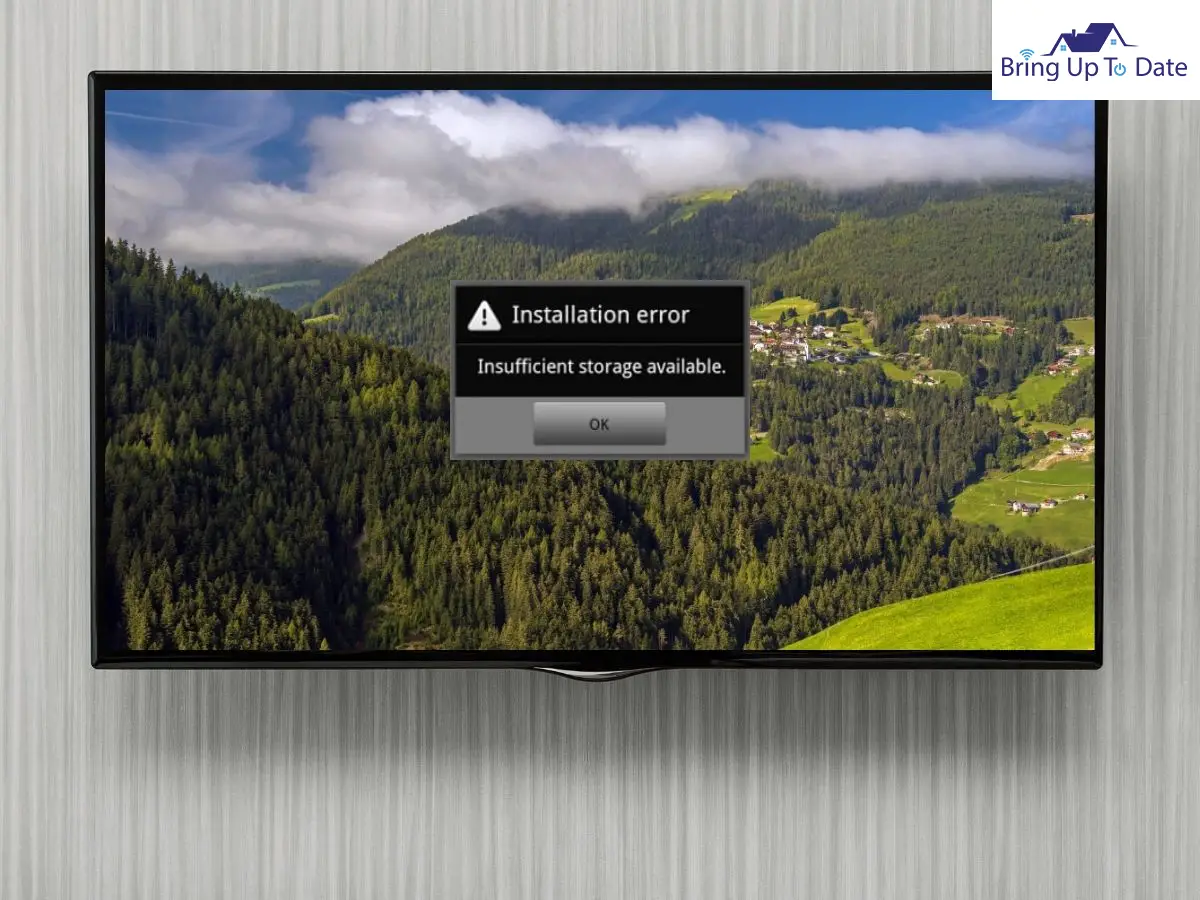
So we saw that cache is a storage location from where data is retrieved, but what if this storage location grows in size?
As your cache data grows, it eats into your overall device storage, thereby limiting the available storage space for other apps. This also results in your device becoming slow. So that’s point number one for the downside of cache.
Another downside or reason for problems due to cache happens when the cache gets corrupted. In such a scenario, your downloaded apps might behave weirdly, too, as they get corrupted.
Now, let’s revisit my girlfriend’s situation. Her VIZIO Smart TV was responding very slowly for some time, but the breaking point came when Netflix crashed in the middle of her Squid Games binge session.
I instantly knew that clearing the cache would solve the problem in most likelihood. Therefore, I turned on my geek mode to impress my girl.
You can follow the easy steps outlined below to do the same and perhaps impress your girl, too.
Steps to Clear Cache on VIZIO Smartcast TV
Step 1 – Home Screen – The first step is to go to the Home Screen of your TV.
Step 2 – Navigate to Settings – You need to navigate to the Settings section from the home screen. You can go to the Settings section by clicking the Settings from the menu of the VIZIO Smart TV.
Step 3 – Go to the Apps Section – After accessing the Settings, you need to go to the Apps section by scrolling down via your VIZIO Smart TV remote.
Step 4 – Navigate to System Apps – By opening the Apps section, go to the System Apps section from the dropdown menu.
Step 5 – Click on Clear Cache – After accessing the System apps option, click on clear cache, and press OK via the VIZIO Remote to clear the cache.
Final Words
A large cache is one of the reasons why your VIZIO TV may be responding to your commands slowly.
Therefore, by following the steps outlined above, you can resolve one of the major factors causing your TV to slow down.
However, please note that you will also lose all your customized or personalized app settings after clearing your cache. As a result, you will have to update or re-configure all the customs settings for each app again.
However, this should not stop you from clearing your cache every once in a while. You should know how to clear the cache on a VIZIO Smart TV is crucial as it’s a basic hygiene practice that must be repeated every few months to keep your smart TV in good working condition. In case there comes a situation to reset your Vizio TV, then I recently did a post on that one too.
Do let me know if you face any problems while following these steps, and I will be more than happy to troubleshoot them.
If you know of any other innovative techniques that deal with how to clear cache on VIZIO SmartCast TV, do share them with our readers in the comments below.

As an engineering graduate (and a full-time layabout), I am always looking for smart technological innovations to make my life simpler and more automated so that I can be even lazier than usual.

4 thoughts on “Learn How to Clear Cache on VIZIO TV to Make It Faster”