Hisense TVs have gained popularity over the years since they provide exceptional image quality while being friendly to your wallet. In fact, they’re one of my favorite TV brands, and you should consider purchasing one too, especially if you’re looking for high-quality image and performance on a tight budget.
However, the other day, I was out with my friend, who recently purchased a Hisense TV. Upon bringing it home and setting it up, he said that his Hisense TV started acting strange, and poof, a black screen appeared out of nowhere. After researching, I discovered that the Hisense TV black screen is a common issue among these TVs. So, last time, I gave you a tutorial on Hisense Tv not connecting to wifi.
This week, I’ll discuss fixing the Hisense TV black screen issue. After all, it can be really annoying dealing with a TV that doesn’t show any image, especially if your TV’s display goes black while you’re in the middle of an interesting movie scene.Fortunately, this issue is not permanent and can be fixed with the right tools and knowledge. In fact, after researching for hours upon hours, I found a few ways to fix the Hisense TV black screen issue that might work for you. Though, I am pretty convinced that one of these solutions will work for you if you follow the steps to a T.
In most cases, the Hisense TV black screen issue is caused by improperly connected cables, faulty media devices, etc. Therefore the first thing to do is unplug your TV’s power cable and plug it back again. The next thing to try is simply pushing the remote’s power button to see if it fixes the issue. If that doesn’t work, you should try factory resetting your Hisense TV.
That being said, in today’s article, I will share a step-by-step guide on how to fix the Hisense TV dark screen issue through some tried and tested solutions. So, without further ado, let’s begin, shall we?!
Reasons Why Your Hisense TV Screen Went Black
If the power source plugged into your Hisense TV doesn’t provide enough power to turn it on, your TV might only display a black screen. Furthermore, an accidental slip might result in your Hisense TV going black. This is because the TV drop can lead to electrical components dislodging from the TV’s circuit board, leading to malfunction.
Other times, the issue may be brought on by a poor signal from your cable company or satellite TV provider. Furthermore, the black screen issues can also be caused by poor installation, shoddy cable connections, or dirty connectors.
Ways To Fix Hisense Roku TV Black Screen
If you’re hearing a buzzing sound and experiencing the Hisense Roku TV black screen of death, I’ve listed a few quick down below that will help you get your TV back up and running.
1. Try Power Cycling Your TV
The first and most obvious thing I would do if my Hisense TV went black is to try power cycling it. To do this, push the power button at the back or front of your Hisense TV till it turns off. Then remove it from the power source by unplugging the power cable from the back. After that, wait for at least sixty seconds or more. Then plug in the power cable and turn on your Hisense TV.
This solution has been known to fix common black screen issues people have faced on their Hisense TVs. In fact, most of the time, power cycling will repair any software issues that may be causing a black screen.

2. Check And Change Damaged Power Cords
If you tried power cycling, and it still doesn’t fix the Hisense Roku TV black screen issue, the next thing to do is check whether your TV is getting power properly. The black screen issue is sometimes caused by insufficient power. However, this can be resolved by plugging in a new power cord or replacing a damaged wall socket.
Knowing my friend, he probably damaged his power cords while mounting his Hisense TV on the wall. Due to this, his Hisense TV might not be powering on properly.
So, if you have moved your TV around, you might have also accidentally damaged your power cord. If that’s the case, the fix is relatively simple, get a new power cord! But, one thing to do before plugging in a new power cord is to drain all power from your TV completely. You can do this by unplugging your Hisense Tv from the wall socket and holding the power button at the back till the standby light goes away. Then, you can replace the power cord. There is a high probability that this fix might work for you. So, if your Hisense TV went black out of nowhere, try this fix before moving on to more complex solutions.
3. Check Your HDMI Wire and Connection
If power cycling and replacing the power cord doesn’t fix the black screen of death, I suggest checking all your HDMI wires and connections. You must ensure all HDMI wires are plugged in snugly. You also have to check if the HDMI wires are not damaged.
Nowadays, many Hisense TV users are experiencing black screens of death while using HDMI streaming devices like Amazon Fire and Roku with their TVs.
Typically, there are three things I would suggest looking into. These include:
- Damaged HDMI cables
- Faulty HDMI ports
- Loose HDMI connections
If you spot one of these three issues, repairing it will probably fix the black screen issue.
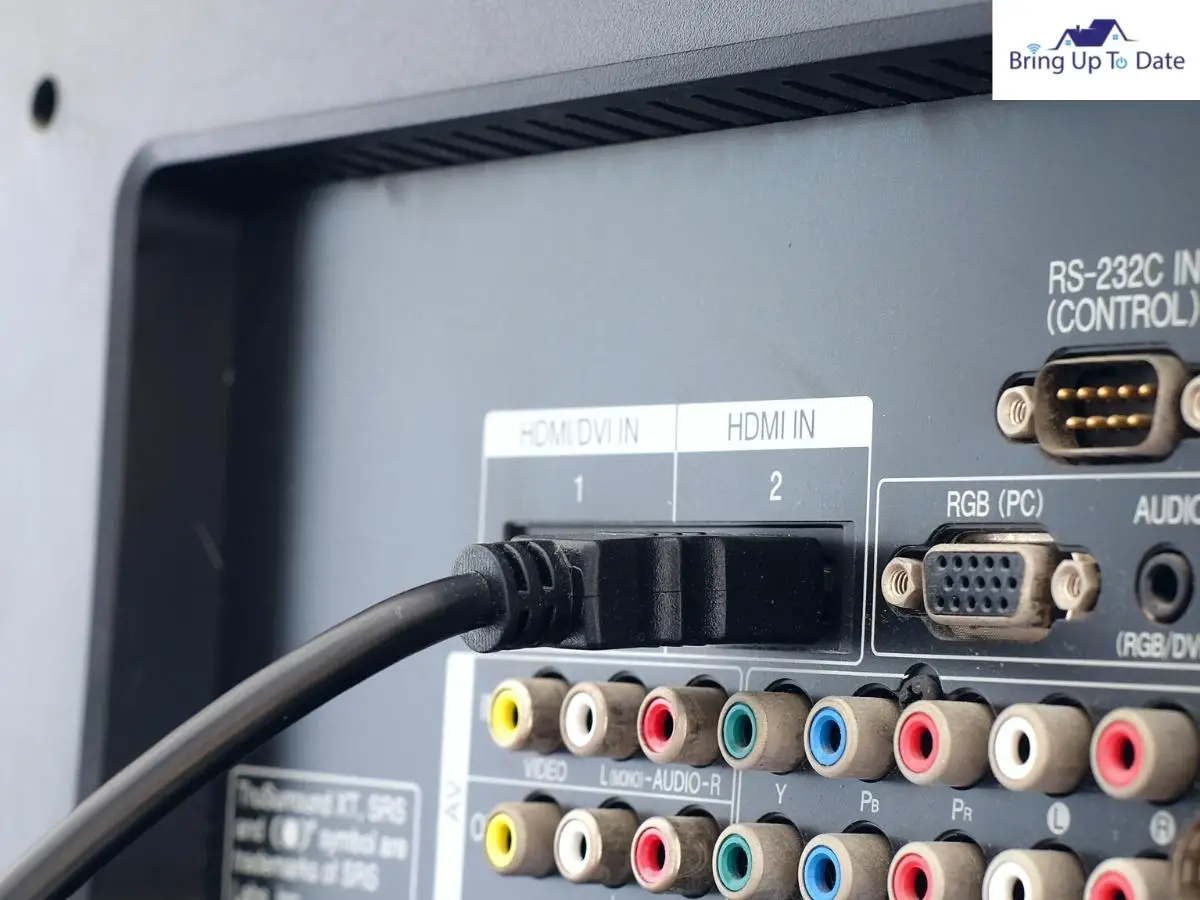
4. Update Firmware
I had people complaining, “my Hisense TV screen is black,” and all they had to do was update their Hisense TV’s firmware. You might be in the same boat. So, before moving to complicated fixes like taking your TV apart to inspect its T-CON board, I suggest updating your TV’s firmware. There are three ways to update your TV’s firmware:
Contact Hisense Support
I recommend contacting your local Hisense support if you have an older TV. The customer care representative will either ship a firmware update to you or ask you to bring your Hisense TV to the nearest service center.
Firmware Update Via USB
It takes time to update the firmware through a portable USB storage device. Plus, there is a chance that not every USB drive will function with your Hisense TV. Therefore, I recommend formatting your USB using the NTFS, exFAT, FAT32, or FAT16 file systems. This will ensure that your drive gets detected by your Hisense TV. Furthermore, your USB drive must have enough storage space to store the firmware file. Once you’re certain the USB flash drive satisfies all the criteria:
- Download The Hisense firmware update software from their website.
- Copy and paste the “upgrade_loader.pkg” file onto your portable USB storage device.
- Turn your TV off.
- Plug the USB drive into one of the many USB ports on your Hisense TV.
- Turn your Hisense TV on and hold the standby button for thirty seconds.
- If your TV starts showing a picture, follow the firmware update guide.
- Your TV is fixed!
Firmware Update Via The Internet
If your Hisense TV can be connected to the internet directly, you can easily update your firmware without a USB drive. This fix can be tried on any Hisense TV model with internet connection capabilities. But, before you try it, ensure that you have a stable and fast internet connection. Following are the steps to update your Hisense TV’s firmware through the internet.
- Press the “Menu” button on your Hisense TV remote and scroll down to “Settings.”
- Then press “OK” on your remote while highlighting the “Support” option.
- Then scroll down to “System Update” and press “OK.”
- Next, press “OK” while on “Check Firmware Update.”
- If a new firmware update is available, your TV will automatically download and install it through the internet.
You can also turn on auto firmware updates. This will enable your Hisense TV to check if a new firmware update is available. Ultimately, keeping your TV’s firmware up-to-date will allow you to avoid glitches and issues in the future.
If your TV still doesn’t show a picture, the next step is to examine its backlight, as the fault might be on a hardware level.
5. Examine The Backlight
The Hisense TV dim screen or Hisense TV no picture glitch can be fixed by this method. After all, if you hear a sound or see a dim image, chances are your TV’s backlight has issues. To check the health of your backlight, follow the step-by-step guide mentioned below:
- Take a flashlight or your smartphone’s LED light and shine it against your TV’s screen.
- Inspect closely and see if you can see a very dim image.
- If you see an image, the good news is that your TV’s T-CON board is healthy and has a backlight issue instead.
- Dissemble your Hisense TV and replace the backlight. However, I suggest hiring a TV technician to do it for you to avoid damaging your TV more.
- However, if you cannot see any image after shining a light on the display, your LED panel is fried, your T-CON board is dead, or both.
So, if you can see a dim image, there is a 99 percent chance that replacing the damaged backlights will fix the Hisense TV no picture issue.
6. Check The T-CON Board
Caution: Only people who know how to handle tools should try this as you might end up damaging your TV more.
The timing control, or T-CON board, included in all LCD and LED TVs is crucial to the proper operation. This board draws the vertical and horizontal lines needed for a TV to display images.
However, accessing your TV’s T-CON board is an entirely different story.
By entering the model number of your TV on online auction sites like Amazon or eBay, you may search for new T-CON boards for your TV. T-CON boards are inexpensive, typically costing less than a hundred dollars, depending on your TV’s model. Once you acquire your respective T-CON board, the last thing to do is to replace your old one. This can be done by removing your TV’s back cover, unscrewing the old board, screwing in the new board, and attaching the connectors. Replacing the T-CON board will fix your screen, especially if your Hisense TV turns on but no picture appears.

Fixing Hisense TV Black Screen with Sound Glitch
If you’re searching for a fix for this glitch, know that your TV’s LED panel or backlight is gone, or your T-CON board is causing an issue. You might need to replace both to fix this issue. Although, as mentioned before, I would recommend hiring a professional TV technician to replace these components. Moreover, you can find these components on the internet by searching for the exact part numbers.
But, if you don’t want to take that route, try the below-mentioned techniques.
1. Do A Soft Reset
Soft resetting your TV is one of the simplest and quickest solutions to resolve the black screen with sound issue, even though it might sound too basic to be successful. Restarting your device, sometimes called a “soft reset,” ends all background processes and ‘soft resets” your TV. Follow these instructions to soft reset your device safely:
- Turn Off your TV and remove its power plug.
- Wait for a couple of minutes.
- Plug in your TV and turn it on to see if the issue persists.
This will probably fix the black screen and any sound issues.
2. Check Backlight
Another way to fix the Hisense TV black screen with sound glitch is to examine your backlights. Burned-out LEDs and possible circuit shorts are only a few causes of backlight issues. The backlight is burned if your TV plays flawless audio but shows no picture. However, I’ve already shared a way to check your backlight in this article.
To recap, take a flashlight and shine it against your TV’s screen. If you see a dim image, your backlight is at fault. As mentioned earlier, you must replace the old burned backlight with a new one. You can hire a technician or do it yourself if you have the right tools and know how TV electronics work. This technique will also fix the common Hisense TV shows logo then goes black glitch.
If none of the methods work, you probably need to purchase a new TV.
FAQs
Q1 How do I reset my Hisense TV without picture?
Answer – If you want to reset the TV and you don’t see a picture, you probably won’t be able to do it from your TV’s “reset” option. Luckily, most Hisense TVs have a physical reset button at the back. You can press it to see if your TV starts to display an image. There is another method to reset the TV through the remote. To do this, press up, then press the rewind button twice, followed by pressing the forward button twice.
Q2. How do I fix the Hisense TV dark on one side glitch?
Answer – A quick soft reset will fix the issue if you can see half of your TV screen and the other side is black. If it doesn’t, you need to hard reset your TV. You can do this by going to your TV’s “Settings” option. Then, scroll down to the “reset” option and press OK while highlighting the “Erase Everything” option. If this also doesn’t work, there might be an issue with your backlight or T-CON board.
Q3. What should I do if my Hisense TV has backlight but no picture?
Answer – If your TV has a backlight, but no picture appears on the display panel, there might be an issue with your TV’s T-CON board or the entire LED panel itself. You can firstly replace the T-CON board to see if that fixes the issue as it is a less costly repair. However, if it doesn’t, you might need to replace the entire LED front panel. You will need to buy a new TV if this fix doesn’t work.
Q4. How can I fix the Hisense Roku TV stuck on logo glitch?
Answer – A quick soft reset will solve the Hisense Roku TV stuck on logo glitch. To do this, switch off your TV and remove it from the power source. Wait around two to three minutes or until the standby light disappears. Turn your TV on, and the issue will be fixed. If this doesn’t work, you will probably have to update your TV’s firmware by attaching a firmware update USB and following the firmware update guide on your TV.
Conclusion
These are a few methods to help you answer the question, “what should I do if my Hisense TV screen is black.” However, the best thing you can do is take your Hisense TV to your closest service center and

As an engineering graduate (and a full-time layabout), I am always looking for smart technological innovations to make my life simpler and more automated so that I can be even lazier than usual.

1 thought on “6 Fixes to Hisense TV Black Screen Problem”