Soundbars are among the best and most affordable speaker options in the smart home appliances market. Not long ago, we had to buy expensive home theatre setups to enjoy cinema-quality surround sound and an immersive experience.
Today, companies like Vizio manufacture versatile soundbars at half the price and offer the same features. You can use Vizio’s different soundbar models and connect them to any smart device, ranging from smartphones and tablets to smart TVs. I love using my device to watch shows on Netflix, listen to music, and tune in to my favorite podcast episodes. In fact, I’m even using it right now and also recently wrote an article for readers struggling with Vizio Soundbar no sound.
Like with any smart appliance, soundbars can sometimes be frustrating to deal with, especially when they don’t connect to the wifi or fail to pair with a smartphone. I’ve also experienced similar issues with my Vizio soundbar in the past. Fortunately, I’m familiar with the steps required for troubleshooting connectivity issues concerning SmartCast compatibility and wifi in general.
The easiest way to connect Vizio soundbar to wifi is through SmartCast app that will pair your tv or phone to soundbar!
Today, I’ll explain all the essential steps required to connect your Vizio soundbar to your phone via the casting app, followed by a connection to the wifi. I’ll also help you guys with simple troubleshooting steps, so you can fix your device without having to waste time looking elsewhere for answers!
How to Connect Vizio Soundbar to Wifi
The Vizio soundbar wifi setup is effortless and straightforward once you get used to it. Whether it’s a smart TV or a mobile phone, you can use the same SmartCast app to pair your devices with the soundbar and enjoy a seamless connection.
An internet connection will help your device get regular firmware and software updates, which will boost your device’s performance and remove bugs, glitches, and compatibility issues. The actual steps might seem confusing initially, but you only need to ensure you’re following them exactly as described below, and you’ll be good to go.
- Step 1. Downloading the Vizio SmartCast App
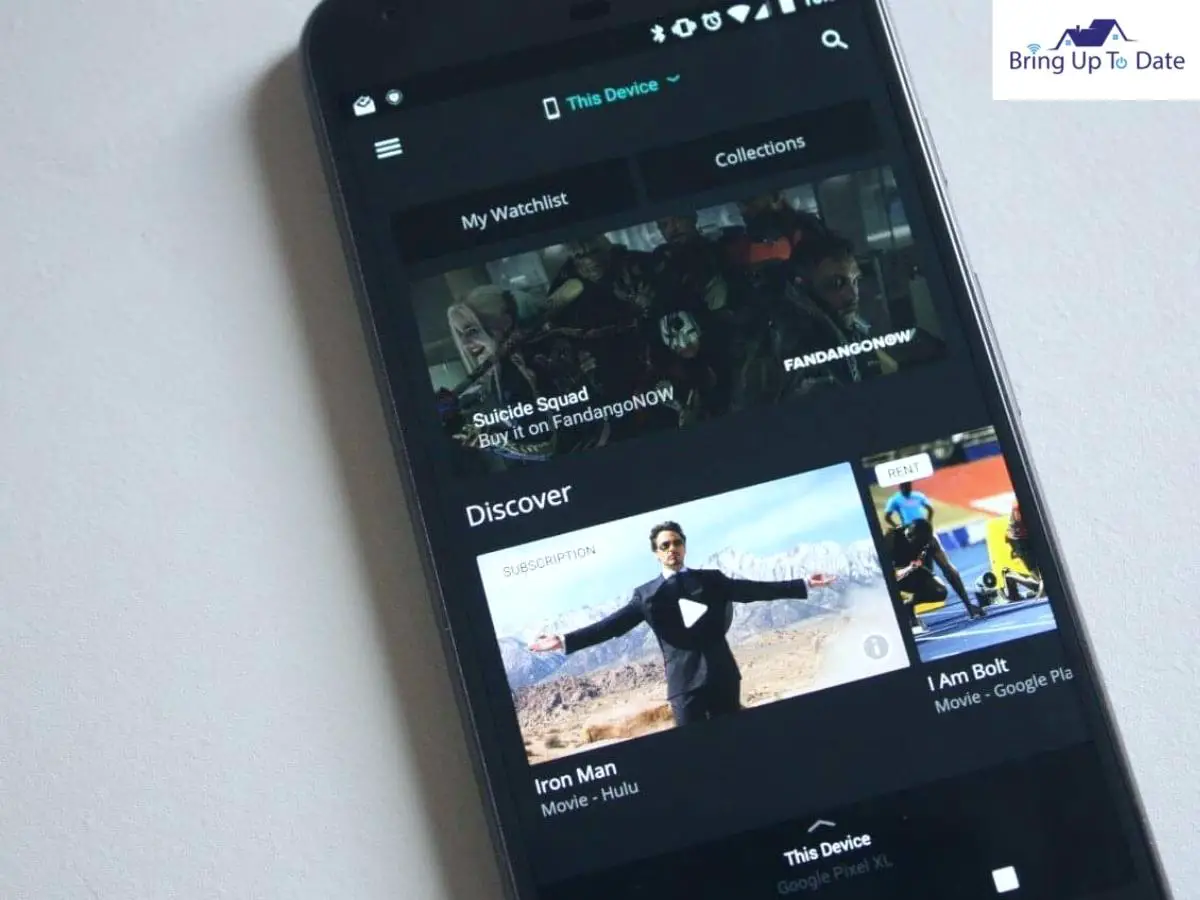
Vizio SmartCast is a smart device application vital to connect your soundbar to the wifi. Both Android and iOS users can download the app from their respective app stores. If you’re using an Android device, visit the Google Play Store, and if you’re using an Apple device, visit the Apple App Store to download it right now. It’ll help if you follow the steps on your device simultaneously.
Think of the SmartCast app as a convenient remote control with unique features. You heard that right. Through the app, you can control most soundbar features, and you can also use it to run searches on streaming platforms or access apps downloaded on your smart TV. - Step 2. Connecting Your Smartphone to the wifi

It’s essential for your mobile phone to have a working internet connection in order for you to follow the next steps. Go to the phone’s settings menu or swipe down on the main screen to access the control panel on your device, and switch on wifi. Your Vizio device should also be switched on at this point. - Step 3. Switching on Vizio Soundbar’s wifi Mode

Now that you’ve downloaded the app and switched on the wifi on your phone, it’s time to put your soundbar into pairing mode. It’ll be easy to see the menu settings if your device is connected to your smart TV.
To connect the soundbar to your TV, follow these steps:- Power off the TV and soundbar.
- Connect the optical S/PDIF cable to your soundbar and TV
- Switch both devices back on.
- Press the Input button that you’ll find on the Vizio Soundbar remote control and head to the Optical input settings.
Once your device is connected to the TV, press the Menu button on your Vizio soundbar remote, and use it to toggle to the wifi-Setup option. Press the Play/Pause button to select the option. Your soundbar should now be in wifi pairing mode. A flashing LED light on your device will signal that it is now ready for pairing with the SmartCast app.
- Step 4. Pair Vizio Soundbar to Phone
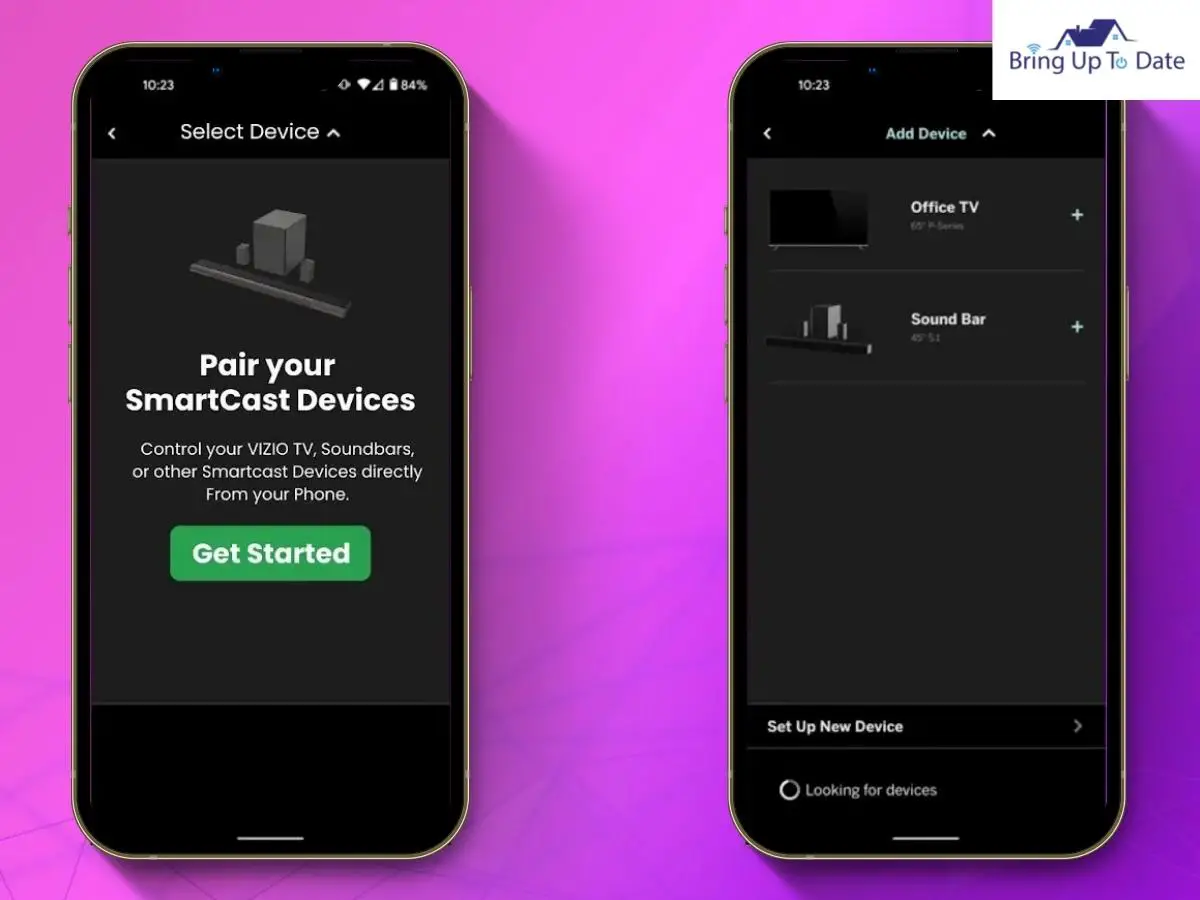
If you’re looking to know how to pair Vizio Soundbar to phone, pay close attention to this section. Open up the SmartCast app on your mobile device while ensuring it’s connected to wifi instead of data.
On the app’s main screen, navigate to the top of the screen to the left-hand side, where you will find three dots. Tap the dotted icon, which will bring up the Settings menu for the SmartCast app. Toggle to the Device Settings option and click on it.
From the next prompt, click on the Vizio Devices option, and choose “Add New Device.” Given that your soundbar is in pairing mode, all you need to do is follow the in-app instructions, which will guide you throughout the connection process. Easy, right?
Troubleshooting
“But James, we can’t connect Vizio Soundbar to SmartCast app!” I’ve got you covered, guys. Let’s learn some basic troubleshooting steps to help fix some of the most common connection problems people have been experiencing.
Vizio Soundbar Not Connecting to SmartCast App
If your Vizio device is not connecting to the SmartCast app, uninstall the app on your mobile phone and reinstall it. You can attempt to reconnect the device to the soundbar again. Similarly, you can also disconnect from the network and try reconnecting. Most of the time, people forget to switch their phone from data to wifi, which is why the soundbar fails to connect to the SmartCast app.
You can also try resetting your Vizio soundbar to factory settings. Restoring the device to its default settings can sometimes help solve connectivity issues. Consequently, a factory reset will also erase all your custom settings and preferences from the device.
Hold down the Bluetooth and Volume Down button simultaneously for five seconds on your soundbar to attempt a factory reset. The 12 LEDs on your device will flash three times. Once that’s finished, the factory reset is complete. You can try reconnecting to the SmartCast app now.
Why Is My Soundbar Not Connecting to Wifi?
If your soundbar is experiencing wifi connectivity problems, ensure the device turns the Link option on. You can access this via the remote control.
If that doesn’t solve your problem, you can try resetting the soundbar to reset services that are not functioning correctly. For this, you need to unplug your device and pull out all the cables. Wait for at least a minute, then plug the device back in.
However, if this does not cause the device to enter pairing mode, you might have a firmware issue. Download the latest Vizio firmware onto your computer and transfer it to a USB flash drive. You can use that to update your soundbar’s firmware manually.
Another problem that people face due to connectivity issue is that their sound bar keeps cutting out. Refer to this article for some easy fixes.
How to Connect Vizio Soundbar to Wifi Without Remote?
A remote is the most convenient way to use your Vizio device, but sometimes, remotes get lost or stop working. If you ever face a similar issue, you can just connect to the wifi without it! You just need to do look for the Source button on your soundbar. In most models, it’ll be located on the back of the device.
Press this button, and your Vizio soundbar will enter the wifi pairing mode. From here, you can follow the initial steps to connect to the SmartCast app on your phone and enjoy all wifi benefits. However, this can be a hassle for some people, so I recommend quickly replacing your lost or broken remote.
If you have a Vizio TV, you can also use its companion USB keyboard to set up a universal remote for all Vizio devices. This lets you access the soundbar settings to pair with the SmartCast app on your phone. You can then use your phone to download remote apps and tinker with the soundbar’s settings. Again, replacing your lost remote is your best bet for a smooth and hassle-free experience. You can read more about Vizio’s universal remote control and remote-control codes here.
FAQs
Q1. How to Connect Vizio Soundbar to SmartCast App?
Answer – You need to download the SmartCast app on your mobile device and switch the Vizio device into wifi-pairing mode. Then, you need to follow the in-app instructions to pair your devices.
Q2. How to Connect Vizio Soundbar to wifi?
Answer – You must pair your smartphone with your Vizio soundbar via the SmartCast app. Once you’ve paired the devices, your Vizio device can enjoy seamless wifi connectivity.
Q3. How to Connect Vizio Soundbar to subwoofer?
Answer – You really like your bass! Pairing soundbar to subwoofer is not a difficult task and I have outlined all the steps in this article.
Conclusion
The Vizio Soundbar is an excellent, budget-friendly speaker option if you don’t want to break the bank by investing in an expensive home theatre system. It can provide the comfort of a complete surround sound experience, which you can make use of to watch your favorite TV shows and movies.
I hope this article helped you understand how to connect the Vizio Soundbar to wifi. In my opinion, the troubleshooting process is what’s more complicated and why some people give Vizio a bad rep. However, you must be an expert in troubleshooting by now! All it takes is a little research and practical knowledge regarding smart appliances; the rest is smooth sailing. Have fun using your Vizio soundbar; if you haven’t already bought one, I suggest you do it now!

As an engineering graduate (and a full-time layabout), I am always looking for smart technological innovations to make my life simpler and more automated so that I can be even lazier than usual.


1 thought on “How to Connect Vizio Soundbar to Wifi?”