There must’ve been times when you forgot the code to your Kwikset Smart Lock. Or maybe you have doubts that your code is now known to some unauthorised person. Or you are moving into a new place which has a Kwikset Smart Lock. Or just like me, you also like to change your code every few months for maximum security and want to do Kwikset smart lock reset.
In all of these scenarios, the question that will come to your mind is – ‘How to reset Kwikset Smart Lock?’
There are three types of Kwikset Smart lock reset that you can perform.
- Network Reset – A network reset will delete all WiFi settings, Bluetooth pairings, user associations and remove the lock from the account.
- System Reset – System Reset will delete all access codes and lock settings, including lock handling. The lock will run the handling process at the end of the System Reset.
- Factory Reset – Factory Reset will bring your lock back to the factory default settings. All of your access code handling processes will be erased. Your lock will be disconnected from your smartphone and/or your smart home security system if it is connected to them.
The option to carry out a Network reset and a System reset is only available in the Kwikset Smartcode Programming for 919 Premis Contemporary Smart Lock, Halo Keypad WiFi-enabled Smart Lock, and Halo Touchscreen WiFi-enabled Smart Lock.
For the rest of the Kwikset locks, your only option is to perform a Factory reset on your Kwikset smart lock to reset the code.
Important Tip – Before you reset your lock, make sure your door is open and unlocked. Do this so that you don’t lock yourself in or out of your house in case something goes wrong.
Don’t know what to do in case you get locked out? Go have a read – Help! I locked myself out of my apartment.
I have explained the steps for Kwikset Smart Lock reset for the following locks
- 888 SmartCode Electronic Deadbolt with Z-Wave Technology
- 909, 910 913, 914 SmartCode Electronic Deadbolt
- 911 SmartCode Electronic Lido Lever
- 912 SmartCode Electronic Lido Lever
- 915 & 916 Kwikset SmartCode Electronic Deadbolt
- 917 SmartCode Electronic Halifax Lever
- 919 Premis Contemporary Smart Lock
- 955 SmartCode Electronic Pembroke Lever
- Aura Bluetooth Enabled Smart Lock
- Halo Keypad WiFi Enabled Smart Lock
- Halo Touch Contemporary Fingerprint Smart Lock
- Halo Touchscreen WiFi Enabled Smart Lock
- Home Connect 620 Keypad Connected Smart Lock
How to Reset Kwikset 888 SmartCode Electronic Deadbolt with Z-Wave Technology
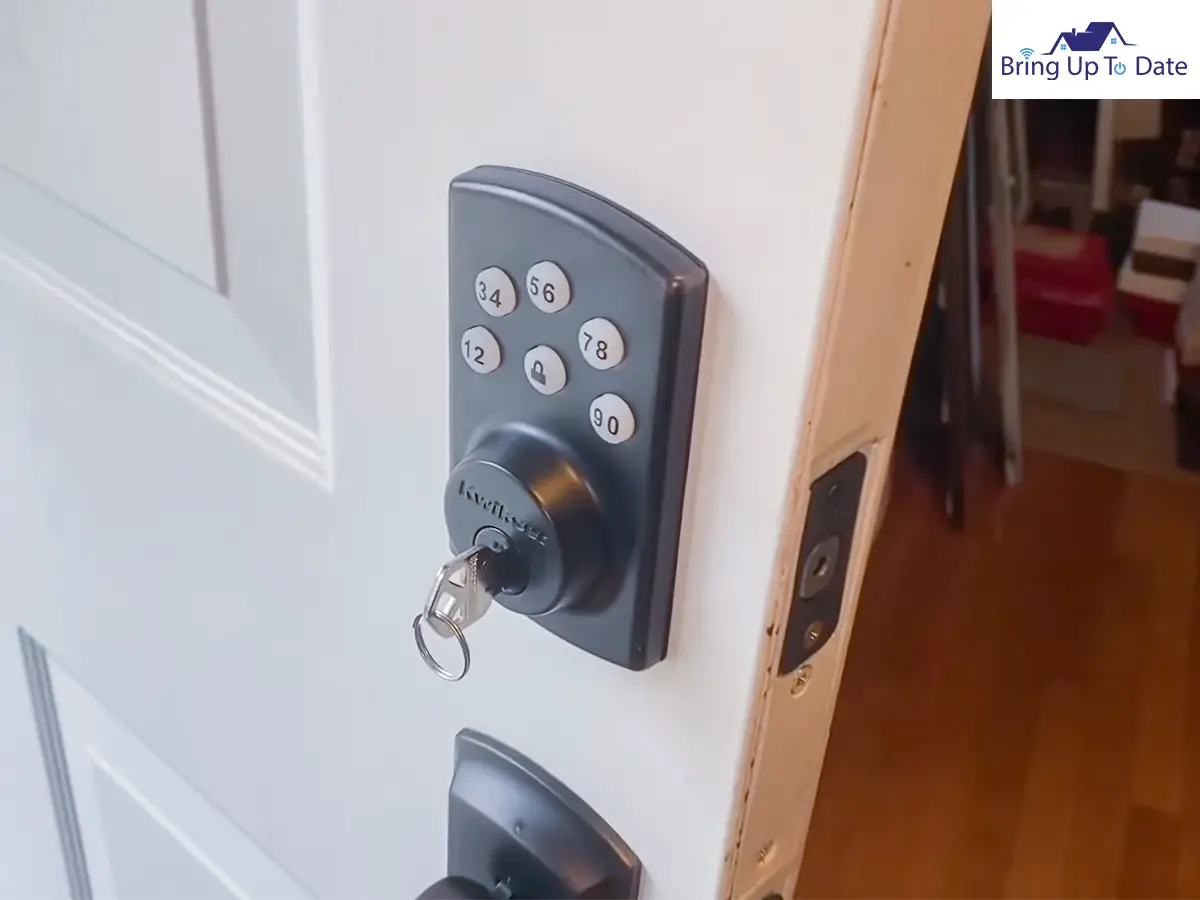
Step 1 – Remove the Battery Pack

Step 2 – Press and HOLD the Program Button while you reinsert the battery pack. Keep holding the button for around 30 seconds until the lock beeps and the Status LED flashes ‘red’.

Step 3 – Press the Program button once more. When the LED flashes ‘green,’ and you will hear one beep, the lock has been reset.

Step 4 – After a few seconds, the lock will initiate the door handling process. The latch bolt will extend and retract. This will help it learn the orientation of the door.
How to Reset Kwikset 909, 910, 913, 914 SmartCode Electronic Deadbolt

Step 1 – Remove the battery pack
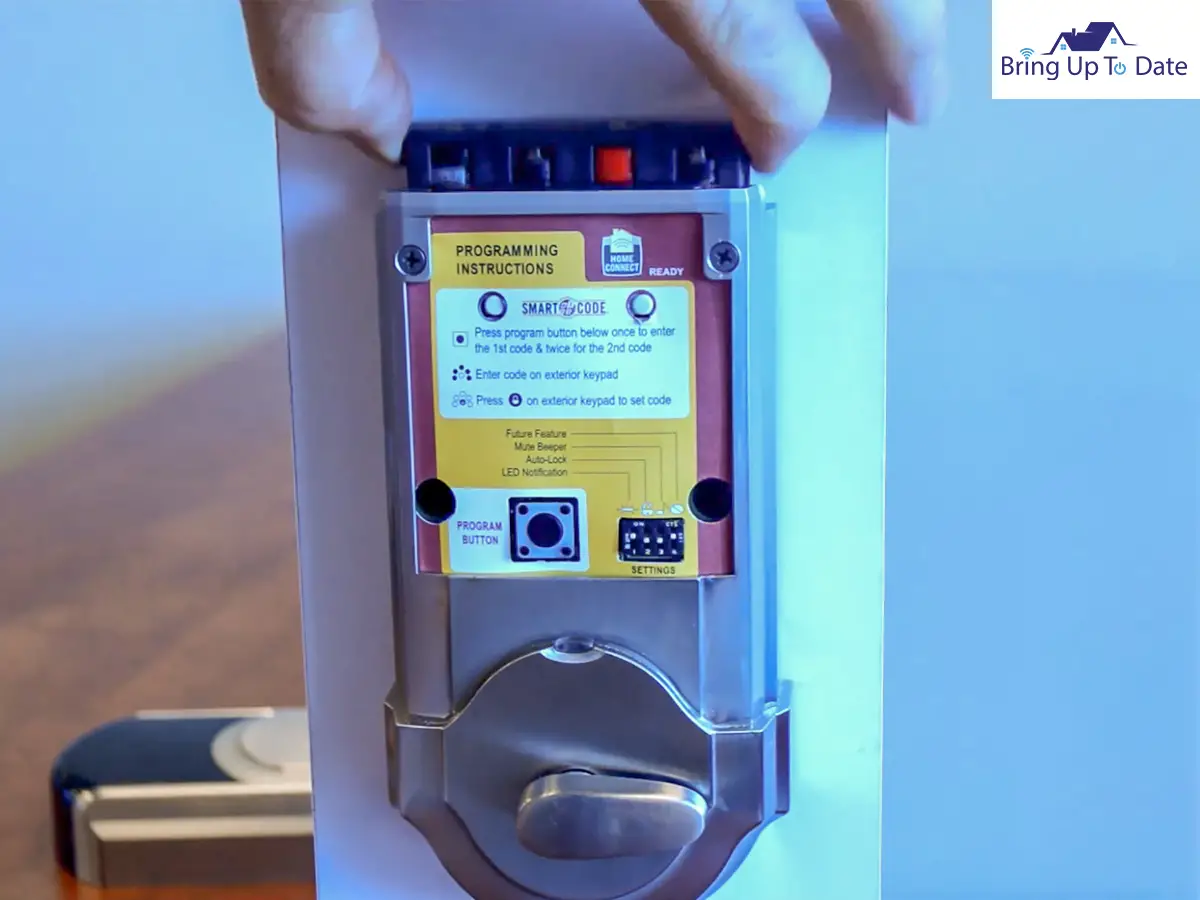
Step 2 – Press and HOLD the Program Button while you reinsert the battery pack. Keep holding the button for around 30 seconds until the lock beeps and the Status LED flashes ‘red’.

Step 3 – Press the Program button once more. In about 20 seconds, When the LED flashes ‘green’ and you hear one beep, the lock has been reset.
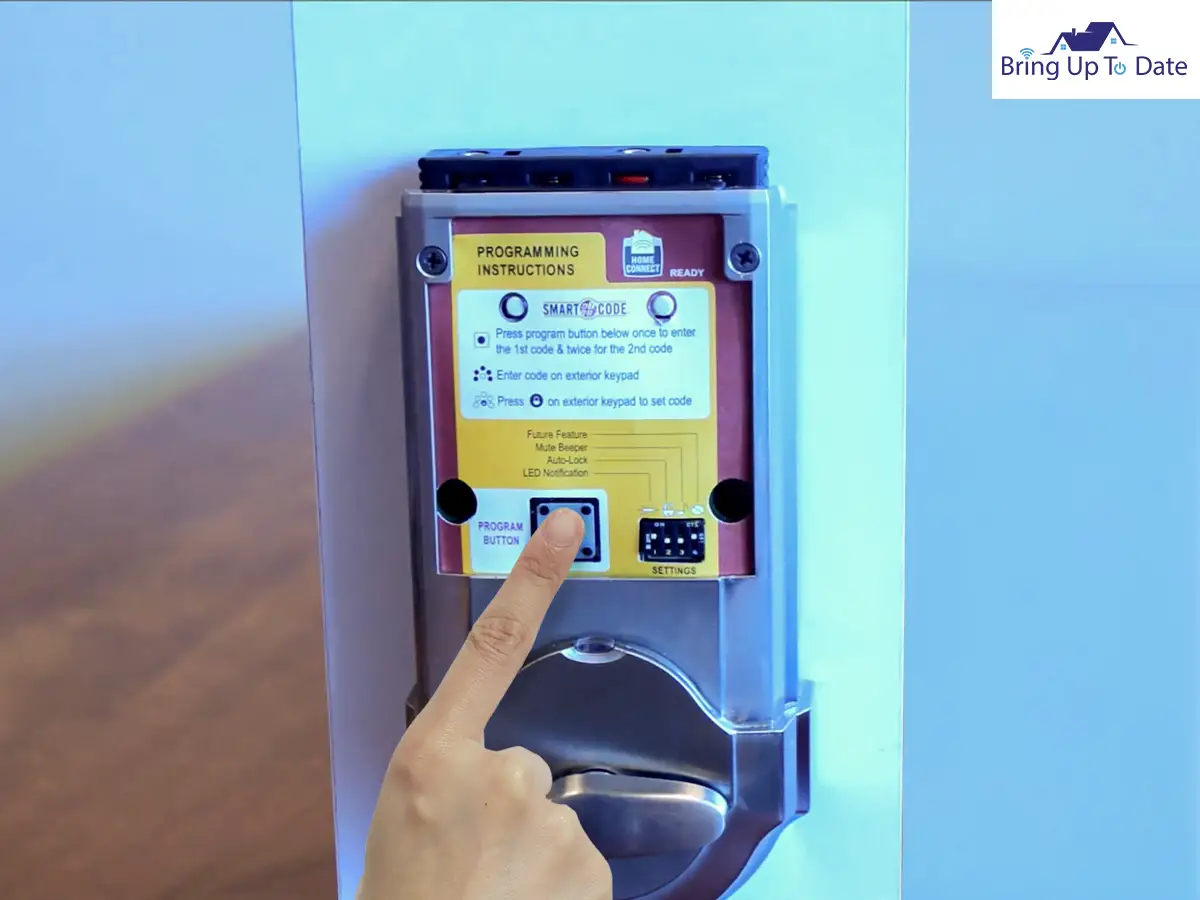
Step 4 – Perform the door handling process again to teach the lock the orientation of the door. Then add user codes to your lock. Since the Kwikset Smartcode Programming will remove the locks 910 and 914 from your smart home system, pair the locks again.
How to Kwikset Reset 911 SmartCode Electronic Lido Lever

Step 1 – Remove the battery pack.

Step 2 – Press and HOLD the program button while you reinsert the battery pack. Keep holding the button for around 30 seconds until the lock beeps and the Status LED flashes ‘red’.

Step 3 – Press the Program button once more. In about 20 seconds, when the LED flashes ‘green,’ and you hear one beep, the Kwikset Smartkey doorknob is reset.

How to Reset Kwikset 912 SmartCode Electronic Lido Lever

Step 1 – Remove the battery pack.

Step 2 – Press and HOLD the Program button while you reinsert the battery pack. Keep holding the button for around 30 seconds until the lock beeps and the Status LED flashes ‘red’.

Step 3 – Press the Program button once more. When the LED flashes ‘green,’ and you will hear one beep, the lock has been reset.

Step 4 – After this Kwikset Smart lock reset perform the inclusion process again to add the lock back into your network and controller.
How to Reset 915 & 916 Kwikset SmartCode Electronic Deadbolt

Step 1 – Remove the battery pack.

Step 2 – Press and HOLD the Program button while you reinsert the battery pack. Keep holding the button for around 30 seconds until the lock beeps and the Status LED flashes ‘red’.

Step 3 – Press the Program button once more. The Status LED light will flash ‘green and red’ several times.

Step 4 – After a few seconds, the lock will initiate the door handling process, and the latch bolt will extend and retract; this will help it learn the orientation of the door.
How to Reset Kwikset 917 SmartCode Electronic Halifax Lever

Step 1 – Press and HOLD the Program button for approximately 30 seconds until you hear one long beep, then release the Program button.

Step 2 – Press and release the Program button again. You will hear one short beep. Your Kwikset smart lock is reset

How to Reset Kwikset 919 Premis Contemporary Smart Lock
Network Reset
From the Premis App – Follow the instructions in the Premis app to delete your lock. From the lock – Press and hold Button ‘A’ on the back panel for 7 seconds until the lock beeps one time.
System Reset
To perform a system reset, you need to press and hold button ‘A’ on the back panel for around 20 seconds. The lock will beep after around 7 seconds. Keep holding on to it till you hear the second beep.
How to Factory Reset Kwikset Lock
Step 1 – Remove the battery pack.

Step 2 – Press and HOLD the Program button while you reinsert the battery pack. Keep holding the button for around 30 seconds until the lock beeps and the Status LED light flashes ‘red’.

Step 3 – Press the Program button once more. The Status LED light will flash ‘green and red’ several times.

Step 4 – After a few seconds, the lock will initiate the door handling process, and the latch bolt will extend and retract; this helps it learn the orientation of the door.
How to Reset Kwikset 955 SmartCode Electronic Pembroke Lever

Step 1 – Press and HOLD the Program button using the SmartKey tool, or to perform a Kwikset Smartkey reset without the key, use a paperclip till you hear one long beep (it will take approximately 30 seconds ), then release the Program button.

Step 2 – Press and release the Program button again. You will hear one short beep.

Step 3 – Test with an existing User Code; the lock should not work. Your Kwikset Smartkey door knob reset is complete.
How to Reset Kwikset Aura Bluetooth Enabled Smart Lock

Step 1 – Remove the battery pack.

Step 2 – Press and HOLD the Program button while you reinsert the battery pack. Keep holding the button for around 30 seconds until the lock beeps and the Status LED flashes ‘red’.

Step 3 – Press the Program button once more. The LED light will flash in the colors ‘green and red,’ and the auto-handling process will begin.

Step 4 – The latch will retract and extend to learn the orientation of the door. The LED will flash ‘green’ if auto-handling is successful or ‘red’ if auto-handling is unsuccessful.
How to Reset Kwikset Halo Keypad WiFi Enabled Smart Lock

Network Reset
Step 1 – Press and HOLD ‘A’ for about 10 seconds. You will hear one short beep and also see an ‘amber’ LED light.
Note: After about 3 seconds, you will hear one short beep and see a blue LED light. You should continue to press ‘A’ to enter the network reset mode.

Step 2 – Release ‘A’. You will see a blinking amber LED light to indicate it is in-network reset mode.

Step 3 – Press and release the Program button to confirm network reset.
Note: The Program button must be pressed within 10 seconds of releasing ‘A,’ or the function will time out.

Step 4 – If successful, you will hear one long beep and see a green LED light. If the process is unsuccessful, you will hear 5 rapid beeps and see a blinking red LED light. If unsuccessful, repeat step 1.

System Reset
Step 1 – Press ‘A’ 10 times. You will listen to one short beep and see a LED light blinking in the ‘amber’ color; this will indicate it is in system reset mode.

Step 2 – Press and release the Program button to confirm system reset.

Step 3 – If successful, you will hear one long beep and see a green LED light, and the reset process will begin. During the reset process, the LED light will blink green/red a few times, and it will beep when it is complete.

When unsuccessful, you will hear 5 rapid beeps, and you will see a blinking red LED light. If unsuccessful, repeat from step 1.
How to Factory Reset Kwikset Halo
Step 1 – Remove the battery pack.

Step 2 – Press and HOLD the Program button while you reinsert the battery pack. Keep holding the button for around 30 seconds until the lock beeps and the Status LED flashes ‘red’.

Step 3 – Press the Program button once more. The LED light will flash the colors ‘green and red,’ and the auto-handling process will begin.

Step 4 – The latch will retract and extend to learn the orientation of the door. The LED will flash ‘green’ if auto-handling is successful or ‘red’ if auto-handling is unsuccessful.
How to Factory Reset Kwikset Halo Touch Contemporary Fingerprint Smart Lock

Step 1 – Remove the battery pack.

Step 2 – Press and HOLD the Program button while you reinsert the battery pack. Keep holding the button for around 30 seconds or until the lock beeps and the Status LED flashes ‘red’. Then release the Program button.

Step 3 – After the beeping stops, press and release the Program button once more. The LED light will flash the colors ‘green and red,’ and the auto-handling process will begin. It can take a couple of seconds for the handling to start.

Step 4 – The latch will retract and extend to learn the orientation of the door. This is your assurance that the Factory Reset has been completed. The LED light will flash ‘green’ if auto-handling is successful or ‘red’ if auto-handling is unsuccessful. If the Factory Reset of Kwikset Halo is not Successful, then perform the steps again until the LED flashes ‘green and red.’
How to Reset Kwikset Halo Touchscreen WiFi Enabled Smart Lock

Network Reset
Step 1 – Press and HOLD ‘A’ for 10 seconds. You will hear one short beep and also see an ‘amber’ LED light. Note: After about 3 seconds, you will hear one short beep and also see a ‘blue’ LED light. You should continue to hold ‘A’ in order to enter the network reset mode.

Step 2 – Release ‘A’. You will see a blinking ‘amber’ LED light which indicates it is in-network reset mode.

Step 3 – Press and release the Program button to confirm network reset.
Note: The Program button must be pressed within 10 seconds of releasing ‘A,’ or the function will time out.

Step 4 – If successful, you will hear one long beep, and you will see a green LED. If unsuccessful, you will listen to 5 rapid beeps and see a blinking red LED. If unsuccessful, repeat from step 1.

System Reset
Step 1 – Press ‘A’ 10 times. You will hear one short beep, and you will see a blinking amber LED light which indicates it is in system reset mode.

Step 2 – Press and release the Program button to confirm system reset.

Step 3 – If successful, you will hear 1 long beep and see a green LED light, and the reset process will begin. During the reset process, the LED light will blink green/red a few times and will beep when it is complete.
When unsuccessful, you will hear 5 rapid beeps, and you will see a blinking red LED light. If unsuccessful, repeat from step 1.
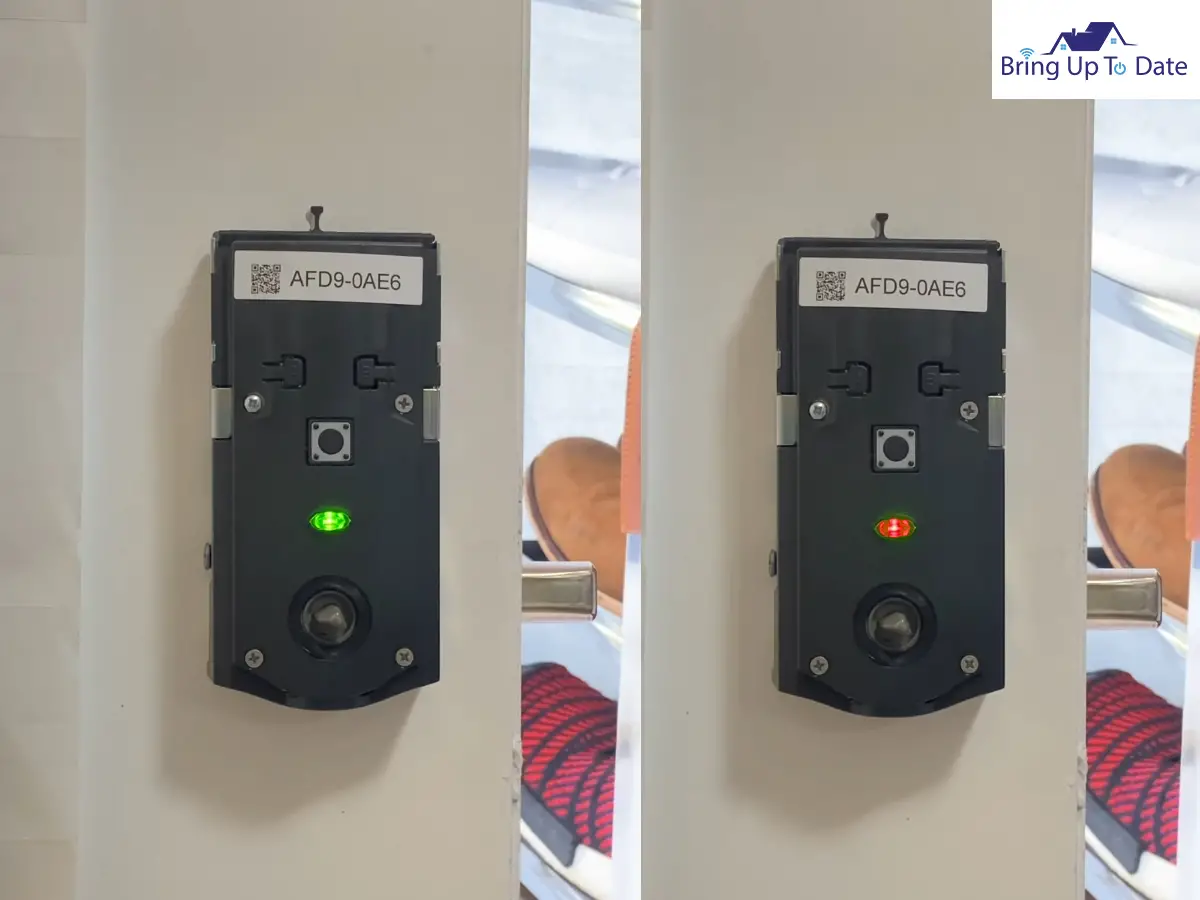
How to Factory Reset Kwikset Halo
Step 1 – Remove the battery pack.

Step 2 – Press and HOLD the Program button while you reinsert the battery pack. Keep holding the button for around 30 seconds until the lock beeps and the Status LED flashes ‘red’.

Step 3 – Press the Program button once more. The LED light will flash the colors ‘green and red,’ and the auto-handling process will begin.

Step 4 – The latch will retract and extend to learn the orientation of the door. The LED will flash ‘green’ if auto-handling is successful or ‘red’ if auto-handling is unsuccessful.
How to Reset Kwikset Home Connect 620 Keypad Connected Smart Lock

Step 1 – Remove the battery pack.

Step 2 – Press and HOLD the Program button while you reinsert the battery pack. Keep holding the button for around 30 seconds until the lock beeps and the Status LED flashes ‘red’.

Step 3 – Press the Program button once more. LED will flash between ‘red and green’ while the reset process is being performed.

Step 4 – After a few seconds, the lock will initiate the door handling process, and the latch bolt will extend and retract, which will help it learn the orientation of the door.
Note: the lock will auto-hand again after the first time the door is locked or unlocked using the keypad or app. This is to confirm the door orientation.
I tried all the steps but was still unable to reset your lock. Then you can always reach out to Kwikset customer support. Call them on 1-800-327-5625 or visit https://www.kwikset.com/support
Frequently Asked Questions
Q1. How to factory reset Kwikset Halo?
Answer – The steps to reset Kwikset Halo locks are mentioned above. You can have a look at this video for more information.
How to Factory Reset a Kwikset Halo Deadbolt
Q2. How do you reset a Kwikset Smartkey doorknob?
Answer – The following are the steps to perform a Kwikset Smartkey doorknob reset
Step 1 – Remove the battery pack.
Step 2 – Press and HOLD the Program button while you reinsert the battery pack. Keep holding the button for around 30 seconds until the lock beeps and the Status LED flashes’ red’.
Step 3 – Press the Program button once more. When the LED flashes ‘green,’ and you will hear one beep, the lock has been reset.
Step 4 – Perform the inclusion process again to add the lock back into your network and controller.
Q3. How do I reset my Kwikset touchscreen lock?
Answer – Following are the steps to factory reset the Kwikset touchscreen lock.
Step 1 – Remove the battery pack.
Step 2 – Press and HOLD the Program button while you reinsert the battery pack. Keep holding the button for around 30 seconds until the lock beeps and the Status LED flashes’ red’.
Step 3 – Press the Program button once more. The LED light will flash ‘green and red,’ and the auto-handling process will begin.
Step 4 – The latch will retract and extend to learn the orientation of the door. The LED will flash ‘green’ if auto-handling is successful or ‘red’ if auto-handling is unsuccessful.
Q4. How do you change the 4 digit code on a Kwikset lock?
Answer – You can refer to this video and learn how to change 4 digit code on a Kwikset lock.
How to Change Codes on Kwikset Deadbolt
Q5. How to perform a Kwikset Smartkey Factory Reset without Key?
Answer – If you do not have the Kwikset Smartkey, you can perform the reset using a paperclip. You can refer to the video linked below.
In the video they have used the Kwikset Smartkey to press the Programming button, but instead you can easily use a paperclip or a similar small pointy object to do the same.
Factory Resetting the Kwikset Smartcode 955/917

I have been a security guy throughout my life. For the last 30 years, I have been making homes safer and hence, putting people at ease. Even on the other side of age, I get fascinated by how technology and simple hacks can make a whole lot of difference to the overall security of the house.

3 thoughts on “Your Guide on How to Factory Reset Kwikset Lock”