Key Takeaway
- You can turn on or off closed captions on Firestick by turning it on or off from the Accessibility section of Fire TV settings.
- In case subtitles are still visible on the screen, then you will have to turn them off from individual app settings.
Closed captions or subtitles (also abbreviated as CC) is a feature that displays the dialogue in a movie or a series in text form that helps the user understand the speech and action if the audio is difficult to hear or decipher.
The feature not only makes the TV accessible to people with hearing impairments, but they’re also fantastic for keeping up with your shows despite the commotion in a crowded room or if you’re watching a show in a language that isn’t your first. Closed captions are also helpful when the conversation is difficult to comprehend, or the volume cannot be cranked up too high.
But it is ironic that closed captioning is one feature that appears simple to enable when not required yet challenging to find when needed. And if you turn on the feature accidentally, you may struggle to turn it off. Some time ago, I wrote an article on turning off closed captions on Roku TV. This time I decided to write about how to turn off the subtitles on Firestick, as one of my readers enquired about the same.
You may enable or disable closed captions from the Accessibility section in the Fire TV settings. To go to accessibility, follow these steps – Press Menu button on the remote, go to Settings options, then click on Accessibility. You will see an option for Closed caption from where you can turn it on or off.
How To Turn Off (or On) Closed Captions On Amazon FireStick?
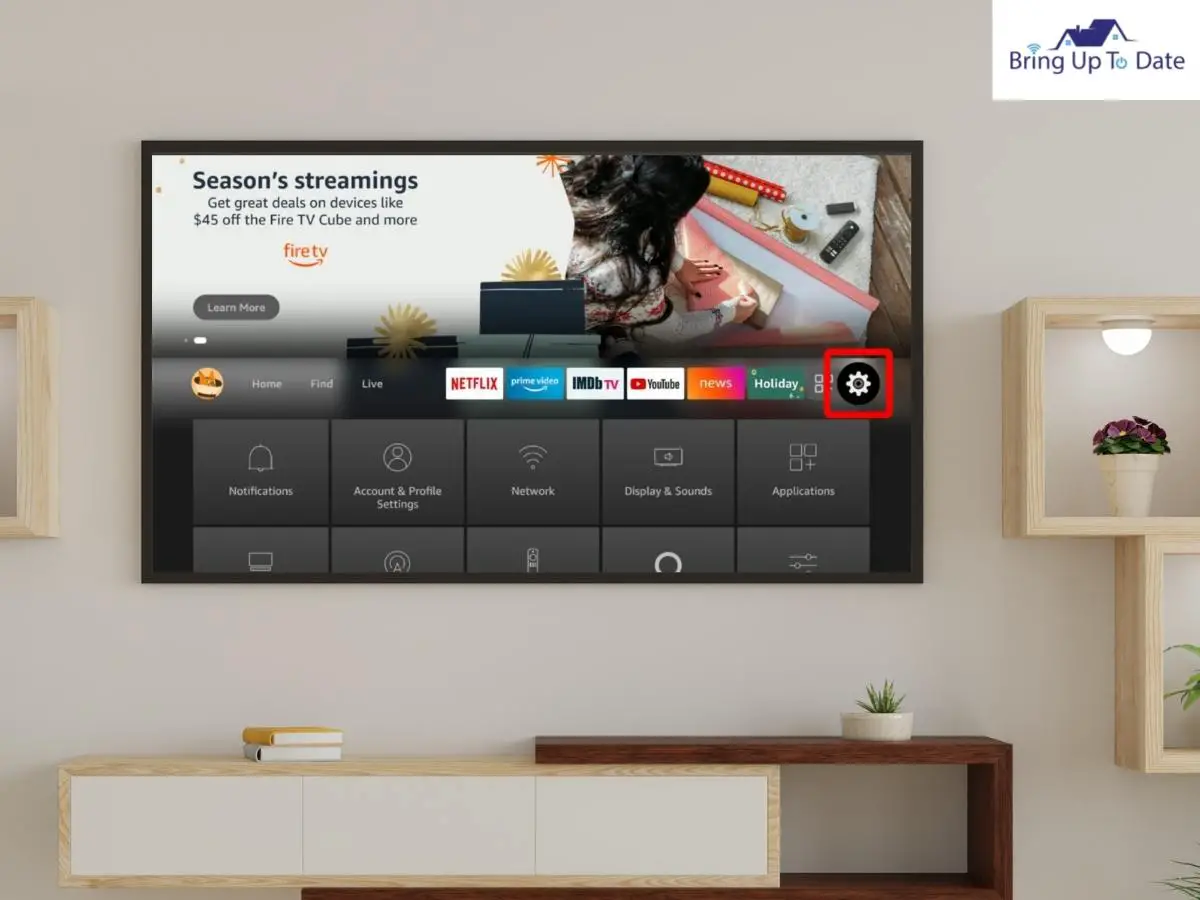
- Step 1: Play the desired content on your TV.
- Step 2: Press the Menu button on your Firestick remote. It is a button with three horizontal lines located on your remote’s left side.

- Step 3: Locate the Settings option in the menu.
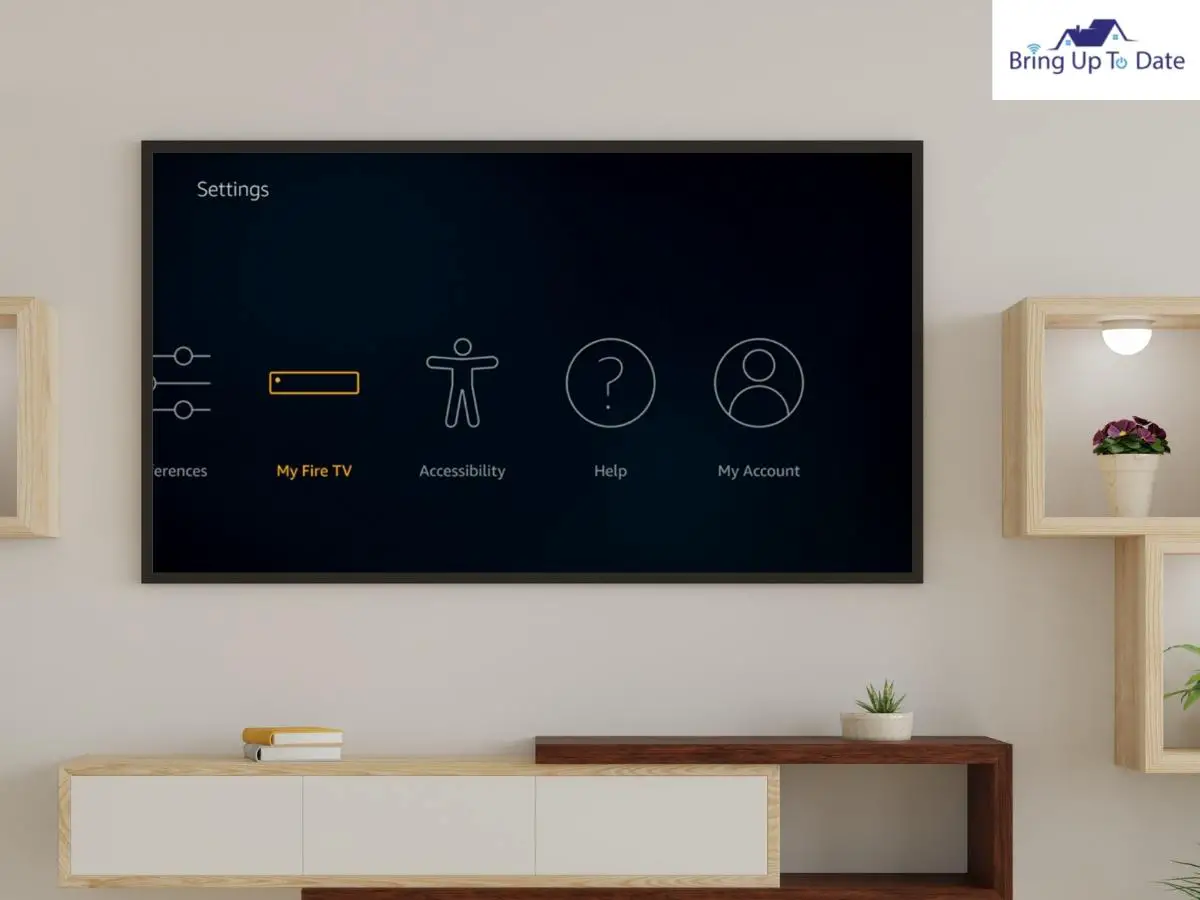
- Step 4: Navigate to Accessibility
- Step 5: Select Closed Captions from the list.
- Step 6: Toggle off the Closed Captions
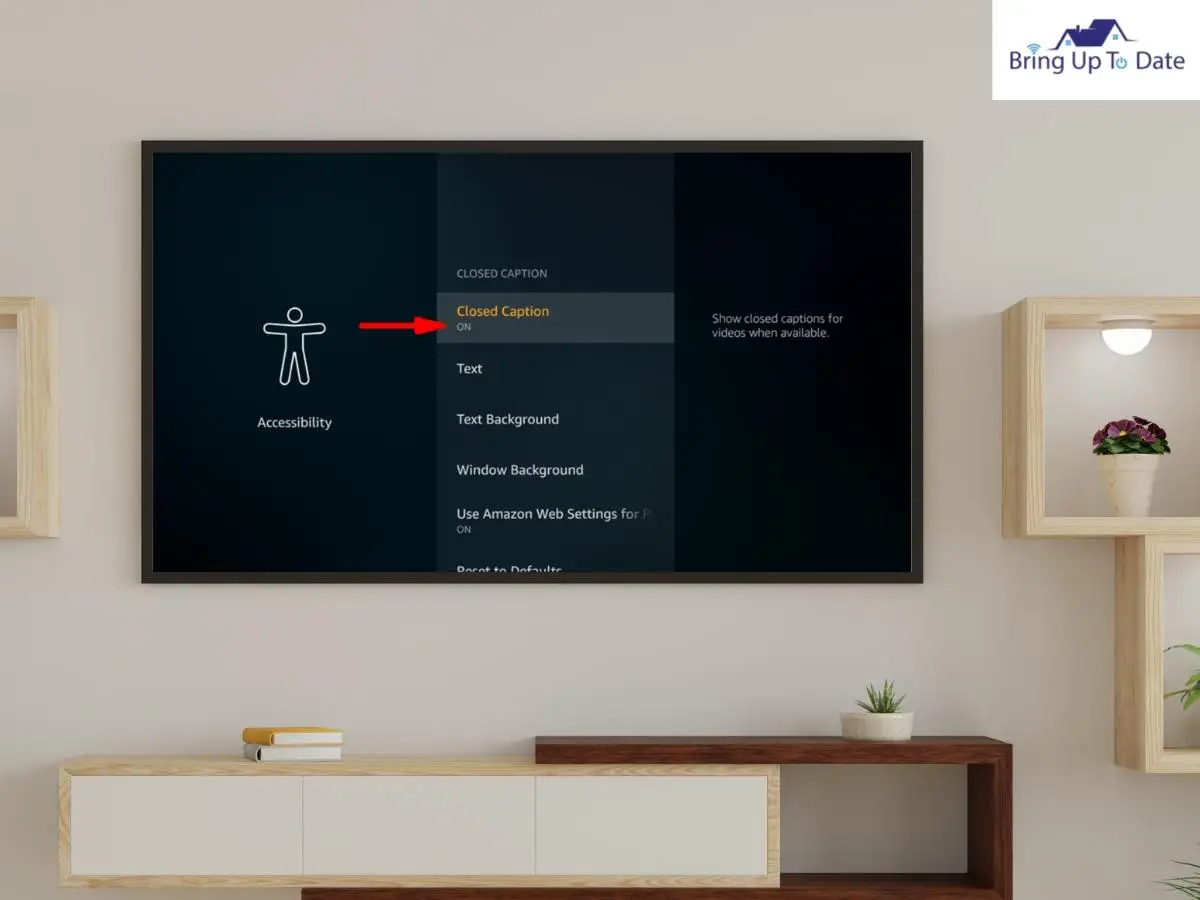
- Step 7: Press the Home key or button on your Fire TV remote to return to your video.
If you follow the steps given above appropriately, you should be able to disable the closed caption feature on your Firestick and watch the show without interruptions.
Turning Off Subtitles On Specific Applications
If turning off the subtitles in the main FireStick settings did not help you to turn off CC on Fire Stick, you may have to access the specific settings of the specific apps to disable the feature.
In this section of the article about how to turn subtitles off on Fire Stick, we shall talk about some of the popular streaming apps.
How To Turn Off Subtitles On Disney Plus On Firestick?
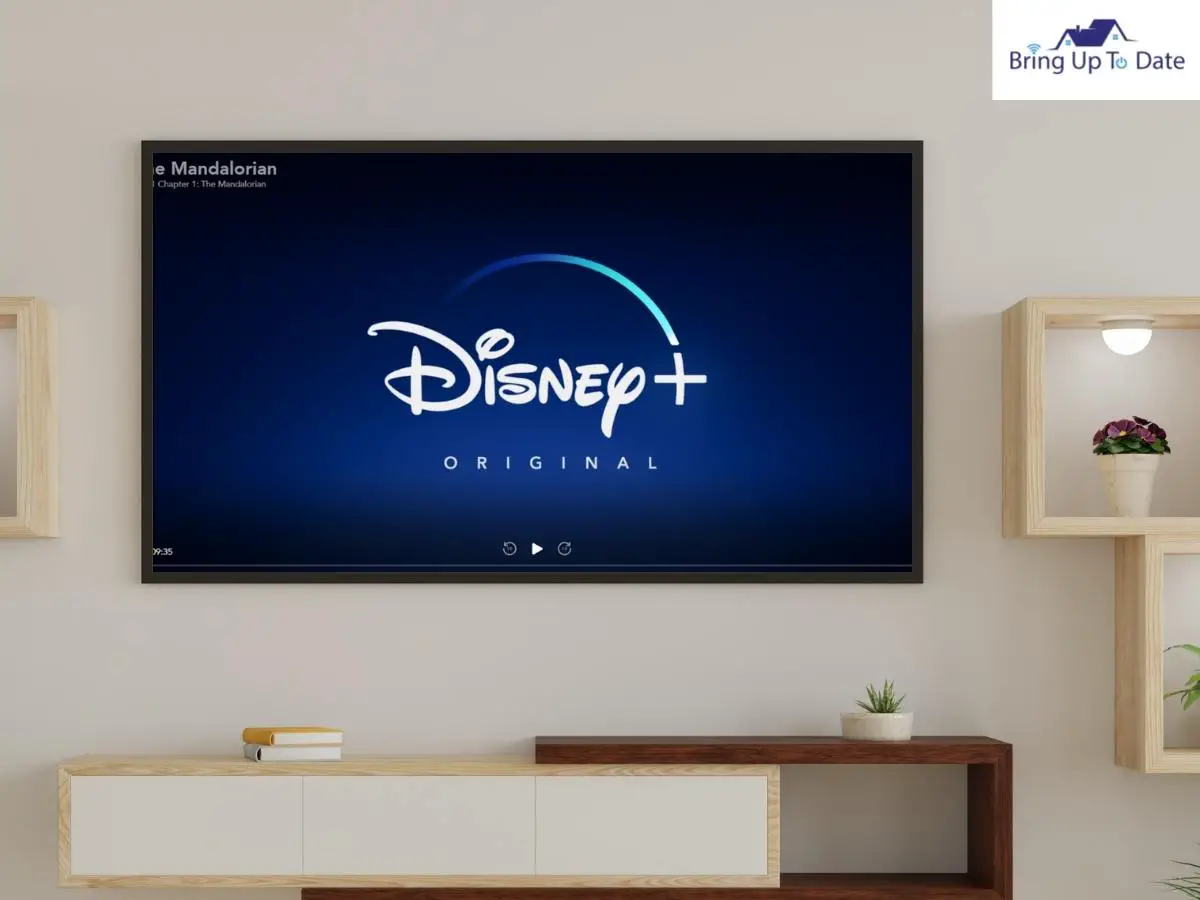
To disable subtitles on Disney Plus, follow the given steps.
- Step 1: Press the UP button on the remote during a show or movie being played.
- Step 2: Select Audio & Subtitles from the menu that appears.
- Step 3: Under Subtitles, select the Off option.
- Step 4: Finally, use the remote’s back button to exit the menu.
How To Turn Off Closed Caption On NetFlix On Firestick?
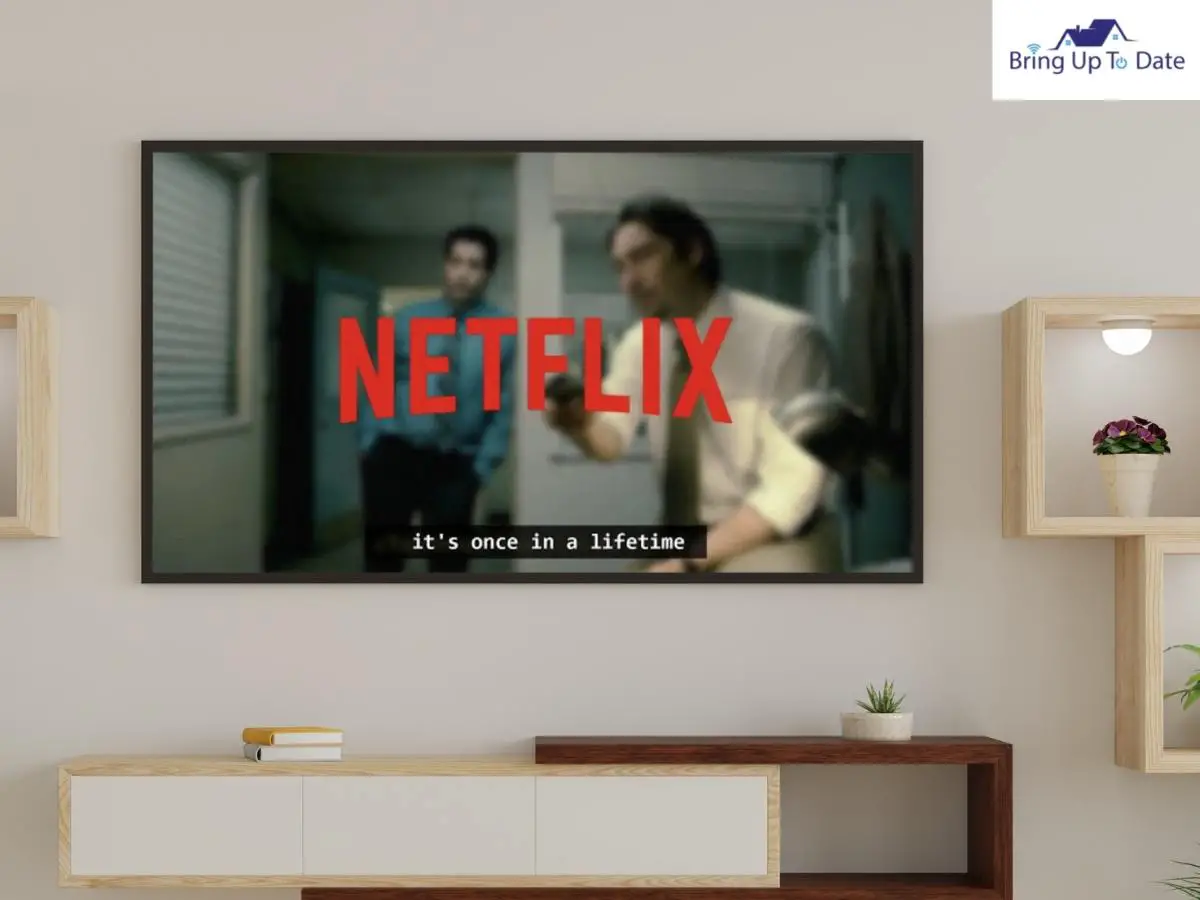
Netflix includes subtitles for numerous series and movies, which may be simply disabled by following the instructions outlined below.
- Step 1: Open the Netflix application on your Fire TV.
- Step 2: Find and play the TV show or movie you want to watch.
- Step 3: Press the UP button on the directions pad of the remote to access the dialogue icon. The Dialog icon can be located in the upper-right area of the screen.
- Step 4: Toggle off the subtitles under the subtitle icon.
- Step 5: Press OK to confirm.
Once the subtitle settings have been updated, press the Play button on the remote to resume the video will resume with the desired settings.
How To Turn Off Subtitles On ESPN On Firestick?
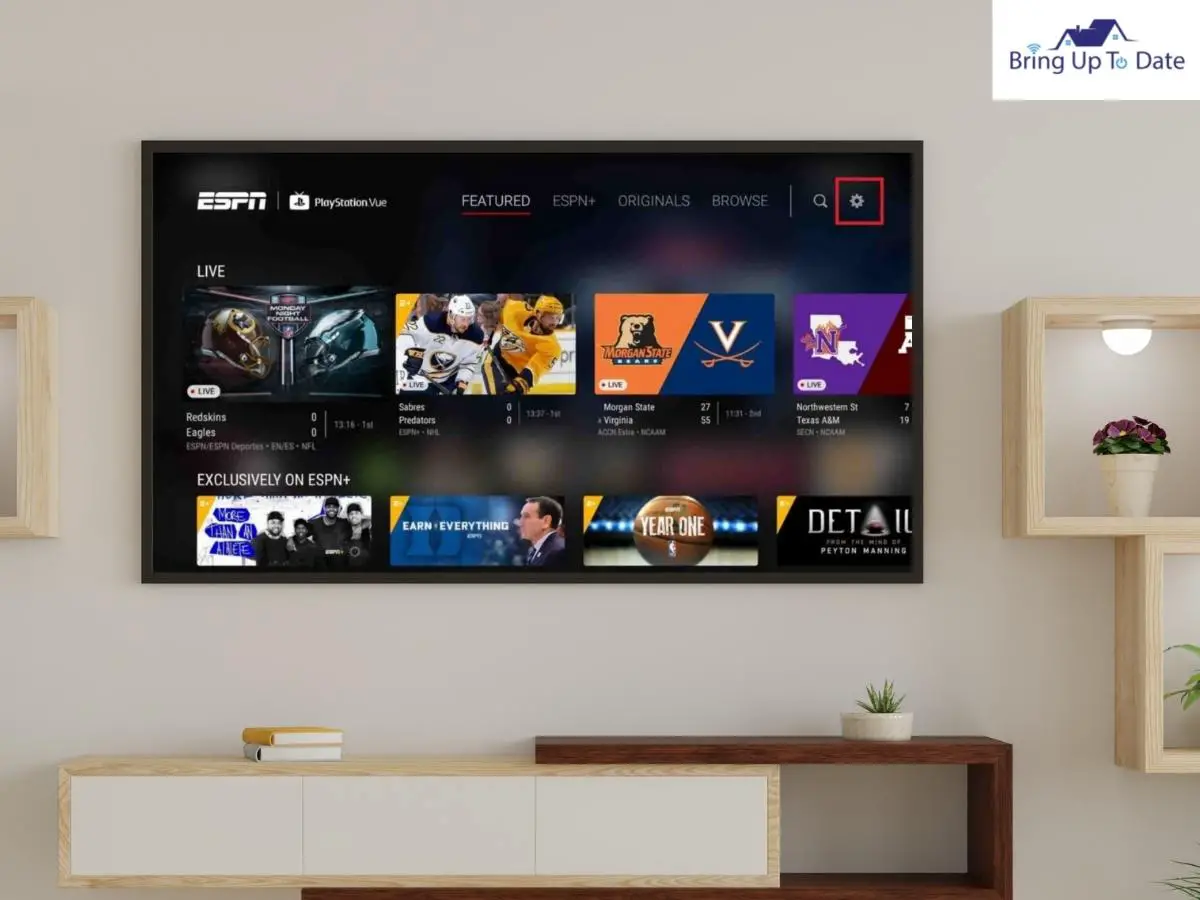
When the dialogue or action is difficult to grasp, subtitles help. However, with sports programs such as ESPN, you may not need subtitles to enjoy the screen fully. After all, who wants to miss Federer’s shot because the closed subtitles are taking up screen space?
- Step 1: Play the desired video on your Firestick device.
- Step 2: Press the menu button with three dashes on your Firestick remote.
- Step 3: Click on the Settings option.
- Step 4: Select Accessibility
- Step 5: Choose Closed Captions and toggle off the option.
When you disable closed captions, the subtitles are not displayed again until you enable them again.
How To Turn Off Subtitles On Apple TV On Firestick?
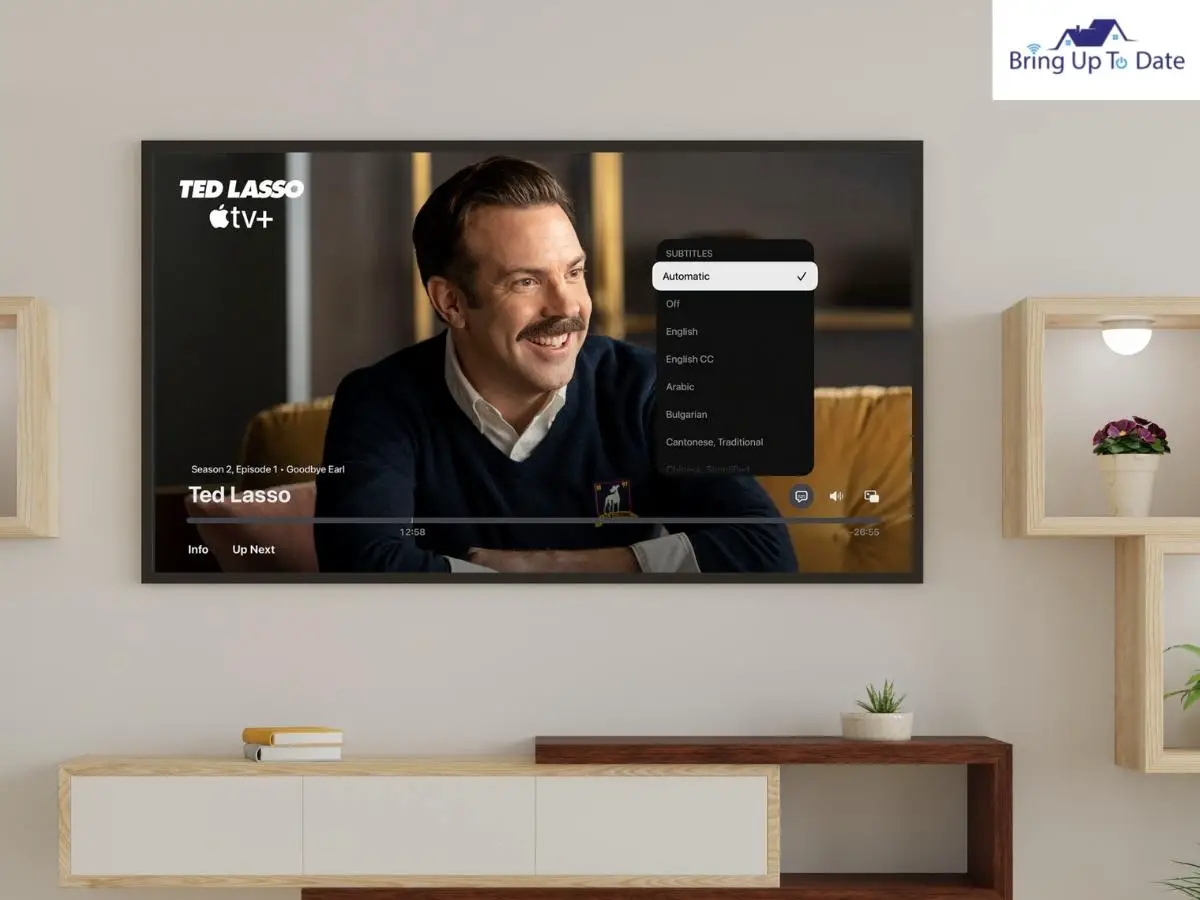
Turn off the subtitles or captions on your using the remote for Firestick.
Here’s how
- Step 1: Press the Pause button while the video is playing.
- Step 2: On the remote, press the UP button in the directional circle.
- Step 3: Turn off the Subtitles and Captions option.
- Step 4: To exit the settings, press the Down button twice.
Once the variables have been adjusted, play the video with your preferred subtitles.
How To Turn Off Subtitles On HBO Max On Firestick?
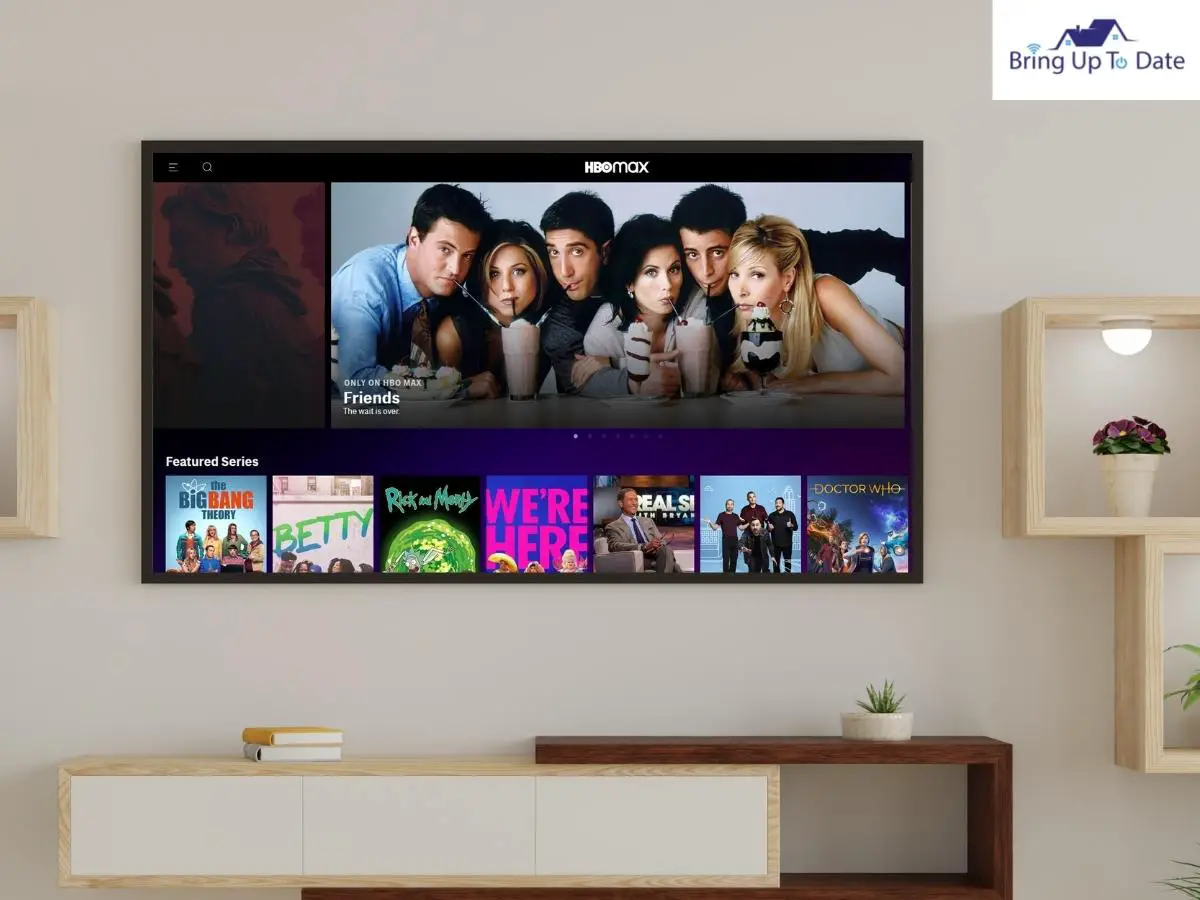
Here are the steps to turn off the subtitles on HBO Max.
- Step 1: Choose the streaming media you wish to watch, then use the remote to pause it by pressing the Play/Pause button.
- Step 2: On your Firestick remote, press the Menu button.
- Step 3: Choose Subtitles and Audio option and toggle the feature off.
Alternatively, press the down button on the remote to access the closed captions on your Apple TV.
FAQs
Q1. Is it possible to change the appearance of subtitles on Firestick?
Answer – To customize the appearance of the subtitles in your Fire Stick, navigate to the Digital Caption Option to experiment with caption parameters such as size, font, color, and background.
Q2. Can I change the language of closed captions on my Firestick?
Answer – You may change the language of the subtitles in the Caption Mode settings in the menu. However, not all languages are supported on closed captains, and you will have to look at whether your preferred language is available.
Conclusion
Closed captions is an important feature but not for everybody. Hence, you may end up looking for how to turn off subtitles on Amazon Fire Stick.The article must have helped you learn how to disable subtitles or closed captions on Fire TV settings, and also on multiple streaming platforms on your Fire Stick. We hope that all the TV series and movies you want to watch on Fire TV will now be played based on your preferences.
If you have any more queries related to your Fire Stick, please share your thoughts in the comments box below.

As an engineering graduate (and a full-time layabout), I am always looking for smart technological innovations to make my life simpler and more automated so that I can be even lazier than usual.

1 thought on “How To Turn Off Closed Captions On Firestick? (And On Too)”