Key Takeaway
- Fire Stick may repeatedly be restarting because of using third-party adapter, faulty USB cable, unapproved cable, insufficient power supply, or a hardware issue.
- Restart the device and plug it directly into the HDMI port to fix the Fire Stick that reboots frequently.
- Factory reset the Fire Stick as a last resort to fix the issue.
Watching your favorite TV episodes and movies can be a great way to unwind after a long day. Amazon Fire Stick makes this experience a great one because of its variety of streaming services, including Netflix and Hulu.
However, it might be annoying when your device runs into an issue that interferes with your viewing experiences, such as your Fire Stick working very slowly or Youtube not working on the Fire Stick. My sister ran into an issue with her Fire Stick a few days back while binge-watching a show which she had been eagerly waiting for. Without warning, her Amazon FireStick started restarting all of a sudden.
Well, the issue may cause alarming concern, but the Fire Stick is susceptible to errors and breakdowns, just like any other device. And when that occurs, one must exercise patience because the majority of issues can be resolved quickly.
If you are unsure of the reason why your Amazon FireStick keeps restarting, diagnosing the issue might be challenging. This article will help you find out what might be causing those symptoms and how to address them.
To troubleshoot a FireStick that keeps restarting, avoid using a third-party adapter and an HDMI extender. Restart the Fire Stick and plug the device directly into the TV. To charge the Fire Stick, plug it directly into the wall outlet. If clearing the cache on Fire Stick and disconnecting other devices from the TV doesn’t help, factory reset your Fire Stick.
How To Troubleshoot A FireStick That Keeps Restarting?
There are a few reasons your Amazon Fire Stick is turning itself off and on repeatedly. In this section of the article, we will discuss the reasons and possible solutions one by one. It should be possible for you to solve the issue and resume streaming if following the procedures given below.
Restart The Amazon Fire Stick
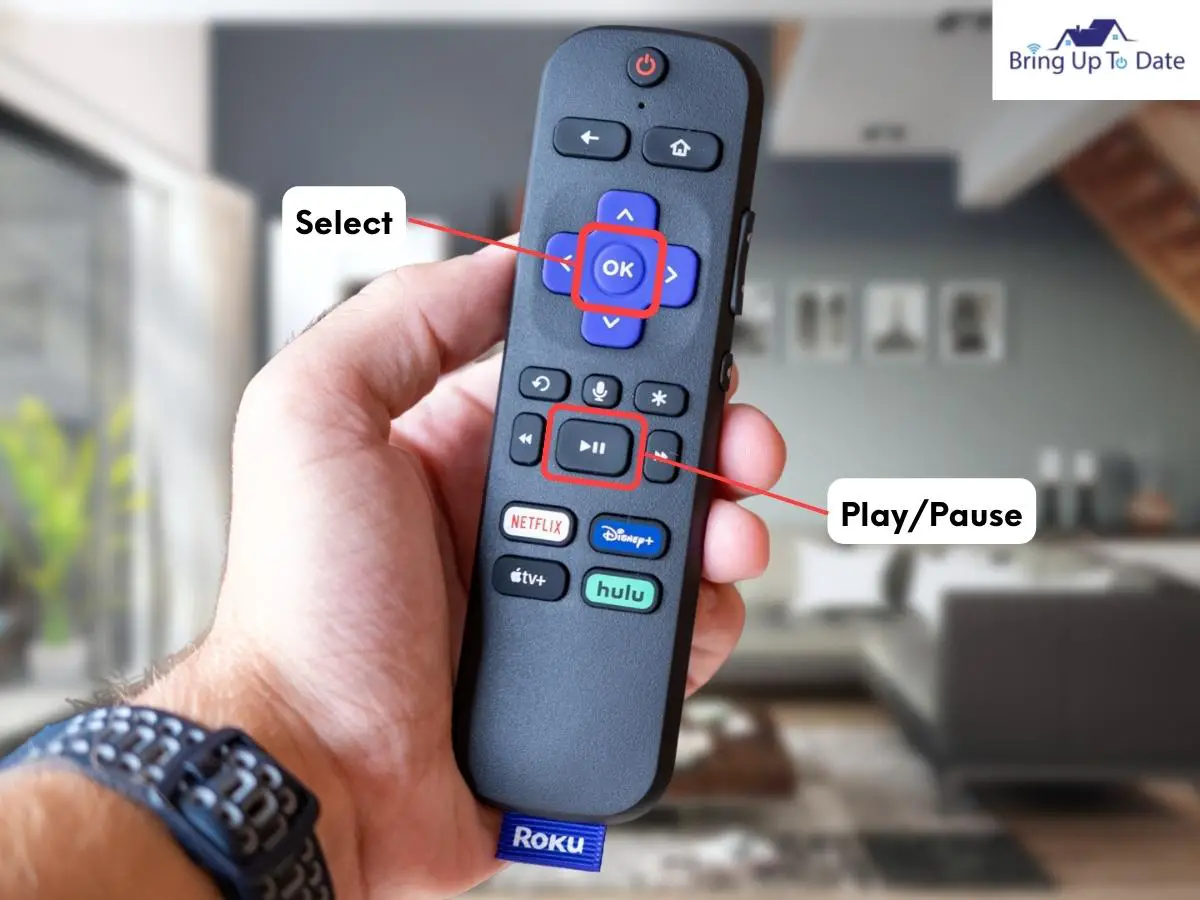
If you’ve ever experienced a technical problem with a gadget, there’s a good chance you’ve heard the question, ‘Have you tried restarting it?’ Despite the fact that this repair may seem relatively simple, it can truly solve the majority of issues, as restarting a device causes its running memory to be cleared. As a result, your device will be restarted afresh with no problematic code or unresponsive app running.
To restart your Amazon Fire Stick, remove your Fire Stick from the power supply and let it be for 1-2 minutes before plugging it back.
Alternatively, you can restart your Fire Stick using the device remote following the steps given below.
- Step 1: Press the Play/Pause and Select button at the same time.
- Step 2: Hold the two buttons until you see a message on the screen. Your Fire Stick will restart after the confirmation message.
Remove Any USB Extension

When the HDMI ports on the TV are too near to one another for the firestick to be plugged straight into them, HDMI extenders can be quite useful. But your HDMI extender may also be the reason why your Amazon Fire Stick keeps restarting over and over.
The possible reason for the same is that the USB extender is faulty and needs to be replaced because it is not charging the Fire Stick completely. Try plugging in the Fire Stick directly into the TV HDMI port to rule out this possibility and see if it works properly.
Ensure That The Fire Stick Is Updated To the Latest Firmware
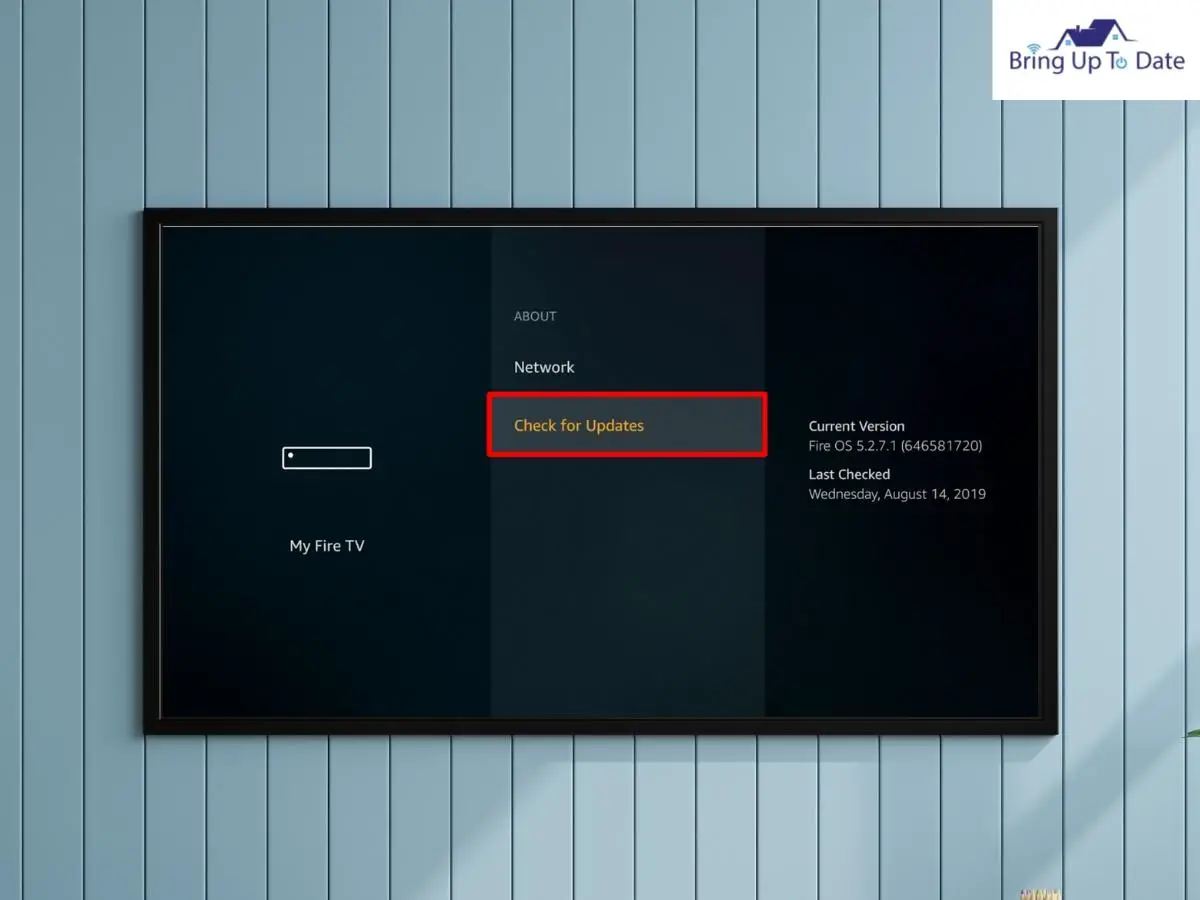
Amazon releases updates for its Amazon Fire TV devices frequently to address a range of user complaints. All you need to do to check, download, and install the new firmware to be up to date. But if you are somebody who often ignores the pending updates, there are chances that your Amazon FireStick keeps restarting because of the same. Another issue that might crop due to outdated firmware is Firestick going to sleep.
Some internet users have also reported that the restarting issue of their Fire Stick was rectified upon updating their Fire Sticks to the most recent firmware.
- Step 1: Navigate to Settings in the menu bar at the top of your Fire TV Home screen.
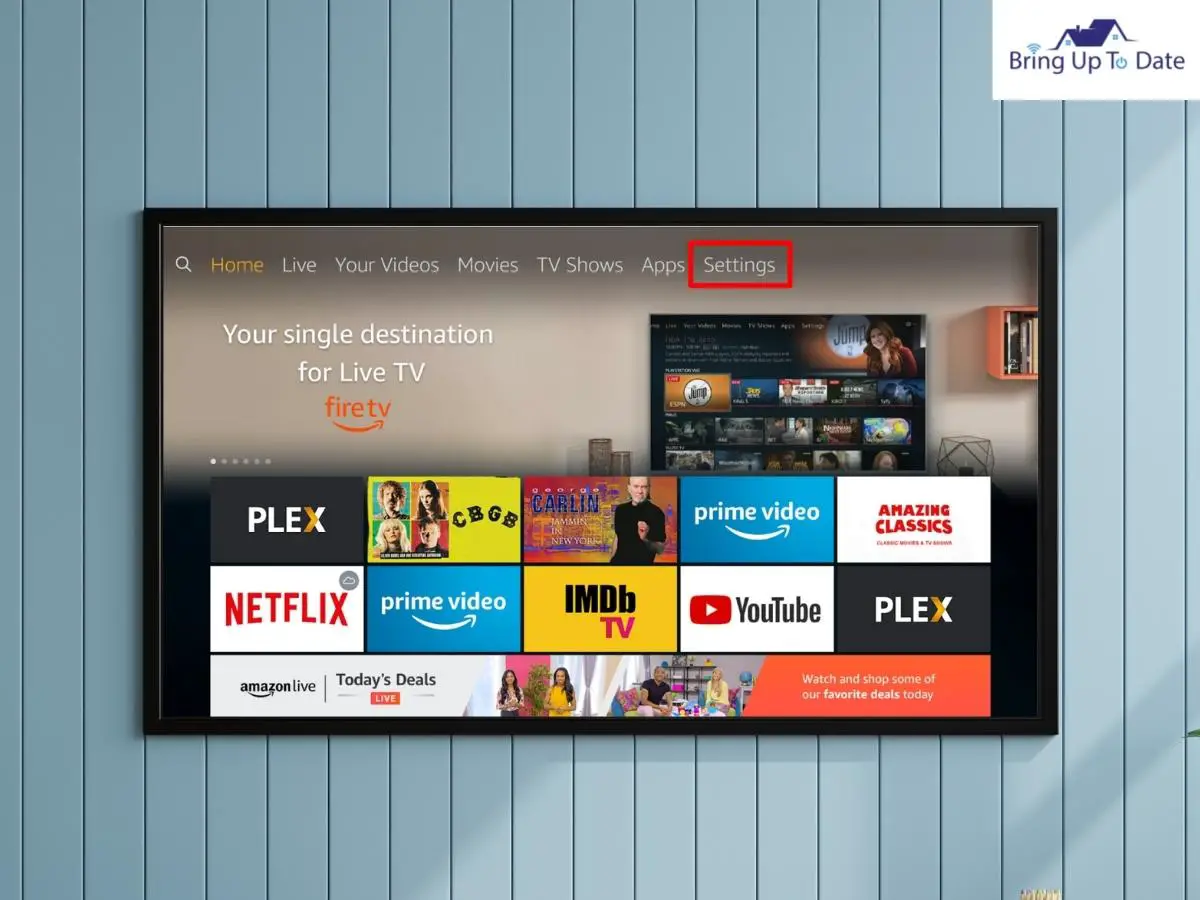
- Step 2: Select My Fire TV in the given list. It might instead be referred to as a ‘Device’ or ‘System’ if you have an older FireStick.
- Step 3: Click on About
- Step 4: Select Check For Updates
- Step 5: If there is a pending update, install it and restart your Fire Stick.
Once the Fire Stick is updated to the latest firmware, see if the rebooting issue has been resolved.
Avoid Using Third Party Adapter

In case your Amazon Fire Stick official adapter is damaged, or you have the tendency to use any adapter that is lying around, you are inviting unwanted issues for your device. It is highly likely that your Amazon Fire Stick may be restarting because you are using an unapproved cable and adapter to power it. Unfortunately, aftermarket USB cables from third parties aren’t compatible with Fire TV devices, so utilizing one can lead to power-related problems like the one we’re discussing today.
It is crucial that you power up your Amazon Fire Stick using the official Amazon Fire Stick adapter, and in case you have lost or misplaced it, order it online through Amazon.com.
Plug the Amazon Fire Stick On An Alternate HDMI Port

As you rule out each potential cause for why your firestick keeps restarting itself, it becomes more and more likely that there is an issue with the Fire Stick or the TV connection.
Paying heed to the possibility, try connecting the Fire Stick to a different HDMI port to test the functioning. If it functions properly in a different port, either the original port is faulty, or the Fire Stick is incompatible with the HDMI version in that port.
Disable The HDMI-CEC Feature

Most new TVs and HDMI devices come with an HDMI-CEC feature. It is a useful feature that enables switching between devices and browsing easier with just one remote.
If you have the feature on your TV, your Firestick can be managed by your TV. Therefore, it’s possible that your Firestick’s performance is being affected by the feature.
To see if the Firestick is constantly restarting due to the same, you should turn off HDMI CEC in the settings section of your TV.
Plug The Power Adapter Directly Into the Power

Many Fire Stick users connect their device’s power cable to the TV’s USB port on the rear. If you are wondering why it is problematic to connect your Fire Stick to the USB port on your TV, then let me answer your question. Anything other than a genuine power outlet could provide your device with an inconsistent stream of electricity. Therefore, if your FireStick repeatedly restarts, simply put it directly into the wall power outlet.
Clear Cache On Your Fire Stick
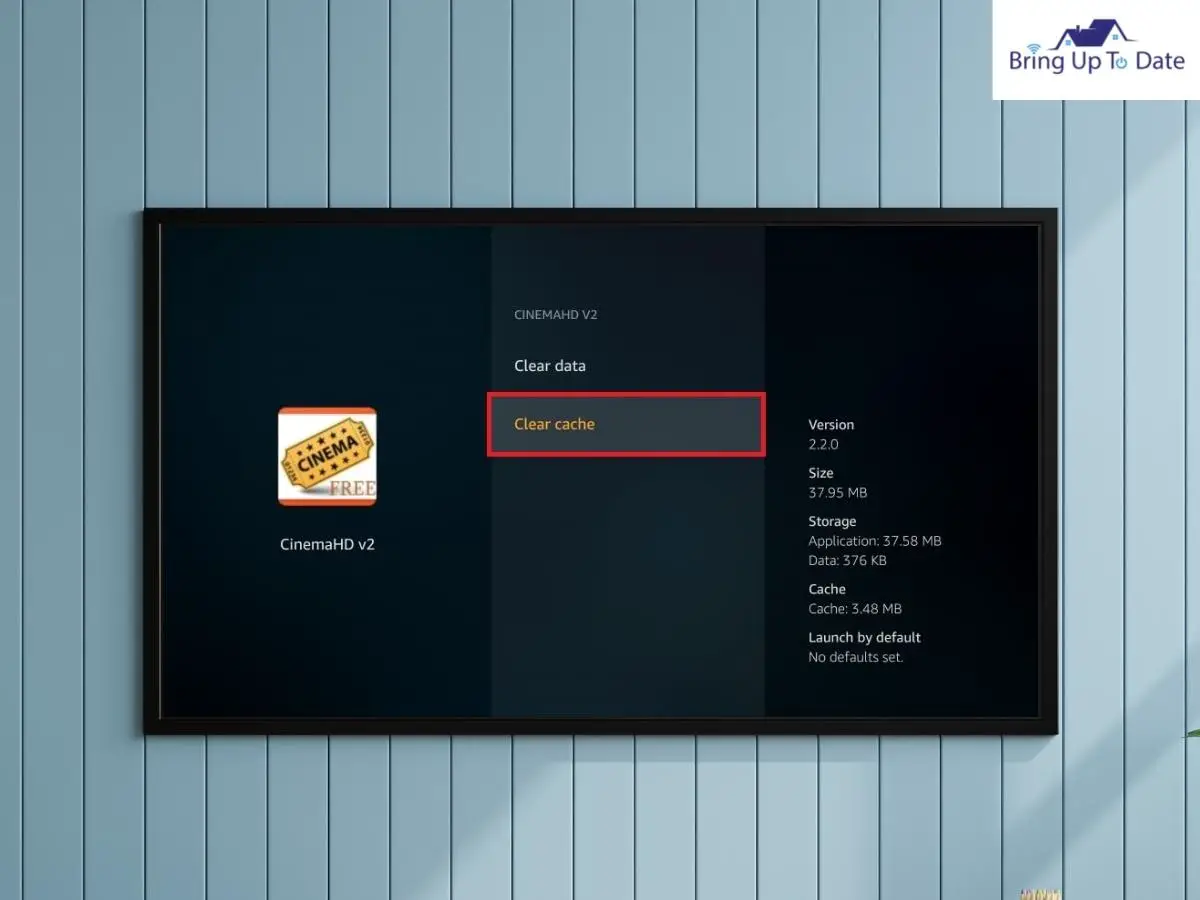
The ability to download apps that let you watch videos, listen to music, and do a variety of other things is one of the best features of Fire TV devices. But every app you download comes with a cache or data that the app temporarily saves on your Fire Stick device while it is running.
A cache file that is too big can cause apps to function poorly and slow down. Hence, you may face an issue like the Amazon Fire Stick reboot loop, which can be easily resolved by clearing the cache.
On a Fire TV Stick or other Fire TV device, you can only clean the cache by doing it for every app or for the one that’s causing you problems.
Here’s how
- Step 1: Press the Home button or key on your Fire Stick remote.
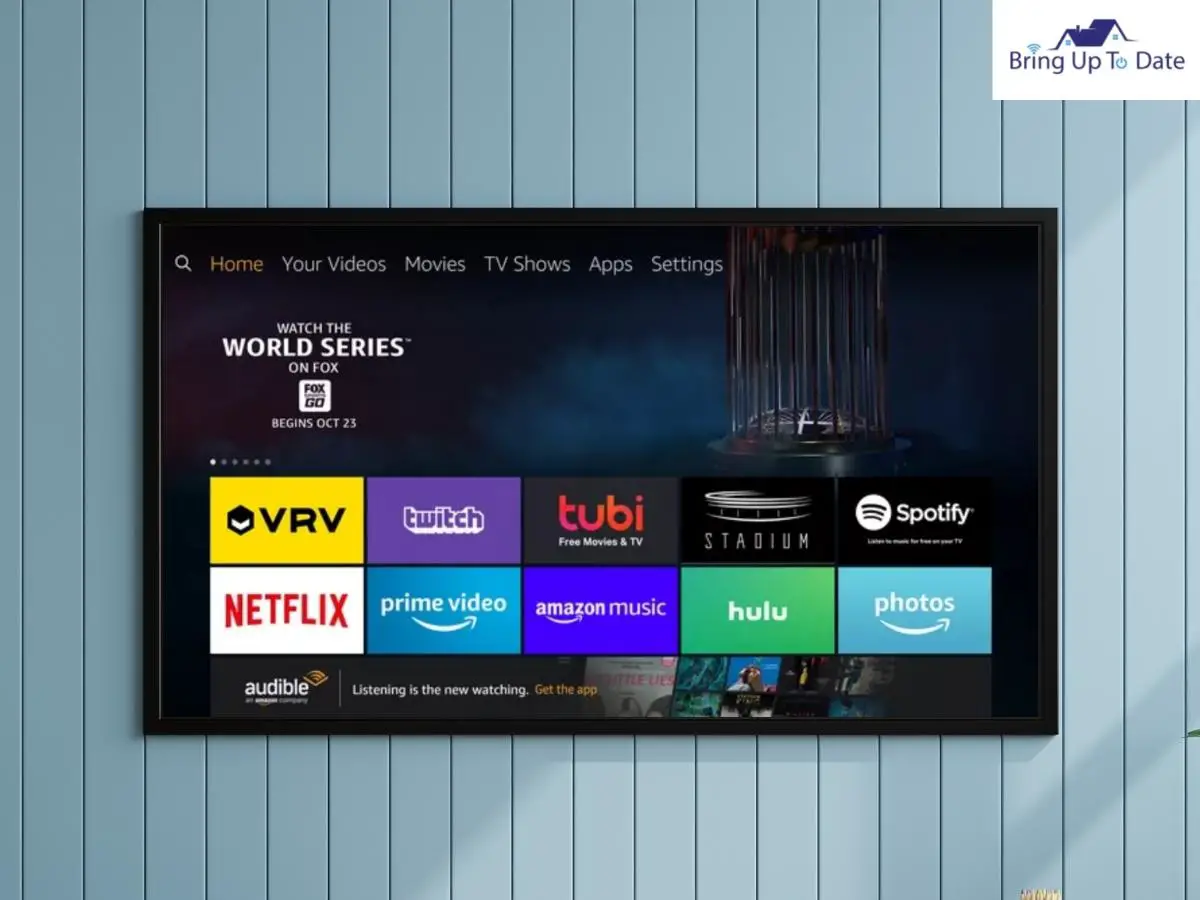
- Step 2: Select Settings
- Step 3: Select Applications from the given list.
- Step 4: Go to Manage Installed Applications and select the app you are having trouble with. You may have to clear caches from all installed applications.
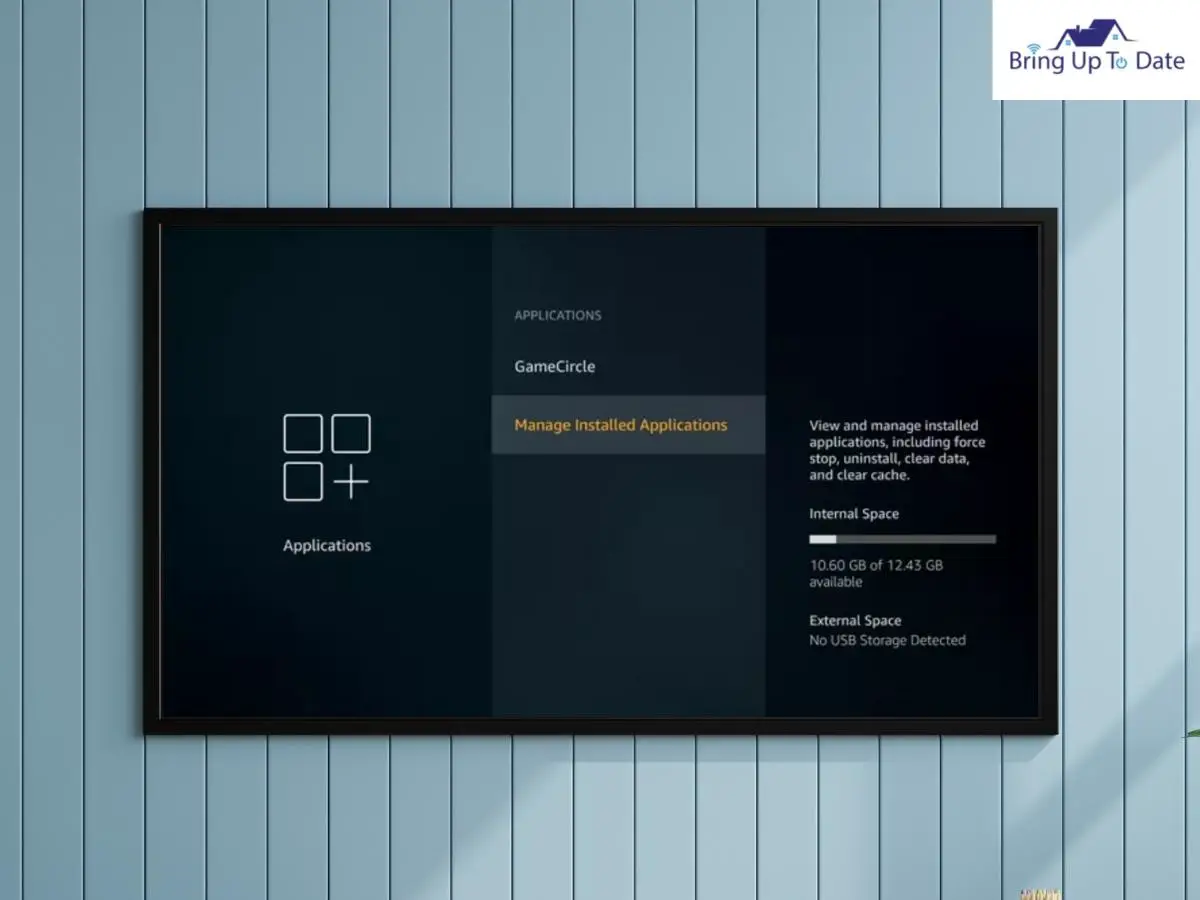
- Step 5: Select Clear Cache to clear the caches and then select Clear Data.
Disconnect Other Devices Connected To The TV

It’s crucial to be aware that any issue with a third-party device connected to your TV, such as an Xbox, a PlayStation, or a soundbar, could cause issues with your Fire Stick. In fact, an external speaker could also be the reason why your Fire Stick turns on and off. Nowadays, the majority of TVs include multiple HDMI ports. Although the feature allows you to connect numerous devices to the TV, sometimes other HDMI devices cause the Fire TV Stick to restart.
To rule out the possibility of the same, unplug all the devices from the TV, except the Fire Stick, and restart your Fire Stick. Once done, check if the Fire Stick issue is resolved.
Factory Reset The FireStick
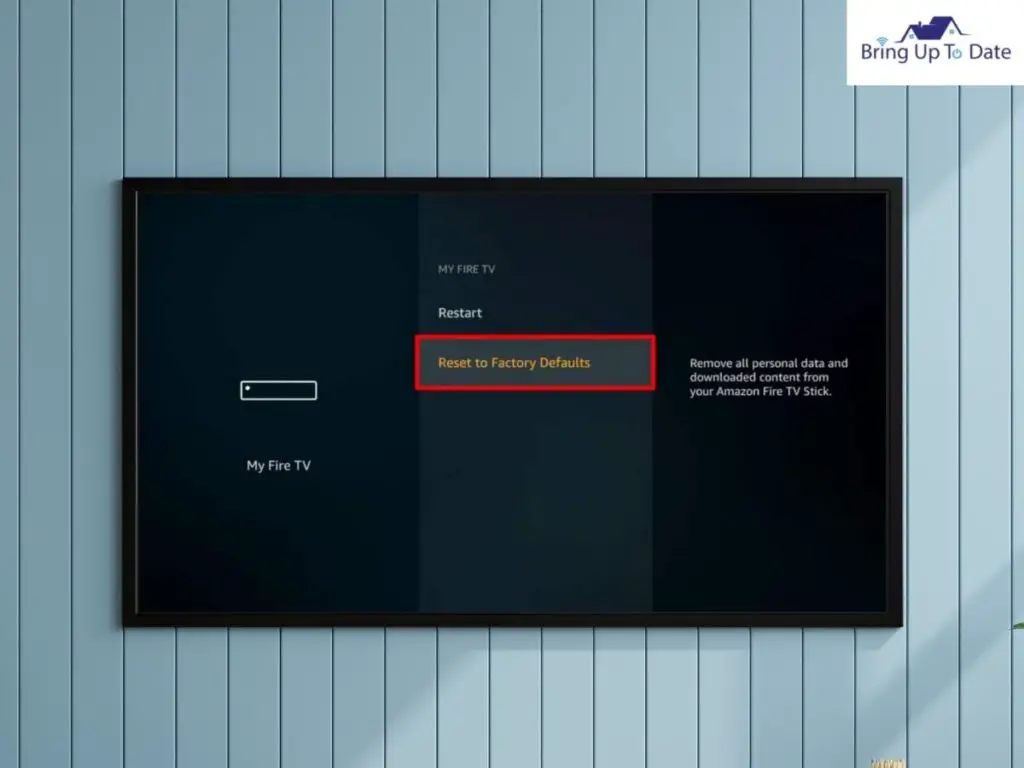
If your Fire Stick keeps restarting and none of the above troubleshoots have worked for you so far, the last resort is to factory reset the device to its original settings. This will reset your device and likely debug the unexplained issue.
However, factory resetting Fire Stick will remove all the data and make your Fire Stick like when you bought it. The data within your applications are not affected as they are linked to your email.
You can reset your FireStick following the steps below:
- Step 1: Go to the Settings menu
- Step 2: Select My Fire TV
- Step 3: Choose Factory Reset or Reset Factory Settings.
- Step 4: A pop-up message will appear to confirm your decision. Select Confirm.
Once you confirm to reset your Fire Stick, you will have to download all the applications again. Here’s how you can download the same on your Fire Stick.
- Step 1: Select the Menu option at the top of the homepage.
- Step 2: Choose Social Media
- Step 3: Search the required application.
- Step 4: Click on Download
If the Firestick keeps restarting itself even after the factory reset, the issue likely could be because of hardware malfunctioning; hence, fixing the device would need professional assistance. Contact Amazon Fire TV Support for further assistance.
FAQs
Q1. Why does my Fire Stick restart frequently while using YouTube?
Answer – If you are having trouble using YouTube on your Fire Stick, examine your Wi-Fi connection to see if it is functioning well. Clear the cache on your YouTube app and restart the firestick to see if the issue has been resolved.
Q2. How will new updates be impacted if I jailbreak my Fire Stick?
Answer – The new upgrades that Amazon is releasing won’t be affected if you jailbreak your Fire TV Stick. Just like you would on a Fire Stick that hasn’t been jailbroken, you can install updates on a jailbroken device.
Q3. Why does my jailbroken firestick keep freezing?
Answer – The most frequent cause of Firestick freezing is a sluggish internet connection. To buffer SD video, you should only require 5 Mbps of bandwidth, HD video should require 10 Mbps, and 4K video should require 25 Mbps.
Conclusion
We all know how inconvenient it gets if your gadgets start acting weird. For example, your Fire Stick frequently rebooting can spoil your weekend movie marathon plans. But gladly, you can solve the issue in most circumstances.
We hope that this article was helpful in resolving your issue so you may resume enjoying your favorite television shows and movies. If you found the solutions helpful, let us know in the comment section. Stay tuned for more tech know-how in the field of smart entertainment.

As an engineering graduate (and a full-time layabout), I am always looking for smart technological innovations to make my life simpler and more automated so that I can be even lazier than usual.

1 thought on “Your FireStick Keeps Restarting? Find Out The Possible Reasons And Fixes!”