Hulu is one of the best streaming services out there where one can watch the entire library of shows and movies without paying anything at all. All one has to do is watch a few ads in between. However I am sure one common glitch that you must have faced at some point in time would be Hulu fast forward glitch besides Hulu ads being loud.
Sometimes, Hulu just keeps skipping forward your shows and movies. In-fact , one time half of the entire episode of The Dropout got skipped. And when you are in the middle of such a binge worthy series and something of that sort happens, it surely makes you mad enough to look for the answers.
And so I did. I found some nifty fixes for Hulu fast forward glitch which I will be sharing in this article.
Why Does Hulu Keep Skipping Forward? Check These 3 Reasons
Before jumping to the fixes section, let’s take a look at the reasons behind the problem. Being mindful of the reasons will help you apply the fixes with ease. So without further ado, let’s get right to it.
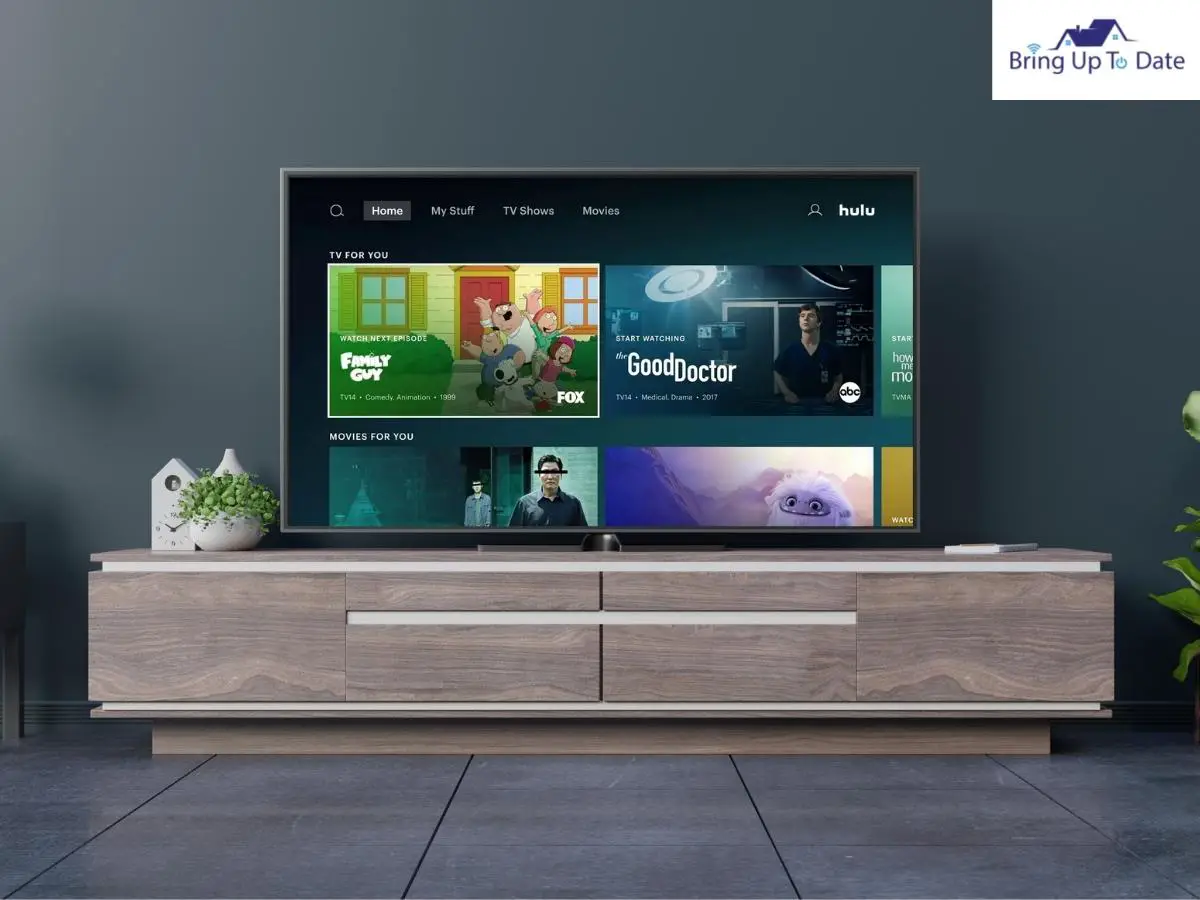
Poor Internet Connection
Well, I’ve told you multiple times, including in my previous articles, that poor internet connection will lead your Smart TV to run inefficiently.
As I have covered in this article on YouTube not working on Firestick, it is good to have an internet connection with 5-10 Mbps speed. Therefore the first thing that needs to be checked is whether your internet connection is up to the mark or not. In case you are watching something on live stream, then you would require 8Mbps at-least.
Also remember that connecting too many devices to the same network degrades the throughput of the network.
To check the speed, you can use fast.com
Outdated App
One of the common reasons for Hulu forward skipping problem is an outdated version of the app. If your Hulu app isn’t up to date, it will certainly fall prey to glitches and the fast forward issue will be a common one.
Sticking to the latest version of your app will help you to get rid of the bugs in earlier versions, and will make your streaming service smooth.
Large Cache
Though I have covered the issue of cache in practically every article like this one, it still finds a mention here as well. Cache is like a necessary evil where on one hand it improves the performance but on the other hand if left unmanaged, can cause problems.
Large Cache makes your devices and apps behave in mysterious manner. And one among them is the Hulu skipping forward problem.
I have covered the steps to clear the cache later in the article.
Hulu Keeps Skipping Forward? Here are 7 Easy Fixes
Well, as I discussed earlier, the Hulu fast forward glitch is one of the common as well as the frustrating problems that you might face while using the app. Well, there are fixes that you can apply to sort out this glitch. Just remember to apply them step by step, and they are likely to do the magic.
Power Reset your TV
The first and one of the effective fixes in this list of countering the Hulu fast forward glitch issue is doing a power reset to your device. Applying a power reset will help in eradicating any faults that makes your Hulu app to skip forward.

Here’s how to do it:
Step I: First, switch off your TV, and remove your TV adapter from the plug point. Also, turn off your WiFi router, if you’re using one, and unplug it.
Step II: Wait for at least 60 seconds, and while this goes, tap and hold the power button of your TV manually for 30 seconds. This will drain all the residual power present in your device.
Step III: After the process is done, plug in everything back and see if the Hulu app is working properly or not.
Restart your Streaming App
One of the easiest fixes for the Hulu app getting fast forwarded is to close the app and restart it again. It primarily takes the least time to apply, and anyone can do it, even a five-year-old kid at your home.
Just use the buttons of your TV remote, and close all the applications, including the Hulu app. Wait for some time, and turn it back on to see whether it is working smoothly or not. If it doesn’t help a single time, you can apply the same fix multiple times to see if it gets you out of the problem.
Reinstall the Hulu app
If power cycling or restarting your app doesn’t help, you can try uninstalling and reinstalling the Hulu app back again, to see if the streaming service works fine or not.
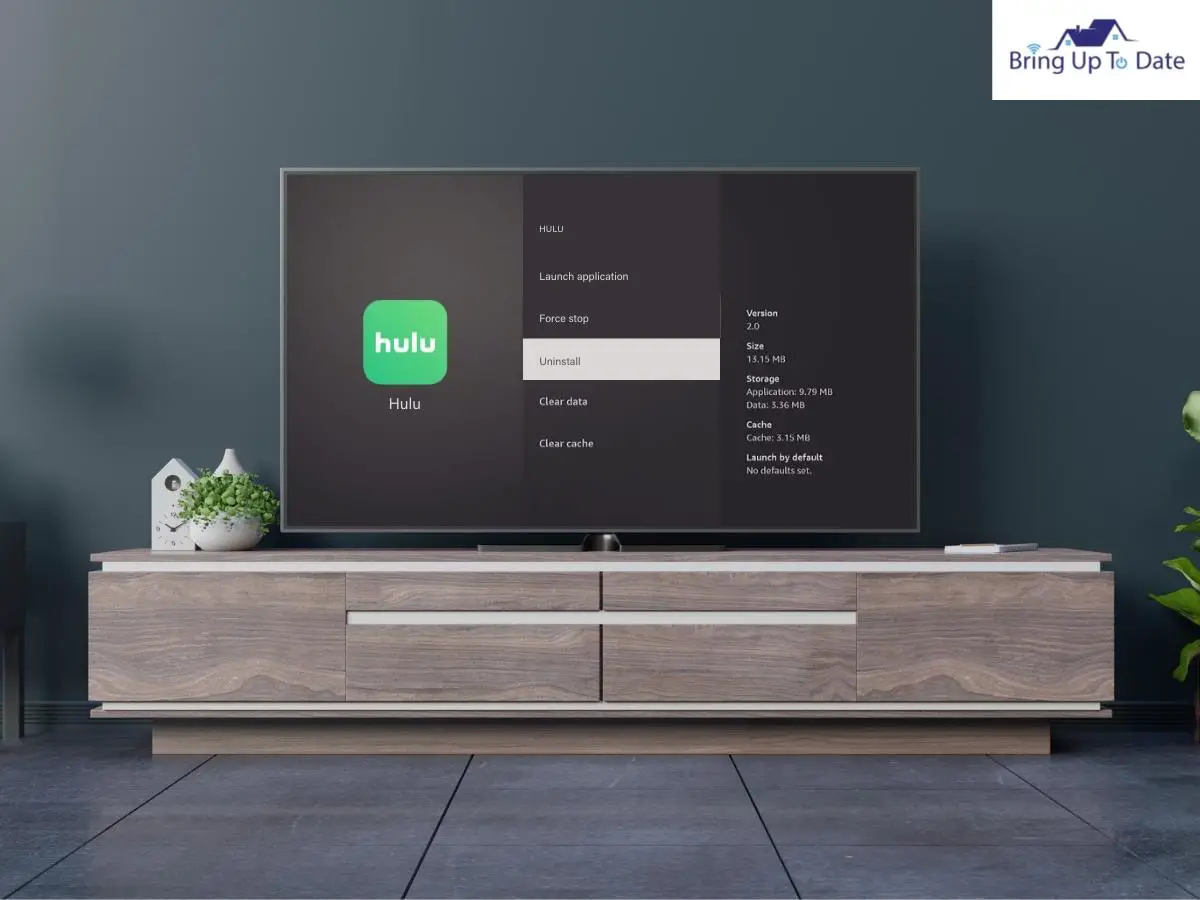
Step I: First, go to Settings by using your TV remote.
Step II: Scroll down and look for the Apps section. After you access it, find the Hulu app.
Step III: Click on the Hulu app, and you’ll find the uninstall option. Tap on it, and confirm OK.
After you have uninstalled the Hulu app, you need to re-install it back, which you’ll access from the store.
Step I: Go to the Store, and search for the Hulu App on the search bar.
Step II: After you access it, click on Install, and the app will be installed. Check how the app works, and most likely it will get you out of the fast-forwarding glitch.
Clear the Cache
As I mentioned in the Reasons section, if cache and data gets accumulated too much, it will certainly slow down your app.
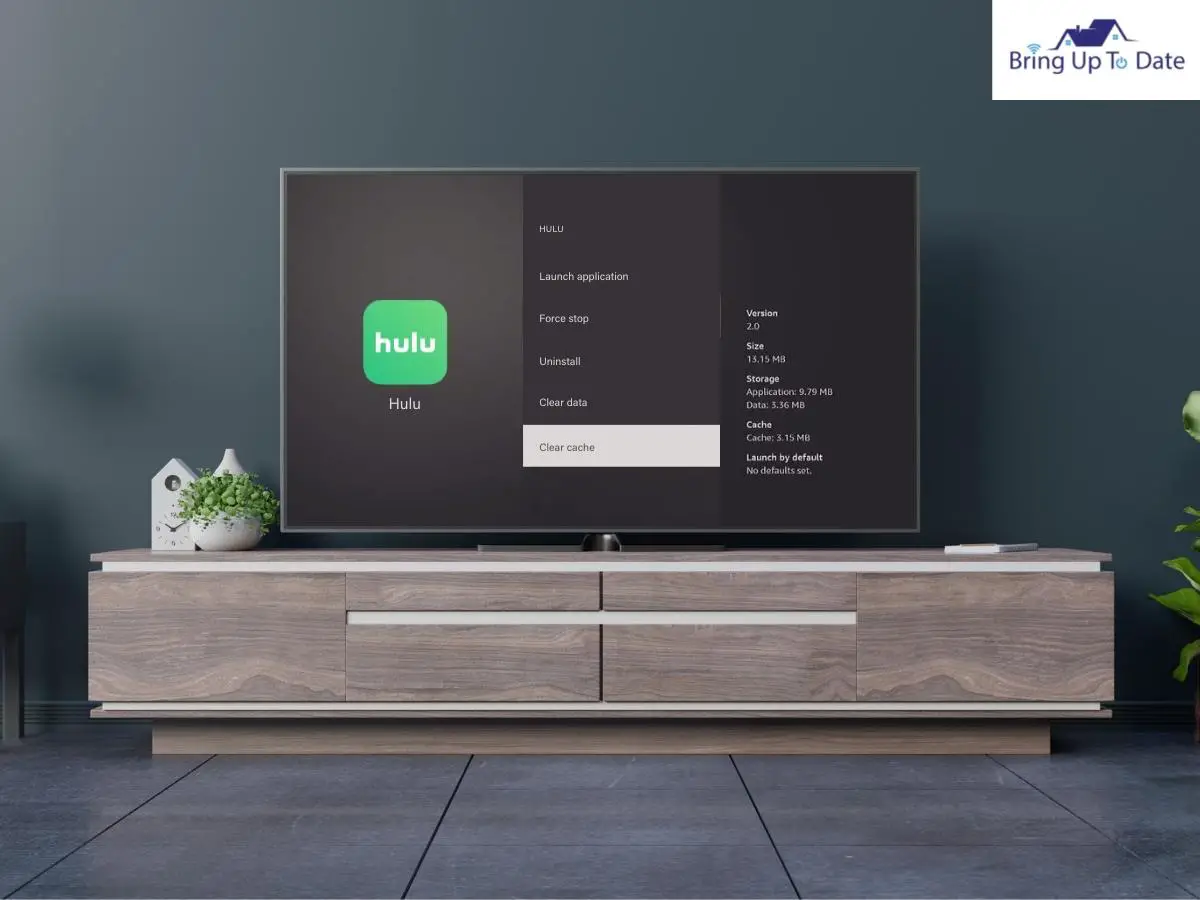
Clearing the cache not only gets you out of the fast-forward glitch issue, but it solves your rewind issues too. The Hulu app sometimes doesn’t let you rewind the videos. If you’re wondering why won’t Hulu let me rewind, then the answer is cache.
Well, the way to clear the cache in Android and iOS devices are different. I have mentioned the fix for both devices below.
For Android Devices:
Step I: First, navigate to Settings, using your Smart TV remote.
Step II: Click on the Apps section.
Step III: Access the Hulu app, click on it, and then on Storage, and you’ll find the Clear Cache option. Click on it.
For iOS Devices:
Step I: Navigate to Settings.
Step II: Use the remote, find and click on the General section, and then iPhone Storage.
Step III: Navigate to the Hulu App, and then click on Offload App.
After you clear the cache of your Hulu App, and when you open it after the process, it will rebuild its cache. Check if the app is performing well, and whether it has sorted you out of the fast-forwarding glitch or not.
Restart your Router

Here’s how:
Step I: First, turn your router off, and unplug it from the power socket.
Step II: Wait for at least 30 seconds, keeping your WiFi router unplugged from the power outlet.
Step III: Now, plug the router back into the wall socket, and power it on. Check if the Hulu app is streaming properly or not.
You can also try moving your router towards your TV, or use an ethernet cable to improve your internet connection. Also, try disconnecting all the other devices from your WiFi router except your TV, and see if the Hulu runs properly.
Update the Software
Updating your Hulu app as well as keeping the device up to date with any new software updates is sort of essential to have the best experience.
Here’s how to update the Hulu App:
Step I: Access your TV remote, and go to the App Store, from where you’ve downloaded the Hulu App.
Step II: After accessing the App Store, search for the Hulu App.
Step III: After you get the app, check if there are any updates available or not. If yes, then click there, and wait for a few minutes to get it complete.
Here’s how to update your TV software:
Though the way to update the TV software varies model-wise, the basic way to access it remains the same. Here’s how:
Step I: Access the Home Screen of your TV, and press the Menu button from your remote.
Step II: Go to Settings, and navigate to Support.
Step III: After you find the Support section, click there, and you will find the option of Software Update. Check for any software update notification.If yes, then click on it, and get it done in a few minutes. Most likely, your fast-forwarding glitch problem will be solved after using this technique.
Force Stopping the Hulu App
Force stopping the Hulu app is also a great fix to solve the problem. It will clear all the data that was present in the app, and will free up the space, resulting in the Hulu working efficiently.
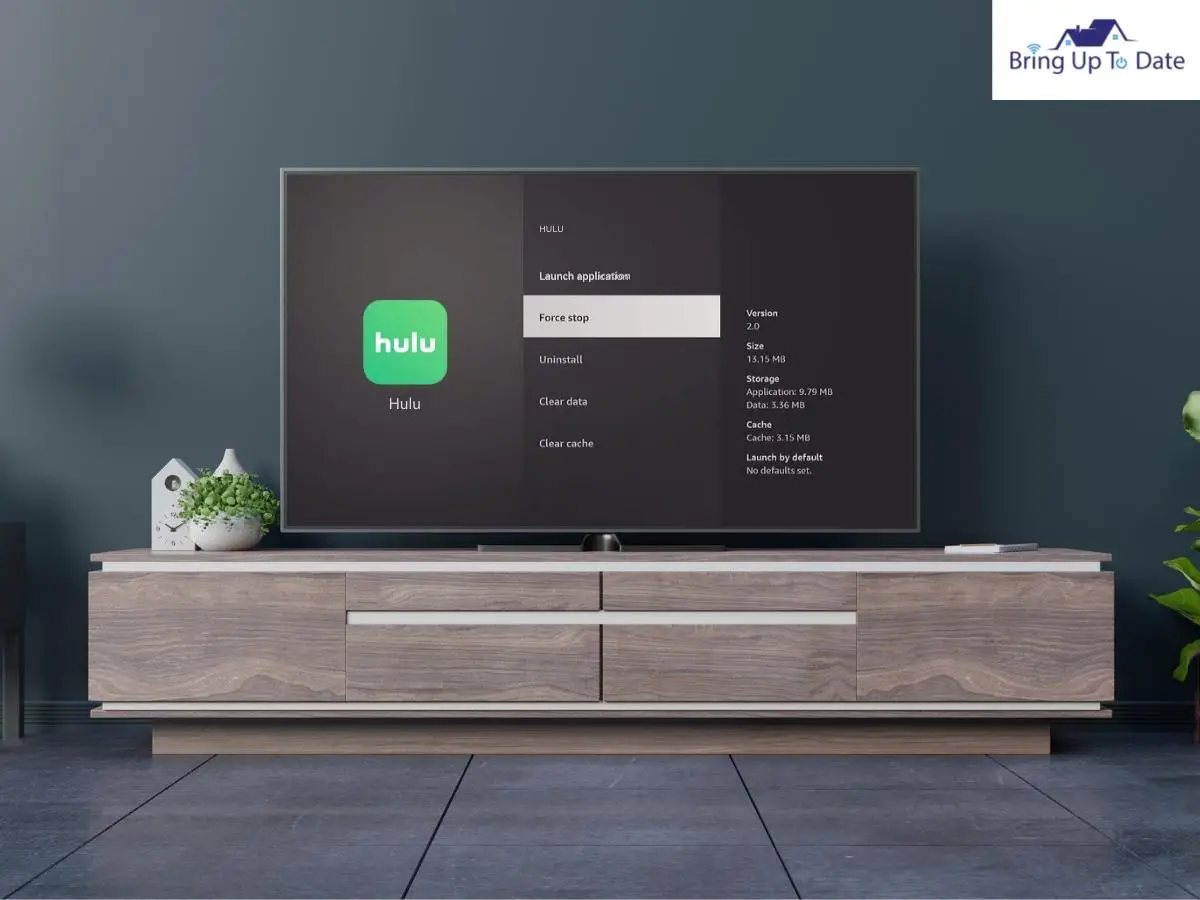
Here’s how:
Step I: Navigate to Settings, first.
Step II: Scroll down, using the arrow keys of your remote, and click on Applications.
Step III: After this, a bunch of apps will appear on the screen, click on the Hulu App.
Step IV: Click on the Force Stop section, and your process will be completed.
Other Fixes For the Problem
Well, if the fixes mentioned above don’t help you to get out of the Hulu fast forward glitch issue, there are some other things you can do, to sort it out.
Manage History
Try out by clearing the history of the shows you have watched on the Hulu app till now, which might help in solving the fast-forward glitch.
Here’s how:
Step I: Go to the Hulu app, and navigate to Settings.
Step II: Now you’ll be able to access the Watch History section from the Manage Activity Section.
Step III: Select the movies and series and delete them, to free up the storage.
Make a New Profile
If you’re still unable to access a smooth experience from your Hulu account, you can try out signing in to a new one.
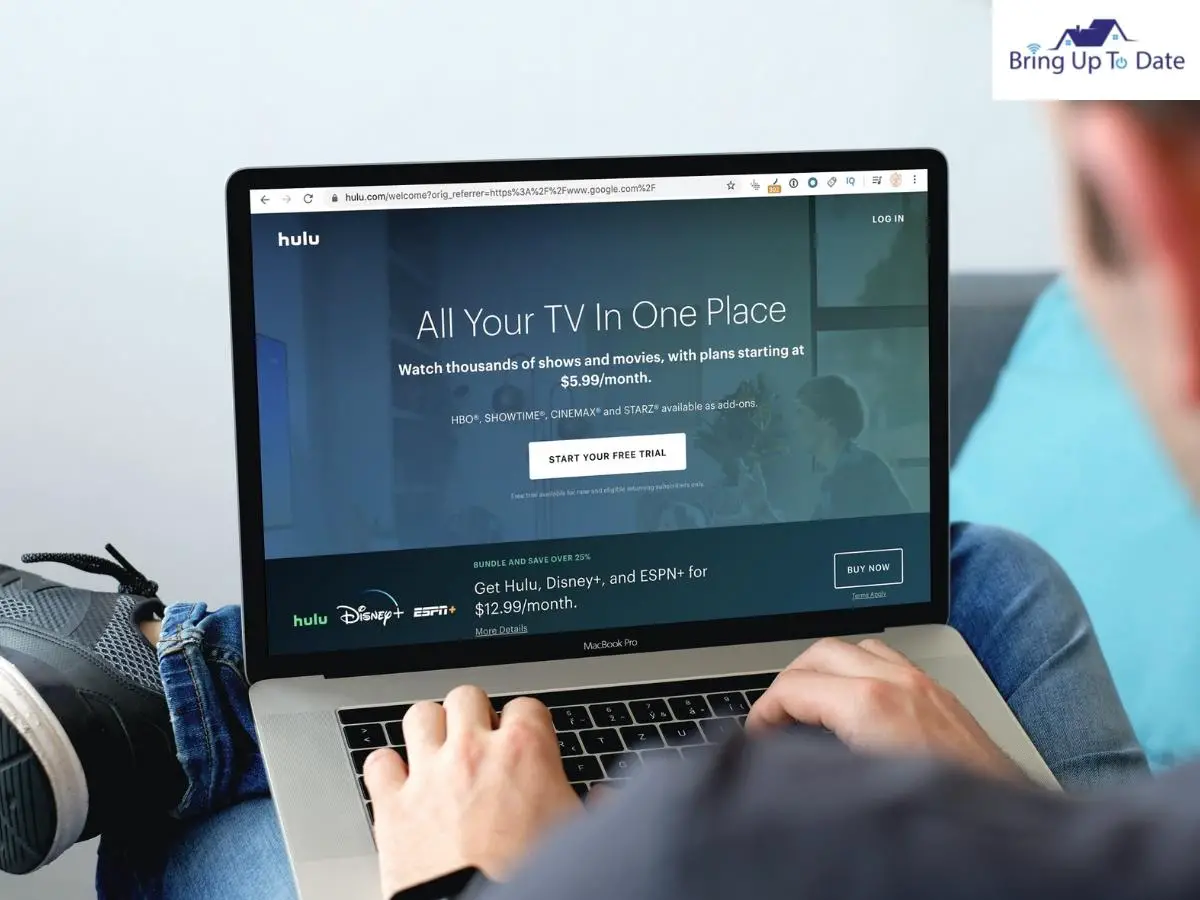
Here’s how to create a new account:
Step I: First, go to Hulu.com.
Step II: Next, access the profile page, click on account, then profile, and select the new profile.
Step III: Fill the upcoming page accordingly, to create your new profile successfully.
Contact Hulu
If nothing helps you out with all these fixes, then the last option you have left is to contact Hulu itself. You can contact Hulu support, through their official website, and they will troubleshoot the problem with their own technique.
FAQs
Ques. Why won’t Hulu let me rewind?
Ans. If the Hulu app is limiting you from rewinding the videos, the main reason is cache. Try clearing the cache. In most likelihood, this should solve the problem. In rare cases when it doesn’t then go for restarting the app.
Ques. What to do if Hulu won’t fast forward?
Ans. If you see Hulu won’t fast forward, then the app might need a restart to resolve this issue. These problems generally take place because of the accumulation of cache, so you can stop the force, clear the cache or restart your Hulu app, to sort out the problem.
Final Thoughts
Hence, if Hulu keeps skipping forward, apply the aforementioned fixes, which I mentioned earlier, step by step.
These fixes should solve the problem in 99% of the cases. For the rest 1%, it would make sense to contact Hulu support.
Do let me know in the comments which method worked for you. Also if you discover any other fix for the problem, don’t hesitate to share that as well.

As an engineering graduate (and a full-time layabout), I am always looking for smart technological innovations to make my life simpler and more automated so that I can be even lazier than usual.

1 thought on “Solved: Hulu Fast Forward Glitch Problem”