If you have been using a Roku device recently and there is this green light blinking from its remote, there is nothing to worry about. It’s not that of a big deal.
In this article, I have brought the quick fixes to this problem of Roku remote blinking green light and also, will enlighten you about why this happens in the first place. My best advice will be to jump right into action and not let the situation get worse.
If green light blinks from Roku’s remote, it is a sign that batteries need to be replaced. Therefore the simplest fix is to get hold of a new pair of alkaline batteries. If it doesn’t work then check for any interference in the line of sight of the remote with the device.

Since your Roku remote is flashing green, let me quickly walk you through the possible causes why this issue has emerged and the potential solutions.
Causes of Roku Remote Flashing Green Light
The colour of the light blinking from the Roku remote decides our take on troubleshooting the issue.
- If the Roku remote is blinking green, it means there is a problem with the batteries.
- If the Roku remote blinks ‘yellow’, it means that there is an issue with ‘the pairing’.
- If the Roku remote is blinking ‘red’, it means that there is no power.
Let’s uncomplicate this issue of solid green light on Roku remote and fix it.
Low Battery
You should begin dissecting the issue by replacing the old batteries with the new ones on your Roku remote control. If this doesn’t solve the glitch, it means there could be something wrong with the remote itself.

Try using ‘alkaline batteries’ for the Roku remote control. They work better and last for longer than other batteries.
Buy alkaline batteries here on Amazon
Interference
This also can be one of the common causes for your Roku remote flashing the green light. There might be interference with other wireless devices present around the Roku system.
They can be one of the bluetooth speakers and microphones, microwave, wireless headsets etc.
If there is something quite close to your Roku device, this can cause the green light flashing on Roku remote.
Faulty Remote
It happens at times that there is nothing wrong with the Roku device and there is nothing interfering with your connection, it is the Roku remote control at fault. In that case, getting a new remote control is the only solution possible.
10 Fixes for Roku Remote Flashing Green Light Problem
It won’t take long to fix the green light flashing on the Roku remote. Let’s find out the ways we can troubleshoot this problem with the steps I have mentioned below :
1. Replace the Batteries

As discussed and illustrated above, you’ll have the Roku remote flashing the green light if the batteries are low. Do not let the batteries run out of life before they just die. Replace the batteries and your remote control will work again.
2. Remove any Interference Present Around the Remote
Interference from other devices can have you wondering about why my Roku remote is blinking green. So before you plan to replace the remote, get rid of any interference that might be coming in the way of your Roku remote and the Roku device.
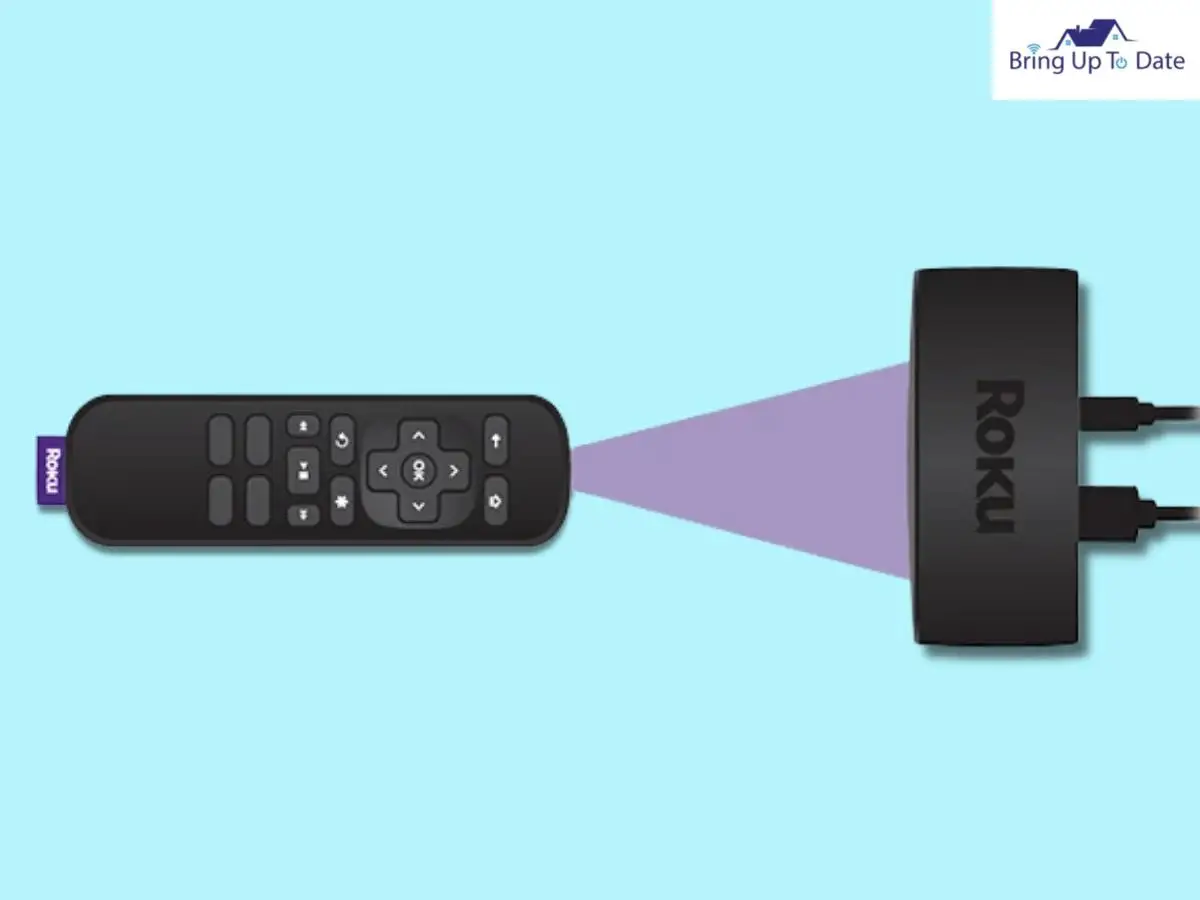
Also, keep other wireless devices away from the Tv. This should fix the blinking green light.
3. Set-Up your Remote Properly
You have to be sure of your Roku remote set-up. If the remote is not properly set up, it can be one of the reasons for green light flashing on Roku remote.

Here’s how to set-up your Roku remote :
Steps :
- Ensure that the controller is connected to the internet.
- To access the Roku remote settings, configure the type of display on the screen.
- Confirm the manufacturer of the device by selecting ‘Yes’. If your system can’t automatically detect the Tv brand, enter it manually.
- To confirm the settings, type ‘Yes’.
- Tap on ‘OK’ to access your Roku entertainment.
4. Re-Pair the Roku Remote
Try this step if you haven’t been successful with the steps mentioned above. Repair the Roku remote. Most of the time, this solves this issue of Roku remote flashing green light.
How do we do it? Read further to find out :
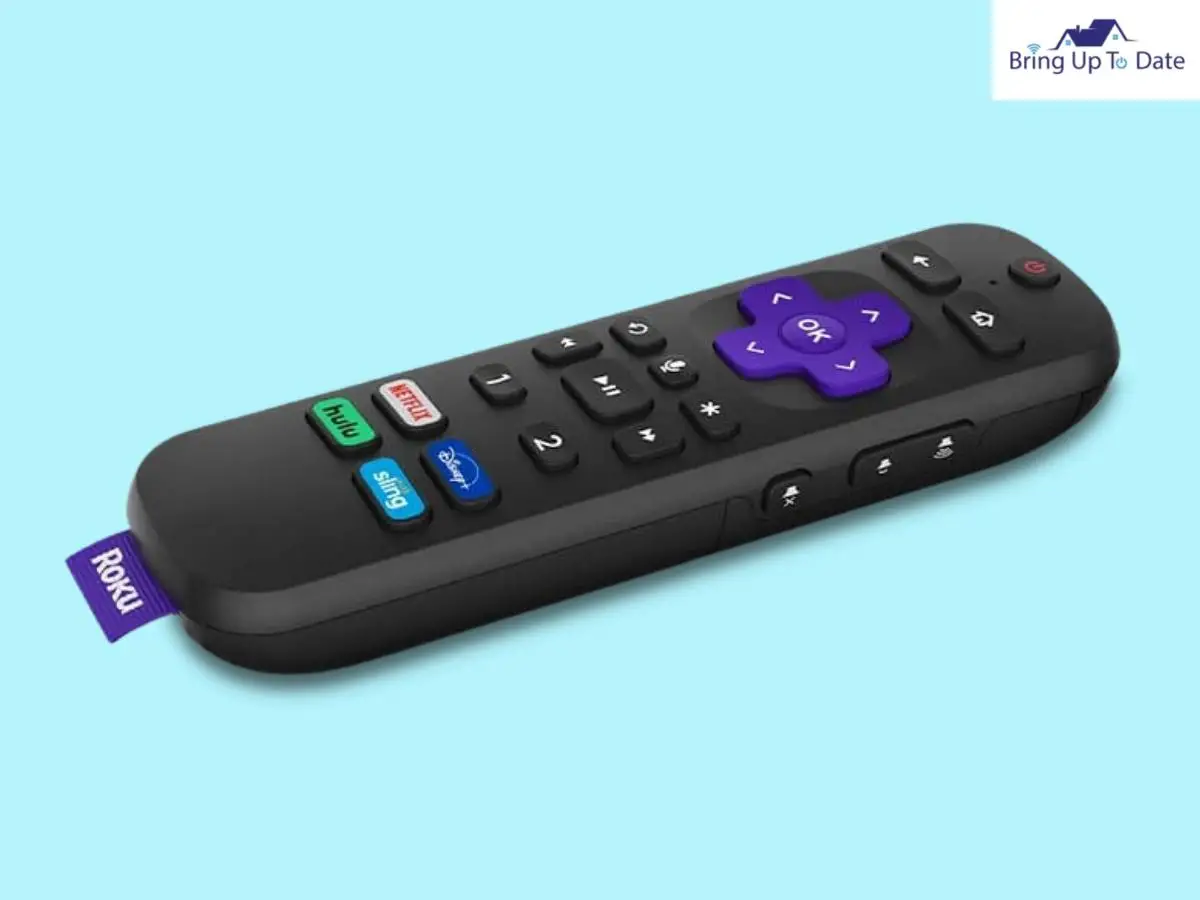
- Remove the plug of the Roku device and open the battery case carefully.
- Remove the batteries.
- Wait for a few second to insert the batteries,
- Don’t replace the cover of the battery case.
- Plug in the Roku device again.
- Press and hold the ‘Reset button’ for some 3 seconds till you see a blinking light.
- Replace the cover of the batteries now.
- After the system has rebooted, you’ll be able to see the pairing instructions on the screen,
- Now, move ahead in accordance with the pairing instructions.
5. Check the HDMI Connection
This step is valid only if you own an EPA ( Enhanced Point-Anywhere) remote and streaming device.
If you own the EPA remote, you need to ensure that the HDMI Cable is intact.
If it is malfunctioning, try inserting in another port and check if it is resolved.
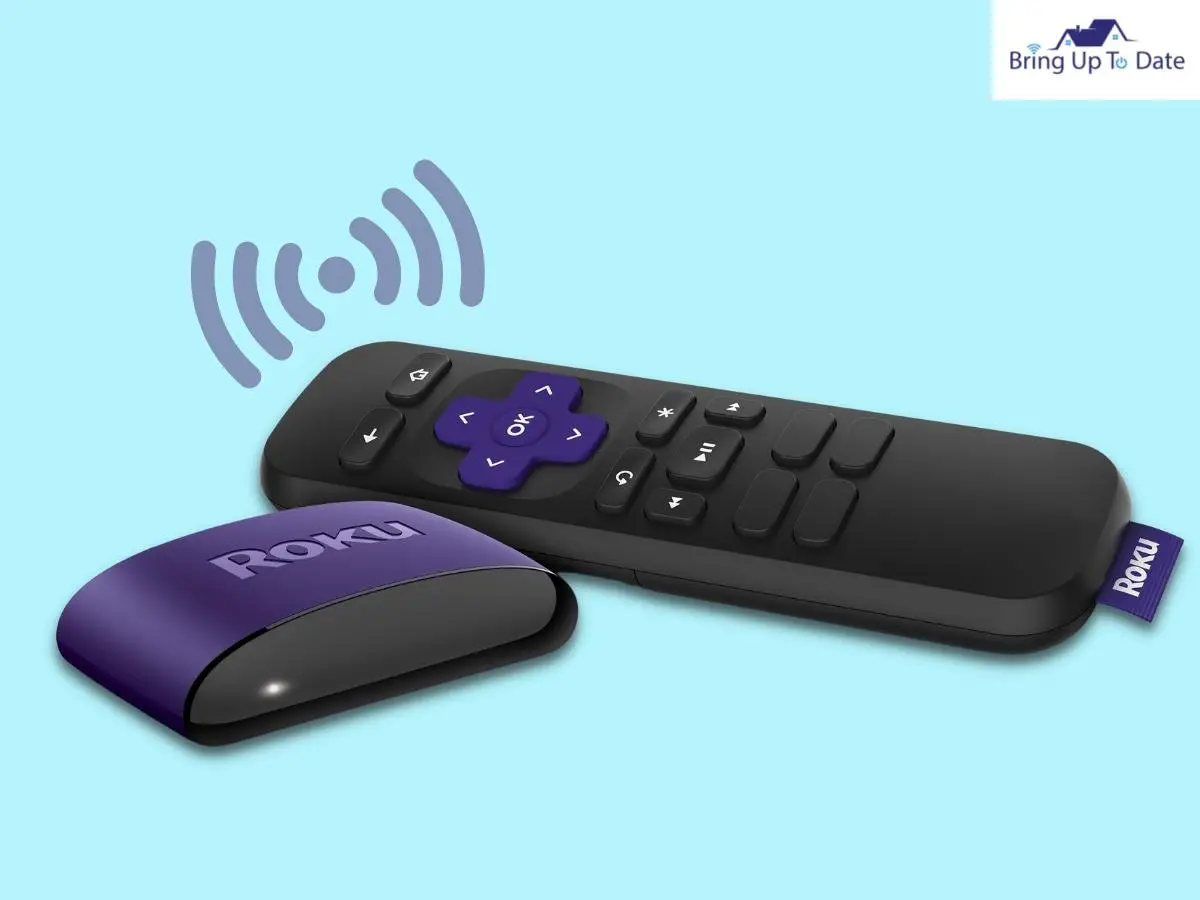
If this didn’t work, try connecting it with the Roku HDMI Extension. You can easily get the Roku HDMI Extension for free by communicating the device’s serial number to the Roku Service Centre.
After checking the HDMI Connection for your EPA Controller, see if the blinking light has gone.
6. Reset the Roku Device
Caution: This step will erase all your current settings and you’ll have to proceed all over again.
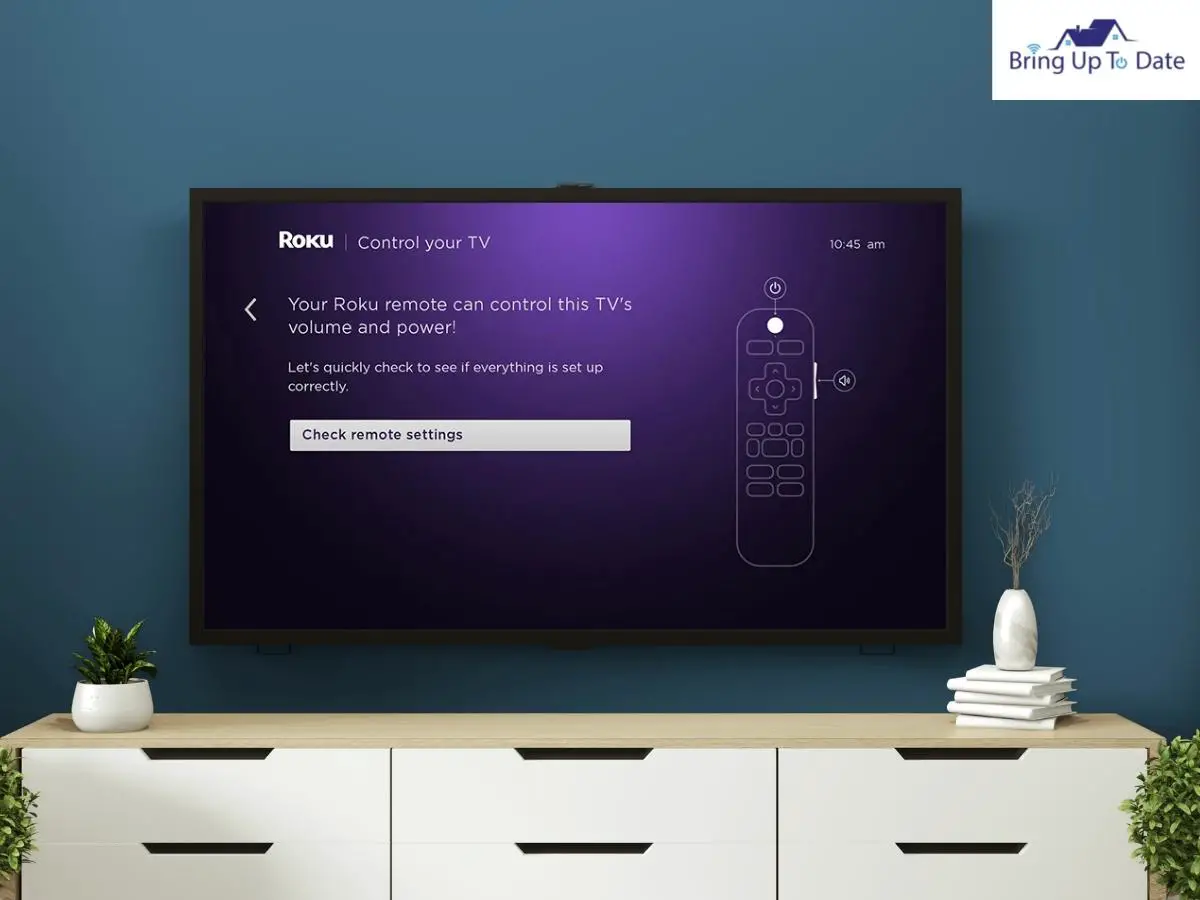
If you agree to start all over again, check out the following steps to reset your system all over again :
- Open the battery case of the Roku device.
- Remove the batteries of the streaming device and unplug it.
- Wait for about 4-5 minutes before plugging it in back.
- Replace the batteries in the device.
- In about 30 seconds, the remote will connect to your streaming device.
7. Get the Roku Controller App
If nothing works out, download the Roku Controller app on your device. It will help you operate your Roku device till the time you get hands on a new remote or the green light stops blinking.
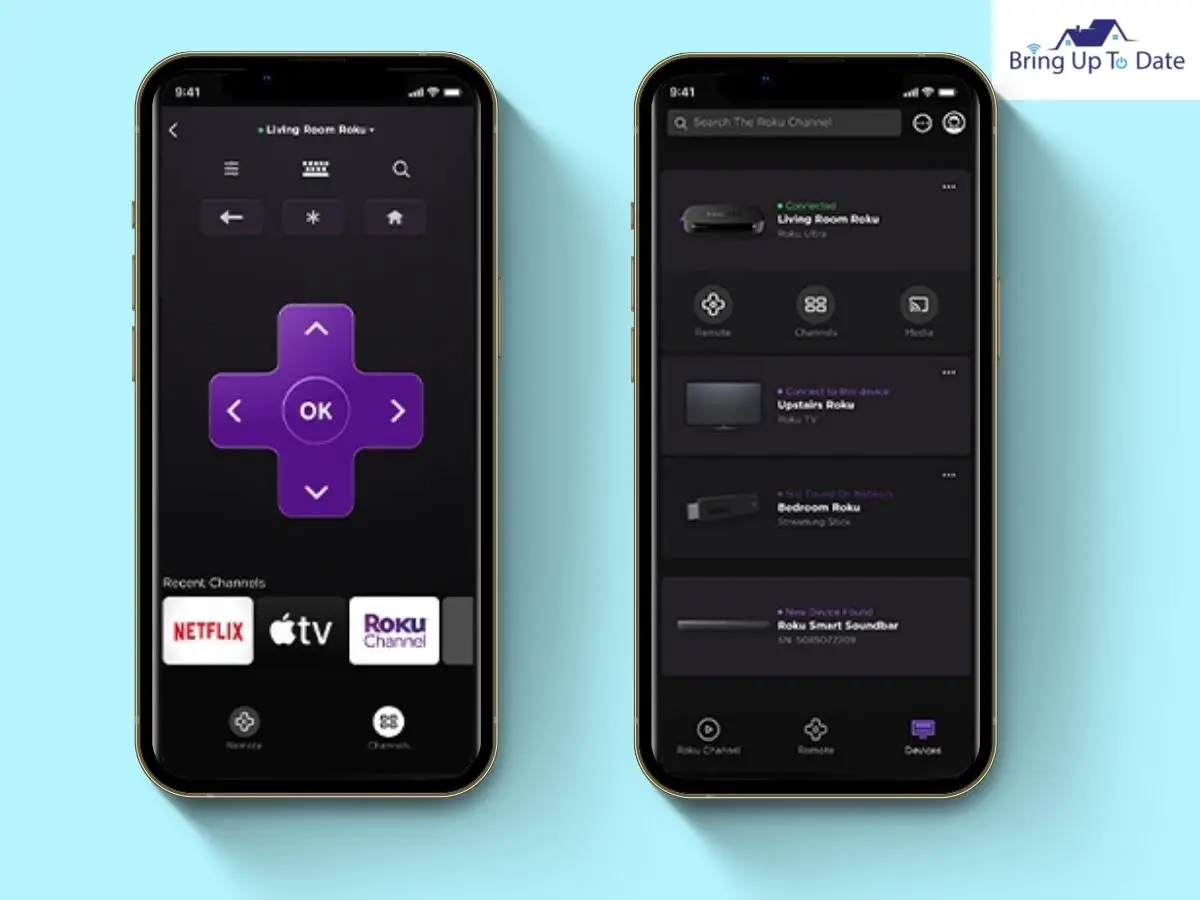
This app has all the features that a Roku remote has. Meanwhile, it will help you use your Roku device and you’ll not be depriving yourself from enjoying your favourite shows.
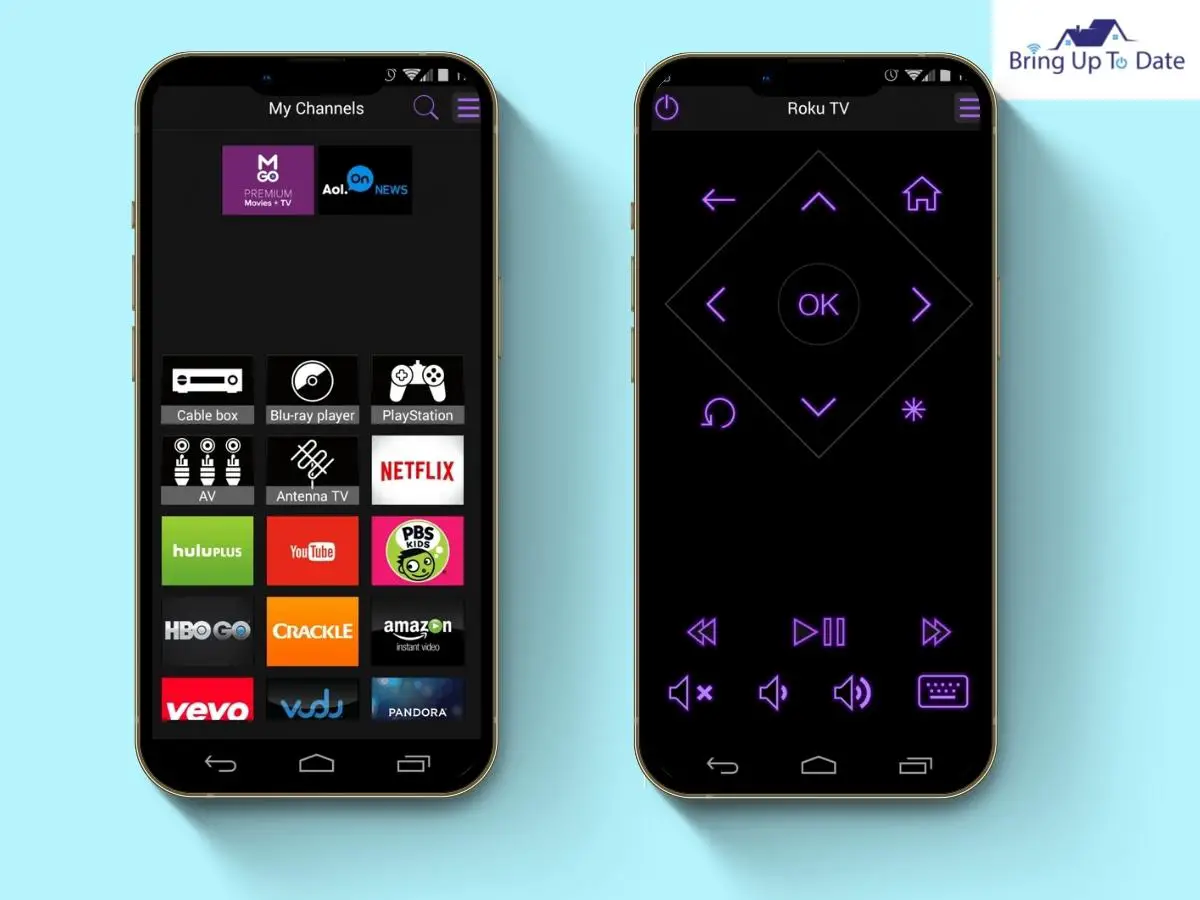
Also, you need a stable Wi-fi connection to run your Roku device smoothly.
8. Turn off Wi-Fi and Turn on Again
Before you head on to buy a new remote, this one last step can be worth trying. Turn off your Wi-fi connection and turn it on again. The Roku remote control uses Wi-fi frequencies and if there has been any interference in between them, this will wash it off.
9. Pair using the Roku Mobile App
This should work for you. Just download and set up the Roku Mobile application on your mobile phone.
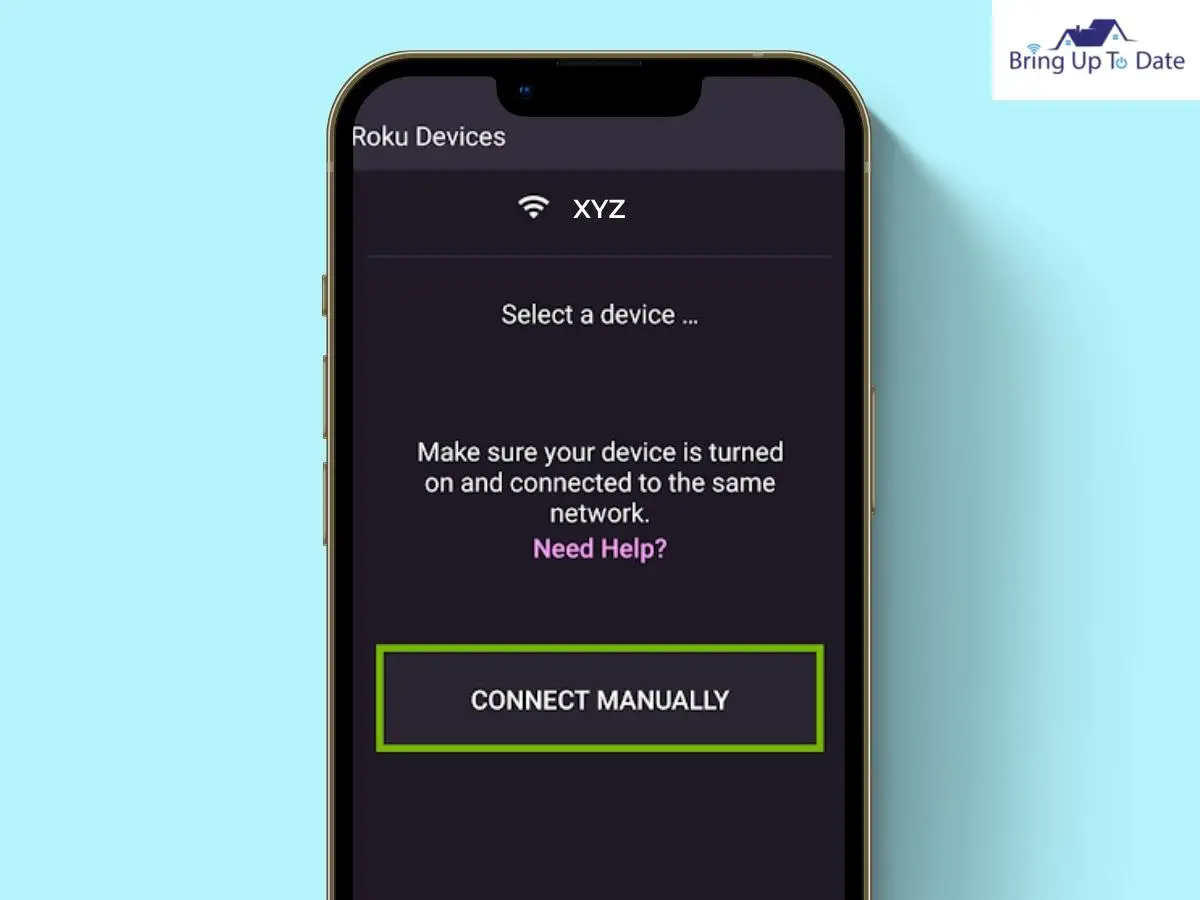
Steps :
- log in to the app using your phone.
- Go to the ‘SETTINGS’.
- Click on ‘REMOTE’.
- Tap on ‘PAIR REMOTE’.
Now, you can easily follow the instructions loaded on the pairing page.
10. Replace the Roku Remote
If you tried replacing the batteries and removing any interference if any and the Roku remote still didn’t work, you will have to get a new remote control. Most possibly, it’s your remote that has a glitch.
Find out some best replacements for Roku Remotes.
If you want to buy an enhanced and upgraded version, check out Roku’s Voice Remote Pro.
What Kind of Roku Remote do you Own?
The Roku device has two different kinds of remotes.
1. A basic infrared remote ( IR )
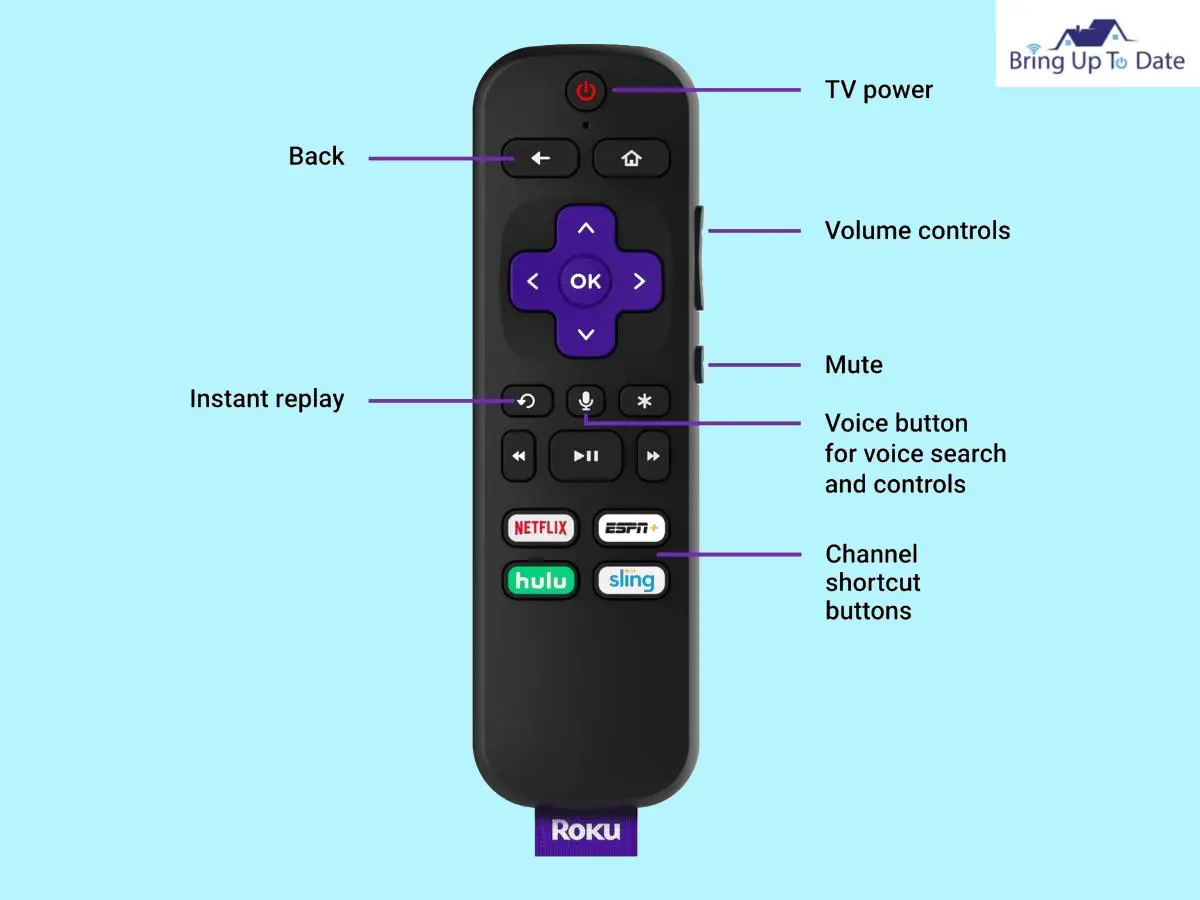
2. An advanced point-anywhere remote (EPA)
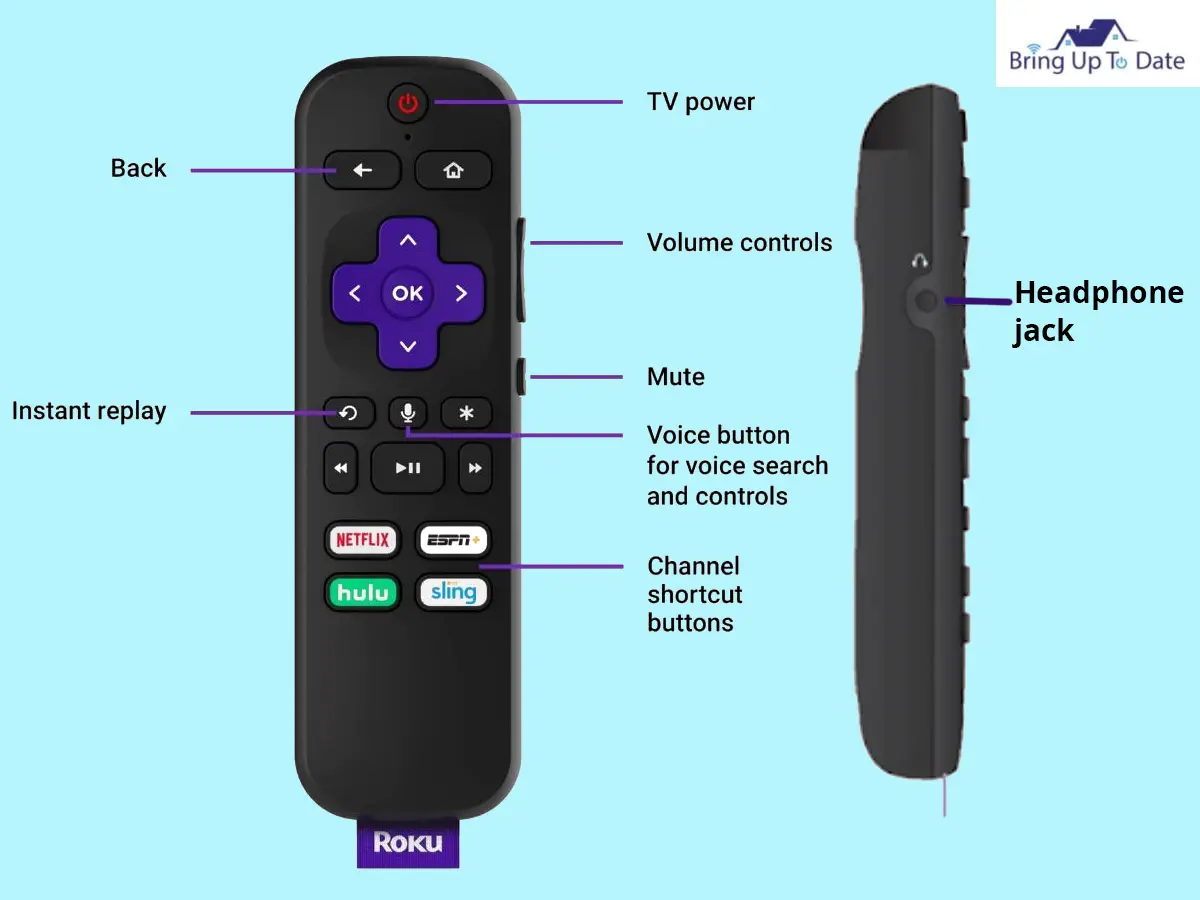
The features and functions of each Roku remote are different. Troubleshooting the issue will depend on the kind of remote you own.
- If there is a pairing button on your Roku remote, then you own the advanced ‘point-anywhere’ ( EPA) Roku remote control.
- If the pairing button is missing on the remote, then you have the basic infrared Roku remote control ( IR ).
Checking Interference for the IR Remote

For an IR Remote to work well, it has to be in direct line of sight for the Roku device. If there is any obstruction, it will prevent it from receiving signals and it won’t work. Check for any obstructions and remove them, if any.
Check the HDMI Connection for EPA Remote

If your EPA remote is not connecting, it can have an issue with the HDMI Cable. Check whether it has been plugged in properly or not. The cable should be intact and in good condition, unbroken.
In case you require an extension for HDMI Connection, you can communicate the serial number of the device to the Roku Help Support team @Roku, and you’ll receive it without any charges.
FAQs
Q1. Why is my Roku blinking blue?
Answer – If your Roku device is blinking ‘blue’, it means that your device is overheating. You will also receive this message displayed on the screen, ‘Your device is overheating’. In this case, unplug the device and let it cool down for 10 minutes at least. Thereafter, you can plug it back and begin to use it.
Q2. What is the lifespan of a Roku device?
Answer – The users have noticed that on an average, the Roku device slows down after being used for 3-5 years.
Q3. Why is my Roku light blinking twice?
Answer – If the light on your Roku device has been blinking twice, it means that there is an issue with either the Wi-fi connection or the Roku server. Sometimes, it can happen due to a faulty HDMI Cable also. To fix this, ensure your HDMI Cable is intact and is of good quality and your Wi-fi connection is stable.
Conclusion
I hope, after following the steps and the fixes listed in this article, you will be able to resolve this issue of the Roku remote blinking the green light.
Let me do a quick recap of the fixes I brought for you to stop the Roku remote from blinking green light.
- Replace the batteries
- Remove any interference, if found
- Reset the Remote
- Repair the Roku Remote
- Check the HDMI Cable
- Reset the Roku device
- Get the Roku Controller app
- Check the Wi-Fi connection
- Pair using the Roku app
And, if nothing at all works out, - Replace the Roku Remote and buy a new one.
I did a similar article for Hisense TV remote in case you are interested.
I hope this assisted you in fixing the Roku remote blinking green light. In case you fixed the problem with any other solution, please do share it in the comments section.

As an engineering graduate (and a full-time layabout), I am always looking for smart technological innovations to make my life simpler and more automated so that I can be even lazier than usual.

3 thoughts on “Solved: Roku Remote Blinking Green Light”