Roku is one giant brand which has created a masterpiece – Roku Tv, with the partnership of significant popular TV brands like TCL and Insignia.
I have been using my TCL Roku Tv for some time now and it’s still a beast I love! Such vibrant pictures and audibly crisp sounds! It has always matched my expectations and I have never regretted even a bit investing in it.
However, these days I have been wondering -’ Why is my Roku Tv so slow?’ To be honest, I felt like an old man based in the 90’s generation whose TV would take forever to take and process commands. Just when I began applauding myself for finally having a good entertainment TV stack, it slowed down and yes, it made me feel sad!
If your Roku Tv is slow or lagging, the main reason is the slow internet connection. Few other reasons are unused apps and older Roku version. Restarting the wifi router or using an ethernet cable will solve the connectivity problem whereas deleting unused apps and upgrading to latest version will help you tackle the other reasons.
Nevertheless, with my heart up my sleeve, I made serious efforts to figure out why is my Roku Tv so slow! I dug into each mechanism available on the internet to retrieve its speed and yes, I was able to draw a few interesting tricks into my kitty.
For all the users who have faced issues similar to this, this article is a must-read!
9 Ways For Fixing a Roku TV Slow to Respond
Since you have been dealing with your Roku running slow, keeping a check on a few important factors will prove handy when you have your Roku Tv slow to respond.
1. Internet Connectivity
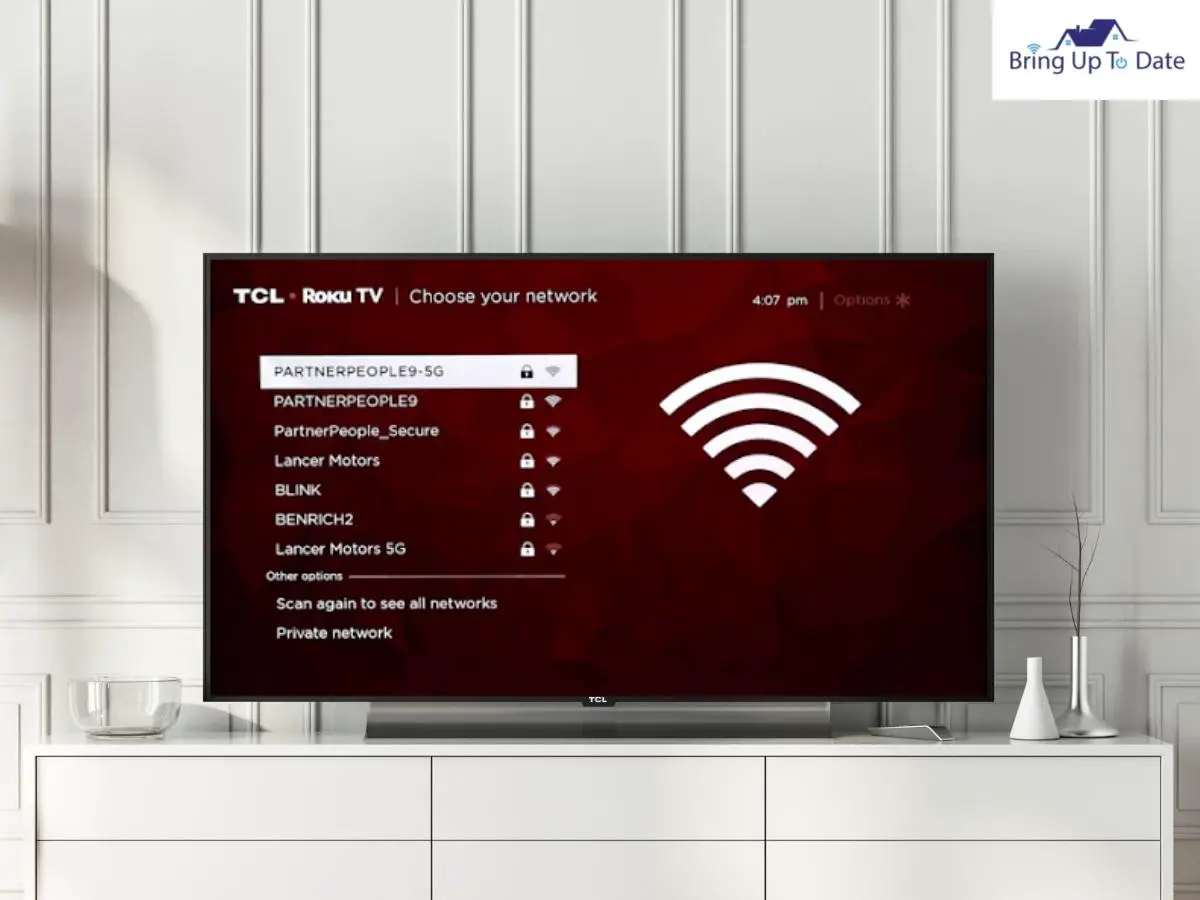
It is never enough elaborating the importance of a good internet connection when it comes to using a TV set these days. Most of the TV sets today are enabled with Smart features and to use them to the best of their capabilities, a good and a stable internet connection is vital. However some people do ask me if smart TV can be used without an internet connection. I wrote an article to answer this question.
A slow internet connection can create issues you just can’t begin to imagine. Your Tv won’t load, the apps won’t work, the sound system will be terrible and blah blah! And it will make you curse the hardware of the TV system when the actual issue has been lying with the internet.
How to Check the Internet Speed and Stabilise the Internet Connectivity on Roku TV
A minimum download speed of 3.0 Mbps for SD content and up to 9.0 Mbps for HD shows is essentially required by your Roku Tv to function at its best.
It’s not a difficult task to test the speed of your internet connection.
a) Firstly, try using https://www.speedtest.net/. Pick up your phone or laptop and stand immediately next to your Roku.
b) Now, click on ‘Go’. I hope you’ll see a minimum speed of 25Mbps or higher during this test.

c) Now that you have tested your internet speed and it’s good, you must check the status of internet connection on your Roku Tv. This will be instrumental in identifying why your Roku Tv is lagging.
d) Go to the Home screen on your Roku Tv.
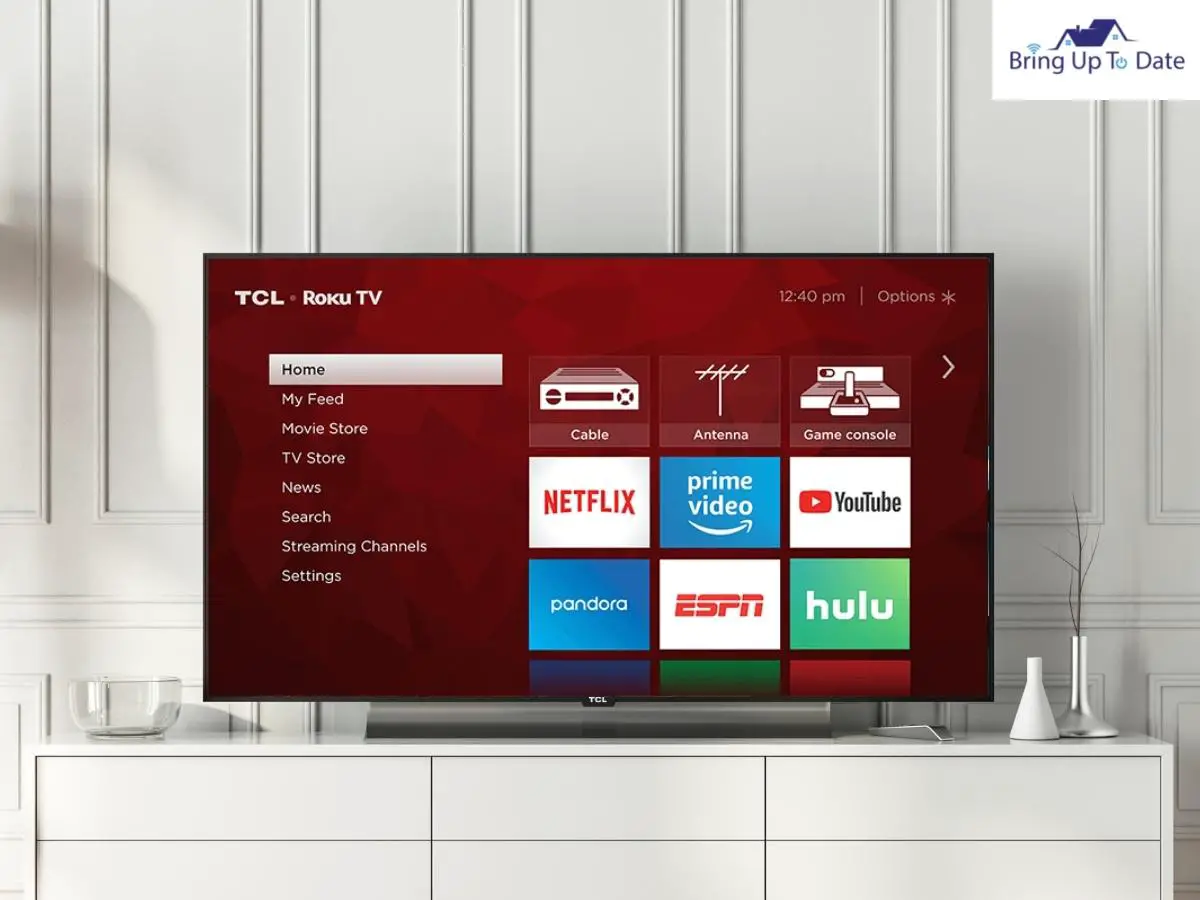
e) Click on ‘Settings.’
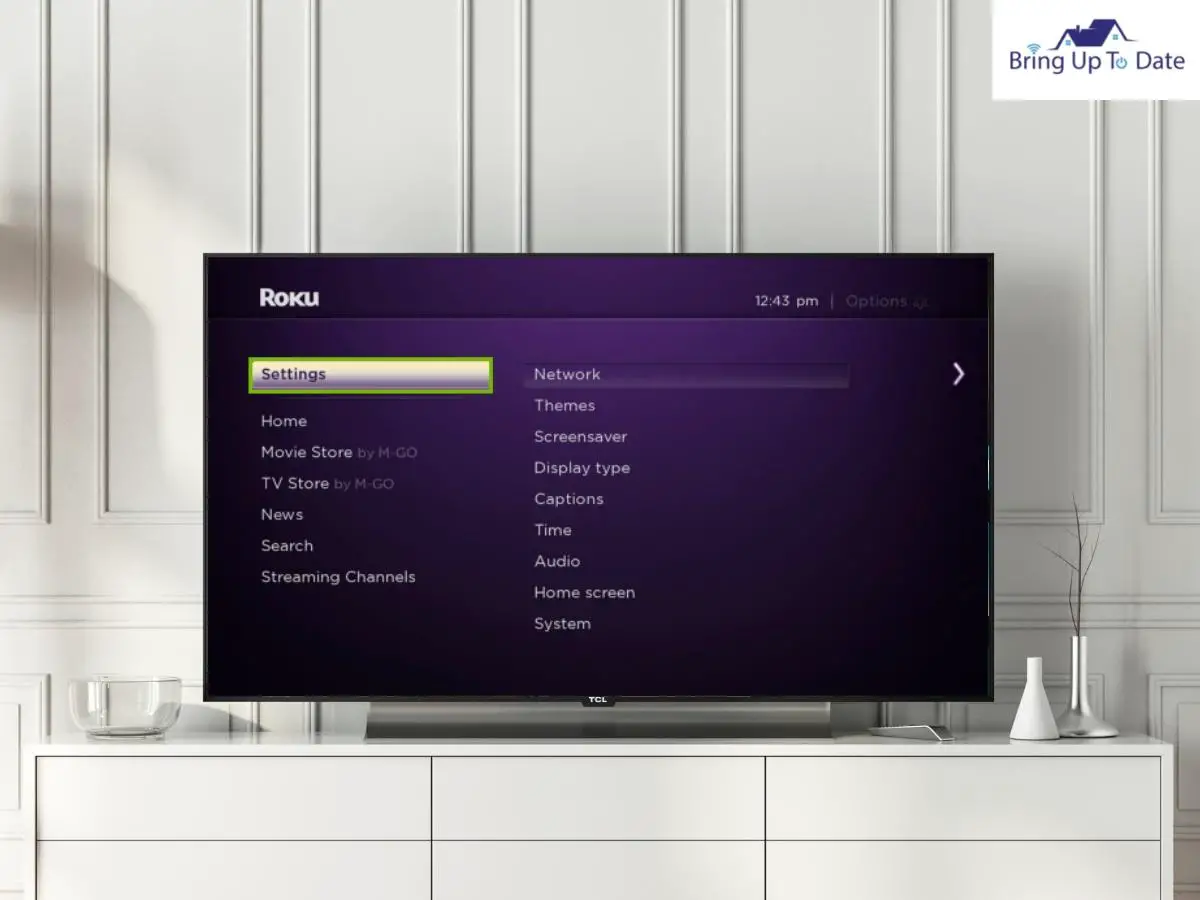
f) Now, click on the icon ‘Network’ and then, tap on ‘About’.
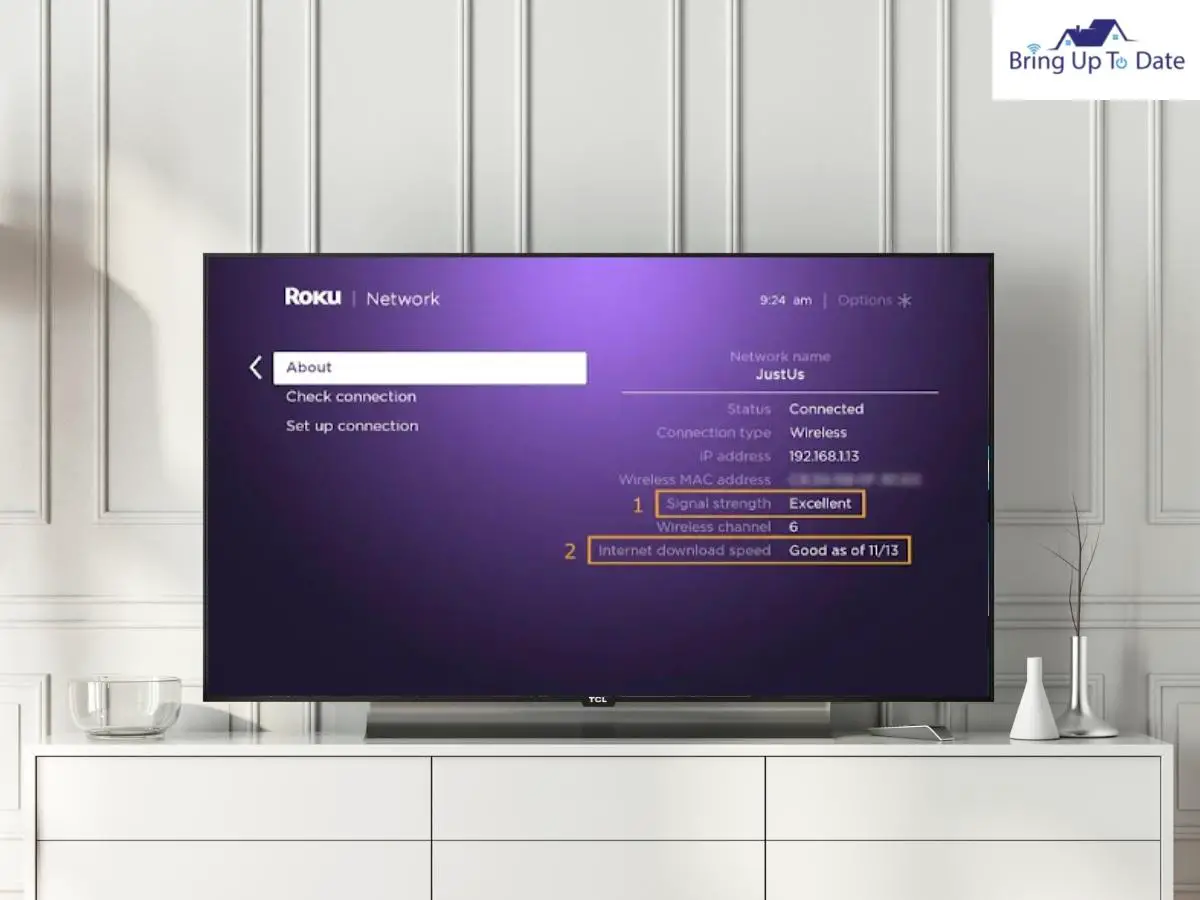
g) You’ll now be able to see the signal strength of your internet connection. It should either say Good or Excellent. Anything less than these is not worthwhile.
h) Lastly, click on ‘Check Connection’.
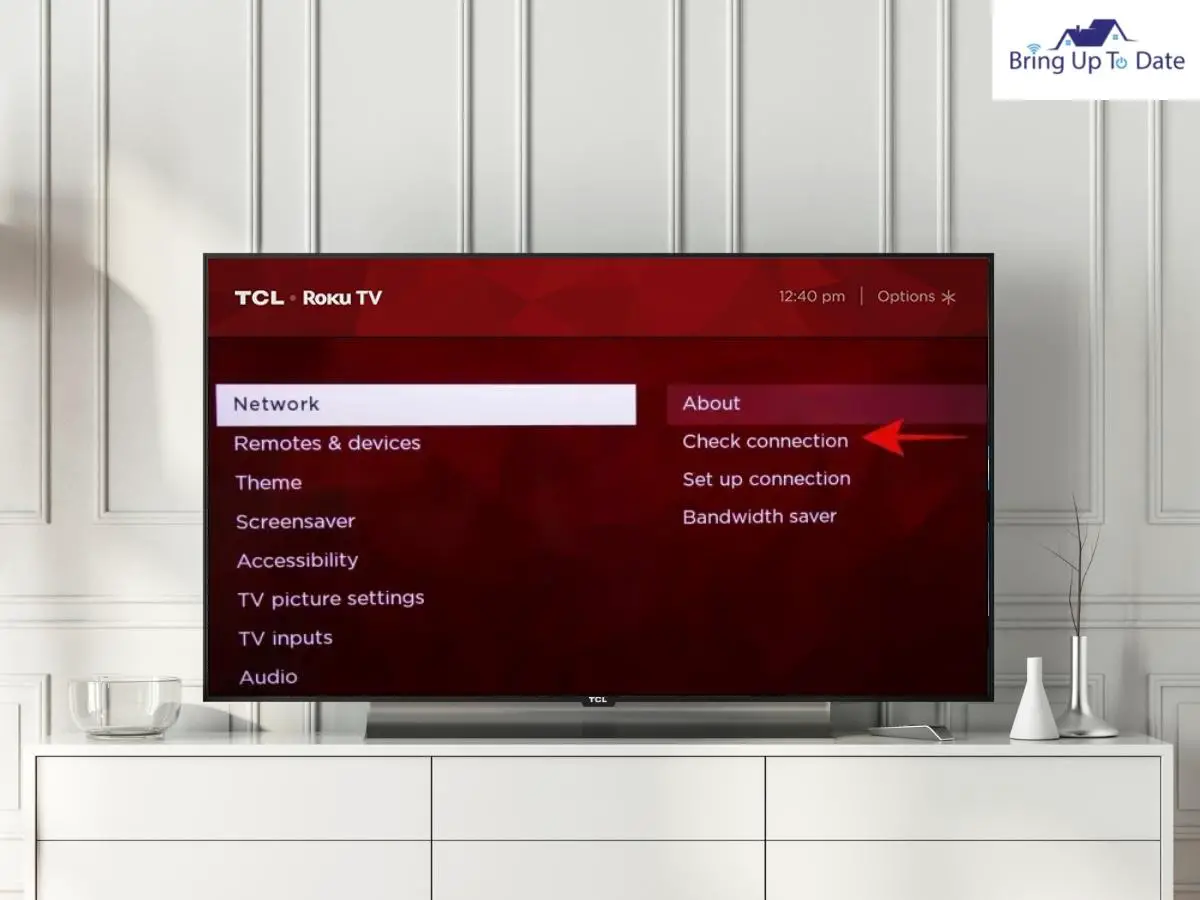
i) You should be able to see results something like this –
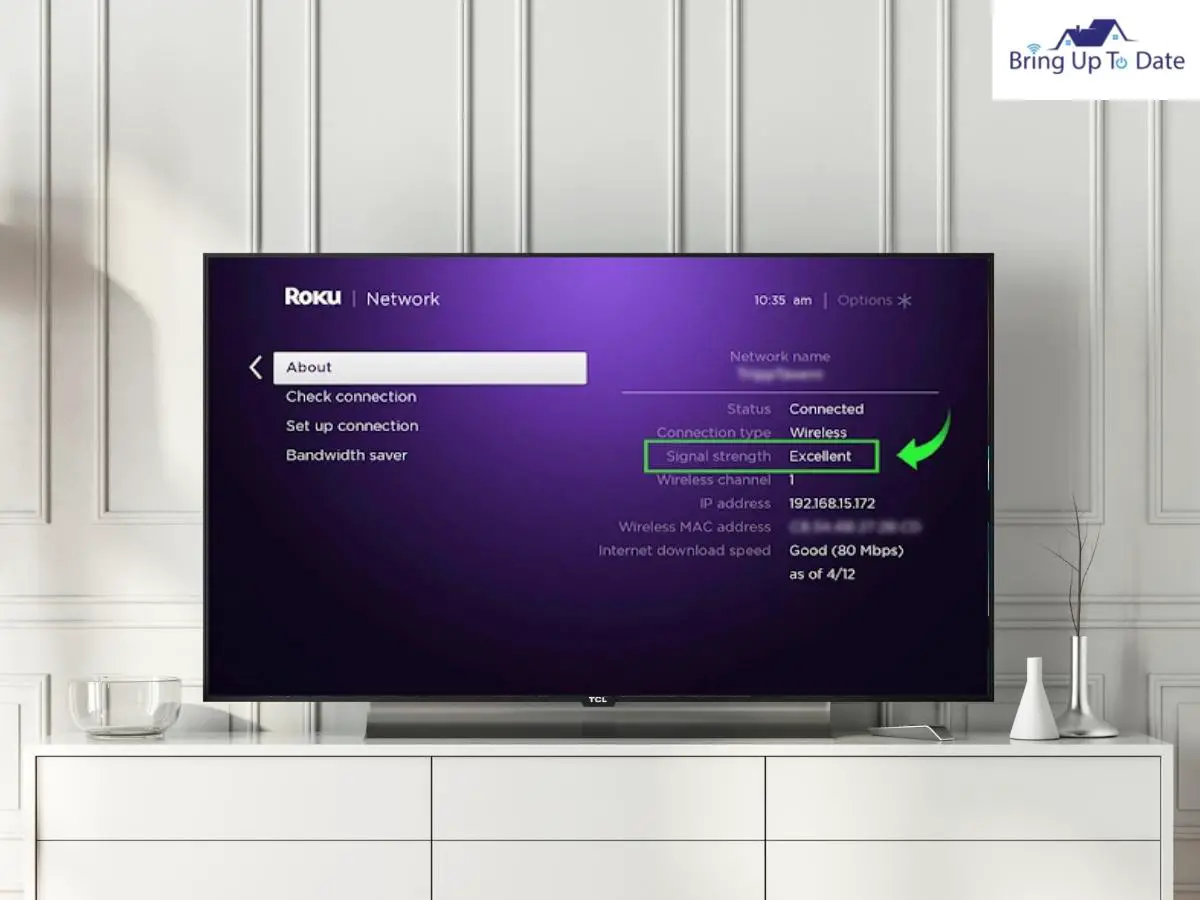
If your signal strength is as good or excellent as illustrated above, you are all set. If not, you need to contact your ISP ( Internet Service Provider) to know about your Internet Speed.
Also, try unplugging the router/modem for at least 60 seconds. Plug it back to check whether it improved the speed or your Roku Tv system or not.
If nothing changed, read further to try more methods to resolve your Roku running slow problem.
2. A 5GHz Wi-fi Network is a Must!

Is your Roku connected to a Wi-fi network of at least 5GHz?
These days, almost all of the routers have ‘dual–band’ radio signals. It lets you connect your devices in two different networks, either a 2.4GHz network or a 5 GHz network.
It is essentially enabled in the Wi-Fi routers these days to ensure faster speed and more flexibility. Interferences and connection issues are broadly avoided with this feature thus providing a more stable network.
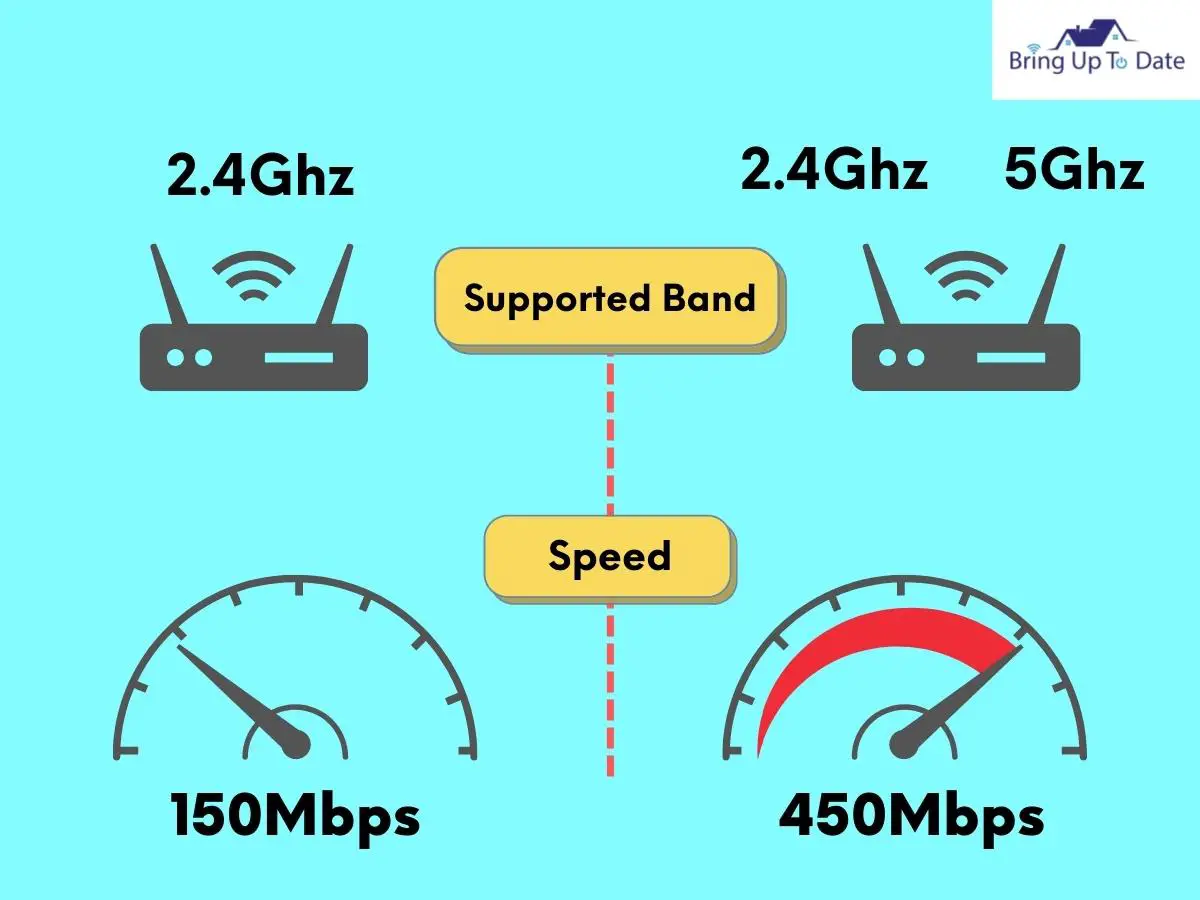
a) If ‘longer range’ is what you need, then choose a 2.4GHz network.
b) But, if you prefer the speed to be faster and the performance to be higher, choose the 5 GHz network.

Here, the catch is that to connect to the 5 GHz network, you need to be really close to your Wi-fi router/modem which I am elaborating on in my next point.
3. Keep the Router/Modem Close to Roku.

This will require you to move things a bit off their place but it is really essential for your Roku Tv to be close to the router/modem to ensure that your Roku doesn’t lag.
If you just can’t move them a bit, get your hands on a Wi-Fi extender. They are not very costly and can easily be plugged in any wall unit. The difference they make is huge!
I would suggest the TP-Link WiFi Extender. It’s priced reasonably and is an excellent performer in its capacity.
A Few More Tips for Placing the Router at Home
a) If possible, mount your router a bit high up. The signals of the routers are spread in the downward direction. So, if you can pick it off the ground and house on the wall high up, you’ll be sorted!

b) Do not place any other electronic device close to the router. It will build up interference and will obstruct its speed.
c) If there are antennas on your router, one should be pointed vertical and the other one as horizontal. It will deliver the best speed and coverage.

Just check whether these changes you made were of any use to the speed of your Roku Tv. If not, read further.
4. Over-Crowded Wi-fi Network

Your Wi-Fi network is going to be really strained if everyone in your family will stream content individually using it. It is going to really stress out the router and the speed will reduce drastically.
If many devices are connected simultaneously to the Wi-Fi network, this could be one reason why your Roku Tv is lagging behind in loading.
The solution is simple. Disconnect the devices not in use and ensure that only a few people are using the network at one given point of time.
5. Use an Ethernet Cable
If the speed on your Roku Tv hasn’t improved a bit, use an Ethernet cable to connect your Roku to your router.
While not underestimating the power of Wi-Fi, using an Ethernet cable will boost up the speed, is a more secure connection and is overall more reliable, given its direct connection to the TV set.
a) Grab one end of your Ethernet cable and connect it to the router.

b) Now, take the other end of the cable to the Ethernet port found on the backside of your Roku Tv.

Once you do this, run the Internet Speed test again and see if it improved the status of your Roku Tv speed.
6. Reset your Roku Tv
Now since we have dealt with all the fixes with the internet connection in detail, you still have some final fixes to try out.
Cache on your Roku Tv can cause the apps to crash, the screen to freeze, weird sound, buffering, and unusual slowness.
Since the issue, you are dealing with is the slow speed of your Roku Tv, you must try clearing the cache on your Roku Tv now.
Steps :
- Press the Home button on your Roku Remote to reach the Main screen.
- Halt for 3-4 seconds and now, press the following combination in a non-stop speed :
Home– 5 times
Up -1 time
Rewind– 2 times
Fast Forward – 2 times
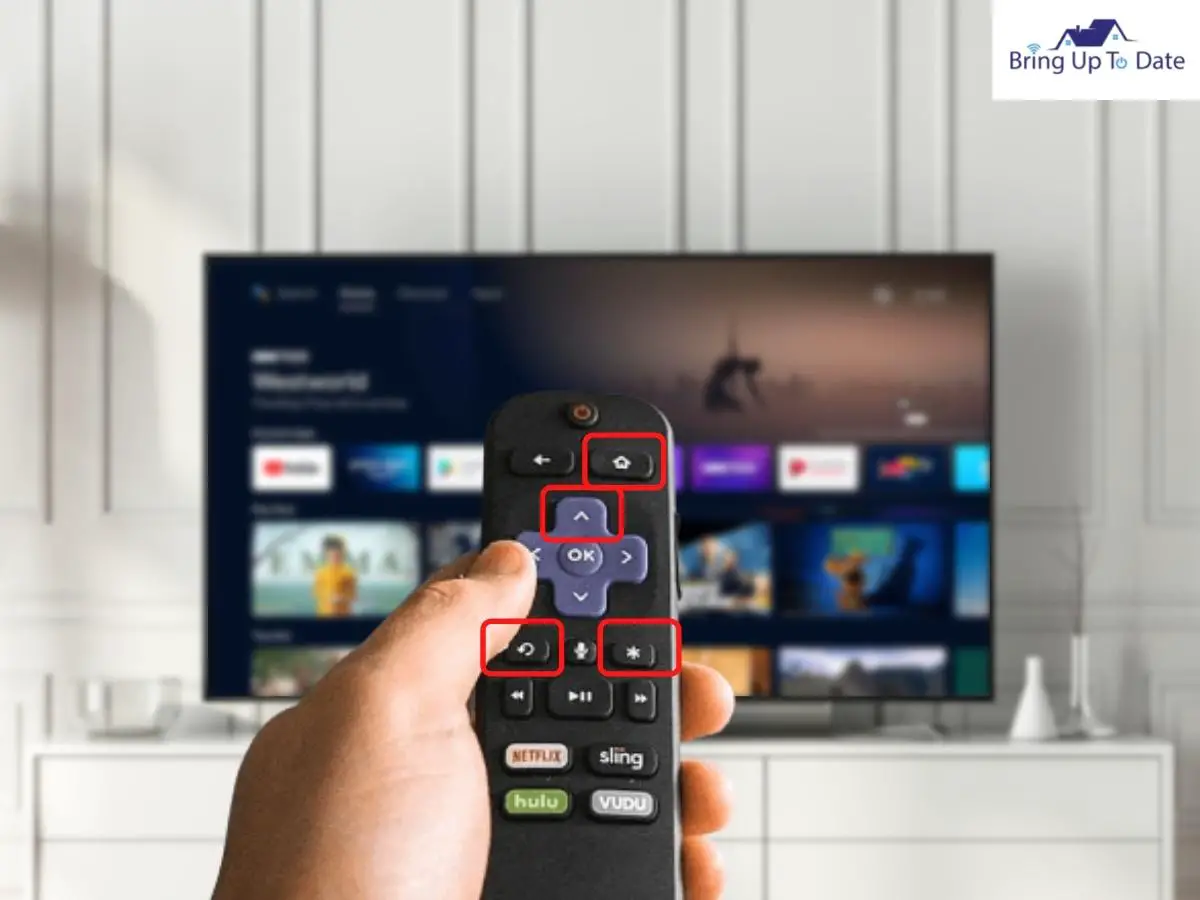
This will reboot your Roku Tv device once or twice as a whole. The Home screen will appear once again. Wait for a while and now, start using your Roku Tv. In case you don’t have a handy remote, then this article on how to reset a Roku TV without a remote will help you.
This step has cleared off the cache and I hope the speed has improved.
7. System Update Required on Roku
This also is one of the potential reasons for your Roku to be loading slow. If the software is not up-to-date, it will make the system really slow and some apps won’t work at all.
To update any pending softwares on your Roku Tv, follow the steps given below :
Steps :
a) Again, hit the Home screen with your Roku remote and click on ‘System.’
b) Now, click on System Update.
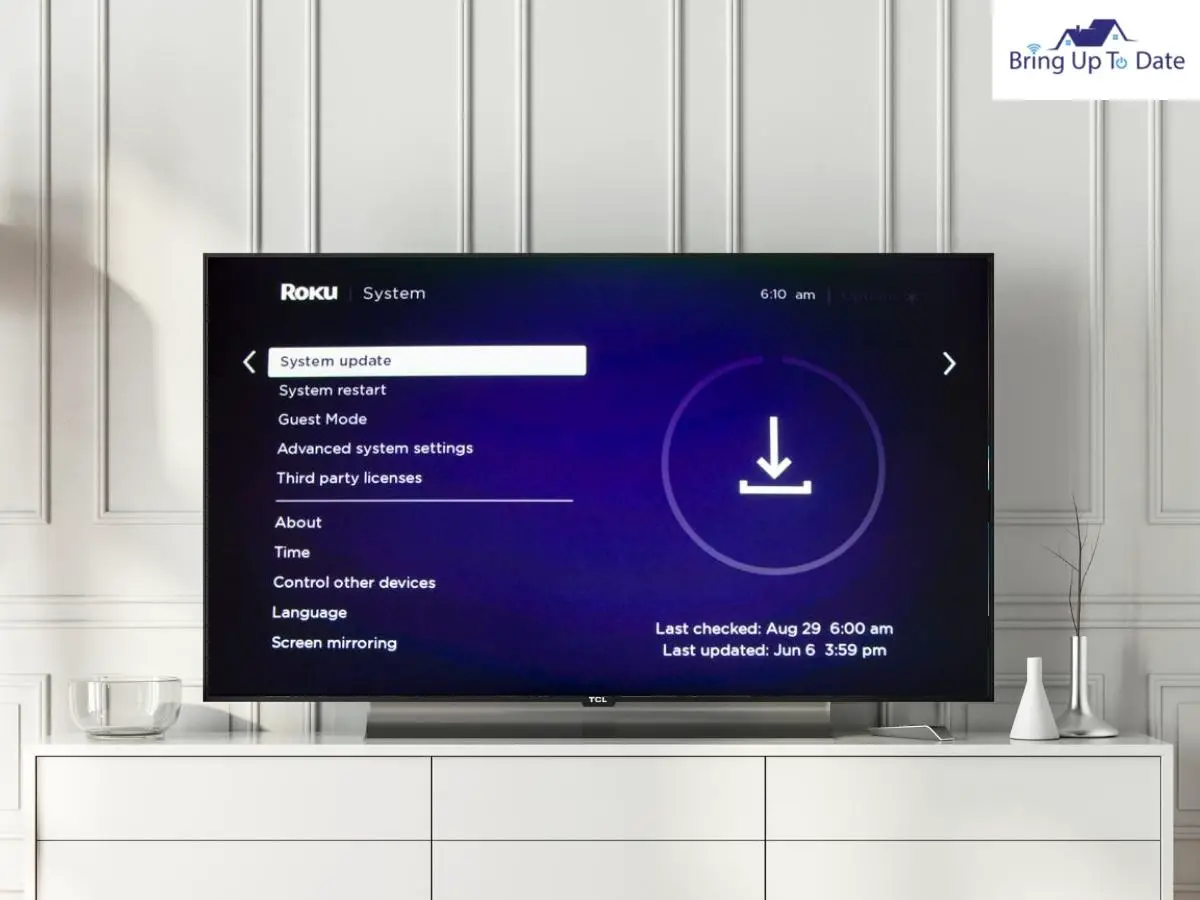
You must update the software on your Roku Tv to enjoy great speed across all the installed apps and to keep the system functioning smoothly.
8. Delete the Unused Apps on Roku Tv
You must have tried out this step on your Smartphone as well. Some apps keep brooding in the hideous corner of your device and await their turn which never comes.
Carry out the same practice with your Roku Tv as well. Any apps which you haven’t used for a long time and are not even planning to, must move to the bin for creating space in the Storage system of your Roku Tv.
For deleting unused apps on your Roku Tv-
a) From the Homescreen of your Roku Tv, decide which apps are unused.
b) Once you have decided to delete an app, select the asterisk “*” button on your Roku remote. This will open up the Menu.

c) Now will appear the option ‘Remove channel’.
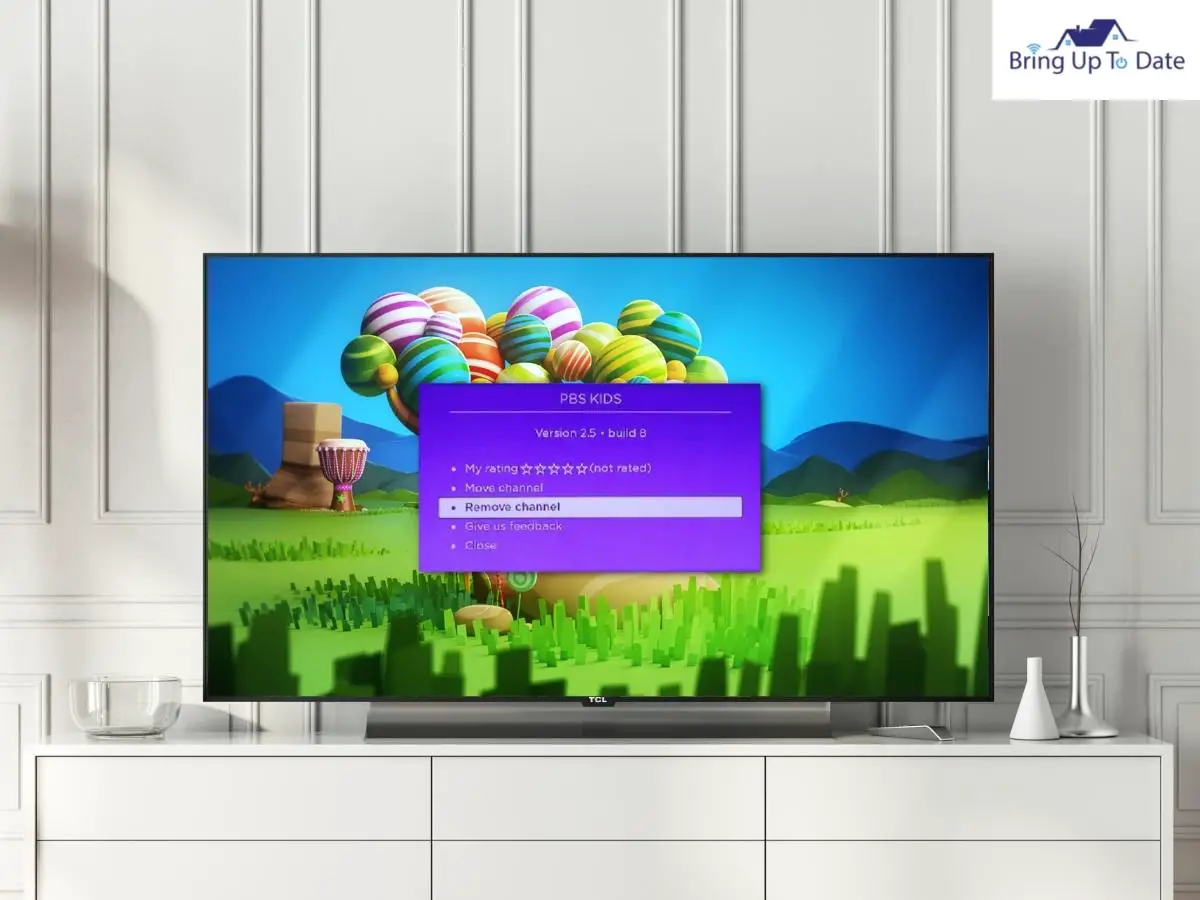
d) Press OK and now, wait for the app to be uninstalled.
e) Repeat the same with more apps which you wish to delete. After you have uninstalled all the unwanted apps, unplug your Roku Tv and wait for at least 60 seconds.
f) Now, plug your Roku Tv back.
This will softly reset your Roku Tv and the speed with issue should have vanished by now.
9. Contact the Roku Support

After you have tried all the fixes suggested above and nothing has worked out yet, I strongly recommend contacting the Roku Support Team to get assistance on this.
You’ll either be offered a repair or a refund. In case the device still falls under warranty, you can even get a replacement with a new Tv set.
How to fix your TCL Roku Tv lagging Problem
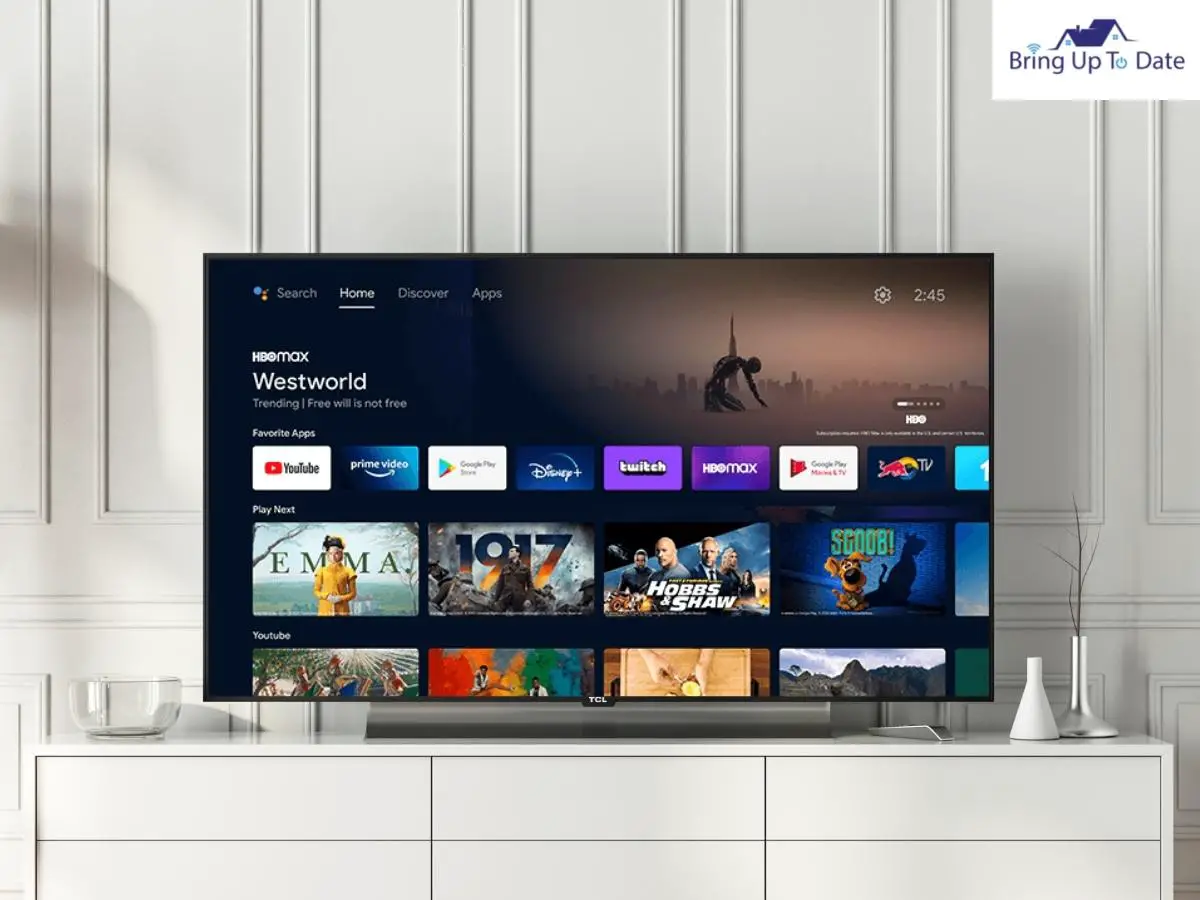
TCL has always been committed to delivering premium products and the TCL Roku Tv is no different. Recent software developments have significantly improved the processing and the stability of the software on TCL Roku Tv.
But at times, the users have complained of an issue when they deal with their TCL Roku Tv lagging. It has been reported of slow processing and a sound system that lags.
This issue can erupt when your TCL Roku Tv has an unstable power connection or poor connectivity. Cache in the system can also be one reason.
This issue can be faced with any TV brand these days and resolving it is not quite a task.
To resolve this issue on your TCL Roku Tv, try these steps :
Steps :
Step 1 – Reach the Home button on your TCL Roku Tv remote.
Step 2 – You’ll find Settings when you scroll up or down.
Step 3 – Now, select System and then, tap on the icon ‘Power.’
Step 4 – Select ‘ Fast Tv Start’.

Step 5 – Now, enable the option of ‘Fast TV Start’.
Step 6 – Press ‘OK’ on your TCL Roku remote.
Note: The Fast Tv mode on your TCL Roku Tv will consume more power than the default standby settings. But, you’ll experience significant improvement in the overall speed with which your TCL Roku processes your commands.
This article is a must-read when you are dealing with issues on your TCL Roku Tv. This will help you prevent yourself from the time when your TCL won’t turn on.
How to Deal with Roku Tv Audio Delay

It becomes extremely annoying when the audio on your Tv set lags behind the visuals. The scene played is different and the sound is still in the past.
Sometimes, the users of Roku Tv deal with similar issues. They experience the Roku Tv audio delay and are terrified with the Roku sound lag.
This issue can surface when the ‘audio settings’ on your Roku Tv are misfigured. I have a few significant solutions to resolve it.
Change the Audio settings to ‘Stereo’.
Check out the steps below to change the settings for audio on your Roku Tv:
Steps:
Step 1 – Again, reach the Home button on your Roku remote.
Step 2 – Find Settings and open it.
Step 3 – Now,select Audio
Step 4 – Change this audio mode to Stereo.
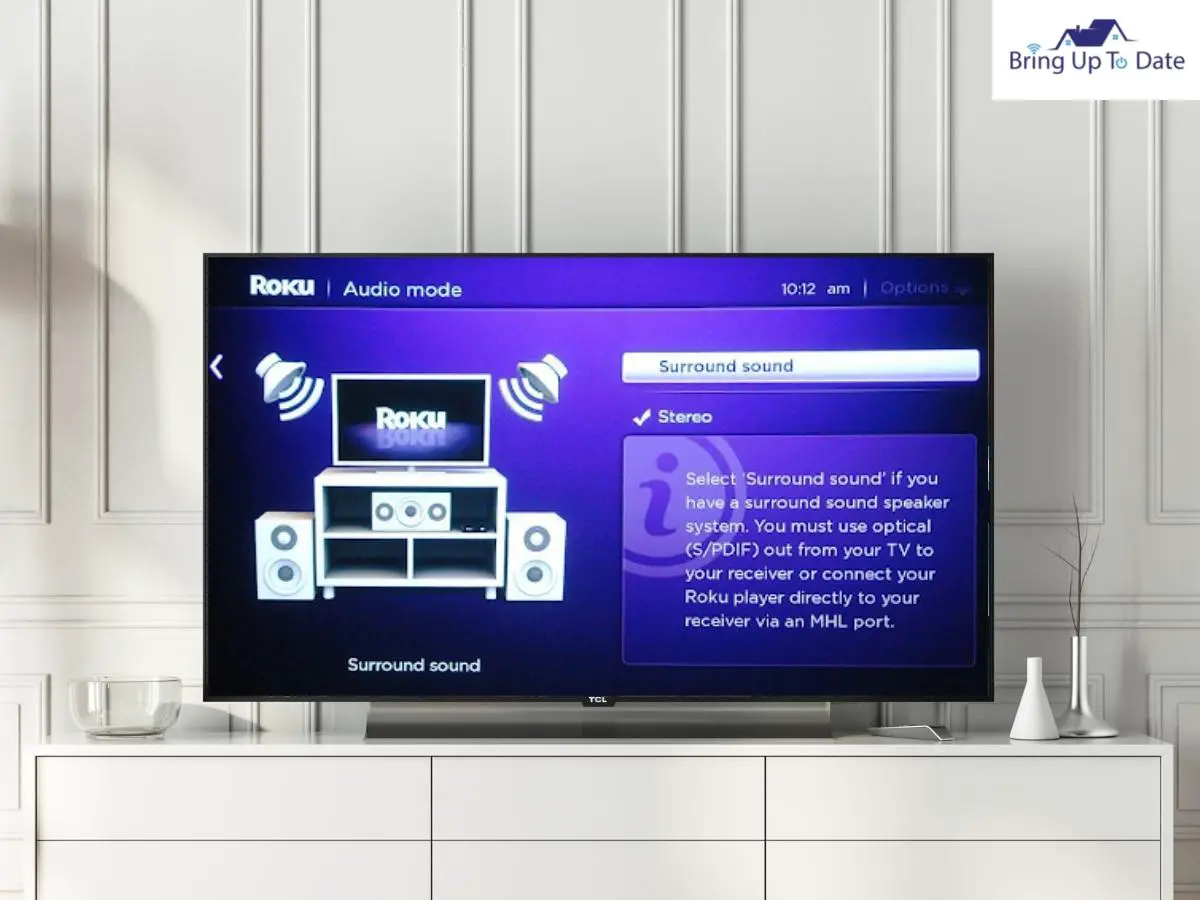
Step 5 – Then, change the HDMI mode to PCM-Stereo.
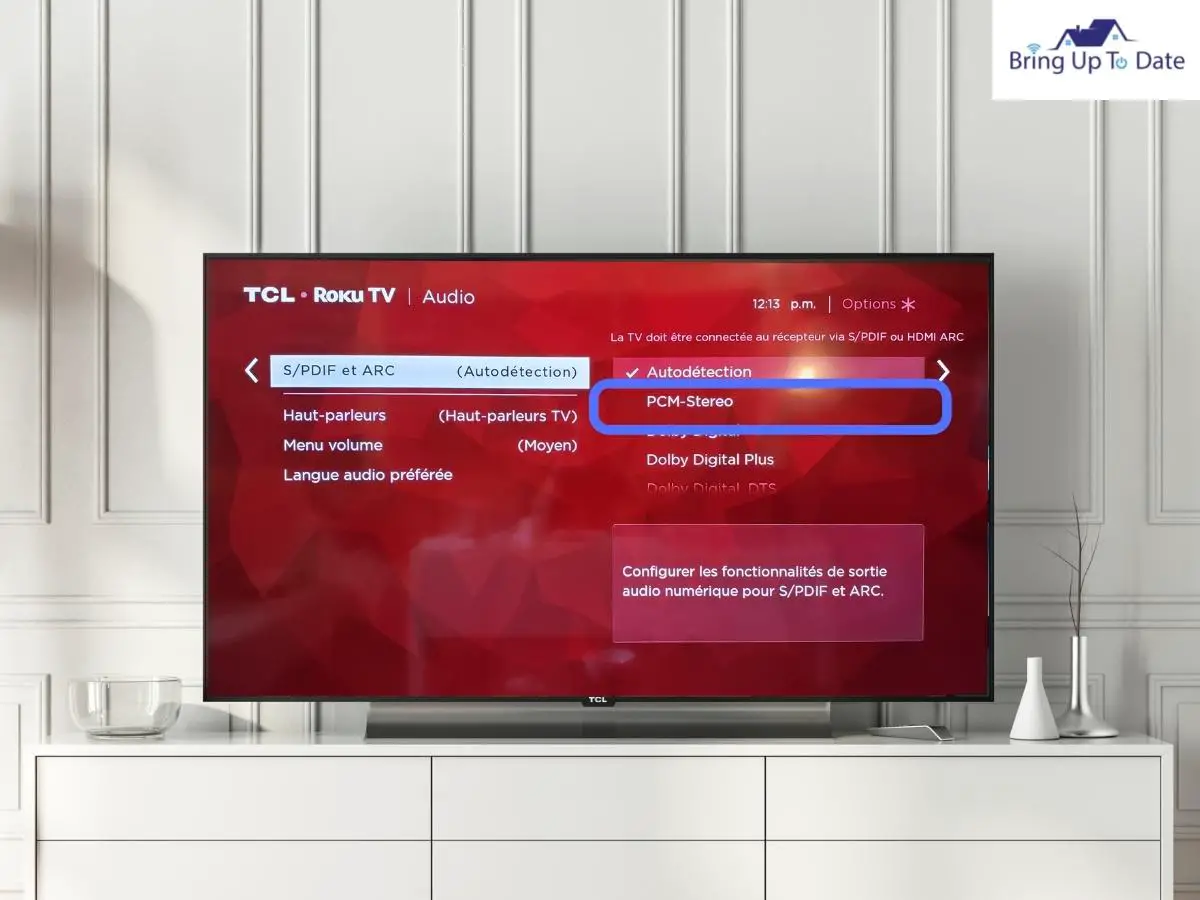
After you have done this, your audio should be in sync with the visuals and there should be no lagging.
2. Disable-Enable the Volume Mode on Roku Remote
If the above technique didn’t sync the audio and the visual on your Roku Tv, try this one. Changing the Volume settings has been quite useful in most of the cases
Step 1 – Reach the Asterisk “*” button on your Roku remote.
Step 2 – Keep scrolling to reach the Volume mode.
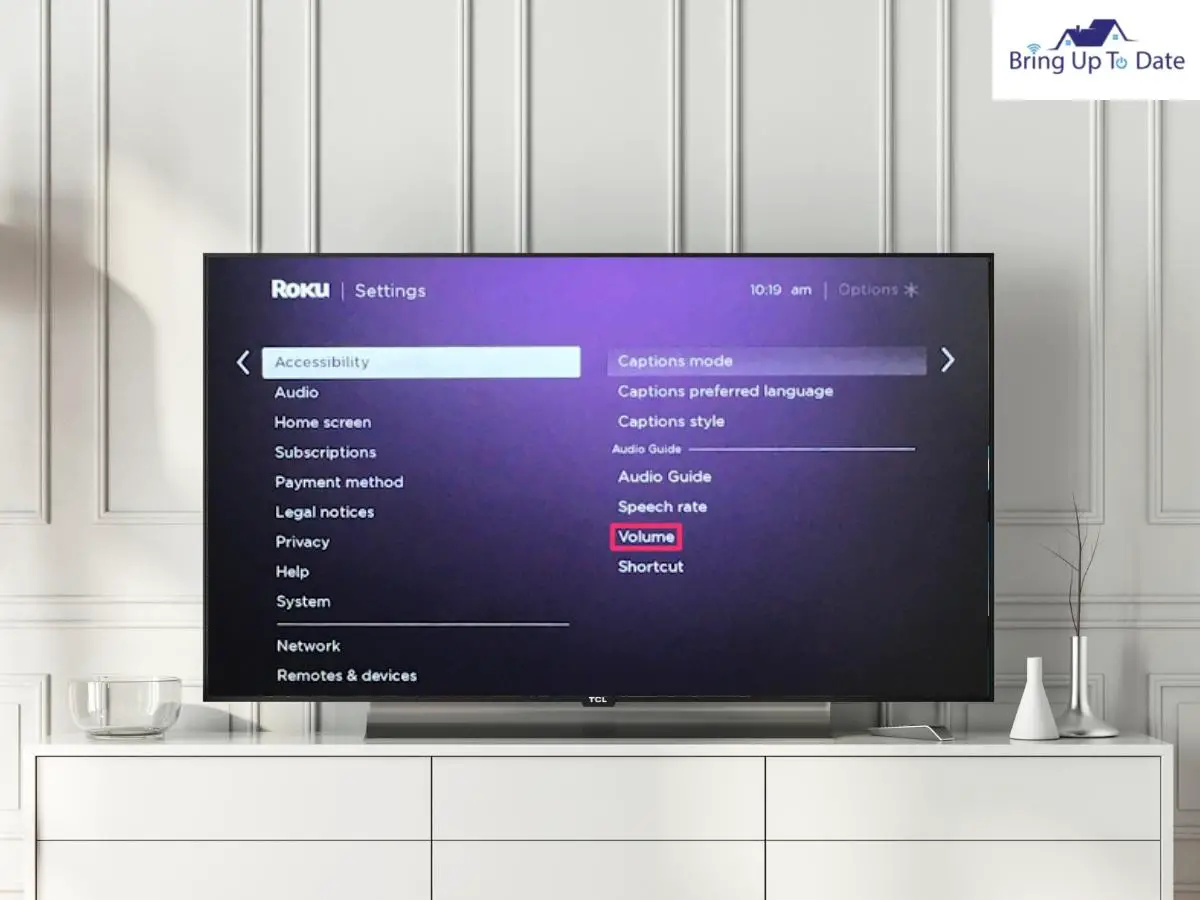
Step 3 – Now, select OFF by scrolling right. This will disable the volume settings on your Tv.
Step 4 – Wait for a while and now, select it as ON to enable them back.
This step will refresh the volume settings on your Roku Tv and now, the audio should not lag.
3. Press the Magical Asterisk ‘*’ Button in the Roku Remote
Another quick way to resolve your Roku Tv’s out-of-sync audio is changing the Audio Levelling.
While your Roku Tv is on, try out the following steps :
Step 1 – Press the Asterisk ‘*’ key on your Roku remote.
Step 2 – This will open up the Volume settings on your Tv.
Step 3 – Now, look for the option ‘Audio Levelling’.
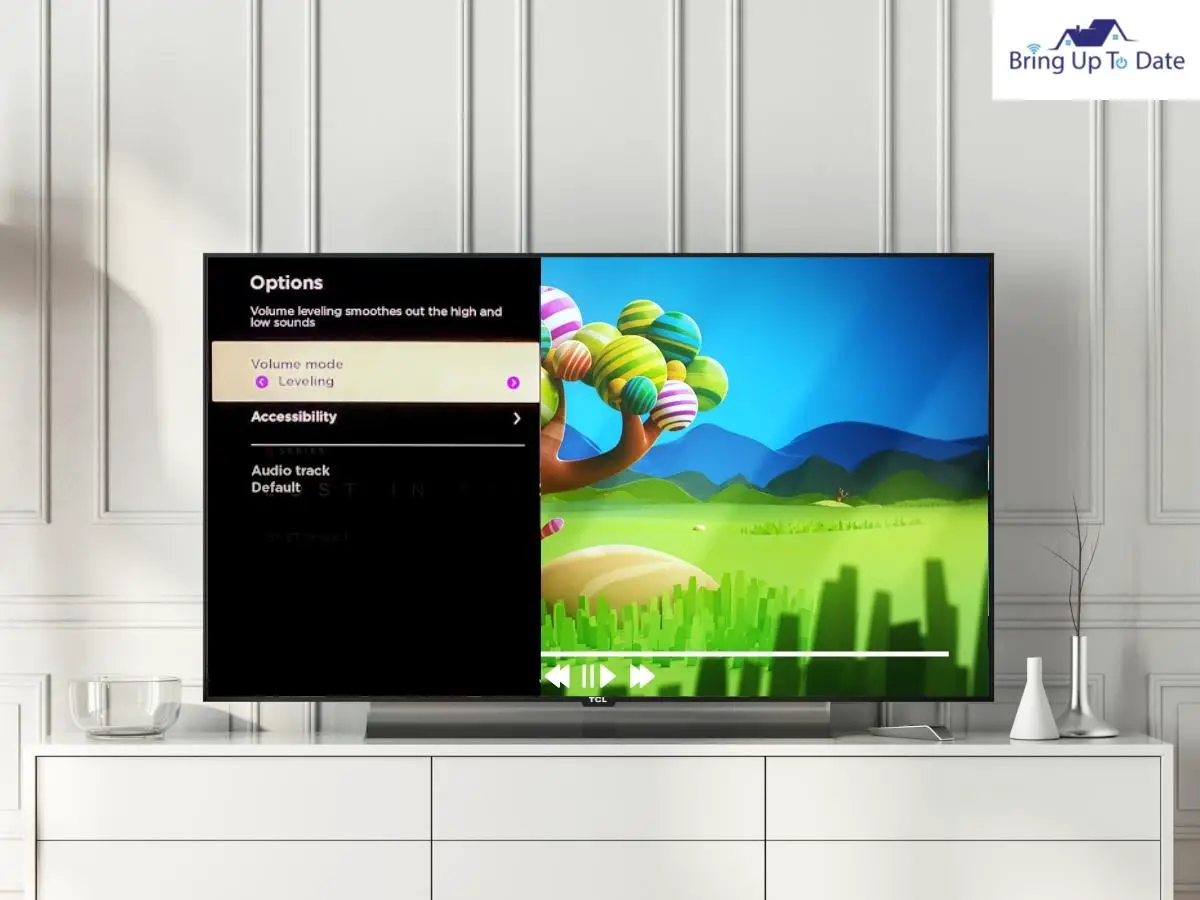
Step 4 – If this is ON, make it OFF.
This should bring your audio in-sync with your visuals played on the Tv.
To learn how to sync the Roku remote without using the pairing button, check out this article.
Or in case, if your Roku blinks a weird green light, this well- designed article will fix it for you.
Another few tips to kill the audio lag can be clearing the cache from your Tv’s system and rebooting your Roku Tv. Both of these have been taught and discussed in detail in this article. I hope you have mastered it by now.
How to Troubleshoot Roku’s Private Listening Lag

Private Listening is a wonderful feature which will let you listen to the sound on your Roku’s Streaming device using a pair of headphones. This feature is exclusively available on Roku’s Voice remote which comes with a headphone jack , or the free Roku Mobile app for iOs and Android.
However, like any other audio lag faced by the Roku users, some issues have been reported with this feature as well. The Roku owners have dealt with issues like Roku Private Listening Lag and I have been desperate to resolve it because I am personally a fan of this feature.
Broadly , two kinds of issues are associated recently with the Private Listening lag.
- When the audio is out-of-sync, and
- When no audio is heard.
I am going to troubleshoot both for you. Let’s see how:
When No Audio is Heard
- Ensure that volume isn’t too low or on mute.
- If you are using wired headphones, they should be plugged in properly.
- If you are using Bluetooth headphones for private listening , check that they are paired and connected to your phone or Tv wherever you are streaming the content.
- If you have more than one Roku device with you, please check that the streaming device is connected to the correct device.
These proof-checks should resolve the issue of no-audio on your Roku’s private listening feature.
If it isn’t resolved, let’s see if the second option works for you.
When Audio is Out-of-Sync
If the sound doesn’t fit well with the picture displayed on your Roku Tv, for sure, the audio is out-of-sync. Your Roku app should be updated with the latest version before we begin to fix this issue.
Now, use the steps outlined below to fix this delay in the audio :
Step 1 – Open the Roku Mobile app.
Step 2 – From the navigation bar, tap on ‘Remote’.
Step 3 – To activate private listening, tap on the icon ‘headphone’.
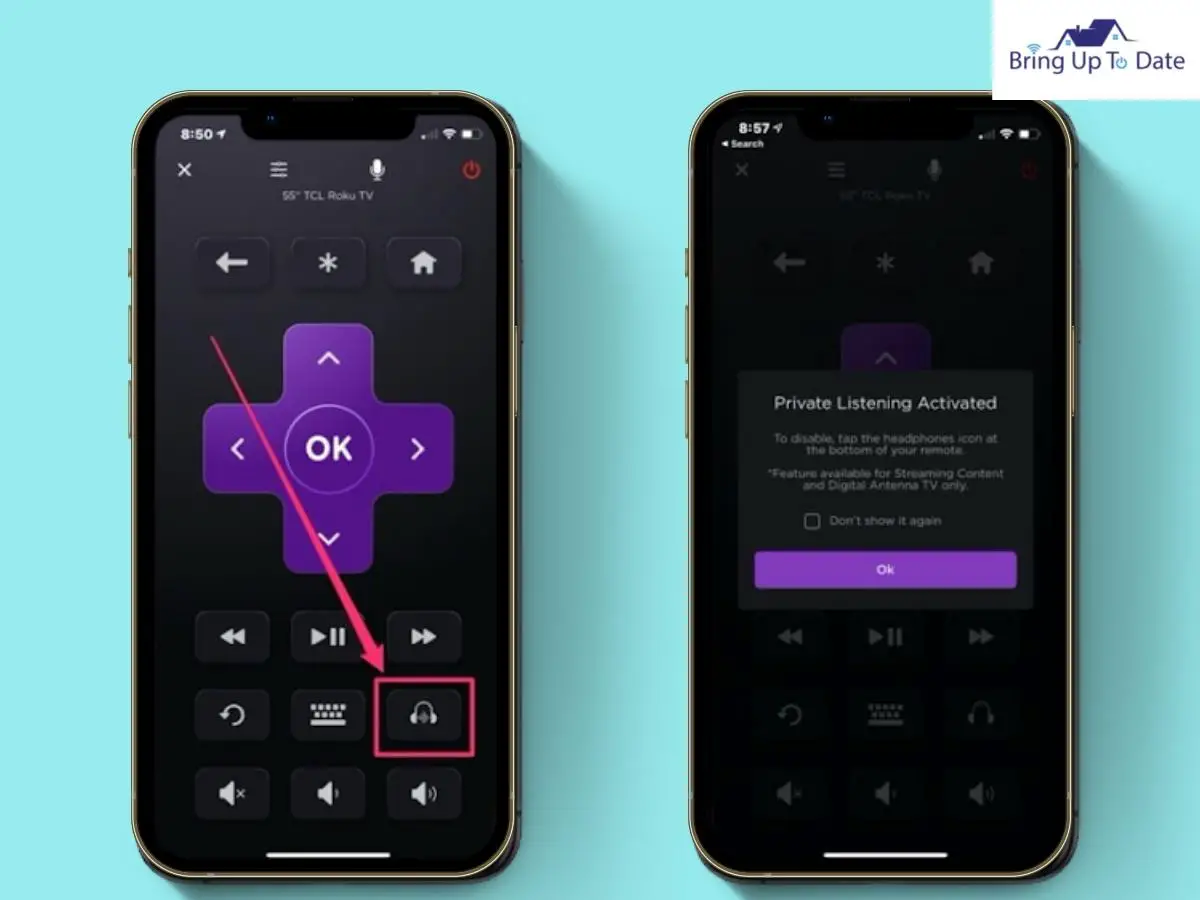
Step 4 – Now, from the Controls menu, Tap on the Gear icon.
Step 5 – Now, choose ‘Audio Delay’.
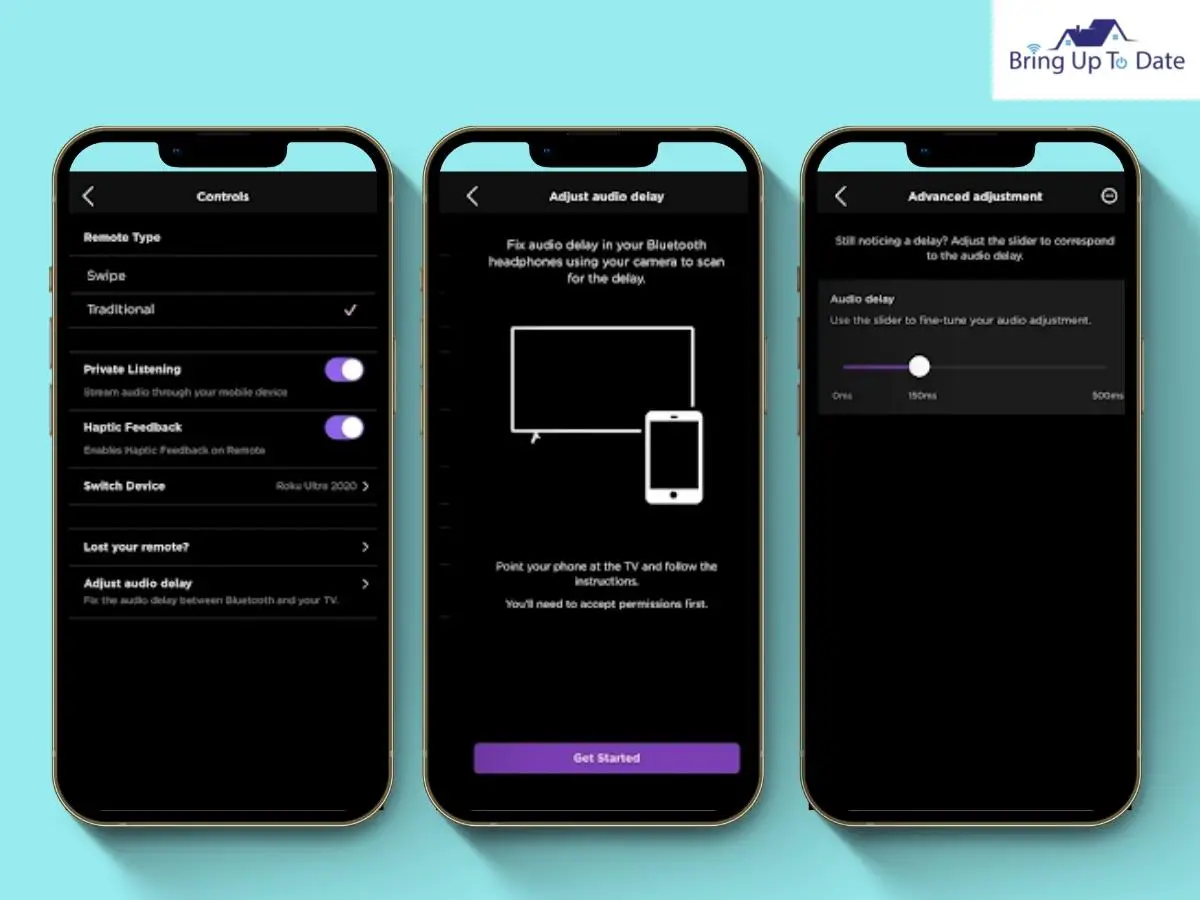
Step 6 – Select ‘Get Started’ and follow the instructions on-screen.
If the audio still stubbornly remains out-of-sync, select the option of ‘Advanced Adjustment’ to use the feature of ‘fine-tune synchronisation’.
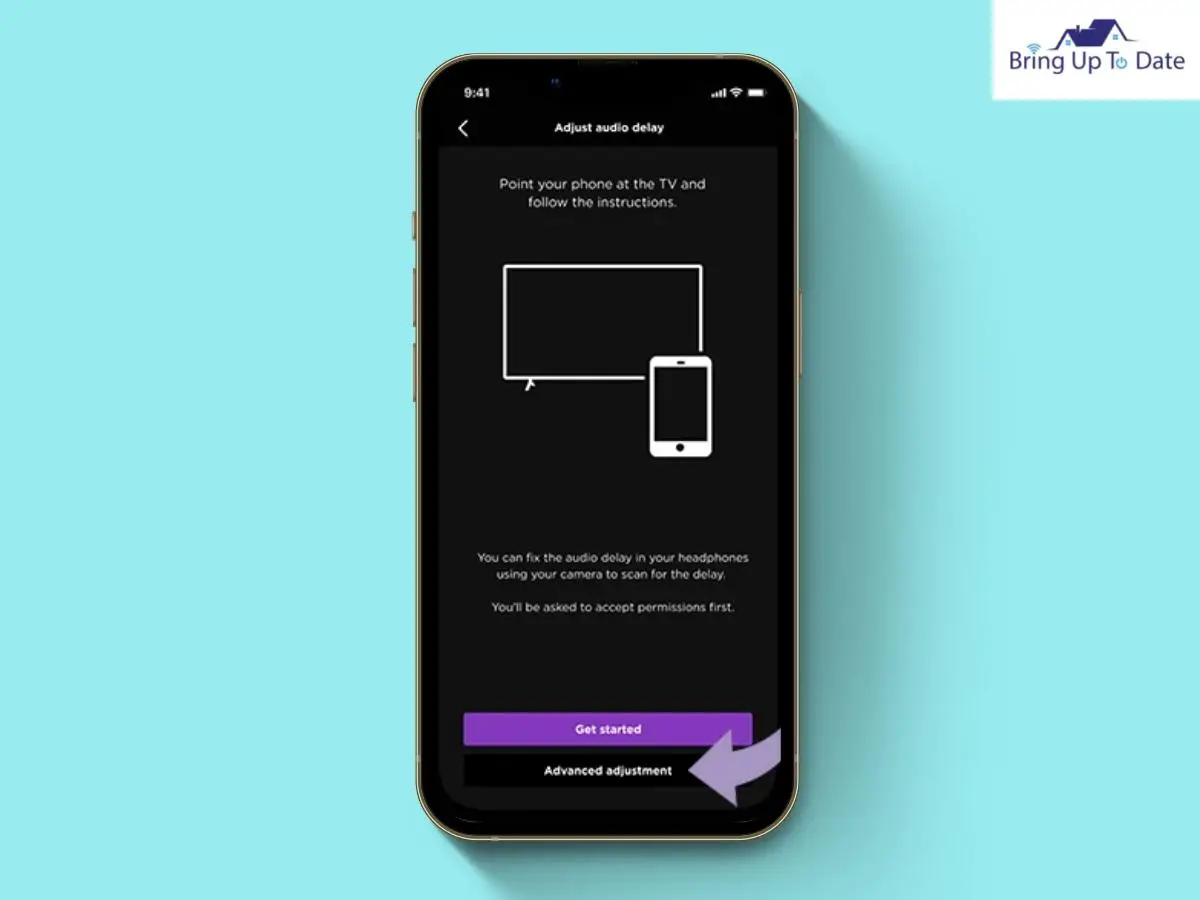
I have compiled the best of my research and knowledge to troubleshoot each issue associated with the audio of Roku Tv here. I hope, by now your issues are resolved and the audio is working well synchronised with your streaming device.
FAQs
Q1. Why is my Roku Stick lagging ?
Answer – Like the Roku Tv, this lag of your Roku stick can be resolved easily. Begin by running your Roku Stick through a Power Cycle. Take the plug off from your Roku device and wait for a good moment. Now, plug it back in. This will surely reboot your Roku Stick and all the streaming will start fresh. It will bring the audio and the video also in-sync with each other.
Q2. How do I fix my Roku’s internet speed?
Answer – A good and stable internet speed will prove vital for enjoying the best features of your Roku tv without any lag. To improve internet speed on your Roku tv, ensure that your router has good speed and is connected properly. Try an Ethernet cable to connect your router and the Roku device directly. It will deliver faster speed and is more secure. Also, reset and restart your Roku device.
Q3. How do I rollback an update on my Roku?
Answer – To rollback an update on your Roku device, begin by pressing the ‘Home’ button on your Roku remote. Now, reach the option ‘settings’ and then, click on System Update. Tap on ‘check now’ and then, you’ll have the option to roll update 10.5 version to 10.0 version.
Last Few Words :
Don’t panic when your Roku Tv slows down. The solutions mentioned in this article will help you in resolving each cause which has created your Roku Tv to slow down. Before you give up and plan to replace the Roku Tv , try each fix in this article and you’ll save yourself hundreds of dollars.
All the techniques mentioned can be easily tried at home and will require minimal technical assistance from outside. Do give it a try. Your Roku Tv will eventually begin to process faster. Take care. Great day !

As an engineering graduate (and a full-time layabout), I am always looking for smart technological innovations to make my life simpler and more automated so that I can be even lazier than usual.

6 thoughts on “Why is My Roku TV So Slow? Here’s How to Fix It!”