It is hard to imagine not talking about Roku, especially since its range of excellent devices has made my life so much better. I know I might start sounding like a broken record raving about the Roku TV. I have already talked about How to connect TCL Roku Tv to Wifi without a remote. Roku’s smart TVs are gaining momentum in the market because of the special features they boast making lives easier.
The Roku TV comes with a remote control that works unlike most you might have used for TVs before this. The remote can connect to other streaming devices through a WIFi connection. Of course, tragedies tend to happen, and there is always the possibility of losing your remote. If you are unable to find the remote to your Roku TV and you need to turn the volume down or up, life can become quite difficult.
Fortunately, there is a way around the issue. If you cannot get hold of your Roku TV remote because you have lost it or it is broken, you can still change volume on Roku TV. It is also noteworthy to say that life can get quite challenging, having to manage different remotes for everything. If it is possible to control your Roku TV without remote, it will make sense to learn how to do it and make your life hassle-free, right?
This brings me to why I am writing this article. Today, I will discuss, in detail, how to turn volume down and volume up on Roku TV without remote.
How To Turn Volume Down On Roku TV Without Remote
The remote control setup for a Roku TV requires a wireless network. Of course, operating your TV using a remote control is the go-to way, but problems emerge when you cannot find it or if it is not working properly. For the less tech-savvy, I know it can be challenging learning how to change volume on Roku TV without remote.
I have tried to explain everything to you as simply as possible with this guide. By the time you are done reading this post, I am sure you will get the hang of it all without facing too many problems.
Now, without further ado, let’s take a look at how it works.
How To Turn Volume Down On Roku TV Without Remote Using WiFi
In all probability, your TV might already be connected to your home’s WiFi router for the internet connection. Similarly, your phone might be connected to the same router. If either or both your devices are not connected to it, open the settings on both devices and connect them to the WiFi router installed in your home. Once the devices are connected, here are the steps you need to take:
- Step 1: Download the Roku TV app from the Apple App Store (for iOS users) or the Google Play Store (for Android users).
- Step 2: Open the app and select your Roku TV from the given list. This will help you connect your smartphone to the Roku TV.
- Step 3: Once your TV and phone are connected, you can access all the remote control settings for your Roku TV through your phone.
If you wanted to learn how to turn down the volume on your Roku TV without a remote through your WiFi connection, this is the simplest method you can use.
Turning Down Roku TV Volume Without Remote Or WiFi
Connecting your internet network to the TV is a straightforward affair if your TV is located near the WiFi router and you have an ethernet cable. Assuming that your Roku TV model has an ethernet port, you can connect the router to your TV using the cable and control the volume on your TV without a remote or connecting your TV to the internet using WiFi.
This method to control your Roku TV volume is under the assumption that you can at least connect your phone to the WiFi router, but you cannot connect your TV to the router using WiFi.
The following steps will outline the process:
- Step 1: Attach the ethernet cable to your TV and connect it to the WiFi router.
- Step 2: Your phone will already be connected to the internet through WiFi.
- Step 3: Download the Roku TV app on your smartphone from the Apple App Store (for iOS users) or the Google Play Store (for Android users).
- Step 4: Once you open the app on your phone, select your TV model on the app from the list provided. It will include all your paired/connected devices.
- Step 5: With your phone and Roku TV now connected to each other, you can seamlessly control your TV with the phone through the app.
Your phone can work as a complete virtual control for your Roku TV. You can access the volume settings and easily see how to turn volume up on Roku TV without remote or turn it down.
This method is also useful to connect your Roku TV to an internet connection in your home without using a remote. You can simply go to settings, add the new WiFi connection source, and punch in the credentials through your phone once it is connected to the TV. That’s it!
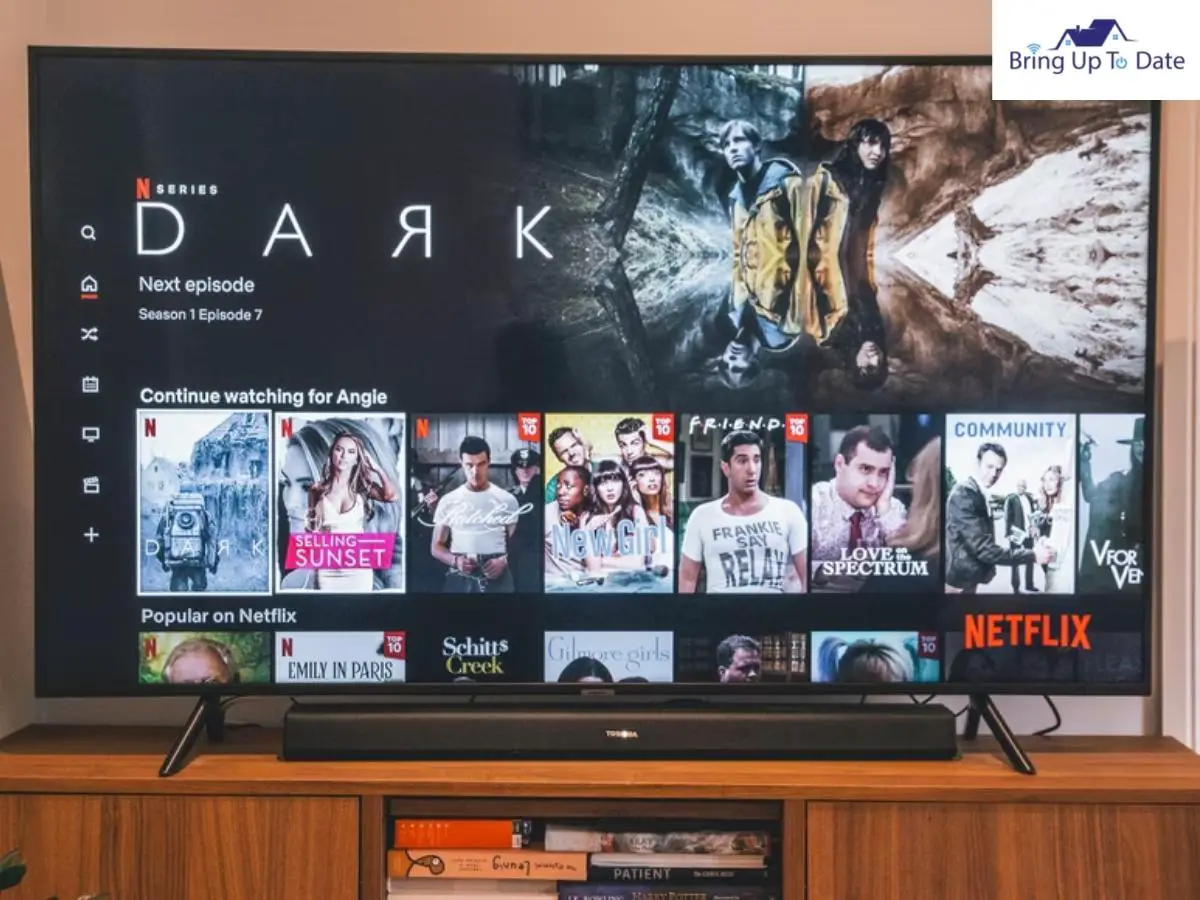
Decreasing The Volume On Your Roku TV Through Mobile Hotspot
Let’s suppose that the WiFi router you were using to connect your Roku TV to the internet through WiFi or ethernet cable is no longer available. You can use the following method to connect to a new WiFi source and learn how to turn down volume on Roku TV without remote.
First things first, you will need two separate smartphones to connect with another WiFi connection. The following steps will illustrate how you can turn down the volume on your Roku TV without a remote through a mobile hotspot connection.
- Step 1: Take one of the two phones and turn on the hotspot on the device.
- Step 2: Configure the password and SSID similar to the previous WiFi connection.
- Step 3: Now, connect the other smartphone with the first phone’s hotspot.
- Step 4: Download the Roku TV app on your smartphone from the Apple App Store (for iOS users) or the Google Play Store (for Android users).
- Step 5: Once you open the app on your phone, select your TV model on the app from the list provided. It will include all your paired/connected devices.
- Step 6: Once your Roku TV and phone are connected, you can conveniently control the television using the phone. The latter will become a complete virtual control mechanism for your Roku TV. After that, open the volume settings to decrease the sound as needed.
Just in case you were wondering how to turn up volume on Roku TV without remote, the methods I have outlined above can let you connect to your TV using your phone and turn the volume up as well.
Let’s suppose that you have been researching on how to change volume on Roku TV without remote because you lost your original remote or it stopped working. If you do not mind having to manage with the remote and simply need a replacement, it is easy to find a replacement here.
If the methods above do not work out, you can simply get the replacement remote from Roku’s official website. Of course, you will need to pair the new remote to your Roku TV. Read this simple guide that will explain how to pair a Roku remote to get that process out of the way quickly after you have the replacement.
FAQs
Q1. How do I turn my TV volume down without a remote?
Answer – You can connect your smartphone to the TV through the internet by downloading the app from the Apple App Store for iOS users or the Google Play Store for Android users, connect your TV to the internet via WiFi or ethernet cable, pair the devices, and use your smartphone to control the volume.
Q2. Why can’t I turn down the volume on my Roku TV?
Answer – If the volume on your Roku TV is stuck and your remote is not changing the volume, try repairing your TV and remote. If that does not work, try to refresh the HDMI-CEC devices connected to your TV, or you can simply reprogram your remote. If your remote does not work properly, you can connect it to your smartphone through the internet and use your phone as a virtual remote control.
Conclusion
If you have been worried about how to turn volume down on Roku TV without remote, this post should have answered all your questions and given you all the guidance you need on that front. I have mentioned all the possible methods you can use, and I hope you can now start enjoying your favorite shows on your Roku TV without worrying about volume controls. Take care!

As an engineering graduate (and a full-time layabout), I am always looking for smart technological innovations to make my life simpler and more automated so that I can be even lazier than usual.

4 thoughts on “How to Turn Up (or Down) Volume on Roku TV Without Remote ”