Last weekend, I had a work-related meeting to attend in New York City. No matter how much I hate working on the weekends, I could not have avoided or postponed the meeting at any cost. As a result, I took a Friday night flight from Chicago to New York and had my evening drink in an American Airlines aircraft.
After getting done with the meeting, I had plans to hit my friend’s place. He had been inviting me over for a long time to see his new home, and finally, I was there. After we were done with dinner, I had all the intentions to sit, relax and watch some baseball match with him until he asked me to help him fix the issue of his Schlage Encode lock not connecting to WiFi.
Well, that’s a sad part about being a home security expert; when you visit people’s homes, you end up fixing their security systems. But as they say, a friend in need is a friend indeed! I certainly helped him fix the issue and hence, this article.
While connecting your Schlage Encode lock to the WiFi, ensure that the WiFi is working properly, the frequency is set to 2.4 GHz, and the WiFi connection is password protected. In case your Schlage Encode won’t connect to WiFi, try resetting the WiFi router and the lock and re-establish the connection.
In this article, we will discuss how to fix the issue of Schlage Encode not connecting to WiFi In detail.
Why Is Schlage Encode A Great Lock?

Schlage Encode locks are smart keypad deadbolt door locks that enable you to remotely access your home with a smartphone application. The lock offers all the benefits of Schlage’s signature and stands true to the reputation of its parent.
The high-security smart lock couples security with convenience by providing you sound security at the click of an app.
Here are a few features that make Schlage Encode locks a great choice for your home
- The lock allows you to access your home from any location with a click of an app or a touch of a button. This significantly reduces the struggle of trying to get inside your home in bad weather or after running late.
- A user can set automatic locking and unlocking of the home.
- The lock can be programmed to vacation mode to ensure nobody enters your home in your absence.
- The Schlage Encode smart lock can be connected to the Schlage Connect app.
- The Schlage Encode locks can be connected to the WiFi.
How To Troubleshoot Schlage Encode Wifi Issues?
Connecting your Schlage Encode locks to the internet is an easy task, but the possibilities that the connection leads to are impressive. Schlage Encode locks are a great amalgamation of security with comfort. Hence, if your Schlage lock is not connecting to the WiFi, it can be frustrating.
But I am here to help you out with resolving the issue using some troubleshoots. By the end of the article, you should not only be able to figure out the issue with your lock’s connection to the internet but also fix it.
Check Whether Your Internet Is Working Properly

The most basic reason why your Schlage Encode lock may not be connecting to the wifi is that your internet is not working properly. You may test your internet speed on www.fast.com and if the speed is low or there is no connection, try troubleshooting the router. If you are unable to troubleshoot your internet connection, contact your service provider. Once your internet connection works fine, you should be able to connect your lock to the wifi.
Set Your Internet Frequency To 2.4GHz

If your internet connection is good, but your Schlage lock won’t connect to the WiFi, the reason could be the internet frequency. Some Schlage Encode locks only connect to 2.4 GHz, so you won’t be able to connect them to 5GHz internet.
Changing your network frequency should solve the issue for you.
Ensure That Your WiFi Network Is Password Protected
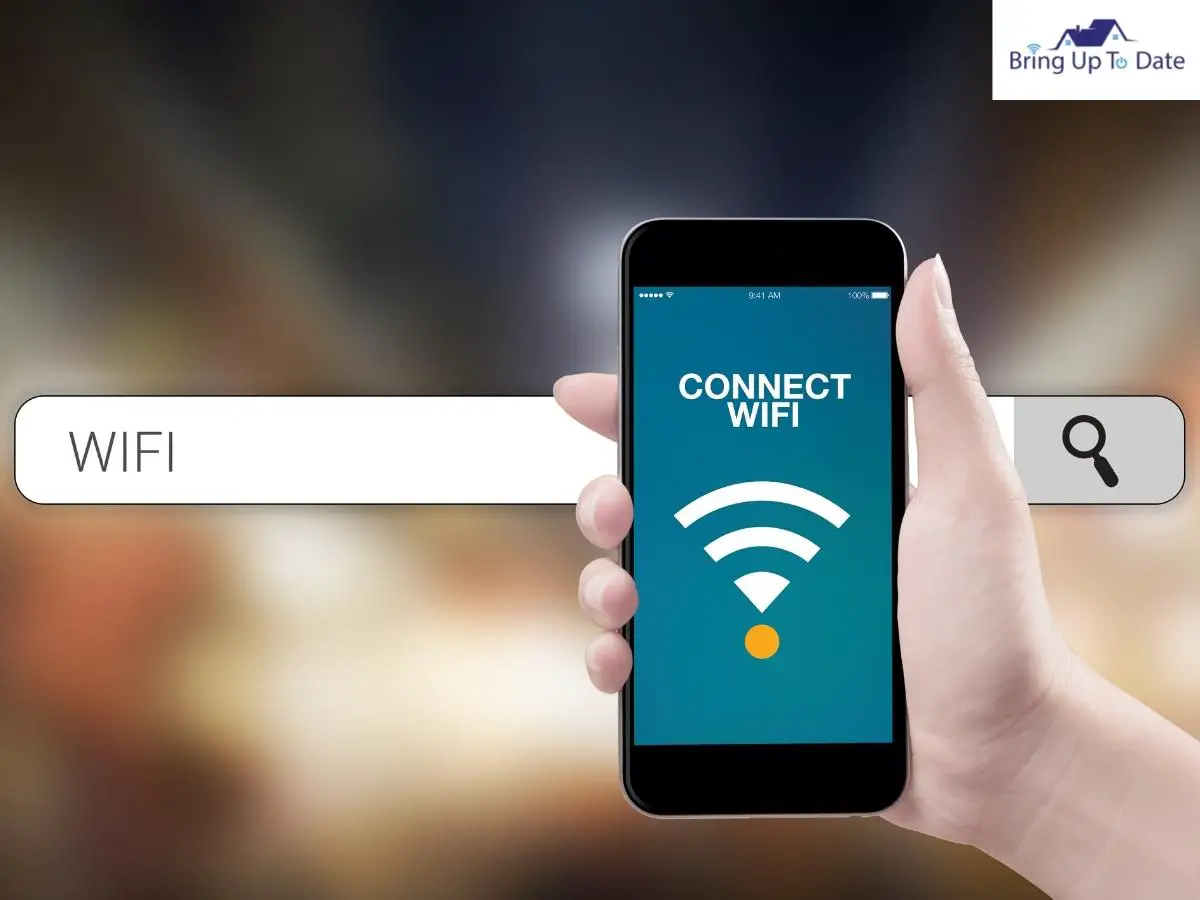
If your WiFi network at your home is not password protected, the Schlage Home app will not list the password in the available password list. Even if the network shows up in the list, you will not be able to establish a connection between your lock and the internet.
Hence, it is a must for you to ensure that the password of your home is password protected so you can connect your Schlage Encode lock to the WiFi.
Also, ensure entering the correct WiFi password during the connection process, as entering an incorrect password will result in a failed connection.
Ensure That Your Schlage Lock Batteries Are Not Low

Another reason why your Schlage Encode won’t connect to wifi is that the lock batteries are low, and the lock cannot function. Most Schlage Encode locks require four AA batteries to function. The set of batteries in a Schlage lock usually lasts for about 1500 hours. But the duration varies depending on various factors like usage, weather, the brand of the batteries, etc.
If your Schlage lock batteries are dead, you can replace the batteries without any hassle with the help of a Phillips-head screwdriver removing the battery cover from the lock.
Here’s how,
- Step 1: Remove the screws of the Schlage door lock and the battery cover of the lock using a Phillips-head screwdriver.
- Step 2: Pull the battery covers out from the Schlage smart lock.
- Step 3: Remove the old batteries from the lock and install new batteries keeping in mind the negative and positive terminals of the batteries.
- Step 4: Place the battery cover back in its place and secure it with the help of screws.
- Step 5: Screw the lock over the lock cover attached to the door.
Once you replace the batteries in your Schlage lock, try connecting it with the wifi to see if the issue has been resolved.
Power Cycle Your WiFi Router

If you still have no luck with fixing the issue of Schlage lock not connecting to wifi, I recommend power cycling your WiFi router to fix the connectivity-related issue. Power cycling the WiFi will reset any bug-related issue with your router. This step may also be called the soft reset of the router.
Here’s how you may power cycle your wifi router.
- Step 1: Disconnect the power cable connected to your modem device and remove the batteries.
- Step 2: Disconnect the power cable connected to your router.
- Step 3: Wait for 1-2 minutes and allow the equipment to cool down.
- Step 4: Insert the batteries back into the modem and reconnect the power cables.
- Step 5: Wait for 1-2 minutes till the modem powers up. The modem’s lights will indicate that the modem is now turned on.
- Step 6: Re-plug the router back into the electric power supply.
- Step 7: Wait for the display lights to turn on.
Upon following the steps given above, you should be able to fix any issue related to the internet connectivity of your WiFi router and should be able to connect your Schlage Encode lock to the WiFi.
Reset Your WiFi Router

If none of the above troubleshoots have helped you so far, the next fix that you can try to resolve the issue is resetting your WiFi router.
Resetting the router will set the router at default settings. You will have to reconfigure the router and customize the WiFI settings. However, most issues related to the router can be fixed by resetting the router.
Here are the steps to reset your internet router.
- Step 1: Locate the Reset button at the back of your WiFi router
- Step 2: While the router is powered on, press and hold the reset button for 15 seconds. You may use the pointed end of a paperclip or a similar object to press the button.
- Step 3: Wait for the router to fully reset and power back on.
I strongly advise against using sharp pointed objects to press the reset button of the router as they may damage the button.
Once the router is reset, try connecting your smart lock to the WiFi to see if the issue of Schlage Encode not connecting to wifi has been resolved.
Reset Your Schlage Lock

The final troubleshoot that I am going to discuss will resolve any possible issue related to the lock in case your lock is not able to establish a connection with the WiFi.
Resetting the lock will set the lock at default settings and will also set the programming code to the default code. Once the lock is reset, you will have to reprogram it as per your preference.
Follow the steps given below to reset your Schlage lock.
- Step 1: Disconnect the batteries of your Schlage smart lock following the steps given in the article.
- Step 2: Press and hold the Schlage button on the door lock.
- Step 3: Then reconnect the batteries of your lock while holding the Schlage button.
- Step 4: Release the Schlage button once the batteries are reinserted. You will notice that the lock will perform a setup process. Wait until the bolt of the lock stops moving.
Once the lock bolt stops moving, the reset process of the lock will be complete, and you can connect your lock to the WiFi and program your lock using the default programming code. To read more about how to reset and program a Schlage lock, you may read the article I wrote recently.
FAQs
Q1. I am unable to connect my Schlage lock to my Spectrum WiFi, and I see a blinking red on the router. Why is it so?
Answer – A blinking red light usually indicates the possibility of an issue related to the modem or the router. I recommend reading my article about Spectrum light blinking red to solve the issue.
Q2. Is the process of resetting the Schlage Sense lock the same as resetting the Schlage Encode lock?
Answer – The procedure to reset the Schlage Sense and Schlage Encode locks is different. You may refer to my article about how to reset Schlage lock that talks about the reset process in detail.
Q3. Can I connect my Schlage lock to an open WiFi network?
Answer – No, Schlage locks cannot be connected to open internet networks as they only connect to secured networks that are password protected.
Q4. My Schlage lock won’t accept my programming code after I have reset it. How do I program my lock?
Answer – The programming code of the Schlage lock gets set to default when you reset your lock. The default programming code is written in the user manual and is also printed at the back of your Schlage lock.
Conclusion
Schlage Encode locks are one of the best locks available in the market if you are looking for a smart home security solution. The locks connect to the internet to enable to user to access the lock from anywhere. But like it happens with any other device, facing issues like Schlage Encode lock not conning to WiFi are common and can be fixed using some troubleshooting steps.
If you are facing connectivity issues with your Schlage Encode lock, the article must have helped you find a solution. If you have any more questions about Schlage locks, I am happy to help! Just write to me in the comment section.

I have been a security guy throughout my life. For the last 30 years, I have been making homes safer and hence, putting people at ease. Even on the other side of age, I get fascinated by how technology and simple hacks can make a whole lot of difference to the overall security of the house.
