Samsung’s smart TVs have evolved steadily during the last few years and have become a major force within the entertainment industry. The latest versions offer plenty of great features and outstanding entertainment, which is why so many people have invested in a Samsung TV in recent times. However, quite a few of them have been left wondering, “Why is my Samsung TV so dark?”
If the same thing has been on your mind lately, there is no need to worry. Like any other electronic gadget, a Samsung TV may not function properly sometimes. Of course, this doesn’t necessarily mean that your equipment is faulty. In all probability, just a few settings need to be adjusted, and you will be good to go. By understanding what settings should be altered, you would not have to go through the hassle (and cost) of getting in touch with professional help.
If you have been trying to figure out, “Why is my Samsung TV so dark?” open the “Settings” on your television and adjust the screen brightness, and contrast level. In addition, you might need to alter the backlight settings, depending on the environment and lighting levels around your TV. Other than that, check the picture settings on your streaming device/Android box. Try watching stuff in SDR instead of HDR. See if the dedicated Gamma settings of your Samsung TV need some adjustment. It is also possible that your television is operating in energy-saving mode. Furthermore, you might want to turn off the adaptive brightness.
If you have been frustrated for some time because of the lighting on your Samsung TV and have been thinking, “Why is my Samsung TV so dark,” then this piece is a must-read.I have listed the possible reasons for your TV screen appearing darker than it should be and provided step-by- step guidance on fixing the problem in different ways.
Why Is My Samsung TV Screen So Dark?
There can be multiple reasons for this. Read on to understand what they are and how you can take care of them.
1) Low Brightness Setting by Default
This is the most obvious reason your Samsung TV screen is so dark. Quite a few television models from the electronics giant have their brightness set at a low level by default. To adjust, follow the steps below.
– Open SETTINGS from your TV’s home or main menu.
– In SETTINGS, go to PICTURE.
– In the PICTURE mode, choose EXPERT SETTINGS.
– Over here, select BRIGHTNESS and set it as per your needs.
*I recommend selecting a value between 45 and 55, though you might have to go
outside this range depending on the TV model.
You might also have to alter the color, tint, sharpness, and contrast other than picture brightness. These options can be selected one by one from the EXPERT SETTINGS MODE. Suggest keeping it within the 80-85 range for picture contrast. Furthermore, do not go beyond 25% for picture sharpness. Ideally, it should be below 25%. For color, I recommend staying in the 45-55 zone. In addition, you should keep the picture tint at “0,” but not if the input source color seems extra red or
excessively green. I am sure at some point of time you would have experienced Samsung TV green screen of death too!
2) Improper Picture Settings On the Streaming Device or Android Box
If you use a streaming device or Android box with your Samsung TV, check its picture/resolution settings. If your screen seems too dark or too bright, it might need adjustments. There is usually a SETTINGS button on streaming devices and Android boxes. Press that to access picture settings and change them as needed.
3) Inappropriate Backlight Settings
Most Samsung TVs usually have their default backlight setting around the middle of the spectrum. However, that might not seem right with the environment, lighting, and color combinations in your living room or lounge.
As a result, your television screen might appear darker than usual. You can fix the visuals by going to the SETTINGS mode on your Samsung TV. Select BACKLIGHT SETTINGS and alter as per need.
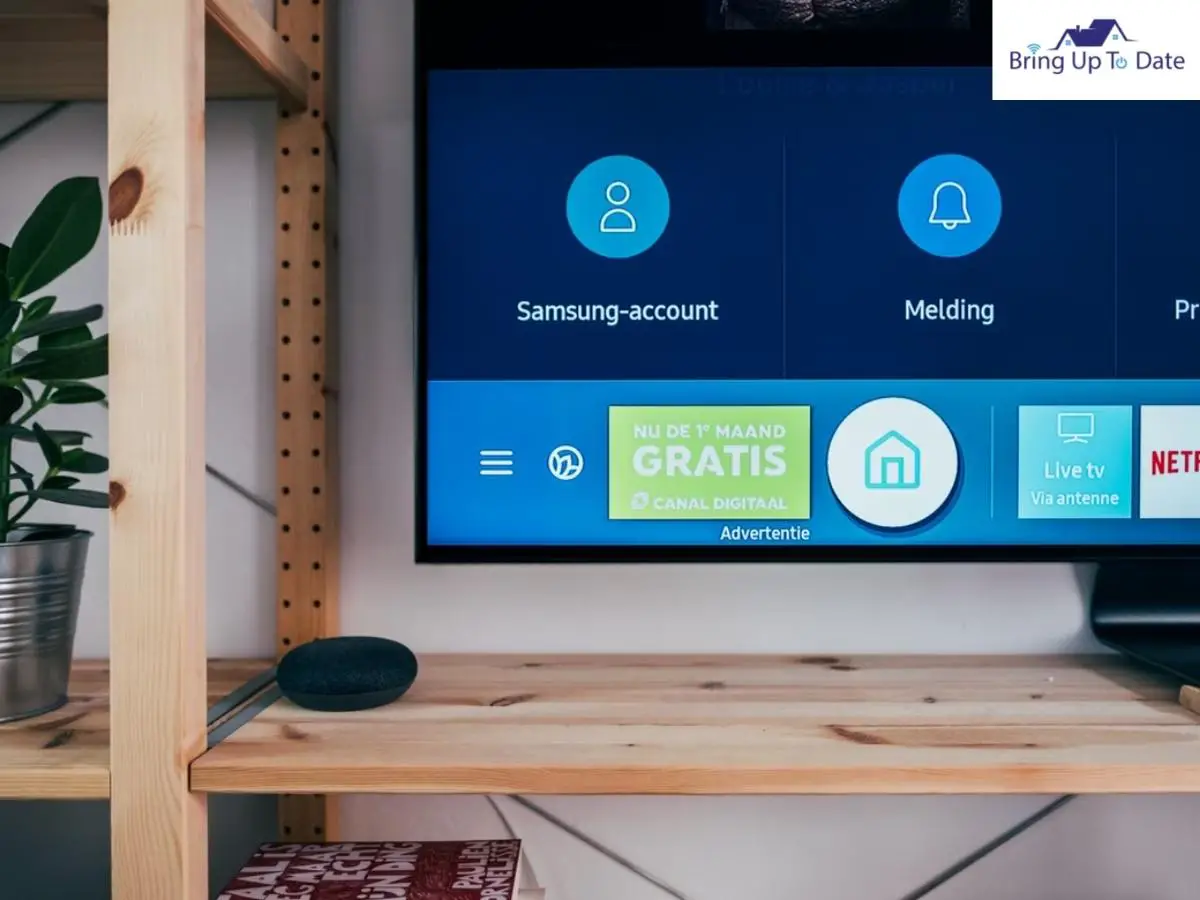
4) Problems with the Picture Mode
If the above solutions haven’t worked and you’re still wondering, “why is my Samsung TV so dark,” it could be because of a malfunctioning picture mode. Take care of this by opening your television’s SETTINGS and changing the default picture mode.
In general, Samsung TVs have the following PICTURE MODE options.
Standard: This is the usual default picture mode in any Samsung TV. While it goes well with most living room and home environments, that’s not always the case. Sometimes, a room might be too bright or have a combination of lights that make the television screen appear darker. As a result, the viewing experience isn’t the same.
Movie: The MOVIE mode is designed to enjoy movies and binge-watch TV shows in a darker room. However, it will make the screen darker in a room with regular use in a brightly lit room.
Dynamic: This is the brightest of all picture modes in a typical Samsung TV. So, if your screen appears darker than normal, set the picture mode to DYNAMIC, and it should solve the problem.
Natural: This picture mode gives you a super-comfortable viewing experience if you intend to watch television for a good few hours, like binging on a popular drama series during a weekend.
5) Not the Right Gamma Settings
There is a dedicated Gamma setting on every Samsung television. The usual preset value is around 2 or 2.2. But, if your screen seems dark and you cannot enjoy anything because of it, try lowering the preset value by a couple of points.
This should make the picture appear brighter than before. The process is simple. You need to open the SETTINGS mode again, go to EXPERT SETTINGS, and select GAMMA SETTINGS.
6) Watch TV in SDR Instead of HDR
Despite what many would have you believe, choosing HDR as the viewing mode is not always a good idea. Yes, many things look special in HDR, and this setting has advantages. However, SDR can also give you a great viewing experience, especially when screen darkness is a problem.
In short, the answer to your question, “Why is my TV screen so dark?” could be the use of the HDR setting. Switch to SDR, and you will notice an immediate change. Besides, an HDR picture screen appears darker due to its very nature. It can enhance some aspects of picture quality, but others, like brightness, can take a hit.
7) Move Off Energy-Saving Mode
Various Samsung TV models come built-in with an “Energy Saving Mode.” Since the idea is to conserve power by using less of it, the picture quality and brightness are somewhat compromised. Hence, if you notice the “Energy Saver” symbol on the screen, open the HOME menu and go to the PICTURE mode. Change the default picture mode from ENERGY SAVER to STANDARD. This should brighten the screen again.
8) Problems with Adaptive Brightness
Many Samsung TV models have the ADAPTIVE BRIGHTNESS feature. It is an auto auto- brightness adjustment mode that utilizes ambient light sensors to figure out the optimum brightness level for your screen. However, some users may still find the screen to be too dark.
If you are one of them and thinking, “Why is my TV screen so dark?” here is what you should do to adjust the adaptive brightness.
Open the SETTINGS and choose GENERAL.
In the GENERAL MODE, select AMBIENT LIGHT DETECTION.
Over here, turn the level up or down using the slider.
These steps are primarily for Samsung TVs manufactured from 2017 onwards. If you are trying to figure out, “Why does my Samsung TV look so dark?” but have an older model (from 2016 or earlier), follow the steps outlined below.
Go to SYSTEM from the HOME menu on your TV screen.
From here, choose ECO SOLUTION.
In ECO SOLUTION, select ECO SENSOR.
Pick the OFF option to turn the eco sensor off.
FAQs
Q1. Why is Netflix So Dark On My Samsung TV Even with Brightness Set to MAXIMUM?
Answer – This is probably because of the Android or streaming device you are using. To fix the problem, open the SETTINGS mode.Go to DISPLAY and turn off ADAPTIVE BRIGHTNESS by tapping the slider nearby and dragging it to the OFF position. After that, you can use the slider on the BRIGHTNESS bar to adjust screen brightness.
Q2. Why is My Samsung TV Brightness So Low and the Picture Blurry?
Answer – If the screen appears darker than usual, you can adopt the DIY fixes mentioned in this piece. They are usually enough to resolve the problem. Blurry pictures can be a bit trickier, though. If the problem isn’t deep-rooted, it can be solved with a software update. However, if that doesn’t get the job done, it is better to get in touch with your dealer and seek help from the pros.
Final Words
This article would serve as a useful reference guide for anyone dealing with a dark screen on their Samsung TV. I am confident that following the steps mentioned here would resolve the problem of dark screens without too much hassle.
That’s all for today, folks. I’ll be back again soon with another piece. Do let me know about your experience with these tips. The comments section awaits your valuable feedback!

As an engineering graduate (and a full-time layabout), I am always looking for smart technological innovations to make my life simpler and more automated so that I can be even lazier than usual.


1 thought on “8 Reasons Why Your Samsung TV Screen Appears So Dark”