You binge watch Amazon Prime for hours and then suddenly it stops working on your smart TV. If you have ever faced such a situation, then this article is just for you. I am going to cover the reasons and fixes for Amazon Prime not working on smart TV. I will also cover 3 main TV brands (Samsung, LG, and VIZIO) in much greater detail.
For the benefit of readers, I have first listed down the common reasons across all TV brands and their common fixes. Once we have seen them, then we will move on to specific TV brand issues and their fixes.
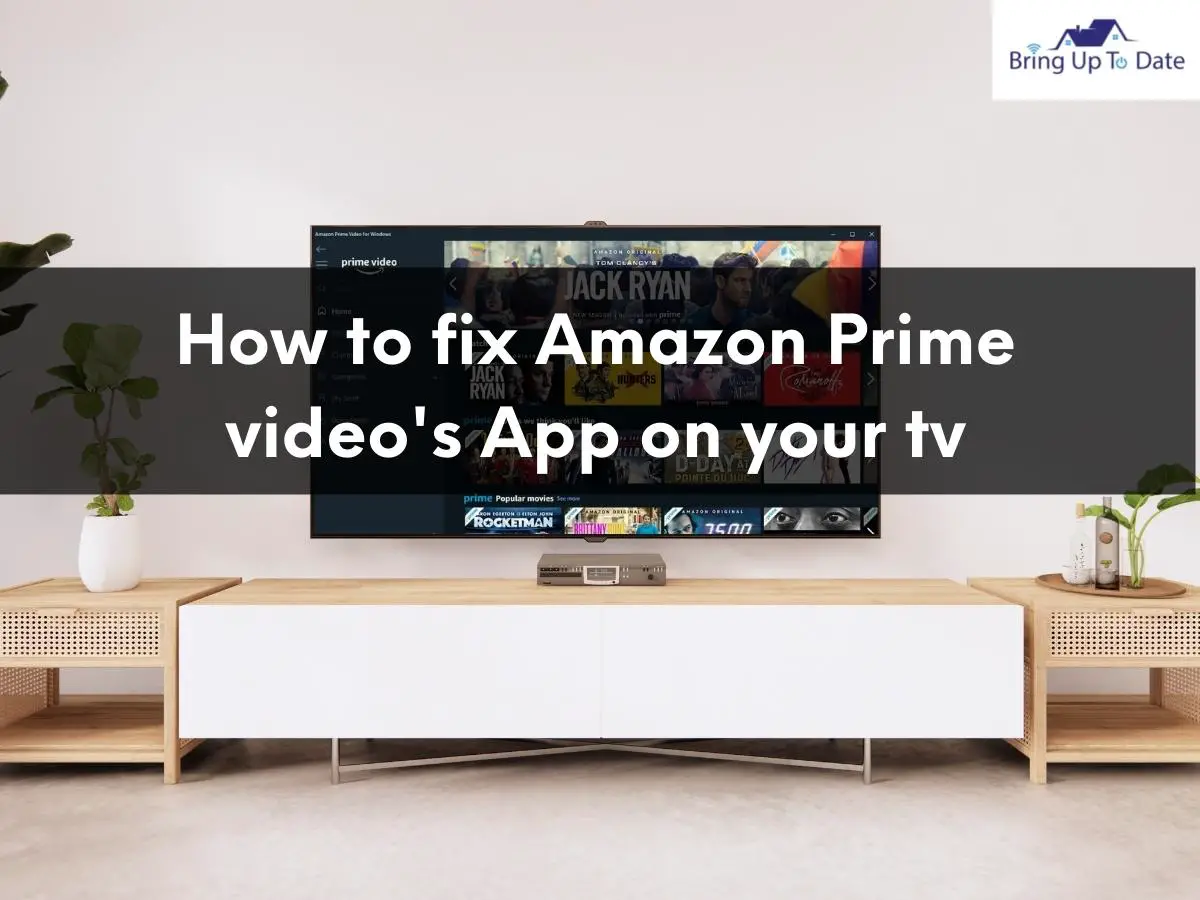
Amazon Prime Videos Not Working on Smart TV? Know the Reasons and Common Fixes
Here are some of the common reasons why Amazon Prime Videos might not be working on your smart TV.
Prime Video Servers are Down
Though not one of the most common reasons, I have listed it first on the list since this is the easiest to check. There are (rare) times when Amazon servers are down and it would be prudent to check their social media accounts for an update. Here is their Twitter handle.
If the server is indeed down, then there is nothing much you can do except waiting. However if you see no update from them, then move on to the next point.
Problem with WiFi Router
This is an obvious reason behind Amazon Prime Videos not working on your smart TV. If the wi-fi router has any connectivity issues, you will face this problem.
A simple way to check whether the issue is with the router is to check other devices. If they are connecting to the internet, then your wi-fi router is working just fine.

Check the Internet Speed
Another common reason behind Amazon Prime Videos not working on the big screen is slow internet speed. Slow internet connections make it very hard for every smart TV to stream video footage. To run Amazon Prime videos on your TV not only an internet connection is needed, but you need to make sure that the connection is strong enough to run the videos smoothly without buffering.
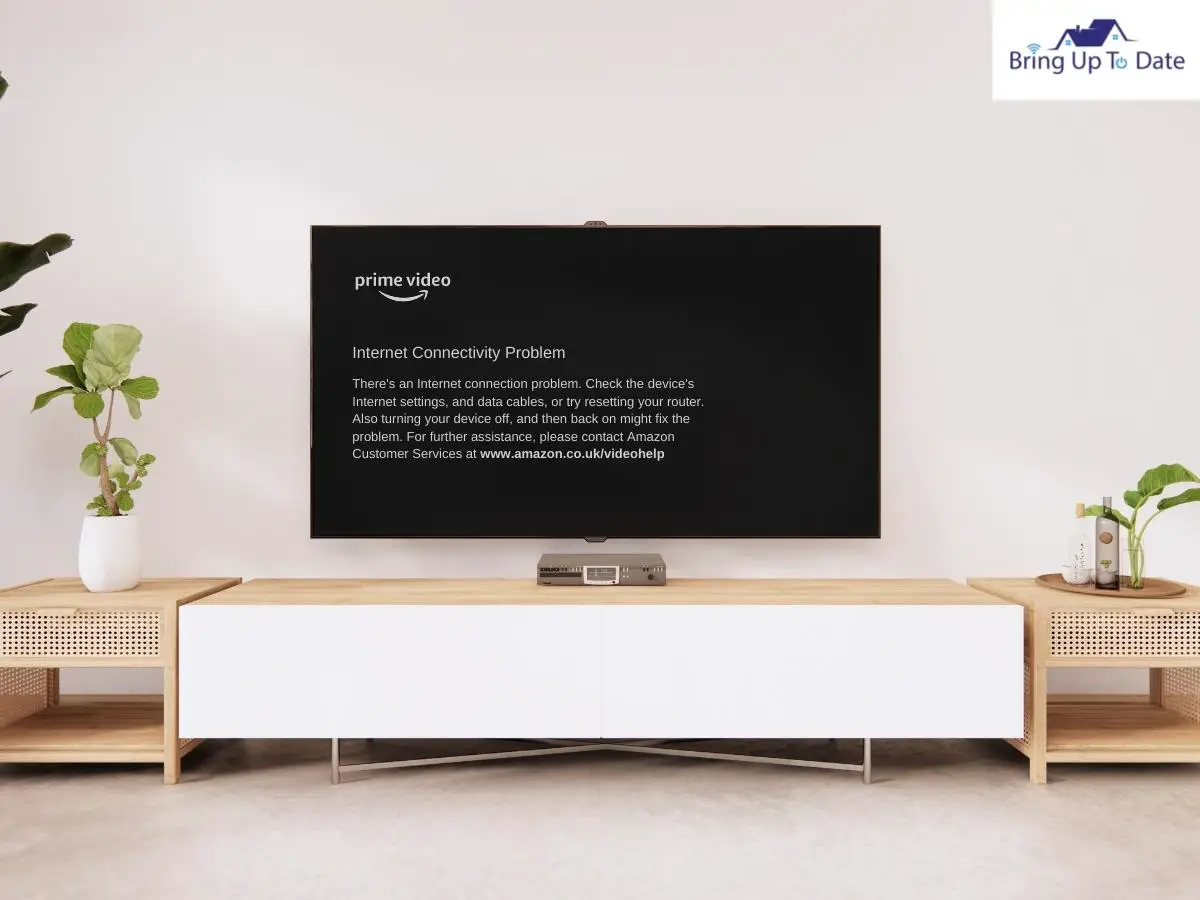
If your download speed is a minimum of 25 to 50 Mbps, then your internet is good to go. But if it comes under that, your device will struggle to stream videos. To check your internet speed, try out SpeedTest.
Outdated Software on TV
Another reason cited for any service (including Amazon Prime) not working with smart TV is outdated software on the TV. To remedy this particular issue, all you have to do is to download the latest firmware. I will cover step-by-step instructions for the same later in the article.
Common Fixes for Amazon Prime Not Working on TV
After seeing common reasons why Amazon Prime might not be working on TV, let’s take a look at their fixes.
Power Cycle Your TV
Power cycling your TV is one of the most effective fixes. Apart from sorting out the Amazon Prime Videos issue, it also helps in dealing with various other issues too, including sound problems, black screen, green screen etc. Here’s to do a power cycle:
Step I: Unplug your Samsung TV from the power outlet, and wait for at least 60 seconds.
Step II: While your device is unplugged from the wall socket, hold the power button of your TV, for at least 30 seconds.
Note: Tap and hold the power button of your TV manually, and do not apply it from your TV remote. Holding the power button of your TV manually will drain your TV’s residual power and your device will get a soft reset.
Step III: Now plug in your TV back to the power socket and wait for another 60 seconds, Then turn on your TV and try streaming the Amazon Prime videos.
Reinstall Prime Video App
If power cycling hasn’t helped you to get rid of the problem, you can try uninstalling and reinstalling the Prime Video app again. Your app might have some glitches or bugs for which it is not working properly, and re-installing it will help sort out the problem.
Here’s how:
Step I: First, access the Samsung TV Home screen, and navigate to Settings.
Step II: Click here, and scroll down using your TV remote to access the Apps section.
Step III: From there, find the Amazon Prime Video app and select Delete twice.
Step IV: After uninstalling, go to Store, install the Prime Video app again, and see if it working properly or not.
Reset WiFi Router
As discussed earlier, if there’s any problem with your WiFi router, it will limit your TV from streaming Prime videos. Hence you can try out any other WiFi connection if available, or, you can also reset it to run it smoothly again.

Resetting your WiFi router is primarily very simple. Here’s how to do it:
Step I: Unplug the router from your Smart TV, and wait for a minimum of 5 minutes.
Step II: Plug your WiFi router back into the TV again, and it will take a few minutes for the router to get reset completely.
Step III: After a few minutes try streaming the Amazon Prime Videos when the router comes back online.
Note: If you still get disturbed by internet connectivity, then contact your internet service provider’s customer service line for help.
Update/ Factory Reset your TV
As discussed earlier, your Prime videos may not work if your device is out of date. Try sticking to the latest software, to avoid getting disturbed. The way of executing the software update differs device-wise; I have discussed the way to install the software updates and factory reset in the sections of Samsung, LG, and VIZIO TV, respectively.
Amazon Prime not Working on Samsung TV
Well, apart from the common fixes that are applicable for all the devices, there are some fixes that are brand specific. If the above solutions have not helped you and you have a Samsung TV, then try out the solutions listed below.
Reset Samsung Smart Hub
Amazon Prime not working on Samsung TV? Try resetting the Samsung Smart Hub first. The Samsung Smart Hub is primarily a customizable app for your Samsung TV. Through this app, you can access all the functions of your TV, download games and apps, as well as browse the internet. Overall, it makes your device easier to use.
Resetting the Smart Hub, will remove all the information from your account and will turn it into factory defaults. Here’s how to do it:
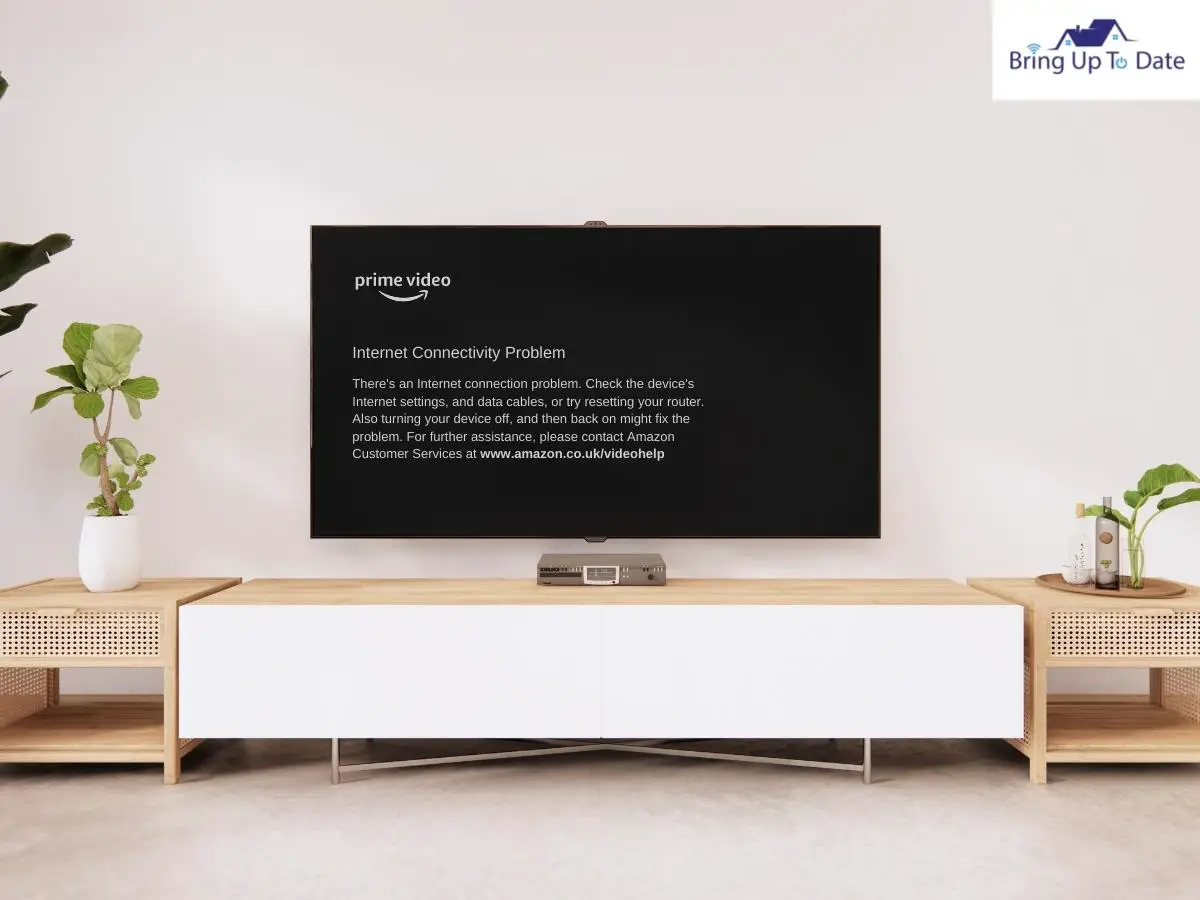
Step I: Click on the Menu button of your TV remote at first, and then navigate to Settings.
Step II: After that, click on Support, and then tap on Self Diagnosis.
Step III: The option to Reset Smart Hub will appear, click on it.
Your TV will ask for the PIN, which you have set. If you haven’t set anything then it will be ‘0000’. After the Smart Hub reset is complete, reinstall and re-sign your Prime video to get it started again.
Update your Samsung TV
One of the most common fixes for prime video not working on Samsung TV is updating your device. Your device might be out of date, which is limiting your apps from performing efficiently. Here’s how to get the latest software version:
Step I: Click on the Menu button of your Samsung TV remote, and go to Settings.
Step II: Scroll down, using the remote’s arrow keys, and click on Support.
Step III: Navigate to Software Update, and see if there’s any update available or not. If available, select the Update Software Option, to get it done. It will take a few minutes. After that check, if the videos are running smoothly or not.
Factory Reset Samsung TV
If none of the above solutions works for you, try applying the factory reset technique. Here’s how:
Step I: First, tap on the Home Button, on your Samsung TV remote, and navigate to Settings.
Step II: Scroll down and click on Support, and then Self Diagnosis.
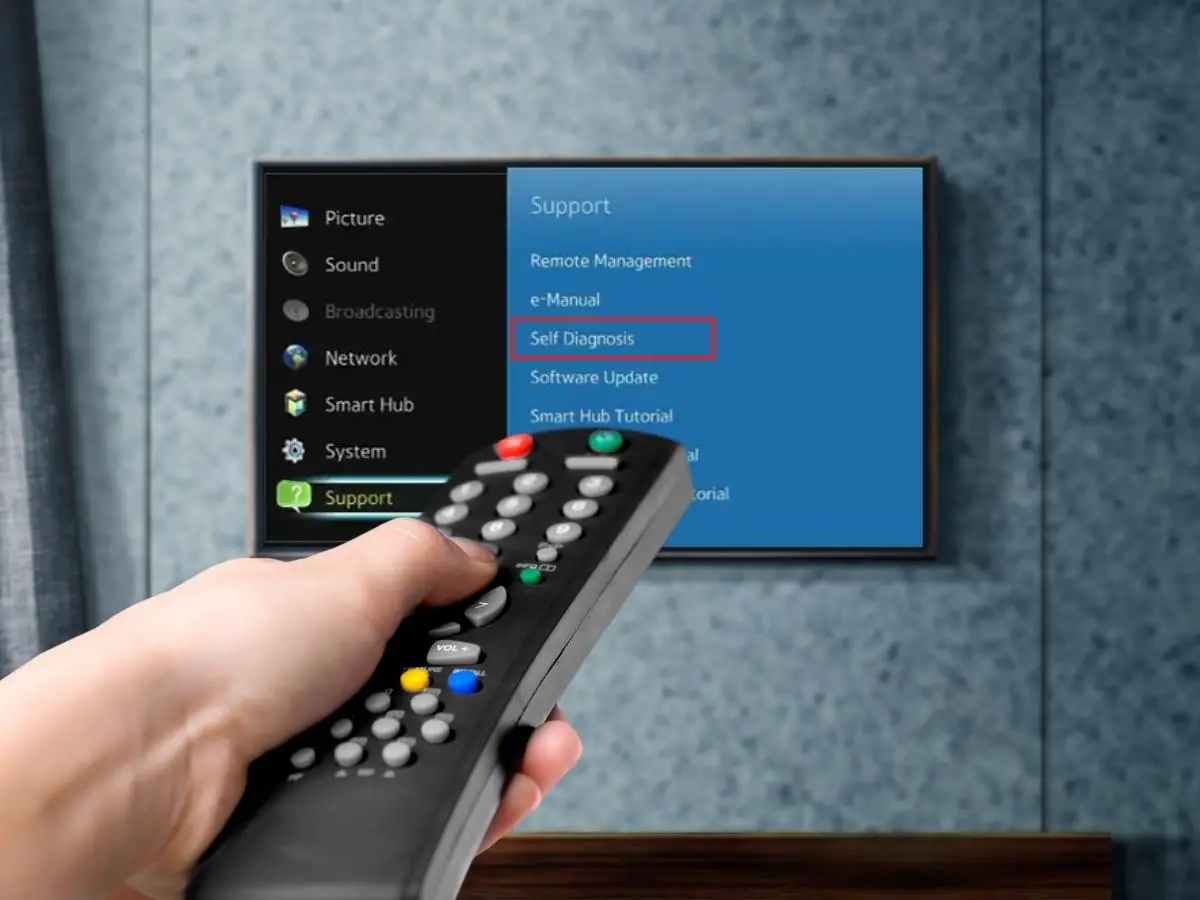
Step III: After clicking on Self Diagnosis, you will find the Reset option, click on it.
Note: For newer models, After navigating to Settings, go to General, and then click on the Reset option.
After this, there are pretty good chances that prime video not working on Samsung TV problem will be fixed.
Amazon Prime not Working on LG TV
Amazon Prime on LG TV brings additional advantages, including the filmmaker mode, where users can see the screen more clearly as well as sharp. However, some users have been complaining about Amazon Prime not working on LG TV. Well, know how to fix them here.
Update LG TV Firmware
Similarly for an LG TV, if you are running an outdated version of your device, it will certainly not work properly, limiting prime videos too. Check how to do it, here:
Step I: First, tap on Settings on your LG TV remote.
Step II: Next, scroll down and go to General and select LG TV Software Updates.
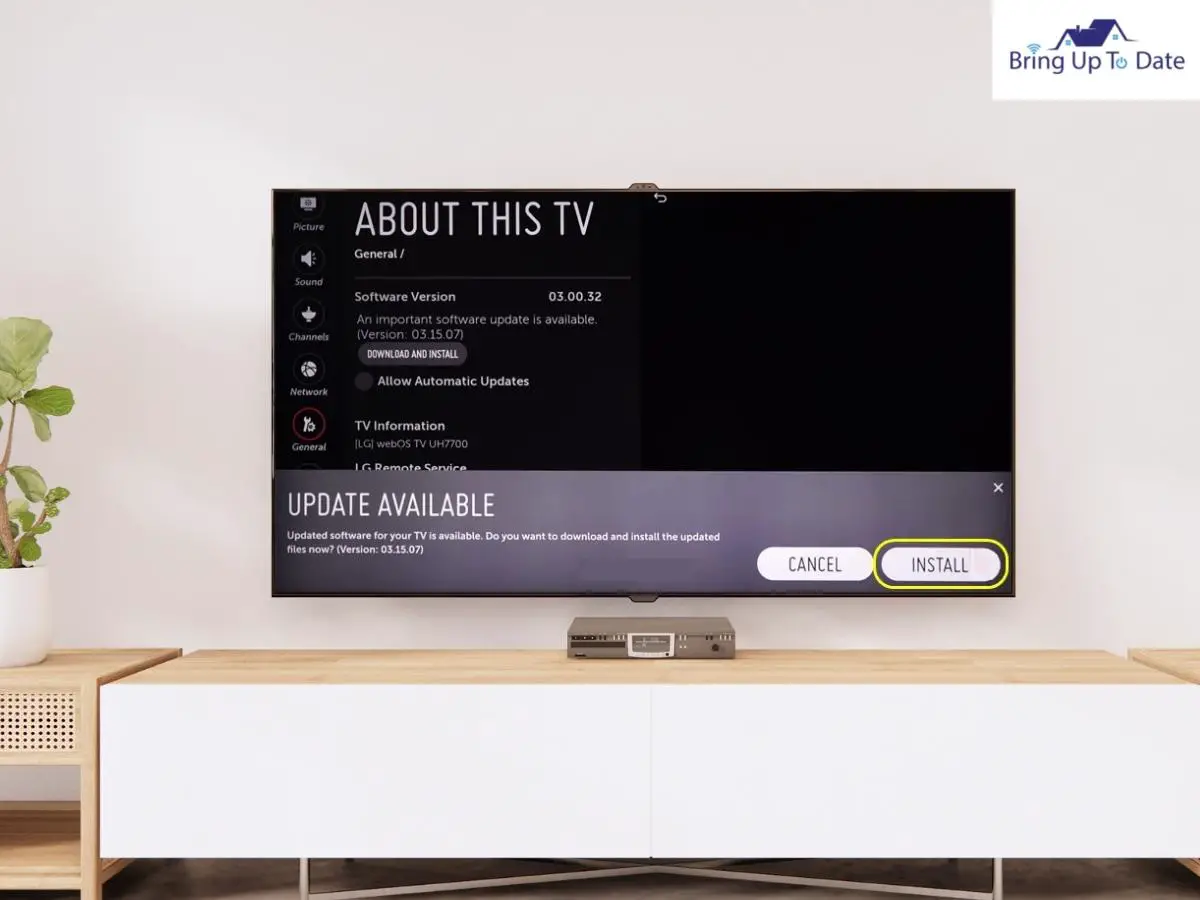
Step III: See if the updates are available or not. If yes, then download and install them, and restart your LG TV.
Check the Location Service
Setting the correct location on your LG TV is very important. Wrong locations sometimes cause problems in streaming Prime videos, concerning licenses and contracts. Set your location properly, by following the steps mentioned below.
Step I: Navigate to Settings in your LG TV, by using your Smart LG remote.
Step II: Go to General, and click on the location.
Step III: Click on LG Services Country, and manually enter your location.
Step IV: Confirm it, and reboot your LG TV to see the changes.
Factory Reset your LG TV
If you still see that Amazon Prime not working on LG TV, go for a factory reset. Here’s how:
Step I: First, click on the Smart Button on your LG remote, and select the Gear Icon, situated in the top-right corner.
Step II: Go to General, and then reset to Initial Settings.
Step III: The TV will restart, select your language and check if the videos are streaming smoothly or not.
Prime Video not Working VIZIO TV
If you face the same problem on VIZIO TV and none of the above common fixes have helped you, then try the ones listed below.
Clear Cache on VIZIO Smart TV
The cache is one of those major factors for which you’ll experience Amazon Prime video not working on VIZIO TV. Here’s how to clear cache:
Step I: First, click on the Menu button on your VIZIO Smart TV remote.
Step II: Scroll down using the arrow keys, select System, and then Reset and Admin.
Step IV: Click on Reboot, and your device will get rebooted, while the cache will be cleared, sorting out the problem successfully.
Update your VIZIO Smart TV
Similarly, like Samsung and LG, if you are running an outdated version of your VIZIO TV, the prime videos might not work. Here’s how to stick to the latest version:
Step I: First, click on the Menu button on your VIZIO remote, and select System, from the pop-up menu.
Step II: Check if any updates are available or not. If available, go ahead and update your VIZIO Smart TV.
Once the process is done, check out if the prime videos are working smoothly or not.
Factory Reset VIZIO TV
If the other techniques don’t sort you out of this problem, try out the factory reset technique. Applying this reset will erase all the data, information as well as apps downloaded from your VIZIO TV, and will make it a brand new one. Here’s how to do it:
Step I: Click on the Menu button from your remote, and navigate to System.
Step II: Scroll down and access the Reset and Admin option.
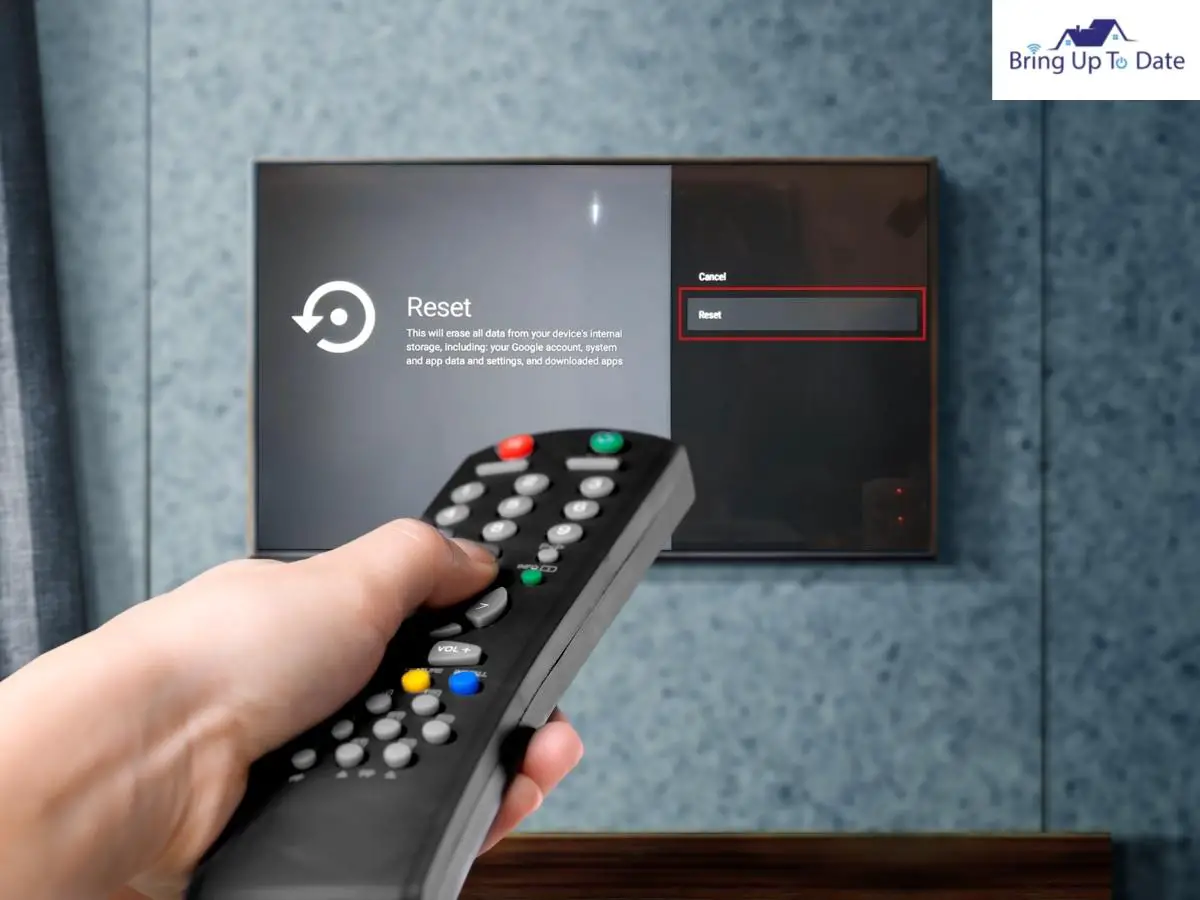
Step III: You will find the Reset to Factory Settings option, click on it, and wait for some minutes for the process to get completed.
Note: Factory reset erases everything that you have stored inside your TV. This can also be some necessary files or documents. Hence choose this process wisely.
FAQs
Q1. How do I update Amazon Prime on Samsung TV?
Answer – Following are the steps that you need to follow to update Amazon Prime on Samsung TV.
- First, you need to press the Home button on the remote.
- Then, navigate to apps.
- Next, you need to click on Amazon Prime Video.
- Click on the settings icon.
- Finally, highlight and enable Auto Update.
Q2. Does Vizio TV support Amazon Prime?
Answer – Yes, Vizio TV does support Amazon Prime as they come with the built-in Amazon Prime Video. To start enjoying the content, all you need to do is to access the app from the home screen. You will also get the option of casting shows from Amazon Prime video on your mobile device through Chromecast or Airplay 2 to the trendy Vizio Smart TVs.
Q3. What’s the Number to Amazon Prime Customer Service?
Answer – The phone number of Amazon’s customer service is 1-888-280-4331, available 24 hours seven days a week. Calling the customer service number will need you to wait for some time. Also, the number you are calling from should be linked to your Amazon account, as you will receive a verification code via text message from the executive on the number before you move on to ask questions or discuss a certain issue.
Q4. How to fix the amazon prime subtitles not working on Samsung smart tv?
Answer – You can adopt the following method to fix the Amazon Prime subtitles not working on Samsung Smart TV.
- First, you need to access the device settings.
- Now, navigate to accessibility.
- Click on settings and choose the Caption option.
After you enable the subtitles, the circle right next to the Caption will turn green.
However, if you still find the subtitles not working after making adjustments in the Settings, consider restarting the Amazon Prime Video App. This will help clear up some of the app’s temporary cache, which could be beneficial to fix the subtitles issue.
Conclusion
So that is all for today guys; hope you won’t face any further problems regarding Amazon Prime Videos not working on Smart TV. Just apply these easy techniques as I mentioned above, and if they don’t work, go for the fixes applicable to your respective devices (Samsung, LG, or VIZIO).
Also, remember, if any of these techniques won’t work for you, you can also contact the Amazon Team for help. If this article has helped you, don’t forget to check 6 Ways to Watch Crunchyroll on Samsung TV.

As an engineering graduate (and a full-time layabout), I am always looking for smart technological innovations to make my life simpler and more automated so that I can be even lazier than usual.

