Hello Folks! I hope you all are doing well? If you are a hardcore anime lover like me and have been looking for a way to watch your favorite anime series and movies on your Samsung Smart TV via Crunchyroll, then you are in the right place. As a Samsung Smart TV user, I will show you 6 different ways to watch Crunchyroll on Samsung TV.
Samsung Smart TVs are arguably the most advanced in the television world and offer several applications for streaming shows, including reality shows, news, documentaries, etc. However, the one thing that is missing on a Samsung TV is the Crunchyroll app.
A few days ago, I went to my friend’s place, and he was watching an anime series, My Hero Academia, on his android smartphone. As a die-hard fan of anime shows, I joined him, and we spent a few enjoyable hours immersed in the series.
Since then, I have been thinking about taking things to the next level. After all, nothing can beat the experience of watching anime on a large, LED screen with superior sound and picture quality.
I thought about it for a long time and searched for different ways to transform my vision into reality.
As I explored different streaming platforms and apps, I soon realized that Crunchyroll is one of the best streaming sites for anime. It has the world’s most extensive collection of anime shows and movies, and best of all, it’s completely free! You can also buy a subscription if you prefer an ads-free viewing experience like me.
Additionally, for hardcore anime lovers like me who are also into manga, Crunchyroll is one of the few platforms that offer a comprehensive collection of both anime and manga.
It’s home to some of the 21st century’s most impactful and award-winning series, including Attack on Titan, Naruto Shippuden, Demon Slayer, etc.
However, as Crunchyroll does not come pre-installed on Samsung Smart TVs, you need to figure out how to watch Crunchyroll on Samsung TV.
Hence, check out the full article detailed below to learn the top 6 ways to watch Crunchyroll on Samsung TV.
However, before moving on to the actual methods, let’s dive a bit deeper into the world of anime, shall we?
What Is Crunchyroll?
Before I show you how to watch Crunchyroll on Samsung TV, you should first know what Crunchyroll is. This section is for beginners who have just started getting into anime and are still looking for platforms where they can find all their favorite shows and movies in one place.
This popular streaming service allows users to choose from the world’s largest collection of anime, Dorama, and Manga shows. While it’s primarily used as an app on smart devices like phones and tablets, you can also access it via your browser by logging onto the Crunchyroll website.
At the same time, Crunchyroll offers the most extensive collection of anime series worldwide and telecasts almost all the popular animes present all over the globe.
Launched in May 2006, and at present, Crunchyroll is available in multiple languages, including English, German, Russian, Italian, Arabic, etc.
No one can call themselves a die-hard anime fan unless they have spent at least one weekend binge-watching their favorite anime series on Crunchyroll.
Now that you are familiar with this anime-streaming platform and its advantages; let’s also look at the devices that are compatible with or support the Crunchyroll app.
Discover Devices That Support Crunchyroll
It’s not that easy to find the Crunchyroll app on every device, as many don’t support this application.
However, at the same time, you can find the Crunchyroll app on the following devices:
- Apple TV
- Android TV
- Android
- iOS
- Amazon Fire TV
- PS4
- Google Chromecast
- Xbox one
- Xbox 360
- Roku
All these devices mentioned above support the Crunchyroll app and popular shows like Naruto, Boruto, Kill La Kill, One Piece, Gintama, and many more, etc.
Can I Get the Crunchyroll App on Samsung TV?
Now, it’s time to see whether you can get the Crunchyroll app on your Samsung TV or not. My friend, who has the same Samsung TV model as mine, also asked me how to download Crunchyroll on Samsung TV?
As I couldn’t let my friend down when he asked me how to download Crunchyroll on Samsung TV, I started looking into the different ways that you can install Crunchyroll on your Samsung Smart TV.
Here are the results!
How to Install Crunchyroll on Samsung Smart TV? Here Are the Top 6 Ways
While there is no Crunchyroll app on Samsung TV, there are specific hacks that you can use to install this streaming platform on your Samsung TV to watch your favorite anime series.
1) Hack 1: Casting
Casting is one of the best ways to watch Crunchyroll on Samsung TV. If you are not familiar with how to cast Crunchyroll on Samsung TV, don’t worry, as I have listed down all the steps for you below.
Here’s How to Cast Crunchyroll on Samsung TV:
- First, you need to enable screen mirroring on your Samsung Smart TV.
- Next, connect your mobile and your smart TV using the same internet or Wi-Fi connection.
- After that, go to the Play Store from your mobile, and search for “Crunchyroll.”
- After accessing it, click on Install to download the application on your mobile.
- Now navigate to Settings in your mobile, scroll down, and access the Connection & Sharing option.
- Next, navigate to Cast on your mobile screen and click on it.
- Enable the option, and it will automatically detect a device for casting present nearby. You should select the name of your Samsung Smart TV after it appears on your mobile screen.
- After you have successfully cast your mobile to your Samsung Smart, navigate to the Crunchyroll app on your mobile.
- You can now enjoy your favorite anime shows on the big screen.
2) Hack 2: Using Google Chromecast
Using Google Chromecast offers another solution to the question; “How to get Crunchyroll on smart TV?”
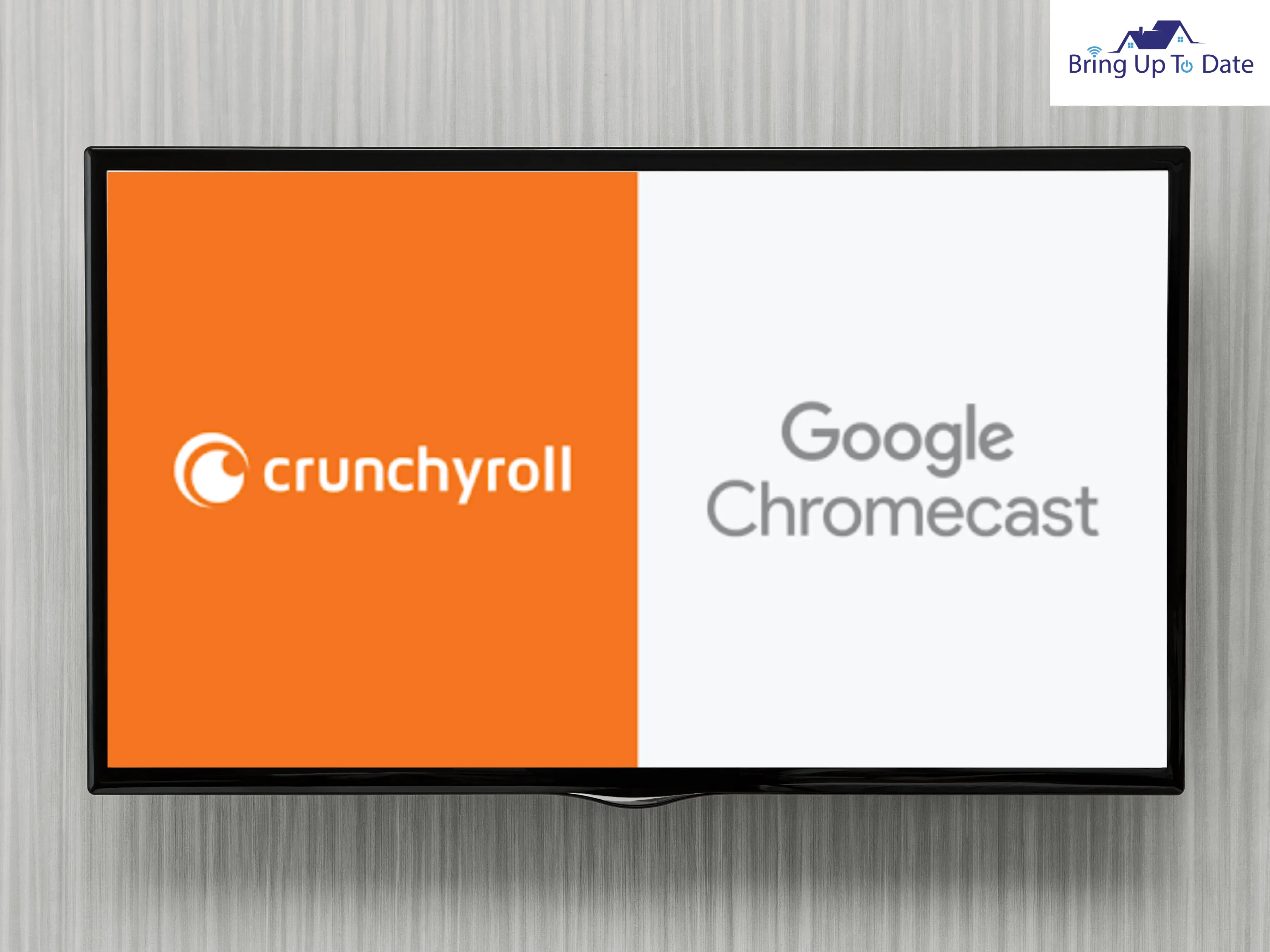
I also prefer this method above all others, as it not only works on a Samsung Smart TV but can also be used to install Crunchyroll on other unsupported devices.
You can discover the detailed process below:
- First, you need to activate your Google Chromecast and connect it to the HDMI port of your Samsung TV.
- Next, connect your Google Chromecast and Samsung Smart TV to the same internet or Wi-Fi connection.
- Navigate to the Play Store from your mobile and download the Google Home App for casting chrome.
- Select your TV source to HDMI from your Samsung Smart TV.
- After launching the Google Home App, it will automatically scan the devices nearby.
- Select your device after it appears on your mobile screen.
- Next, a specific code will appear on your Samsung TV, as well as mobile, and if both of them are the same, then click on That’s my code in the app.
- After following all the steps outlined above, you will be able to watch your favorite anime shows on your Samsung Smart TV.
3) Hack 3: Access Crunchyroll Via Your Internet Browser
One of the simplest ways to stream Crunchyroll on Samsung TV is by using your standard internet browser.
This way, you can easily use your Samsung Smart TV to stream Crunchyroll without having to connect to any other smart device.
Here’s How:
- Go to the in-built internet browser on your Samsung Smart TV, and type www.crunchyroll.com.
- Sign in to your account, and if you don’t have one, sign up.
- After signing up, you can enjoy all the shows and movies on Crunchyroll any time you want by simply repeating the process.
4) Hack 4: Using the Plex App
There are various instances where I have suggested people use this technique when they have asked me, “How to add Crunchyroll on Samsung Smart TV?”
- The PLEX app is indeed a great choice, and it is downloadable on Samsung Smart TVs.
- You can download the Plex app from Play Store on your Smart TV and simply add the Crunchyroll channel.

The application is free to use; however, you need a monthly subscription if you wish to access it without ads. Once you have aligned the Plex Crunchyroll Samsung TV combination, you can enjoy your favorite anime shows on the big screen.
5) Hack 5: Opt for a Screen Share
Screen sharing is another great way to access the Crunchyroll app on Samsung Smart TV.
You can share your screen from your phone to your Smart TV. This option is generally available under the Connectivity menu in the Settings section of your Smartphone.
6) Hack 6: Using a TV Attachment
Watching Crunchyroll via TV attachment is another smart way to watch your anime shows on a large, LED screen.
All you need to do is ensure that you have strong internet connectivity.
Some of the attachments you can use to watch your anime shows are listed below:
- Blu-Ray or DVD Player
- Gaming Console
- Firestick
- HDMI Phone Attachment
All these devices allow you to download the Crunchyroll streaming platform on your Samsung Smart TV. However, just make sure that you have a robust internet connection before attempting this hack.
Bonus Tips
As Samsung Smart TVs are one of the most popular television sets in America, you will find them in almost every other household.
When it comes to watching anime on your Samsung Smart TV, I have shown you 6 different ways in which you can install or access Crunchyroll on your smart television.
Offering my last 2 cents on the matter, I recommend trying out the Google Chromecast, Casting, Internet Browser, and Plex Crunchyroll Samsung TV options first.
If these 4 options do not work, you can then try out the remaining two. Avoid using Screen Share options as your personal information might be at risk.
FAQs
Q.1 Why can’t I watch Crunchyroll on my Samsung TV?
Answer –
- The Crunchyroll app isn’t available on Samsung Smart TVs. However, you can apply specific techniques to access this popular anime streaming service on your device via Google Chromecast, Internet browser, etc.
- I have listed 6 different ways to watch Crunchyroll on Samsung TV above. You can try them out and see which hack works best for you.
Q.2 How do you download an app on Samsung Smart TV?
Answer –
- First, click on the Home Button on your Samsung Smart TV remote to download apps on your Samsung Smart TV.
- Following that, navigate to the top right corner, where you can search for apps.
- Enter the name of the app you want to download, and after the app details appear, you can click on it, and the download option will appear.
Q.3 What apps are available on Samsung Smart TVs?
Answer – There are various popular apps that you will find on your Samsung Smart TV. Some of them are –
- Samsung TV Plus
- Disney Plus
- Netflix
- Amazon Prime Video
- Apple TV Plus
- PLEX
- Hulu (US)
- HBO Max (US), etc.
Conclusion
Hence, as you can see in this fast progressing world, watching Crunchyroll on Samsung TV isn’t a big deal.
You can use the different techniques outlined above to enjoy anime shows and movies the way you have always wanted to.
If you end up trying these hacks or techniques, do let me know how they worked out for you in the comments below.
If you are facing some other issues in your Samsung Smart TV, like how to turn off the voice assistant of the device or the TV is turning on but no picture is being displayed, then you can read “Solved: How to Turn Off Samsung TV Voice Assistant” and “Samsung TV Turns on But No Picture: Let Our Expert Guide You” respectively.
If you know of any other incredibly cool hacks to have the Crunchyroll app on Samsung TV, feel free to share them with our readers in the comments.

As an engineering graduate (and a full-time layabout), I am always looking for smart technological innovations to make my life simpler and more automated so that I can be even lazier than usual.

4 thoughts on “6 Ways to Watch Crunchyroll on Samsung TV & Get Your Daily Anime Dose!”