Key Takeaway
- To solve Apple Tv no sound issue, first of all ensure that the tv is not on mute.
- If tv is not on mute and Apple tv volume is not working, then set your Apple Tv audio mode to ‘auto’, audio format to ‘stereo’ and audio output to PCM.
- Other possible fixes for Apple tv audio not working are checking for faulty HDMI connection, power cycling the Apple tv and a factory reset as a last resort.
Imagine coming home after a long day at work and looking forward to turning on your Apple TV because new episodes of your favorite series are released, but to your dismay, you find your Apple TV sound not working. I understand this thought is terrible, but not something you need to panic about. If you are an Apple TV owner and face sound issues, I can assure you that, in most cases, you shall be able to fix this issue by yourself.
There are several reasons users get enticed to invest in an Apple TV. And why not? Apple TVs are superb in terms of technology and experience. However, Apple TV, like any other gadget, can show tantrums at times and make you go bonkers. If you know how to deal with the issue of ‘Apple TV no sound,’ you can spare the horror of running to professional help.
If you are somebody who is facing the issue of Apple TV volume not working, then this article can be your step-by-step guide to fixing it. The article includes all the possible reasons why your Apple TV sound is not working and how to troubleshoot them.
10 Fixes To Solve Apple TV No Sound Issue
There are many reasons why your Apple TV sound may make you go bonkers. No matter the reason, following a systematic approach will help you troubleshoot the problem in minutes. Before we move to the fixes, let us learn some possible reasons for this error.
- Your Apple TV is on Mute Mode
- Apple TV Sound Not Working On Airplay
- The Volume Button On Your Apple TV Is Faulty
- The HDMI Cable Of Your Apple TV Is Frayed
- An Issue With The Audio Settings Of Your Apple TV
- Your Apple TV Sound Cutting Out Due To Internet Connection
It is usual for any Apple TV to show the above issues at times. I have compiled the following fixes to help you troubleshoot the above problems in minutes. All of these fixes are simple and do not require any tech know-how.
1. Ensure That Your Apple TV Is Not On Mute Mode
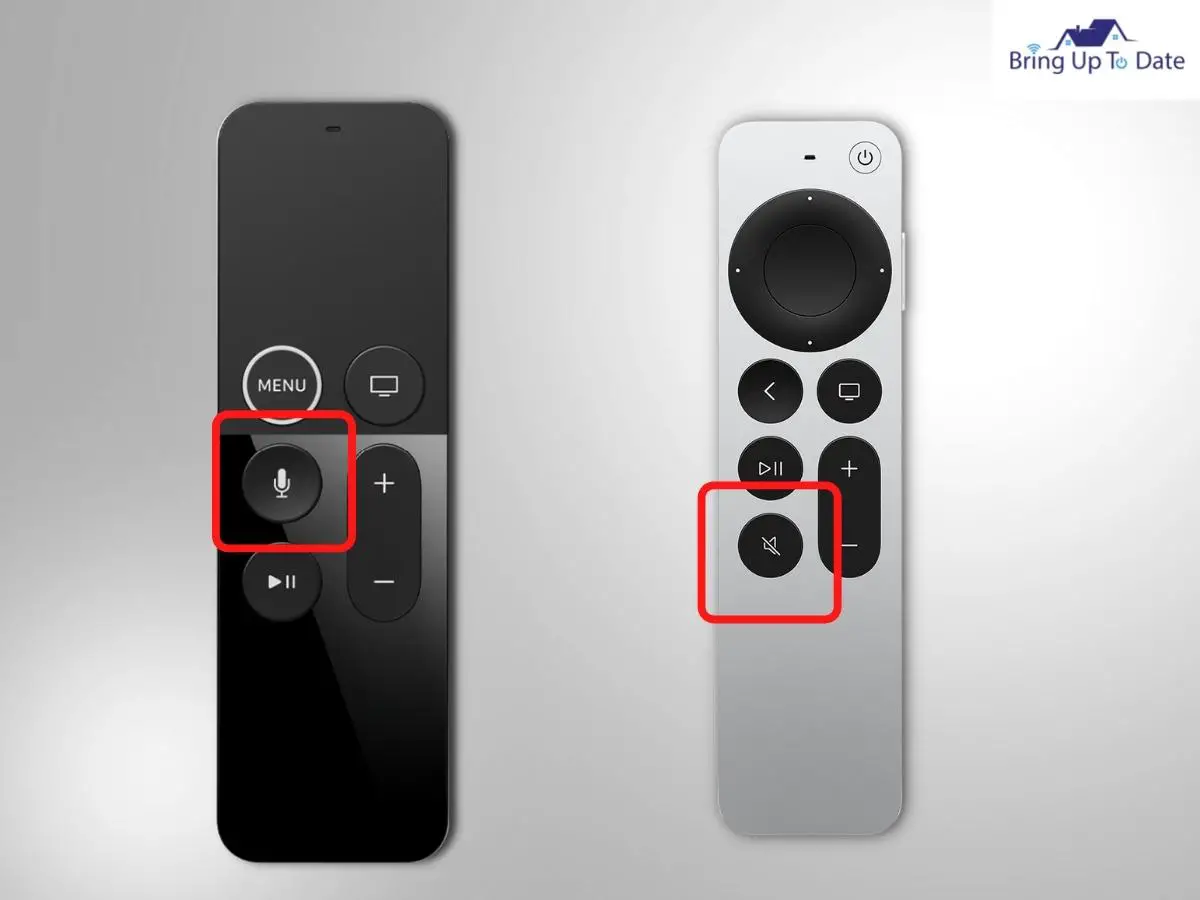
Before trying any other fix, I insist users to ensure that their Apple TV is not on mute mode. It may sound obvious, but if you read user experiences on quora, you will find out that many users who panic upon hearing no sound on Apple TV app eventually figure out that their Apple TV was on mute mode. There is a mute button on all the Apple TV remotes, and hence, it is likely that the button is pressed accidentally.
If your Apple TV is not on mute mode, ensure the volume is not set to a lower level. If your Apple TV sound is cutting you, look at your internet speed. You can run a test on www.fast.com and power cycle your Wifi router if required. If none of these fixes work for you, try the following troubleshoot.
2. Try Playing A Different Content On Your Apple TV

If you played a video on your Apple TV to find your Apple TV volume not working, there is a possibility that the actual issue is not with the TV at all. There are chances that the content you intended to play has an audio issue. I advise my readers to rule out this possibility before worrying about fixing the sound problem. You can simply play a couple of more videos or podcasts on your device. Try the following fix if you still have no luck with the sound.
3. Check The HDMI Cable

An HDMI cable is a High Definition Multimedia Interface responsible for transferring both high-definition audio and video on our television devices. Hence, if your HDMI cable is faulty or is not connected correctly, you will undoubtedly face audio issues on your Apple TV device.
The first thing to do to rule out the possibility of a faulty HDMI connection is to ensure that your cable is not frayed. In case you find cuts and frays on your HDMI cable, use an alternate cable to test the sound of your Apple TV. If your cable looks fine to you, I suggest you perform a soft reset on your HDMI connection.
Here’s how you can fix the issue of Apple TV no sound through HDMI.
Step 1: Remove your HDMI cable from the HDMI port.
Step 2: Use a blow dryer to clean the dust in the port. Dust stuck in ports can interfere with the circuit.
Step 3: Wait for 20 seconds.
Step 4: Plug the HDMI cable back into the port.
4. Soft Reset The Hardware System(s) Connected To Your Apple TV

One of my close friends recently encountered sound issues on his TCL TV. Upon helping him with how to fix TCL TV common problems, we figured out that the actual problem was with the speakers connected to his TV. This can happen with any TV, be it TCL, Samsung, Apple, or any other.
If you have a soundbar or any other speakers connected to your Apple TV, the issue of Apple tv no audio could be because of these sound systems. I recommend you soft reset the connected audio systems to fix this issue.
Follow the given steps to do so.
Step 1: Disconnect your audio system from the Apple TV.
Step 2: Test the audio on your Apple TV without the audio system connected,
Step 3: Turn off the power of your audio system.
Step 4: Wait for 20-30 seconds.
Step 5: Power on your audio system.
Step 6: Re-establish the connection between your Apple TV and the audio system.
Once you reconnect the sound system on your Apple TV, check whether the sound on your TV is working. Try the following fix if the Apple TV sound is not working even when the external audio system is not connected.
5. Set The Apple TV Audio Mode To Auto
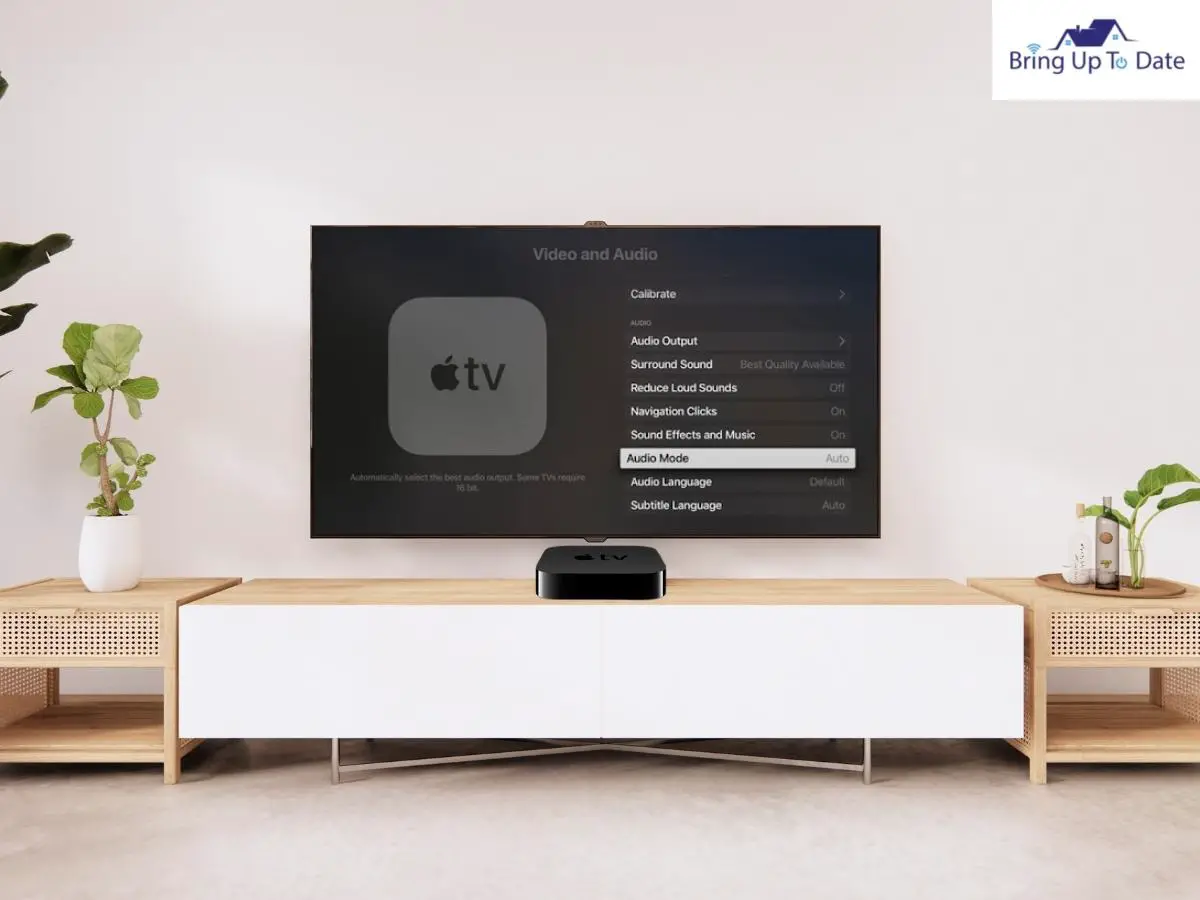
If your Apple TV is not connected to the correct speakers, there will be no sound on your TV. The solution to fix this issue is by changing your Apple TV audio mode to auto. Here’s how you can change the audio mode of your Apple TV.
Step 1: Go to the Settings option.
Step 2: Click on the Audio and Video option.
Step 3: Set the audio mode to ‘Auto.’
6. Change Your Apple TV Audio Format To Stereo
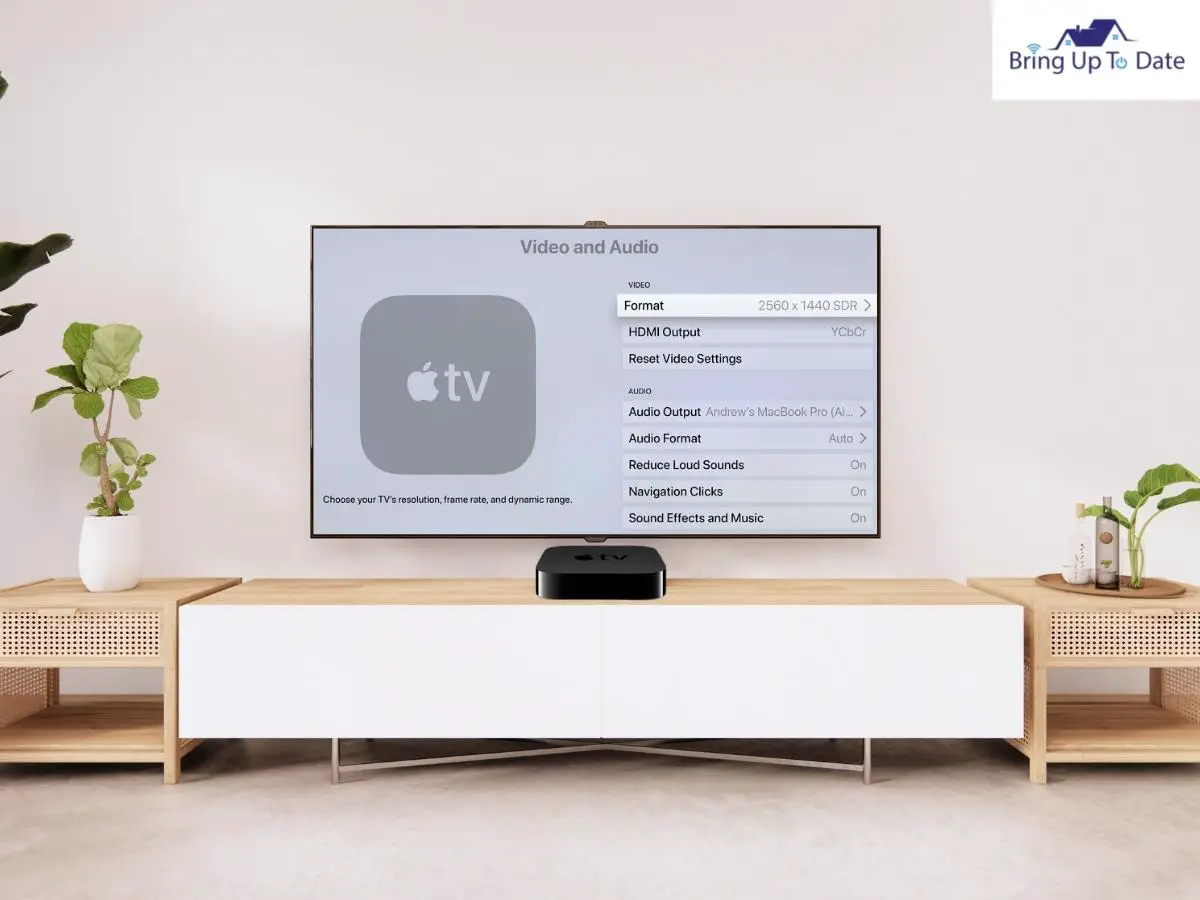
Be it your Apple TV or the home entertainment system; the Apple TV streaming device automatically plays the highest quality sound. In present times, Dolby Digital is the highest quality audio format. However, if your TV or the audio system does not support this format, you may face sound issues on your Apple TV. Changing the audio dormant to Stereo may help you fix this problem.
Here’s how you can change the audio format of your Apple TV.
Step 1: Select Menu on your Apple TV remote.
Step 2: Go to the Settings option.
Step 3: Select the Audio and Video option.
Step 4: Select Audio Format.
Step 5: Click on Change Format twice.
Step 6: Select Stereo as your preferred audio format.
Most movies and TV shows support the stereo audio format; hence, by implementing these steps, you should be able to fix the issue of no sound on Apple TV.
7. Change Your TV Audio Output To PCM
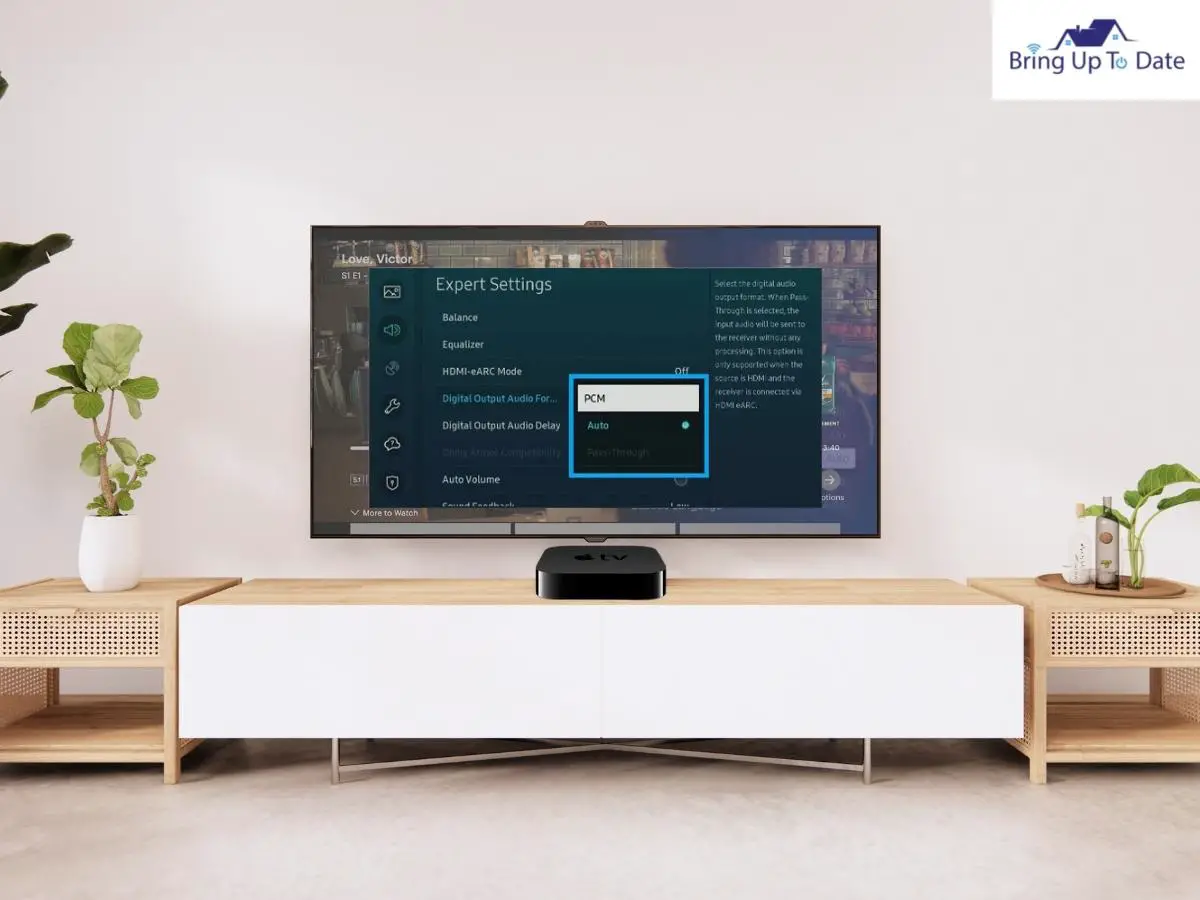
Sometimes, the reason you have no sound on your Apple TV, even after changing the audio settings on your Apple TV streaming device, could be the audio settings of your actual TV. You would require a TV remote to change the audio settings to PCM. PCM is an abbreviated form of Pulse Code Modification, a technical term for Stereo mode.
Here’s how,
Step 1: Press Settings on your TV remote.
Step 2: Navigate to the Sound Settings option.
Step 3: Select Audio and navigate to Audio Format.
Step 4: Look for PCM format and select it.
Looking for these settings may vary from brand to brand or even model to model. The above steps will guide you to opt for the desired settings, but you may have to look around within the settings.
8. Force Restart Your Apple TV
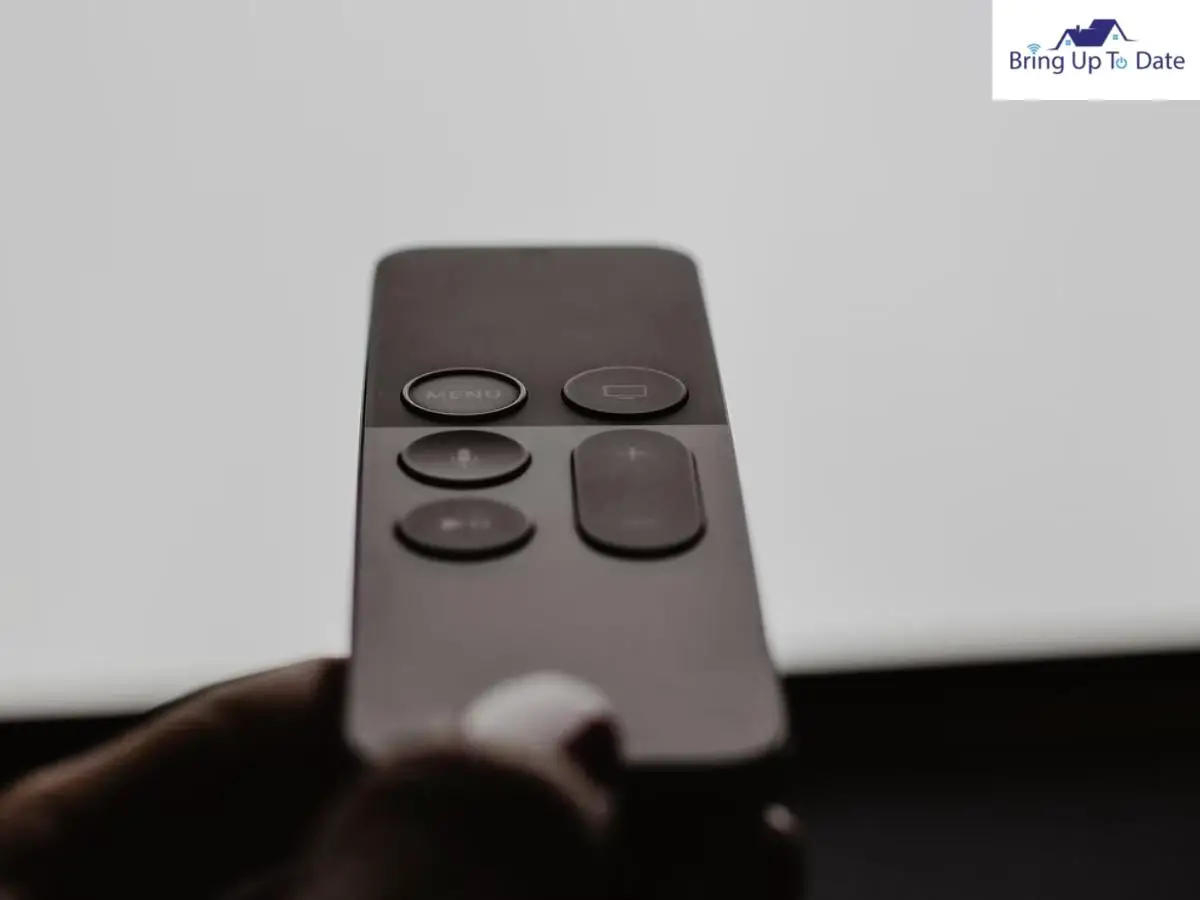
Force restarting your Apple TV streaming device may come to your rescue if the sound issue on your Apple TV is not resolved after changing the audio settings. Many users swear by this fix and claim that it helped them resolve the sound issues on their Apple TV.
Follow the given steps to force the restart of your Apple TV streaming device. Apple has also listed these steps on their website in the Apple Support section.
Step 1: Press and hold the Menu and the TV button on your second-generation Siri remote. Hold the Back and the TV button if you own the first generation Siri remote.
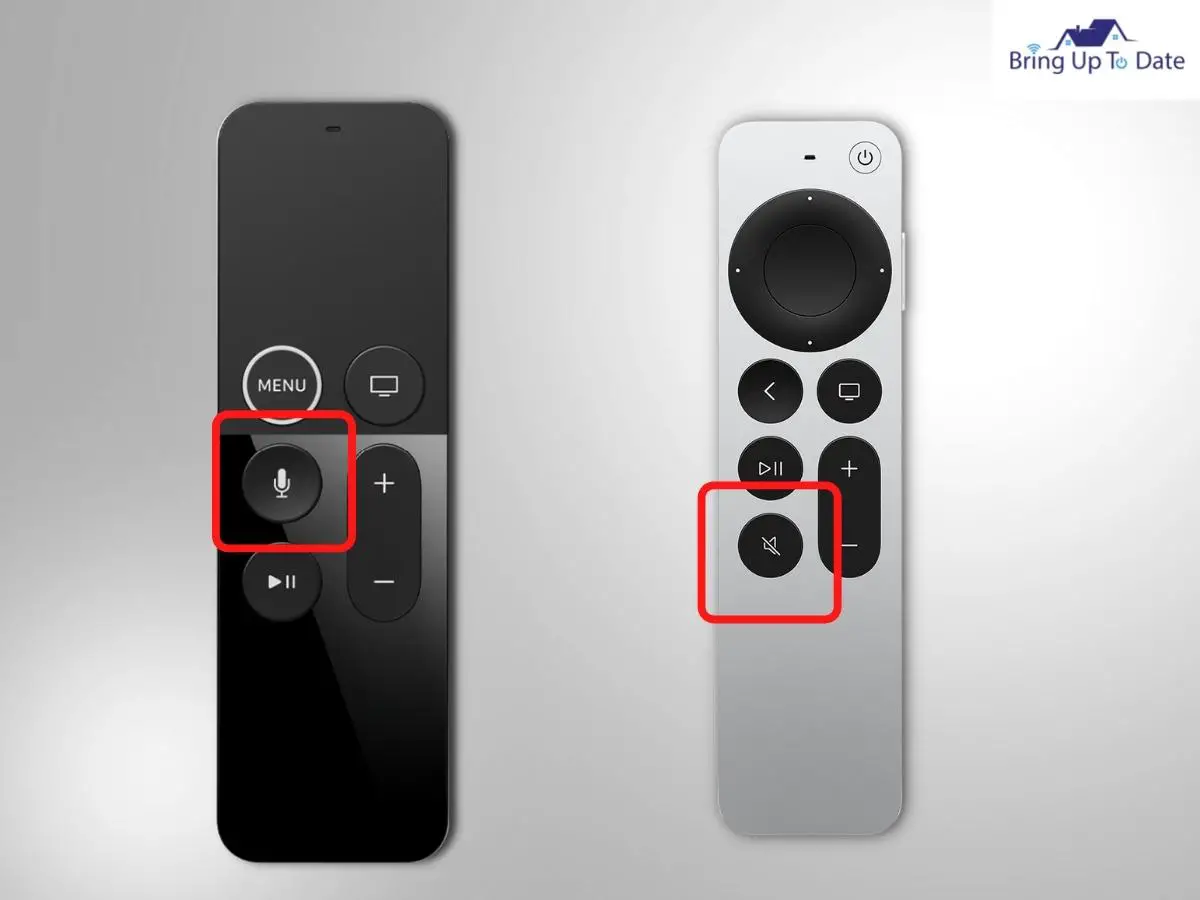
Step 2: Wait until the Apple TV status light blinks rapidly.

Step 3: Disconnect the TV from the wall outlet once you see the blinking status light.
Step 4: Wait for 5 seconds and then reconnect it.
Step 5: Go to Settings on your Apple TV, select Systems, and choose Restart.
9. Soft Reset Your Apple TV (Power Cycling)

Soft resetting your Apple TV is another popular method to fix minor issues with your device. Soft resetting your device closes all the apps and clears the not required files in the RAM. To soft reset (or power cycle) your Apple TV, follow the given steps:
Step 1: Unplug your TV from the wall outlet.
Step 2: Wait for about 60 seconds.
Step 3: Press and hold the power button on the TV for about 10 seconds. This will drain the residual power from the TV capacitor and, hence, fully reset the device.
When all the above fixes are not good enough to solve the sound problem on your Apple TV, a hard reset is the last resort that you need to try. However, I must remind you that a hard reset will reset your Apple TV to the original settings and erase all the data. Ensure plugging your Apple TV into the power source, and the internet connection is uninterrupted until the hard reset process is complete.
Follow the given steps to hard reset your Apple TV.
Step 1: Click on the Menu button on your Apple TV remote.
Step 2: Go to Settings.
Step 3: Scroll down to System and click on Reset
Step 4: Select the Factory Reset option. The system will pop a question if you are sure to proceed; select Yes.
Once the reset process is complete, ensure that the audio format is set to Stereo.
10. Contact Apple TV Support
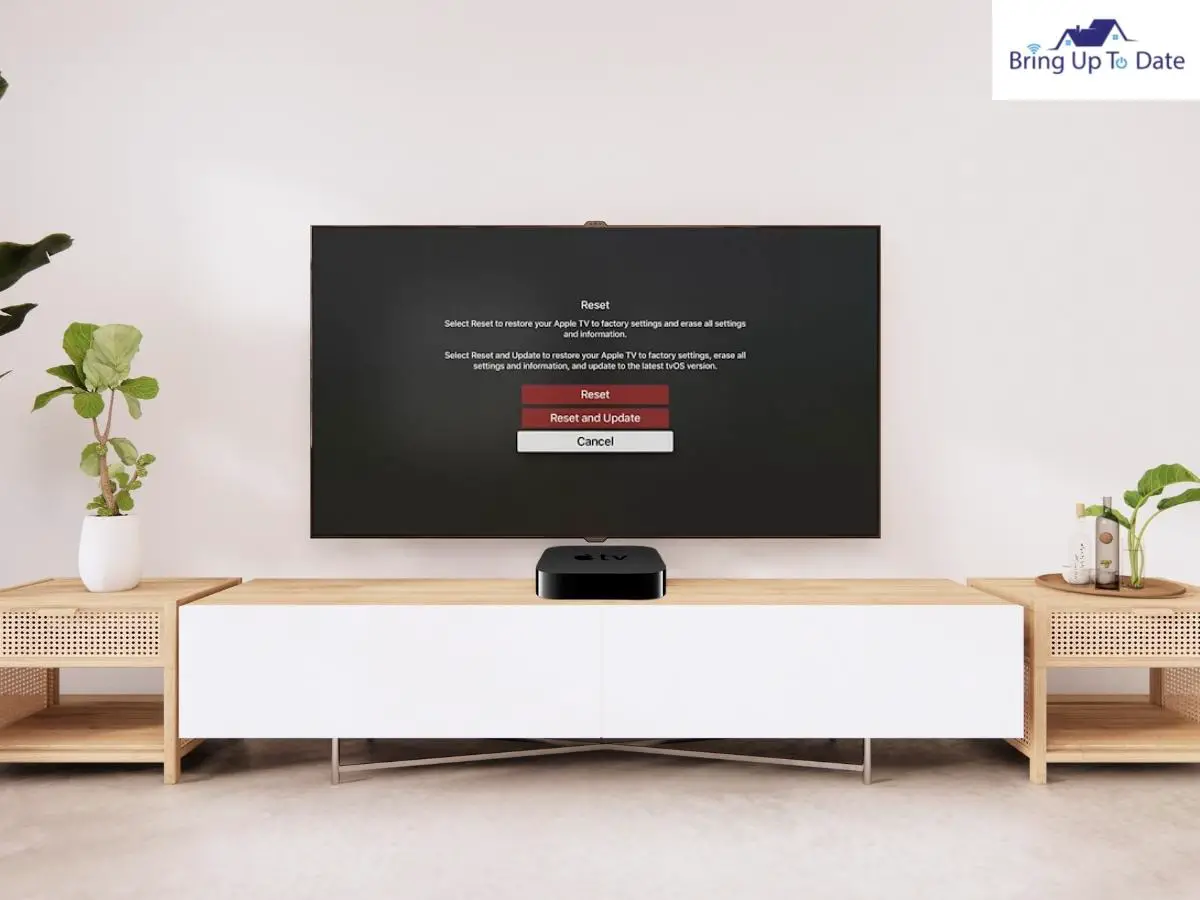
If any of the fixes mentioned above could not resolve the issue of Apple TV sound not working, it means that the hiccup requires professional intervention. In such a case, I recommend connecting to Apple Customer Support. Apple has a specific and customer-centric policy for repairing and replacement.
FAQs
Q1. I disconnected my headphones from my apple TV, but the symbol won’t go away. There is no sound on my TV. How to fix the issue?
Answer – To fix this issue, unplug your TV from the wall outlet, press and hold the TV power button for about 10 seconds, and replug your device. Upon restarting, the headphone symbol should disappear from your Apple Tv screen, and the sound should play.
Q2. My Apple TV sound is working all fine, but I face the problem of airplay audio not working on my device. How to fix the airplay no sound issue?
Answer – To fix the airplay no sound issue on your Apple TV, ensure that your Apple TV and MacBook/iPad/iPhone are connected with the same wifi connection. Many users also report sound issues with their Apple TV connected to 5GHz networks. Try connecting iOS devices to the 2.4 GHz network.
Q3. How to force restart Apple TV 4k to fix no sound on apple tv 4k?
Answer – To force restart your Apple TV 4k, press and hold the Menu and the TV button together until the status light blinks rapidly. It should resolve the apple TV 4k sound issues.
Conclusion
An Apple TV is an innovative and handsome investment. Hence, any problem exhibited by your device can make you feel stressed. However, you can resolve minor issues like Apple TV not playing sound, cutting sound on Apple TV, sound not working on airplay, etc., on your Apple TV device yourself if you deal with them smartly and patiently.
This article talks about several troubleshooting steps to solve your Apple TV no sound issue. If you have followed any of these methods in the past, or know of any other way how you fixed sound problems on your Apple TV, do write to me in the comment section.

As an engineering graduate (and a full-time layabout), I am always looking for smart technological innovations to make my life simpler and more automated so that I can be even lazier than usual.

5 thoughts on “10 Ways To Fix Apple TV No Sound Issue”