Smart TVs have revolutionized the home entertainment game. They are becoming a rage, and why not? Who would not prefer watching their favorite shows at their choice of time? Smart TVs are an excellent means for you and your loved ones to spend time together. However, there won’t be any joy if your TV starts revealing troubles.
In my recent article about 8 fixes to try if your TCL TV won’t turn on, I talked about some overhauling steps to try if your TCL TV does not turn on. Most of my readers found that article helpful, and some of the readers had questions about other TCL TV common problems and hence, this article.
Although TCL is one the best brands for Smart TVs for its quality and features, it is also common for these TVs to exhibit some common problems when you least expect it. Users face various issues with TCL TV, like internet connectivity, applications crashing, remote not pairing, etc.
While these issues may panic you instantaneously, users can fix most of these issues easily using some DIY troubleshooting steps. In this article, I shall list TCL TV common problems and how to troubleshoot them.
11 TCL TV Common Problems & Their Fixes
Modern-day gadgets may have outsmarted the gadgets of the past, but they are still gadgets. It is usual for devices to act faulty at times. TCL TV can pose several issues. If you have a TCL TV at home, reading this article may help you.
Let’s begin with listing some common TCL TV issues and how to fix them.
1. TCL TV Keeps Disconnecting From WiFi
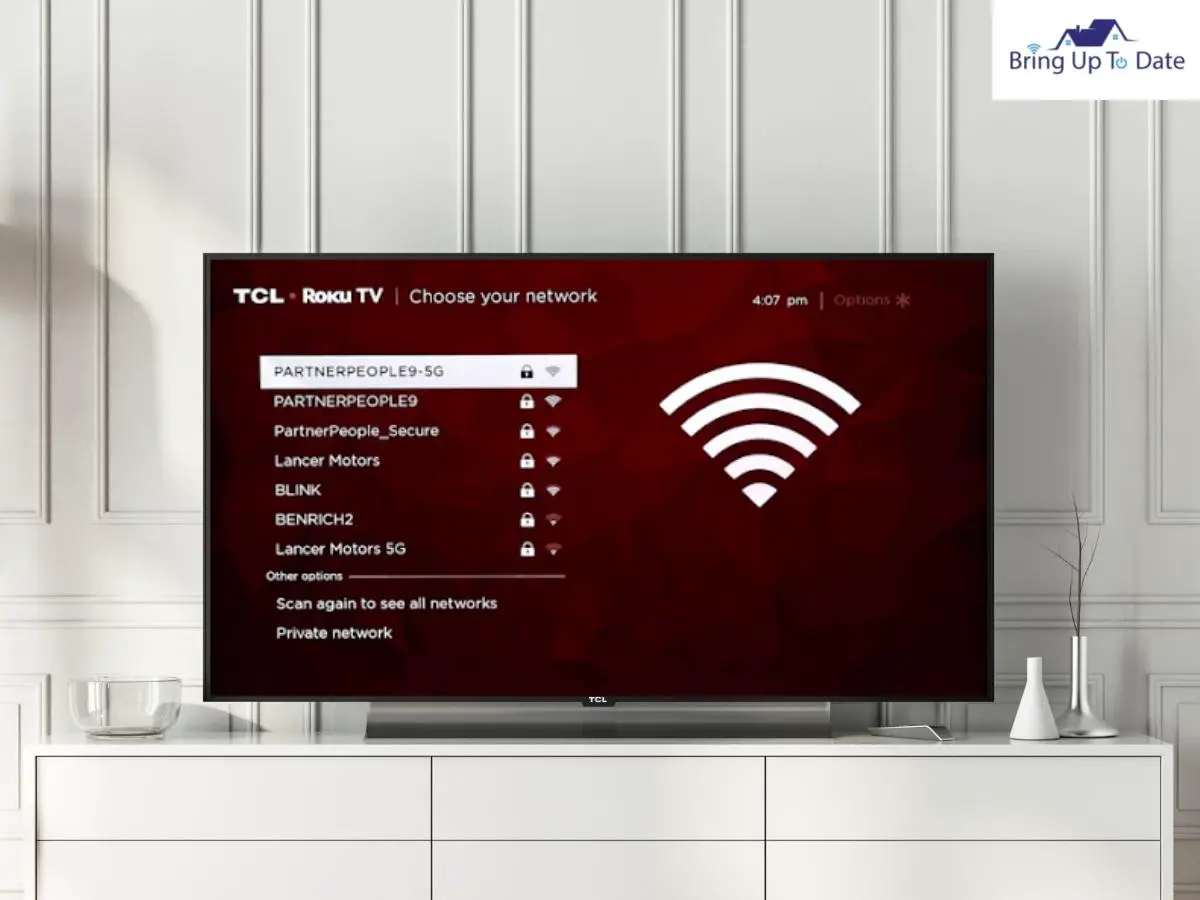
One of the most common issues that users often face with TCL TV and any Smart TV is the inability to connect to the internet or frequent disconnection from the internet. In this case, it is vital to find the answer to one question, i.e., where does the problem lie- the router, the TV, or both? Read the fixes given below to answer this question and solve the issue.
- Check The Distance Between The Router And The Smart TV: One common reason your TCL TV keeps disconnecting from WiFi is the distance between the TV and the router. Ideally, the WiFi router should be near your TCL TV. If it is not feasible for you to move your router, consider using WiFi repeaters to strengthen your internet signal.
- Test The Functionality Of Your Internet Connection: If your Wifi router is placed close to your Smart TV and still, the TCL Roku TV keeps disconnecting from the WiFi, test the functionality of the internet on your other devices to rule out the possibility of a faulty router. If needed, power cycle your router to refresh your connection.
- Delete Some Unneeded Connected Devices: Some WiFi routers limit the number of devices you can connect. Consider deleting unnecessary devices from your router connections.
- Forget The Internet Connection From your TV and Reconnect: If you are still facing an internet connectivity issue with your TCL TV, it is time to forget and reconnect the internet connection on your TCL TV.
Here’s how,
Step 1: Open your network settings and forget the Wi-Fi network.
Step 2: Turn off the TV from the power button and unplug the power cable.
Step 3: Wait for 2 minutes and turn back on your TV.
Step 4: Once your TCL TV boots up, reconnect to the Internet connection.
2. TCL TV Status Light Blinking But Won’t Turn On
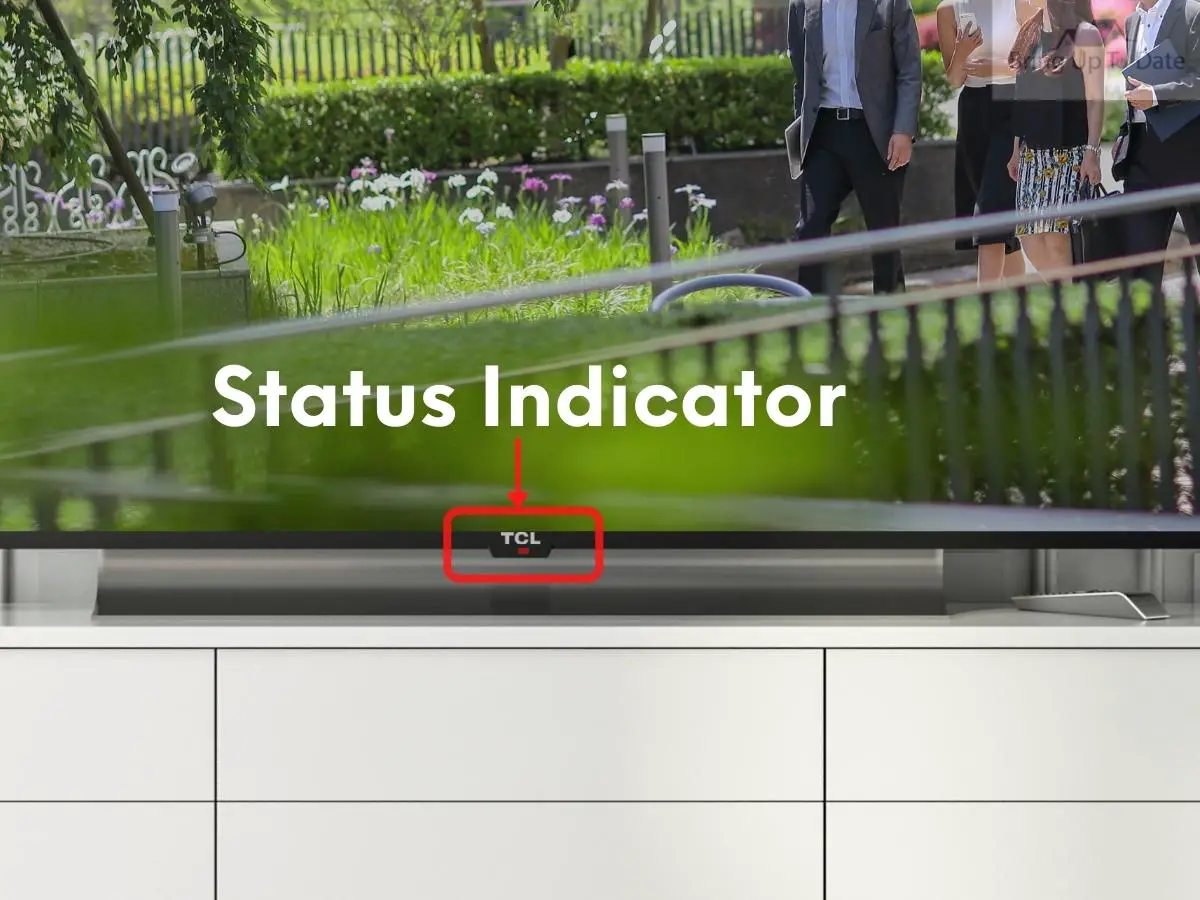
A few days ago, one of my readers posted a query about the TCL Roku TV light blinking but not turning on. If the status light on your TCL TV is blinking and your TV won’t turn on, there is a possibility that your TVL TV is stuck in the standby mode. You can fix this issue by resetting your Smart TV at times more than one time.
Here’s how,
Step 1: Locate the Reset button on your TCL TV. Most devices have the reset button at the back.
Step 2: Use a paper clip or pen to press the button.
Step 3: Hold the button for about 10 seconds.
This step will reset your device and deactivate the active standby mode on your TCL TV, and fix the issue of the TCL Roku TV light blinking but won’t turn on.
3. TCL TV Apps Not Working
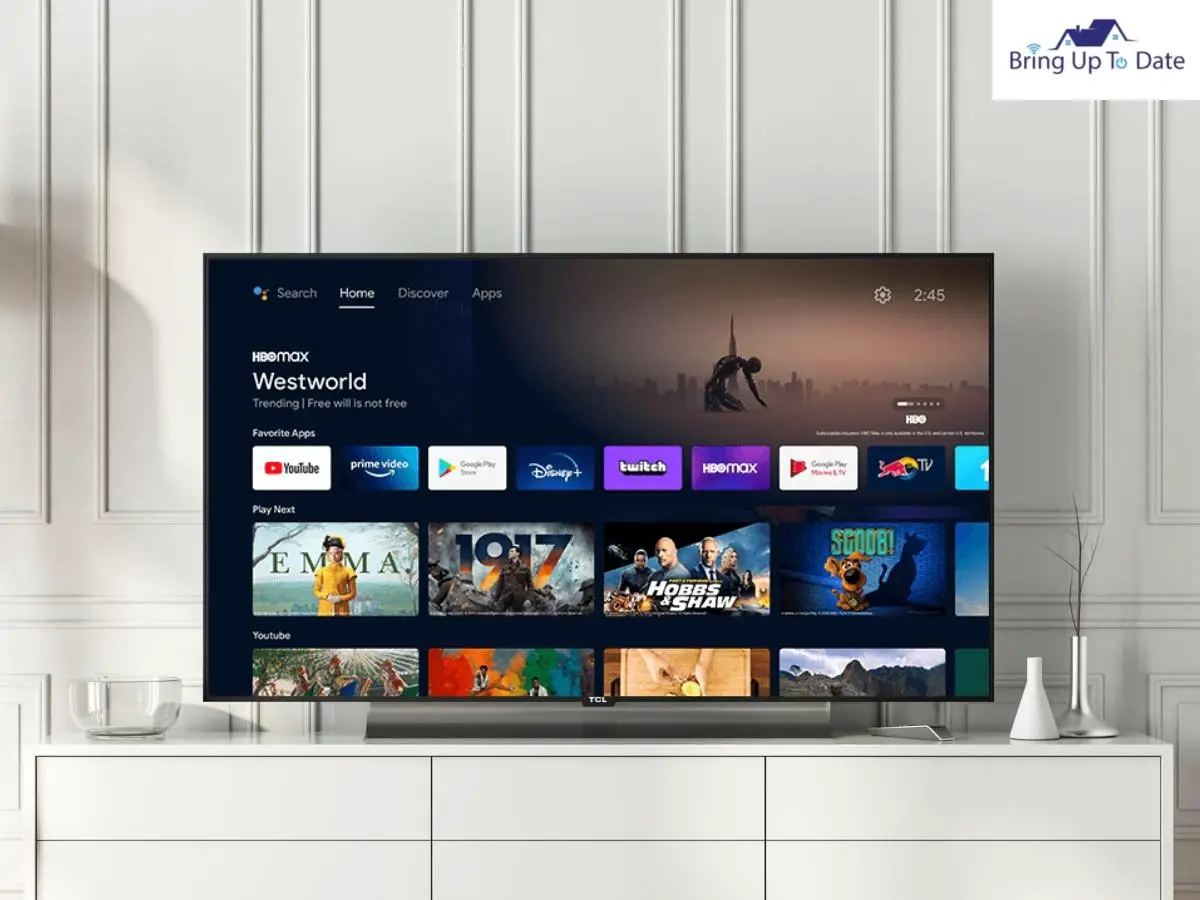
Have you ever faced the issue of YouTube not working on TCL Roku TV? Or other TCL TV apps not working or crashing upon opening? This issue is common across your smartphones, tablets, and smart TVs and can be easily resolved by clearing the caches of your TV. A cache is a storage space for temporary files in a smart device that makes a device, browser, or app run faster and more efficiently. However, if you do not clear caches regularly, these files can often crash your apps.
Here’s how you can clear the cache on your TCL TV.
Clearing Cache On TCL Roku TV
Step 1: Open the Menu and select Home
Step 2: Press the Home button five times
Step 3: Press Up
Step 4: Press Rewind twiceStep 5: Press Fast Forward twice and wait for 30 seconds
Clearing Cache On TCL Android TV
If you are using a TCL Android TV, you will need to clear the cache in each app separately.
Step 1: Press the Home button and select the Settings menu.
Step 2: Click on Apps and select the app that crashes to clear the cache.
Step 3: Go to Clear Cache and press OK to confirm.
Clearing the cache will likely solve the issue of TCL TV apps not working, and you can continue enjoying your favorite shows with your loved ones.
4. TCL TV Showing Error Code 012 And/0r 013
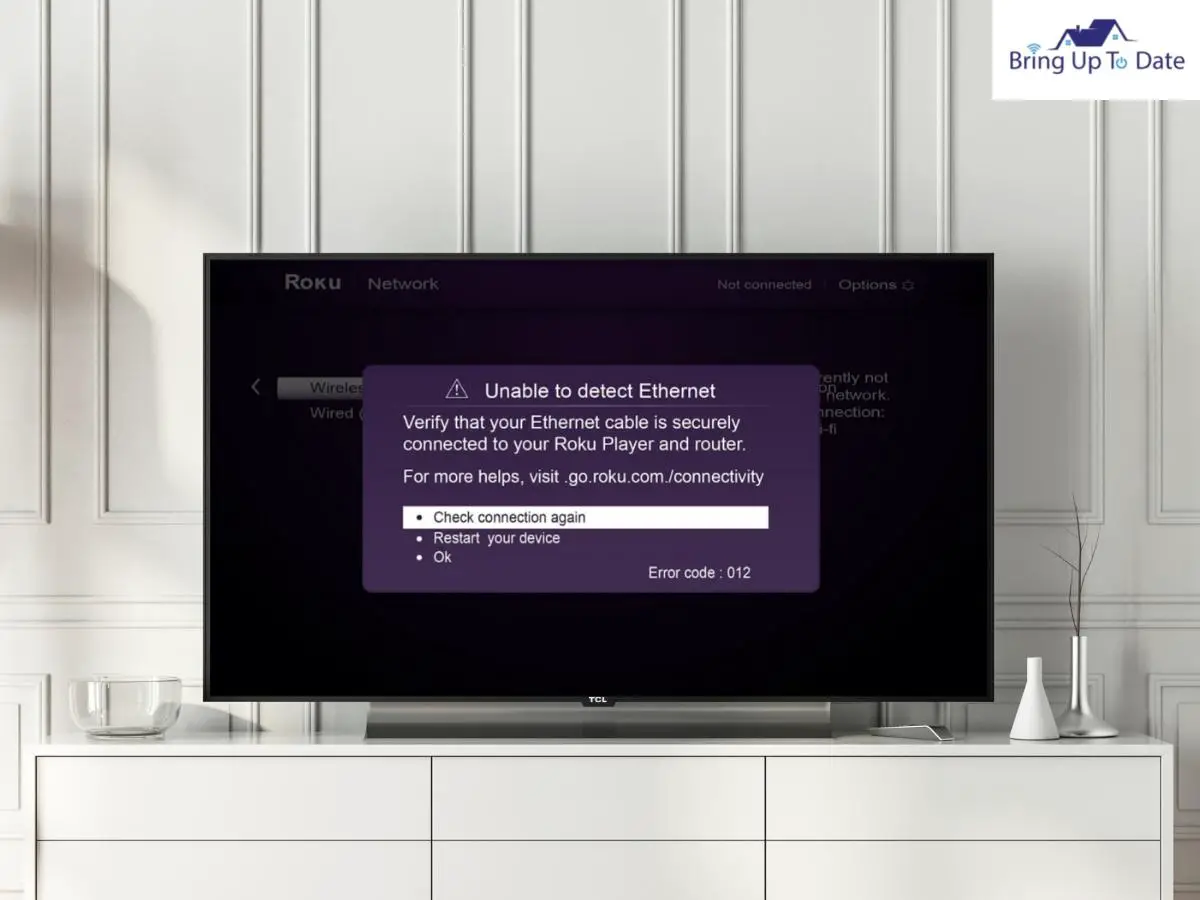
Error codes 012 and 013 are symbolic issues with your Ethernet. Avoid these error codes using your Ethernet cable firmly connected to your TCL TV and router. If you have an extra Ethernet cable, try using it to see if the error code is still showing. If the line is working fine, restart both the TV and wireless router.
5. TCL TV Not Showing Up To Cast

One of the frequently faced TCL TV common problems is not being able to mirror your TCL TV with another device like your laptop or smartphone. If you are trying to mirror your device to the TCL TV but have no luck, you need to adjust the Screen Mirroring settings.
You will find three settings on your TCL TV for mirroring-
- Always Accept
- Accept
- Always Ignore
The inability to cast your TCL TV to your laptop or any other device could be because you chose ‘Always Ignore’ as a setting in the past. To check and change the settings, follow the given steps.
Step 1: Open the Settings, and go to System.
Step 2: Select Screen Mirroring and open Screen Mirroring Devices.
Step 3: Choose the setting to either Accept or Always Accept based on your preference.
6. TCL TV Turns On But No Display

If your TCL Roku TV makes noise but won’t turn on, there is a possibility that the actual issue is with the display and not with the Smart TV. To rule out this possibility, follow the given steps.
Step 1: Turn off your TCL Roku TV.
Step 2: Remove the HDMI cable from its port.
Step 3: Ensure that the port does not accumulate dust, as dust in ports tends to break the circuit. You can clean the traces of dust in the port using a blow dryer.
Step 4: Wait for 15 seconds.
Step 5: Plug the HDMI cable back into the port.
This method may help you resolve the issue of TCL Rou TV not turning on but making noise. Still, in case your HDMI cable is malfunctioning, replacing the cable is the only option that will resume the display on your TCL Roku TV.
7. TCL TV Won’t Turn On

If your TCL TV doesn’t turn on at all, the issue can be with the wall outlet, power cable, or internal part. If your TCL TV turns on but shuts down suddenly, the reason could be a pending update or an active sleep timer. In some cases, power cycling helps fix the issue. Hard reset is often the last resort to try if your TCL TV troubles you. Read my article about fixing a TCL TV that won’t turn on to understand this issue and the corresponding fixes in detail.
8. TCL TV Remote Not Pairing
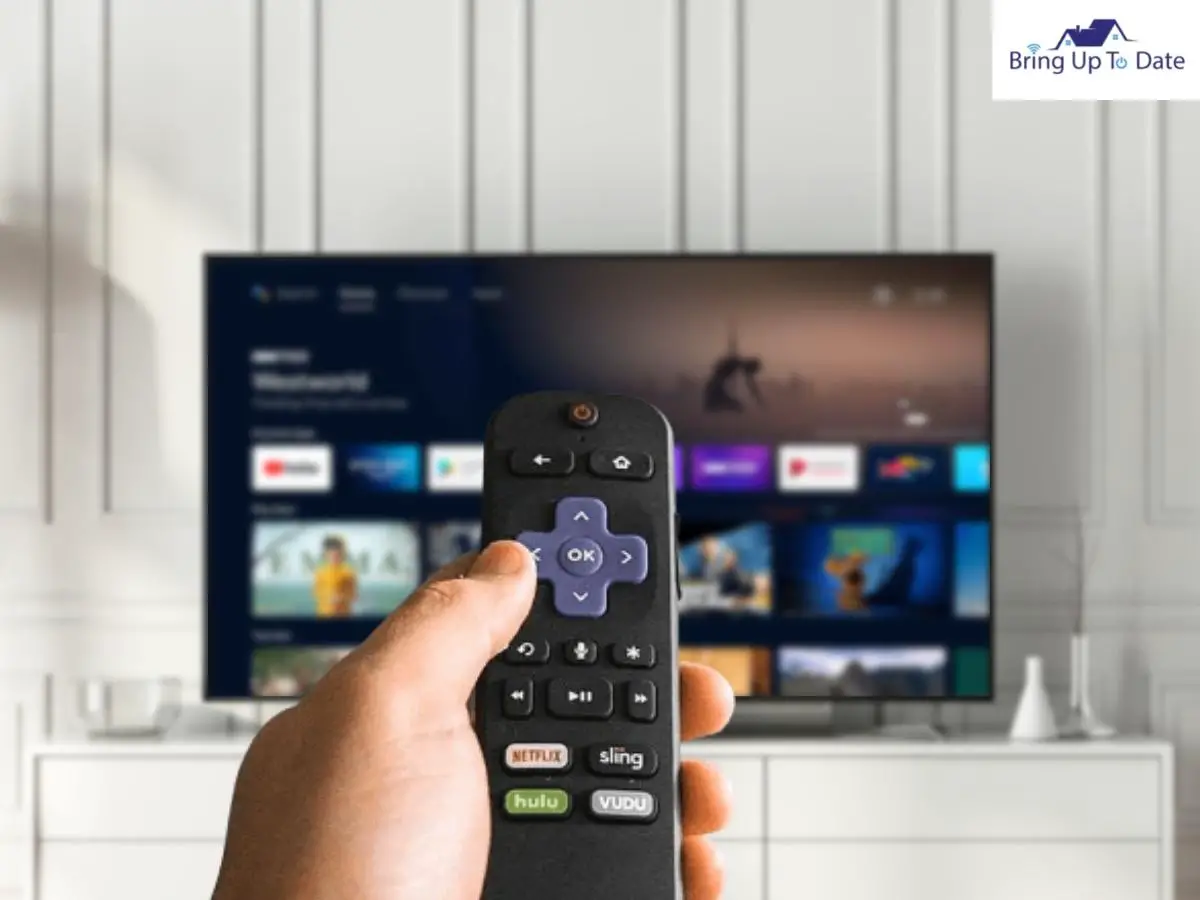
If your TCL TV remote has a pairing button, it is pretty straightforward to pair your remote with your TV. While different Roku TV remotes have pairing buttons at various locations, it is still easy to locate the button and sync the remote. However, if you cannot pair your TCL TV with your remote using the painting button, or you do not have a pairing button on your TCL TV, there are more ways to pair your remote with your TV. You can either use your smartphone or the ‘pair remote’ option on your TCL TV to pair your remote. Read this article to know the process in detail.
9. TCL TV No Sound On Apps
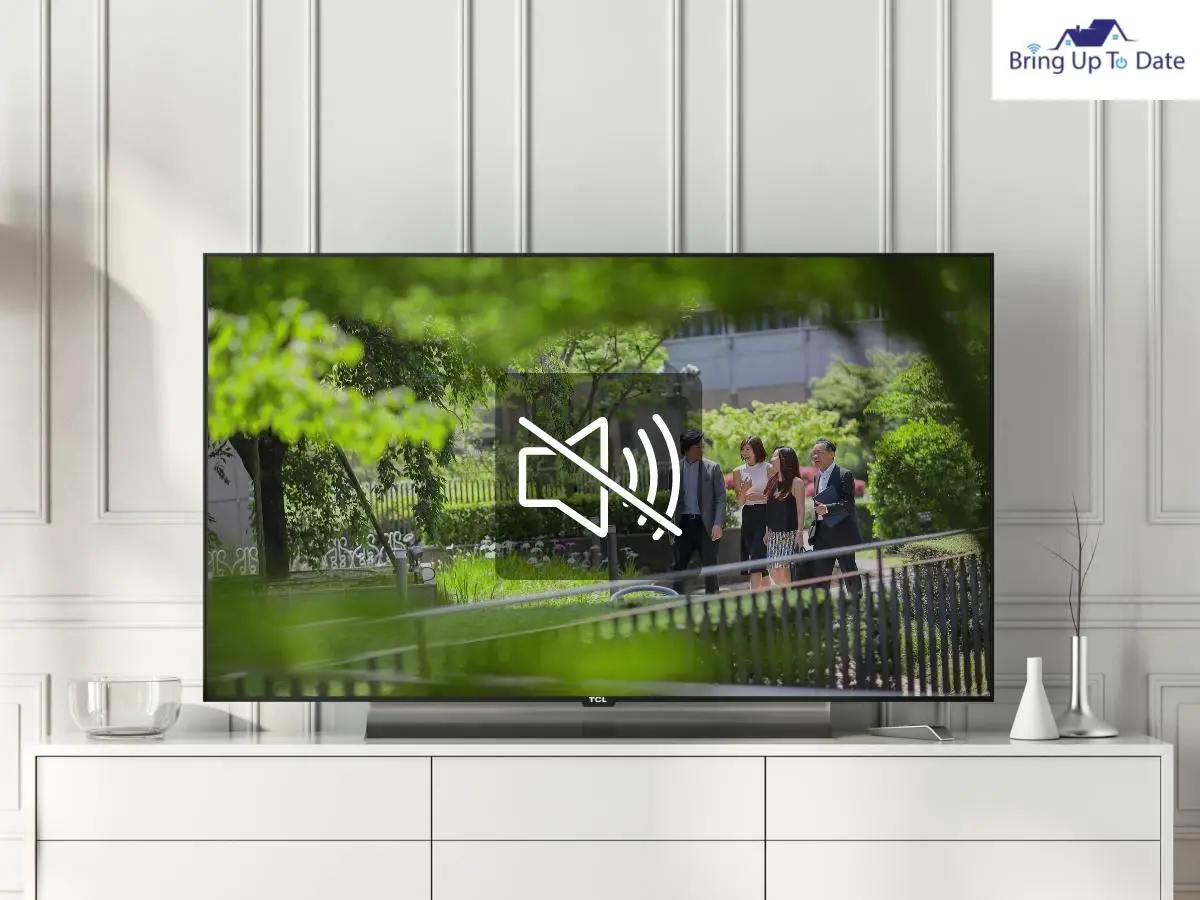
Imagine your TCL TV shows videos on Youtube or Netflix but does not have sound. It may sound like a nightmare, but it is one of the common problems that Smart TV users face. Here are a few ways you can fix this issue on your device.
- However obvious it may sound, ensuring that your TCL TV is not set to mute or a low volume may save you from hassle.
- If the issue arises while playing a video from your USB device, ensure that the video file is not corrupted. Try playing the video on another player to test.
- Make sure that the HDMI cable is connected correctly to the TV. Loose HDMI can interrupt the audio of the video that you are playing.
- If the issue arises while streaming a video from a particular app, try clearing the app’s caches.
- If there is no sound on any app, try power cycling your TV. To do so, simply turn off your TCL TV, and turn it on after about 10-15 seconds.
10. TCL TV Audio Not In Sync With The Video
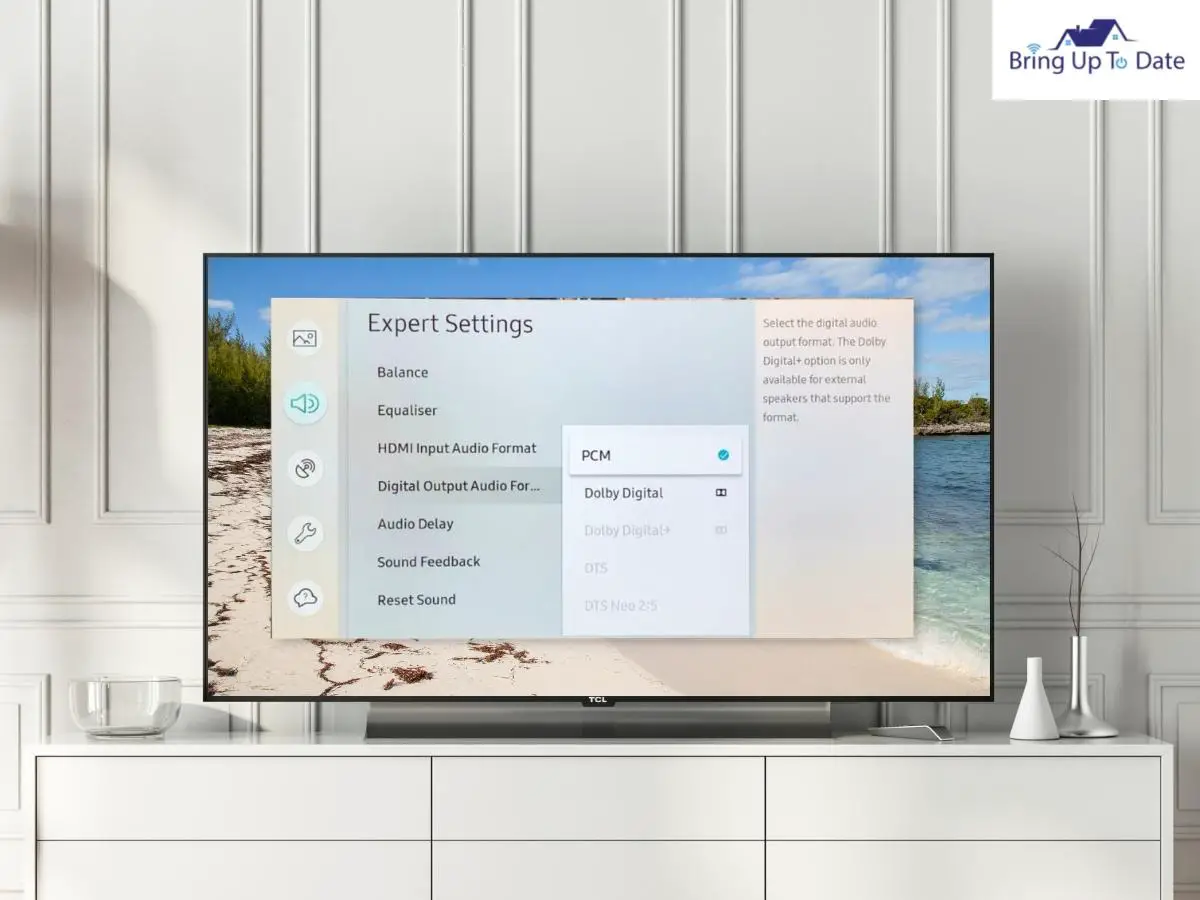
Another issue you face while watching videos is the audio not synchronizing with the video. In most cases, the issue is with the video itself. However, you may find your audio unsynchronised if your TV is not set to PCM-Stereo settings in the audio settings. If the audio is still not in sync with the video even when the PCM-Stereo setting is on, reboot your TCL TV, and try playing your video again.
11. TCL TV Stuck In Headphone Mode

If your TCL TV is stuck in headphone mode even after unplugging your wired headphones or speakers from the audio port, it means your TV thinks that your headphones are still connected. In this case, the Tv will not emit sound from its inbuilt speaker, and since you have disconnected the headphones/speakers, there will be no audio output there too. Plug your headphones back and plug them out again to fix this issue. If the problem is not resolved using this method at once, repeat the step 3-5 times until the screen’s headphone icon disappears.
FAQs
Q1. How to regulate the volume on TCL TV without a remote?
Answer – You can regulate the volume using the volume button at the back of the TCL TV. Alternatively, you can also use the Roku TV App on your smartphone to turn up or down the volume on your TV.
Q2. My TCL Roku TV keeps disconnecting from WiFi. I have tested my internet connection, and it works fine. What should I do?
Answer – If your internet is working fine and the WiFi router is located close to your TV, limit the number of devices connected to your WiFi. If you still have no luck, forget the WiFi connection from your TV and reconnect it. Hopefully, one of these fixes will solve your problem if your TCL Roku TV keeps disconnecting from WiFi.
Q3. My TCL TV often shows the error code 012. What does this error mean, and how can I fix it?
Answer – Error code 012 signifies that there is a problem in the ethernet cable. Unplug and replug the cable to see if it works; else, replace your ethernet cable with a new one.
Closing Words
Experiencing problems with your TCL TV once in a while is very common. Many users face issues like remote battery dead, echoing or delayed audio, error codes, etc., on their TCL TVs. You can efficiently resolve many of these issues, and it is crucial to learn how to fix these issues without any professional help.
This article is intended to help you fix TCL TV common problems through various troubleshooting methods. If you face any other problems with your TCL TV besides the ones mentioned in the article, please write in the comments below. I will try to help you resolve the issue.

As an engineering graduate (and a full-time layabout), I am always looking for smart technological innovations to make my life simpler and more automated so that I can be even lazier than usual.

The picture keeps breaking up like when the antenna signal breaks during heavy rains. Besides that keeps disconnecting from the internet, and apps that take forever to open. Where can I take it for the recalls?
Thanks
I’m returning a TCL 40″ 4K ROKU TV because it is frozen on ‘rdio’ app, which I never installed. I’ve unplugged, pressed buttons and pushed the factory reboot. Still frozen on this app. It won’t even turn off with the remote, it has to be unplugged. Not so smart, TCL.
My tcl tv was purchased in December 2021. Seven months later I turned it on to different color lines running through the screen. I contacted customer support. Nothing we tried worked. I sent all the warranty info they requested. I was hopeful that it was under warranty since I was told that it was less than 12 months since I purchased the 55 inch smart tv. Then I received a email saying the screen appeared cracked internally from my pic I sent. They said that was my covered under the warranty. I am terribly dissatisfied with this because this tv has never left the spot where it was placed the day I brought it home from the store. A huge disappointment!!!!!!
My TCL ROKU TV has loading running forever when viewing a program recorded in dvr