Key Takeaway
- If your TV has at least two compatible HDMI ports, you can use both Roku and Firestick at the same time on the same TV.
- You can shuffle between the two devices by changing HDMI modes.
- To get started with Roku Stick or Fire Stick, plug the device in, connect to WiFi, pair the remote, and set up the device.
Streaming devices are becoming more popular due to their simplicity of use and lower cost when compared to traditional cable subscriptions. There is currently a multitude of streaming sticks to pick from. With so many alternatives available, determining which one is ideal for you may be tough though Roku Stick and FireStick are market leaders in this category.
While both Roku Stick and Fire Stick come with their fair share of advantages and disadvantages, users frequently query whether they can use Roku and Fire Stick together.
Since I own both streaming devices, there have been more than a few occasions when I have cycled between the two. Also, I am well versed in the functioning of both streaming devices. Hence, I am in a good position to help my readers whether they can use both Roku and Firestick at the same time or not.
In my previous article about Fire Stick, I discussed whether you could use Fire Stick on two TVs. In this article, I will address all of your questions about utilising the Roku Stick and the Fire Stick simultaneously. I’ll also help you learn how to use a Roku Stick on a Fire TV and a Fire Stick on a Roku TV.
Comparison: Roku Stick v/s Fire Stick
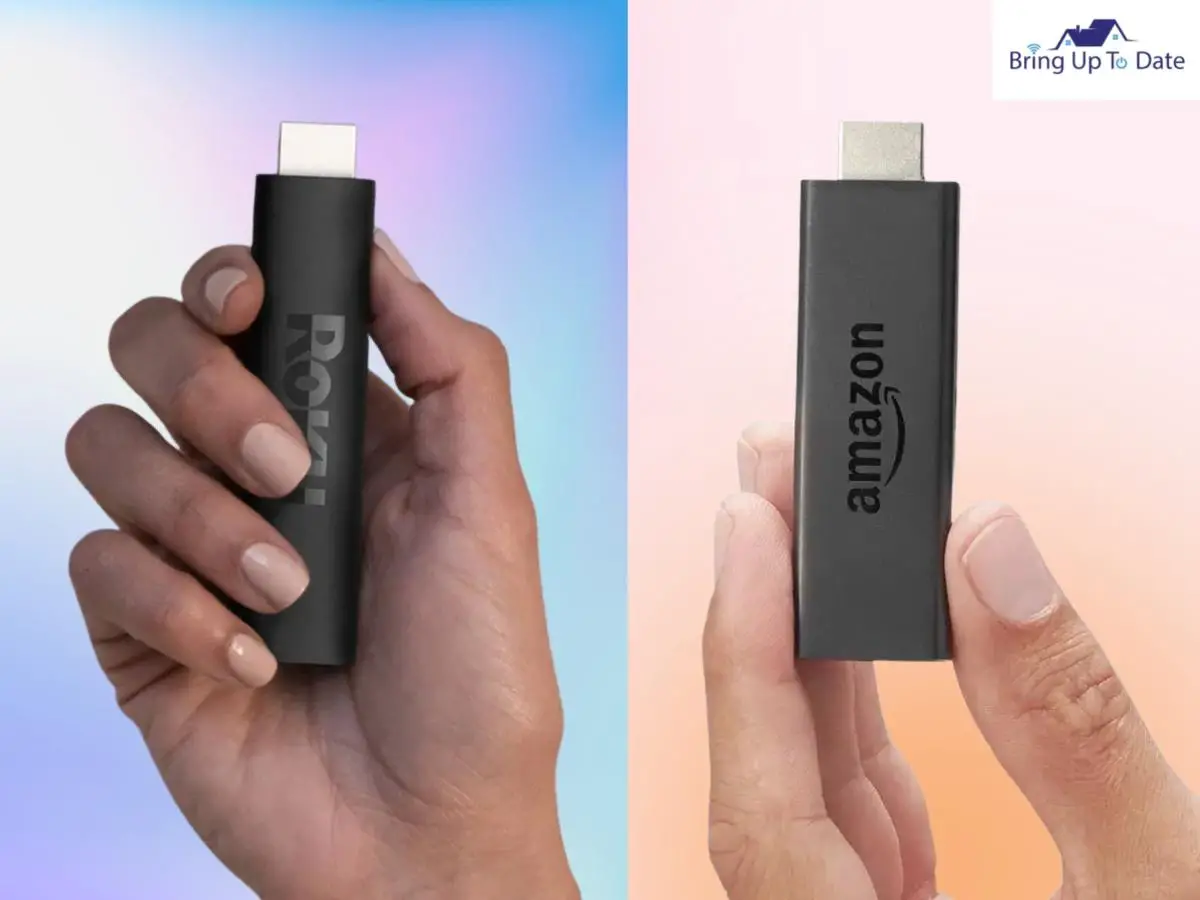
Roku Stick and Fire Stick are both good mid-range smart TV streaming devices that allow you to watch streaming services like Netflix, Disney+, HBO Max, and others on older and non-smart TVs.
The user interfaces of both apps are quite simple, but Amazon ensures that its own Prime Video content is prominent. Also, both streaming sticks can also be used to cast photos and movies from your iOS and Android phone to your TV.
Voice control is supported by both the Roku Stick and the Fire Stick and appears as a button on the Fire Stick remote and the Roku in-app remote. The physical Roku remote, however, does not have the voice control feature.
The Fire TV Stick and Roku devices both start at $29. For that price, you can acquire a Roku or a Fire TV Stick Lite, both with their own set of advantages and disadvantages. The competitive advantage of the Fire TV Stick Lite is its Alexa-enabled control, but its excessive pushing of Prime Video may anger users. The Roku Express has reasonable performance for the price, but the quality of its remote signal isn’t fantastic and requires some extra care in our tests.
Going up in price, it’s clear that Roku has Amazon beat when it comes to UHD streaming. Amazon’s Fire TV Stick only supports 1080p streaming, whereas the Roku Premiere supports 4K. But the slight advantage of Fire Stick is that you could potentially install any Android app on your Firestick as it is based on the Android TV operating system.
Can You Use Roku And Firestick On The Same TV?
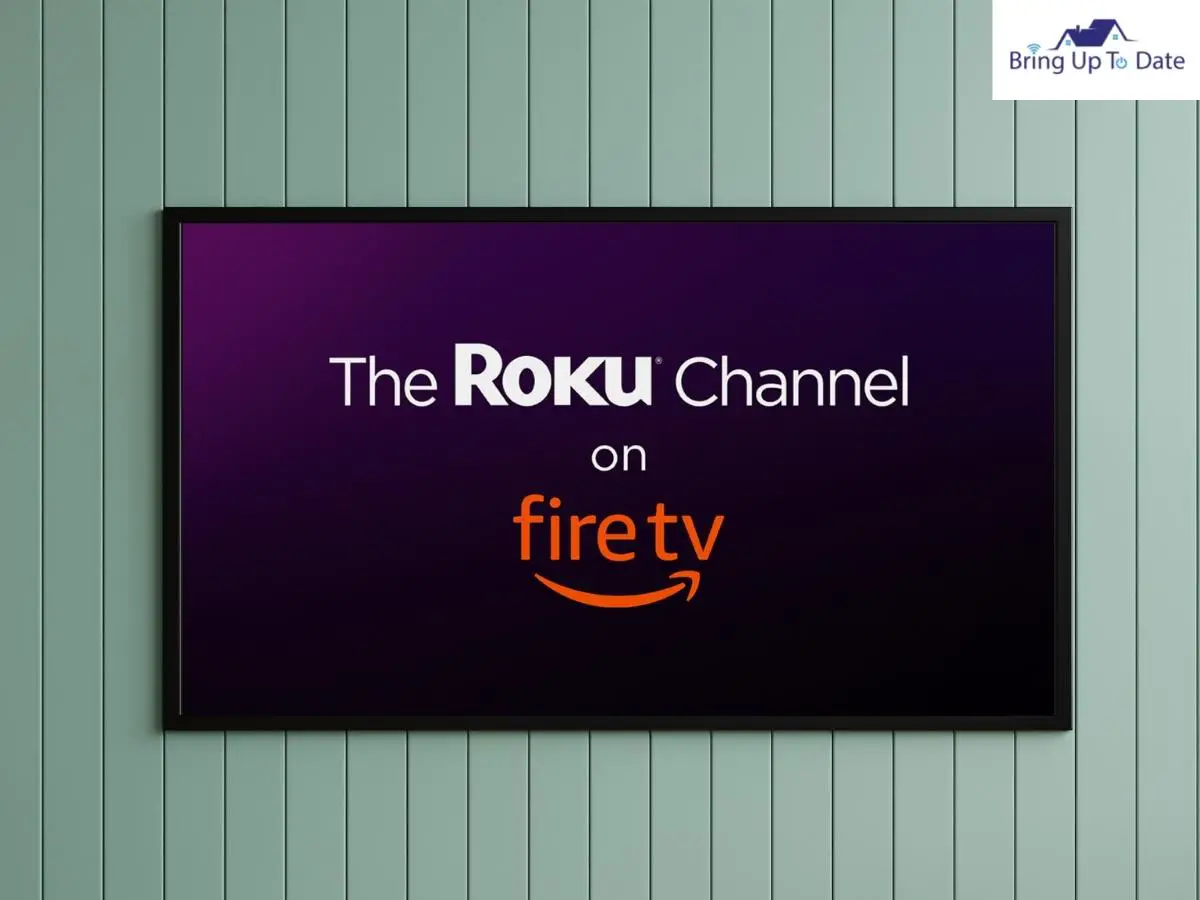
While most households only have one streaming device, you might want to have both a Roku and a Firestick to get to all intents and purposes. As long as your smart TV has at least two HDMI ports, you’re good to go, as you can use both Roku and Firestick in each port and shuffle between the two devices by changing HDMI modes.
However, when using two streaming devices on one smart TV, there may be some drawbacks as each device will require its own remote, which can be confusing at times. In addition, when changing the device, you may need to switch between inputs each time manually.
Can You Use A Roku Stick On A Fire TV?
Yes, as long as you have an HDMI port on a TV, you can connect your Roku Stick to any TV. This means that there will be no problem in connecting Roku Stick to Fire Tv and vice versa.
How To Connect Roku Stick To Fire TV?
Regardless of which model you have, setting up a Roku player is an easy process that can be completed following the given set of instructions.
- Step 1: Insert the Roku Stick into the HDMI port on your television.
Keep in mind that if you want to watch 4K material, you’ll need not just a Roku player that supports 4K but also an HDMI connector that supports HDCP 2.2. - Step 2: Connect the Roku Stick to the power outlet using a power cable.
- Step 3: Check that the TV is turned on and that the Roku player is set to the correct input.
- Step 4: Make sure the Roku Remote has batteries.
- Step 5: Your Roku Remote should link automatically after installing the batteries, but if it doesn’t, use the pairing button located in the battery box.
Once the Roku remote is paired with the Roku Stick, you will see the Roku screen display indicating that the setup process is finished.
Can You Use A FireStick On A Roku TV?
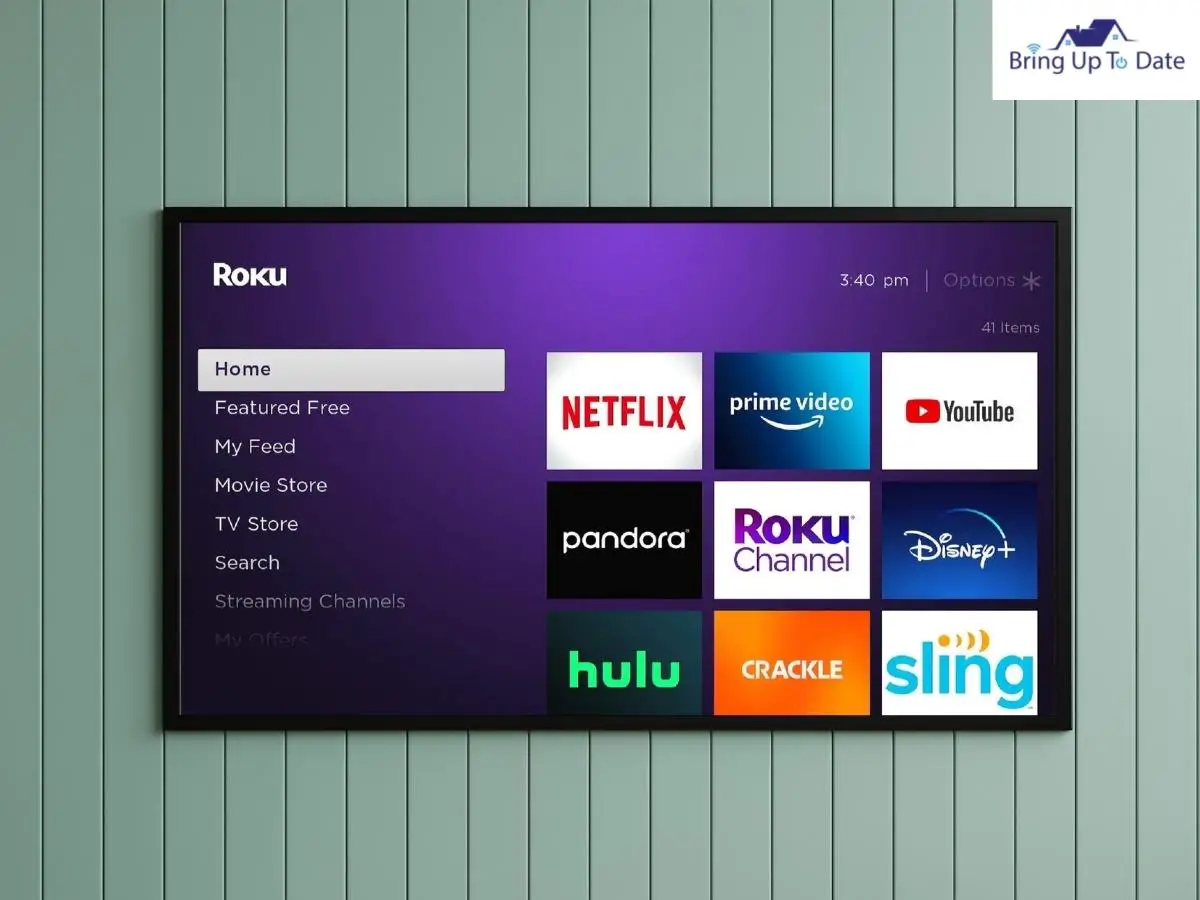
The way you can insert a Roku Stick in a Fire TV, it is very much possible for you to connect a Fire Stick to a Roku TV. All you need to do is insert the Fire Stick into the HDMI port of the Roku TV and complete the setup process.
How To Connect FireStick To Roku TV?
Connecting your Amazon Fire Stick to Roku is a simple procedure. Because most Roku TVs have two HDMI ports, you can connect the Fire Stick to one of them and proceed as follows:
- Step 1: Insert your Fire Stick into one of the HDMI ports of your Roku TV.
- Step 2: Connect your Fire Stick to the power adapter and connect it to a wall socket for the power supply.
- Step 3: Switch on your Roku TV.
- Step 4: Use the Roku remote to navigate to Settings
- Step 5: Go to the TV inputs option.
- Step 6: Choose HDMI Mode and the HDMI input to which your Fire Stick is connected.
- Step 7: Select Standard if you have a newer version of the Fire Stick or if it supports 4K. Otherwise, choose Auto.
The HDMI input option will now appear on the home screen of your Roku TV. You can now rename it Amazon Fire Stick for easy identification. - Step 8: Choose your preferred icon for your Fire Stick input mode.
The Roku TV will now support the use of the Fire Stick, and you will be able to stream your preferred content on Roku TV via FireStick after setting it up. - Step 1: Connect your Fire Stick to your TV’s HDMI port.
- Step 2: Connect the Fire Stick to the power supply using the power adapter.
- Step 3: Insert new batteries into your Fire Stick remote.
- Step 4: Turn on your Roku TV and select the appropriate HDMI input.
- Step 5: Your remote should automatically link to the Fire Stick. If it does not immediately link, click the Home button for about 10 seconds until the message ‘Press Play Pause to Begin’ appears on the Roku TV screen.
- Step 6: Connect the Fire Stick to Wi-Fi.
Restart your router or contact your internet service provider if you are having problems with your WiFi connection. - Step 7: Download the most recent software update by following the on-screen directions.
- Step 8: Log in using your Amazon account. Ensure entering the correct credentials to do the same.
- Step 9: Add a default payment method to download apps and games.
Once the above steps are complete, you may download your preferred streaming app to view the content on Fire Stick.
FAQs
Q1. Do you need a Smart TV to use a Fire Stick?
Answer – Your FireStick can be used on any non-smart TV model that has an HDMI port and internet access. Hence, you do not necessarily need a smart TV to use a Fire Stick.
Q2. Does the Fire Stick consume more data than the Roku Stick?
Answer – Since both the devices just execute programs, they should be data equal in performing the same activities. The apps that are being used on streaming devices are the ones that utilize the data.
Q3. Why is my Roku Express not connecting to WiFi?
Answer – Roku Express only supports 2.4 GHz connections because it is a single-band wireless device. The 5Ghz network will not be recognized by your Roku Express. Hence, ensure connecting your Roku Express to the 2.4 GHz network band.
Conclusion
While both Roku Stick and Fire Stick have a great reputation for doing what they are good at, having one does not mean you have to lose out on the merits of the other. You can use both Roku Stick and Fire Stick at the same time to level up your entertainment game. Moreover, it is possible to use Roku Stick on a Fire Tv and Fire Stick on a Roku TV.
If you were looking for literature on the same and were wondering, ‘can you use Roku and Fire Stick at the same time,’ the article must have helped you get the details. If you have more questions about any streaming device, write to me in the comment section, and I shall gladly assist you.

As an engineering graduate (and a full-time layabout), I am always looking for smart technological innovations to make my life simpler and more automated so that I can be even lazier than usual.

1 thought on “Explained: Can You Use Roku And FireStick At The Same Time?”