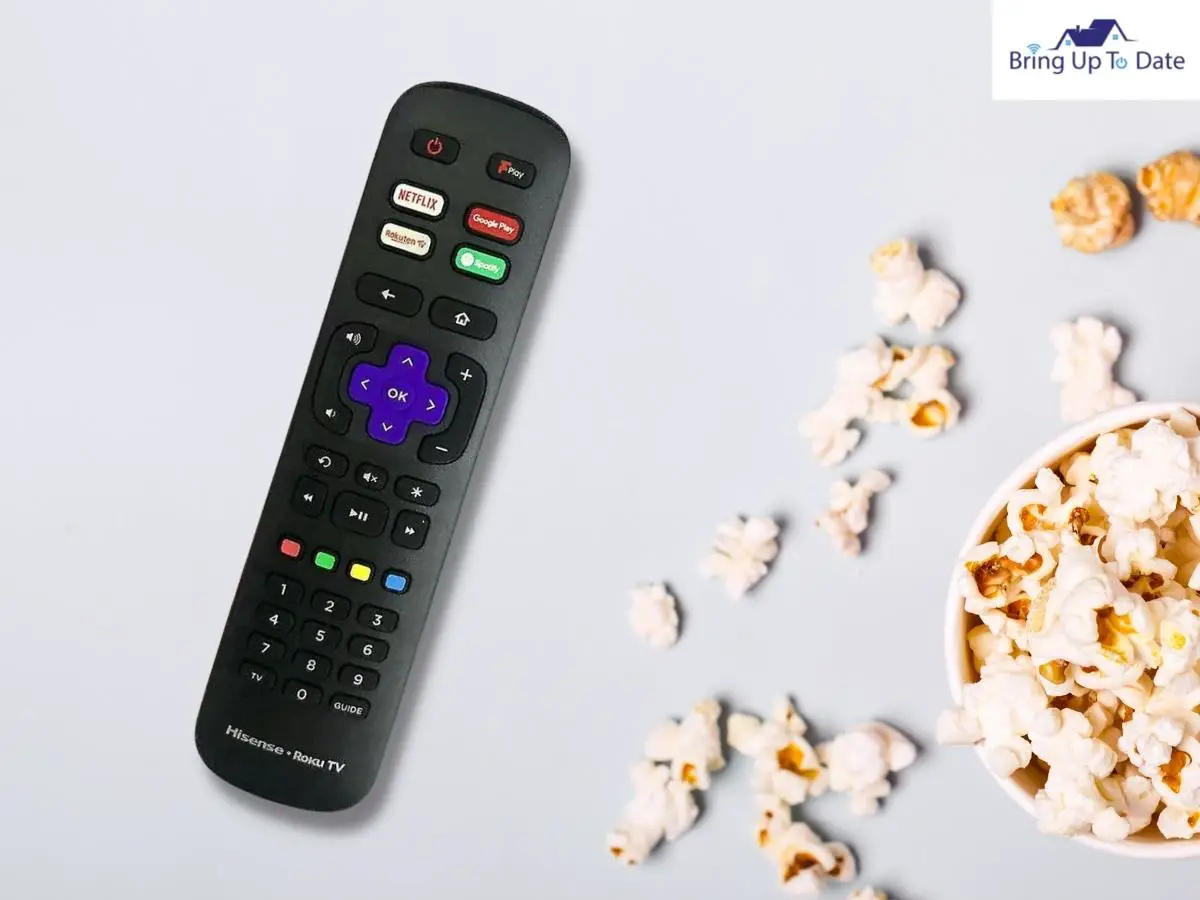
Are you frustrated seeing your Hisense TV remote not working? Don’t worry! This article will discuss its reasons and ways to fix a Hisense TV remote.
The Hisense TV and remote are brought in by the Chinese electronics manufacturer company Hisense. It provides good service at one of the most reasonable prices in the television industry.
However you need to pair the remote with the TV first.
Hold the cute key and 0 button on your remote simultaneously until a red LED turns on. When you see it, release the buttons. Wait for a minute for your TV to get connected to your remote. The pairing is done after the blue LED flashes three times on your remote control.
It is pretty easy to use the Hisense TV remote (as with any brand) however there might be situations when the device just stops working. This exact thing happened to my friend a few months ago when he experienced the “Hisense TV not responding to remote” problem and called me to see the actual situation.
I didn’t know much about Hisense TV as I never used one. I am not a big fan of keeping separate remotes for different devices and hence use a universal remote. And since I have a VIZIO TV at my place, I did an article on VIZIO universal remote codes in case you belong to my tribe of one remote.
But for my friend’s issue, I researched a little bit, and the reasons and the solutions for the problem are more or less the same. If you have a Hisense TV at your home and want to avoid getting disturbed by this issue, check the causes and solutions I have listed for the Hisense TV not responding to remote problems.
Reasons for Hisense TV Not Responding to the Remote
There are various reasons behind your Hisense TV remote not working properly or malfunctioning. If it has permanently malfunctioned, you certainly need to buy a new one, but you can apply various solutions listed below to see if it is okay or not.
Dead Batteries
The prime reason for your Hisense TV remote not working is dead batteries. Any device with no battery power will certainly not work.

To check if the batteries are dead or not, try switching your remote batteries to any other device. If the device doesn’t work, you are sure it is a battery problem. If it runs smoothly, then the issue remains with your remote.
Also, I have seen many instances when people haven’t set their battery correctly in their remote and complain that their Hisense remote isn’t working. Remember to apply the batteries correctly and see that the minus (-) plus (+) sign marked in the remote matches the sides of your battery.
Blockages between the TV and Remote
Another common reason behind your Hisense remote not working properly is any hindrance in line of sight between TV and remote.
Your TV consists of an IR sensor, and this sensor needs to receive and send signals with the beam coming from the remote without any obstruction. This obstruction includes walls, large objects, other electronic signals like Bluetooth, etc.
A problem in Power socket
Another factor behind your Hisense remote not working properly could be the power socket to which your TV is connected. Some plug-ins might not be connected to your power socket correctly, which can lead to this problem in your Hisense remote.
Performing a power cycle will help recover from this situation which I have discussed later in the article.

Presence of Liquid
Another major cause of your Hisense remote not working is any liquid matter that has gone inside. It is a common cause across all the brands, and the remote buttons refuse to respond.
The liquid inside your Hisense remote can prevent the rubber buttons from coming in contact with the circuit pads correctly. If this particular problem happens, I recommend you buy a new model to run your TV smoothly again.
A problem in TV
If the reasons mentioned above aren’t a problem, then the problem indeed remains with your TV. It is very typical that your Hisense TV faces an issue and cannot get signals from your TV remote. Not keeping your TV up to date might lead to this problem.
If any of the problems mentioned above aren’t happening, and the issue solely remains with your remote, there are specific fixes by applying which you can fix the problem. Let’s take a look at those sections below.
Hisense Remote Stopped Working? Here are 6 Fixes to Apply!
We’ve looked at some of the main reasons behind the Hisense TV remote not working. Now let’s get down to the possible solutions without further ado.
Apply New Batteries
As I said earlier, dead batteries are the most common reason behind your Hisense remote not working. The remote may be fine, but it is for the batteries for which it might not be working.

Test it by applying the same battery elsewhere. If they don’t work, change them, and use a pair of fresh batteries into your remote to run them efficiently.
Remove Obstacles that block IR signals
IR signals stand for Infrared light signals, which send and receive information from the TV. However, as discussed in the Reasons section, there might be an object between your remote and TV blocking signals between the two.
To avoid getting disturbed by this issue, ensure that no opaque object is there in line of sight between the TV and the remote.
Reset Your Remote
If your Hisense TV remote is not working, you can apply the reset Hisense TV remote option. Resetting will erase all your programming in your remote, but you will be able to set it up again.

Here’s how to reset it:
Step I: First, tap and hold the Menu button on your Hisense remote for a few seconds until your TV screen turns black.
Step II: Then release the menu button, and your Hisense remote will be set to factory default settings.
Step III: Now try your remote, and see if it is working smoothly or not. If the problem persists, try resetting the Hisense TV remote process again.
Perform a Power Cycle
Sometimes, the problem remains with your TV and not the remote, for which communication between the two devices gets hampered. Power cycling your TV is likely to fix the issue.
Here’s how:
Step I: Unplug the power adapter of your Hisense TV from the power outlet and wait for a minimum of 1 minute.
Step II: Meanwhile, during those 60 seconds, press and hold the power button of your Hisense Smart TV, located at the side of your device, for 30 seconds.
Step III: After the process is done, plug in your TV back to the power outlet. The TV will reboot and will take a bit of time to start. Test your remote and see if it runs smoothly.
Tap on all the Keys on your Remote
It might seem a bit weird to you, but this technique works. And you would be amazed to learn that my friend’s issue got solved by this trick only. If you ever see your Hisense remote not working correctly, you can mash all the buttons together to rerun it.

Sometimes, a particular button of your Hisense remote is stuck, resulting in your other buttons of the remote getting stuck too. It is more or less like a keyboard when a person holds down multiple keys on your keyboards, and they stop responding.
Other than mashing all the buttons, you can also slap the device with your palm, pop the buttons back, and run your device.
Open your Remote and Clean the Device
If the above fixes do not work for you, then you can open your Hisense remote and clean the internal components, including the circuit boards, rubber buttons, plastic panels, or if any liquid has gone into it. The Hisense remote is easy to open as it doesn’t have any screws.
Here’s How:
Step I: First, remove the batteries from your Hisense remote and tap on the power button a few times to discharge it.
Step II: Near the OK button of your remote, you will find the way to open the remote. You might need a screwdriver to hold it up and open it.
Step IV: Once you can open the remote, you will find the internal components. You can remove the circuit board and the button panel and inspect all the parts minutely. You might see tremendous inside stains and details of hairs.
Step V: If there is liquid residue inside, use isopropyl alcohol to clean them.
- Use a small piece of cloth, dip it slightly, and then clean the parts.
- Bring back the elements which you opened before, and close the remote.
- See if it is working or not.
Dealing with the Hisense TV Remote not Working Red Light problem
Once you are finished cleaning the remote, check whether it is running or not. There is a sensor in front of your Hisense remote. Every time you tap any button on your remote, the light will blink, signifying that your device is working properly.
But in case you face the Hisense TV remote not working red light problem, here’s how to deal with it.
- As said, every time you press any button, the red LED light will blink. If it does, then your remote is good to go.
- However, there are instances when the Hisense remote is not displaying the light, and the TV is not turning on, but your remote might still be working. The red LED light might not blink fully, but it can show a little light when a button is pressed.
- The best way to check this is via a mobile camera. Open your mobile camera and keep the Hisense remote under it. Tap a button, and you will see clearly if any light is displayed or not.
Hisense Roku TV Remote Not Working?
While I have seen some Hisense TV users getting frustrated with their remote, I have also seen people of the same category doing the same thing with the Hisense Roku TV remote.

Hisense Roku TV remote is a smart TV control device offering access to Hisense Roku TV. However, if that device doesn’t work, here are the following fixes to apply:
Checking the Network
One of the common reasons for the Hisense Roku TV remote not working is a network blockage. This signifies that something is interfering with the network and blocking the signals coming from your remote to the TV.
This is a minor problem, and you can fix it by disconnecting your router from your TV and connecting it back again after a few minutes. However, if the problem persists, you need to contact your satellite company.
Dirt on IR Codes
I discussed the IR (Infrared signal) earlier, which has a Red LED light that blinks on, sending any signal to the TV. Remember, if the IR code has dirt on it located at the top of your Roku TV remote, it will be an obstacle in sending a signal to the TV and stop working.
You can either use an eraser, a coin, or even a key to remove that dirt. Ensure that marks or smudges on the code obstruct your remote from sending signals.
Check the HDMI Inputs
When using the Roku app and a Hisense Roku remote, try not to connect any other device to the TV. If you connect other devices like a set-top box or any gaming console connected to your TV via HDMI inputs, ensure that none is receiving audio or video signals.

If it does, then this will be an interference preventing Roku from getting the codes from your remote properly. To avoid these problems, ensure that each device is connected with an HDMI input and will receive the video and audio signals one at a time.
Stick to the Latest Version
Another primary reason for the Hisense Roku TV remote not working is not keeping your device up to date with the latest upgrades. Upgrading to the latest version solves problems in quite a few cases.
Here’s how to do it:
Step I: Press the Menu button on the top of your Roku remote.
Step II: Click on Settings, and from that section, click on System Settings.
Step III: See if there is any notification showing Roku Update or not.
Step IV: If any updates are available, install them to get the latest version.
Clear Cache
Another reason behind the Hisense Roku TV remote not working could be that of large cache. Just like a browser stores cache that saves data, Roku remote also does the same. If the cache tends to become big, any device can get slow and then gradually starts behaving in a weird manner.
Here’s how to clear the cache:
Step I: Click on the Menu button on your Roku remote.
Step II: Select Cache from the dropdown menu that appears.
Step III: Select Clear Cache, and it will be cleared. See if your device is working correctly or not.
Note: If all the solutions mentioned above fail, I recommend contacting a technician or customer support to diagnose the problem in person.
FAQs
Q1. Where is the reset button on Hisense TV?
Answer – If you need to reset your Hisense TV manually, you will find a reset hole, most probably at the bottom. Look for that small hole, named RESET, and push it for a minimum of 15 seconds, to complete the process.
Bottom Line
So that is all for today, guys. I hope you’ve all understood how to deal with the Hisense TV remote if it stops working.
Remember that the most common reason for your Hisense TV remote not working is dead batteries. Before trying out anything, I always recommend changing your batteries first.
Not only for Hisense, but it is also applicable for all the Smart TVs. If changing the batteries doesn’t help, try out the other techniques mentioned above. If you still see that nothing is helping your Hisense remote to recover, you need to buy a new one.

As an engineering graduate (and a full-time layabout), I am always looking for smart technological innovations to make my life simpler and more automated so that I can be even lazier than usual.

2 thoughts on “Hisense TV Remote Not Working? Here are 6 Fixes to Apply!”