Last week I had to fly to Indianapolis for work, and I wasn’t very annoyed with the travel. I spent my childhood in the city as my father worked there back then. I like the slow vibe of the town and have fond memories of the place. I even connected to one of my childhood friends a couple of years ago. Every time I visit Indianapolis, I ensure to catch up with her, and this time was no different.
I reached the office straight from the airport and wrapped up my work. My friend picked me up from the office, and we picked up some pizzas and wine on the way home. The idea was to drink till we were drunk. We reached home and started our evening with good food, alcohol, and great conversations. After I was a little tipsy, I asked my friend to turn on the LED strip lights, and she said, ‘I wish I could connect my LED lights to my phone so I never had to get up to turn them on or off.’ And I was like, ‘If your lights are smart enough, why not? You can!’ ’I slept through the night, helped her do so the following day, and also decided to write an article about the same.
Smart innovation technology has taken the market by storm. With everything becoming smart, LED lights are no different. You can connect your LED lights to your smartphone using BlueTooth and/or Wi-Fi. The process also requires you to download an app to make the connection. There is no universal app for this, and each smart LED light brand has a specific app for the same.
In this article, we will learn about how to connect your LED lights to your phone. But before we talk about that, let us throw some light on why you should consider connecting your LED light to your phone.
Can You Connect LED Lights To the Phone?
With everything getting smarter these days, LED lights are not behind in the race. In the era of motorized curtain openers and automatic window openers, getting up from your comfortable couch or cozy bed to turn off your LED lights makes no sense. Lighting biggies realized this and developed smart lighting technology that enables the user to operate the LED lights using a home automation system, mobile phones, and tablets.
If you are still not acquainted with the technology and are wondering if you can connect your LED light to your phone to operate it, the answer is YES. Various LED lighting brands like Govee, Tzumi, DayBetter, Cozylady, Lepro, Tenmiro, etc., have various models of smart LED lights available in the market.
How To Connect LED Lights To A Phone?

Smart LED lights can be connected to your phone or tablet with the help of a mobile application. Each brand of smart LED lights has a specific app of themselves that needs to be downloaded in order to connect your light to your device. The app can be downloaded either from iOS App Store or Google Play Store. You may also scan the QR code usually printed on the package to download the app.
There is no universal app to connect LED lights to your phone, however, some apps do claim they can help you do so. I do not recommend connecting your lights to any app without proper research as some of these apps may steal your data upon registration.
Here are some of the major LED light brands and the steps to how you can connect them to your mobile or tablet.
Phillips LED Light

Phillips is a renowned brand for lights and many users trust them for their quality and services. These lights are straightforward to connect to mobile and the app is quite user friendly.
Let us learn how you can connect your Phillips LED light to your mobile phone or tablet.
- Step 1: Download the Hue app from the iOS App Store or Google Play Store and register.
- Step 2: Launch the Hue app on your mobile.
- Step 3: Go to the Home tab and tap on the icon with three dots(…).
- Step 4: You will see some drop-down options. Tap on ‘add lights’.
- Step 5: Select the search option to begin searching for your LED lights. In case the Hue app is not able to find your light, you may enter the light’s serial number.
- Step 6: When your LED light is found, click on ‘start configuration’.
- Step 7: Name the newly added and assign them a room like living room, bedroom, kitchen, etc. You may move the light to an existing room or create a new room.
You may even use an alternate method to connect your LED lights to your phone.
- Step 1: Go to the Settings option in the Hue app
- Step 2: Tap on the lights option
- Step 3: Select the plus (+) icon and follow similar steps for configuration as mentioned above.
Once your lights are connected to the phone, you can use almost all features of the light through the app. The room feature on the app makes it convenient for the user to manage their lights better. In-fact I have done an article on how you can use Hue lights to create creative lighting ideas.
Govee LED Lights

The Govee Smart LED lights are an affordable way to illuminate your space. These lights are easy to install and straightforward to connect to your smartphones.
Here’s the quick step-by-step process for how to connect Govee LED lights to your mobile phone or tablet.
- Step 1: Download the Govee Home application from your iOS App Store or Google Play Store.
- Step 2: Register yourself on the Govee Home app.
- Step 3: Turn on the Bluetooth on your smartphone or tablet.
- Step 4: Open the Govee Home app and tap the “+” icon on the top right
- Step 5: Select your LED light from the suggestions.
- Step 6: Follow the instructions in the letter to complete the connection.
You can also connect your Govee LED lights to Alexa or other such software too using the Govee Home app.
Wyze LED Light

Wyze is another popular LED light brand in the US and a preferred one when it comes to LED strip lights. Follow the steps given below to connect your Wyze LEd lights to your smartphone or tablet.
- Step 1: Download the Wyze app from the app store on your iOS or Android phone.
- Step 2: Launch the app on your phone and complete the registration.
- Step 3: Go to the home option and tap on the plus (+) sign.
- Step 4: Click on ‘add device.’
- Step 5: Tap on ‘power & lighting’ and wait for your LED light to be found.
- Step 6: Once the LED light is added, follow the in-app instructions to configure your light.
- Step 7: Turn on the LED light to find if the light begins to pulse. A flashing light is a sign that the light is in pairing mode.
- Step 8: If prompted, allow access to your Bluetooth and location.
- Step 9: Now select your Wi-Fi network, enter the password, and tap on connect.
Once your Wyze light is connected to your phone, you can name your light for ease of operation. You can now turn on and off your LED lights and do a lot more through your smartphone.
Tzumi LED Lights

Tzumi is another popular LED light brand that allows you to connect it to your mobile phone or tablet.
Here’s how.
- Step 1: Download the Aura LED application from the App Store or Google Play Store.
- Step 2: Open the Aura app on your smartphone and register your account.
- Step 3: Locate the ‘add light’ option from the menu in the upper left corner of the screen and click on it.
- Step 4: Your LED light will appear on your screen. Add the light to your app.
Once you complete the above steps, your light will connect to your phone, and you will be able to control the LED light or strip light from your phone. You may tap on the link icon on the app to connect or disconnect your LED light for the future. Using the bottom navigation button, you can manually adjust the colors and illumination pattern and sync the lights with your music or voice.
CosyLady

CosyLady has LED light models that are BlueTooth enabled, and Wi-Fi enabled. If you are using the BlueTooth enabled Cosy Lady LED light, you can simply download the Happy Lighting app on your phone. Then turn on your phone’s BlueTooth and connect to your device.
However, if your LED light is WiFi enabled, you can go as below.
- Step 1: Download Tuya Smart App and register yourself.
- Step 2: Connect the LED light correctly to the power source and turn the power on
- Step 3: Press the power button located on the right corner of the light controller and hold it until the LED light starts flashing. The flashing LED light means that the controller is in pairing mode.
- Step 4: Click add device and select your LED light.
- Step 5: Choose Your Home Wi-Fi and enter the Wi-Fi password.
- Step 6: Once you enter the Wi-Fi details, wait for a few seconds for a successful connection with the Wi-Fi and name your newly connected light as per your wish.
- Step 7: Click on done to finish the settings.
Once done, you will be able to operate your LED light from your phone and your tablet, just like my friend did after I helped her out.
How To Fix The Issue Of LED Light Not Connecting To Phone
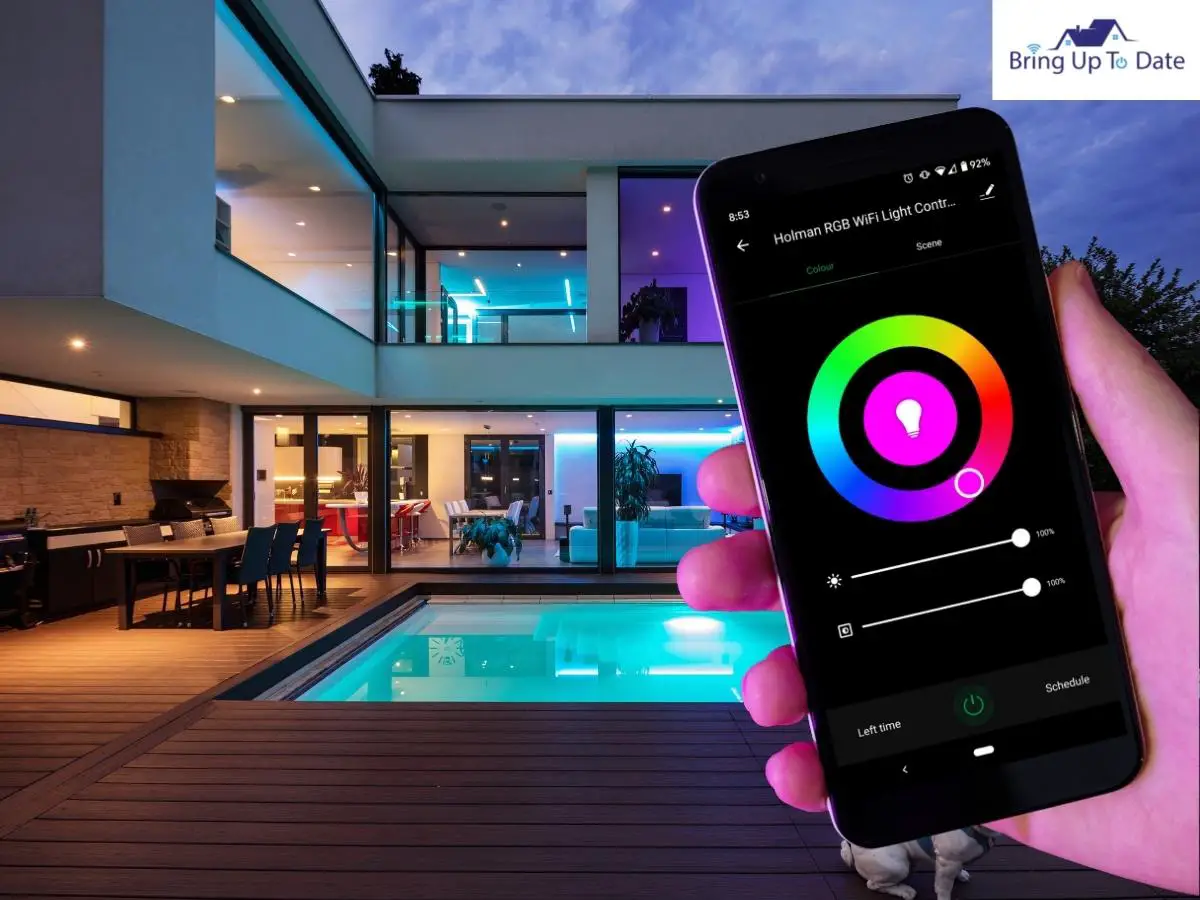
In case you are unable to connect your LED lights to your phone and you wonder why won’t the LED lights connect to your phone, this section of the article might be helpful for you.
Follow the troubleshooting steps given below to fix the issue, as in most cases, the issue is self-resolvable.
- In the case of BlueTooth-enabled LED lights, reset your BlueTooth connection by turning it off and on.
- In the case of Wi-Fi-enabled LED lights, check if your internet is 2.4G or 5G, as some LED lights connect only to the 2.4G internet.
- Ensure that your Wi-Fi signal is strong enough to reach your LED lights.
- Try rebooting the router by turning it off for 10 seconds and restarting it.
- If your LED light is connected, but you are unable to operate it, delete the device from the app and reconnect it.
FAQs
Q1. Can I connect my Smart LED lights to Alexa?
Answer – You can easily connect most modern LED lights to Alexa or similar software. I wrote an article about how to connect a light bulb to Alexa, in case you wish to refer.
Q2. If I connect my LED lights to my phone, can I operate them when I am away?
Answer – In case your LED light requires BlueTooth to connect to the phone, you will not be able to operate it when the light is out of the BlueTooth range. However, if your LED light does not require BlueTooth for the connection, you can operate it from anywhere, be it office, market, or on vacation.
Q3. Which app should I download to connect my Tenmiro LED strip lights to my phone? Can I change the colors of the light from the phone?
Answer – Tenmiro lights can be connected to a mobile phone using the KeepSmile app. The KeepSmile app allows you to turn on and off the light, dim your lights and change the colors of your RGB light.
Conclusion
Having the comfort of being able to operate your appliances and devices without being physically present near them is a modern-day luxury. But more than being a luxury, home automation helps us save a lot of time and, at times, offers us some safety. I am a big fan of smart home automation and love to turn on or off my lights after snuggling into my bed. If you, too, are enticed by the same, you can do so by connecting your LED lights to the smart home device, voice assistant, or even to your mobile phone like I do.
If you are looking for how to connect your lights to LED to the mobile phone, the article must have helped you. In case you have any more doubts about the same, write to me in the comment section.

As an interior decorator, I am always looking to make homes beautiful but with minimalism. As a part of my occupation, I am always in touch with smart devices that makes your life easy, beautiful and comfortable. I take care of the smart living section for BringUptoDate.
