You all know my ever-lasting love for Roku devices. The sheer joy that a Roku device brings to my face, is just like a child in a candy shop. Now since all love stories have some villains, technology has glitches. How could my love story have a smooth journey, where my Roku and I lived happily ever after?
If you happen to be a regular at my blog you know all the hours I have put into finding appropriate fixes for How to Turn Up (or Down) Volume on Roku TV Without Remote or why does my Roku work so slow . I absolutely hate it when devices don’t perform as they are intended to do. And this time it was the remote! Can you believe it?
One fine day, my Roku remote volume stopped working! I mean out of all the troubles that I had to encounter, I never imagined that volume will not work on Roku remote.
So instead of screaming to myself – “Why is my Roku remote volume not working?”, I got down to fix the problem. I am a firm believer that until and unless you know the possible reasons behind any problem, you will never be able to come to a solution. And thus I did.
I, first of all, gathered all the information on the possible reasons and was able to solve the issue. I have also highlighted which fix worked in my case later in the article.
Possible Reasons for Your Roku Remotes Volume Dying on You
Wiring Problem
One of the most recurrent causes for Roku remote volume not working could be a faulty or a loose HDMI wiring. If you have been facing trouble with audio or your Roku remote is not producing any audio, then mostly likely there is a snag with the HDMI connection that you have been using to connect your TV to the Roku device. Amazon has a lot of HDMI wire options to choose from that can be compatible with Roku devices.
Furthermore, there could be two more possibilities. The first being that the HDMI cable is very loosely connected to the port of the Roku device while the second one being that the port is damaged and needs to be changed.

Have the Remote Buttons Jammed?
Guys children!! Small children are known to rub around their sticky hands all over the house. And if you have toddlers around it is imperative that you check that your “volume button not working on Roku remote” issue could be because of their tiny hands covered in chocolate that pressed the remote.
This causes the keys to be jammed. Even if you don’t have children, accumulation of dirt over a period of time causes some buttons to malfunction. I suggest cleaning the remote with a mild cleaner and wipes so that all the debris and lubricants can be cleaned out.

9 Fixes for Roku Remote Volume Not Working
The internet is filled with a surplus of fixes to solve Roku volume issues. Roku remotes have received a lot of criticism as their remotes have got misconfigured and have malfunctioned due to damages to the internal circuits of the remotes. These internal systems are responsible for the volume not working on Roku remotes issue. I strongly suggest that unless you are technically sound you should not try to disassemble the remote to check for damages.Enough preaching now, let’s go on to the fixes for volume not working on Roku remote.
1. Check If the Roku Remote Buttons are Stuck:
- First of all, remove the batteries from the remote.
- Use a remote-control cleaner liquid or a wet wipe or even a soft cloth to clean your remote.
- Once you have cleared the remote from any debris, press all buttons.
- Do this step multiple times to make sure no debris are stuck between the buttons.
- Gently put the batteries back into their slots and check if the Roku remote volume not working is fixed.

2. Re-Pair Your Roku Remote
Sometimes to overcome the problem of the volume button not working on the Roku remote, it is recommended that you re sync the Roku remote with the TV so that it can be paired again with the device and work smoothly. I have explained the intricate process of unpairing and repairing the Roku device further on. So without wasting any more time, follow the steps mentioned below to successfully unpair your Roku remote and sync it again :
Steps to unpair the remote:
- Press the home button on your remote and simultaneously press back and pairing for 5 seconds.
- This will cause the LED indicator to blink thrice. This indicates that your previous remote has been unpaired from Roku.
- Press any random buttons on the remote to check if there is no response it means the remote has been successfully unpaired.
Steps to re pair Roku Remote:
- Switch off the Roku device.
- Disconnect the power supply.
- Remove all batteries from the remote.
- Wait for a few seconds and Replug the device.
- Switch on the Roku device and when the home screen appears on the TV put in the batteries into the remote.
- Select and hold the pairing button for 5 seconds till the LED light blinks.
- The pairing process takes about 30 seconds to get completed.
- When pairing is completed, a message will flash on the screen stating the same.

3. Try a Different Setup Code
Tv’s come with numerous setup codes, this ensures that only the remote that comes along with the television will be synced with it. Hence when you link a Roku remote for the television, the device lists out a few possible codes for your television based on your television brand. To solve this technical glitch, follow the steps mentioned below:
- Choose settings on home screen and press remote.
- Press the set up remote for tv control.
- Click on the option of check remote settings.
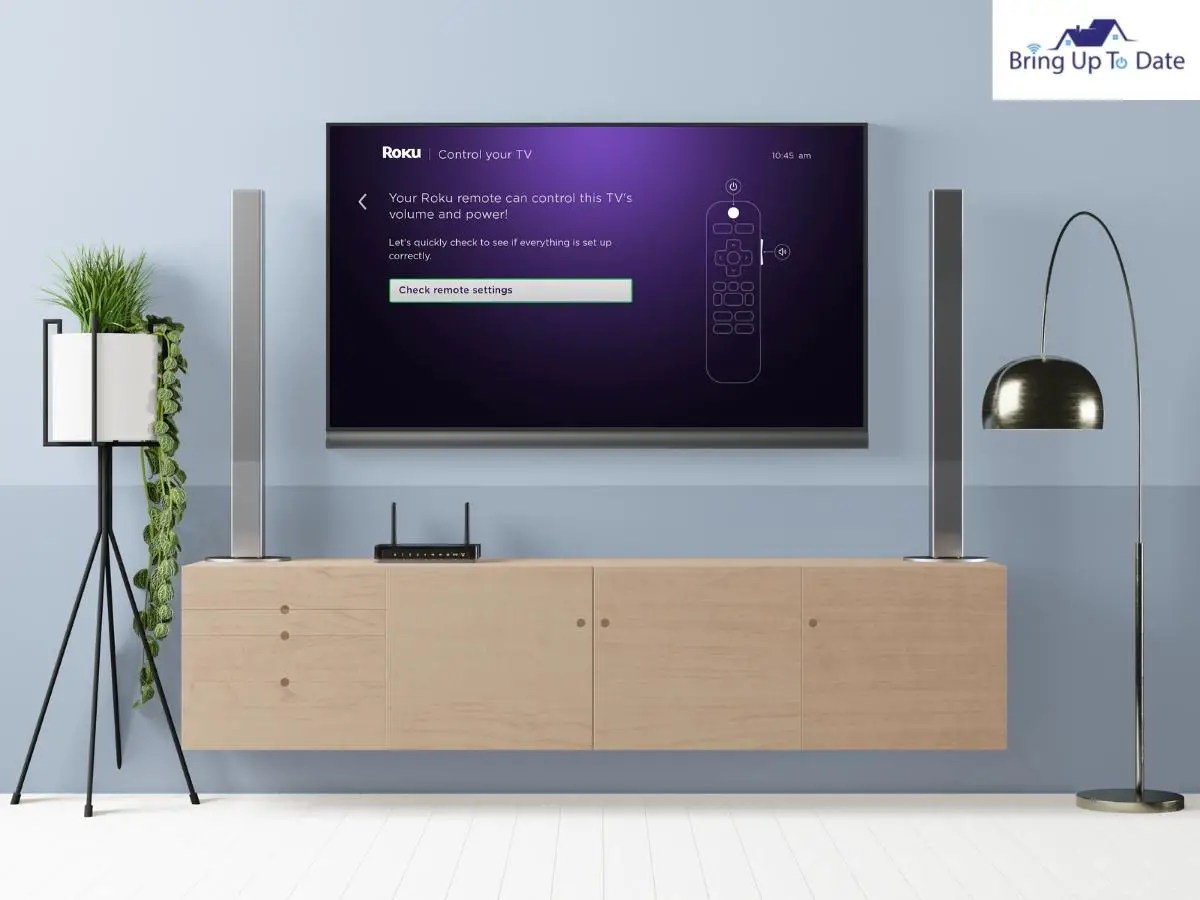
- The Roku device will begin to play music, if you hear it press yes and if not increase the volume till you can hear the audio being played.
- The device will then flash a message stating if the music has stopped playing.
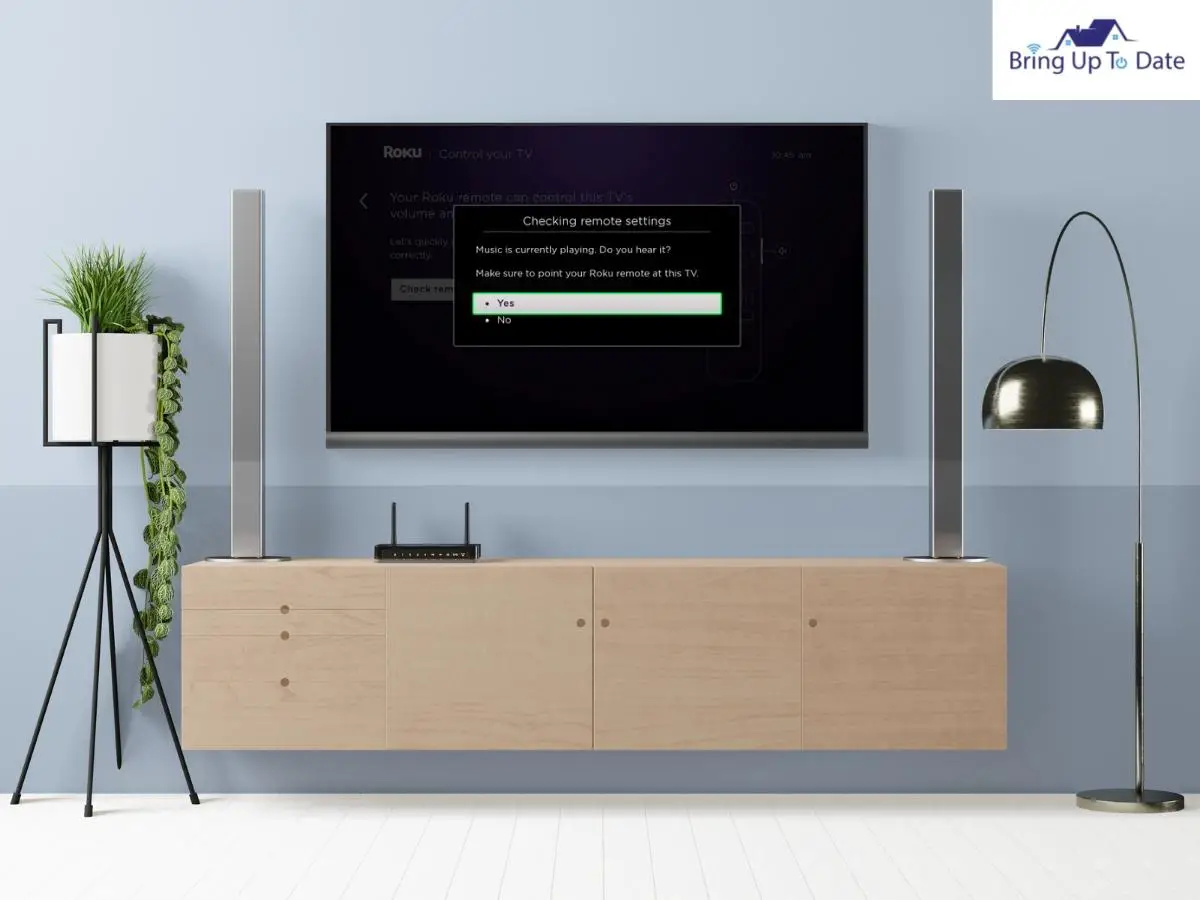
- Press yes if it has and thus it indicates that Roku has synced with the correct code for your particular TV.
- If you can still hear the audio, select no, this means that Roku couldn’t find the code for your TV.
- Roku will then give a different code and will ask you to repeat the process till you cannot hear the music or will ask you for your TV’s brand.
- Enter the brand details for your TV and repeat the process.
- Keep your fingers crossed and hopes high that your volume issue has been fixed.
4. Replace Your Batteries
Batteries tend to get worn out with usage over time and need to be changed. It is something we overlook and can cause the volume to not work on Roku as well. It is suggested to replace the old batteries with new ones from time to time. Amazon has numerous options of batteries to choose from.

5. Check the Roku Remote for Overheating
Chances are that your volume not working on the Roku remote could be due to the device getting overheating. Thus, causing the remote to malfunction. In this scenario you need to remove the batteries from the remote and wait for it to cool down. After a few minutes put back the batteries and check if it is working.
6. Malfunctioning Remote Hardware
Malfunctioning of the hardware of the Roku remote can also be responsible for Roku volume control not working. To check if your remote has a problem with the hardware follow these steps:
- Open the play store on your phone.
- Search for the Roku application on the search bar.
- Choose Roku- official remote control from the play store options. I have mentioned links for both IOS and Android for your ease.
- Choose to install so that the app and can be downloaded and installed on your phone.
- Launch the Roku official remote-control app once it has been installed.
- On your home screen choose the option of device that is on the bottom right of the screen.
- Select your Roku device from the options of the available devices that is being displayed.
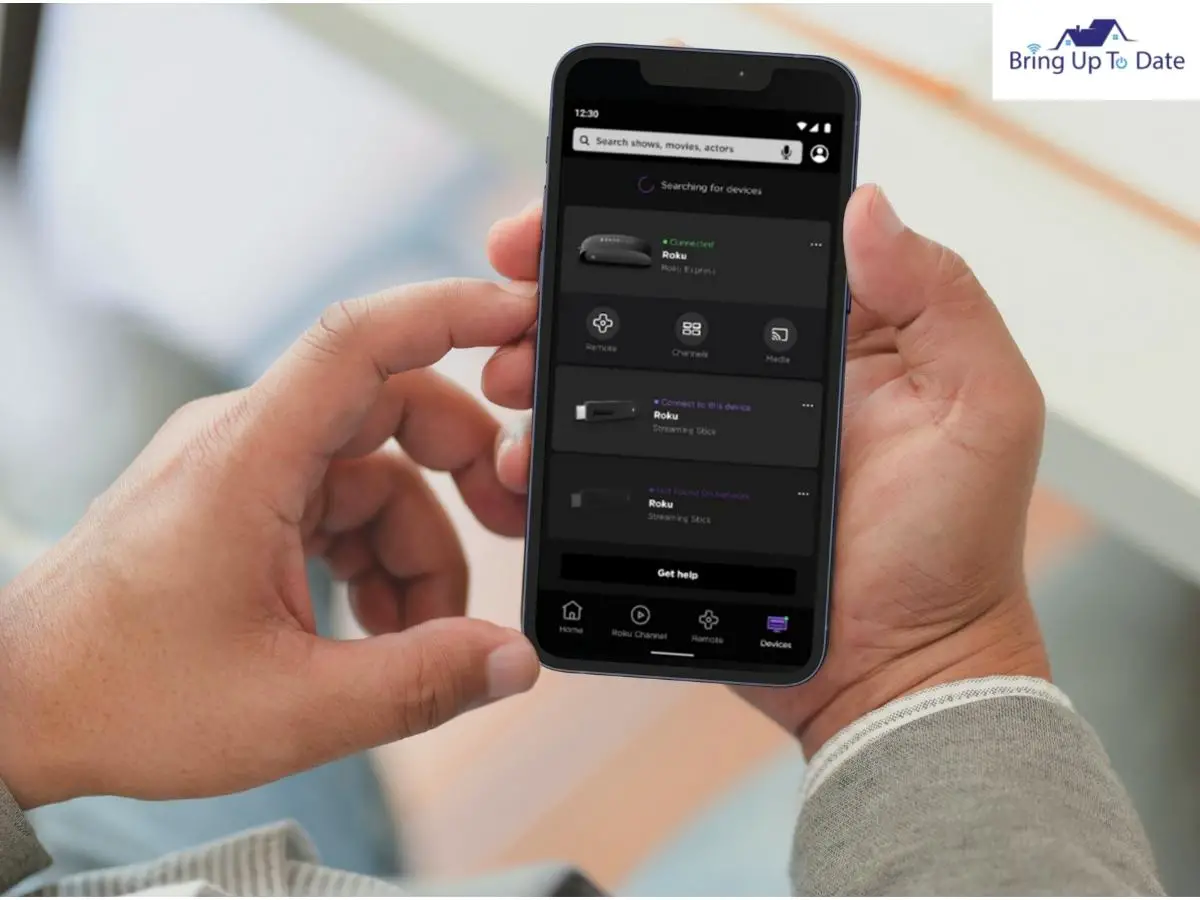
- Connect your Roku device to the Roku official remote app.
- Click on the remote icon and then on the virtual remote screen select the volume option and increase the volume of the Roku device.
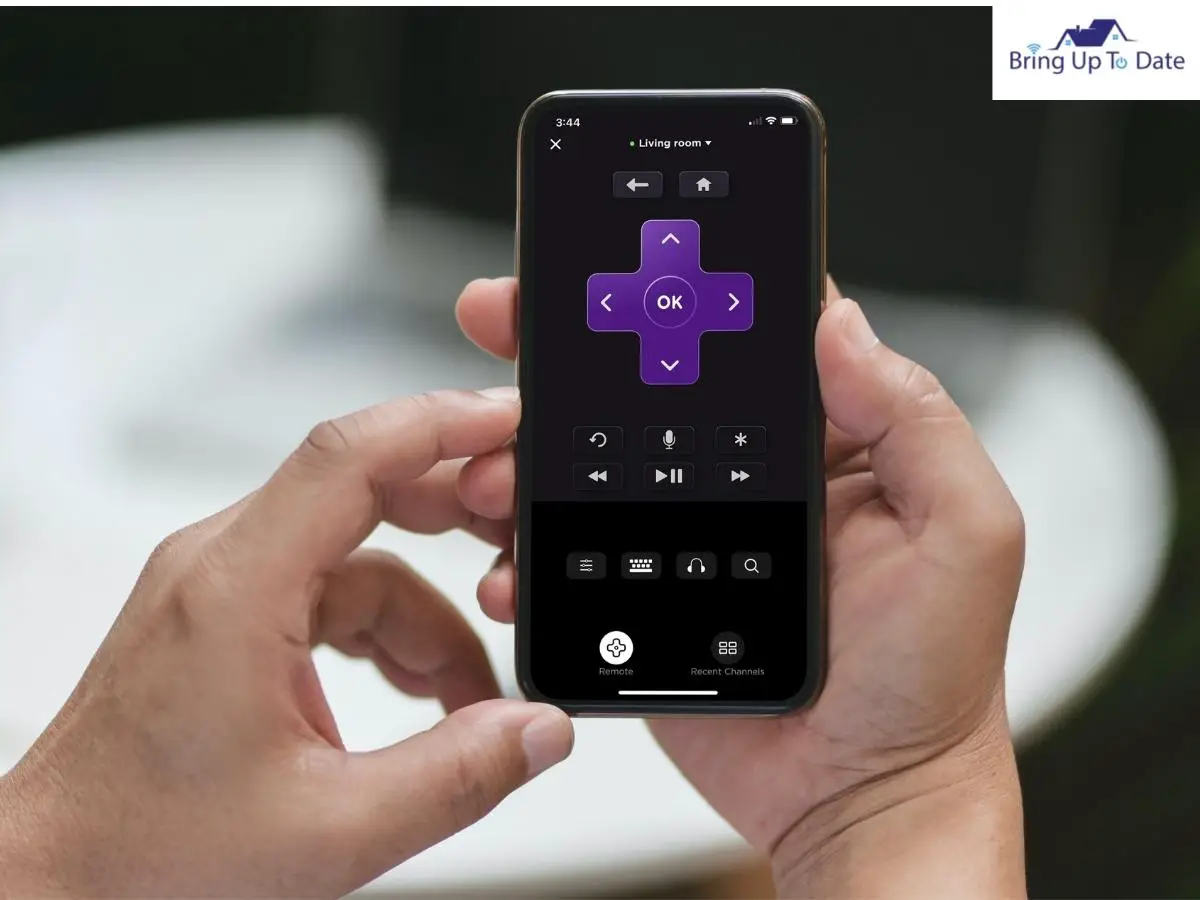
If the volume increases with the online remote, then it indicates that your physical remote has a malfunctioning hardware and it’s time to get a new Roku remote.
7. Change/ Replace the Roku Remote
With over usage for a long time your Roku remote can stop functioning and become worn out. This can be a reason for your Roku remote volume not working, so the best bet is to change your old Roku remote for a new one. Then pair the new Roku remote with the device and check if the issue of volume not working on Roku remote, still persists. Let’s get on with the steps to pair a new remote to the Roku device:
- Choose the option of setting on your screen and select Remote.
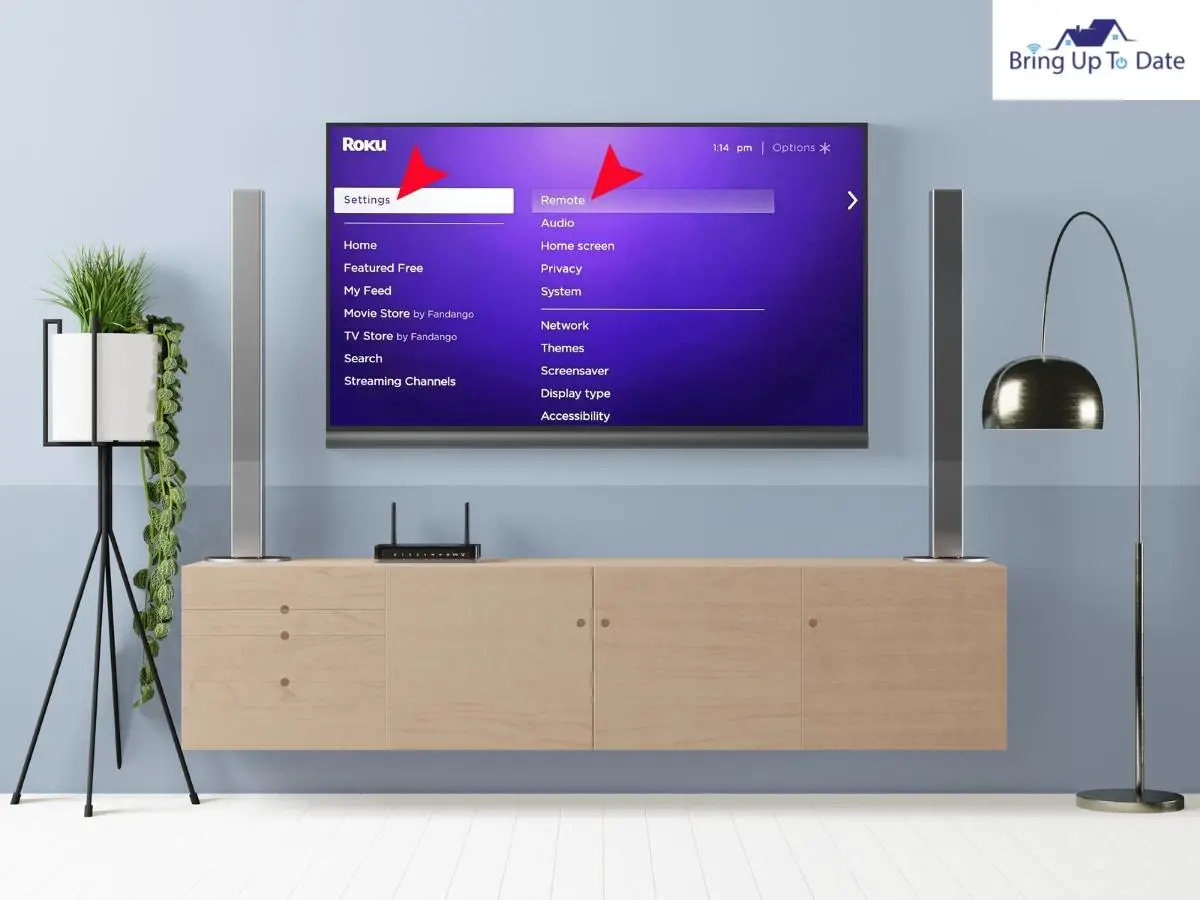
- Next step is to choose the pair remote option. Here the old remote that you are currently paired will show up.
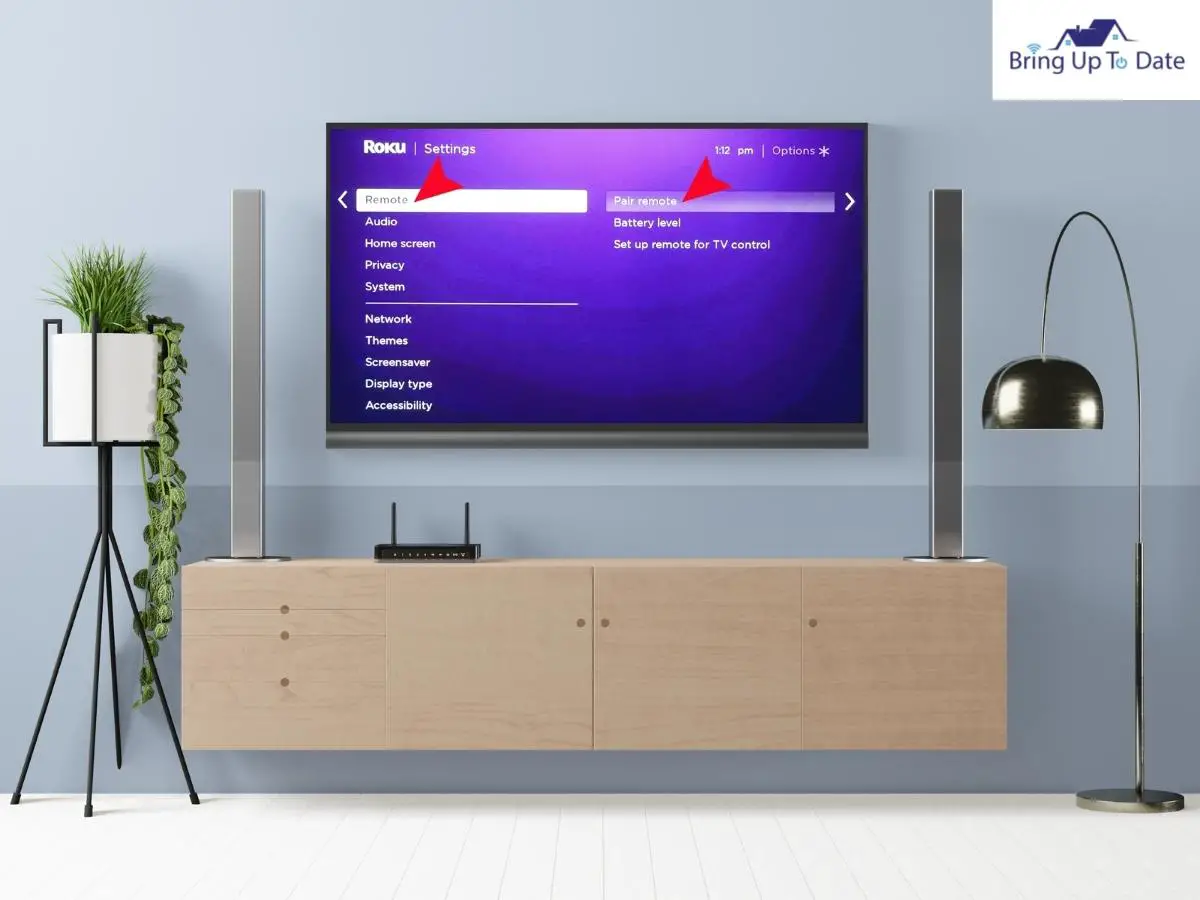
- On the new remote insert batteries and then keep pressing the pairing button for at least 5 seconds.
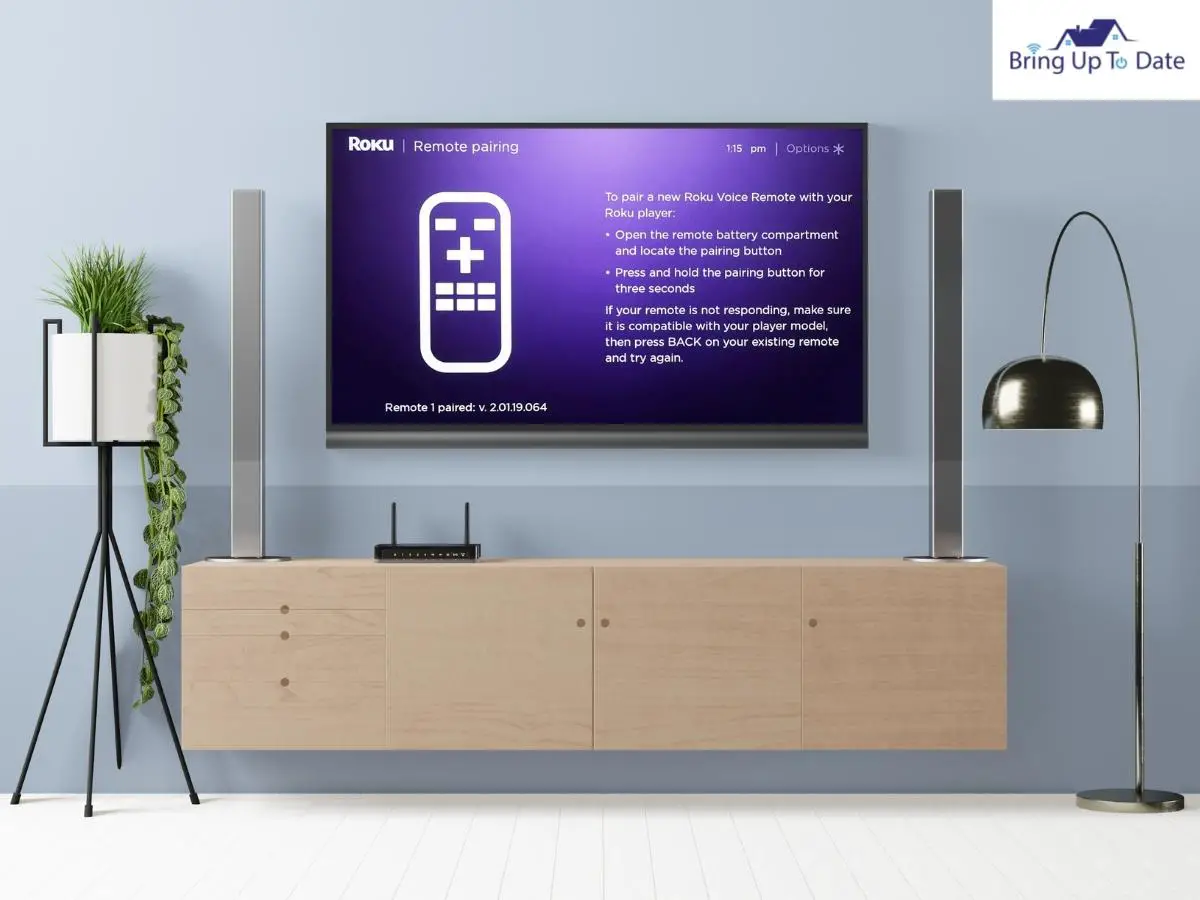
- While on the screen select the Pair remote option.
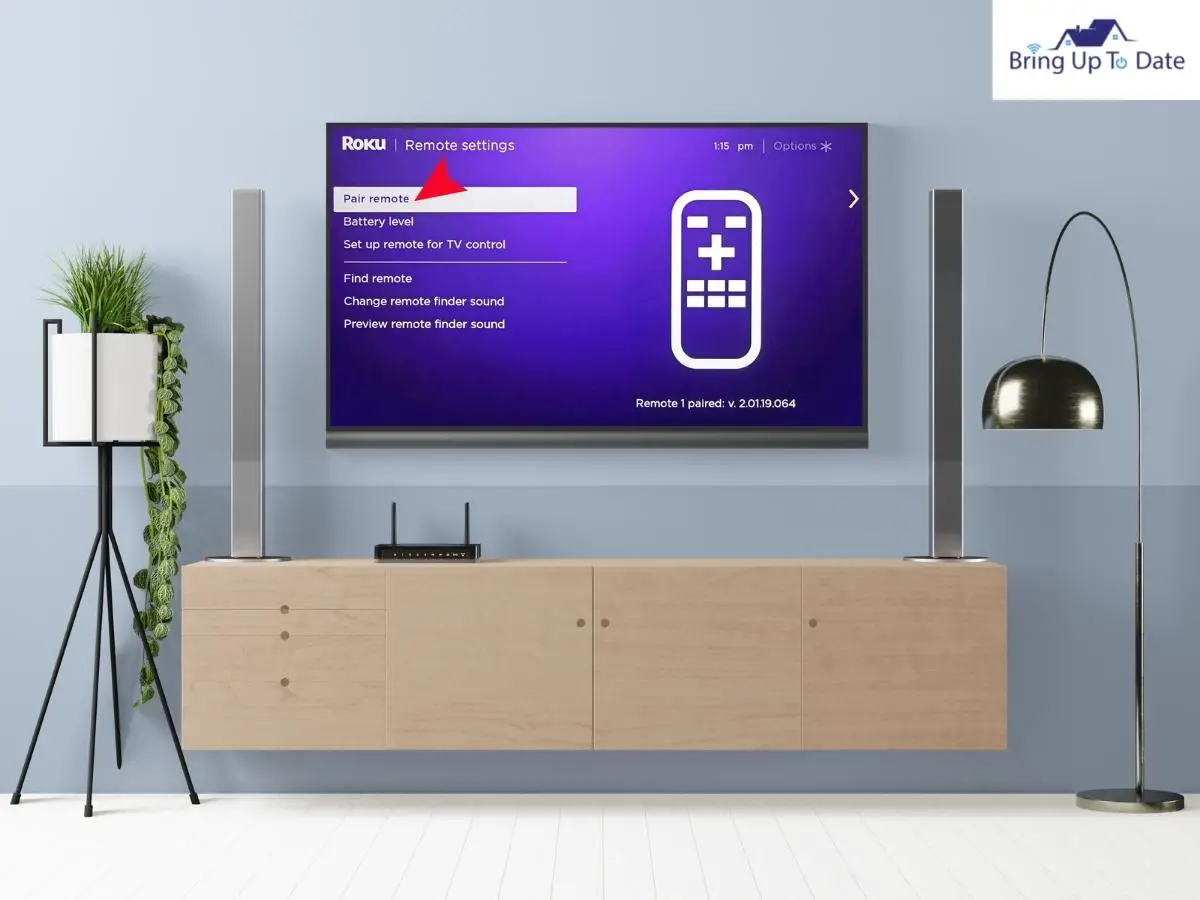
- An indicator light will blink continuously, and this process of pairing will take 30 seconds.
- Once the new remote has been paired, go on to check if the Roku remote volume is working.
8. Reset the Roku Device
If you have tried all the fixes that we have discussed above, and you are still facing an issue with volume button not working on Roku remote. The best bet is to reset the Roku device.
Warning: resetting the Roku device will erase all the data along with settings that have been stored. Furthermore, the settings will also be reversed to default settings.
Resetting the remote helps with clearing out any technical glitches that may hamper the remotes volume function not working. Follow these steps below:
- Turn on the device and choose Settings.
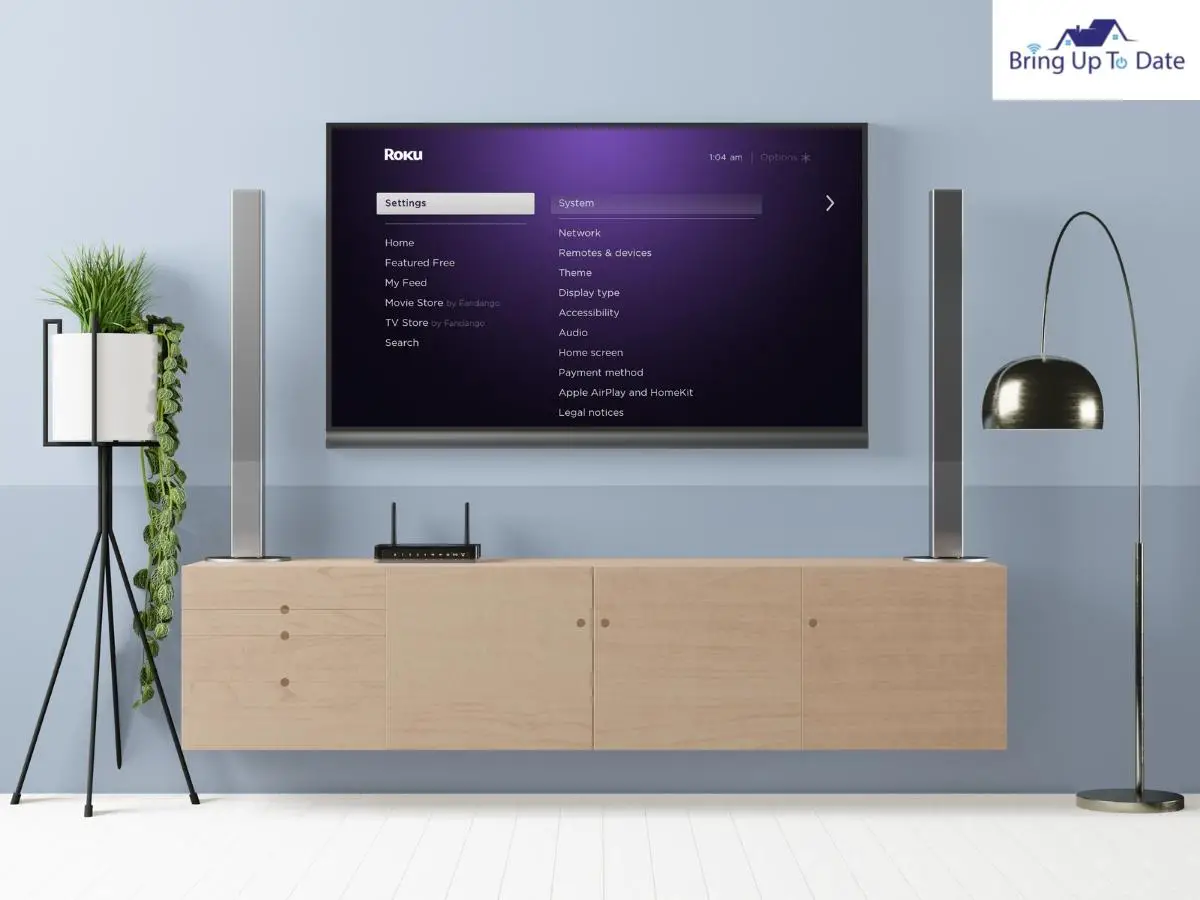
- Select system and then select advanced system settings.
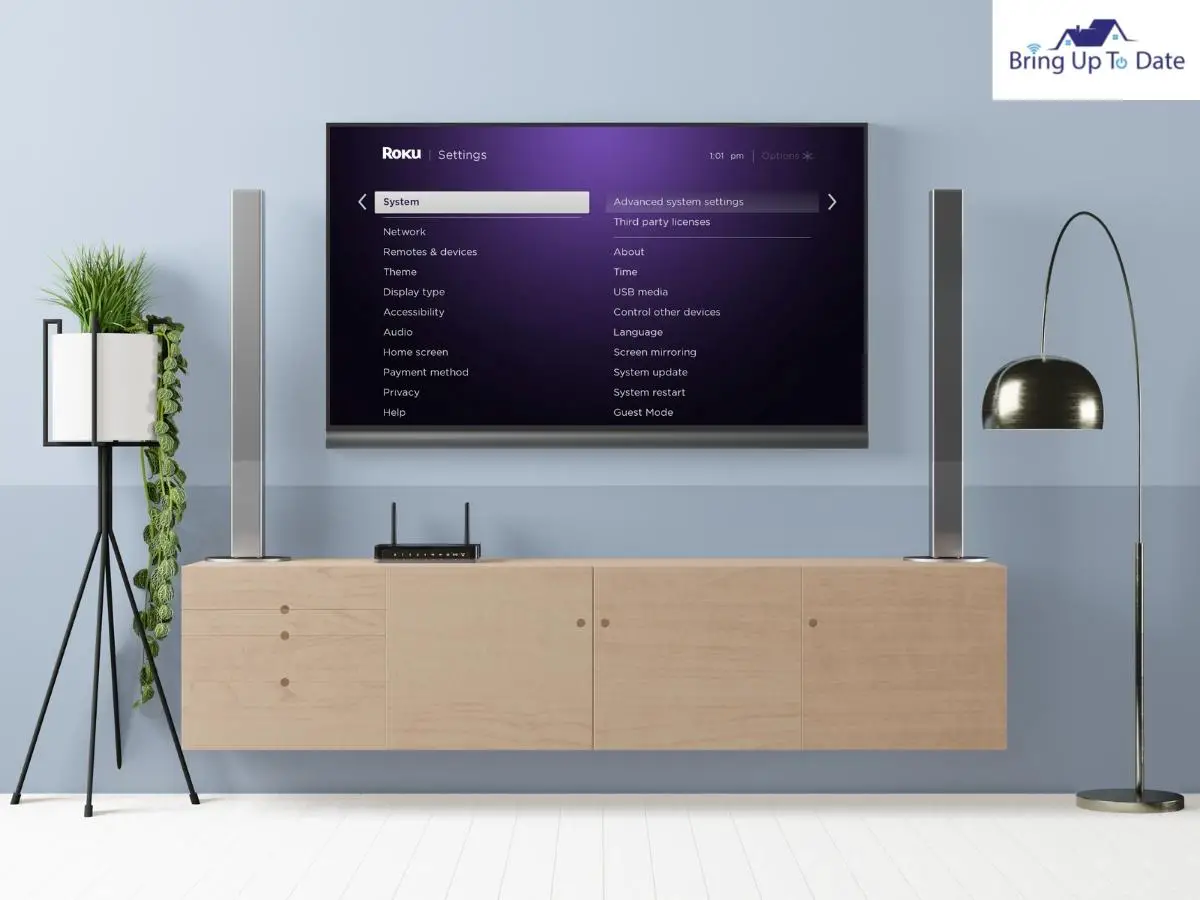
- Press factory reset.
Once the factory reset has been carried out, go ahead and launch the device and complete setting up the device. You will need to pair your remote to the device as well and then check if the volume issue has been mitigated.
9. Enable Private Listening on Roku
Roku has this distinct feature that plays audio on your headphones or mobile phone unless and until you have selected the option for private listening. Follow the steps to restore audio to your TV by enabling private listening:
- Connect the Roku device and your phone to the same Wi-Fi.
- Open the My Roku app on your smartphone and select the remote option at the bottom of the screen.
- Subsequently, the app will now begin to search for all the available devices on the network.
- Choose your model that needs to be connected.
- Once you have connected to Roku, a remote control will appear on your phones screen to control the device.
- Select the headphone icon at the button to enable private listening and select OK when prompted.
- Roku will confirm this feature on your Tv, and the icon will change in the app as well.
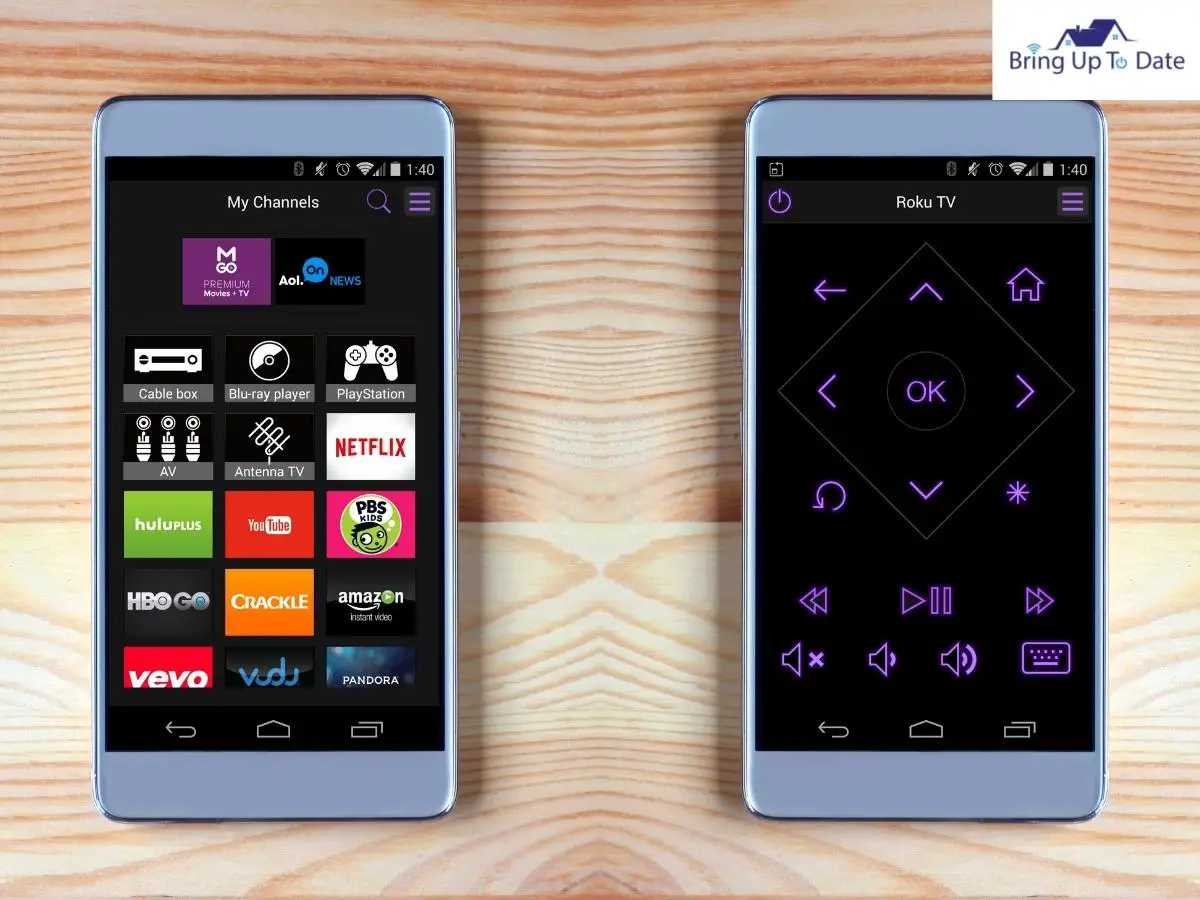
FAQs
Q1. How can you increase and decrease volume on Roku without a remote?
Answer – If your remote is not working, using the Roku app to control your Roku device is one of the best bets. Roku TV’s also have specific volume buttons that can be used to adjust the volume levels without using a remote. Go on to the Mobile app for Roku and choose the remote icon found at the bottom of the screen and select the speaker icon to toggle volume.
Q2. How can you use a Roku remote for controlling soundbar volumes?
Answer – Now if you have Roku TV that is compatible with HDMI-ARC, along with a sound bar that is connected to the same part in your TV then you can use the Roku remote to adjust volumes of both the soundbar and the Roku tv. However, this feature is not supported in all configurations of Roku.
Q3. How can I adjust the volume levels on Roku?
Answer – You can adjust your preferred volumes on Roku, by merely pressing the home button on the remote and then selecting settings. Further choose audio and select the Volume icon to adjust the volume levels.
Q4. How to find Audio leveling on Roku TV?
Answer – On the Roku remote press asterisk * whilst playing any video. Further on scroll to the volume mode and choose leveling.
Wrapping it Up
Roku is a very valuable asset these days to people like me. They are easy to use – mostly however since most electronics do tend to run into snags every now and then, they do trigger stress responses to the user.
The pivotal focus of this article was to break down the various reasons for your Roku volume not working and provide you with numerous easy fixes that could help you to fix the audio glitch on your Roku remote. My main goal was to ensure that the whole process was like a walk in the park. I hope this helped you to save time and fix your Roku remote issues instantaneously.

As an engineering graduate (and a full-time layabout), I am always looking for smart technological innovations to make my life simpler and more automated so that I can be even lazier than usual.

1 thought on “How to Fix Roku Remote Volume Not Working”