This time, it was great fun Sunday-ing since me and my girlfriend grilled Kirby and the Forgotten Land on my Nintendo Switch. We got bored soon after three hours of continuous play and decided to binge-watch Amazon Prime’s The Wheel Of Time on my MacBook. My girlfriend is this crazy hygiene-freak nonconformist when it comes to sharing things. It’s a debatable situation each time when I ask to wear my AirPods if she can’t locate hers at the moment.
I didn’t encourage her to drive all the way back to bring back the AirPods which must have been dead by now since she has this habit of leaving them out of the Case and rarely charges them. So, I decided to lend her my old pair of AirPods which I intended to sell out soon but I had no fair idea about how to connect two AirPods to Macbook.
Honestly, connecting two AirPods to Mac is a good idea when you want to enjoy watching movies or videos with your buddy and don’t want to have your AirPods going in two different directions. In my case, when I like to reach for my Budweiser and she likes to stretch hands for her Mojito, one AirPod for both of us doesn’t suffice. So, I had to find out how to connect two AirPods to one Mac and I am glad to declare that I could do it pretty easily.
Thereafter, I decided to pen down my experience for my cherished readers so that you also learn this piece of amazing technology and you can offer great tips and tricks when someone asks you ,” can you connect two AirPods to one Mac?”
Enrol yourself now to learn how to connect 2 AirPods to Mac and trust me, there’s nothing to it and it’s just plain sailing.
How To Connect Two AirPods To MacBook

So, it was pretty smooth ironing out how to connect multiple AirPods to Mac and here, I will be revealing how you can connect two pairs of AirPods effortlessly to your Macbook when you have someone to join you for a fun binge-watch session but using their another set of AirPods. Here’s how it’s done.
I’ll call it easy now because I researched endlessly for two hours to squeeze down the best methods for you but it’s actually not that simple because the OS ( Operating System) on a Macbook doesn’t support audio output for two pairs of AirPods. So, there’s got to be a little smart workaround for this. Take a look.
Step-by-Step Instructions for Connecting Two AirPods to Macbook
- First of all, locate Bluetooth on your Macbook.
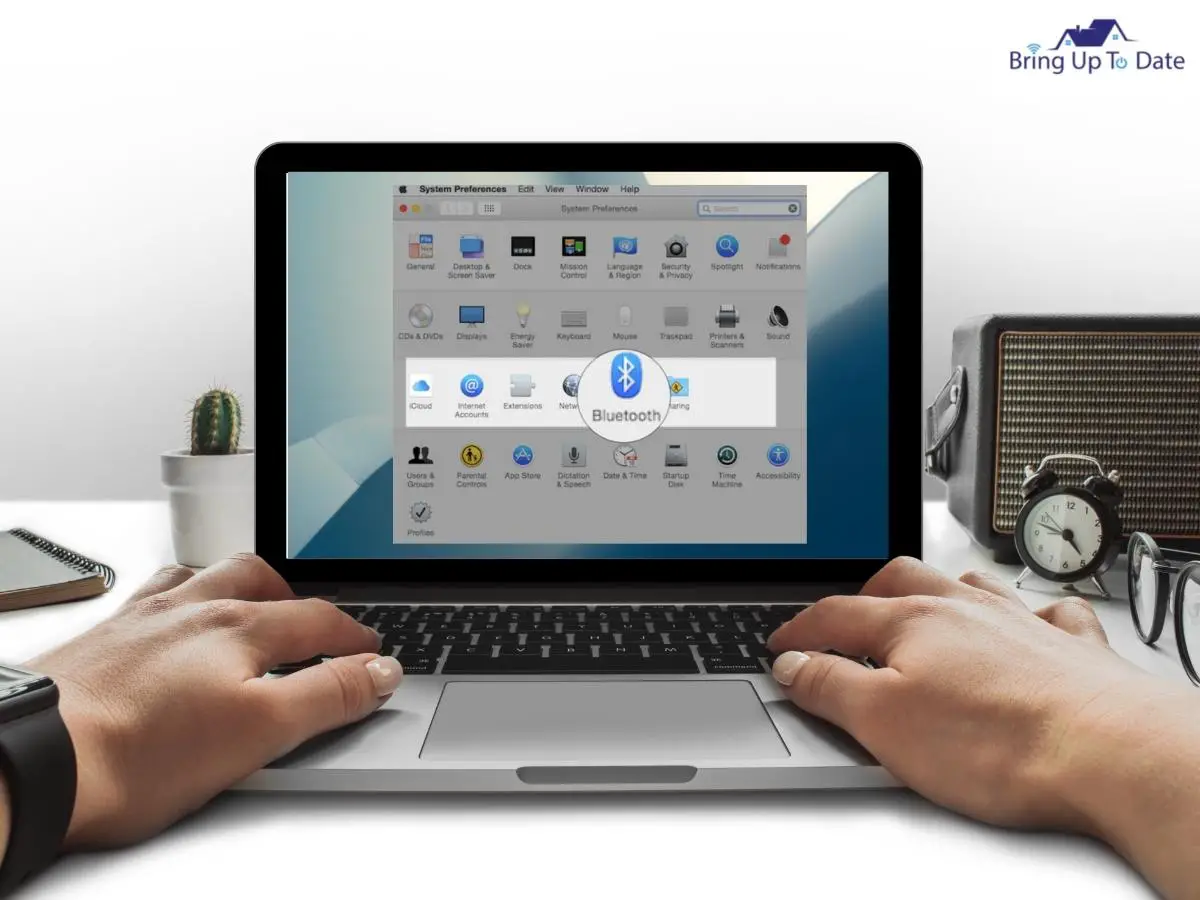
- Now, You have to pair both the AirPods to your Macbook over Bluetooth. If you haven’t done it ever before, the Pairing Guide for Apple AirPods is an authentic and trusted source.
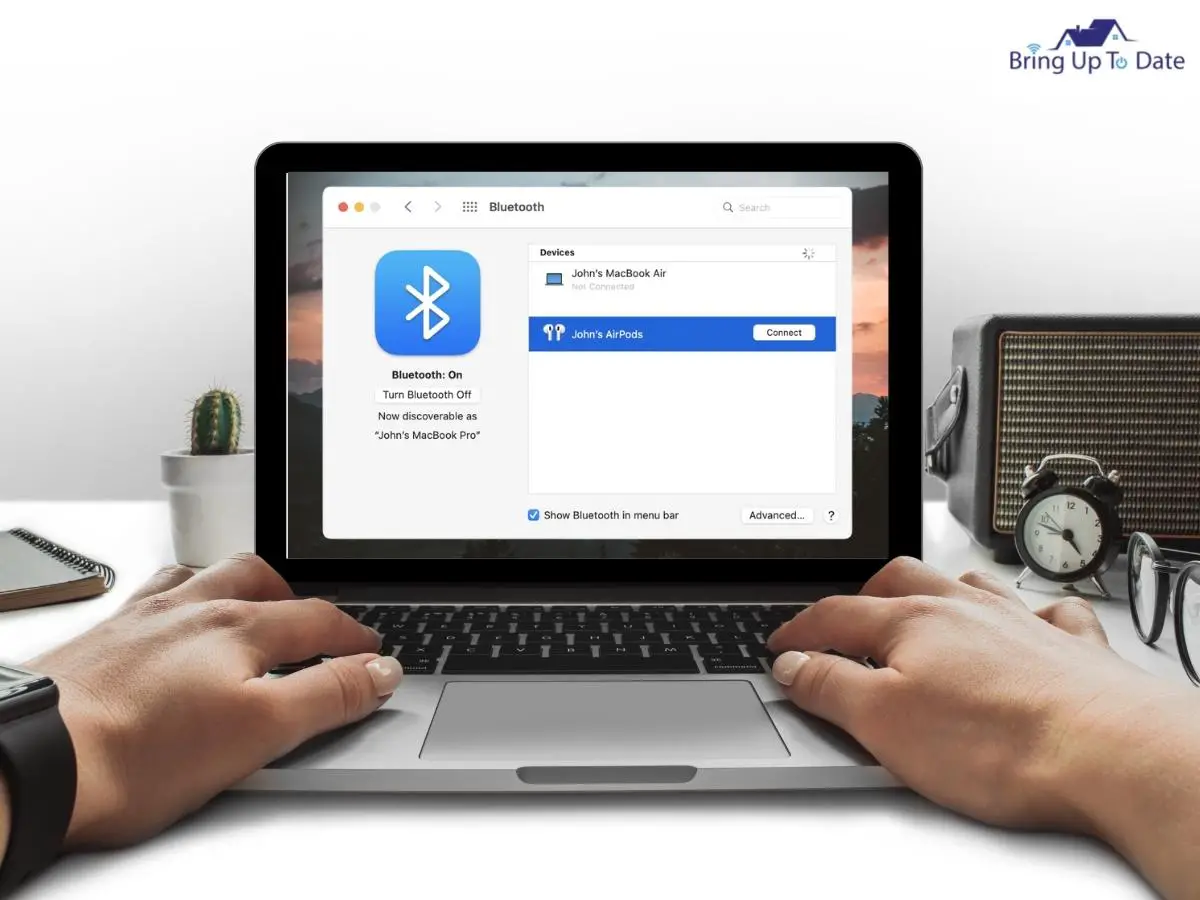
- Now, click on Finder and click on Applications.
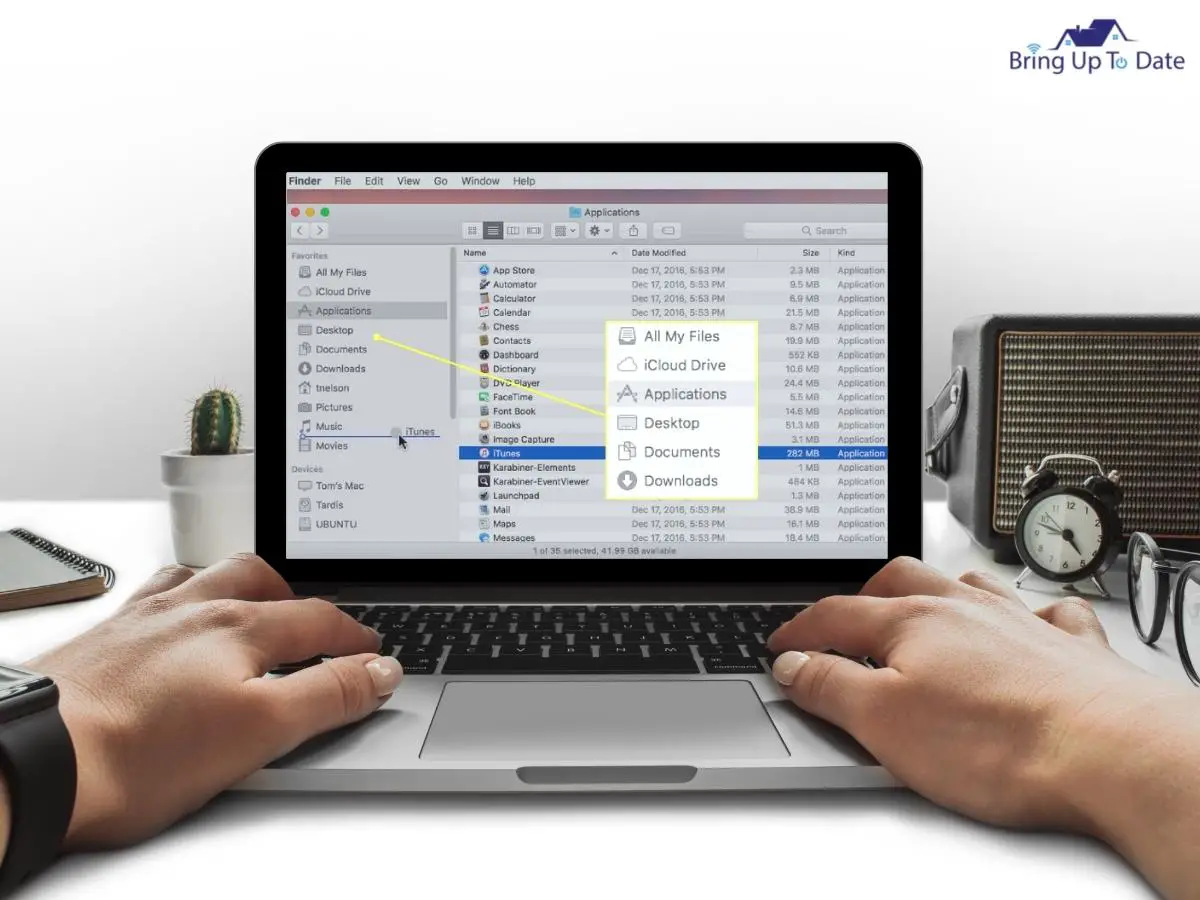
- In Applications now, click on Utilities and open the Audio MIDI Setup.
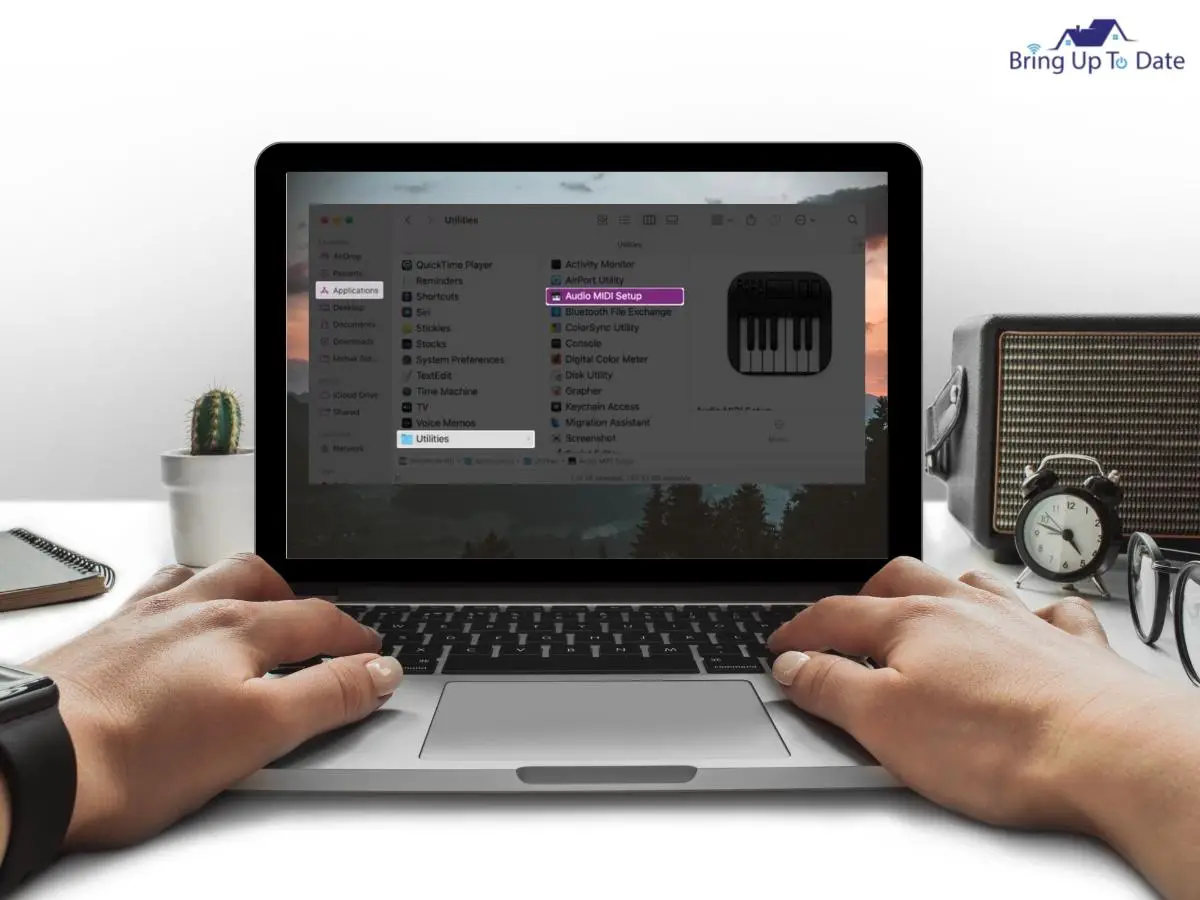
- When you click on the Audio MIDI Setup, you’ll see a ‘+’ icon on the bottom left of the Audio Devices window. There, click on ‘Create Multi-Output Device.’
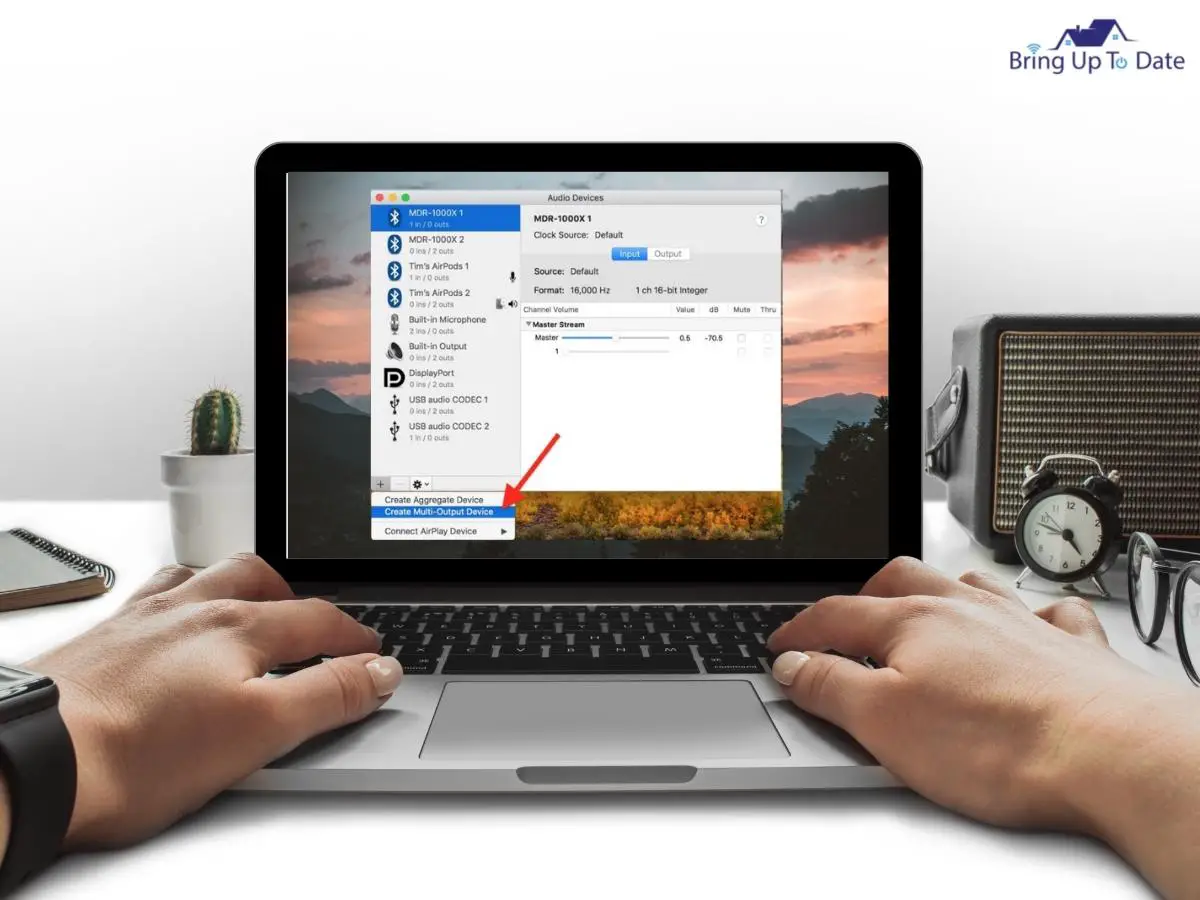
- After selecting the Multi-Output Device, deselect the default Macbook Speakers and select the box in front of your two pairs of AirPods.
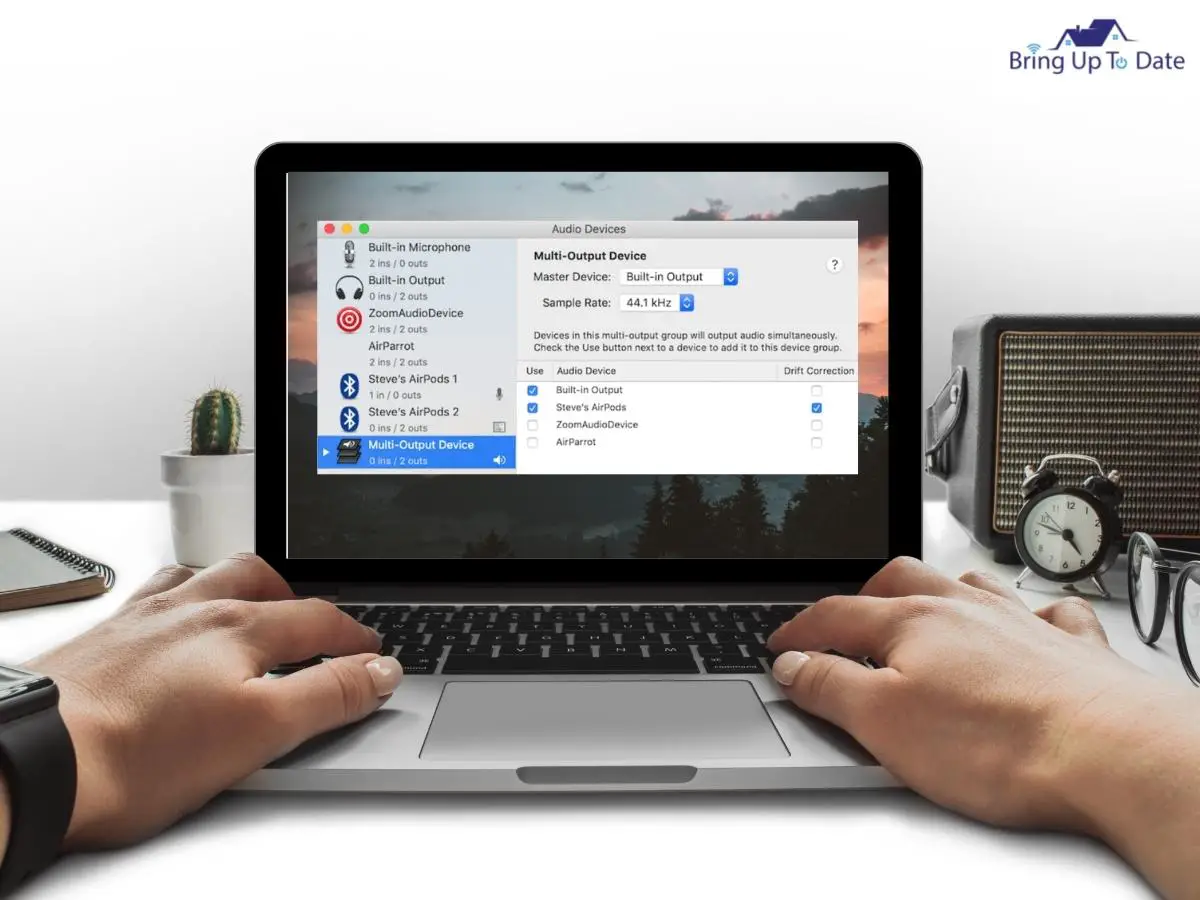
- Now, as shown above, click on the Drift Correction Box , sitting next to the second pair of Airpods which you want to add.
- Now, click on the Apple Menu and select System Preferences.
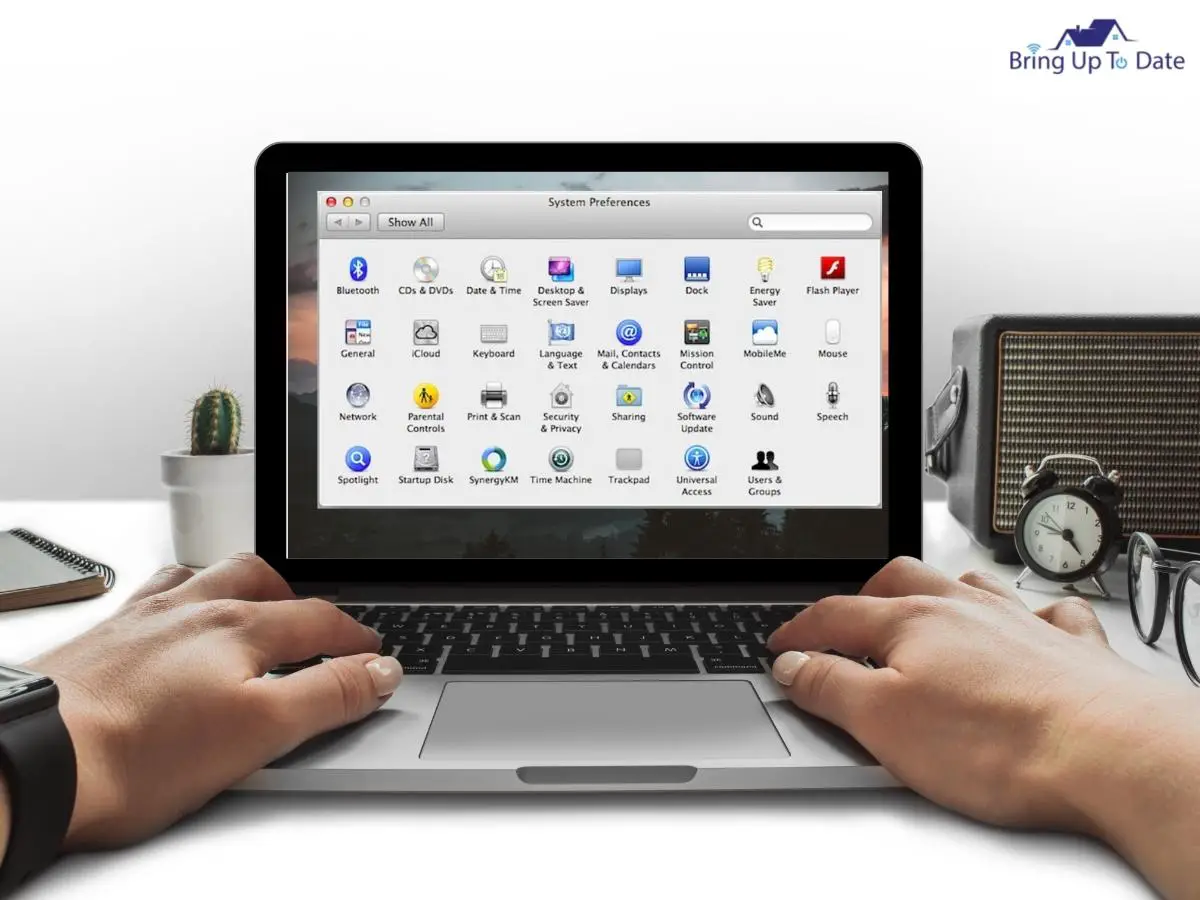
- Now, click on Sound and select the option of Multi-Output Device.
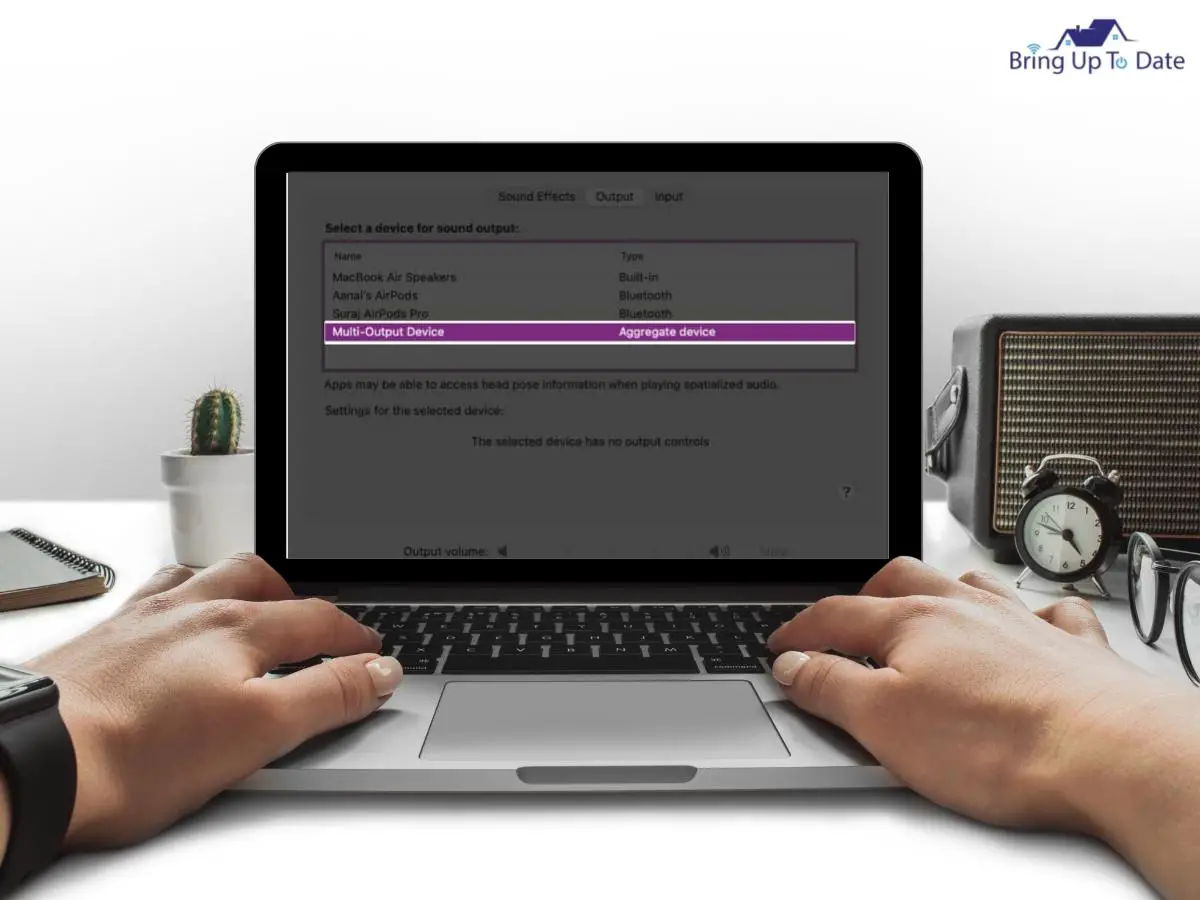
Bingo! All is said and done and now you can hear your Macbook playing in both pairs of AirPods. So, no quarrels, no sharing, just AirPod-ing!
That’s how I won her over when she was doubtful and asked, ‘can you connect 2 AirPods to one Macbook?’ It’s a bit of a lengthy process, I know but if you follow the procedure step-by-step as Illustrated above, it will be just a piece of cake for you.
Can You Share Audio On MacBook?

In the quest to learn how to connect multiple AirPods to Mac, the ‘Share Audio’ feature on your Mac will prove instrumental. So, if you ask me,’can you share audio on Macbook?’, I must tell you that it’s not a very transparent process.
You must follow the steps intricately to successfully connect both your AirPods to your Macbook.
Here are two aspects about your AirPods which you should consider :
- The AirPods have never been connected to an iPhone
- The AirPods have been connected previously to an iPhone.
For AirPods Not Used on iPhone Yet
If you are going to be connecting a new or untouched pair of Airpods to your Macbook which have not been connected to an Iphone in the past, follow the given steps to set up the initial connection.
- First, open the lid of the AirPods Case but let the Airpods be inside it.
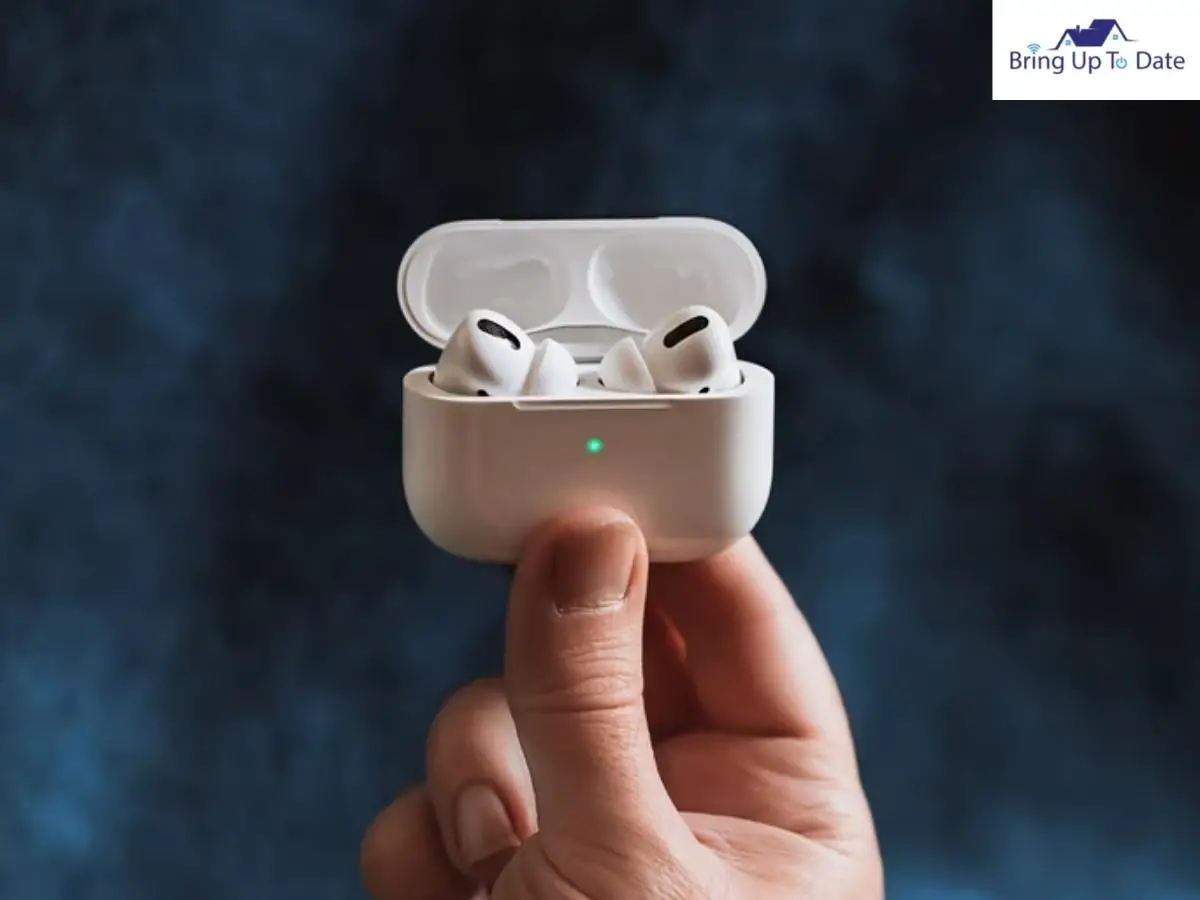
- Press and hold the ‘push’ button located at the backside of the Airpods Case for at least 5 seconds until the light begins to flash.

- Now, grab your Macbook and click on the Apple Menu icon.
- Now, select System Preferences.
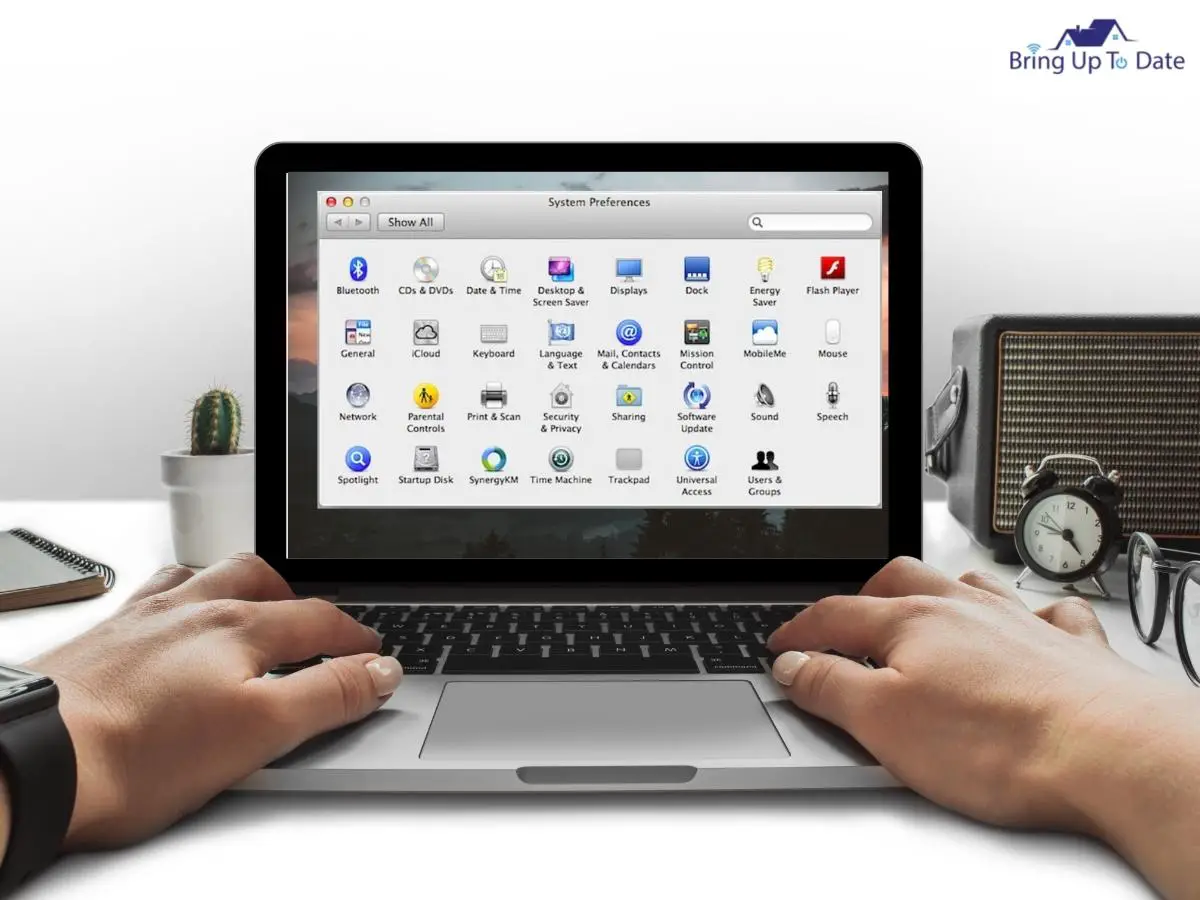
- Once your Airpods are paired up, it will show in the list of devices.
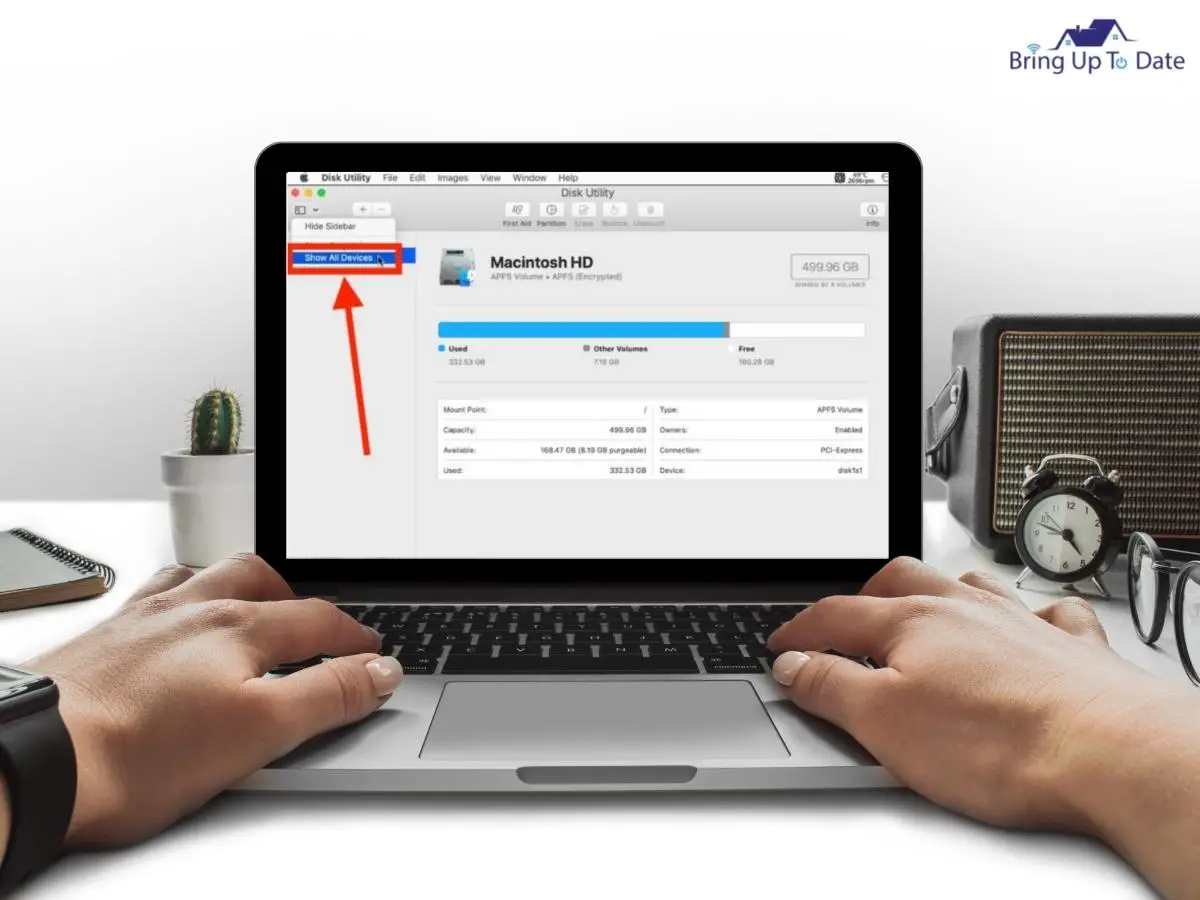
- Click on Connect to pair them with your Macbook.
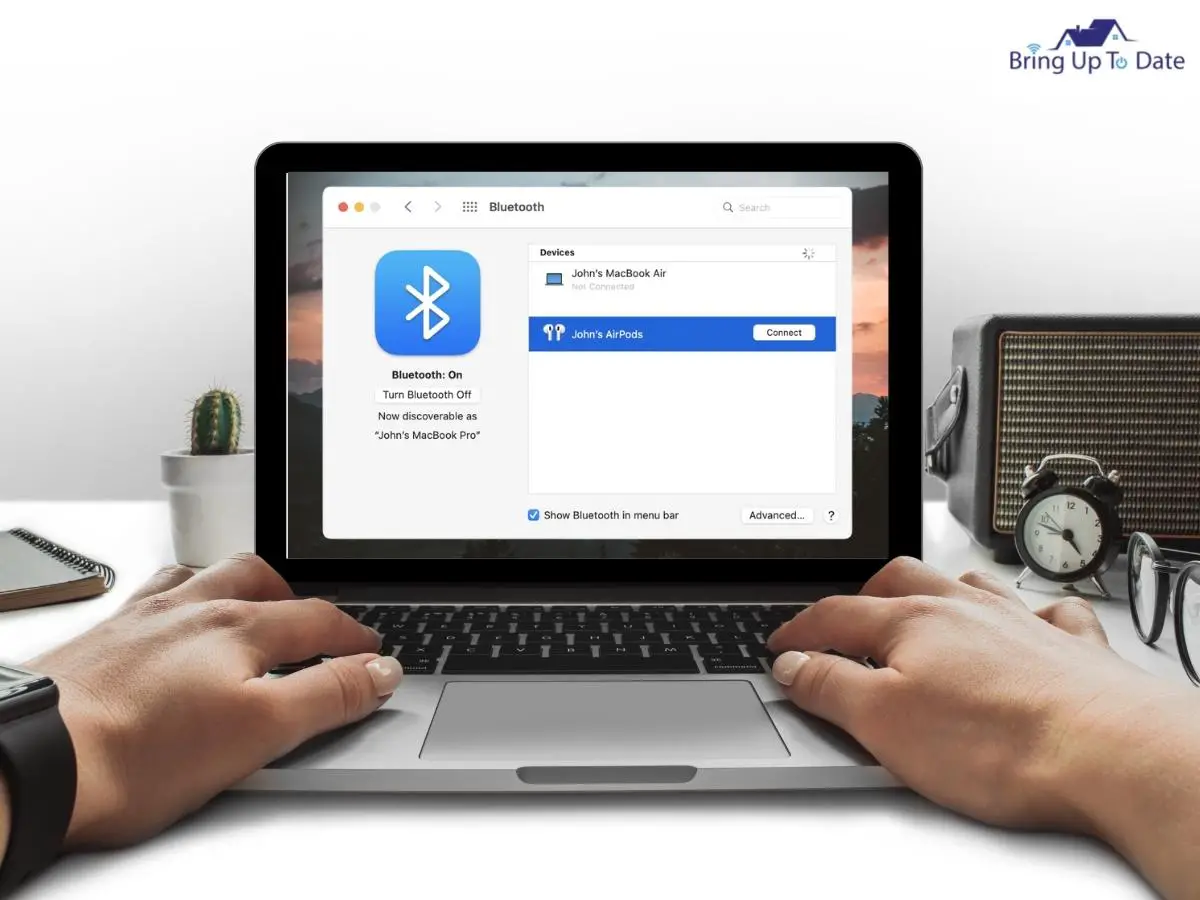
For AirPods used on an iPhone previously
If you will be pairing up your AirPods which have been connected to your iPhone earlier, it will be a simpler connection.
- Now, on signing into your iCloud Account on your Macbook, the AirPods will sync automatically.
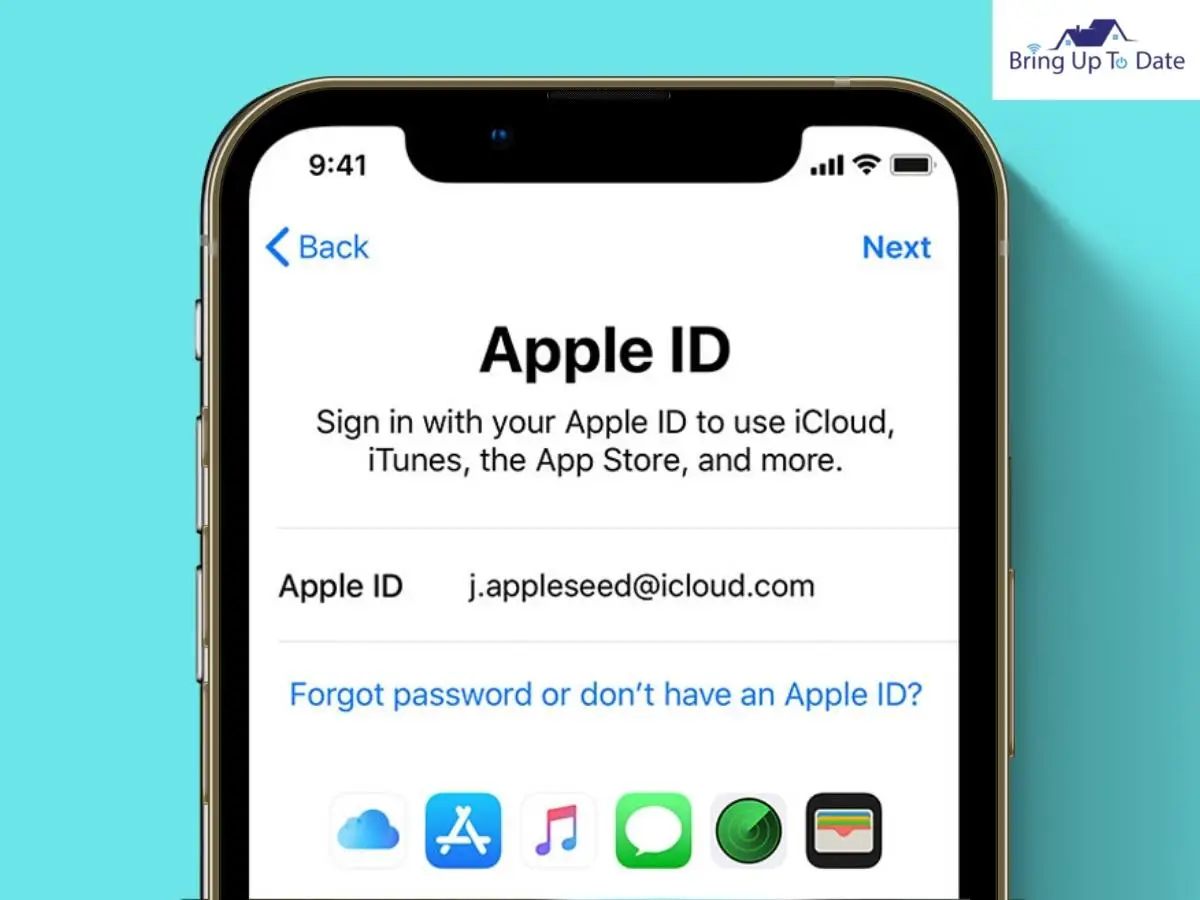
- Now, if you still want to connect your Airpods to your Macbook with a fresh start, you must have the Apple ID which you used to sign into your iPhone. The same Apple ID will be used to sign into your Macbook and for connecting the AirPods with it further.
- Additionally, you will have to turn ‘on’ Handoff on your Macbook to allow connection between your Macbook and other Apple Devices / iDevices).
What is ‘Handoff’ on iDevices?
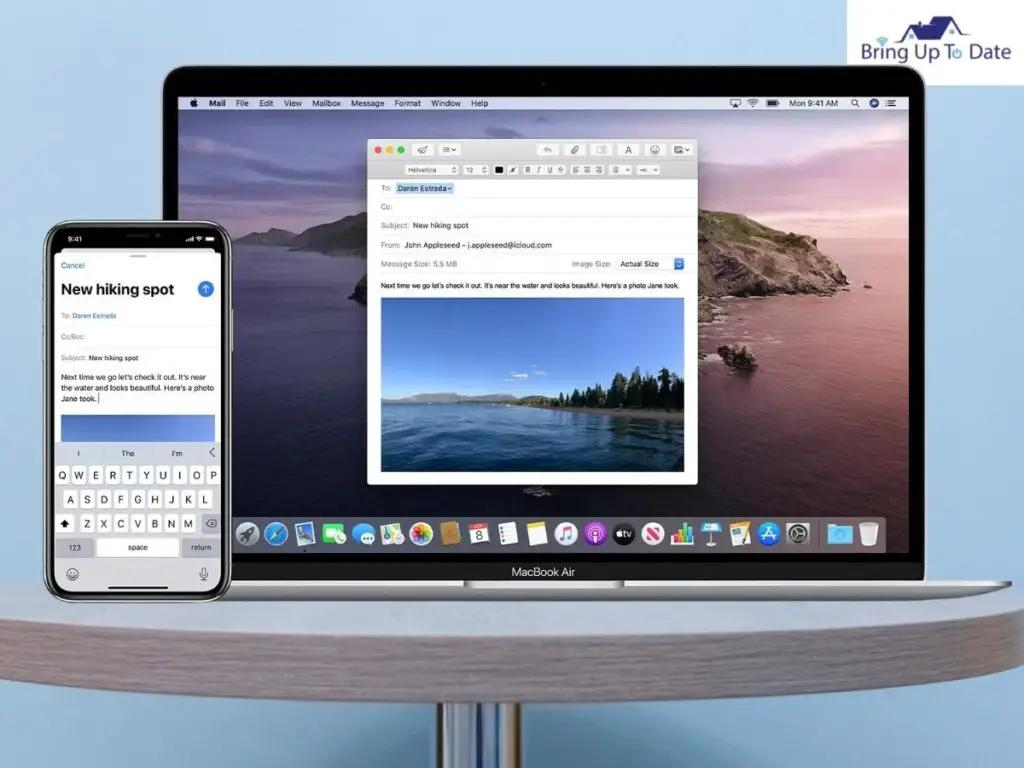
Anyone who owns an iDevice must be familiar with this unique Handoff feature. As I mentioned above, it will play an important part in connecting your already-connected pair of Airpods to your Macbook.
‘Handoff’ is a special feature available on iDevices. When this feature is enabled on your iDevices, anything you started on one iDevice can easily be picked up on another iDevice using your iCould Account.
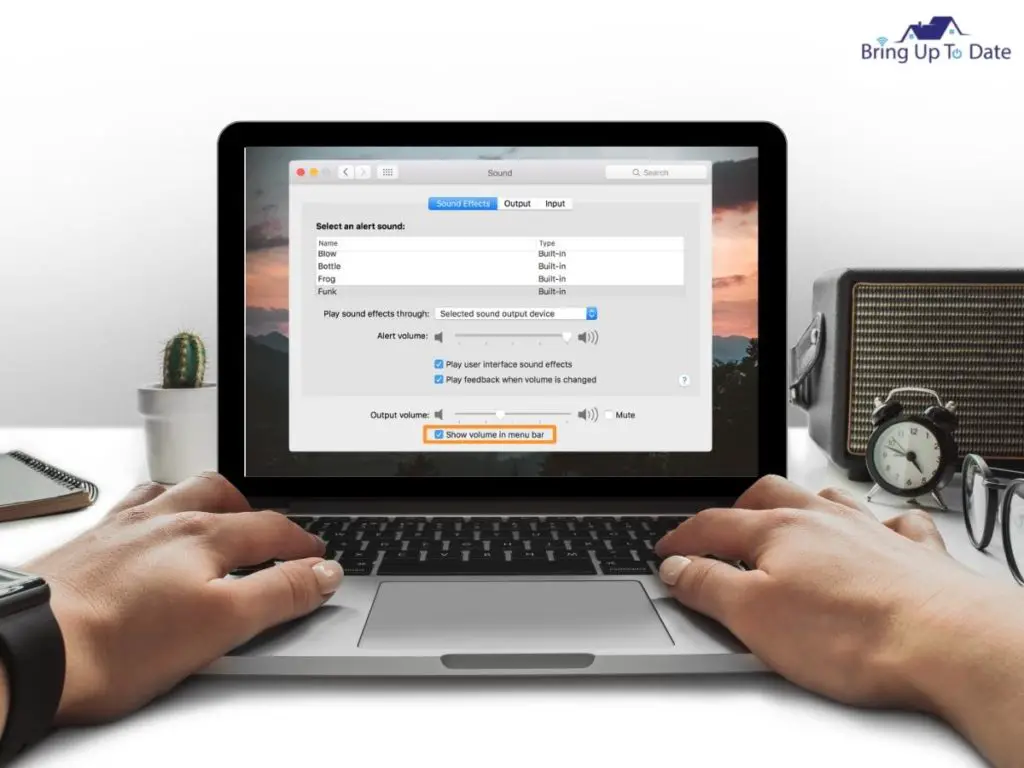
To use Handoff, you will have to sign into your iDevices using the same Apple ID. Also, the Bluetooth on all those iDevices should be turned ‘on’ and they should be within the range.
How to Share Audio on Macbook
So, after successfully pairing up your AirPods to Macbook, follow the steps cited below to share audio on your Airpods from your Mac :
- Now, open your AirPods Case again and this time, take the AirPods out and wear them in your ears.

- You must wear them because if they are not plugged in, you won’t be able to select them from the list of audio devices on the Macbook.
- Now, click on the Volume icon in the Menu Bar. It looks like a speaker.
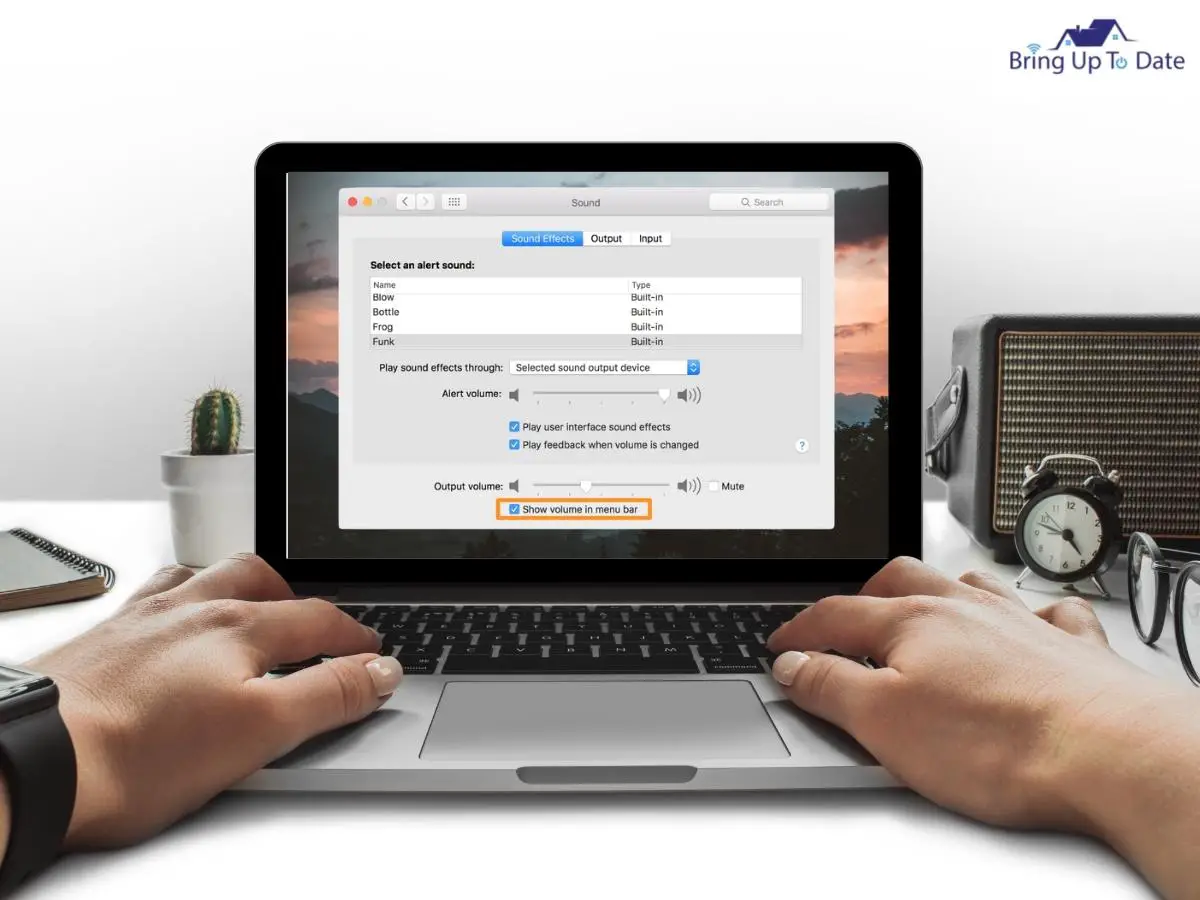
- Now, click on Apple Menu and click on System.
- In System Preferences, you will see a list of available devices. Select your AirPods from the list.
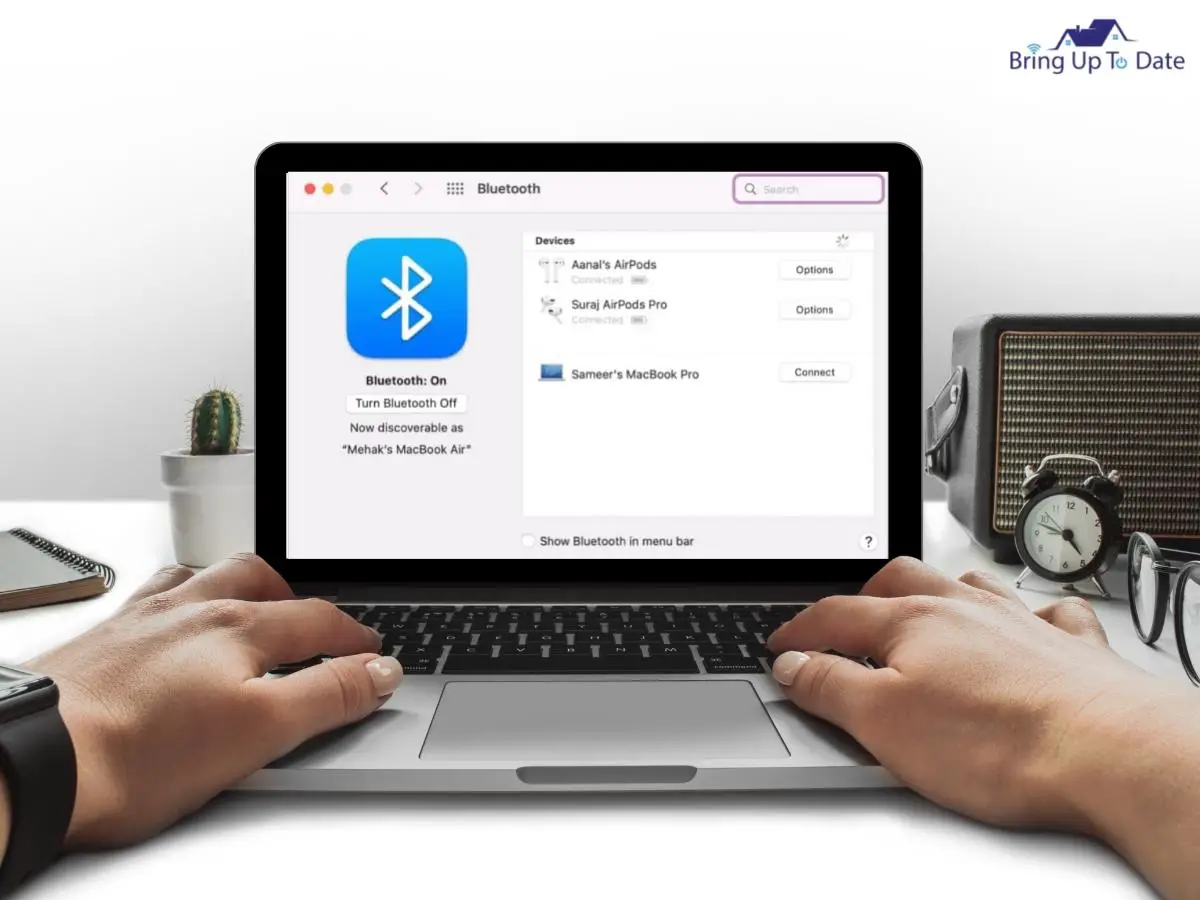
- Now, also check for the Volume icon in the Menu bar to ensure that the Macbook speakers are not muted.
This way, after selecting your AirPods on your Macbook, you can easily share its audio and can listen to your playlist on your AirPods.
I hope this article will be a guiding light in your sojourn to connect two AirPods to your Macbook. The Apple devices or the iDevices, be it the Airpods, the Macbook or the iPad, go hand-in-hand till the time you remember your Apple ID and your iCloud account information.
FAQs
Q1. Can I use two AirPods on my Mac at the same time ?
Answer – When you connect two AirPods to your MacBook simultaneously, you can watch movies or videos and enjoy music along with another person.The biggest plus here is that the surround sound technology on AirPods will give you the best audio experience without compromising its perks on any of the AirPods.
Q2. Can two AirPods be connected to one computer ?
Answer – As of now, there is a software available called ‘AirFoil’ which streams audio from the computer to another device ( say your iPhone) . This AirFoil software should be running on your iPhone to welcome this connection. In this case then, one AirPods is connected to the computer and the another pair of AirPods can be connected to the iPhone and the streamed audio will be audible on both the AirPods.
Q3. Is it possible to connect two pairs of Bluetooth Headphones to one Mac?
Answer – Yes, multiple Bluetooth devices can be connected to your Mac at a given point of time. For connecting more than one Bluetooth Headphone to your Mac, the Audio MIDI app, located in the Applications section will be used which is located in the ‘Utilities’ folder.
Q4. How many Bluetooth devices in total can I connect to my MacBook Air ?
Answer – According to the official Bluetooth specifications, at one point of time, a maximum of seven devices can be connected easily to your MacBook Air. However, practically I recommend connecting three to four devices for better connectivity.
Q5. Can you have two sound outputs on your Mac ?
Answer – Yes, two sound outputs can be created on your MacBook. For this, you will have to go to the Audio MIDI Setup app on your Mac. There, at the bottom of the sidebar in the Audio Devices Window, you will find an option ‘Add’. When you click on ‘Add’, a new multi-output device will pop up in the sidebar.
The Last Words :
Both the Macbook and the AirPods are one of most favoured Apple Devices all across the world. It has even been more popular since the buyers received 2nd Gen AirPods completely free of cost with their Macbook Air and Macbook Pro.
For a 3rd Gen pair of AirPods, some additional charges had to be paid. This has always been a very exciting combination.
The 3rd Gen AirPods require the macOS Monterey to connect themselves to the Macbook whereas the AirPods Pro need a macOS Catalina 10.15.1.
The step-by-step instructional guide in this article will assist you till the very end in your route to connect two pairs of AirPods to your Macbook. I hope all the details and the methods will benefit you to the best of their capabilities and you will never face any hitch in connecting multiple devices to your Macbook. Take care and enjoy content on your iDevices.

As an engineering graduate (and a full-time layabout), I am always looking for smart technological innovations to make my life simpler and more automated so that I can be even lazier than usual.

1 thought on “Learn How To Connect Two AirPods To One Macbook”