Key Takeaway
- Sling Tv problems on Roku like Sling not working or Sling not loading on Roku can be fixed by restarting Roku and wifi router.
- Among other fixes for Sling issues on Roku are upgrading Roku to latest firmware, re-logging into the app and repairing the remote.
The other day I was catching up on the latest news on CNN, and suddenly, my Sling App stopped working on my Roku. Although it tried to relaunch it consecutively a few times, it failed over and over again. I was quite miffed that I could not watch the latest news as I was keenly following the new laws that the US Government was setting in motion.
This issue persisted for a few days and got me even more frustrated as I kept missing out on many of my favorite tv shows, movies, and the sports leagues. Now you know that this is unquestionably not the first time my Sling App crashed on me. It transpired a while ago when Sling was not loading and I came up with a few fixes for the same. And if you remember similar thing happened with me when Hulu also stopped working on Roku.
We all know that one of the best substitutes we have seen for cable TV in a long time is the Sling TV App. It is most definitely one of the finest platforms to stream live TV shows and movies, kinda like having your cake and eating it too. It is undoubtedly the best of both worlds, but it also comes with its fair share of issues.
Roku and Sling are a match made in heaven or a bickering couple. This post aims to help you strike a balance between the two and guarantee that you love the streaming service rather than fretting and fuming over it.
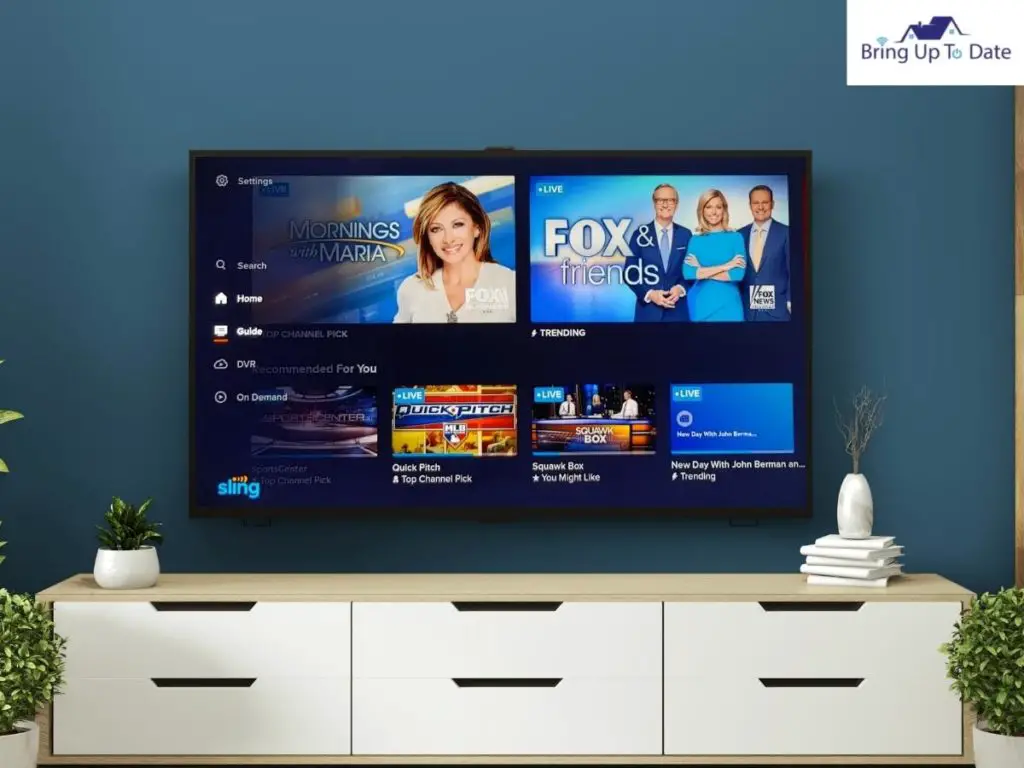
So, you know how impatient I tend to get when I need to find a fix; this time was no different. I sat down to do conducive research on online platforms and YouTube videos, got in touch with Sling’s customer care service, and even interrogated a few friends who were frequent users of Sling on the Roku. From all my research, I gathered that some of the most widespread issues that Sling faces on Roku are related to the app crashing, glitches in the video, Sling tv freezes on Roku, and constant network buffering.
Thank the heavens, as there are a couple of smart and straightforward troubleshooting methods that can mitigate these issues that crop up when Sling won’t load on Roku. You have come to the appropriate place if you, too, have been facing issues with your Sling app constantly disappointing you and bringing out your inner Hulk from time to time. Let me not get you flabbergasted now. I will address everything right, from Why Sling won’t work on Roku to the device’s audio problems.
Sling Issues on Roku
Sling not working on Roku could be for several reasons. They could range from connectivity issues in the Roku device to the Sling app malfunctioning. I went through some community discussions about Sling TV streaming troubles and discovered that not all streaming service providers cause the problems. This could be because of a slow internet connection.
According to my study, network buffering is the most common Sling TV issue. I’ve also had issues with video streaming on occasions where I couldn’t log in or watch any of my favorite shows.
It can be just a loss of audio, or it can be both video and audio that are frozen and lagging.Numerous consumers have complained about issues with Sling TV, such as maintenance operations.
Others have cited their slow internet connection and issues with their Roku box. Sling TV on the Roku can also be caused by out-of-date firmware.
Fixes for Sling Not Working on Roku
The beauty of using a Roku Tv is that it lets you have all streaming applications together in one place so that you do not have to venture beyond the Roku- now that is smart marketing for sure! Luckily, there are plenty of troubleshooting methods that we can use to find a workaround to address any issues with Sling tv problems on Roku. Let us jump right into them:
Restart Roku
I usually face streaming issues and network lag if my Roku is kept ON for extended periods, as such a practice can result in packet loss. A straightforward solution to such problems is to restart your Roku box. I prefer restarting my Roku box by unplugging the power cord from the back of the Roku box and plugging it back in.
This method will initiate the restart and, at the same time, clear the cache built up in the device memory. Once the Roku box has restarted, try to play something on Sling TV. I have found this method helpful and convenient in fixing streaming issues related to Sling TV and the Roku box.
What to do if Sling won’t Load on Roku
If your Roku Tv device is compatible with the Sling TV app yet it won’t launch, there are a few possibilities. There could be a problem with Sling TV’s server if it won’t open on Roku. Check out www.Downdetector.com to check if your neighbors have reported any other outages. If no outages have been recorded, you can use this site to report any problems you’re having. If Sling is not working on Roku, the device may need to be updated. Restart Roku to clear any software problems and to force any pending updates that may be interfering with Roku’s functionality.
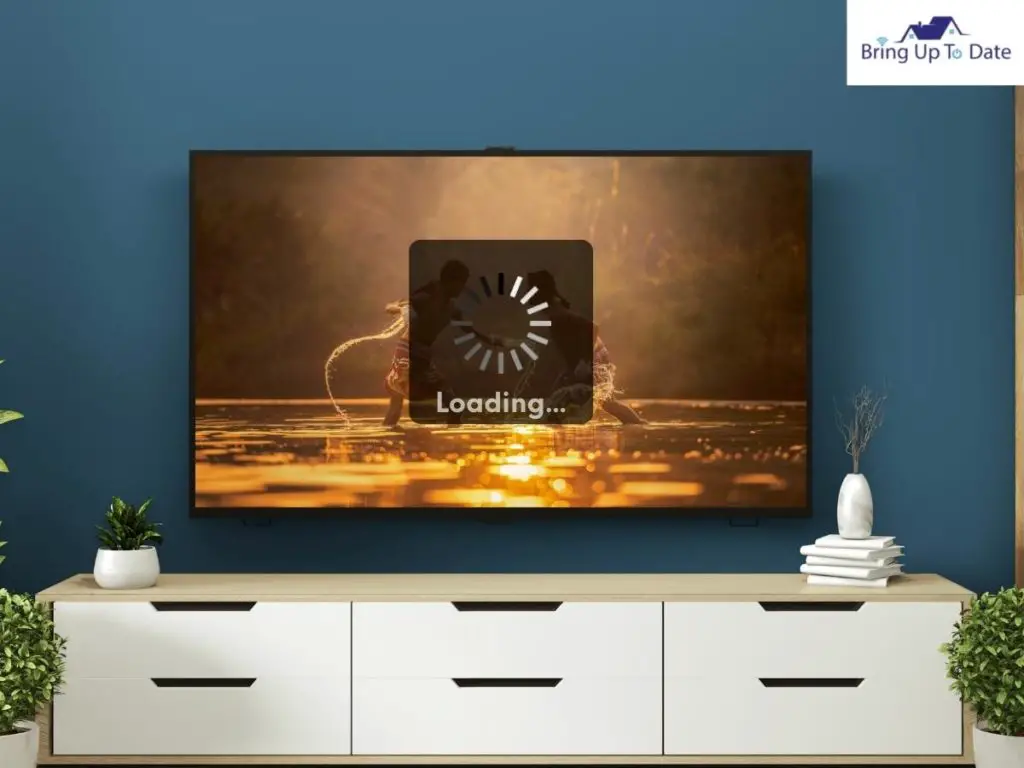
Allow Roku to cool for at least 30 seconds after unplugging it. The memory cache will be cleared when Roku is restarted. The memory cache works in the same way as a bank. Data is stored in the ‘bank’ each time you use Roku, so it’s ready to use the next time you need it.
Once you’ve established that the problem is unique to you, here are some options to assist you in fixing the problem.
1. Remote
It’s plausible that the problem is with the remote rather than the Sling TV software. The remote will not work if the batteries are too low or dead. Only use alkaline batteries to replace the batteries. Rechargeable batteries are insufficiently powerful and do not last long enough.
It’s also possible that you’ll need to re-pair the remote and the Television. The remote’s connection to the TV may have been lost due to a power loss or an internet interruption. The process of re-pairing the remote is simple and takes only a couple of seconds.
Here’s how to do it:
- Remove batteries from the remote in step one.
- Remove the remote’s batteries and set them aside for 20 seconds.
- Replace the batteries after 20 seconds.
- The pairing button is located next to the battery compartment. Hold on to the button for 3 seconds until the pairing light flashes.
- Once the light starts flashing, the remote and TV have been properly re-paired, and a notification box will show on the TV screen.

Another possibility is that the remote’s buttons are jammed. We take the abuse our remote receives for granted. We eat on top of them. We take a seat on them. They get drooled on by dogs and babies.
The buttons are prone to becoming stuck. The remote will be rendered useless if one button becomes stuck.
- Step 1: Remove batteries from the remote in step one.
- Step 2: Press the button on the remote two times, one at a time.
- Step 3: Repeat Steps 1–3 twice more.
- Step 4: Replacing the batteries and using the remote are the final steps.
2. Sling Keeps Freezing on Roku
Even in the world of make-believe, freezing and crashing are never nice. However, it is quite aggravating when your show keeps dropping out when you are trying to relax and be entertained.
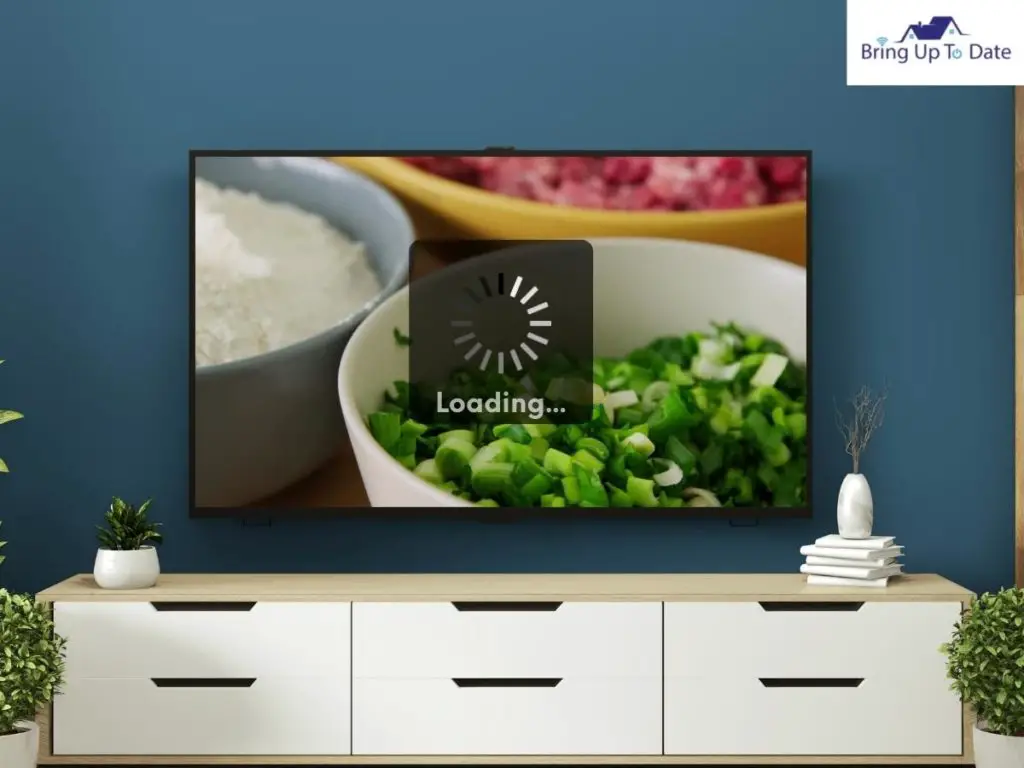
Sling may not have an adequate internet connection if it continues stopping or crashing on Roku. Reduce the number of devices sharing a single network. For optimal stability, use a hard-wired internet connection if possible. If you’re using an HDMI or ethernet cable, ensure it’s connected securely.
A pending Roku upgrade will also have an impact on how Roku apps work. Let’s show you how to upgrade Roku :
- Step 1: Press Home on the Remote and go to the home screen with the Roku control.

- Step 2: Select ‘Settings’ from the drop-down menu.
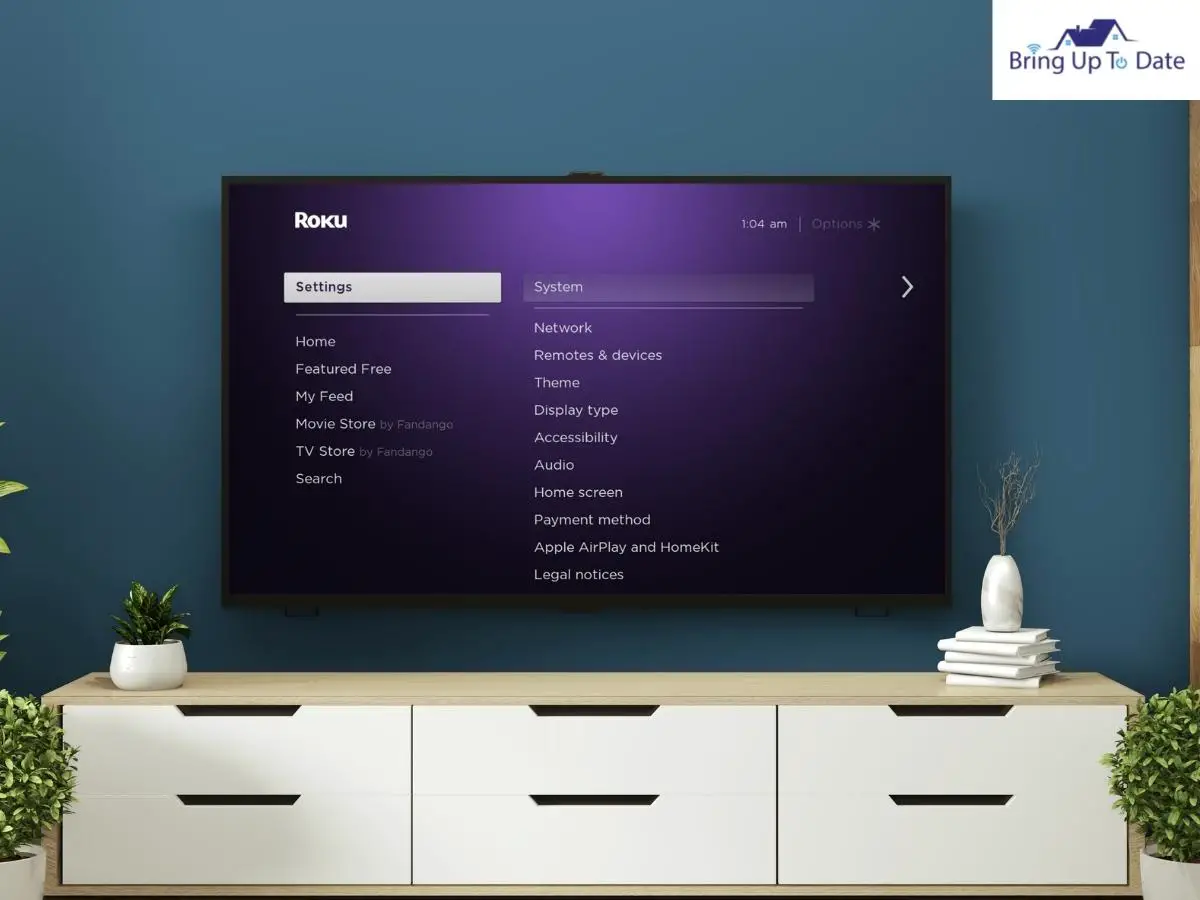
- Step 3: Click on ‘System.’
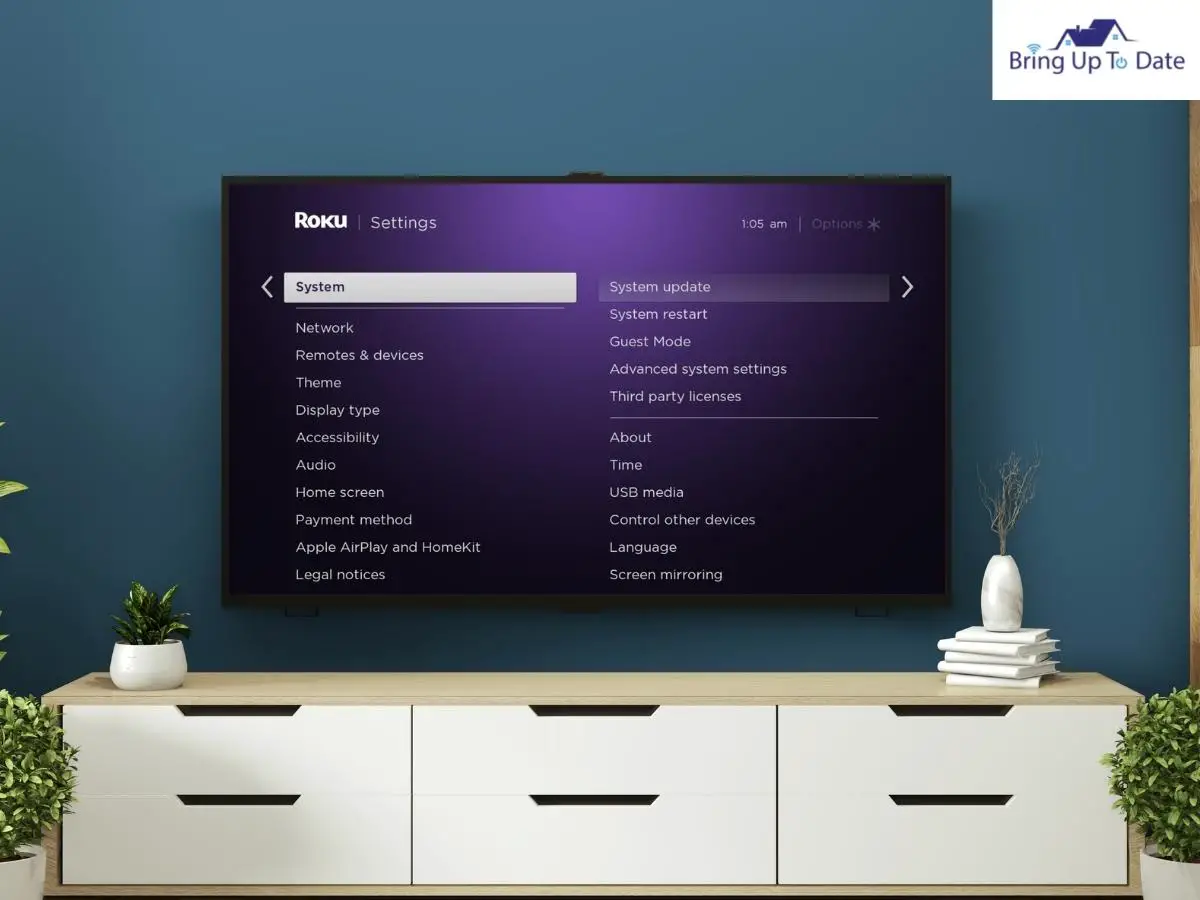
- Step 4: Click on ‘System Update.’
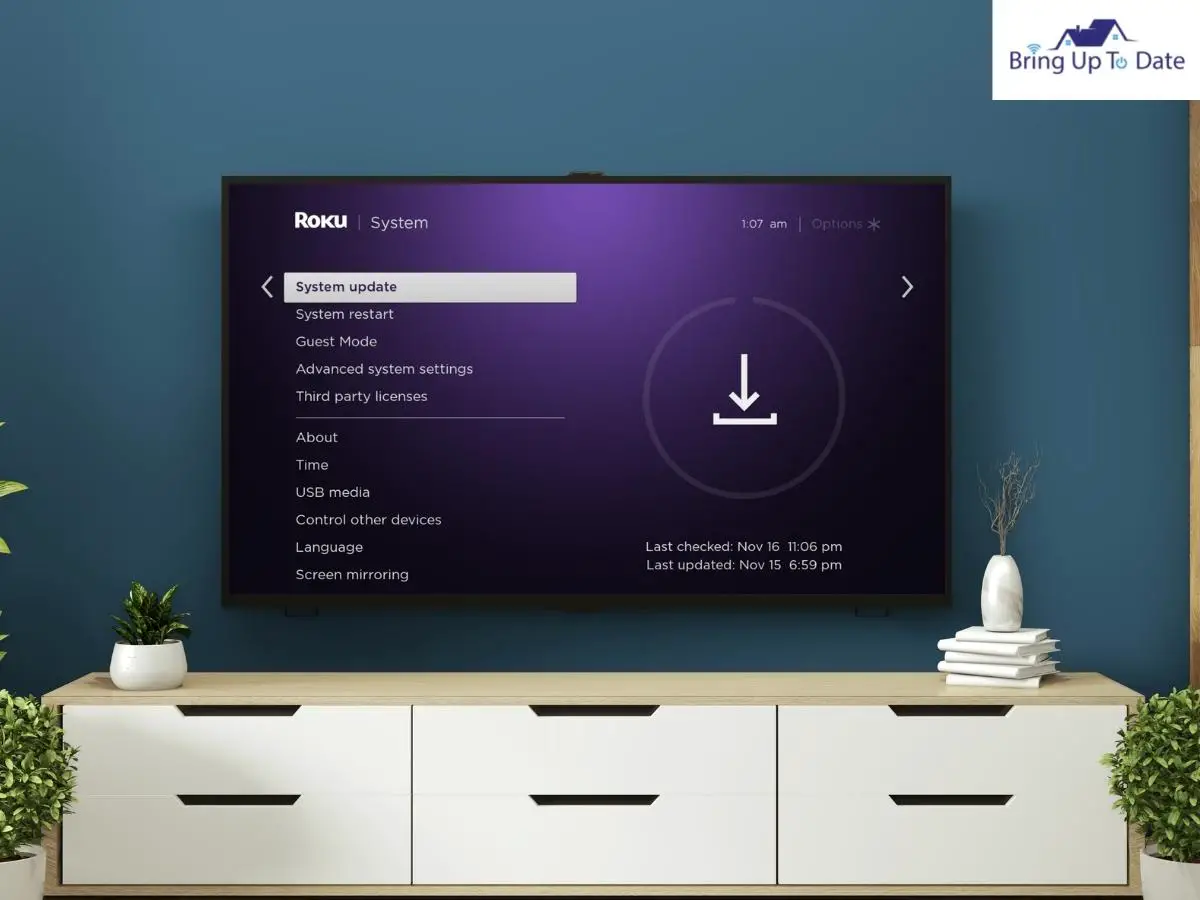
- Step 5: Select ‘Check Now’ from the drop-down menu.
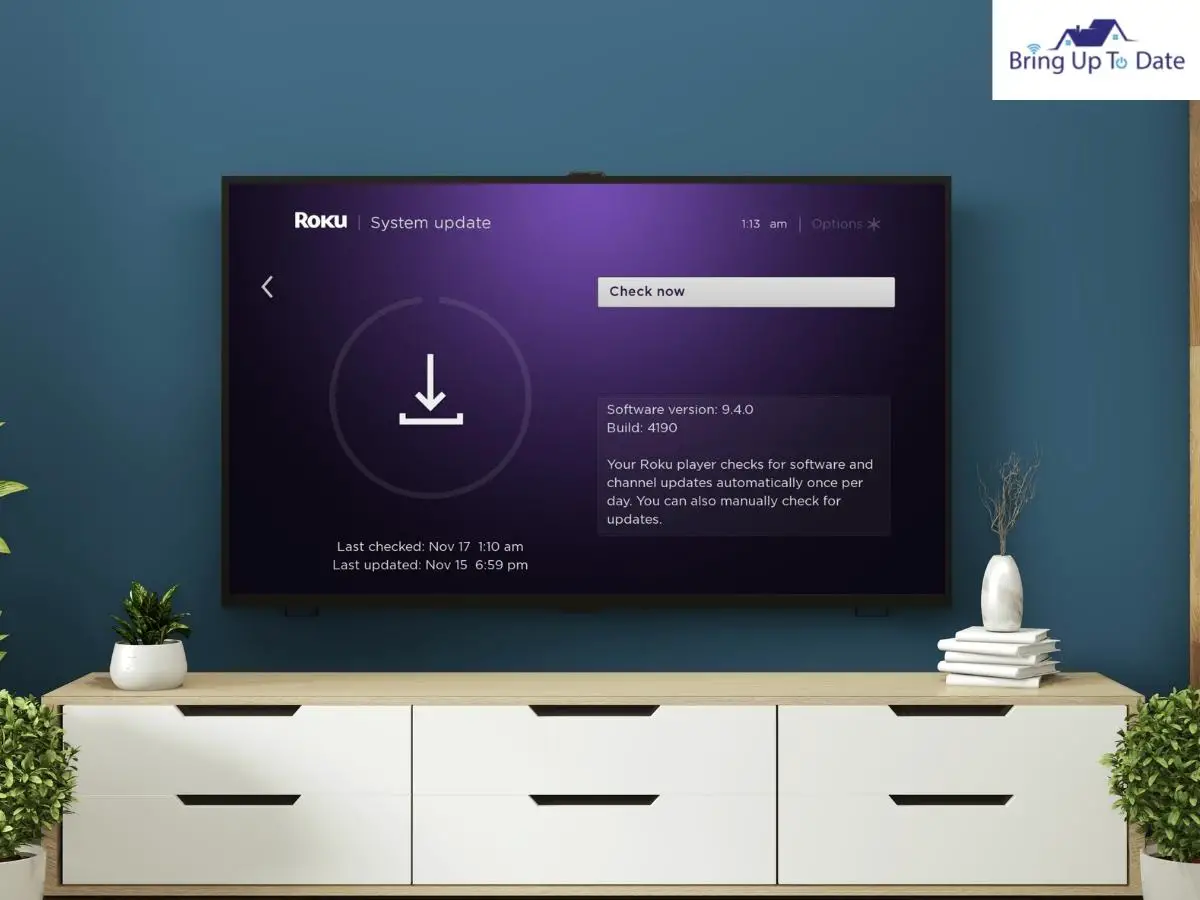
If there is an update available, the update will automatically download in the next few seconds.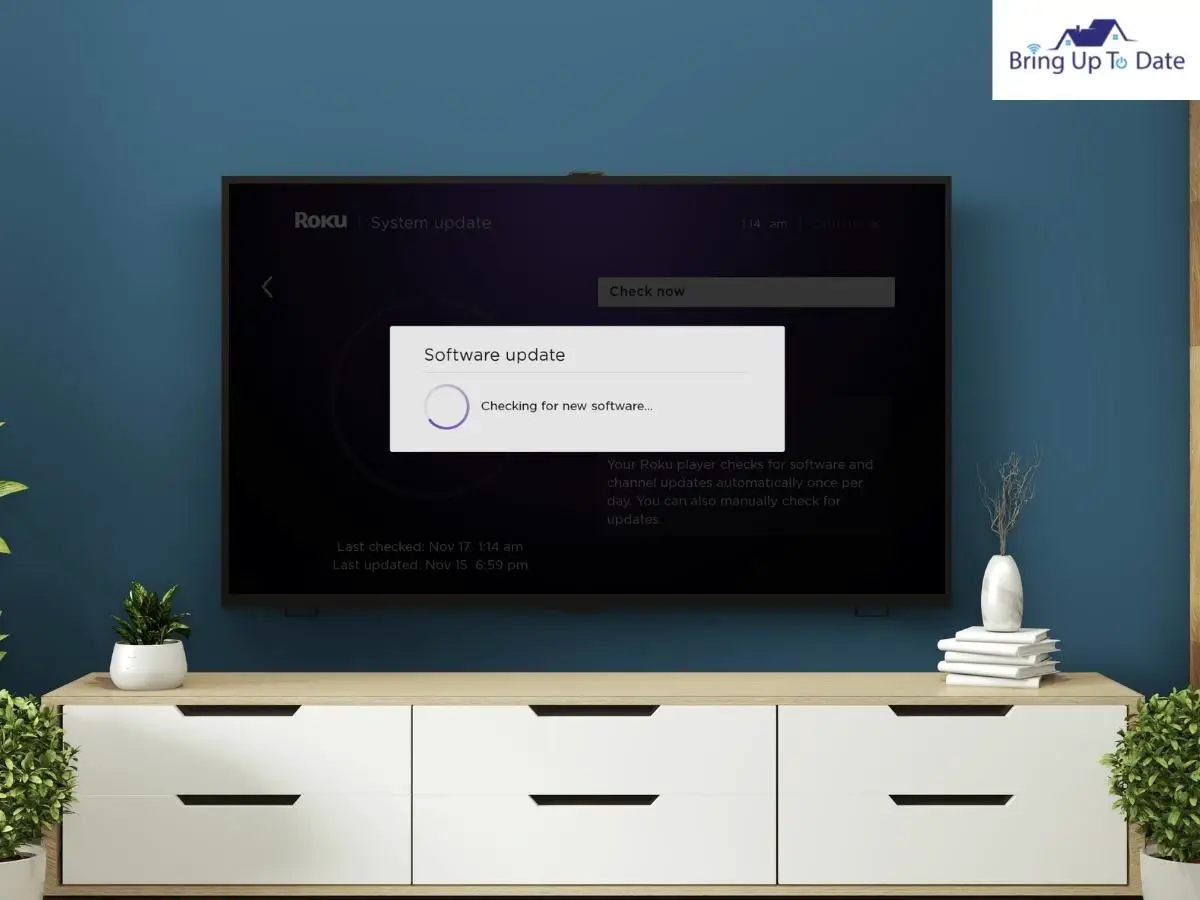
- Step 6: Restart the TV after the update has been installed to refresh everything.
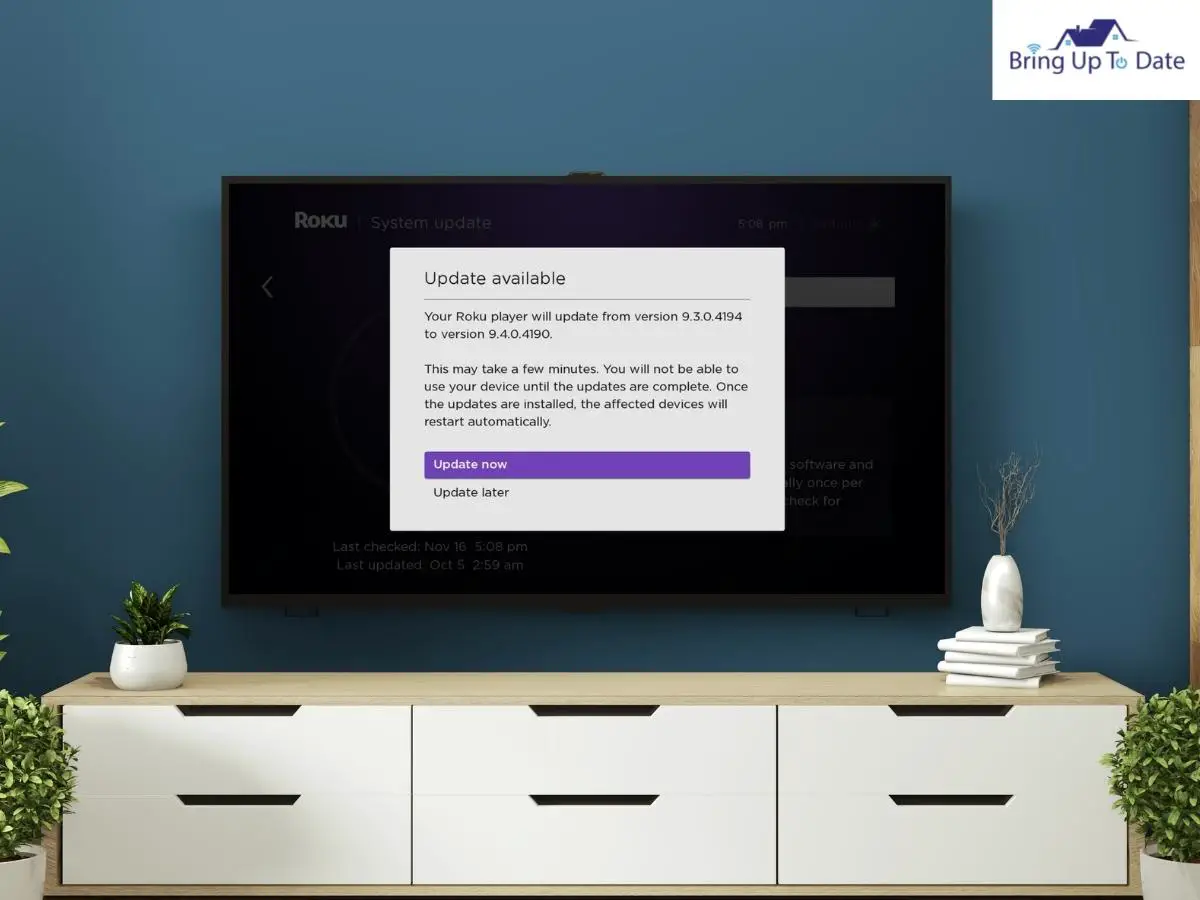
3. Power Cycle The TV
You can also face streaming issues with Sling TV if your internet connection is slow. The first step in solving Internet-related issues is to power cycle your modem and router, which can be done by restarting your devices, such as your modem or router. All you need to do is simply unplug the power cable from the back of the router or modem, plug it back in, and wait while your modem/router reboots.

Once your internet is back online, you can try streaming your Sling TV on Roku and see if the issue is resolved. Power cycling the device will clear bugs that could have an impact on the communication between the applications that have been downloaded and Roku.
Here’s how to do it:
- Switch off the Tv
- Unplug the Television from the power source
- Let the Tv be without any power source for a minimum time of 5-10 minutes.
- After 10 minutes, plug the Tv into the power source.
- Once the updates have been installed, restart the Tv to refresh all applications.
Let us imagine that your Roku device is a cookie jar. All the applications that you have downloaded on it are nothing but cookies. If an issue occurs with one of the cookies in the jar, the jar is definitely not the reason why the problem occurred. Similarly, when there is a problem with the Sling application not working, the problem often lies in the application itself and not the device.
4. Credentials
We utilize credentials to authenticate that we are the account owner and user. If you have not made use of the app in a long time, or if it has been open for a long time, you’ll need to verify your credentials for security reasons.
Simply log out of the Sling TV app and log back in with your credentials. Logging out of the app refreshes it and installs any pending updates that may be hurting its performance.
5. Troubleshooting Methods
Regardless of your device or issue, the instructions below are a tried-and-true method for addressing Sling TV on Roku issues.
- Restarting your device is the first step in troubleshooting
- Check that the issue is with the Sling app or Roku and not with a defective remote.
- Rebooting your router and modem to see if it resolves the problem, is a good next step.
- Sign back into the Sling TV app after reinstalling it on your Roku. This method is frequently used to remedy simple, transitory concerns.
- Make sure your Roku is up to date. If your Roku has been out of date for a long time, you may experience difficulties launching and running applications. The Roku should update itself, but you can manually update it if it doesn’t.
NOTE: Resetting your Roku to factory defaults and then reinstalling the Sling TV software can often solve many issues if nothing else works.
6. Internet Connection
If you are having trouble with Sling not working on Roku, it could be because of an unstable internet connection. This problem can be mitigated by restarting the router as it aids in bolstering the signal.
Go ahead and unplug the router for a couple of seconds and plug it back. Alternatively, the router can be shifted to a location proximate to the Roku.
Subsequently, try opening other applications on Roku, as it will help determine if the issue is with the Sling TV app only or if other apps are not working as well.
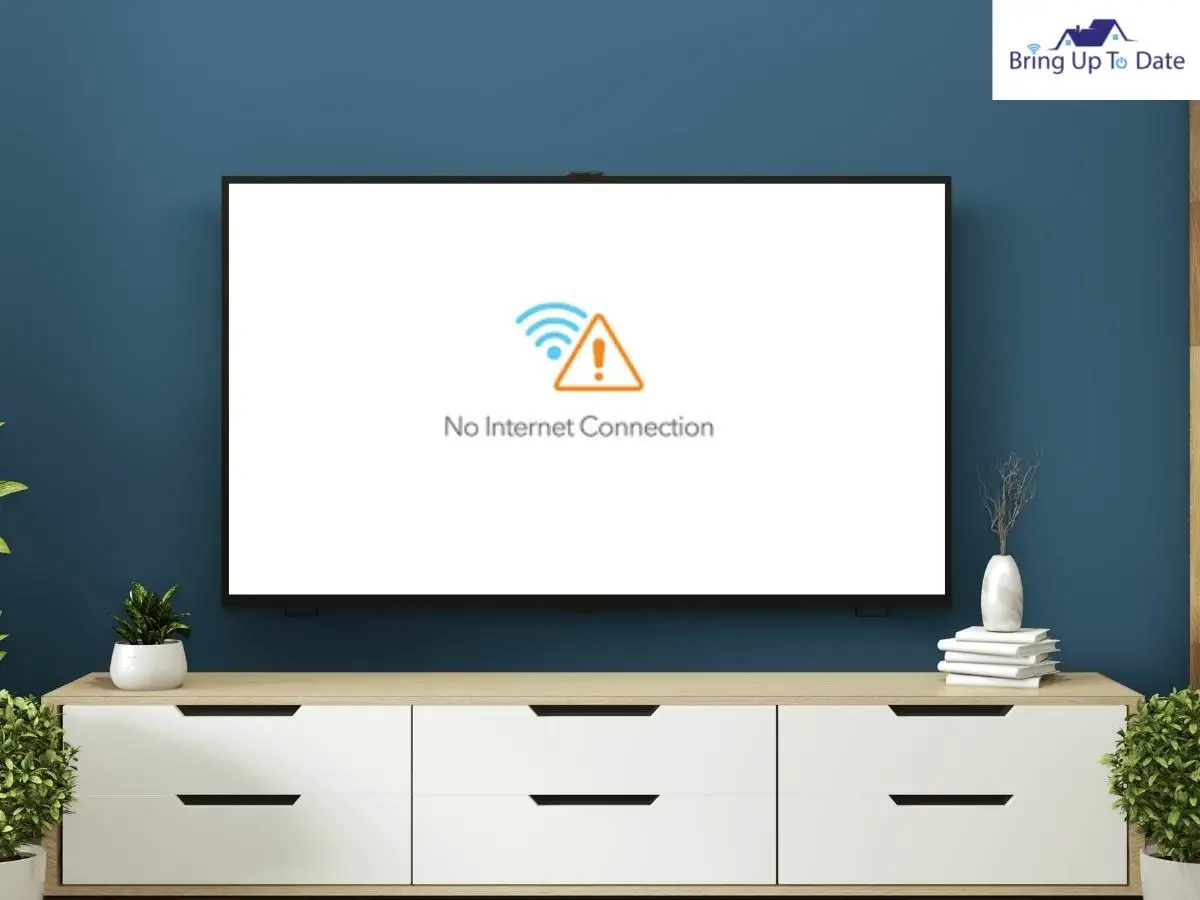
It is natural for the internet to go down occasionally. Still, if you reside in an area where this happens regularly, you might consider investing in a mesh network or an extender. This will help to improve your Wi-Fi signal and spread it further.
You can also visit www.Sling.com to check if there are any reported server problems mentioned under the section Known Issues. If the problem remains, you can chat with a live technician who will also send support to you.
7. Check The Known Issues Page on Sling
Prior to making any changes to your Sling app, it is essential that the first step you should ideally take is to open the Sling’s Known issues page. The page has been precariously designed, keeping in mind all the problems a Sling device could encounter. For all the various platforms Sling supports, it has sections with fixes that help you mitigate a problem.
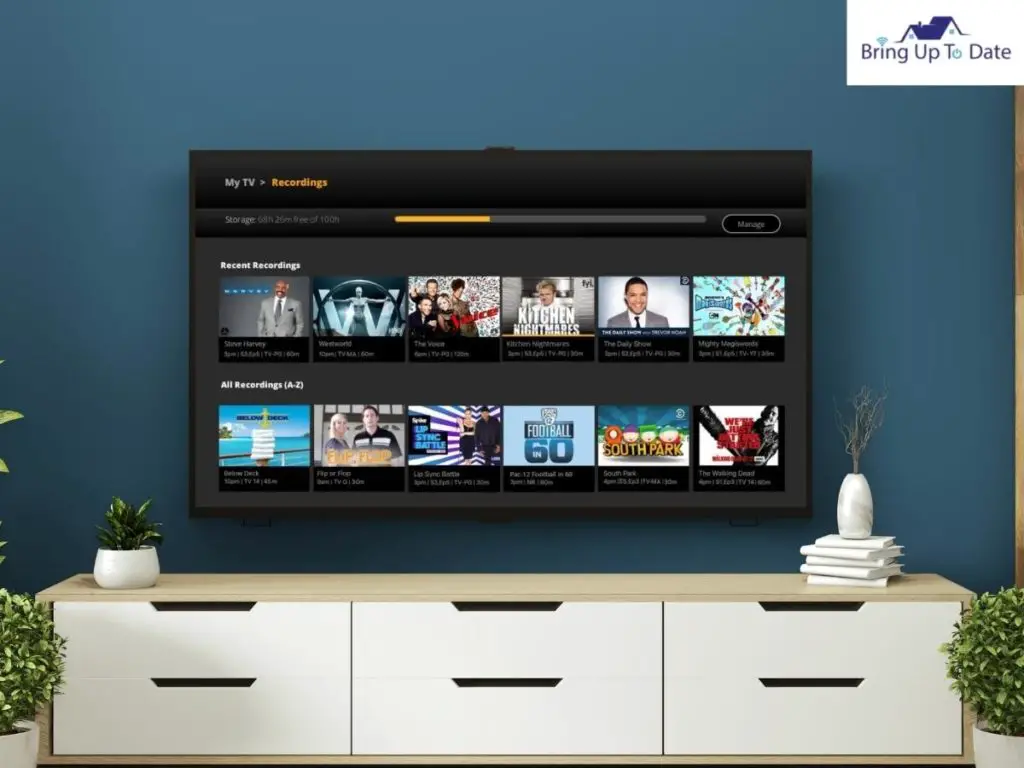
For instance, Sling not working on Roku is an issue listed on the page. The page suggests signing out and then signing in again on the app, updating the app software, restarting the application, and even reinstalling it to address the issue. Sling further has a feature that enables you to have a live chat with a technician if you cannot fix the problem via their suggestions. This is most definitely a very resourceful tool to help with Sling problems.
8. Look For Sling TV Outages
If there is an outage on the Sling application, it could have an impact on the streaming for a long period. These problems are beyond control, and one can only wait for Sling to fix them internally. Outages could be due to disruption in the network on the company’s end that ends up hampering their entire live television stream. Sometimes a faulty server or even failure in their equipment can be responsible for interruptions while streaming and continuous buffering on their application.
Sling Tv is No Longer Available on this Roku Model
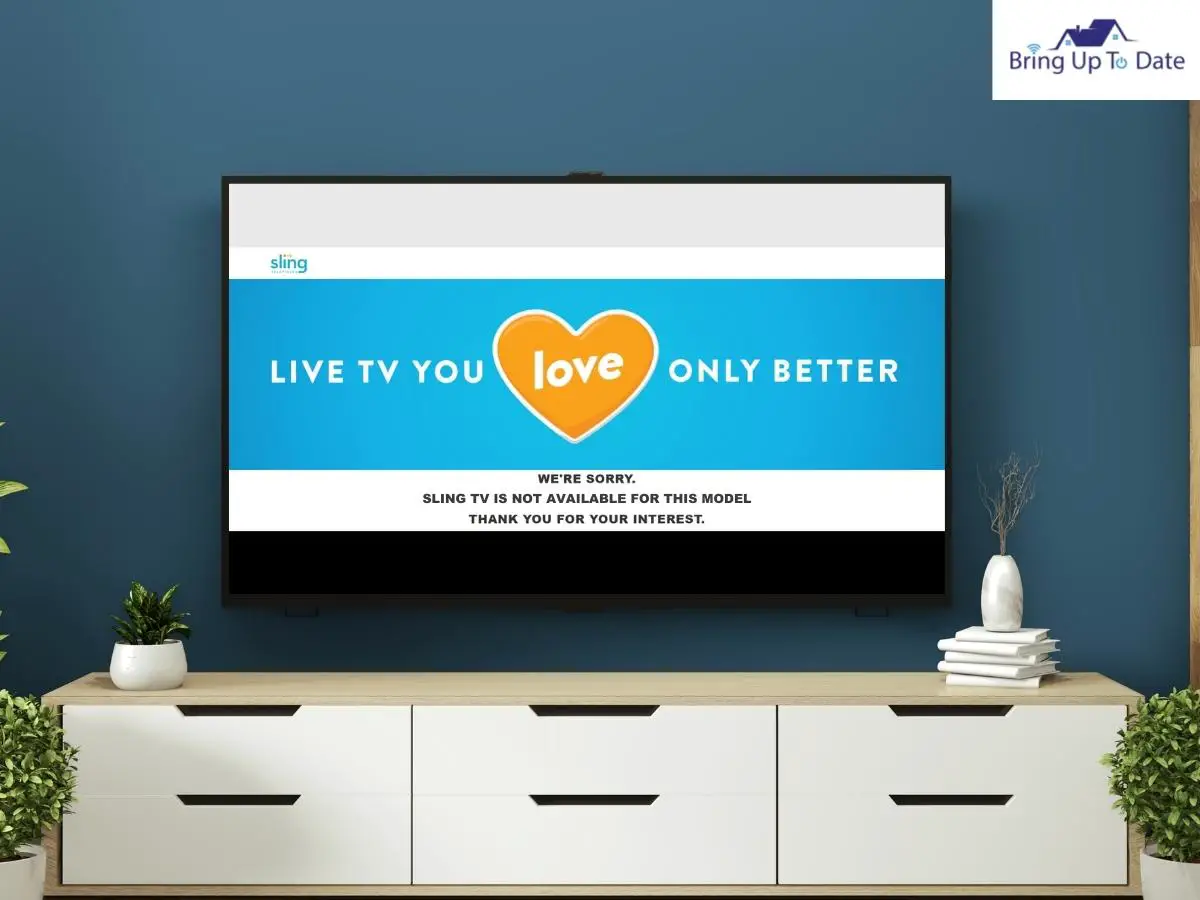
When it comes to our electronic gadgets, this is a terrible truth. Our older equipment eventually becomes obsolete as technology develops. On the 29TH of June 2020, Sling announced that the devices until the year 2011 would be redundant, and the Sling app would not work on Roku
To see if your Roku device is listed among those no longer compatible with the Sling TV app, go to www.sling.com. Unfortunately, if your Roku device is on this list, upgrading is the only way to fix it. The benefit of upgrading is that your new device will be compatible with future updates for a long time.
FAQ’s
Q1. How to report an issue with the Sling Tv application?
Answer – If you need to report a problem with your Sling Tv application, go to Sling’s Known Issues to analyze your application’s problem. Furthermore, you can choose the option of Report this Issue. To do so, open the Sling App and select the following:
Settings> Support > Debug Logging.
Q2. How to fix constant buffering issues with Sling?
Answer – This could be because of a slow internet connection. According to my study, network buffering is the most common Sling TV issue. I’ve also had issues with video streaming occasionally, where I couldn’t log in or watch any of my favorite shows. It can be just a loss of audio, or it can be both video and audio that is frozen and lagging.
If you witness the buffering wheel very often, it could also be due to a significant drop in the bandwidth. That is caused when too many devices are connected to the same internet. Ensure you have a strong Wi-Fi connection and that the cables are connected appropriately to the router. Try opening the Sling app on another device to check if the issue persists.
Q3. Why does my Sling keep cutting off?
Answer – If you’re having trouble streaming Sling TV, it could be a problem with your internet connection or because you’re using an earlier app version. It is advised to check your internet speed on https://www.bandwidthplace.com/. Alternately try updating your Sling App as aforementioned in the article.
Q4. How can I get Sling TV to work on my Roku?
Answer – By launching the Sling TV app and signing into your Sling TV account, you can quickly activate Sling TV on Roku. Enter the 7-digit activation code on your screen after logging in to your account. Sign into the Sling TV app with your credentials after activating your account.
Q5. Will local channels be added to Sling TV in the future?
Answer – If you want to get the most number of local channels on your Sling TV, subscribe to the Orange+Blue plan. It is one of the best features the app can offer its customers.
Q6. If I cancel Sling TV, do I receive my money back?
Answer – Sling TV does not offer refunds for partial months of subscription. For instance, you will not get a refund if you cancel on the first or middle of the month.
Q7. How to rest the Roku device when Sling doesn’t work?
Answer – Resetting your Roku device can be immensely helpful if your Sling won’t load on Roku. Bear in mind that Resetting a device will delete all the data and settings that have been downloaded on the Roku TV. Here’s a quick step guide to reset your Roku Tv:
- Go to Home Screen
- Select Settings
- Then go to Systems and then select Advanced system settings
- Select the option for Factory Reset.
- Enter the 4-digit code displayed on your Roku TV screen to reset it.
Q8. Why does Sling keep kicking me out?
Answer – If your Sling account keeps logging you out, it could be because of a system fault. It could even be a security breach if someone tries to log in to your Sling account without your knowledge and consent. If this is the suspect, then it is suggested that you ensure that all your devices are singed out from the Sling Application.
Q9. What to do if Sling is slow on my Roku
Answer – If the Sling app is causing your Roku to become slow, go ahead and alter the app’s data consumption. By doing so, the video quality of the app will be affected, which can be adjusted in the Sling App display settings.
Final Words
I sincerely hope this post was of immense help to you and would act as a perfect reference guide for anyone dealing with Sling tv problems on their Roku. I am certain that the information and quick fixes that have been provided above will aid you in resolving your issues without much hassle.
That is all from my side today; if this article helped you with your technical glitches about Sling application not working on Roku, drop down a comment. In case you have a better fix, please feel free to share your hacks with our community! Have a great day and happy fixing.

As an engineering graduate (and a full-time layabout), I am always looking for smart technological innovations to make my life simpler and more automated so that I can be even lazier than usual.
