Sling TV got launched in 2015 and quickly gained millions of subscribers. I happened to be one of them. I have used Sling TV a lot to watch live games on different sports channels. However there is one glitch that people (including me) run into sometimes and that is Sling TV not loading.
In this article, I will share the common reasons and their fixes behind why your Sling TV might not load. I will conclude the article by talking about 3 TV brands, Samsung, Roku and Fire TV, in particular and their specific fixes.
If your Sling TV won’t load, the first thing you should do is to clear the app cache. If it doesn’t work, then restart the device on which you are watching Sling TV. In rare cases, Sling server outages might also be the reason behind the problem.
Reasons for Sling TV Not Loading
Listed below are the most common reasons behind Sling TV being stuck on loading. Therefore the first step is to correctly identify the reason causing the problem in your case.
Large Cache
If you see Sling buffering for a long time, then the main reason is large cache. As I have mentioned in this article, Cache is a temporary storage of your data. It helps apps load faster on your device since temporary data is used instead of fetching the data from the app server.
However if this temporary data aka cache becomes huge, then it results in hanging issues of the app and device sometimes.
Therefore the first fix for any buffering issue or not loading problem is to clear the cache. I have covered it later in the article.
Sling Server is down
Another reason for the Sling TV not loading problem is server outage. If the server of the streaming service is down, it will either buffer or won’t load at all.
If this happens to be the reason, then all you can do is get yourself a good cup of coffee and pick a good book. In case you really want to know when Sling servers would be up again, you could DM them on Twitter.
Poor Internet Connection
Last but certainly not the least reason why your Sling TV won’t load is a poor internet connection. If you are watching a live stream of the game, the minimum internet speed that you would need is 10Mbps. If you are watching in 4k resolution, then the requirement will be around 15Mbps.
Therefore it wouldn’t hurt to check your internet connection for the speed. You could use this for the same.
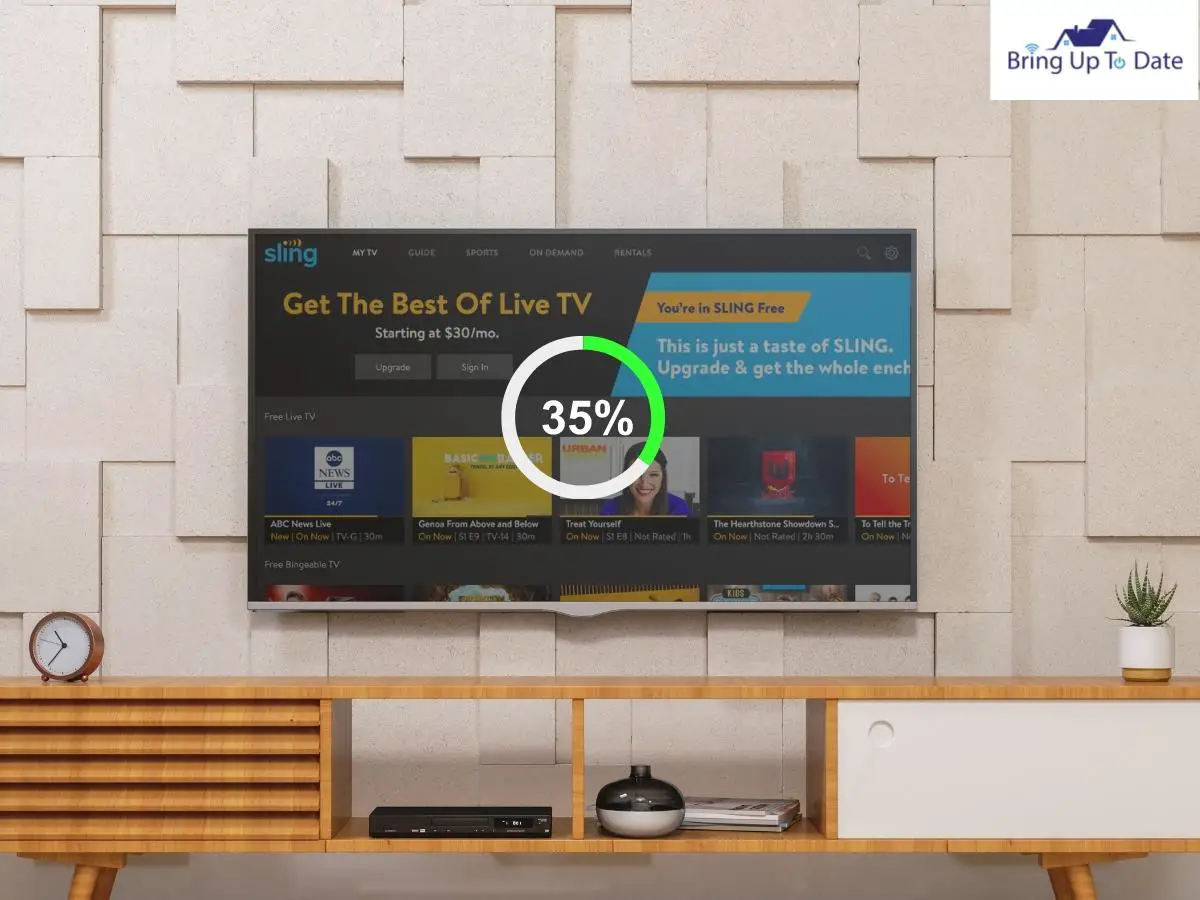
10 Fixes For Sling Won’t Load Problem
I am sure that these fixes will sort out the problem in 99% of the cases. In case, the problem still persists, then contact the customer support.
Clear the Cache
As I discussed earlier, a large amount of cache will result in buffering and loading issues. Follow these steps to clear the cache.
Here’s how to clear the Cache in Android Devices:
Step I: First, go to Settings, using your Smart TV remote.
Step II: Scroll down until you access the Apps section, and click there.
Step III: Find the Sling TV app from the Apps list, and click on it, after you find it.
Step IV: Select Storage, and access the Clear Data and Clear Cache options.
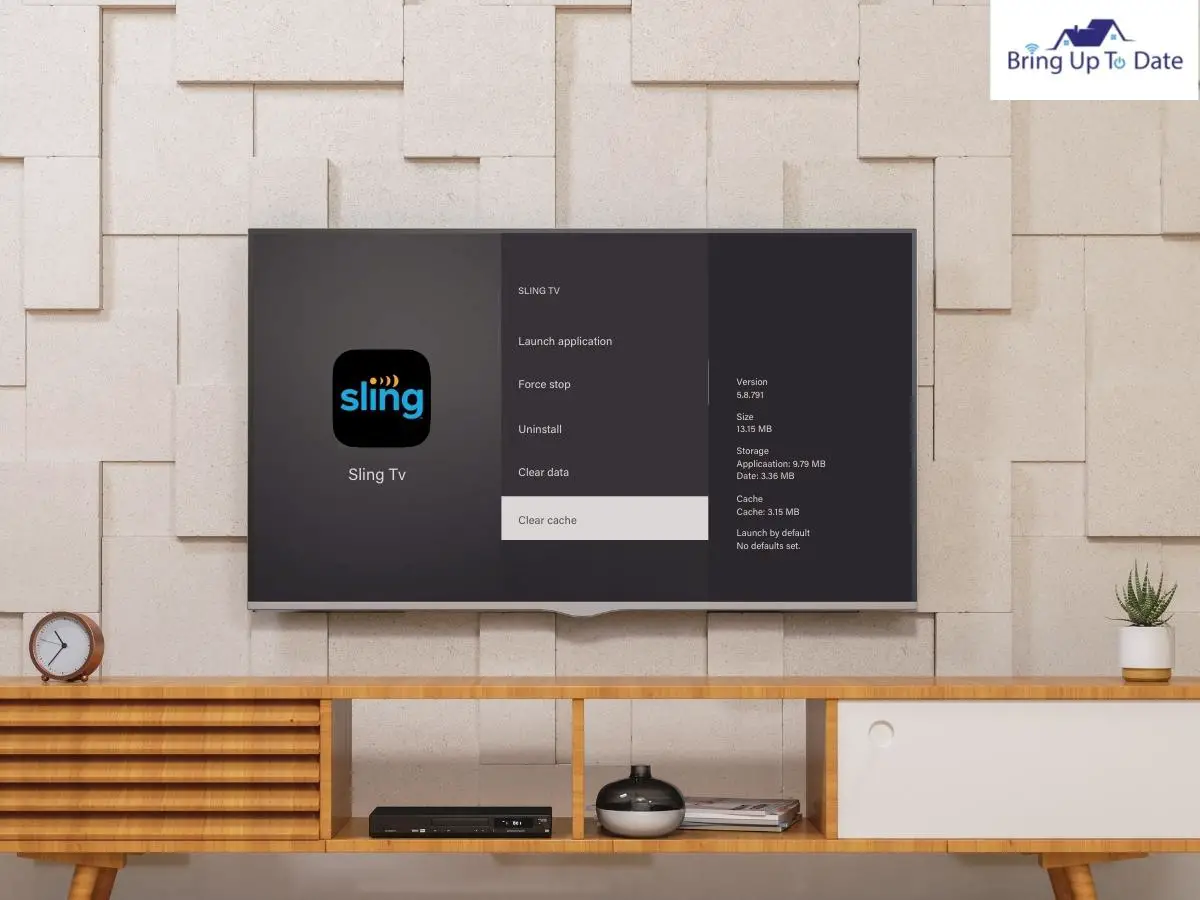
Here’s how to clear the Cache in iOS:
Step I: First, navigate to Settings, on your iOS device.
Step II: Find General and then click on Storage.
Step III: Scroll down, find the Sling TV app, click on it, and choose Offload App.
Step IV: Clear the cache, confirm it, and check whether the Sling TV is working smoothly or not.
Reboot Your TV
No matter which brands of TV you’re using, restarting helps to sort out these problems most of the time.
Here’s how to do it:
Step I: First, turn off your TV, and unplug it from the wall socket.
Step II: Wait for some minutes, and then put the TV adapter back into the plug pointer again.
Step III: Your issue might be resolved now, just check if the Sling TV is working fine or not.
Apply Power Cycle
If you see the Sling TV isn’t loading even after restarting, you can apply the power cycle technique. Performing a power cycle resolves power damage if it has taken place, and will also maintain your Sling TV’s power flow.
Here’s how to do a power cycle:
Step I: Turn off your Smart TV, and unplug your TV adapter from the wall socket.
Step II: Wait for a minimum of 5 minutes, and keep your TV like this.
Step III: In the meantime, press the power button of your TV, manually, present at the bottom of your TV. Press and hold it for a minimum of 30 seconds.
Step IV: After the whole process is done, put back your TV adapter to the wall socket, turn your TV on, and check if the Sling TV is working properly or not.
Restart The Router
As discussed earlier, poor internet connection is one of the main reasons behind Sling TV buffering problems. If you are using a WiFi router then you need to restart it, to solve the internet issue.
Disconnect the WiFi router from the wall socket, keep it out for a few minutes and then put it back on. Remember, your WiFi router should be strong enough to maintain the bandwidth that Sling TV needs. Also, try closing the other apps to increase the bandwidth.
Switch the WiFi Bands
You can also try out switching WiFi channels, in case you have a dual-band router, supporting 2.4GHz and 5GHz WiFi bands. Your internet connection might be perfectly fine, but the WiFi band which you’re using might be problematic. So try switching the WiFi bands from your router settings.
Here’s how:
Step I: First, log into your WiFi router, which you’re using, on your TV.
Step II: Next, navigate to Wireless Settings, using your TV remote.
Step III: Check out the band setting on the page, and alter the band setting from the present one.
Step IV: Now that you’ve switched the band, restart your router and see if the Sling TV is working smoothly or not.
Try a Wired Connection
If you still see Sling buffering, one of the best ways to deal with it is to try a wired connection. Your TV might not get the wireless signals coming from your WiFi router. If you have an ethernet cable in your home, then connect it to your TV with your router, to get the internet signals to your TV with ease.
Update your Sling TV App
Another reason for Sling TV buffering problems is using an outdated version of your app. If you’re not sticking to the latest version, the app will certainly slow down and will show various issues.
Here’s how:
Step I: First, access the Home Screen of your Smart TV.
Step II: Next, use your TV remote and go to the Playstore/ App store depending on your device, and search for Sling TV.
Step III: Check for updates available, if yes, then click on Update, and the process will take a few minutes to get completed.
Sign Out and Then Sign In
Sometimes temporary network interruption is the root cause of the problem. If you’ve reached this point and the problem is still unresolved, then try signing out of your Sling TV account and then signing back in.
It might feel a silly fix but I have seen it in action.
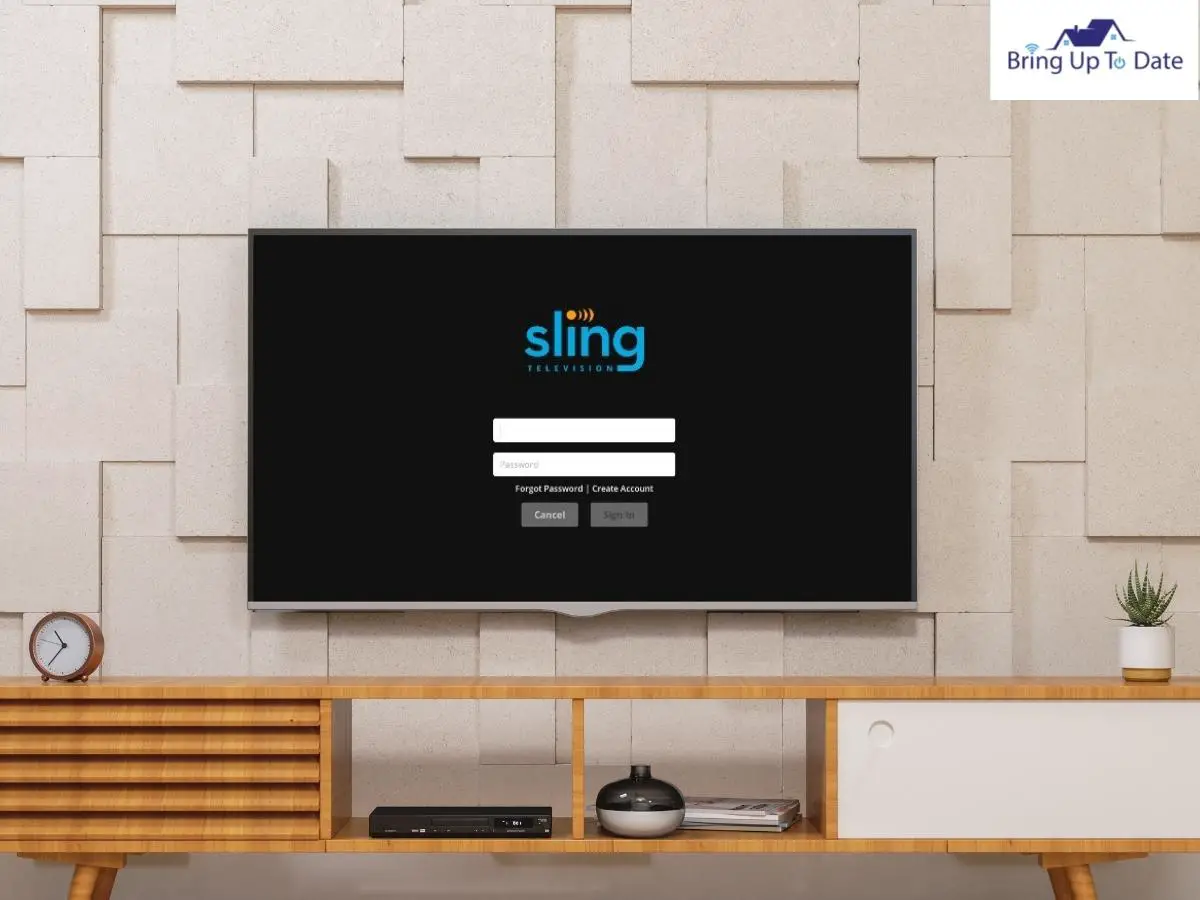
Here’s how to do it:
Step I: Open the Sling TV app on your TV, and navigate to the Account tab.
Step II: There you’ll find the Sign Out button, click on it, and force close the Sling TV.
Step III: Wait for some minutes, and sign in again to see if this time, it works fine or not.
Uninstall & Reinstall the Sling TV
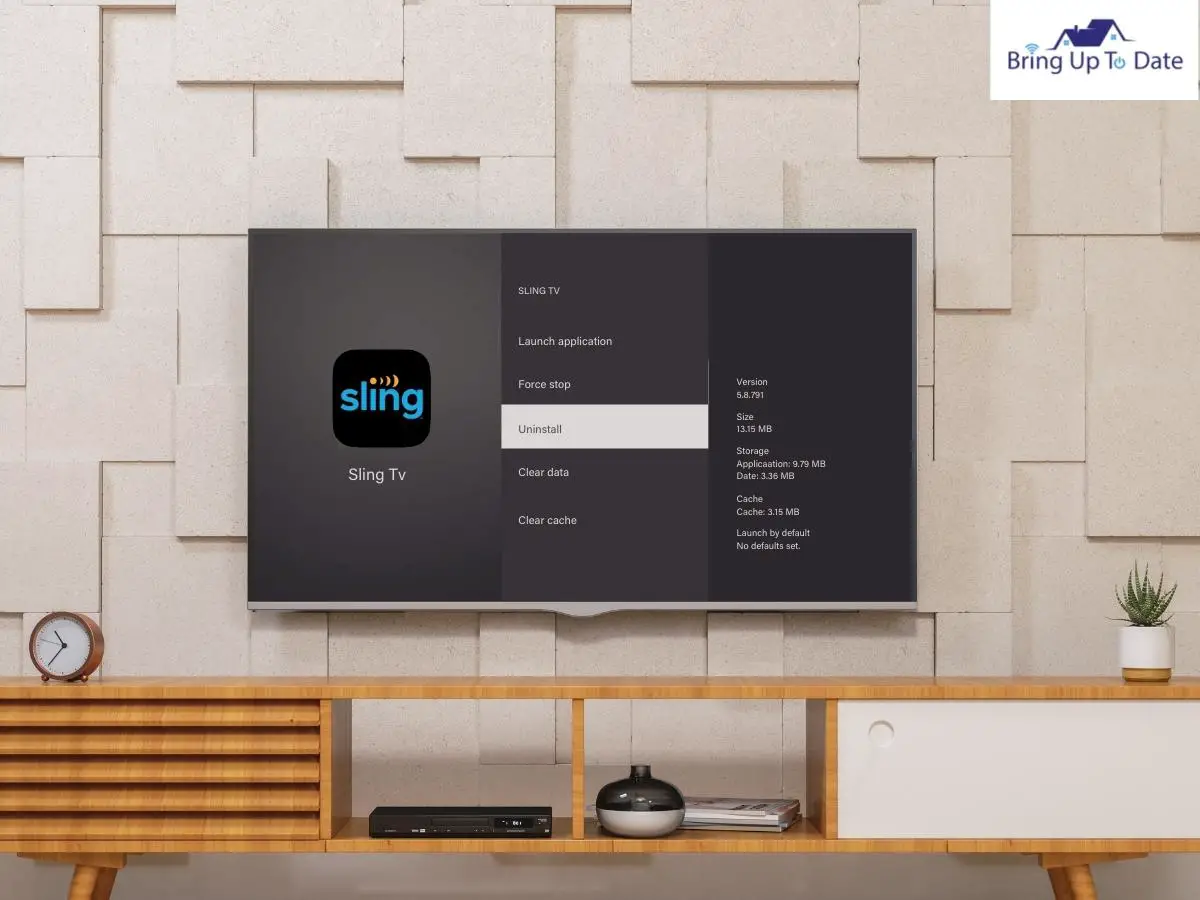
I hope you don’t have to come this far to get a fair solution to your problem but if you have, then the last fix is to uninstall and then reinstall the app.
I am not sure why this works, but it does. I have seen it once and there was no logical explanation with me.
Here is how to do it.
Step I: First, press the Menu button of your Smart TV remote, and navigate to Settings.
Step II: Next, scroll down, using the arrow keys of your remote, and find Application Manager.
Step III: A list of Apps will appear, click on Sling TV, and tap on the Uninstall button.
Step IV: After uninstalling Sling TV, restart your device, re-install the app again, and see its performance. It is likely to sort you out of the buffering problem.
Contact Sling Support
The above mentioned solutions which I discussed are likely to help you out of the problem. However, in case they don’t work, then the only option left is to contact the Sling support. Go to https://www.sling.com/help/, and report the issue you’re facing. They will troubleshoot the problem in their own way, and you’ll be able to recover your streaming service soon.
FAQs
Q1. Why is Sling temporarily unable to load video?
Answer – If you see Sling temporarily unable to load video, the most common reason for that is limited bandwidth.
In such a case, you should try turning off other streaming devices and check out if that’s a fruitful move to sort the problem. If this doesn’t work, you will need to check the internet speed and WiFi settings further.
Q2. Sling is not working on Samsung TV. Is there a fix?
Answer – I am sure your problem will get sorted if you apply the fixes that I have mentioned above. Here is what needs to be done –
- Clear the cache
- Check the internet connection and take necessary steps in case the bandwidth is low
- Reset the TV. Here are step-by-step instructions to reset your Samsung TV.
Q2. Sling is not working on Roku TV. Is there a fix?
Answer – I have done a detailed article about the same. Click for Sling Tv not working on Roku.
Conclusion
So that is all for today guys. Hope you’ve benefited from all the fixes that I shared for Sling won’t load problem. Do let me know in the comment section which one worked for you.
Also if you know of any other way to resolve the problem, please let me know.

As an engineering graduate (and a full-time layabout), I am always looking for smart technological innovations to make my life simpler and more automated so that I can be even lazier than usual.

1 thought on “Is Your Sling TV Not Loading? Here are 10 Quick Fixes!”