Key Takeaways
- If there are any pending software updates or uncleared Cache on the Ring App, the internet connection is poor and the permission to access location is disabled on device, the Ring app cannot load locations.
- Any app that conflicts with the Ring app, Security settings enabled on your Wi-fi network or a VPN on your phone can also make Ring having trouble loading your location.
- To fix this, check your Wifi connection, re-install the Ring app and update it.
- Uninstalling the conflicting apps, disabling VPN on your phone, resetting the Ring doorbell can also help resolve the issue.
Ring doorbell is a Smart doorbell which allows you to manage and control itself with its Ring app. Using the Ring app, you can easily connect and access your doorbell’s features remotely from your workplace, vacations or just anywhere in the world.
The Ring app has a location feature which loads your locations through GPS. It’s a marvelous feature using which you can see all your locations on a virtual map.
I have a Ring doorbell installed at my home which has simplified monitoring my house even when I’m physically not there. It’s mounted at the side of the main door which gives me a larger glimpse of the area around my house. The activities which happen at or around my doorstep, are recorded in a video which I can watch on my Ring app and it has made supervising my house from my office, an easy routine.
If you’re using multiple Ring devices, you can group them on the Ring app and keep a track of activities on them using the same Ring account. Grouping the Ring becomes conducive because you can conveniently check the status of your cameras or adjust the Ring alarm system in your house.
However, since the Ring doorbell is a Smart doorbell and relies heavily on internet connection to function, there can be connectivity glitches at times due to poor connection. That’s why the Ring app fails to load your locations and shows an error instead. Such kind of error usually reads as Ring : We’re having trouble loading your location information. Either the App requests you to retry after sometime or keeps displaying the error repeatedly.
Speaking of that, there have been times when Ring can’t load my location on the Ring app and honestly, it did bother me a bit but after I diagnosed the problem, I realised It’s a common error on the Ring app and can be resolved easily.
Here, in my article, I’ll tell you about various reasons why is Ring having trouble loading your location and what troubleshooting techniques can you adopt to resolve the issue.
Reasons Why Is Ring Having Trouble Loading Your Location
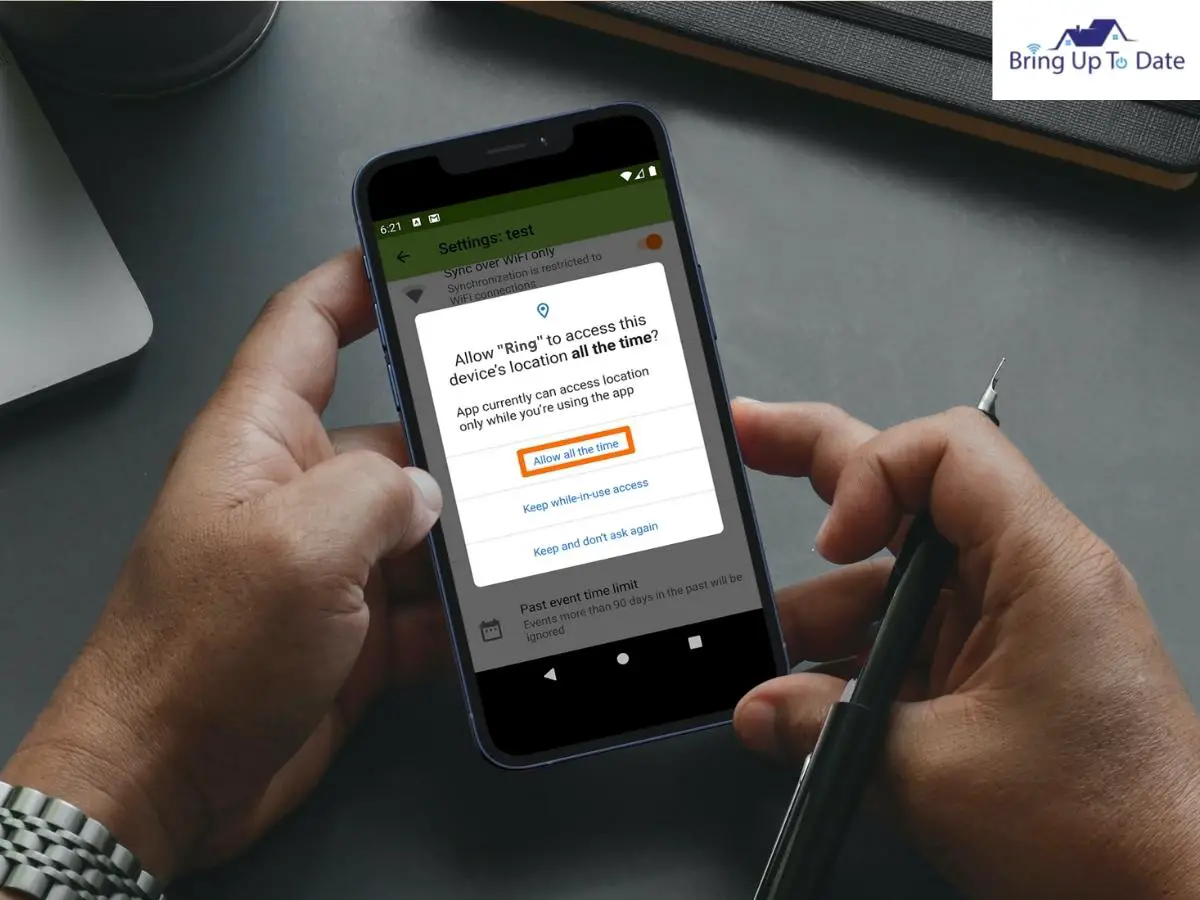
The Ring app can fail to load locations due to many different reasons. It can be a poor Wi-fi network or an outdated Ring app, your phone’s OS might be incompatible etc. Comprehend these issues to find out why the Ring app is showing an error while loading your location.
1. Poor Internet Connection
Since the Ring doorbell uses your Wi-fi connection to function, any glitch in the Wi-fi network can affect the functionality of the Ring doorbell and not being able to load location is one of them. If the internet connection is weak or unstable, the Ring doorbell won’t go live, won’t connect and will stop working.
Too many connected devices or some security settings enabled on your Wi-fi network can also restrict the Ring app from receiving data signals appropriately and thus, resulting in not being able to load locations.
2. VPN Blocking Your Current Location
A VPN ( Virtual Private Network) can slow down the internet connection. Since your Wi-fi network is going through the VPN network, it’s an added step the network has to take before the desired device receives the Wi-fi signals.
If VPN is enabled on your device, it hides your IP address and encrypts your online activity for security and privacy reasons. It connects you to an encrypted server, a Private VPN server after which your location cannot be tracked.
In this case when you’re dealing with Ring having trouble loading your location, an enabled VPN on your smartphone will not allow the Ring app to access your location and that is the reason why Ring couldn’t load your locations.
3. Conflicting Apps installed with the Ring App
‘Conflicting apps with the Ring app’ mean the apps which interfere with the Ring app’s operations on your phone. In a device’s OS( Operating System), apps co-exist and share the resources of the device.
There are many Android OS apps which intrude the OS of the Ring app like AVG AntiVirus, AdGuard etc. The Ring app cannot function with these conflicting apps running on the same OS and thus, it fails to load your location.
4. Location Permission disabled
While setting up the Ring app on your device, if you did not allow the Ring app to access your location, the app obviously won’t be able to load location.
5. Outdated Ring App
Outdated Ring app is another potential cause when the app cannot load your location. If there has been a pending firmware update which hasn’t been launched on the Ring app for a long time, you may face many errors on the Ring app like Ring won’t load your location, Live view on the Ring camera will be blocked and many similar issues may erupt.
6. Outdated OS on Device
Along with the Ring app, if your phone hasn’t been updated recently, such errors are bound to occur. Be it an iOS or Android device, if it is not up-to-date with the latest developments, the device won’t function effectively. An outdated device is as bad as an incompatible device.
So, if you can correlate any of the above mentioned reasons, you’ll make it quicker to resolve the issue. For you, I have compiled the best techniques here , using which you can fix the issue on your Ring app and it will soon be able to load your location like before.
How To Troubleshoot When Ring Couldn’t Load Your Location
Solution 1 : Restart the Ring App and the Device

- Most of the technical issues with apps need a simple solution-a Restart ! When Ring couldn’t load your location, close the Ring app and start it again. It will refresh the connection and will allow the app to start fresh.
- Along with the app, restart your phone by switching it off and then, switching on again. This helps in clearing any memory that has corrupted and establishes a fresh connection.
Solution 2 : Update the Ring App to the Latest build
There are regular updates on the Ring application which add new features on the app and patch the bugs. However, if your Ring app is outdated, you may encounter errors and will then have to figure out Ring can’t find my location.
Updating the Ring app to its latest build is what you should do regularly so that there are no hiccups in using the app and you can track the location on your Ring device.
How to update the Ring app :
- Go to Google Play Store on your device and tap on the Menu, in the top-right of the screen.
- Tap on My Apps and Games. Now, click on the ‘installed’ tab.
- You’ll find the Ring app in the list of installed apps. If you see an ‘Update’ option in front of it, tap on it.
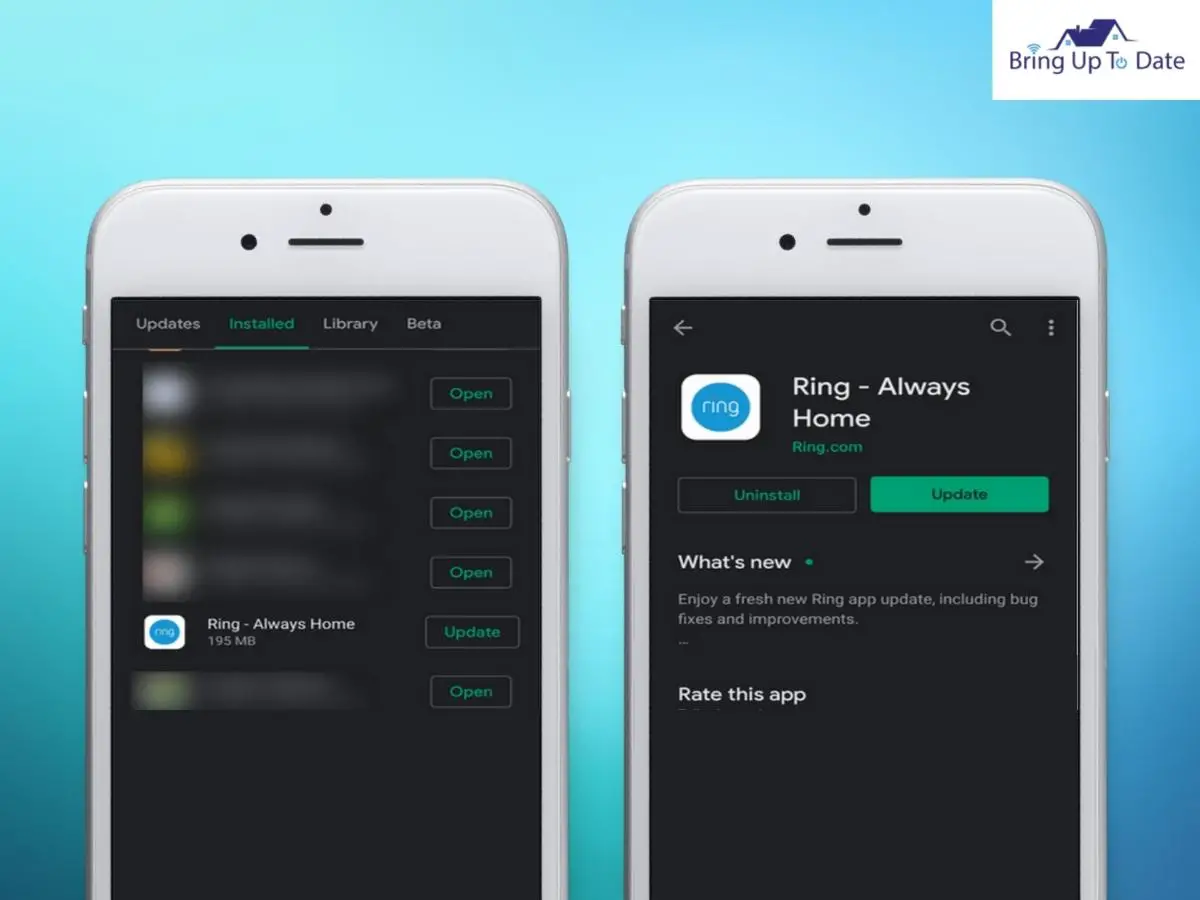
- Now, after updating the Ring app, restart your phone.
After the Ring app has been updated and your phone has restarted, open the Ring app to check location and see if it worked.
If yet Ring couldn’t load your location, try the next method to fix this issue.
Solution 3 : Allow Location Permission on the Ring App Delete Extra Locations
- Location Permission is required by the Ring app to allow it to receive information about location from your iOS or Android Device.
- It determines when you enter or leave your Geofence. In addition to this, this helps you to snooze events or reminds you to change the mode. If the app doesn’t have the permission, it won’t be able to load your location.
- After you enable the location permission on the Ring app, also check if more than permitted locations are saved on your Ring app. Most of the Ring accounts support only 10 locations to the maximum.
- If you are using the same Ring account to manage multiple Ring devices, group a few locations, if possible and delete old or extra locations saved on the Ring app.
How to enable permission on the Ring app :
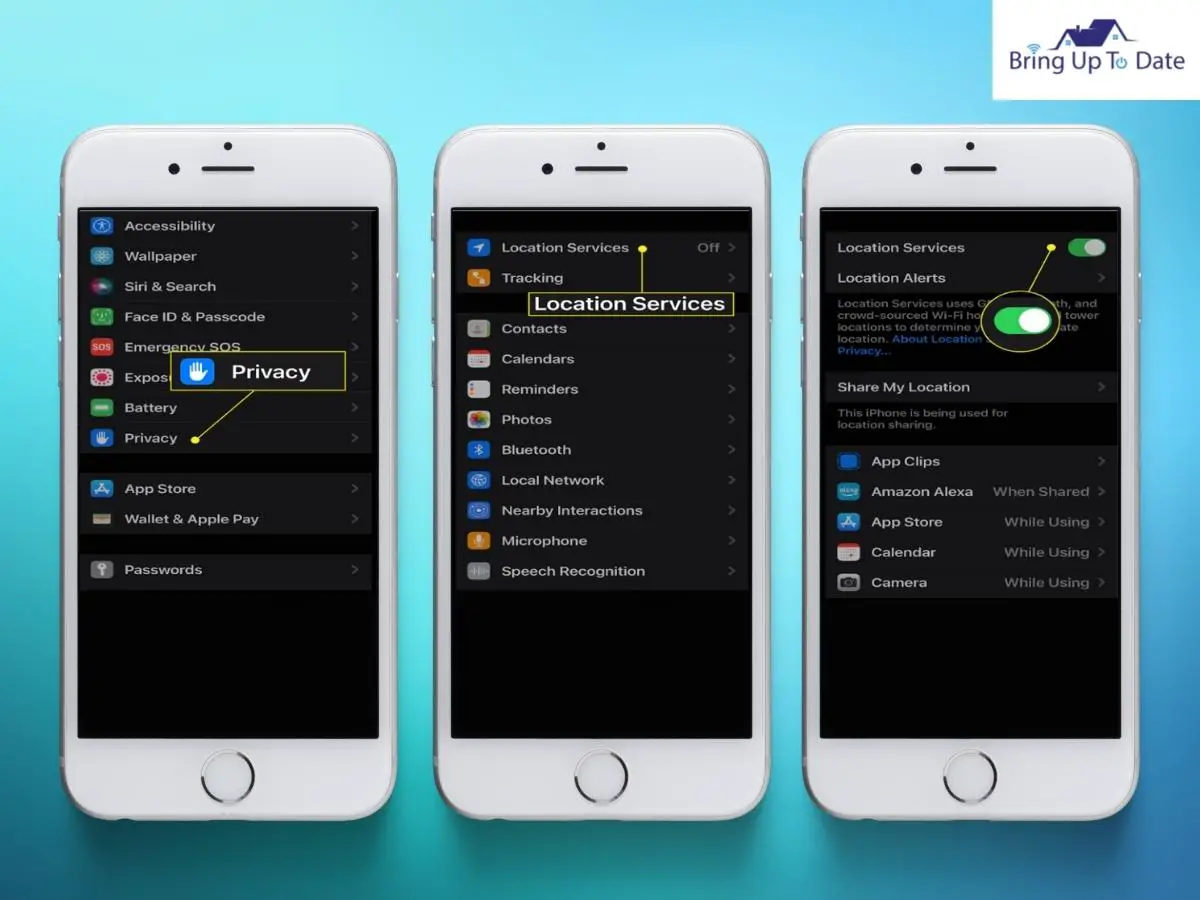
On Android Device :
- Go to the device’s Settings and tap on Permissions.
- Tap on Location and select ‘Allow all the time.’
On an iOS Device :
- Click on iOS Settings and tap on the Ring app.
- Now, tap on Location and click Always.
How to delete old locations on Ring app :
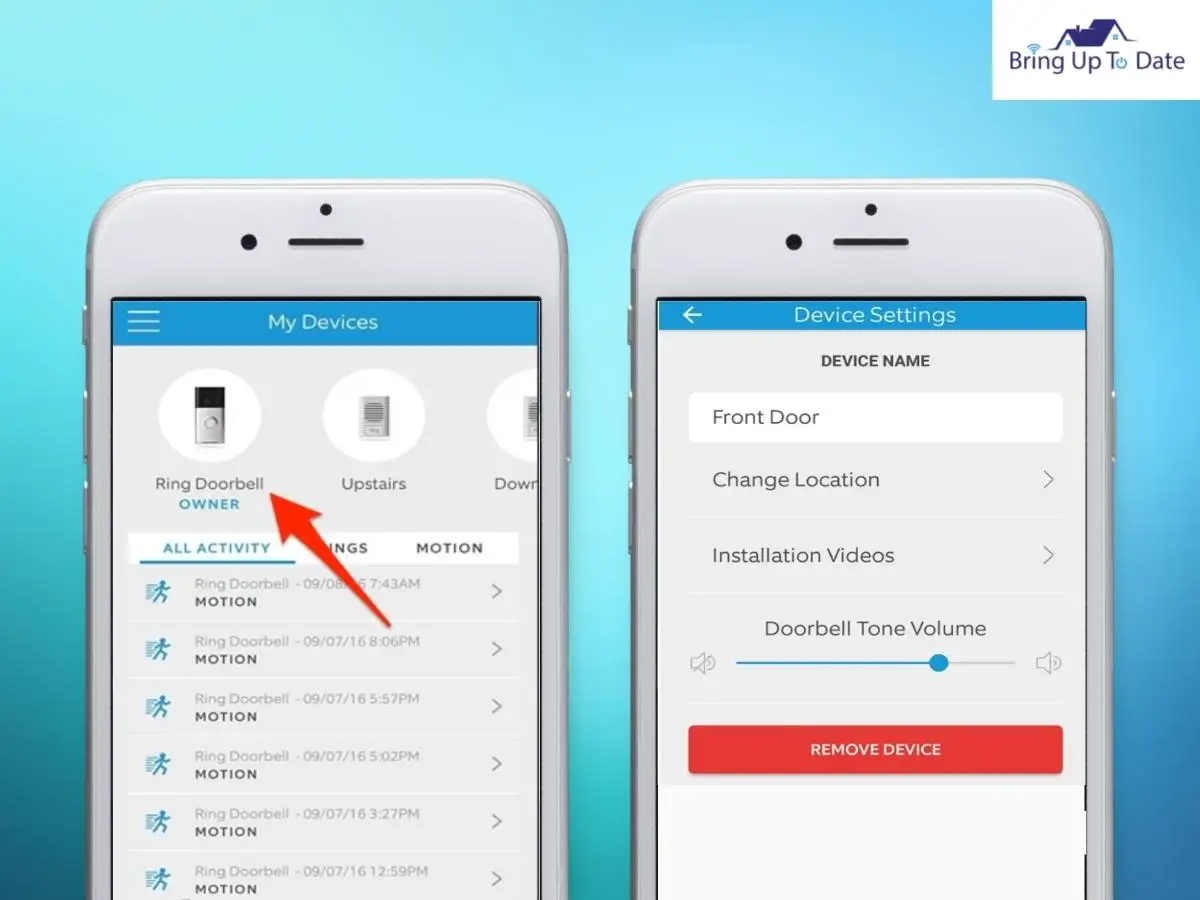
- Go to the Upper-Left part of the screen to open the Menu.
- Now, tap on Location Settings.
- You’ll see an option in red ‘Remove location’. Tap on it.
- Tap to confirm the removal of location.
After the Location feature is enabled on the Ring app and locations which are not in use anymore are deleted, the location settings on the app will be refreshed and you will be able to access the location of your Ring device.
Solution 4 : Uninstall Apps which conflict with the Ring App
As explained above, all the installed apps on your device share the device’s OS and if they conflict with one another, one of affected apps won’t be able to work.
- In the guidelines released by Ring, there are many apps which if present on your device’s system, can clash with the Ring app and it won’t be able to operate.
- Its features won’t be functional and the app will repeatedly keep reporting errors like couldn’t load location, we couldn’t load your Ring dashboard, Mode status available etc.
Thus, to be able to view locations on your Ring app, delete these rival apps and free your system for the Ring app so that you can use all of its features.
How to delete conflicting apps from your device’s system :
- Click the Settings on your phone and select Applications or Application Manager.
- Refer to this list released by Ring and if you have any one of them installed on your phone, tap on uninstall to remove the app from your system.
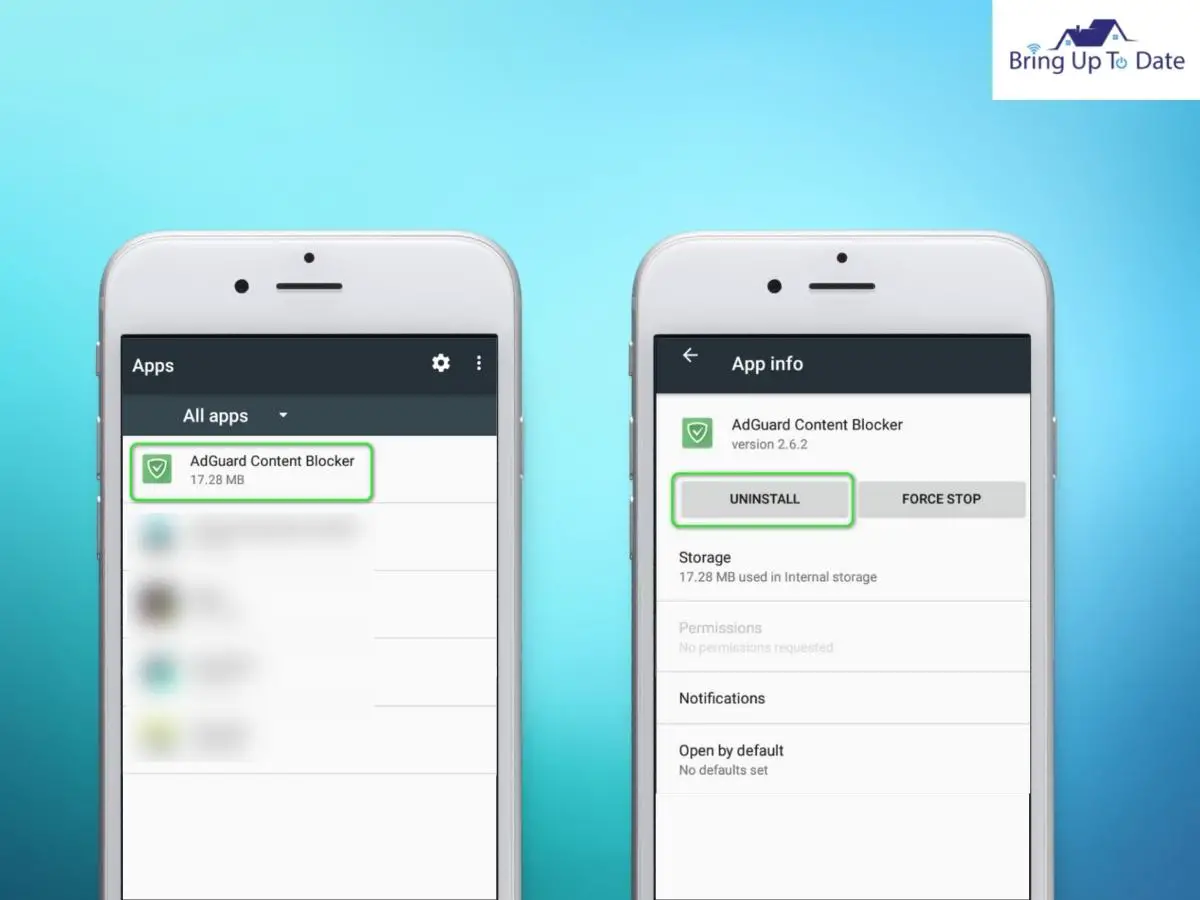
In a similar way, you can uninstall other apps which are conflicting apps reportedly and free up the system for the Ring app to function.
Solution 5 : Clear Cache and reinstall the Ring App :
The Ring app, like all other apps, uses cache to boost up performance and improve the user experience. If the cache of the Ring app is corrupt, or not working properly, you may face problems while using the app.
In this context when Ring couldn’t load your locations, clearing the cache and the data of the Ring app can help you fix it. On clearing the cache and data from the app, you’ll have to re-login in your Ring account.
After the cache has been cleared, I recommend you uninstall and re-install the Ring app. It will give the Ring app a fresh start and you’ll be able to use its features without any interruption.
How to clear cache :
- Go to Settings on your phone and open the Application Manager.
- Now, tap on the Ring app and select Force Stop.
- Tap on confirm to force stop the app and now, click on Storage.
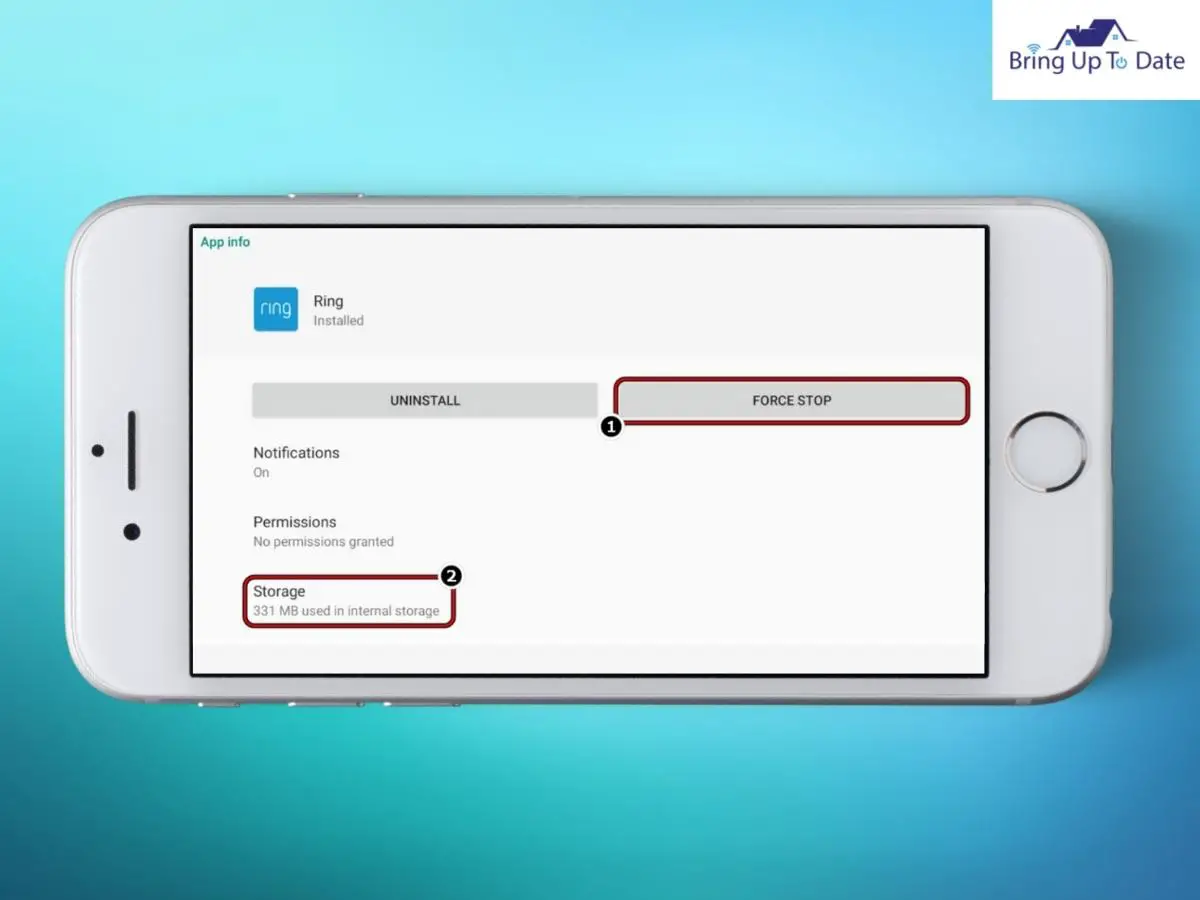
- You’ll see the option ‘Clear Cache’. Tap on it.
- See if you can now see the loaction. If not, repeat steps from ‘a-d’.
- Tap on Clear Data/Storage and confirm to clear the data from the app.
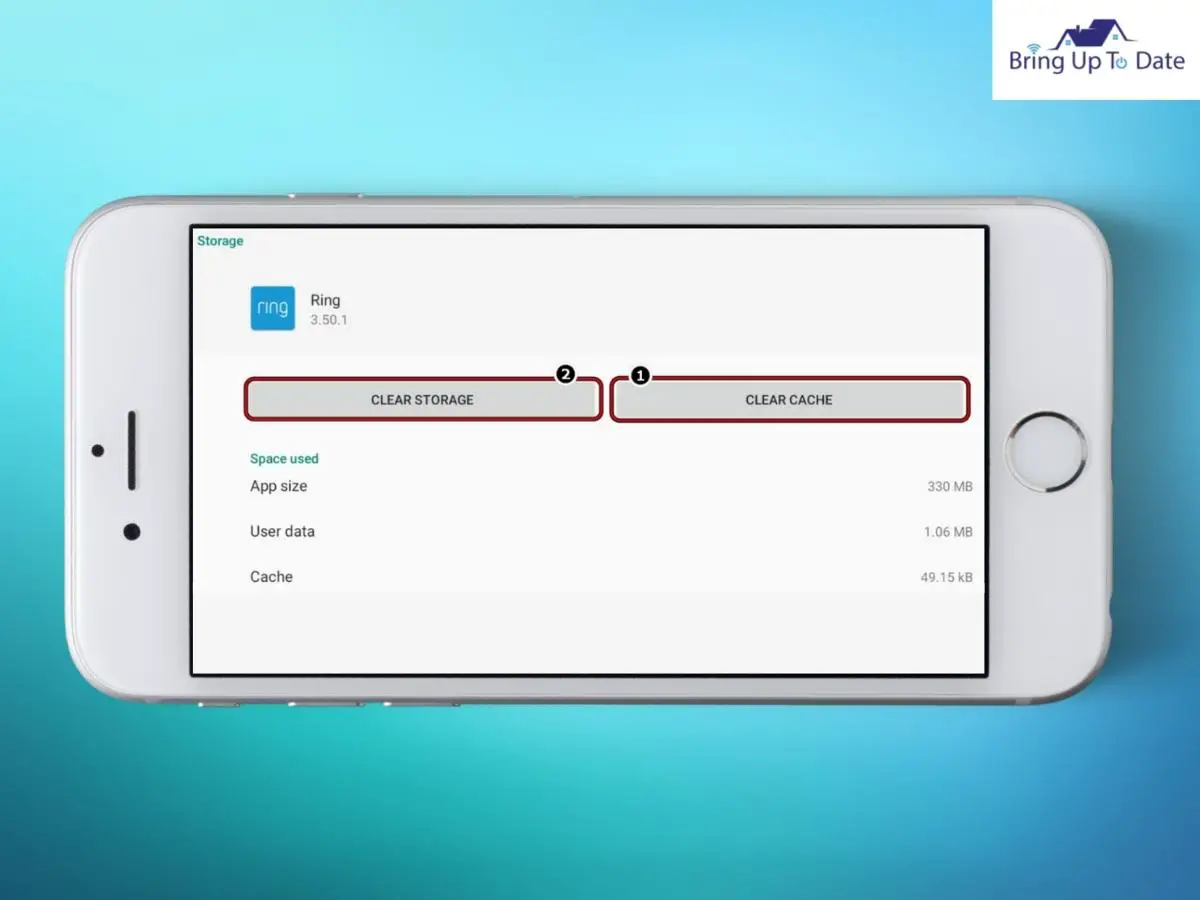
- Restart the app after you have cleared the cache and the data.
Uninstall and re-install the Ring app :
- Once again, open the Settings and go to Application Manager.
- Tap on the Ring app and click on uninstall.
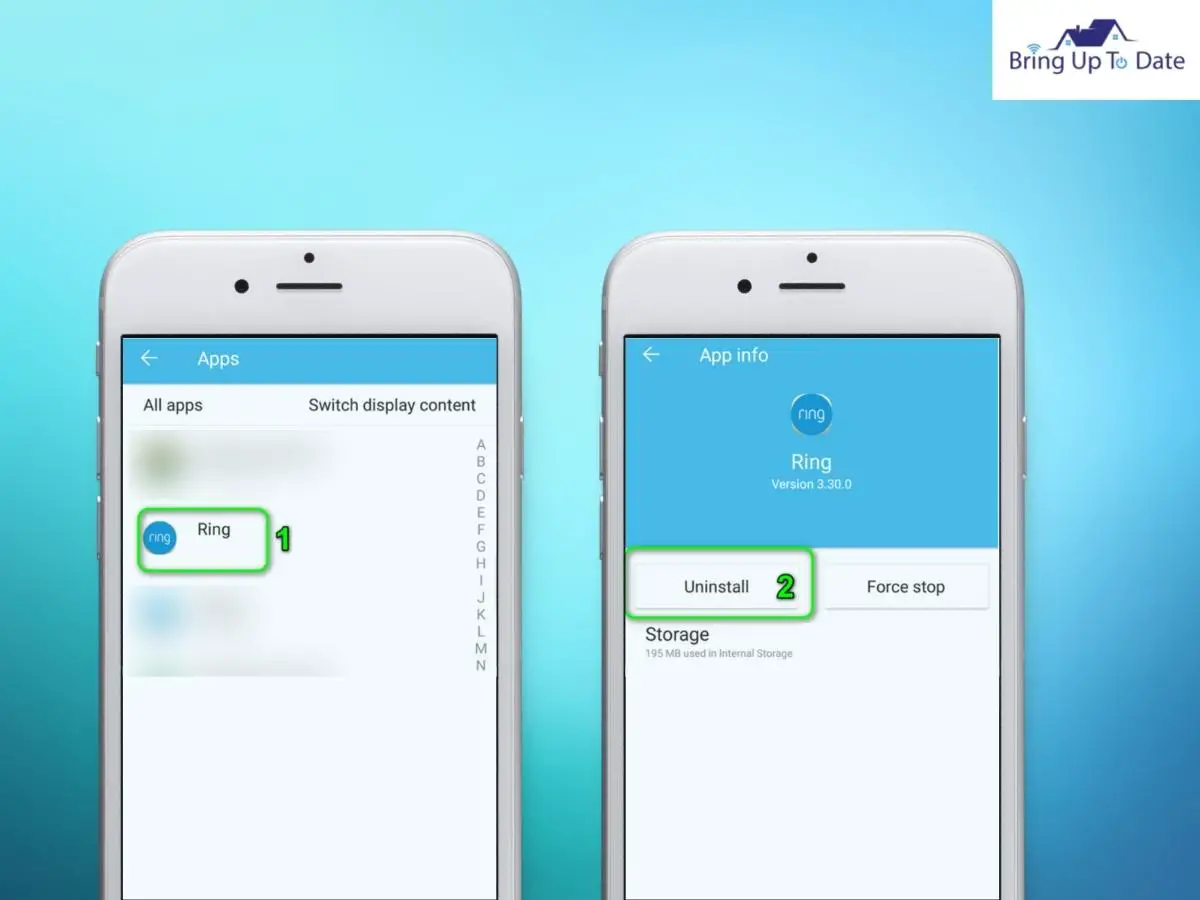
- Confirm to uninstall the Ring app.
- Now, go to the Playstore and reinstall the Ring app.
Now, if there were any issues with the Ring app for not being able to load the location, it should have been resolved now. The cache has been cleared, the app has been updated and installed again. If the issue still persists, try other methods mentioned below.
Solution 6 : Check the Device’s Compatibility
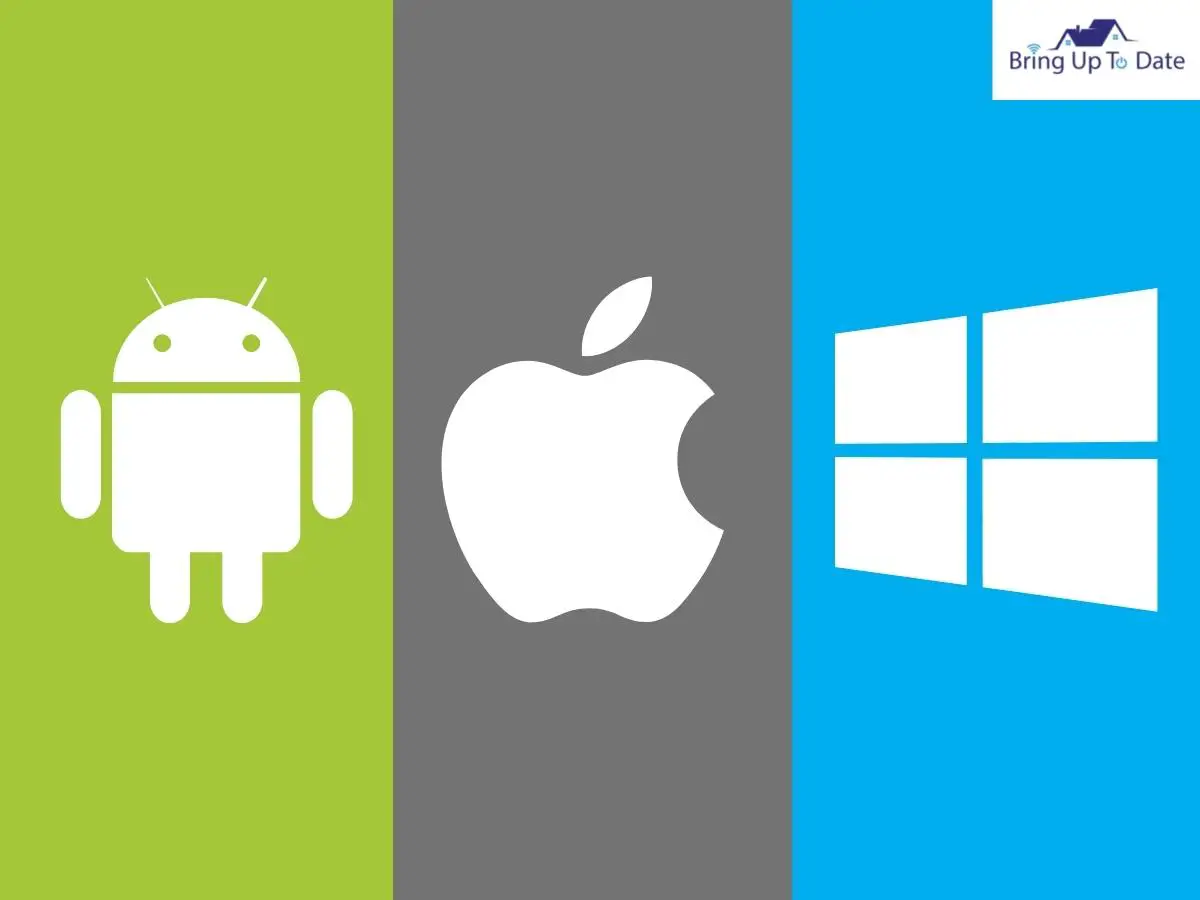
All this while you have been fixing your Ring app, have you given a thought to this – What if your phone is incompatible for the Ring app to load locations, or to say the least, run the Ring app ? If your mobile phone is old, it will not have the technical components to run the Ring app, the app won’t work no matter how many times you install it or update it.
- In an ideal case, mobile phones become obsolete after four years of their initial release. If you have a phone which is older than four years, it will begin to slow down while operating.
- Furthermore, it will not accept any latest security developments or improvements. Thus, to be able to use the Ring app, use a compatible device.
- For an Android phone, use a device running on OS 8.2 or higher and if you’re using an iPhone, it should run on iOS 14 or higher.
Solution 7 : Check the internet Connection
The Ring app cannot function on a poor internet connection. When it is not connected on a strong network, you’ll face numerous errors while using the app. The Ring app won’t connect, won’t load location, won’t stream video data and many similar issues.
To be able to view location on your Ring app, the internet connection has to be fixed and there are many ways to do it.
- For running the Ring app, avoid using mobile hotspot. Switch to the Wi-fi connection instead of the cellular data. A Wi-fi connection provides seamless data connectivity which the Ring app requires. The cellular data isn’t strong enough to allow the Ring app to run all its features.
- Thereafter, disconnect all the extra devices connected on your network. They can be your laptop, other smart home devices etc. The wi-fi gets loaded with too many devices connected to it, resulting in slow speed.
- Switch to 2.4Ghz network on your router, instead of the 5.0Ghz.
- Re-position your Wifi router and move it nearer the device. If the Wi-fi connection is too far off, the connection will stay weak and thus, the Ring app will face loading issues.
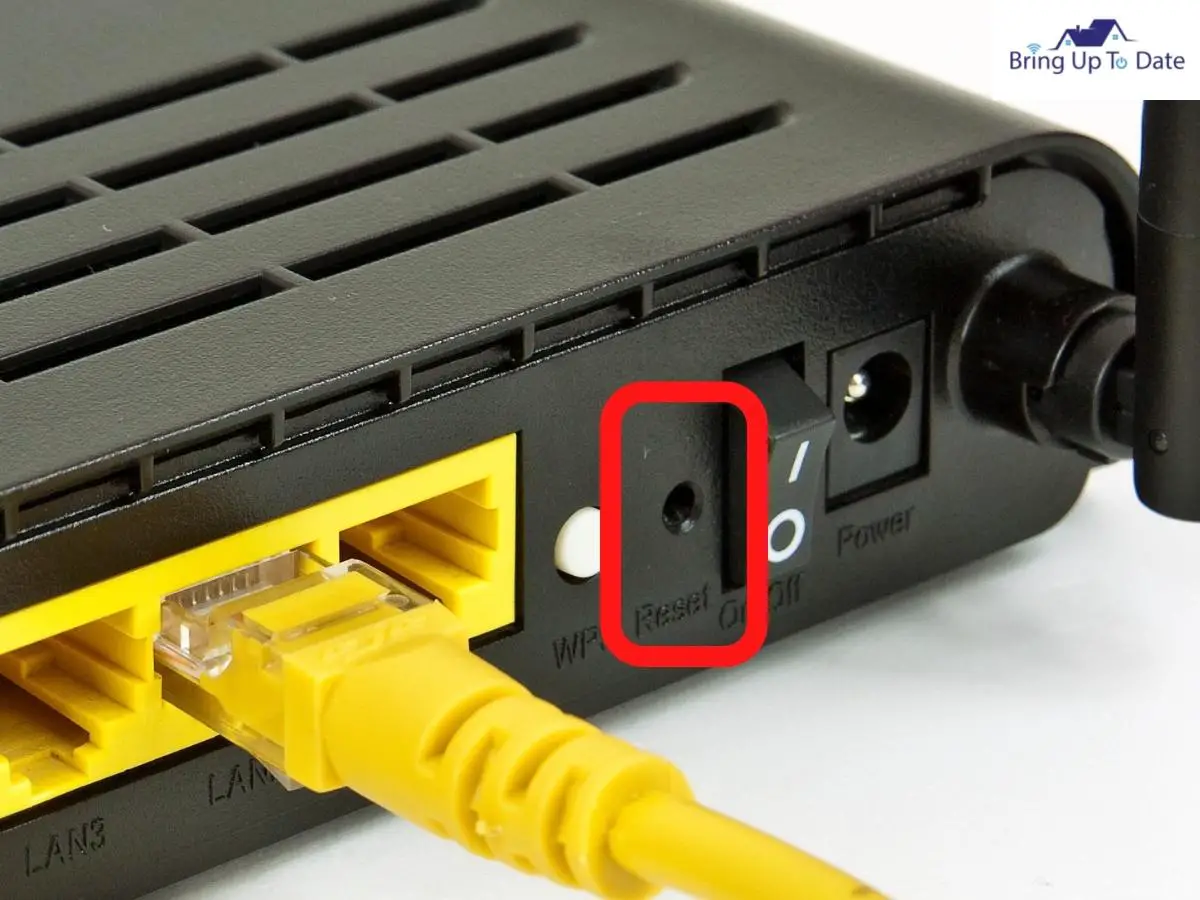
- Reset your Router. Power the router ‘on’ and disconnect it from all devices. Now, unplug all cables, except the Power Cable. Press and hold the Reset button ( at the back of the router ) for 7 seconds. Now, release the button and the router will restart again. Now, connect your phone to the router and try using the Ring app.
- For a fast and a strong connection, the speed of your Wifi should be more than 2Mbps. Test the speed using Speedtest.com or Fast.com. If the speed is less than 2Mbps, upgrade to a higher internet plan with better speed.
- Disable the VPN for the Ring app because the Ring app does not support functionality over VPN.
Solution 8 : Allow Ring Related Traffic through Router
In today’s time, the Wi-fi routers come with tons of latest features. Even if you are very experienced in configuring a router, it’s possible that some configurations have been set incorrectly due to which the traffic related to the Ring app gets blocked.
In the current scenario, allowing the Ring related traffic may help you resolve the issue and enable the Ring app to load locations.
Warning : Proceed at your own risk as editing the settings of a router require a certain level of expertise and if done incorrectly, your device and data can get exposed to threats like virus, trojans etc. The configuration steps may vary slightly depending on the model of the router and the manufacturing company.
- Launch a web browser and open the Set up page of your router.
- Now, enter the username and password you have set up for your router.
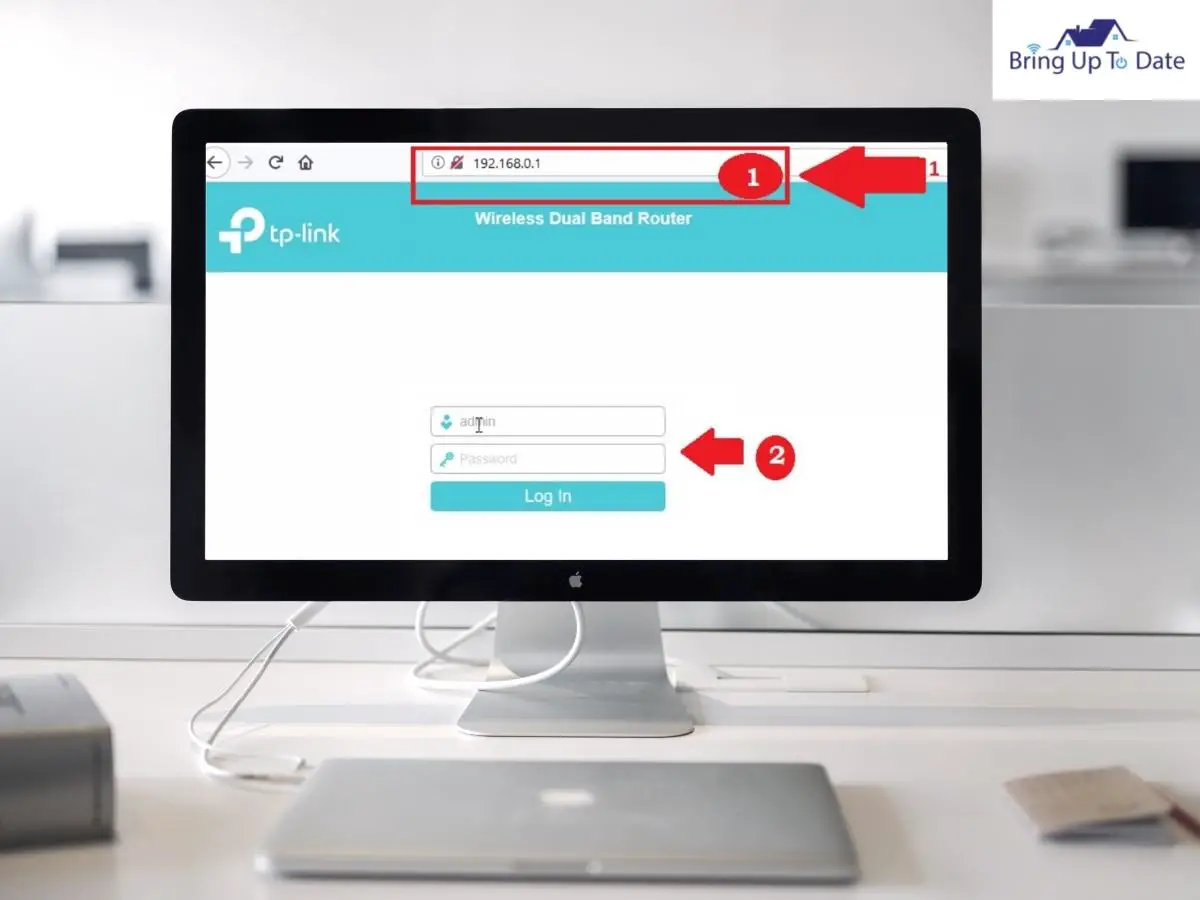
- Check if there are any filters or Settings causing this issue.
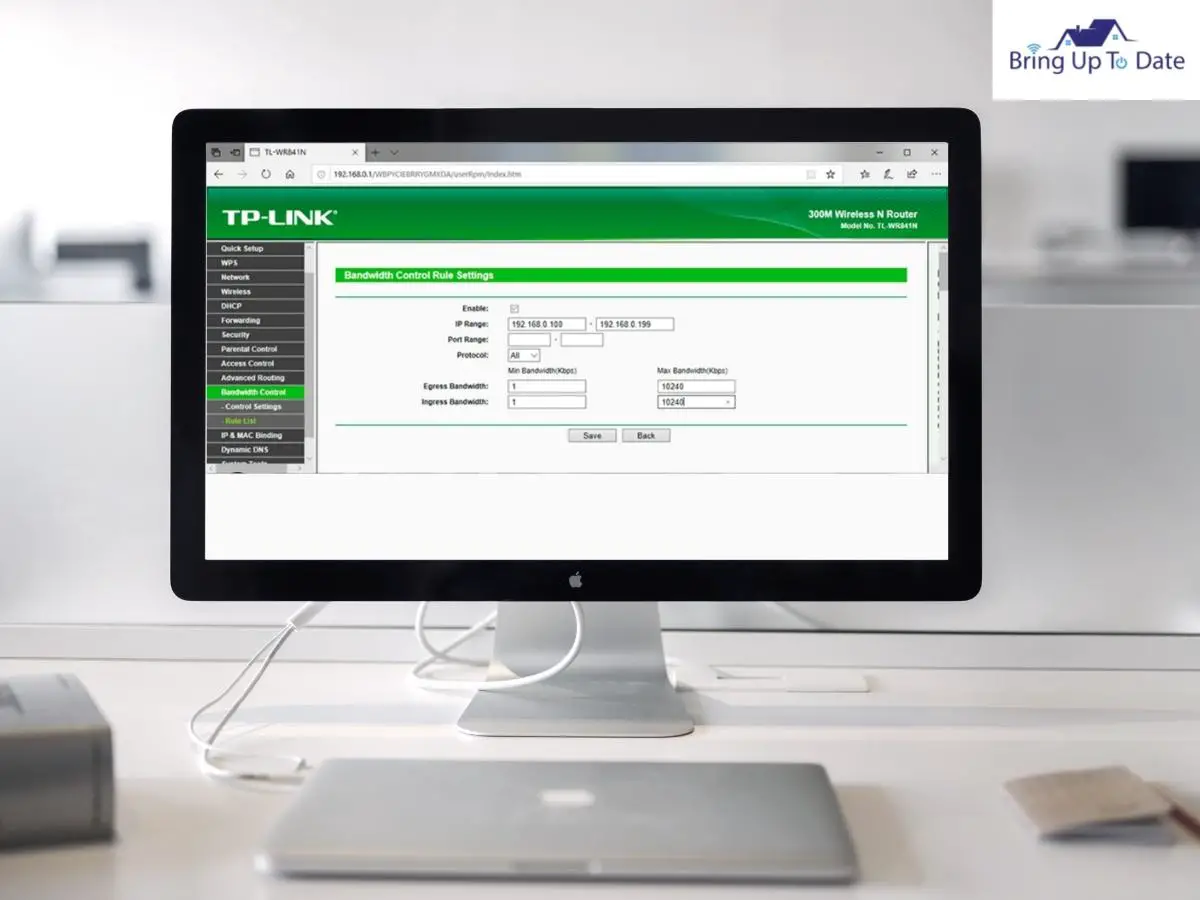
- If you’re set the Circle App to use parental filters, disable this app and the filters and check if the issue has now been resolved.
- If your router has in-built firewall settings ( the Sophos XG has), ensure that you skip Ring.com in the firewall settings.
Solution 9 : Factory Reset the Ring Device
If none of the methods above resolved the issue, the last resort is to reset the Ring device back to its factory settings. If the firmware of your Rng device is corrupted, the Ring app and your phone stand helpless to run the app and load the location.
Hence, the device must be reset now and it should solve the problem.
The process of a factory reset can slightly differ on the Ring device. Hereby, I’m guiding you through the process of resetting the Ring Doorbell 2.
- Unscrew the doorbell from the bottom using a screwdriver.
- Now, press and hold the Setup button for 15 seconds.

- The front light will begin to flash. Wait till the reset process is complete.
- Now, open the Ring app and tap on Menu.
- Select Devices and click on your Device, the Ring Doorbell 2 here.
- Click on Device Settings and then, tap General Settings.
- There, tap on Remove the Device and confirm it.
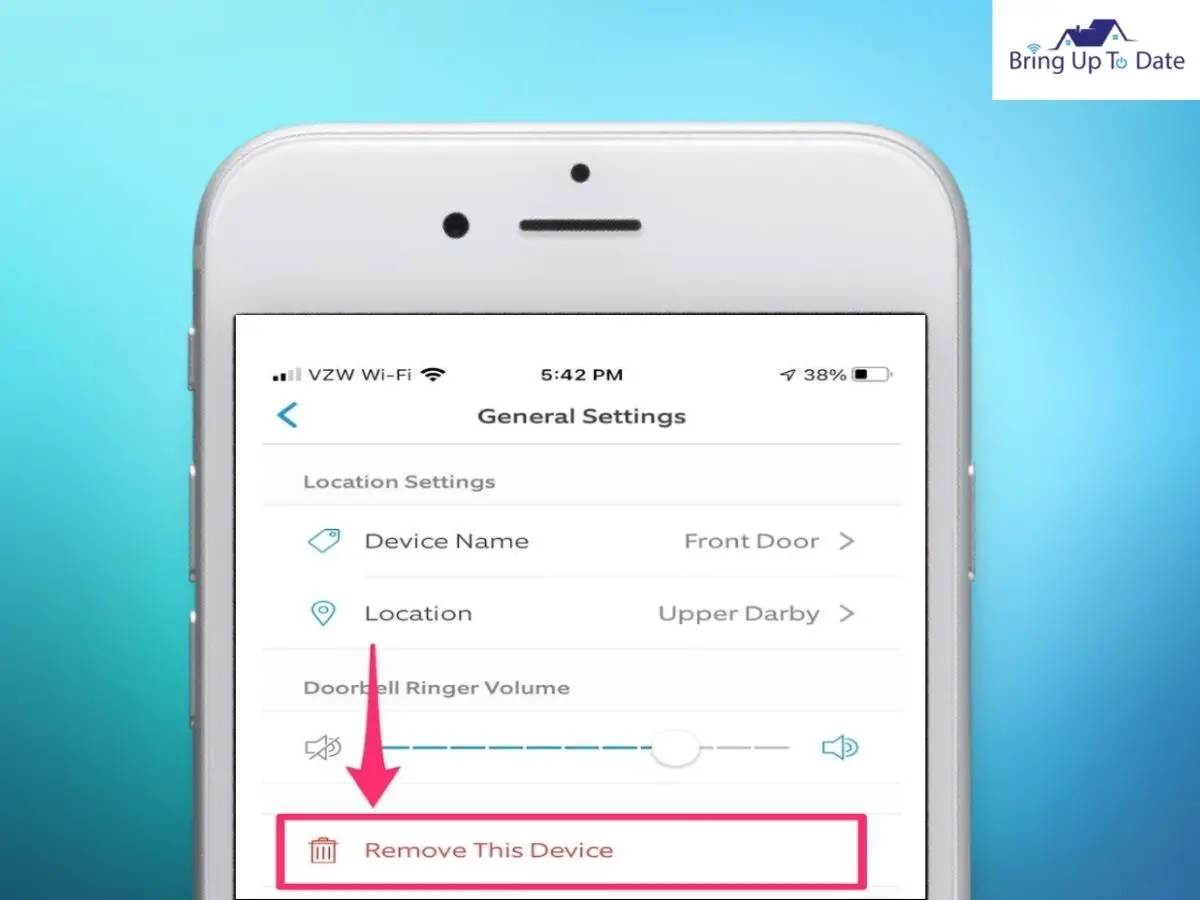
- Now, restart your phone and press the black button on the Ring doorbell again to put the doorbell in Set-up mode.
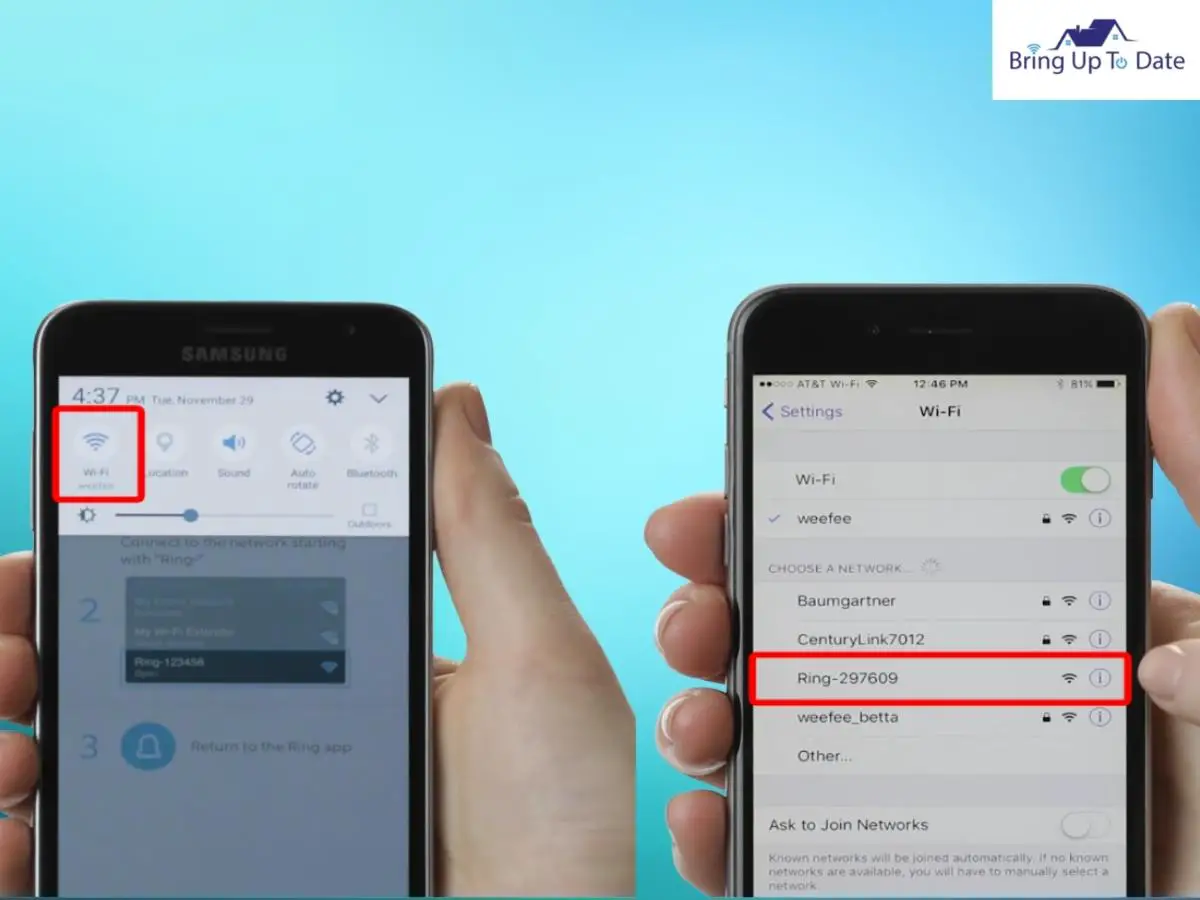
- Now, pair your phone with the doorbell and open the Ring app to check if the issue has been resolved.
Tip : If none of the methods worked out for you, I recommend using the Restoro Repair Tool which scans the repositories and replaces the corrupt and missing files on the system. This has worked in most of the cases where such issues occurred originally due to system corruption. Restoro also optimises the device’s system for maximum performance.
I believe you’re now well equipped to resolve this issue after comprehending the causes and solutions mentioned above. Hopefully, the troubleshooting methods will fix the error on your Ring app and it will be able to load locations once again.
FAQs
Q1. Can I have my Ring Camera in two locations ?
Answer – Yes, you can easily use multiple Ring devices at different locations of your house, using the same Ring App and Ring account. Using the location function in the Ring app, you can group multiple Ring devices by their physical location.
Q2. Does the Ring App need location ?
Answer – The Ring app installed on your phone makes use of the address you last provided for a location for placing the Geofence. However, this location can be adjusted accurately by dragging the circle to a more appropriate position on the map.
Q3. How many locations can I have on my Ring app ?
Answer – The location limit depends on your Set up but most of the Ring accounts support 10 locations to the maximum.
Q4. Should I turn location Services off on my phone ?
Answer – When you turn off the location feature on your phone, your location is concealed. You should do it if you don’t want any third-party to know about your location or to track your movement. However, it is still possible to track the location of your smartphone using other techniques which can reveal the general location of your phone.
Q5. Why is my Ring doorbell saying a connection error ?
Answer – The most common cause of your Ring doorbell displaying a connection error is the poor internet connection between the doorbell and your phone or the router. To fix this, you’ll have to fix the poor connection so that the doorbell receives the internet signals strongly and it can connect.
Conclusion :
As you’ve learnt above, unlike other cases when the Ring can’t connect or can’t load the Live view on the Ring app, when the Ring app is not able to load locations, there can be more reasons for such an occurrence than just a weak internet connection.
The Ring app must be updated and cleared off all the corrupted files so that it can function appropriately and allow you to run its features.
The fixes that I have compiled above for you, will help you in not only refreshing the Ring app’s system but also will reset your Ring device so that there is no chance of any corrupted file or outdated firmware on the app which can lead to such an error.
Apply these fixes to resolve the iisey on your Ring app. I’m sure, most of them will work out for you. You can leave your comments in the Comments section if you have any more suggestions to solve this issue on the Ring app.

As an engineering graduate (and a full-time layabout), I am always looking for smart technological innovations to make my life simpler and more automated so that I can be even lazier than usual.

2 thoughts on “Ring Couldn’t Load Your Locations? Find 9 Fixes Inside”