Key Takeaways
- To fix your Ring doorbell not connecting to Wifi, check your Wifi connection and its credentials, if they have been entered correctly.
- Also, reposition the router close to the Ring doorbell, to boost the Wifi signals and connectivity.
- If you still can’t get Ring to connect to Wifi, switch the channels on your Wifi and reset the Ring doorbell. A Ring doorbell is not compatible with channels 12 and 13 on a WiFi connection.
It has been fairly long since I installed the Ring doorbell in my apartment and honestly, life has been very convenient with this Smart Device.
Whenever I’m not at home, I’m not worried about missing any of my high-value packages. The moment I receive a notification about a visitor, on my Ring app, I check my Front door Live with the Ring Camera and tell the delivery man to leave the package at a designated spot, or turn up later.
The ease of being able to receive Ring notifications on my smartphone has made life so easy ! At home, If I’m listening to music, I don’t have to worry about missing my Ring doorbell ringing since I can hear the notifications ringing on my phone through my headphones.
And, not only that, the Ring Chime, which is connected to my doorbell, notifies me about the arrival of a visitor with its pleasant sound inside my house, if I’m too busy to physically answer the doorbell.
However, all of these benefits of having a Ring doorbell installed backslide if my Ring doorbell won’t connect to Wifi. Being a Smart Device anatomically, it is absolutely necessary for the Ring doorbell to be connected to a strong, fast and stable internet connection.
If there are any Ring doorbell wifi issues due to which you have your Ring doorbell unable to join network, you’ll face many errors on your Ring doorbell like it won’t load locations, the Ring Camera won’t go live, Ring will not detect motion etc
I learnt it the hard way when I missed out an important package delivery !!
When I left home, I remember, my Ring doorbell was connected to my home network but later on, maybe it got disconnected and thereafter,I didn’t receive any notifications during the day !
From then on, I set out to fix my Ring doorbell 2 not connecting to Wifi and after probing into the matter for an hour, I learnt why I can’t get Ring to connect to Wifi and how I was going to fix this error.
Now that my Ring doorbell is very well connected to my Wifi network, I am going to share all the troubleshooting techniques with you which I made use of, to fix my Ring doorbell Wifi issues.
Why Is Your Ring Doorbell Not Connecting To Wifi ?

In the current context, there can be many factors which can be responsible for connectivity issues that your Ring doorbell is facing and due to which, it fails to connect to the Wifi network.
I have compiled them here for you to first comprehend, and then, you’ll learn how they can be rectified so that your Ring doorbell connects smoothly to the Wifi connection.
1. If an Incorrect Wi-Fi Password has been Entered
Sometimes, the issue can be a no-brainer like an incorrect password, due to which your Ring can’t find wifi.
If mistakenly, while setting up, or connecting your doorbell to your Wifi network, you entered an incorrect password for your wifi network, the Ring doorbell will fail to connect.
2. If the Wi-Fi Signals are Poor
The wifi signals which your Ring doorbell is receiving, if they’re weak or poor, or even unstable, the doorbell will keep disconnecting frequently and won’t be able to hold onto Wifi signals and thus, the Ring doorbell will not connect to Wifi.
Poor wifi connection can also cause delays in notifications on the Ring doorbell and the Ring Chime, also resulting in delayed recordings on the Ring Camera.
3. If Special Characters are Set on your Wi-fi
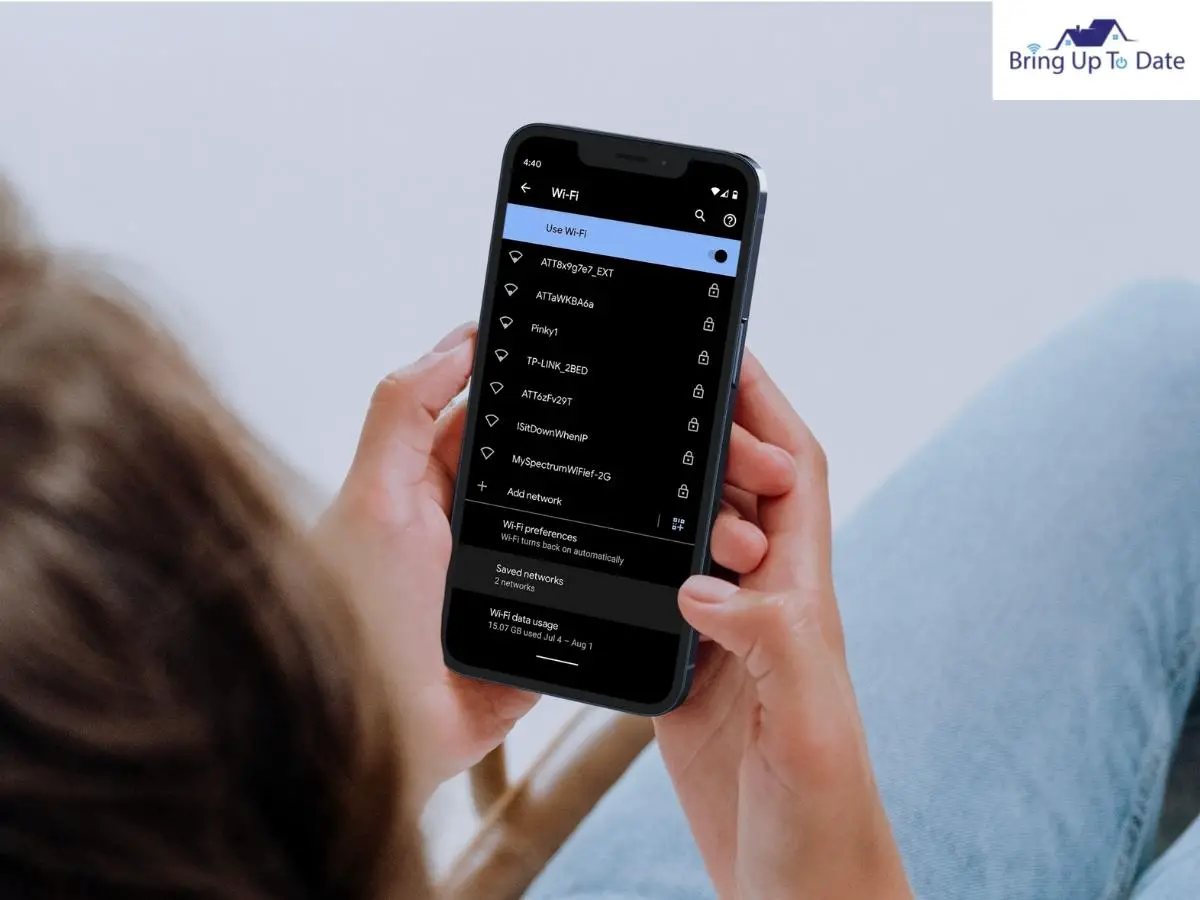
If you had chosen to include special characters in your Wifi router’s name, while setting the wifi connection, the Ring doorbell will show errors and face difficulty in connecting to the Wifi, while you install and set it for the first time.
4. If There is No Power or Low Battery on the Ring Doorbell
This is true for any device, not specifically for the Ring doorbell. If the doorbell is low on battery or if it is not receiving any power supply, there is no chance for it to work or connect to the internet.
- In case you’re using a battery powered Ring doorbell, low battery is as bad as no battery and the same stands true for the electrically connected doorbell.
- If the doorbell is hardwired using a Power Adapter and if the adapter is faulty or the doorbell is not receiving any power, the doorbell won’t turn on and will stay disconnected to the internet.
You can learn about the status on your Ring doorbell also by closely observing the doorbell for any patterns of flashing blue lights. If there is no blue light flashing on the Ring doorbell, it means there is no power.
5. If your Wi-fi Network is Hidden, not Public for the Doorbell to Join
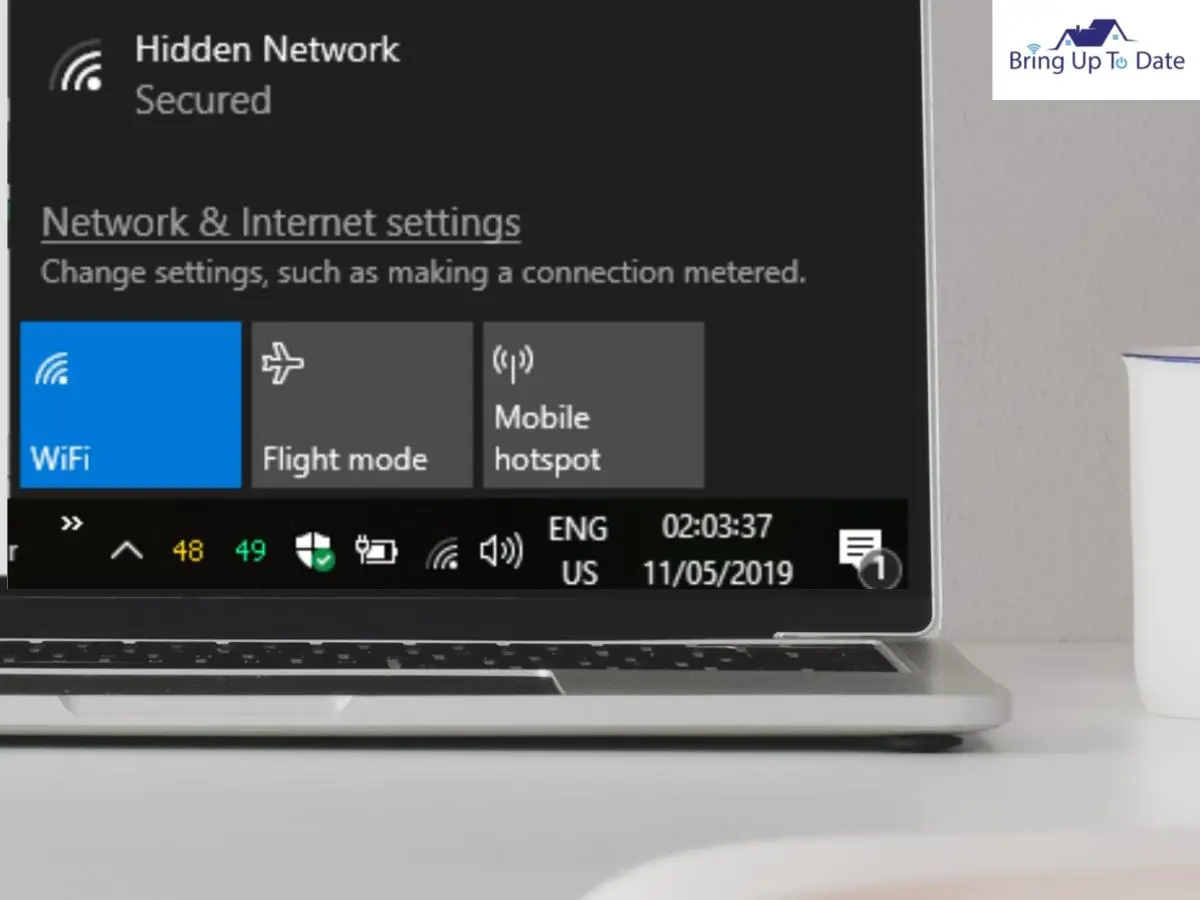
There are so-called hidden networks on some of the Wifi routers, where the network name is not public, but is restricted and private. In such a case, the wifi network becomes inaccessible and Ring can’t find Wifi.
- If the electrical connection is faulty
This can be a very important reason which can keep you wondering about why won’t my Ring connect to Wifi if your doorbell is hardwired and the electrical components are either faulty or it’s a loose connection.
- Faulty wiring can burn and damage the doorbell transformer, which then won’t be able to supply power to the doorbell.
- Also, if the wired connection on the Ring doorbell is loose and broken, no power will supply to the doorbell. As a result, the doorbell won’t turn on, won’t connect to Wifi and won’t function at all.
So, these reasons, mentioned above, are mostly responsible for a failed connection between your Ring doorbell and the Wifi. Most of them are related to a poor Wifi connection but some of them are related to the doorbell’s faulty hardware.
How To Troubleshoot When Ring Will Not Connect To Wifi
In this section, I’ll begin to elaborate upon the solution for each problem which can occur on your Ring doorbell, as mentioned above and likewise, you can apply them on your Ring doorbell not connecting to Wifi.
Starting from the easiest and the commonest cause first, that is fixing the wifi connection, thereafter, I will guide you about how to reset the doorbell and inspect it’s wiring if this failed connection is not due to poor Wifi, rather due to a wiring or hardware issue on the doorbell itself.
1. Check your Wi-fi password.
At the very outset, try to connect your Ring doorbell once again to the Wifi by carefully checking the Wifi password this time. You can’t get Ring to connect to Wifi no matter how many times you try, but with an incorrect password.
So, carefully check the Wifi password and try to join the Wifi network on your Ring doorbell.
Steps to reconnect to the Wifi connection :
- Open the Ring app and tap on Devices.
- Select your Ring doorbell. From the displayed Device Dashboard, tap on Device Health.
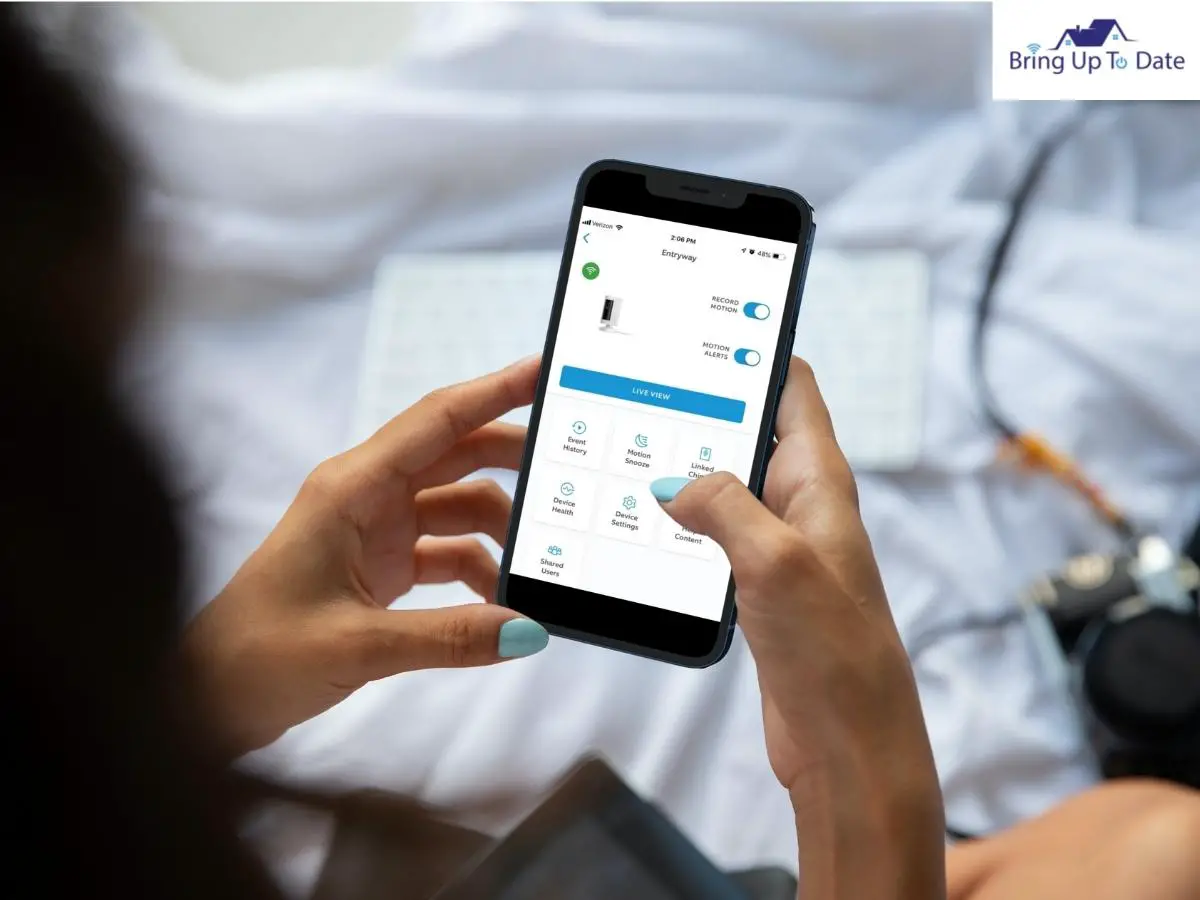
- Now, tap on Reconnect to Wifi or Change the Wifi network.
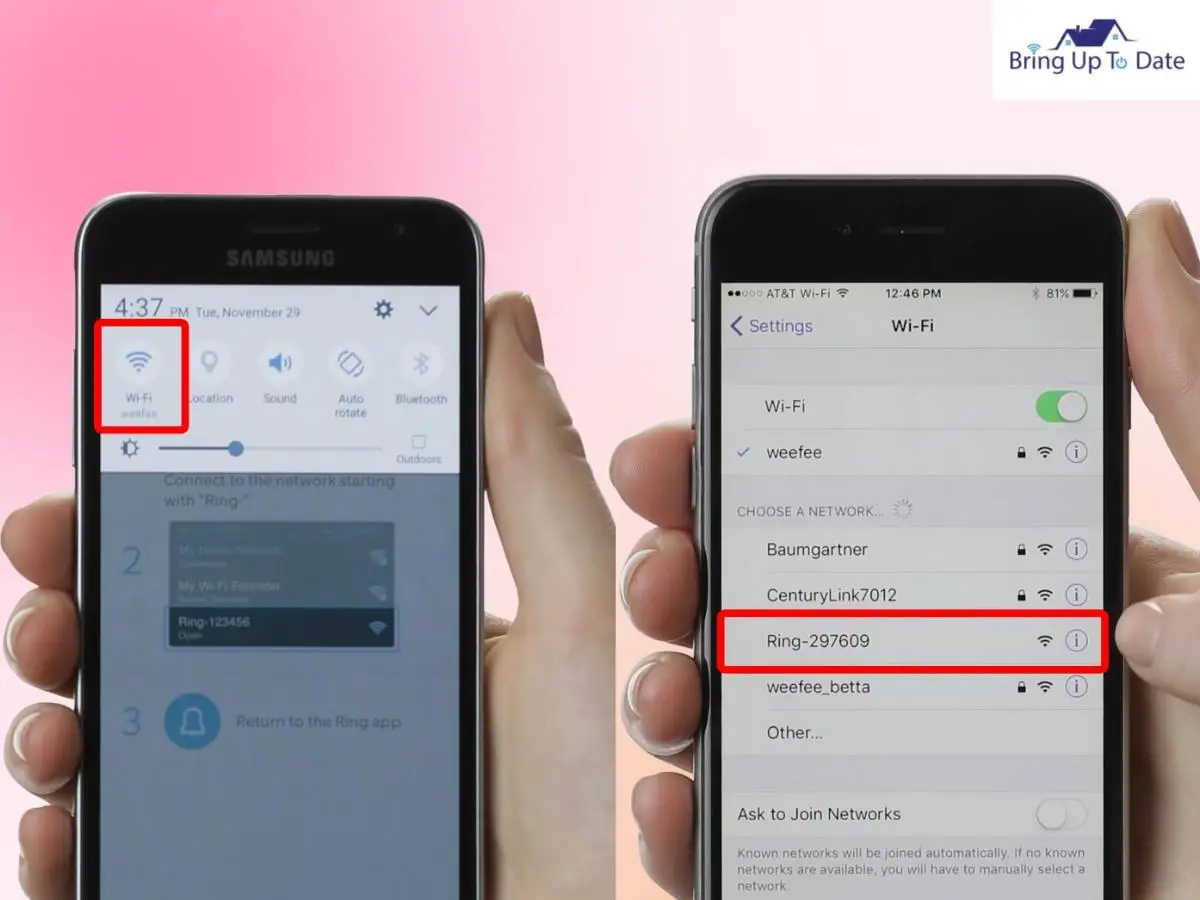
- From the list of available scanned networks on the Ring app, select your Wifi network and enter the correct password to let your Ring doorbell join the network.
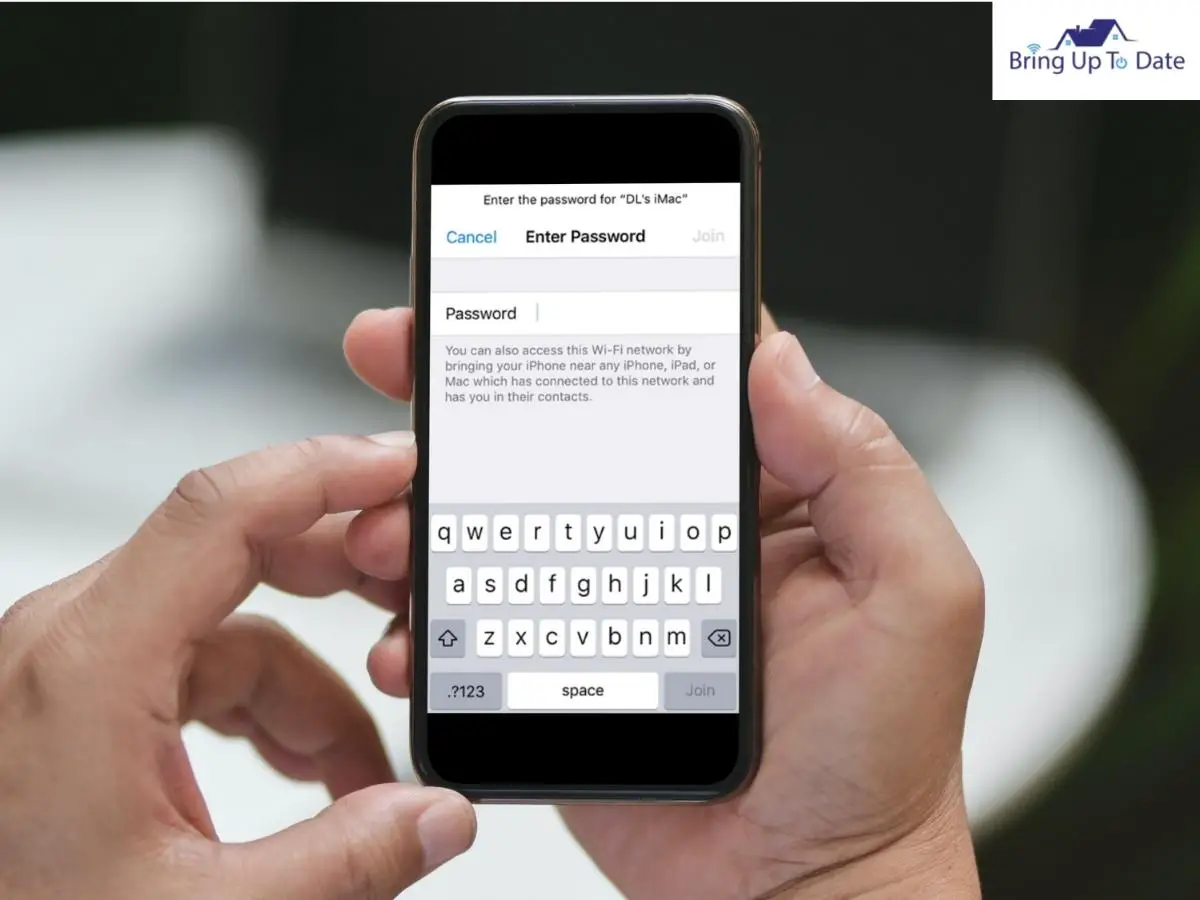
Now after entering the password correctly, the Ring doorbell will connect automatically. If it doesn’t and you are most certain that the password you entered is correct, contact your ISP(Internet Service Provider).
Also, please keep in mind, if you changed the password of your Wifi network after it has been connected and set up on your Ring doorbell, you will have to enter the login details once again, with updated password otherwise, Ring won’t connect to Wifi.
2. Reposition the Router Close to the Ring Doorbell to Boost Wi-fi Signals.
When your Wifi router is placed very far off from the front door where the doorbell is mounted, the doorbell will receive weak signals and hence, will either wont’ connect at all or will keep disconnecting frequently.
- Reposition your Wifi router in the vicinity of your Ring doorbell from where there are no obstructions mid-way and it can receive the Wifi signals with any interruption.
- If it’s not possible to move the Wifi router, you can use a Wifi extender or the Ring Pro Chime, to boost the quality and strength of the Wifi signals.

- The Ring Chime Pro works flawlessly not only as a Chime but also as boosts the signal connectivity.
- Also, reset your Wifi router to a 2.4GHz band, instead of a 5.0 GHz.The Ring doorbells are compatible only with a 2.4 GHz network.
3. Reset the Wi-fi Configurations and Re-Connect with the Doorbell.
After you have entered the correct credentials of your Wifi connection and also brought the router closer to the doorbell, if your doorbell is still unable to connect to the Wifi, I recommend resetting the router and then, try to reconnect with the doorbell.
Steps to reset the Wifi router :

- Let the router be plugged in and locate the reset button. It will either be at the backside or at the bottom of the router,
- You’ll require a paper clip or a pin to press the button.
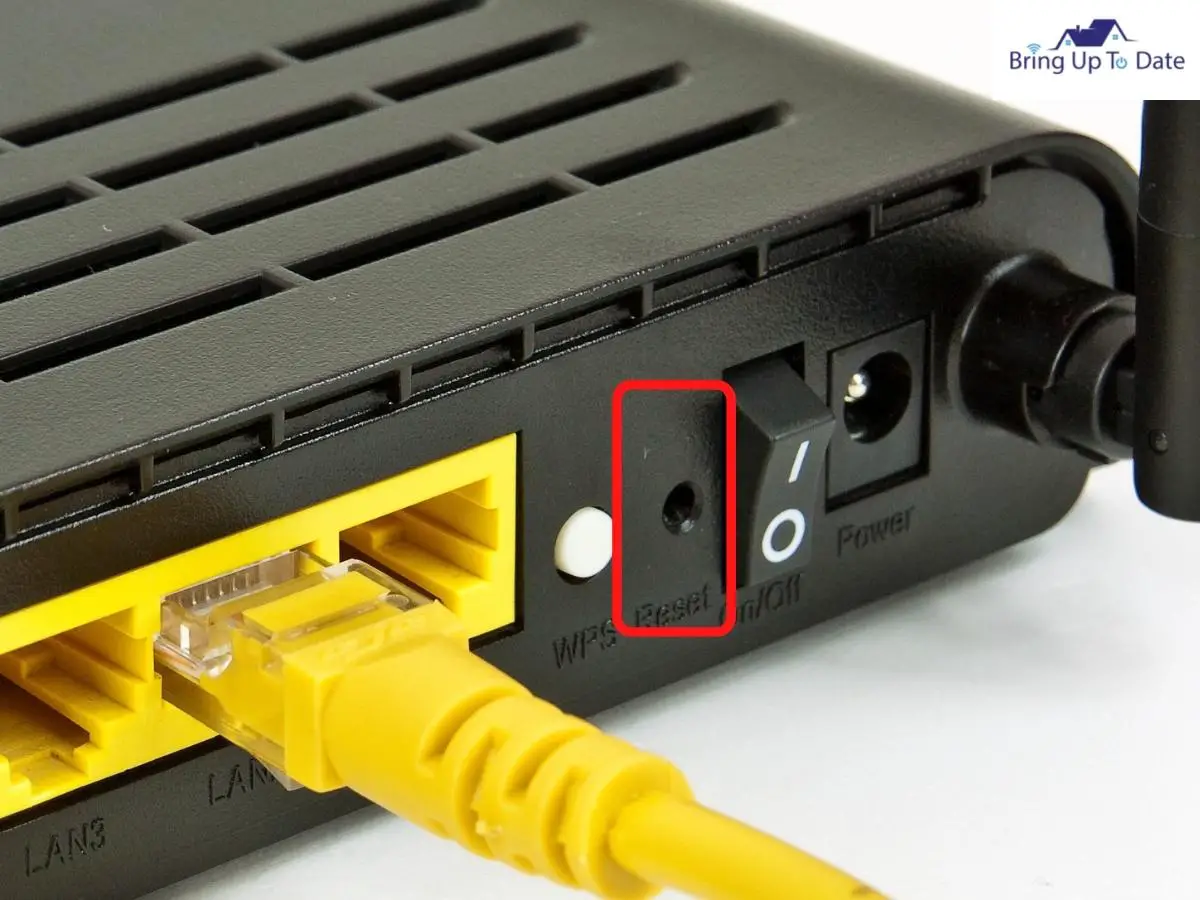
- After you reach the reset button with the paper clip, press and hold it for 30 secs.
- Thereafter, release the button.
- Wait for a while to let the router power back.
This is how your Wifi router can be reset. Now, your Ring doorbell should connect automatically since this is a saved connection. If it doesn’t, connect the doorbell manually.
For reconnecting the doorbell to the Wifi connection, refer to Fix#1.
4. Select compatible Wi-fi channel for the Ring doorbell.
To be specific, there are 13 channels on which your router broadcasts Wifi networks, for easy user-interface and to avoid overlapping of channels of different Wifi signals while they are being used by different devices.
Most of your Smart devices will connect easily to these channels, including the Smart Home accessories like the Ring doorbell with Homekit, but ..
“ The Ring doorbells are incompatible with channels 12 and 13. “
They connect easily to all other Wifi channels but these two channels are an exception.
Perhaps this is the reason why your Ring doorbell won’t connect to Wifi even when the credentials are correct and the signals are strong.
How To Check the Channel On Your Wifi Router :
- Connect to a Web Interface and go to the Wireless ISP page.
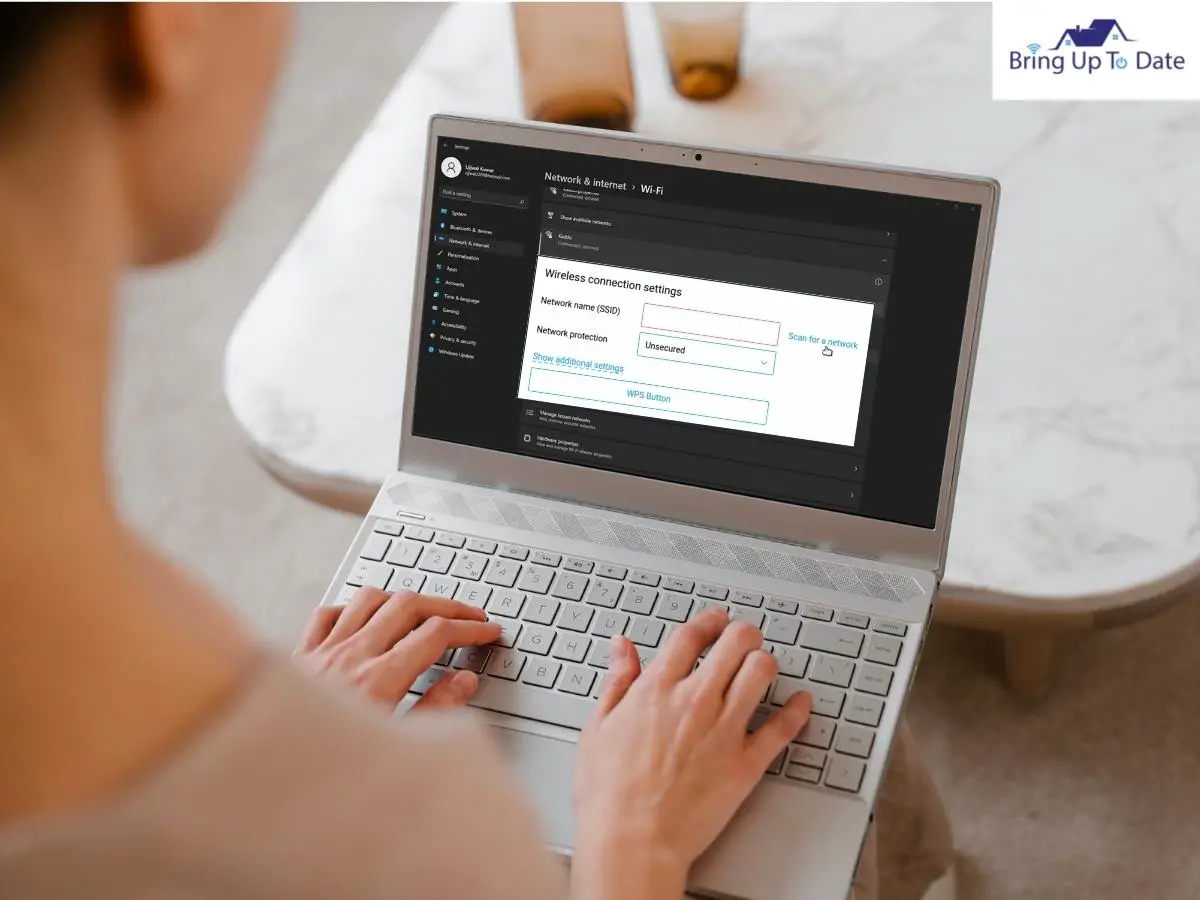
- You’ll see a list of all the available networks, including yours, where you will know which channel your Wifi router is running on.
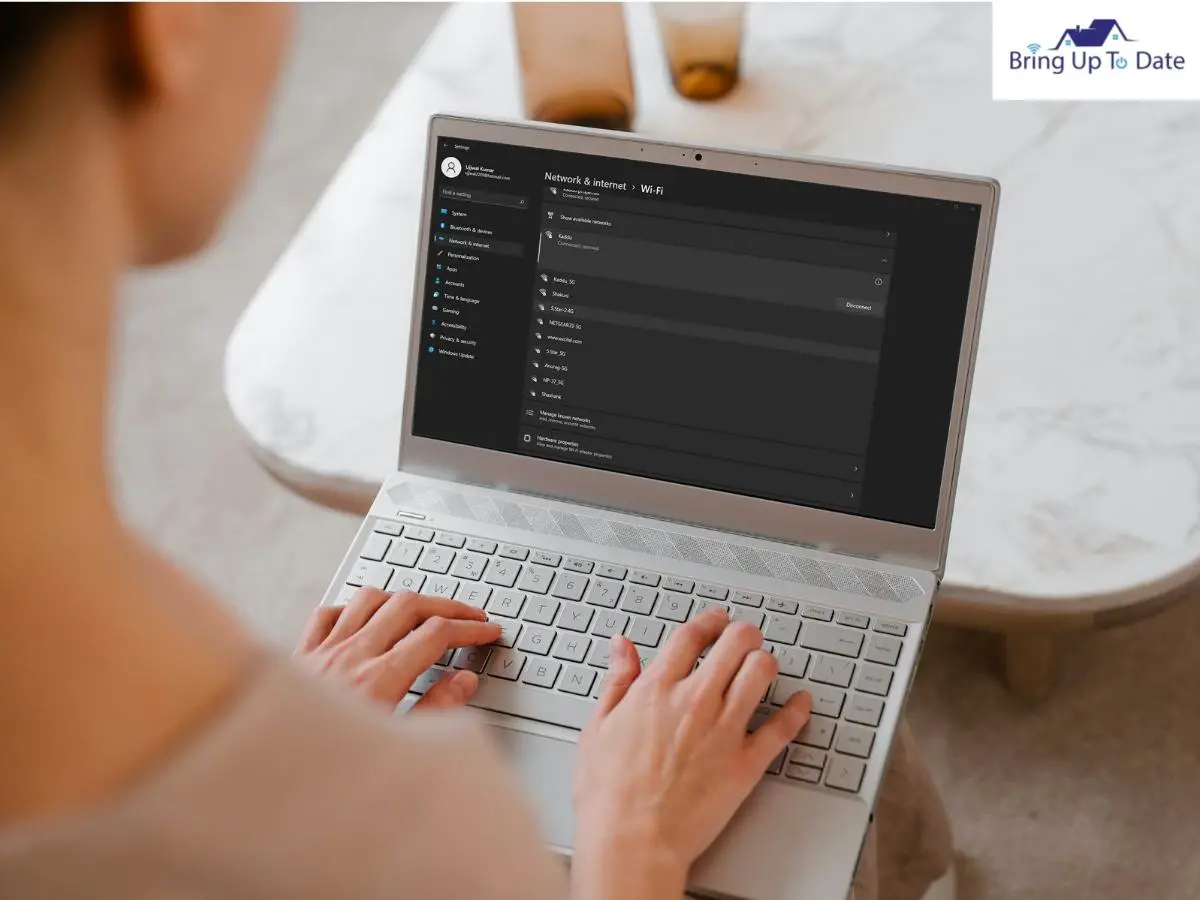
This way, you can know about the channel on your router and if it’s any of the 12th or the 13th channel, you must change it to a different channel, to allow the Ring doorbell to connect with it.
- Refer to your router’s User Manual to learn how to switch to a different Wifi channel. After logging into your Wifi system, like illustrated above, you can change the channel and then, tap on Save Settings, to save the Channel.
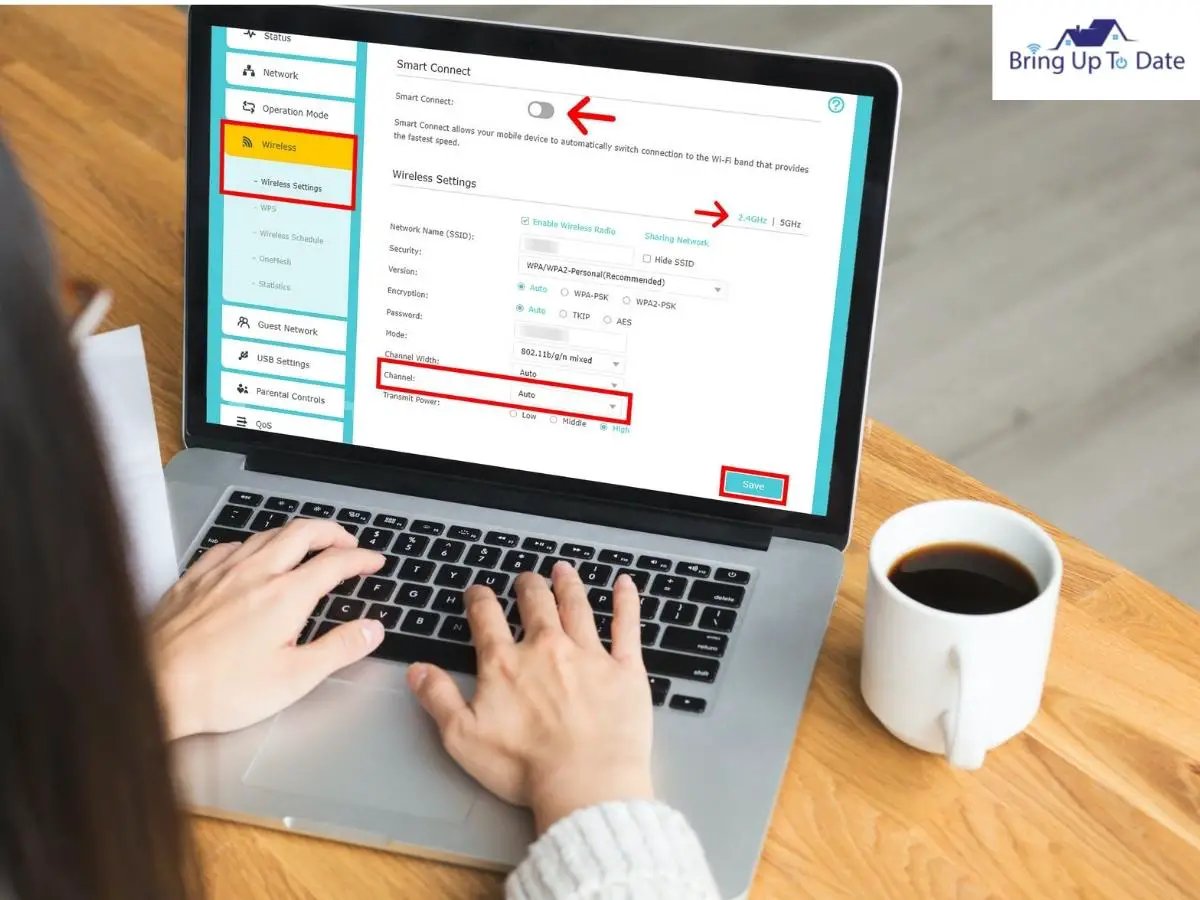
- Also, read carefully about if your router switches channels automatically. This change of channels on the Wifi may be automated by the Service Provider to provide efficient connection but if your Ring doorbell stumbles upon any of the 12 or 13 channels, it will disconnect from the Wifi.
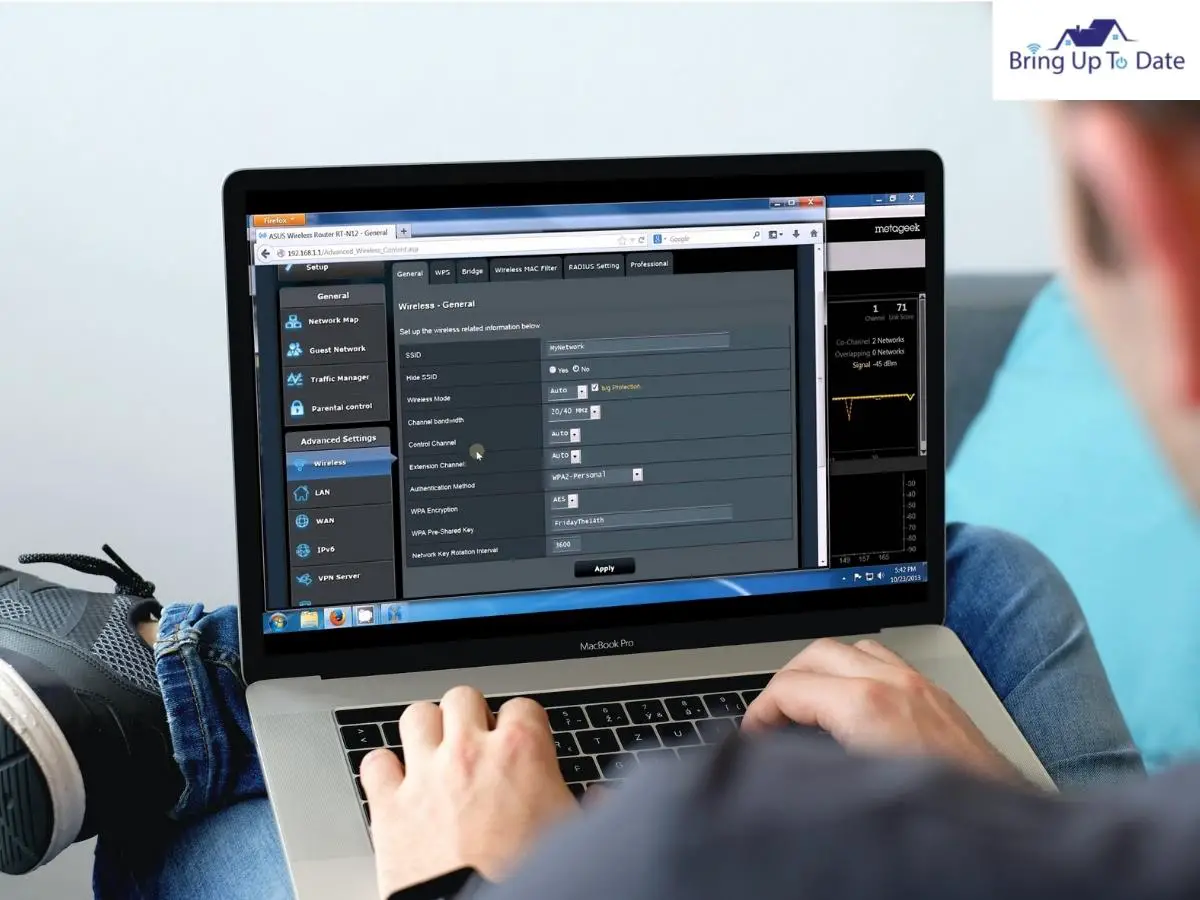
- So, learn from the user manual about how to change channels on the router and also about how to stop the Wifi router from automatically switching between channels.
- You can also refer to the picture I attached for you to follow. The steps may vary slightly on different routers but they remain more-or-less the same. So, disable ‘Auto’ in the ‘Control Channel’ to disallow the outer to switch channels on its own and set a channel specifically for your router.
What you just learnt, is a very important configuration on a Wifi router. If after disabling Channel 12 or 13 on your router also could not get the Ring doorbell to connect, the issue is outside the capacity of a wifi connection to be fixed.
Check if the Wifi signals are strong on other devices after channels have been switched. If it’s only the Ring doorbell not connecting to the Wifi now, let’s approach the doorbell itself, to inspect its wiring and connection settings.
5. Inspect the Electrical Components of the Doorbell and Fix Them.
After resetting all the configurations of your Wifi network, if you are stuck with your Ring doorbell unable to join the network, it’s time to inspect the electrical wiring of your doorbell.
It is always advised to use excellent quality of wiring while installing a Ring doorbell.
Poor quality wires burn out easily when the doorbell is regularly or heavily used which in turn, can burn the doorbell transformer, too. if the transformer is burnt, it’s damaged and you’ll only have to replace it.
- You can check the mode of power supply on your Ring doorbell, using the Ring app.
- Open Device Health and under Power Source, you’ll see written either ‘hardwired’ or ‘battery’.
- Now, if your doorbell is battery powered and the Power Source on Device Health says ‘Battery’, so far so good !
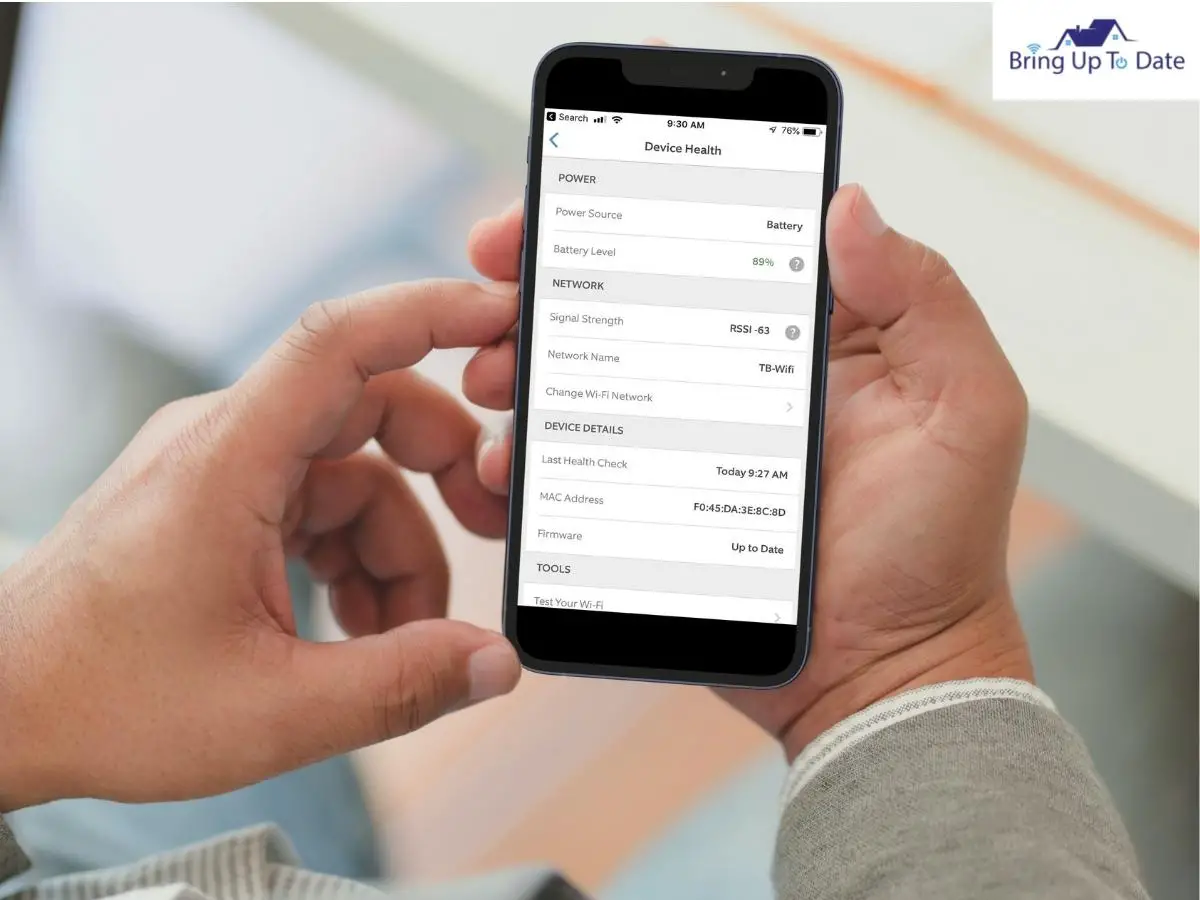
- But, if your doorbell is hardwired and the Device Health’s Power Source still displays Battery, it means the doorbell is not receiving power through the wired connection and is dependent on the battery for the power supply.
- In such a case, it becomes even more crucial to inspect the wired connection of your doorbell.
Steps To Check the Wired Connection of Ring doorbell :
- Use a screwdriver to unscrew the doorbell from the mounting bracket.

- Check for any loose connection and if found, fix it.
- If any of the wires bear cuts or are corroded, you must change them to avoid the risk of short circuit in future.
If you discover any defects in the doorbell wiring, call an electrician to change the faulty wires. The wired connection of the doorbell should be firm and connected to the correct terminals.
Now, mount the Ring doorbell again and see if it connects to your Wifi connection automatically. If the issue still persists, resetting the doorbell is the last option you have.
6. Reset your Ring doorbell.
This method has always had my back when nothing at all works out in fixing issues over my Ring doorbell and it didn’t disappoint me this time either !
A reset on the doorbell is the only but a very efficient method to get your Ring doorbell connected to the Wifi. After the reset, the doorbell returns to its original settings and sets out to connect like the first time it did. So, I am certainly hopeful, this will work for you too.
Steps To Reset A Ring Doorbell :
- Loosen the screws on the doorbell using a screwdriver, and carefully remove the doorbell from the mounting bracket.
- There’ll be an orange button at the back of the doorbell. Now, press and hold the button for about 10 seconds.

- On doing so, the light on the front will begin to flash several times but once the reset is complete, it will turn off, on its own.
- Once the flashing light goes off, mount the doorbell again and now, reconnect to the Wifi network ( Refer to Fix#1).
The Ring doorbell should connect instantly to your Wifi network now. The doorbell has been refreshingly reset with its settings and will join a saved Wifi network automatically.
If unfortunately, this one also proved fruitless, either Contact Ring Support during business hours or replace your router with a new one with better signals and faster connectivity.
FAQs
Q1. Why is my Ring doorbell 2 not connecting to Wifi?
Answer – If you’re facing issues while connecting your Ring doorbell 2 to the Wifi, check the internet connectivity. The signal strength should be strong and fast. To boost signals, move the router closer to the doorbell. If you still face the issue on your doorbell, try resetting the doorbell by pressing the orange button at the back of the device. This should get your Ring doorbell 2 rid off connectivity glitches and it should connect to the Wifi now.
Q2. Why my Ring can’t find Wifi ?
Answer – If your Ring device can’t find Wifi, it must not be able to see or access your Wifi connection. To resolve such an error, first of all, switch your Wifi router’s frequency to 2.4Ghz and move the router close to the Ring doorbell. If your router is set to only broadcast 5 GHz, the Ring doorbell won’t be able to find and access it.
Q3. Why is my Ring doorbell 3 not connecting to Wifi?
Answer – Like the Ring doorbell 2, the Ring doorbell 3 is also battery powered but can be hardwired as well. If you are facing troubles connecting your Ring doorbell 3 to the Wifi connection, check if it’s connected to the internet. After fixing the Wifi connection on the doorbell, check using the Ring app if the doorbell is receiving enough voltage.
Q4. Why is my Ring unable to join network ?
Answer – If your Ring device is unable to join network, check if its battery is low. Charge the Ring doorbell, first and then, try connecting once to the Wi-fi network.
Q5. Do Ring doorbell wear out?
Answer – According to Ring, the battery on a Ring doorbell can sustain for 6 to 12 months at least, after which, you’ll have to remove the doorbell battery to charge it. However, during actual usage, the batteries work for less time than claimed, i.e. for 1 to 3 months on a full charge.
Conclusion :
Before you get into trouble like me, by not receiving any notification on your Ring app due to no Wifi-connection, you can learn about the connectivity status of your doorbell by closely observing the different patterns of blue light it may flash.
If there is blue light flashing continuously on the Ring doorbell, the doorbell is ‘trying’ to connect to the Wifi connection and the flashing light will turn to green from blue when the doorbell has successfully connected to the Wifi.
So, if you happen to notice flashing lights on your Ring doorbell, you’ll know beforehand about the connectivity glitches the doorbell is facing. The doorbell tries repeatedly to connect to a saved network before it gives up and disconnects completely. Fix the Wifi connection thereafter immediately.
If the Wifi connection is fast and strong on other devices, then as you learnt above, perhaps, a compatible Wifi channel is not set for your Ring doorbell. Check and ensure, it’s not the 12th or the 13th channel on your Wifi.
Alongwith, review the status of wiring of your Ring doorbell from time-to-time to avoid any risk of corrosion in the wires or a loose connection. This will help the doorbell in staying firmly connected and hence, it should work perfectly fine by connecting to your home network.

As an engineering graduate (and a full-time layabout), I am always looking for smart technological innovations to make my life simpler and more automated so that I can be even lazier than usual.

1 thought on “Ring Doorbell Not Connecting To Wifi? 6 Fixes To Try !”