Key Takeaways
- If your Ring doorbell won’t go live, you must check your Wi-fi connection. A spotty or sluggish internet connection is most commonly responsible for not being able to load the Live feed on your Ring Camera.
- Few other issues like Bad wiring, inadequate Power supply and interference between the router and the Ring doorbell, must be fixed when Ring won’t connect.
Smart innovations are a necessity and there are no two opinions about the fact that they make us dependent on them. At least, I am. I recently installed a Ring doorbell at my doorstep at the behest of Matthew and this smart doorbell has changed my whole perception about a doorbell.
Ring has completely revolutionised the game of doorells. They are not regular, old-fashioned doorbells anymore which would just ring when you have a visitor, it’s a whole new thing.
This Ring doorbell won’t just ring when someone arrives at your door, it will also notify you on your smartphone or iPad or any other device, where you’re using the Ring app. You can easily mount it at the side of your door. It will connect to your Wi-fi connection and then, you can monitor your visitors smartly.
Ring Live is a smart feature on the Ring doorbell using which you can monitor your door and the surroundings outside it via the Ring Camera, in real time. You can watch what’s happening out there and keep a check on the door during different hours of the day. This feature is incredibly useful when you’re not at home or at home but away from the door.
Speaking of all that, however, you might have to deal with a situation sometimes when the Ring Doorbell won’t go live. Yesterday, when I opened the Ring app on my phone to check live-feed at my door, it didn’t load.
I had to find a way out to resolve this because it helps me keep monitoring my house anytime I want to. So, after an in-depth research about this error, I have made a list of reasons why your Ring won’t go live and how this can be resolved.
And that is why, I am here with my article, to help you comprehend these issues and use effective troubleshooting methods to fix them so that you can watch your Ring doorbell go Live again.
Why The Ring Doorbell Won’t Go Live : Most Common Reasons
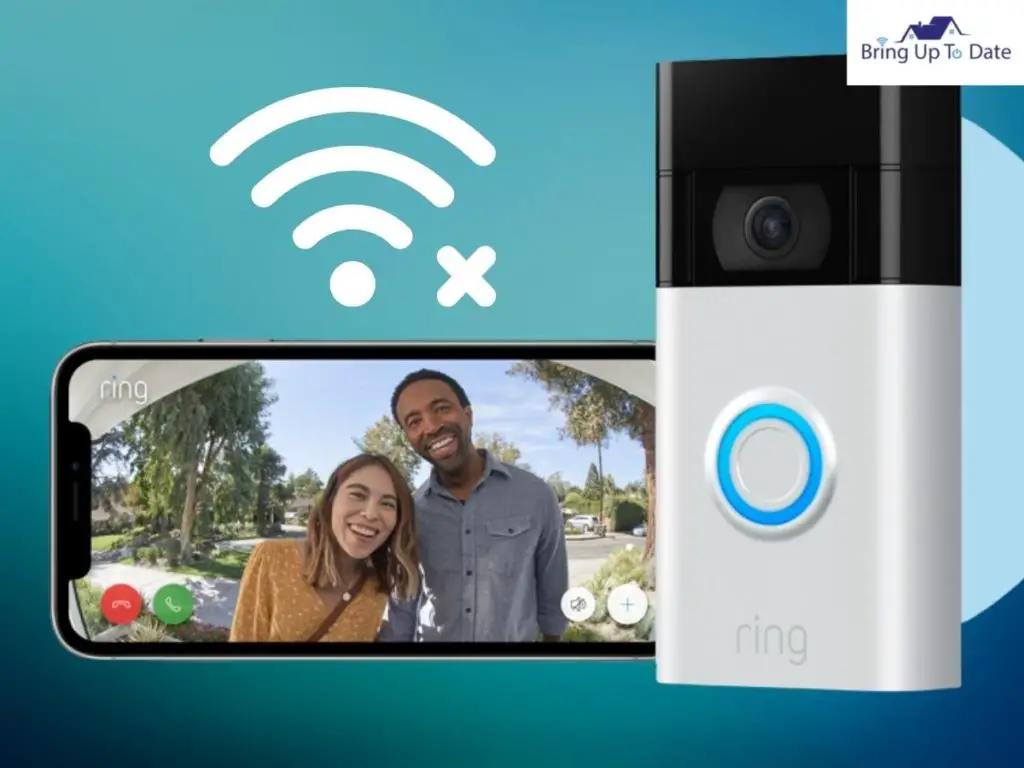
Being a Smart doorbell, this Ring device needs seamless Wi-fi connectivity to function appropriately and run all of its features. This doorbell relies heavily on your home’s Wi-fi connection. Therefore, when your Ring Camera won’t go live, the most presumable reason can be the poor Wi-fi connectivity.
Your Ring won’t connect if there is
- Spotty Internet Connection on your mobile.
- Sluggish Speed of Wi-fi Uploads and Downloads
- A Weak connection between Ring Doorbell and Router
The internet speed should not be slow otherwise Ring won’t go live as it’s happening in this case and the Live view won’t load at all.
Also, if your Doorbell is mounted very far off from the router, or if there are too many devices connected on the Wi-Fi connection, this can affect the internet speed and thus, you won’t be able to watch Live feed on your Ring Camera.
1. When the Ring Doorbell isn’t Online
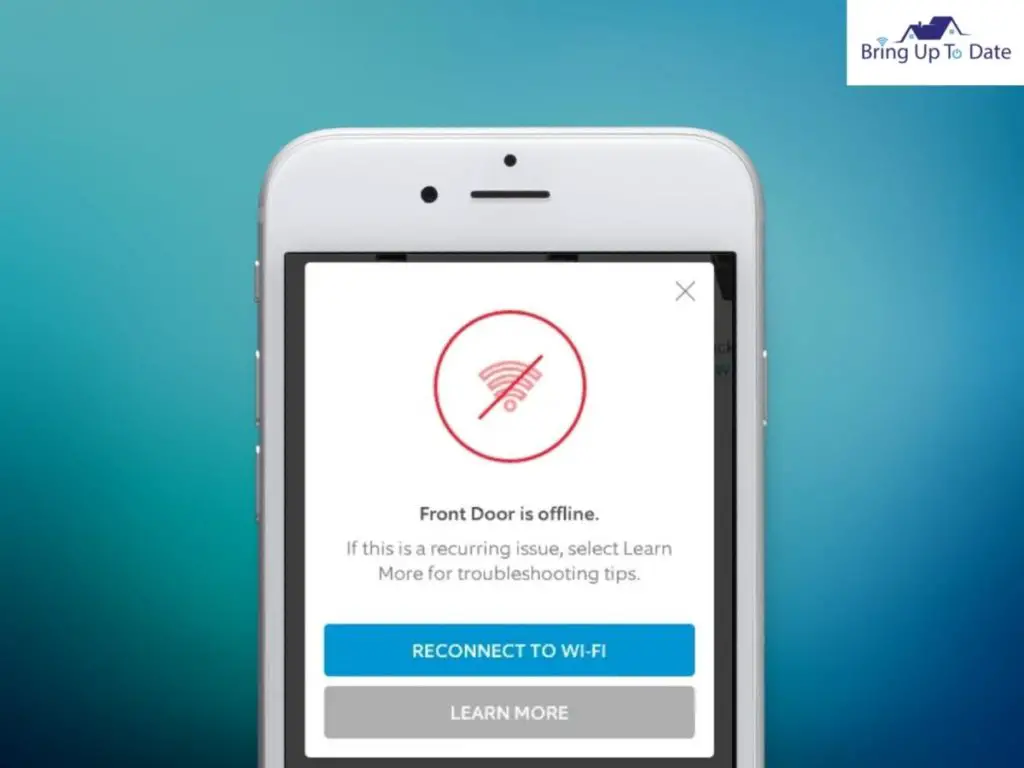
For the Ring doorbell to work effectively, it must be connected to the internet connection at all times since it’s a Smart doorbell. If the internet connection is unstable and keeps disconnecting on the doorbell, you won’t be able to access many important features like the Live View on the Ring Camera. When the Ring doorbell won’t go live, the reason is an unstable, shaky internet connection.
2. Inadequate Power on Ring doorbell
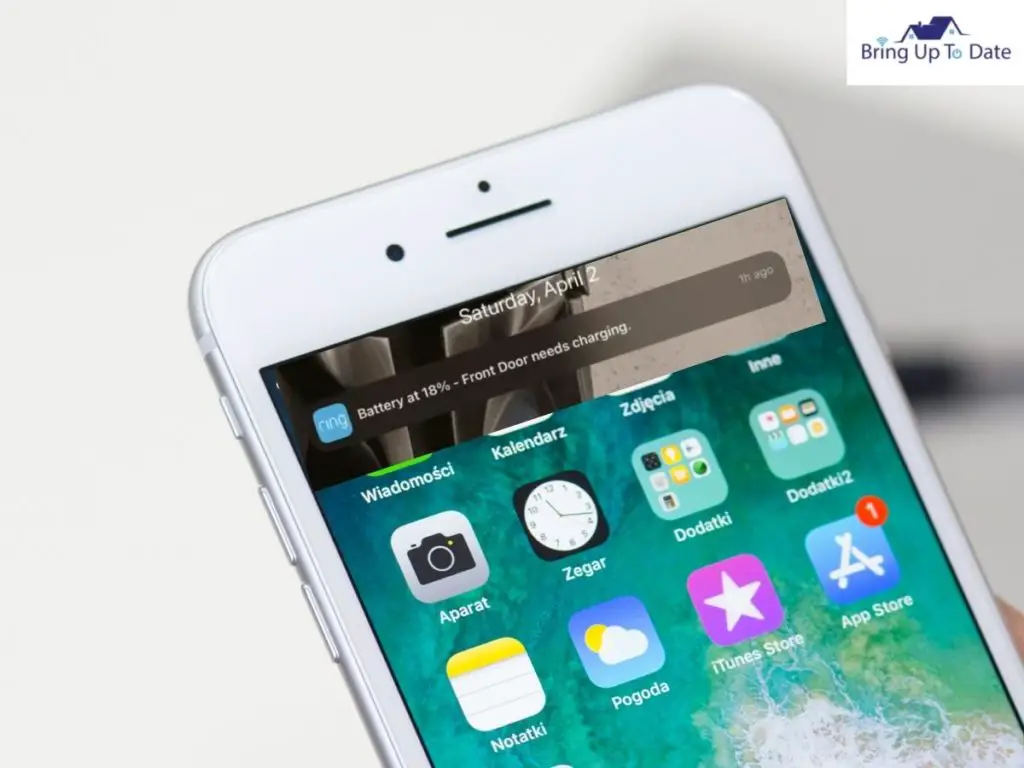
A Ring doorbell is powered either by its in-built battery or the power supply.
If your doorbell is battery-operated and it isn’t charged, you won’t be able to use the Live View feature feature.
And, if your doorbell depends exclusively on power supply and doesn’t have back-up batteries, this can also prevent you from using Live View if there are blackouts or power surges.
In both cases, an inadequate power supply can refrain you from using the Live View on the Ring Camera. Low battery drastically affects the performance of a Ring doorbell and it isn’t charged timely, you might have to set up the doorbell all over again.
3. Faulty Ring Camera
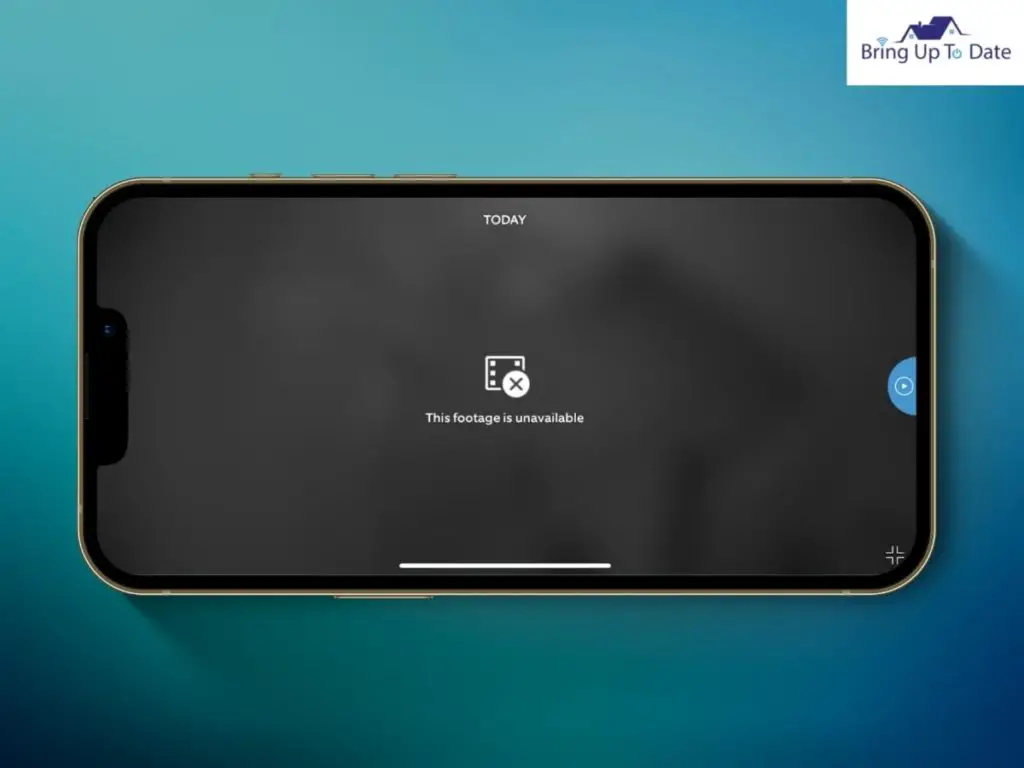
At times, there can be an issue with the Camera due to which the Ring Camera won’t go live. If the Camera isn’t functional, the Live-view will be dysfunctional as well.
Although the Camera might be functioning fully, the Lens can be flawed, something can be obscuring the Camera’s FOV ( Field Of view) and as a result, the Live View on the Camera doesn’t work seamlessly.
4. Poor Wiring of the Ring doorbell
Wiring is very critical for a doorbell to function and any fault with the wiring can leave most of the Ring doorbell’s features inaccessible. For example, if the Live view on the Camera lags and hangs in between, it can be due to defective wiring.

In addition to blocking the LIve-View, faulty wiring can also cause other problems like the doorbell won’t ring, Ring won’t connect or in case of a power surge, it might even burn out the doorbell.
I understand it can muddle your head thinking, why won’t my Ring Camera go live when the Wi-fi connection is working great as ever on other devices, your Ring doorbell is hardwired which means a continuous charge supply to the battery, and there are no visible damages on the Ring Camera because if there were, the Ring won’t connect.
Sometimes, as stated above, it can be a power issue, a wiring issue or you might have disbled the ‘Live-View’ feature on your Ring app and then forgot to enable it and which is why you are now confused with why won’t my Ring Camera go live.
Ring Doorbell Won’t Go Live : Troubleshooting
Here are a few efficient and simple troubleshooting techniques to fix the issue with Live View on your Ring doorbell which you can implement and you’ll be able to use this feature on your Ring app, all over again.
1. Check your Wi-Fi Connection
There are multiple connectivity protocols that the Ring devices follow. The Ring device at your home might be connected to other Smart Home devices at your home and even be working flawlessly but the Live feature on the Ring doorbell requires stable and strong Wi-fi connectivity at all times so that it can broadcast video data to your device.
If your Ring Camera won’t go live, your Ring doorbell is possibly facing an internet outage or has disconnected from the Wi-fi network.
- Test the internet connection on other Smart devices at home like your smartphone, laptop, Smart TVs. If they’re connected on the Wi-fi, it means the internet is working.
- Test the strength of your Wi-fi connection on Ring doorbell using these steps :
- When you open the Ring app on your phone, you’ll see three lines in the top-left corner.
- Now, click on Devices and tap on the Doorbell you’re facing the issue with.
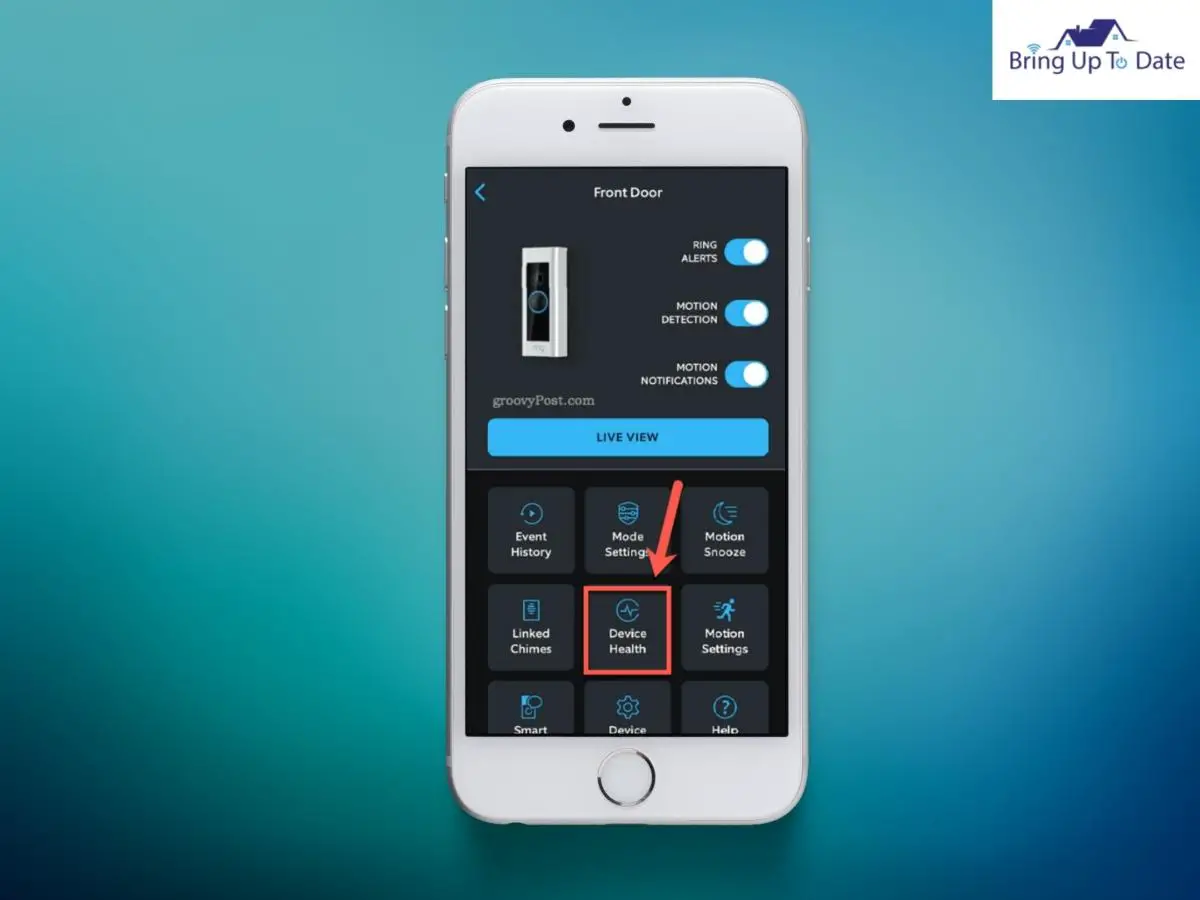
- Now, tap on Device Health.
- Under the ‘Network’ section, check the Signal Strength.
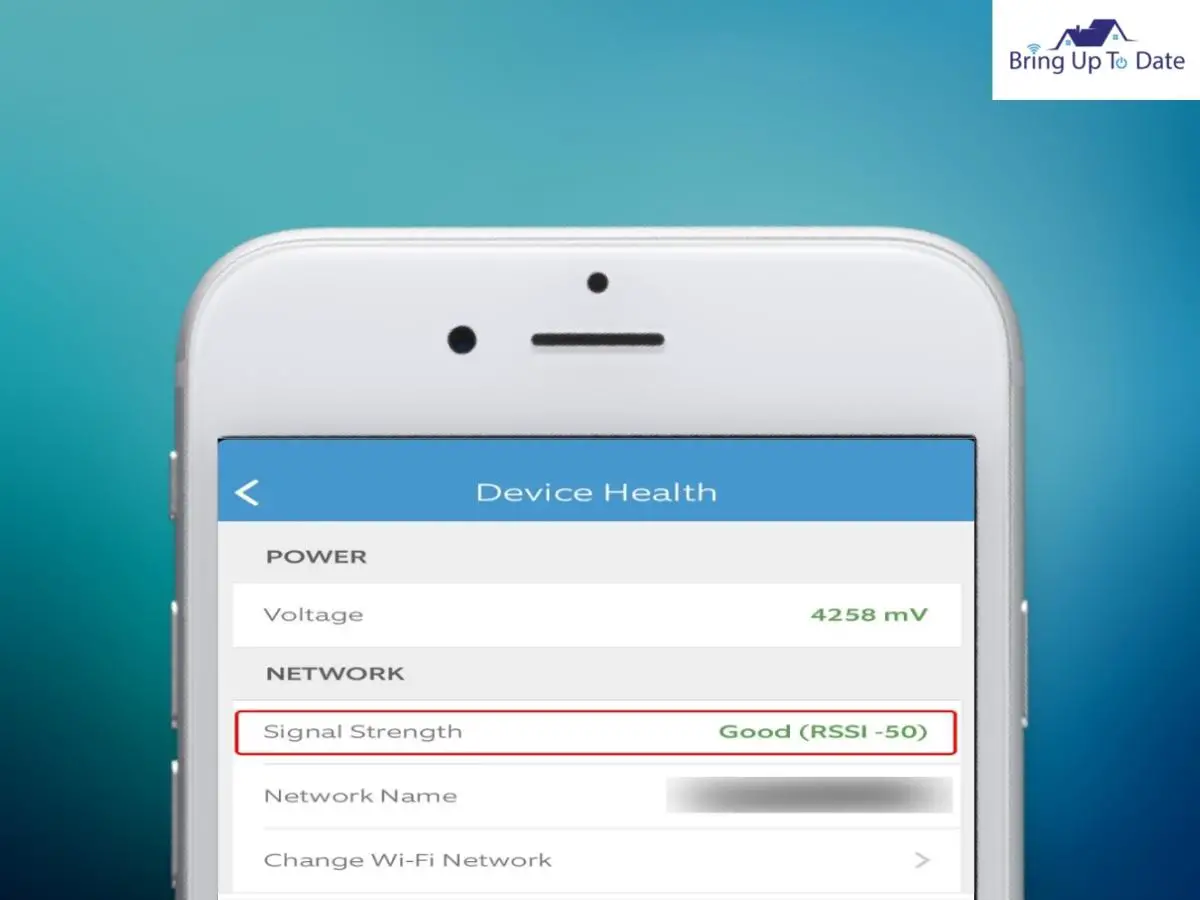
- If it’s written ‘Good’ in green colour, the network connection is strong.
- If it says ‘Very Poor’ or even ‘Poor’, in red colour, it means the doorbell is not receiving signals properly and the network connection is weak.
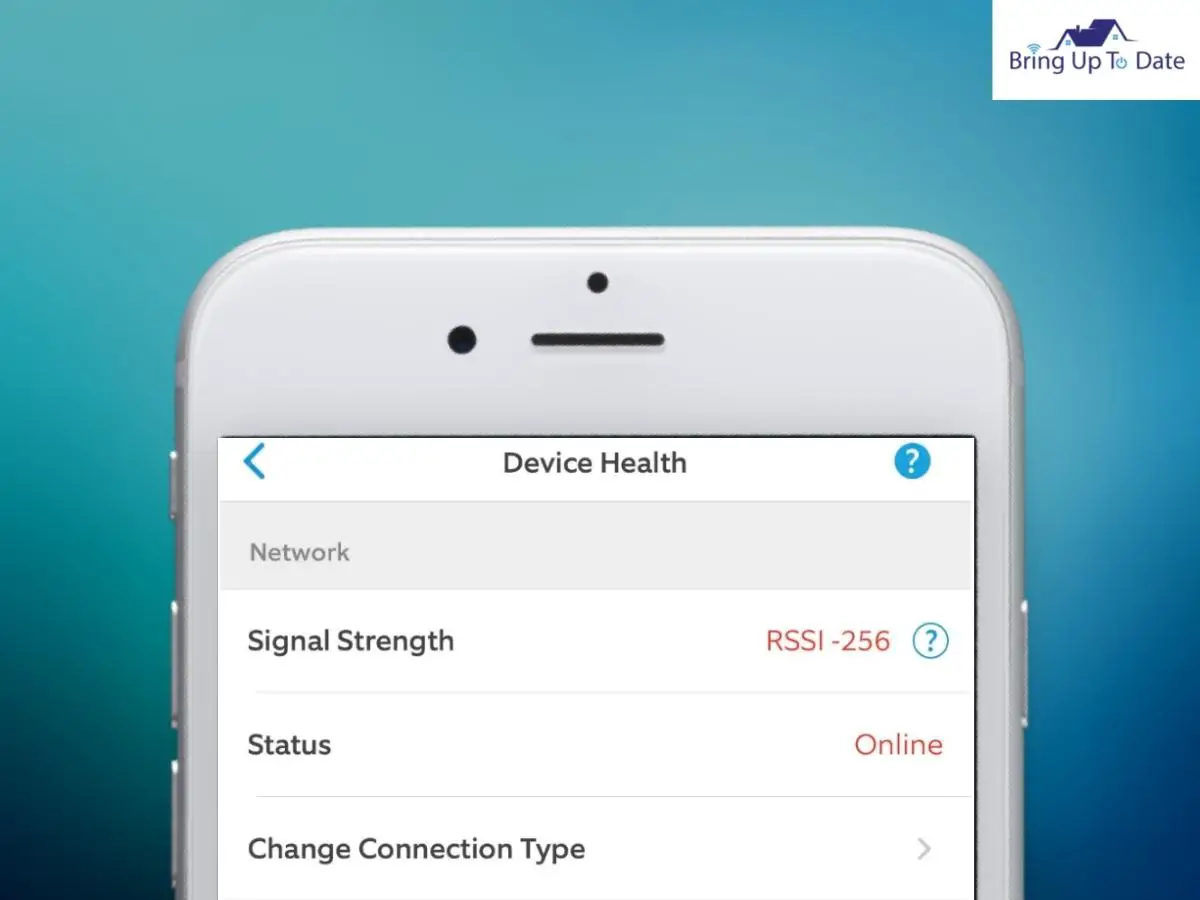
- Re-connect your doorbell with the Wi-fi network. This will establish a fresh internet connection on the doorbell and should resolve the problem.
- Switch to a 2.4Ghz network on your Wi-fi, instead of the 5.0 Ghz.
- You can also use a W-fi extender to improve the signal strength of your Wi-fi connection. This works very well if there is a long distance between your router and the doorbell which is why the signals received by the doorbell are weak.
- If it’s possible, try relocating the router and keep it closer to the doorbell to improve the signal strength.
With all of the above mentioned tips, the speed and signal strength of your Wi-fi connection will be ameliorated and you should be able to use the Live View feature on your Ring Camera.
2. Test the Speed of Your Internet
In this context, with ‘internet speed’, I mean the speed with which your wireless network transfers data back and forth. If the upload or the download speed on your network is very slow, your Ring app will not be able to stream Live feed from your Ring Camera and that is why your Ring Camera won’t go live.
The Ring Devices cease to work rather than work with poor performance. If your Ring doorbell is connected on a low-speed internet connection, instead of showing you a poor quality, blurred video, the Live View feature will not work at all.
So, if this issue has not been resolved by resetting your router as explained above, you must check the speed of your Wi-fi connection.
- You can check the speed of your Wi-fi network by two ways :
- Via Ring App :
- Open the Ring app on your phone. Now,click on Menu in the top-left.
- Now, tap on Devices and select your Device, the Ring Doorbell.
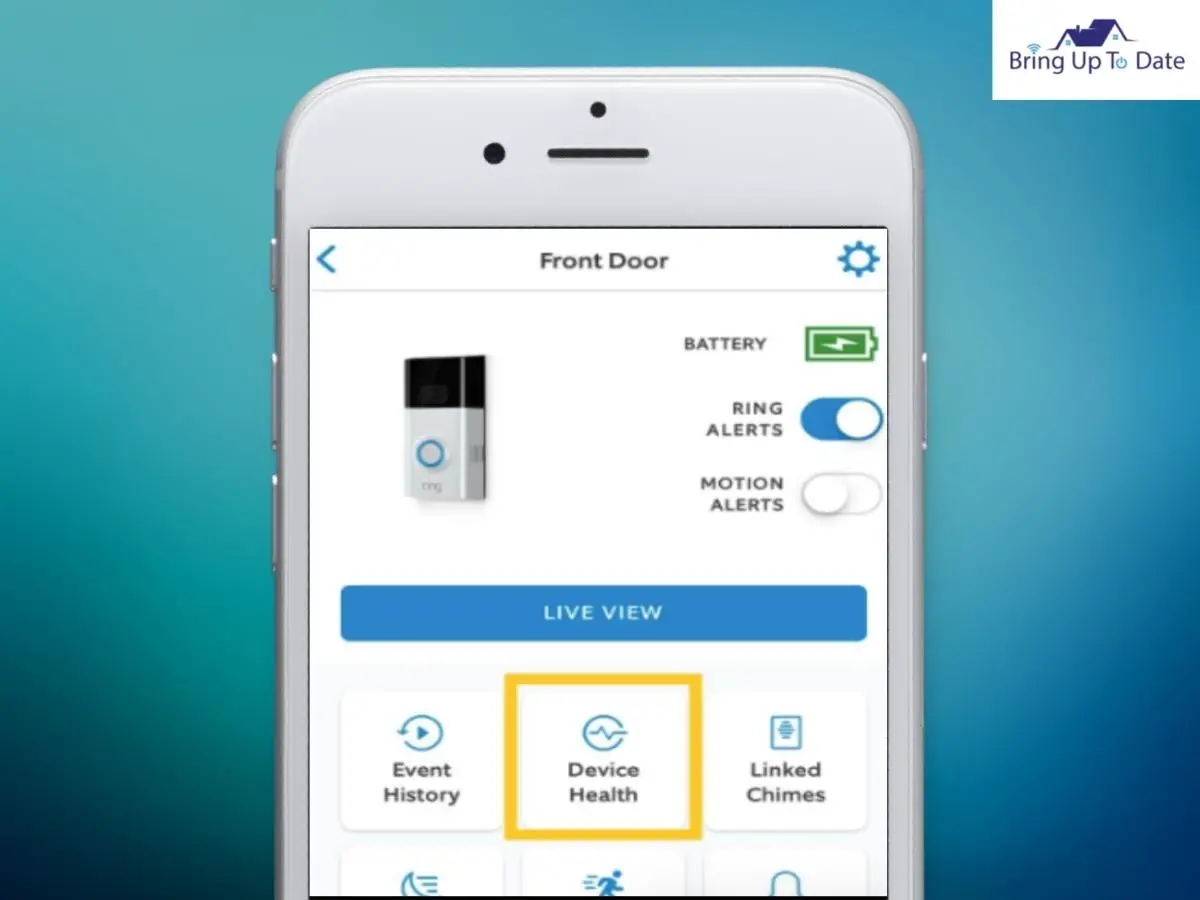
- Click on Device Health and scroll down to Tools.
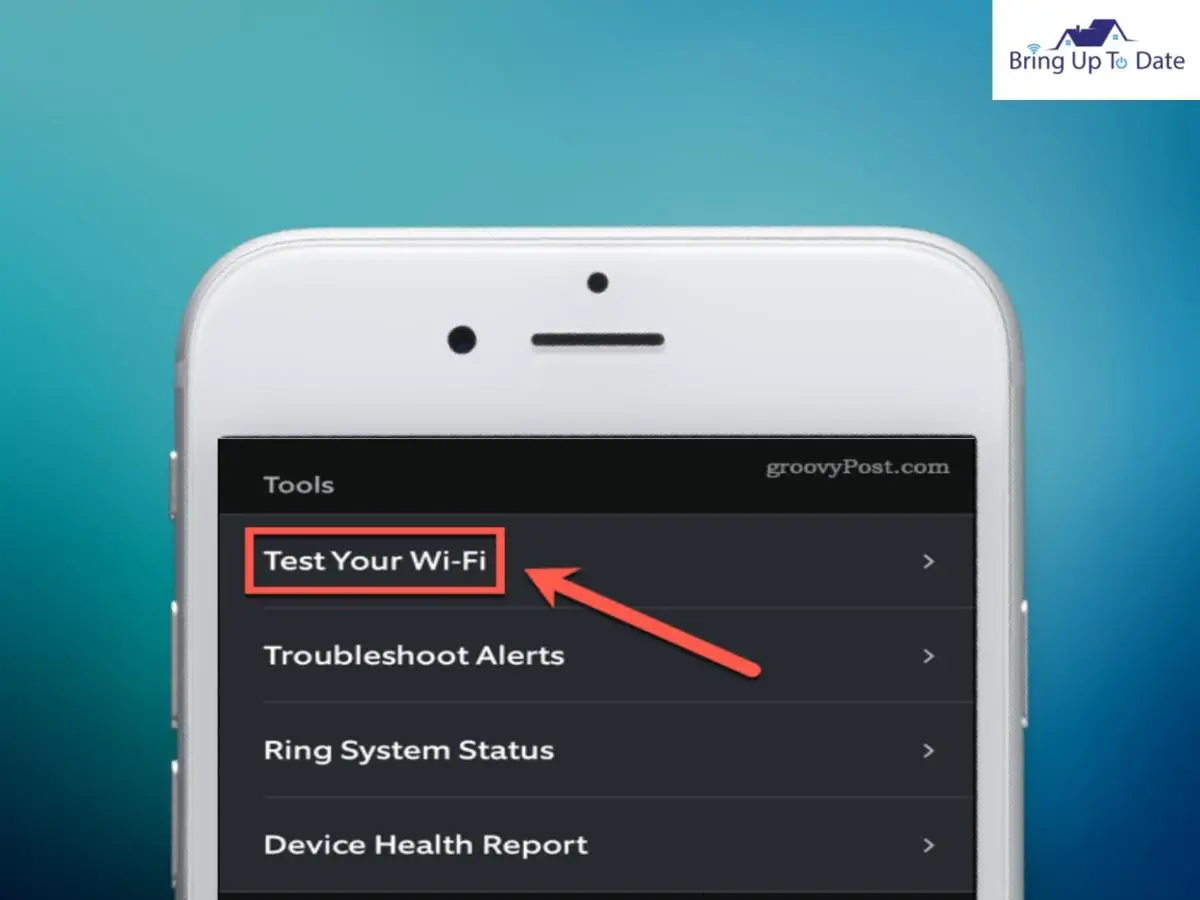
- Click on ‘Test your Wi-fi.
- Bring your doorbell close to the router and tap on Start Test.
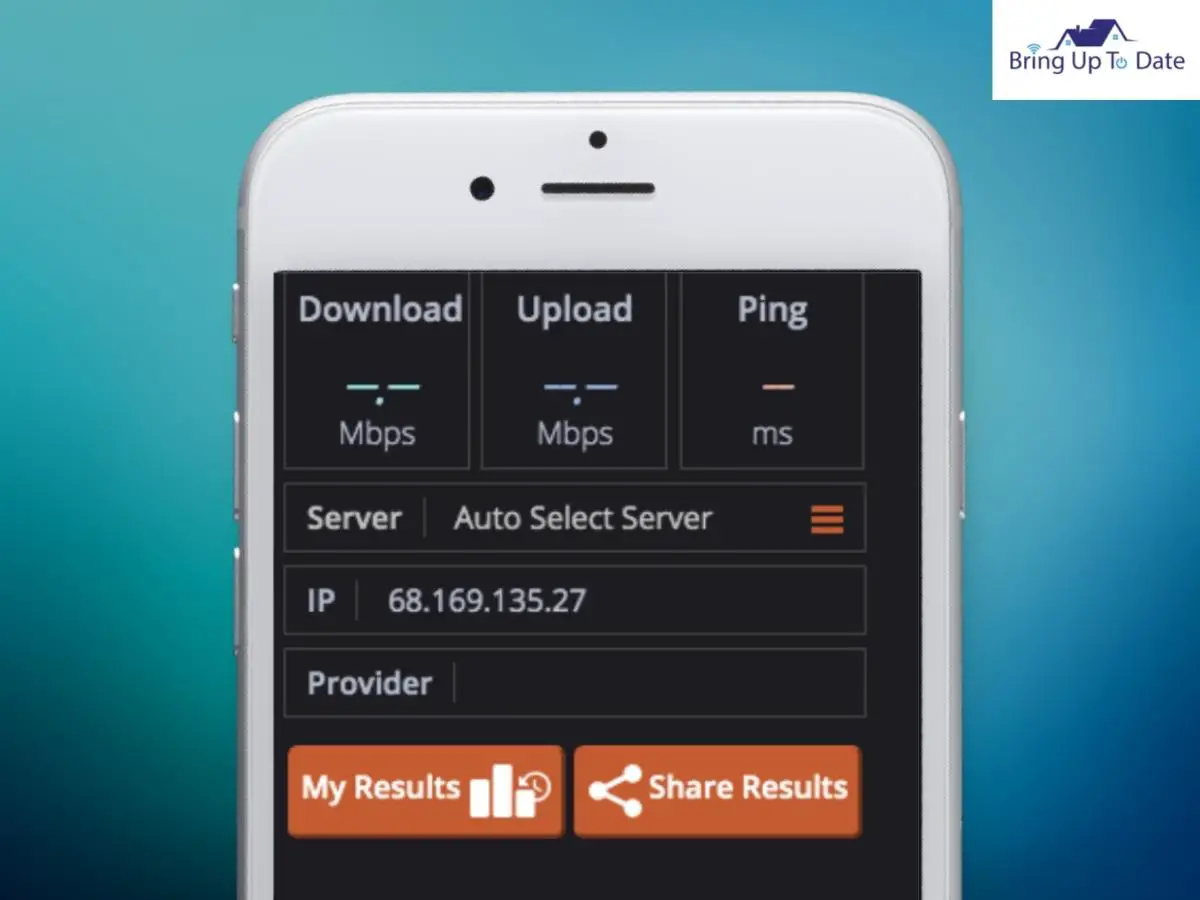
- After the test ends, note the results and come again on the Ring app.
- Enter the results and tap on Submit.
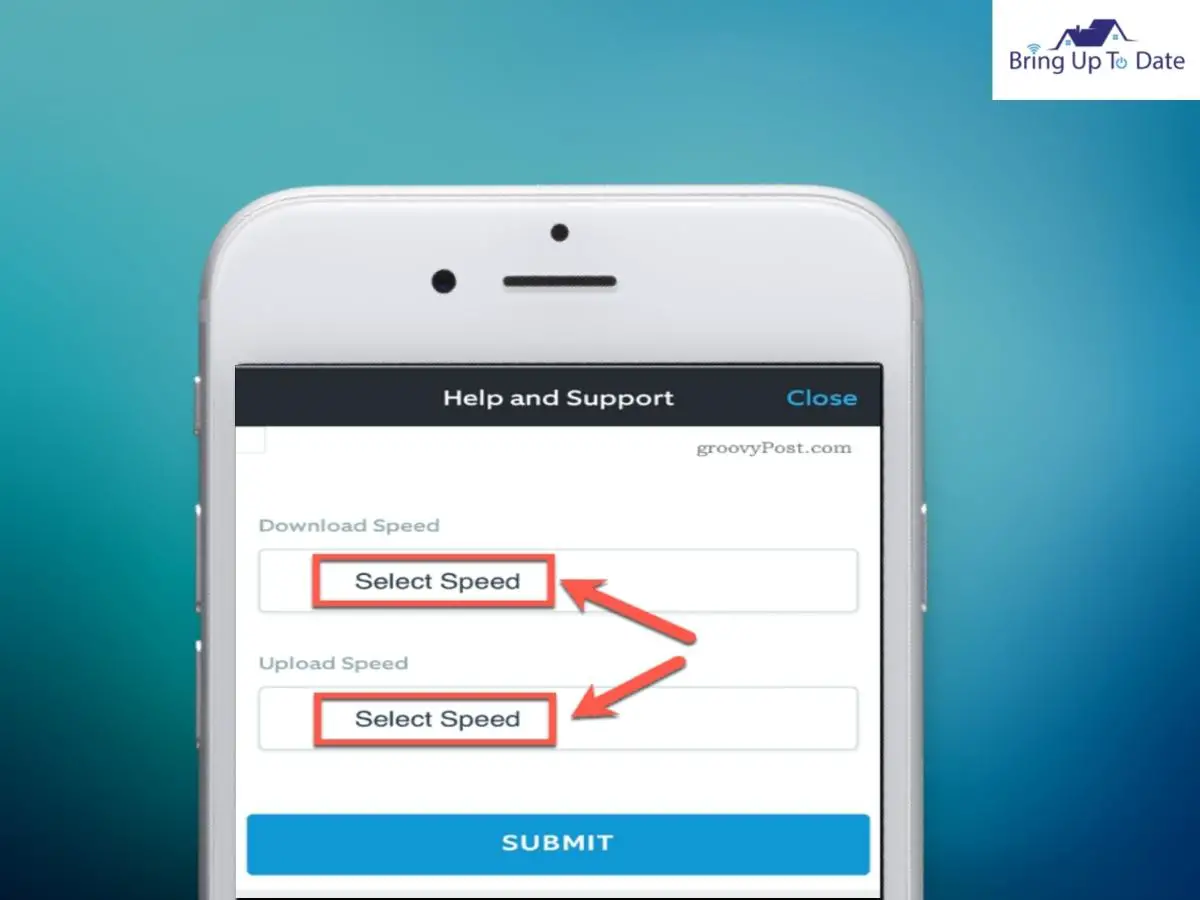
- The Ring app will notify if your internet speed is fast or not.
- Via Speedtest.com
- Bring your smartphone close to the Ring doorbell.
- Open a browser and in the address bar, type ‘Speedtest.com’
- Tap on Start button to start the speed test.
- After the test is finished, evaluate the table.
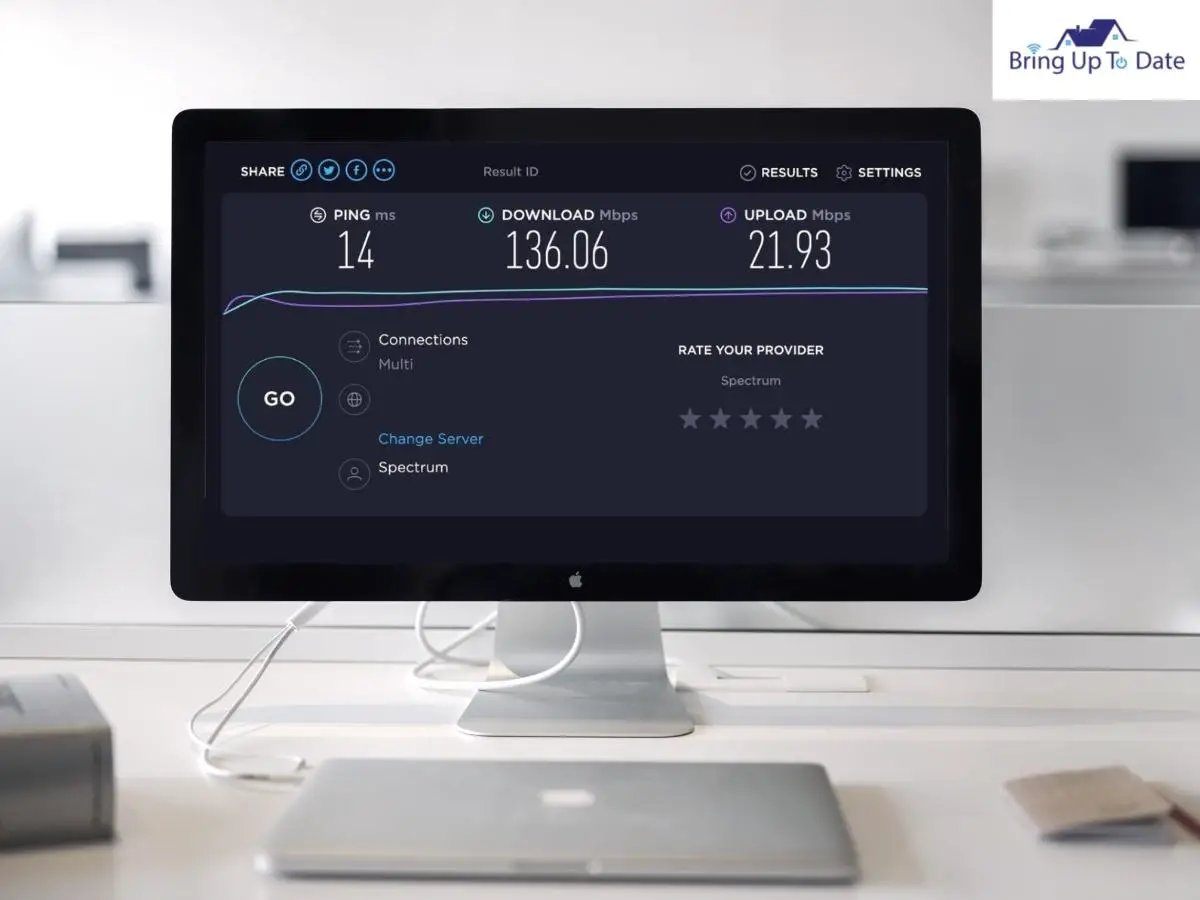
- The Download Speed the Upload Speed will be displayed, marked with green and blue arrow, respectively.
- Via Ring App :
- If the Download and the Upload Speed is 2Mbps or higher than this, the internet speed is optimum and you should not face issues while loading the Live View on your Ring camera.
- But, if the speed is less than 2 Mbps, move your router closer to the doorbell. Distance plays a big role in resolving this issue.
- The distance between your doorbell and the router should not be more than 30 feet. If it is, the Live View stops loading due to slow internet speed.
- If this also doesn’t resolve the issue, I think you should contact your Internet Service Provider to upgrade your Plan which offers higher internet speed.
3. Check the wiring and the Power Supply
It is very crucial to rule out defective wiring and inadequate Power supply when the Ring won’t go live. Poor wiring and power supply constraints is one major reason why the Live View won’t load on the Ring doorbell.

- A faulty wiring of the doorbell will not only refrain the doorbell from functioning well, it can also damage the doorbell in case of a power outage. That is the reason why it is strongly recommended that you get the Ring doorbell installed through professionals only. Skilled professionals like the Ring Officials use wiring of the best possible quality.
- The Ring doorbell is a great investment and you should never be compromising on the quality of wires used for installation so that you don’t have to face any issues in future due to bad wiring.
- The Ring doorbell’s Live View can easily malfunction if it faces any power interruption or a Power outage. This can even prevent the doorbell from charging up. Therefore, a back-up battery should always be installed in the Ring doorbell to avoid such complications.
- Check the status of Power on your Ring device using these steps :
- Go to the Ring app on your phone and scroll to the top-left of the screen.
- Tap on Menu and there, click on Devices.
- Tap on your Ring doorbell and then, click on Device Health.
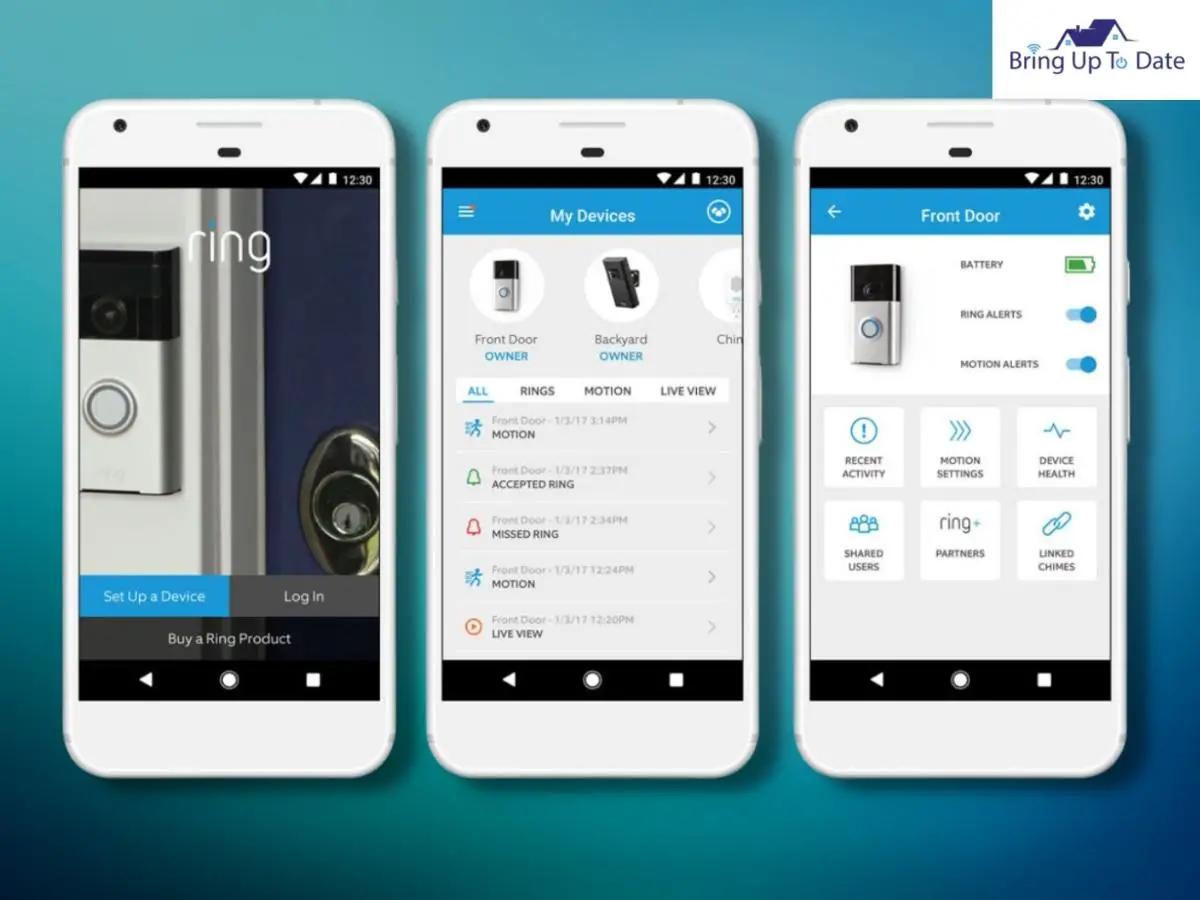
- Click on Power and you’ll see the Transformer Voltage for your doorbell.
- If it displays ‘Good’ in green, it means the doorbell is receiving optimum power supply.
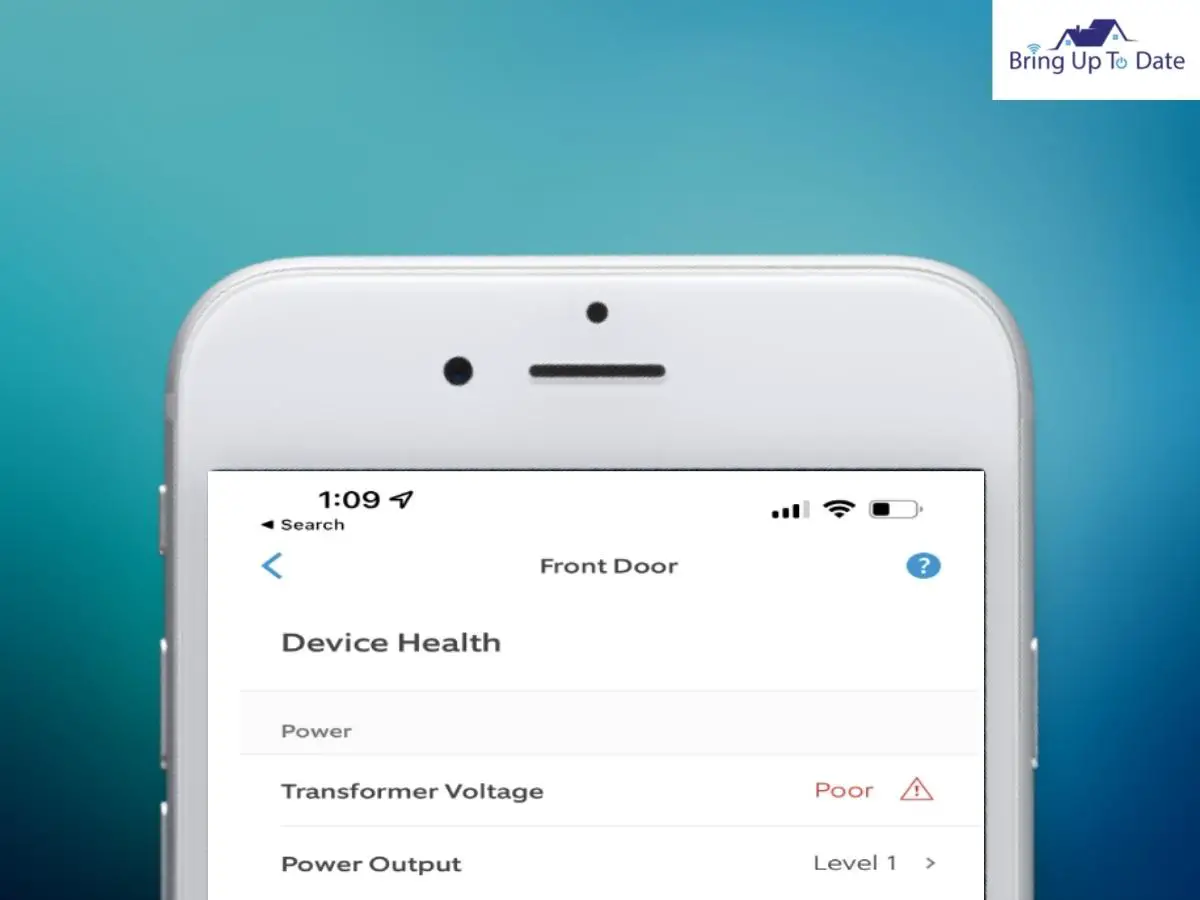
- However, If you see ‘Poor’ displayed in red on the Transformer Voltage, it implies, the doorbell isn’t receiving sufficient power and is facing Power outage.
- If this is the case, the doorbell will also be low on battery as poor supply of power will not be able to charge the doorbell.
4. Reset the Ring doorbell
Resetting your Ring doorbell is also a potential way to fix this issue. The location of the reset button on the Ring doorbell varies on different models.
To reset your Ring doorbell, follow these steps :
- Use a Screwdriver to take the safety screws out and remove the Faceplate carefully.
- There’ll be a black button in front of the Ring Camera. That’s the Reset button.

- Press and hold this reset button for at least 15 seconds.
- On releasing this button, light will flash on the device for a few seconds which indicate that the doorbell has restarted.
- When the light stops blinking, it means that the doorbell is reset.
This step prepares the doorbell to establish a fresh connection from scratch and any connectivity glitches should have been removed possibly. Once the doorbell is reset, check if you can access the Live View on the Ring app.
5. Contact Ring Support
If none of the above mentioned techniques were able to resolve this issue, I suggest, the best thing to do now is to contact the Ring Support Team. Ring has its own Support team which can assist you in fixing such an issue. So, if you’re still dealing with your doorbell’s Live View not working, ring them up and they’ll be able to offer the best solution to this problem.
Other Possible Solutions To Fix The Ring Doorbell Live View Not Working
The troubleshooting techniques mentioned above will definitely help you diagnose and fix if there’s any complication with your internet connection or the Ring doorbell power supply.
It is evidently clear now that majorly, it is a poor Wi-fi connection which can restrict you from accessing the Live View on your Ring doorbell’s Camera. There can be few other relevant factors too like bad wiring or weak Transformer Voltage which I’m sure you’ve fixed.
But, in case, nothing works out, before you contact the Ring Support Team, try these other additional methods.
1. Update the Ring App and it’s Firmware
If you haven’t updated your Ring app for a long time, the ‘outdated firmware’ can be a potential reason for blocking the Live View on your Ring app.
For this reason, you need to download and install the latest firmware on your Ring app so that you can use significant features on the Ring app and the Live-View is one of them.
That’s how you can update Firmware on your Ring App :
- Open the Ring app and tap on Menu, the three lines on the top-left.
- Tap on your Ring Device, the doorbell and tap on Device Health.
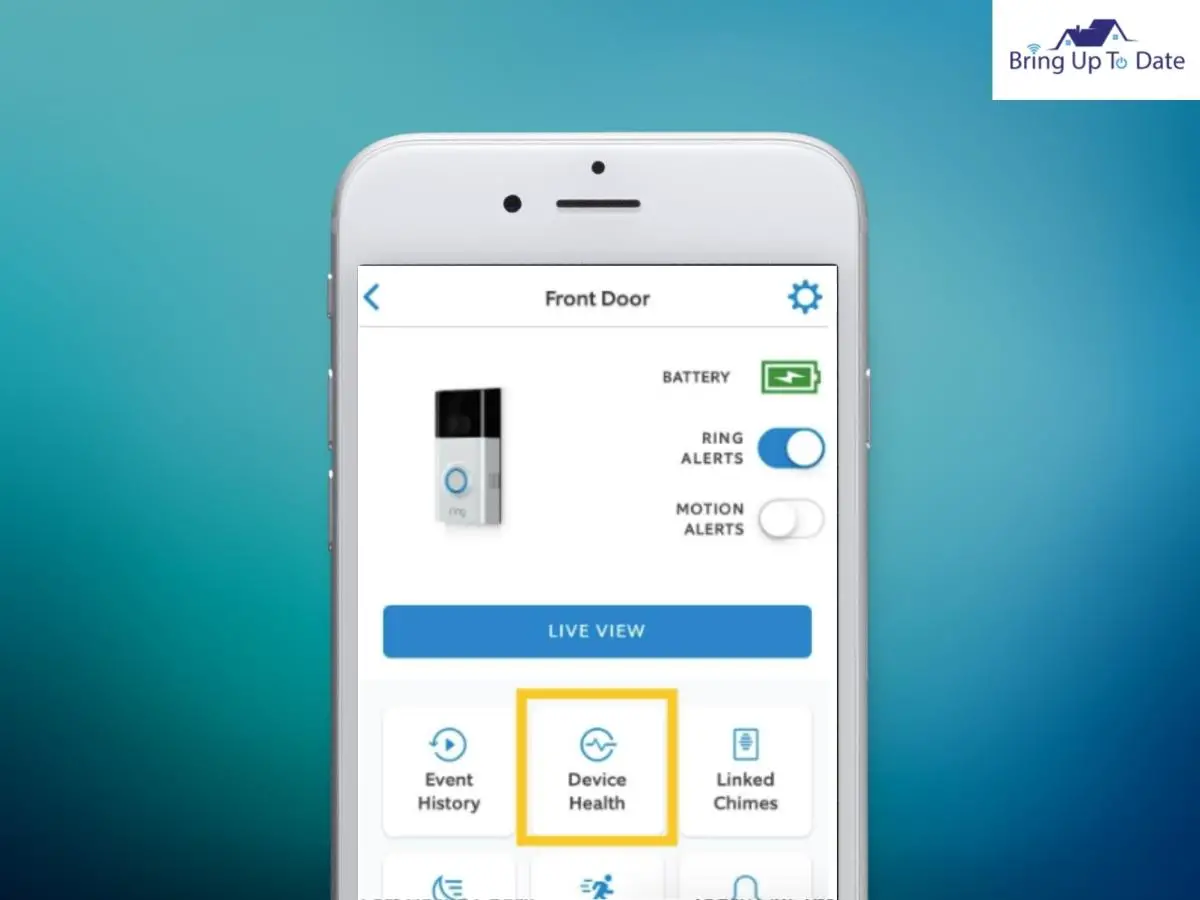
- Under Device Details, tao on the tab Firmware.
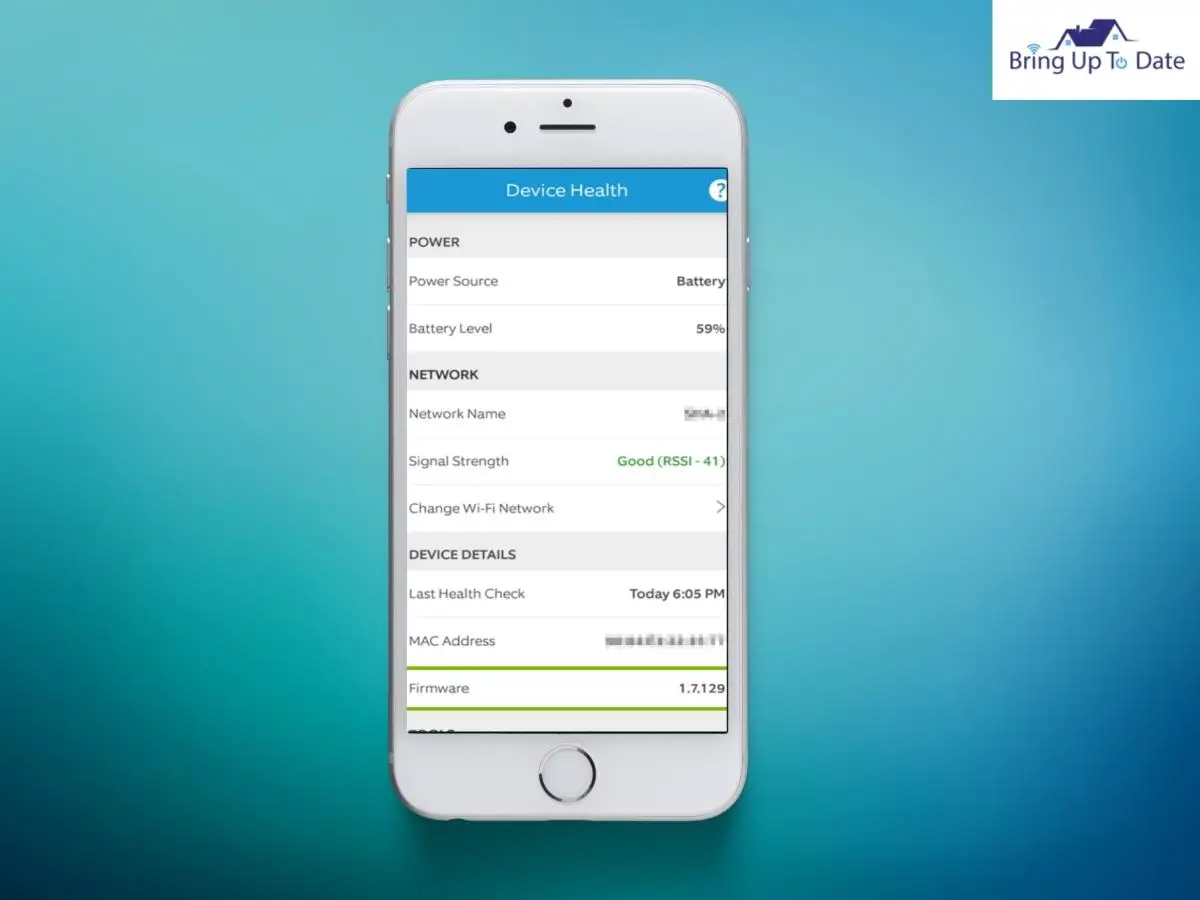
- If there’re any pending updates, click on Update.
That’s how you can update the Ring app and install the latest firmware on it. Thereafter, you should be able to check Live View on your Ring camera.
2. Check Ring Live View Settings
You won’t have to enable this feature manually if you hadn’t disabled it. If mistakenly, you siabled this feature and forgot to enable it again, that can restrict you from accessing it.
To enable it again :
- Once again open the Ring app and tap on Device Settings.
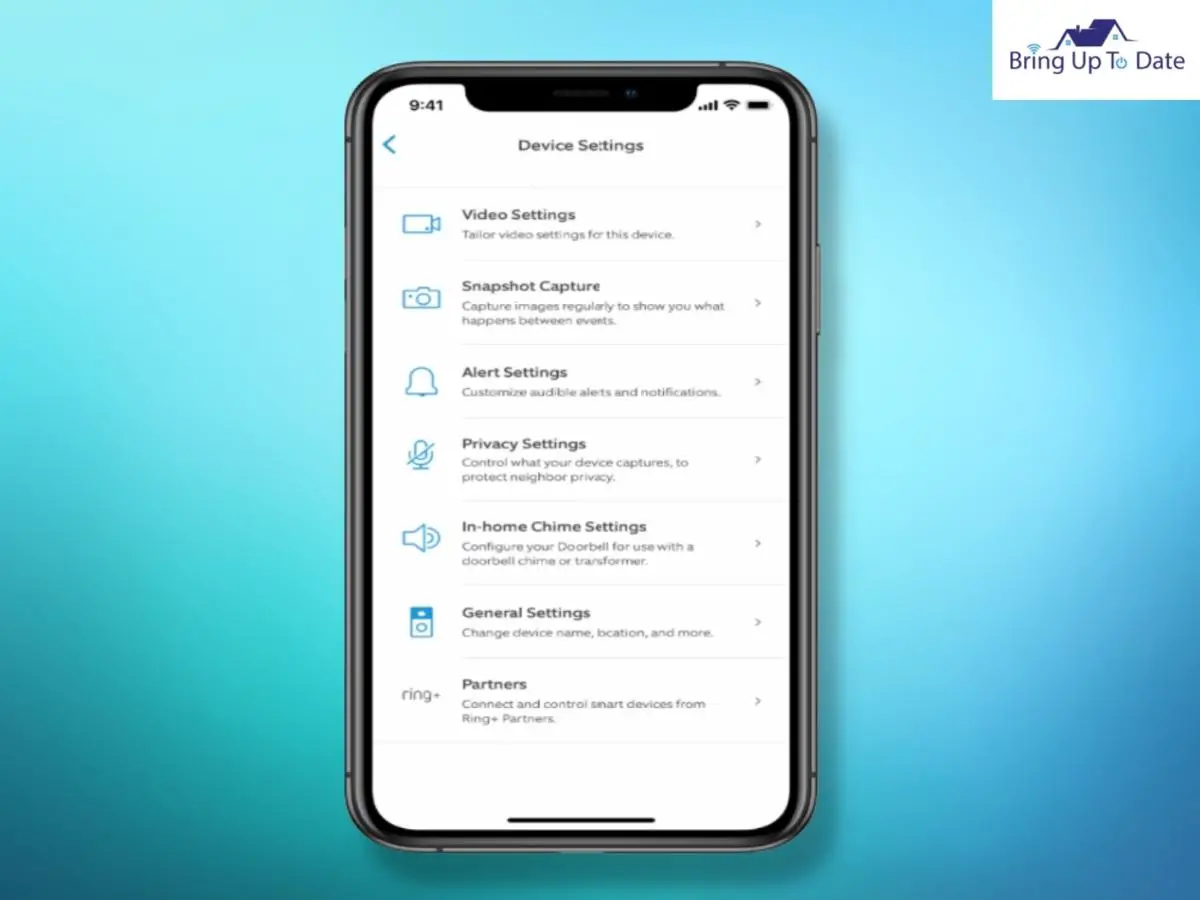
- Tap on Video Settings and then, click on ‘Enable Live View’.
- Tap on Confirm.
After you have taken measures to improve the speed of your Wifi connection over your doorbell and switched ‘on’ Live View on your Ring app, I’m sure, you should be able to watch Live feed on your Ring camera now.
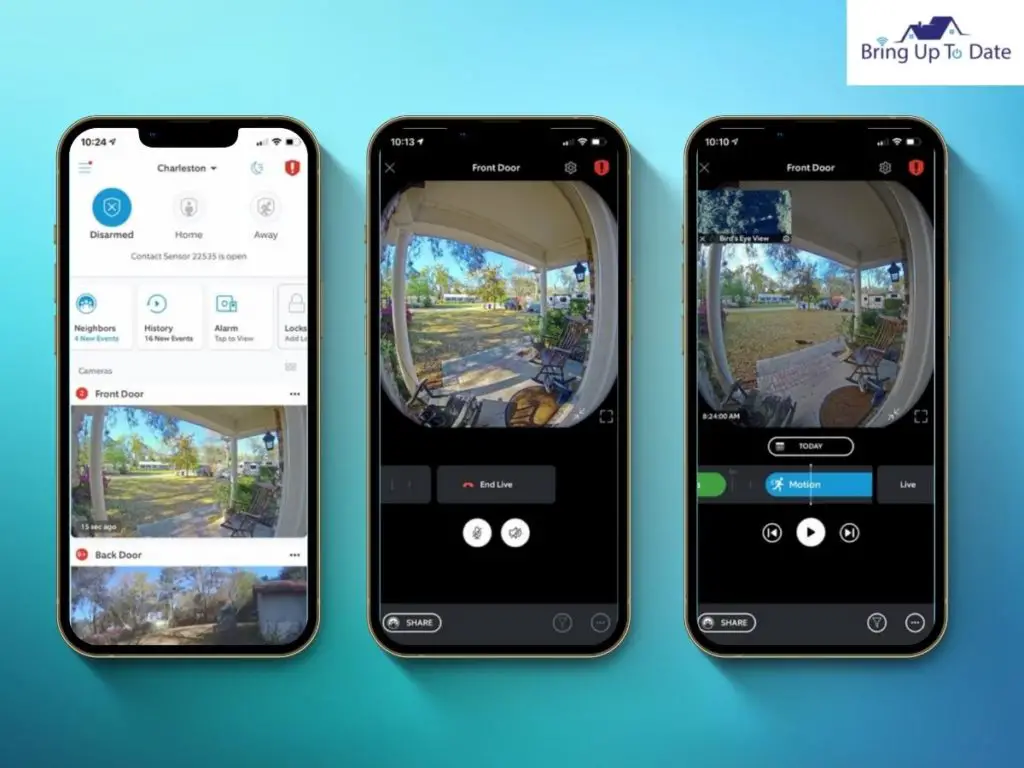
The techniques quoted above will help you in not only resolving issues with the Live View but it will also improve the functionality of the doorbell, in general.
FAQs
Q1. How can I fix the Ring Camera Live view timeout ?
Answer – According to Ring, the Live View on the Ring Camera stays only for 10 minutes. Unfortunately, there is no way to increase the time of Live view on the Ring Camera. For checking the live feed on your door, you will have to re-enable the Live view once it goes off.
Q2. How can I turn on Live View on my Ring Camera ?
Answer – To access the Live view on your Ring Camera, open the Ring app on your phone. Now, tap on the three lines on the top-left. There, tap on Devices and select your Ring Doorbell. Cikc on Live View. When you have checked your Live feed, you can tap on ‘End Live’ to stop the Live view on your Ring app.
Q3. Why is my Ring doorbell not showing Live View ?
Answer – The Live View on the Ring Doorbell consumes more battery power. If your doorbell is low on battery, you won’t be able to access the Live view feature. However, through wired charging, you can keep the doorbell charged so that you can access this LIve View feature on your doorbell. For that, you can either remove the battery and charge it separately or hardwire the doorbell so that it is charged up continuously.
Q4. Can I make my Ring Live View stay on all the time ?
Answer – Unfortunately, no ! You cannot keep the Ring Live view turned ‘on’ at all times. The feature of Live Stream or Live view, can only be viewed for 10 minutes at a time.
Q5. Will the Ring Doorbell light up when in Live View ?
Answer – If your Ring doorbell is hardwired, it will light up during the Live View. But, if it is operated on battery, it won’t. It tries to save power by not lighting up.
Conclusion
There are both Pros and Cons with installing Smart devices at your home. The first and foremost necessity of theirs is a good, stable and strong internet connection. If the Wi-fi connection is shaky, not even the Live View, many other important features on the Ring doorbell might stop working. Weak internet signals are the last thing your doorbell can work with.
If you are dealing with the Ring Live not working, I hope, the troubleshooting methods suggested above have helped. When you struggle with such an issue, it’s common to believe that there’s something wrong with the Ring doorbell or it has been damaged.
However, as you have seen above, the Live View on your doorbell might stop working due to minor issues as well like poor internet connectivity issues or low battery on the doorbell. You can easily access the Live View once these issues are fixed and you won’t be regretting your Ring purchase.
So, before you jump to a conclusion that there’s some issue with your doorbell, just reset your Wi-fi connection and improve its Speed using the techniques given above. You’ll see, you’ll be able to watch your door Live in just a matter of seconds.
I hope you’ll be able to resolve this issue with the fixes given above. Let me know in the comments section which method worked out the best for you.

As an engineering graduate (and a full-time layabout), I am always looking for smart technological innovations to make my life simpler and more automated so that I can be even lazier than usual.

4 thoughts on “How To Fix When The Ring Doorbell Won’t Go Live?”