Key Takeaway
- To troubleshoot Ring not detecting Motion, increase Frequency and Sensitivity of Motion Detection on the Ring doorbell.
- Enable Motion Alerts on the Ring app and ensure, the Ring Camera’s view is not obstructed by any glass windowpane.
- Disable Motion Schedules on the Ring app and set ‘Large Motion Detection Zones’ on the Ring Doorbell.
- Lastly, check the Wifi connection and notification settings on your phone.
Few months ago, I invested in a Ring doorbell with the sole reason in mind that it will allow me to keep an eye on my house when I’m not there !
This Smart Security Video doorbell allows you to monitor your house in your absence and safeguards it, which is a dire necessity in times of increasing thefts and burglaries !
At home, with my earphones plugged in, now I don’t worry about missing my Ring doorbell ringing since I receive Ring doorbell notifications on my phone which notifies me instantly whenever there’s any motion at my doorstep.
Along with other Smart features like the Live View, ability to load locations etc. the Motion Detection feature works very well on the Ring doorbell to sense motions at your door and then notifies you with a motion alert on the Ring App.
However, off late, I noticed my Ring doorbell not picking up motion.There were also delays in notifications and the Ring doorbell wasn’t going Live.
It puzzled me, to be honest because last week, I had resolved my Ring doorbell when it wasn’t ringing by charging the doorbell battery. Now, that the doorbell battery was fully charged , I didn’t anticipate any further issues on my Ring doorbell but there it was !
My Ring doorbell not picking up motion !!
So, with an aim to troubleshoot this bizarre issue of Ring doorbell missing motion, I delved deep to research the reasons for such a problem on my Ring device and how it can be resolved.
As per my probe, I adjusted a few Motion Detection Settings on the Ring app and removed the artwork made of glass, from Ring Camera Field Of View ( FOV).
Any obstacle blocking the Camera’s vision can result in your Ring doorbell not detecting motion.
Now that the Motion Detection issue on my Ring doorbell is fixed, I have compiled this article for you to help you, in case you face such an issue on your Ring doorbell.
During my research, I discovered that Issues like Ring unable to detect motion, or Ring unable to load locations, prevail very commonly among Ring devices so, here is this article for you, to guide you in times when you’re baffled about why is my Ring not picking up motion.
How Does Ring Doorbell Motion Detection Work
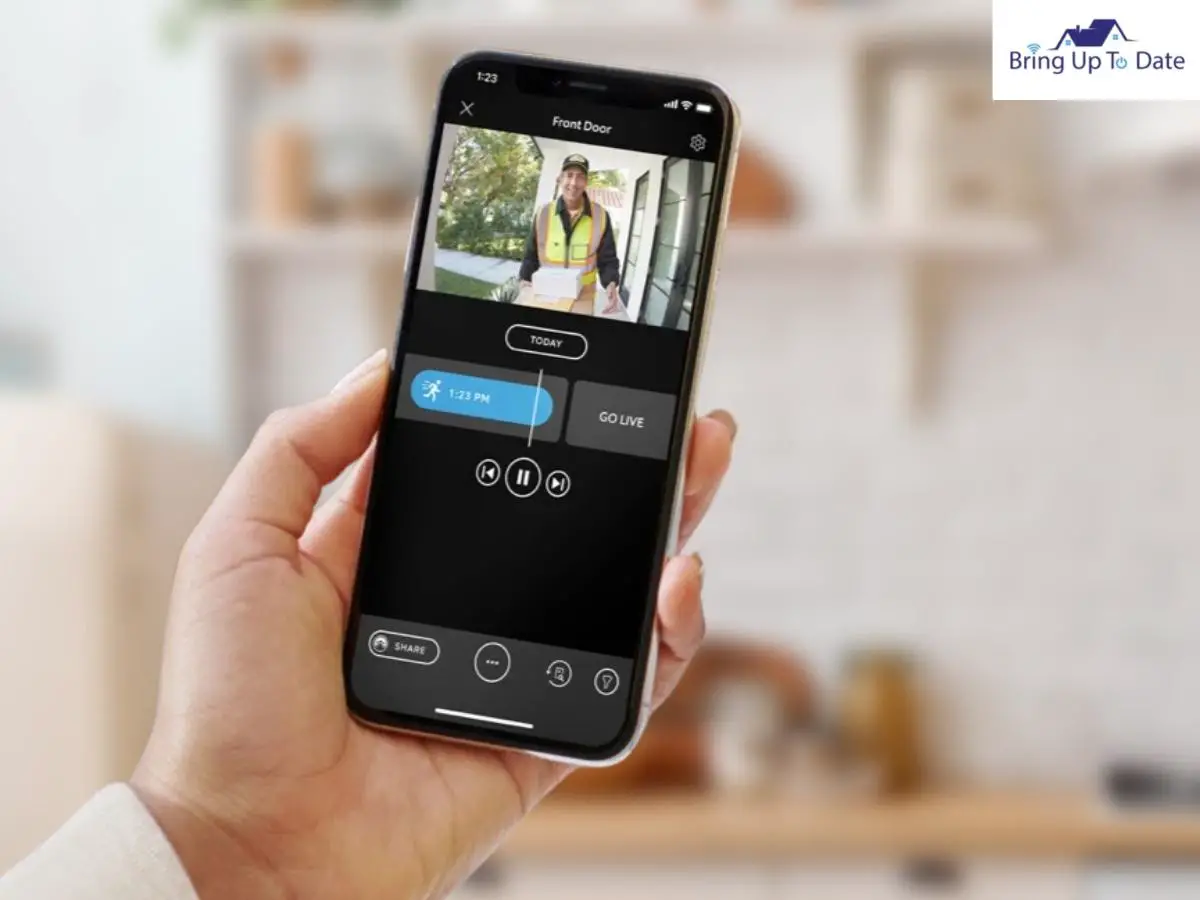
To be able to fix an issue when your doorbell doesn’t pick up motions, you must understand how this smart feature of Motion Detection works on the Ring devices.
It will help you specifically identify the lags on the Ring doorbell and thereafter, you can resolve them accordingly.
- A Ring doorbell senses motion using in-built heat sensors. These heat sensors monitor the heat changes within the zone specified for the doorbell to capture.
- As a known fact, human beings are hotter as compared to the environment. That’s why, when a person enters the motion detection range of your Ring doorbell, a change in the temperature is sensed by the doorbell. The Ring App then, notifies you with a push notification on your phone.
- However, Motion Detection on a Ring doorbell works differently at night, as compared to the daytime. During the day, the Ring doorbell uses Advanced Motion Detection technology to pick up objects in its search range.
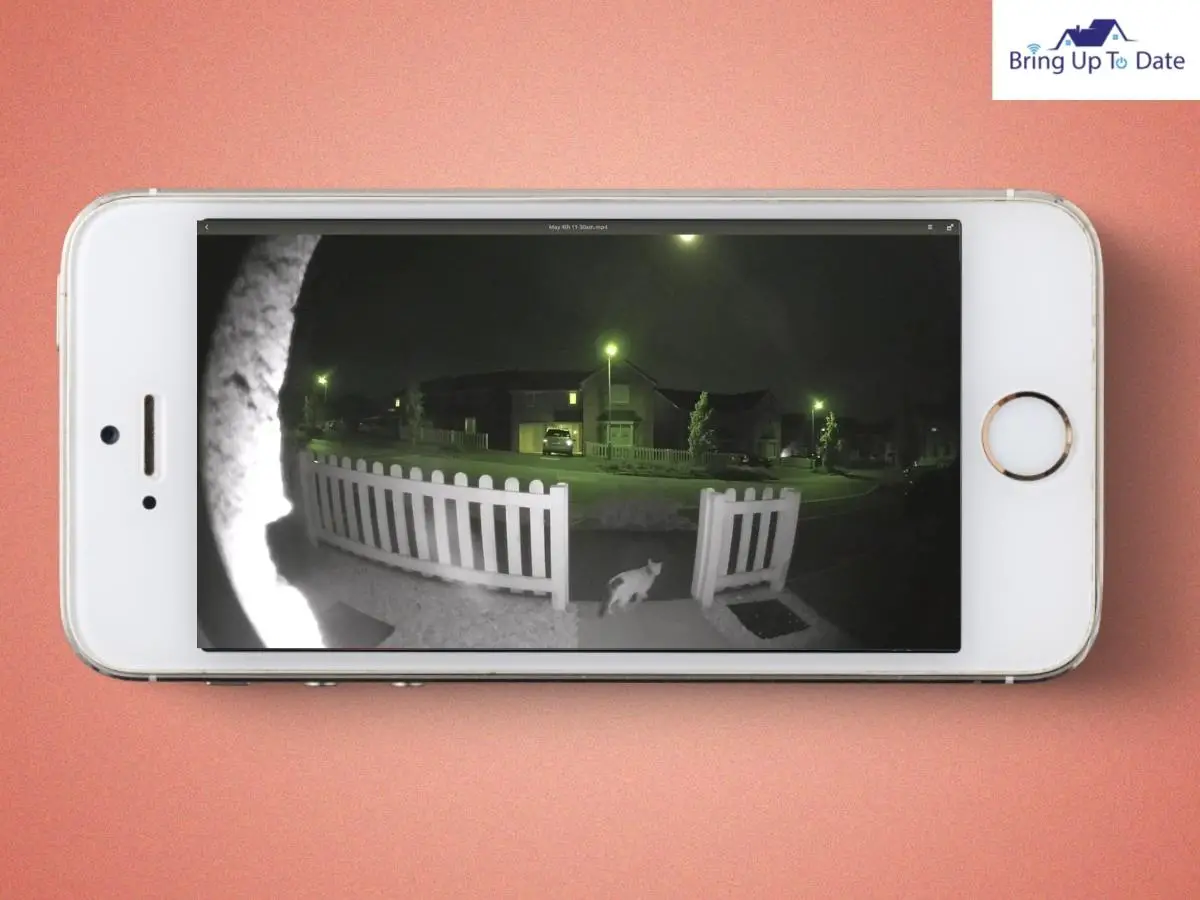
- Since there is poor lighting at the night time, the doorbell cannot pick up objects very accurately. Thus, at night, the doorbell relies on PIR ( Passive Infrared ) which puts in double the effort to sense any change in the temperature and to pick up a motion.
- On sensing any motion, then you receive Motion Alerts as notifications on your phone.
That’s how the Motion sensors on the Ring doorbell work at all hours to notify you whenever it picks up a motion.
10 Fixes To Try For Ring Doorbell Motion Detection Troubleshooting
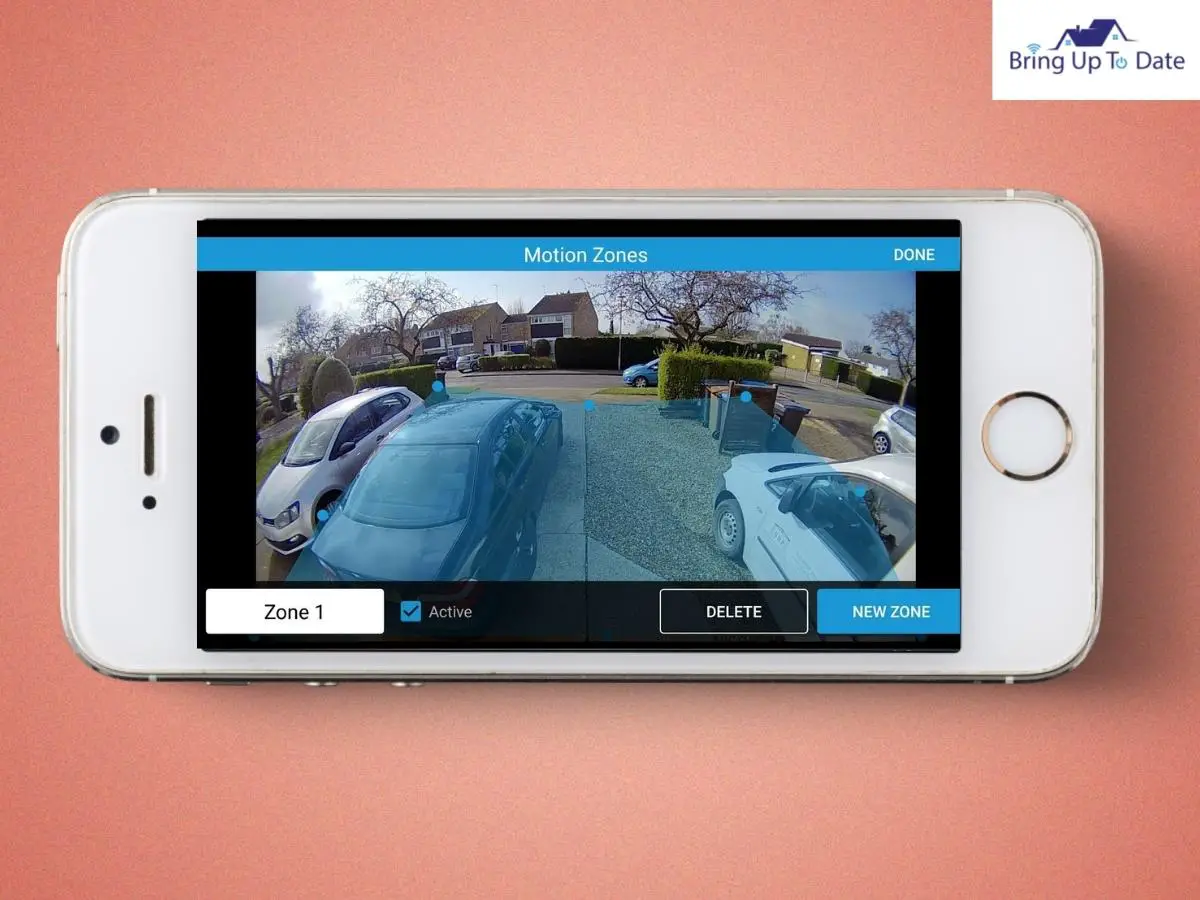
Now, in the current context, while dealing with Ring not detecting motion, there are various factors you’ll need to consider for troubleshooting this issue.
If on the Ring App, the Motion Detection Settings have been set incorrectly, low frequency is set for picking up motions,or if any Motion Schedule is enabled, your Ring doorbell will fail to sense motions.
Therefore, let me elaborate upon the troubleshooting techniques to settle this issue on the Ring doorbell and guide you in depth about it.
1. Ensure the Motion Alerts are Enabled on the Ring App
According to Ring, the most common reason for your Ring doorbell not being able to detect motions, is when Motion Alerts are disabled on the Ring App. And surprisingly, this stands true in 90% of the cases.
If this feature is not active on your Ring App for your Ring doorbell, your Ring doorbell won’t detect motions and neither will notify you.
So, while you speculate about why is my Ring not picking up motion, check if Motion Alerts and Ring Alerts are ‘on’ on the Ring App.
How To Enable Motion And Ring Alerts On Ring App :
- Open the Ring app and access the Menu by clicking on three lines on the top-left.
- Now, tap on Devices and select your doorbell.
- Tap on Motion Settings and Smart Alerts.
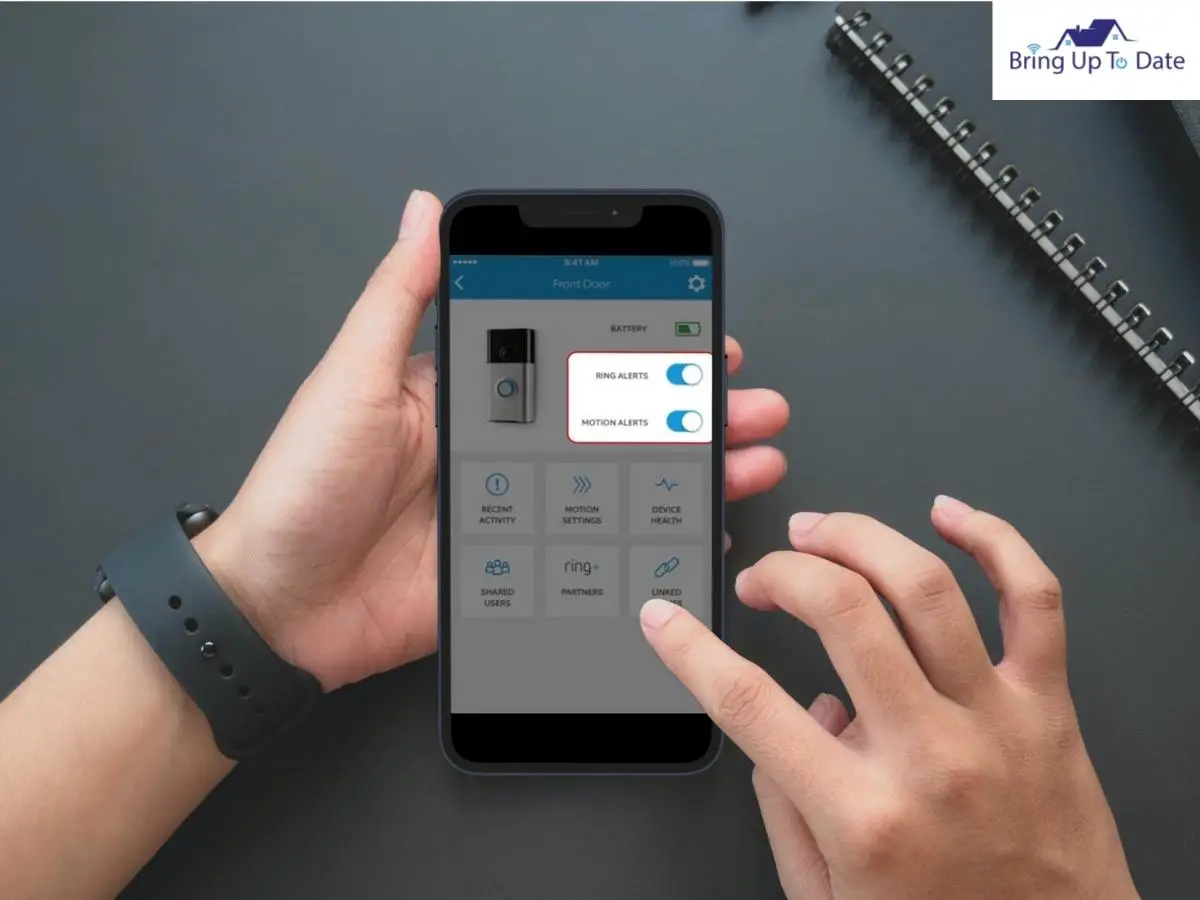
- Now, select Enable Feature. Thereafter, tap on Continue.
After turning on Motion Alerts on your Ring doorbell, test if the Ring doorbell can detect a motion now by triggering motion sensors on the doorbell.
2. Fix the Ring Motion Sensor Not Working.
The Motion Sensors on the Ring Camera can easily detect motions upto a distance of 30 feet away from the Ring Camera. Whenever any human or an animal passes by in the specified Motion Zone, the Motion Sensors detect this change of heat and notify you.
If the Motion Sensors on your Ring doorbell fail to detect motion, check if there’s a light on the Motion Detector on the Ring Doorbell. If not, fix the Motion Sensors with these simple tips:
- Remove the backcover of the Ring doorbell and then, remove the batteries.
- Wait a moment and then, re-insert the batteries.

- If nothing happens and there’s no light on the Motion Detector, change the batteries.|

To fix your Ring Motion Sensor not working, you can perform a quick reset of the Motion Sensors.
- After you have re-inserted the batteries, close the doorbell’s cover.
- Under the pinhole button at the back of the doorbell, you’ll find the reset button.

- Use a paperclip to press and hold this reset button. With this, the LED Light on the Motion Sensor should begin to blink.
- Keep holding onto the button till the LED light stops blink.
When the light stops blinking, the Motion Sensors of your Ring doorbell are reset. Now, trigger a motion on the doorbell either by pressing the button or by moving it in front of it. See, it’s resolved but if the issue still persists. Now, move on to the next step.
3. Test the Ring Camera for Motion and Ensure, there’s No Mirror/Object made up of Glass in Front of the Camera
After turning on Motion and Ring Alerts on the Ring app, if you still have to deal with Ring doorbell not detecting motion, let’s test whether the Ring Camera is detecting any motion, at all and verify if the Ring Camera is not recording motion.
Whenever there is a movement within the boundaries of your Camera’s Motion Detection Zones, you receive an alert on your phone, allowing you to check who’s at the door.
So, test the motion detector of the Ring Camera by triggering a motion and see if it detects it.
How To Test Motion Detection On Ring Camera :
- Open the Ring app and from Menu, tap on Devices.
- Now, tap on Alarm Base Station and then, tap on Motion Detector.
- Tap on Test motion.
- Now, move in front of the Motion Detector of the Ring Camera and see if you receive an alert about it on your phone.
Ring Camera Not Detecting Motion At Night :
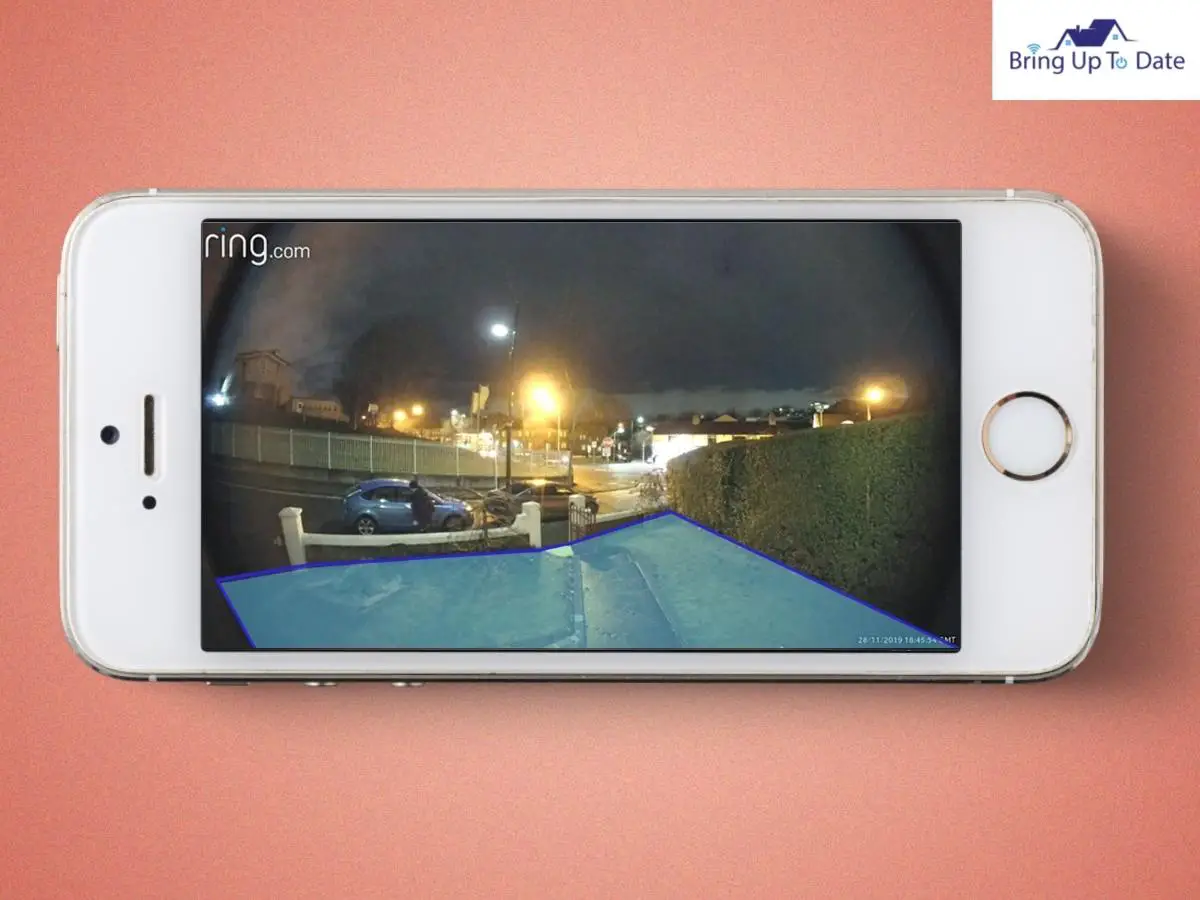
While discussing troubleshooting techniques for a failed motion detection of the Ring doorbell, I must mention, the users have also reported issues that the Ring Camera does not detect motions at night.
- During the night time, your Ring doorbell uses Advanced Motion Detection, along with Passive Infrared technology to sense motions.
- If there’s a window or a glass blocking your Ring doorbell’s view, it will struggle hard to detect motion at night, as the light is comparatively lower than the daytime and as a result, you’ll find out your Ring Camera not recording motion.
- So, to fix your Ring Camera not detecting motion at night, ensure that the surroundings are well-lit and there’s no obstruction in the Camera’s View.
4. Fix Heat Detection Issue on the Ring Doorbell by Increasing Motion Frequency and Motion Sensitivity on the Ring App
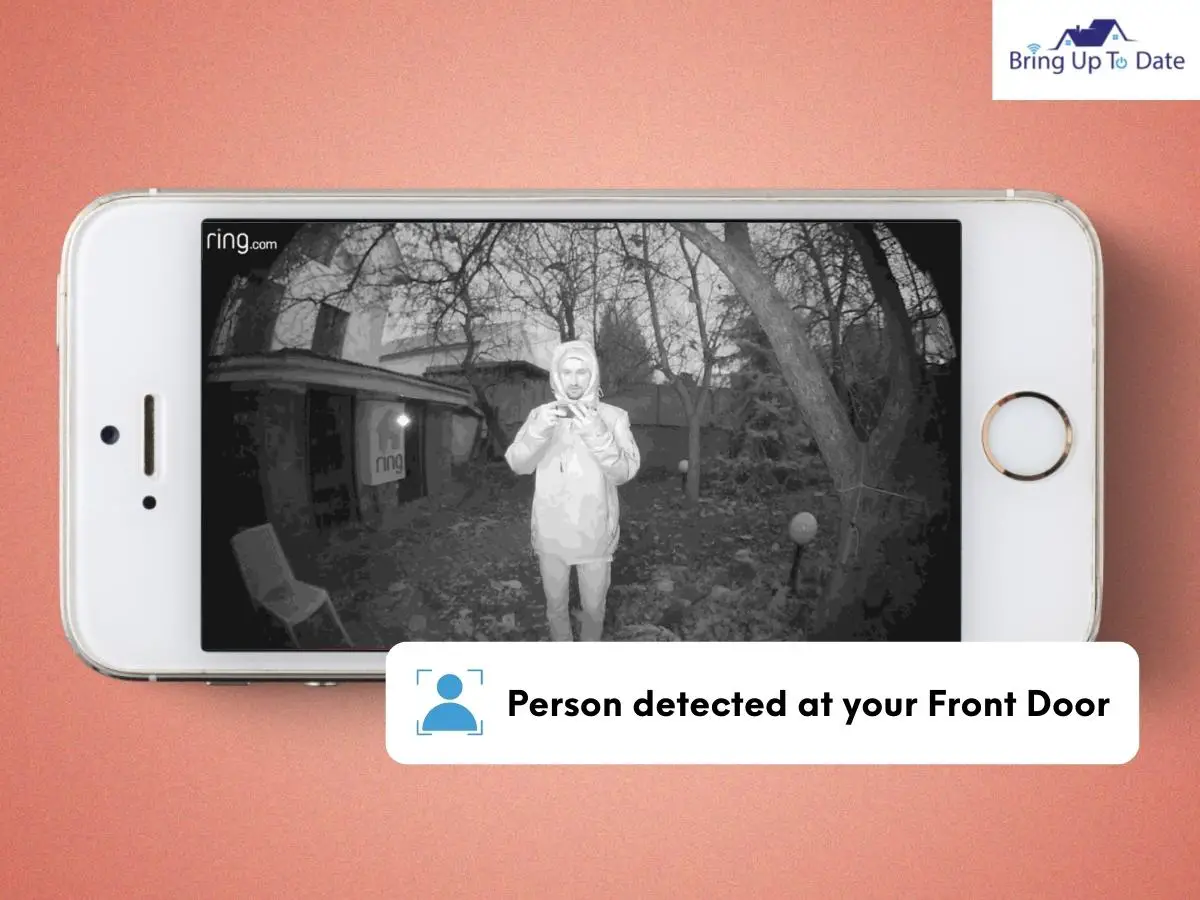
As mentioned above, the Ring doorbell makes use of Infrared rays or heat triggers to detect motion. If there is low sensitivity on the Ring doorbell to detect motion, issues such as Ring doorbell not detecting person, will erupt.
Like I explained, human beings have higher body temperature than the regular surroundings. So, with low sensitivity, the Ring doorbell will fail to detect any motion triggered by the presence of a person.
Along with Motion Detection Sensitivity , you also must increase Motion Frequency in your area if you want your Ring doorbell to detect every possible motion and that too, frequently. These settings are very important to diminish your worry about why doesn’t my Ring doorbell pick up everything.
So, follow the steps mentioned below now, to incorporate these changes on your Ring doorbell.
How To Increase Motion Detection Frequency :
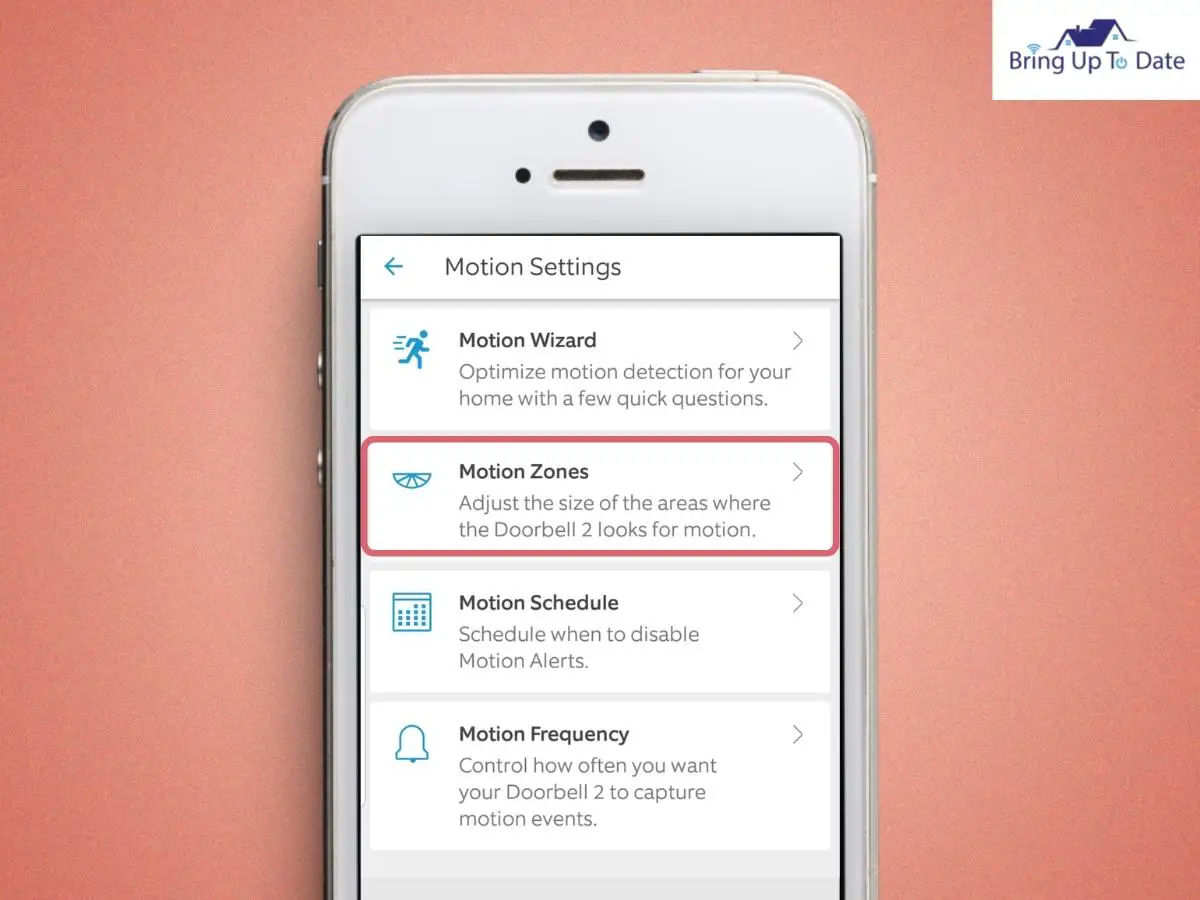
- Click on the Ring App and select your Ring doorbell from Devices.
- Click on Motion Settings and now, select Advanced Settings.
- There’ll be 3 options : Frequently, Regularly, Periodically.
- Select ‘Frequently’.
- Tap on Save, in the Upper Right corner of the App Menu.
How To Increase Motion Detection Sensitivity :
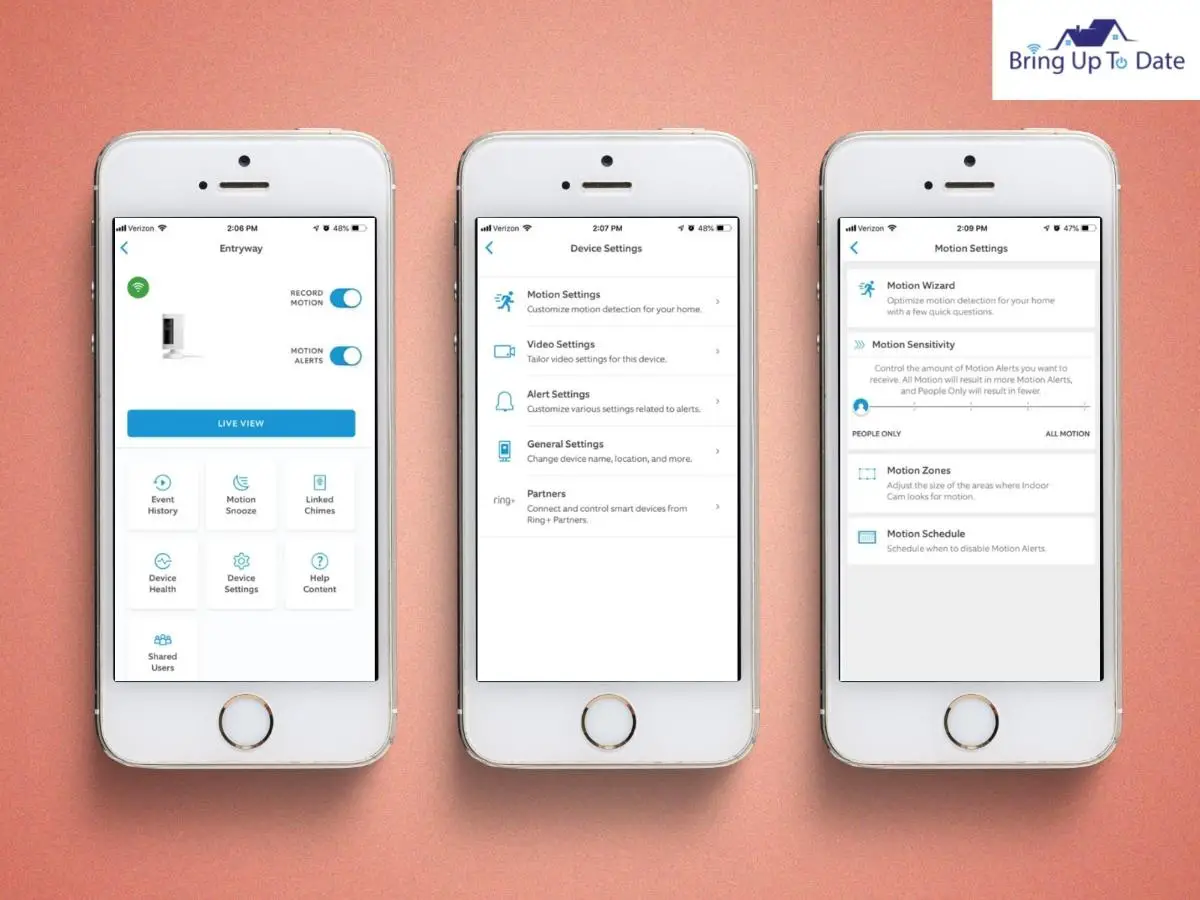
- On the Ring App, open Devices and select Ring doorbell.
- Now, tap on Motion Settings and then, click on Motion Sensitivity
- There, you can adjust the Motion Sensitivity Slider to its maximum limit.
- Click on the Save option in the Upper right corner.
In most of the cases, when these vital settings to detect motions are adjusted, the Ring doorbell detects motions faster and more precisely than before.
However, if even after this, your Ring doorbell fails to detect motion, try the next method.
5. Set Large Motion Detection Zones on Ring Camera ;
- Motion detection zones on the Ring doorbell allow you to define specific areas that you want your doorbell or Ring security Cameras to cover.
- When you specify a certain zone for Motion Detection on your Ring doorbell, it strictly adheres to the zonal limits and ignores everything else happening outside that zone.
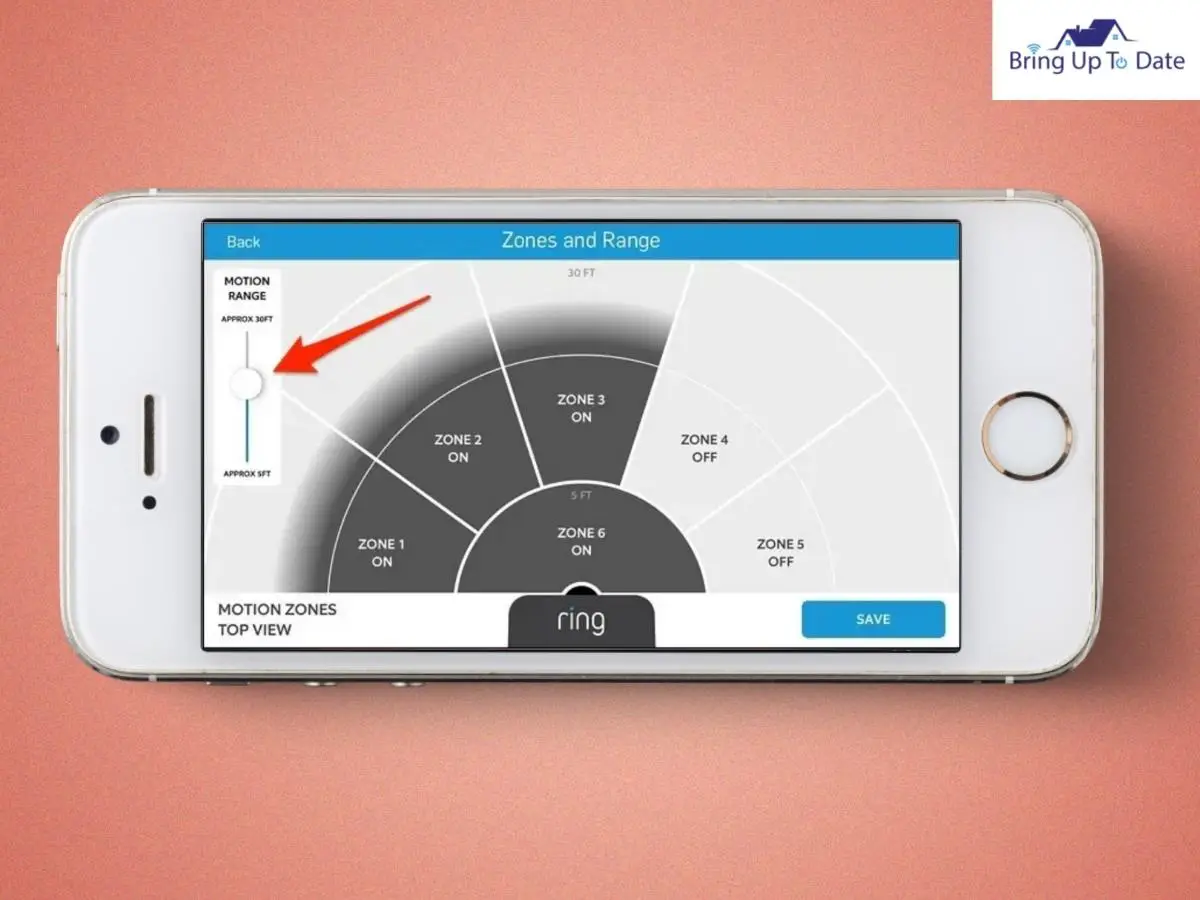
- To resolve this issue of why doesn’t my Ring doorbell pick up everything, you’ll have to broaden the Motion Detection Zones on your Ring doorbell.
- This fix will also help you resolve the issue of Ring Doorbell motion zones not working and you’ll be able to monitor the described motion zones more precisely.
How To Set Large Motion Detection Zone On Ring Doorbell :
- Once again, open the Ring App and select your Ring doorbell from Devices.
- From Motion Settings, select Motion Zones.
- Now, tap on Add Zone.
- With the help of on-screen directions, drag the pointers of the coloured box to expand the Motion Detection Area.
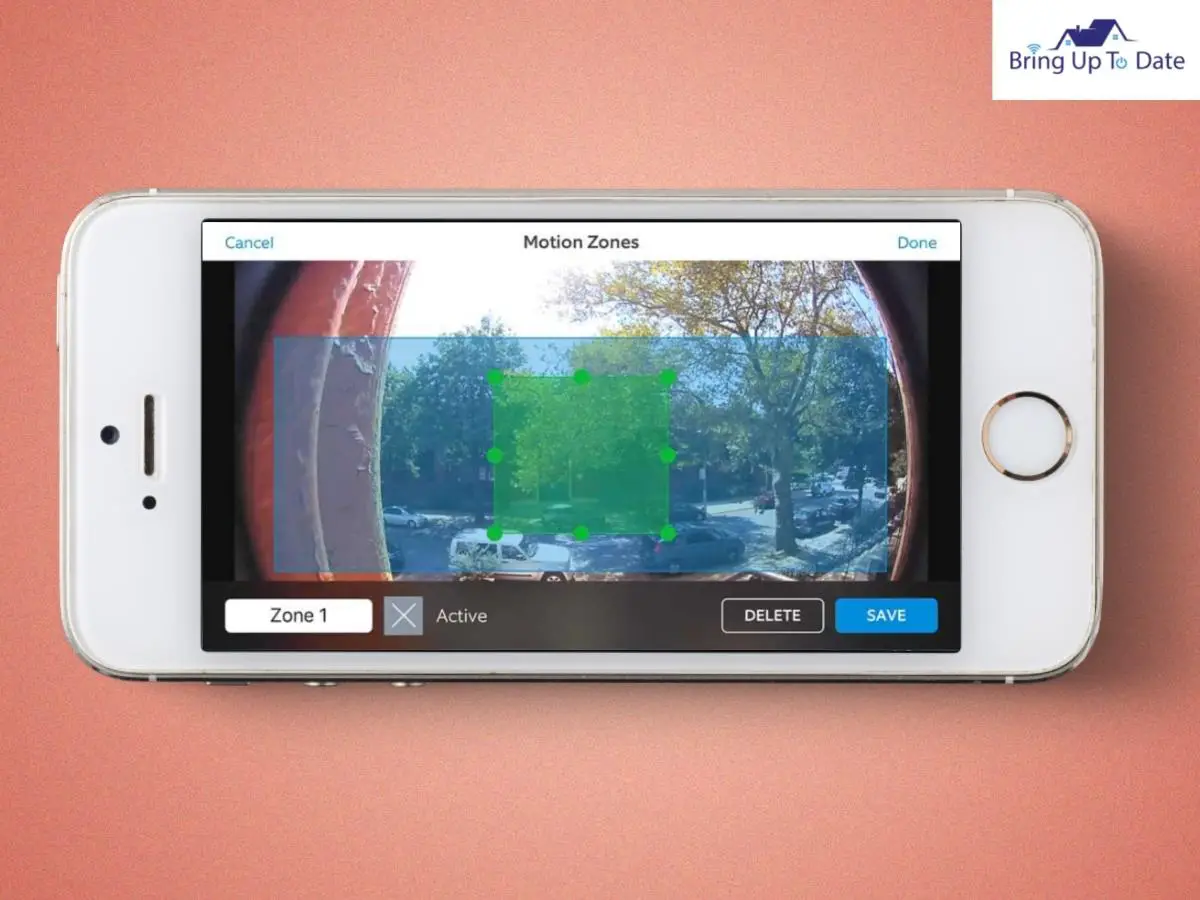
- Tap Save, when done.
- After you enlarge the Motion Detection zone, don’t forget to increase Motion Sensitivity and Motion Frequency in that newly specified area.
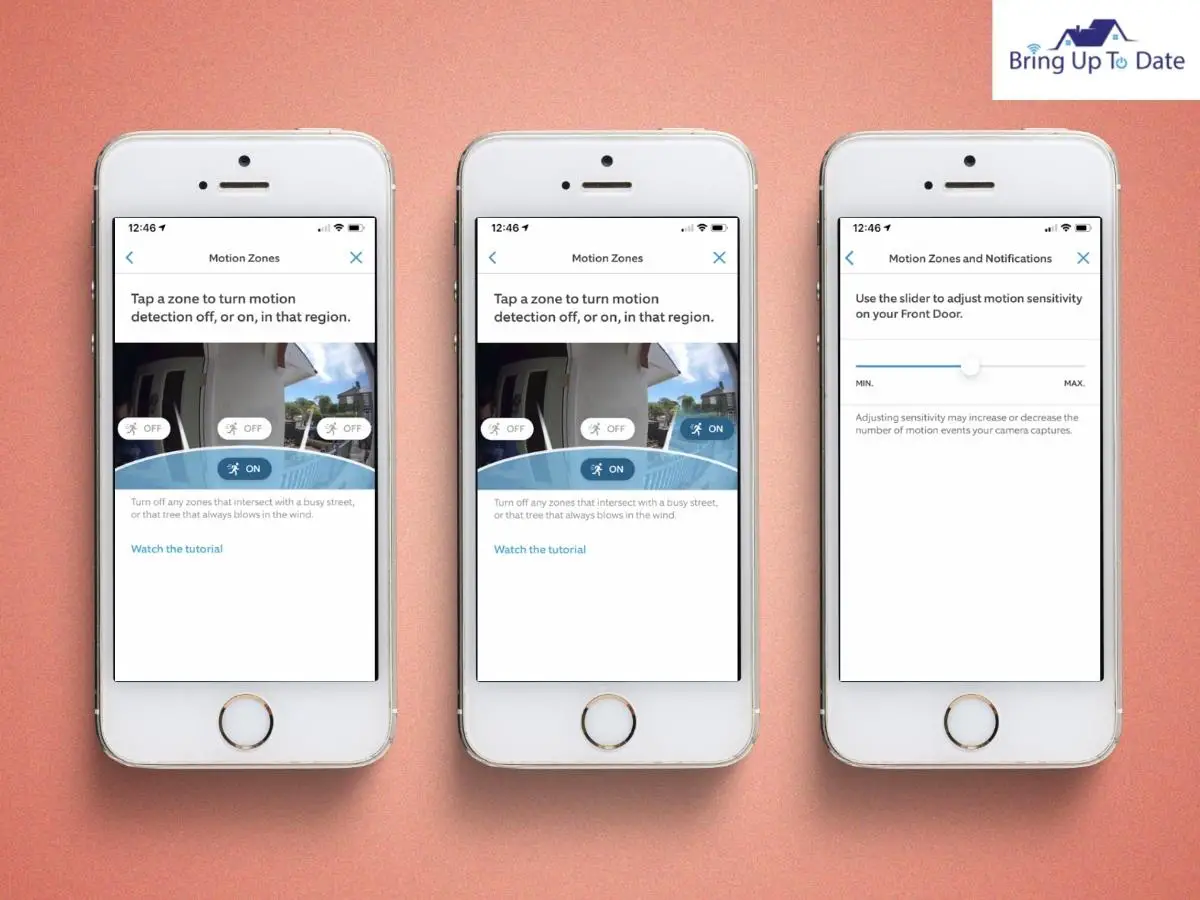
6. Disable Motion Schedules, if Set on the Ring App;
- There is a ‘Motion Scheduling’ feature available on your Ring doorbell which allows you to disable Motion Alerts at a specific time of the day.
- This feature is very useful when you’re doing some activity at the front porch or if there’s traffic outside your area. When you disable Motion Alerts for that specific point of time, your phone will not keep buzzing with Motion Alerts constantly.
- But, if you forget to enable it for the rest of the day, you will have to deal with Ring doorbell missing motion.
How To Disable Motion Schedules On Ring Doorbell :
- In the Ring App, select your Ring doorbell from Devices.
- Tap on Motion Settings and there, select Advanced Settings.
- Now, tap on Motion Schedules to disable, if a schedule was set.
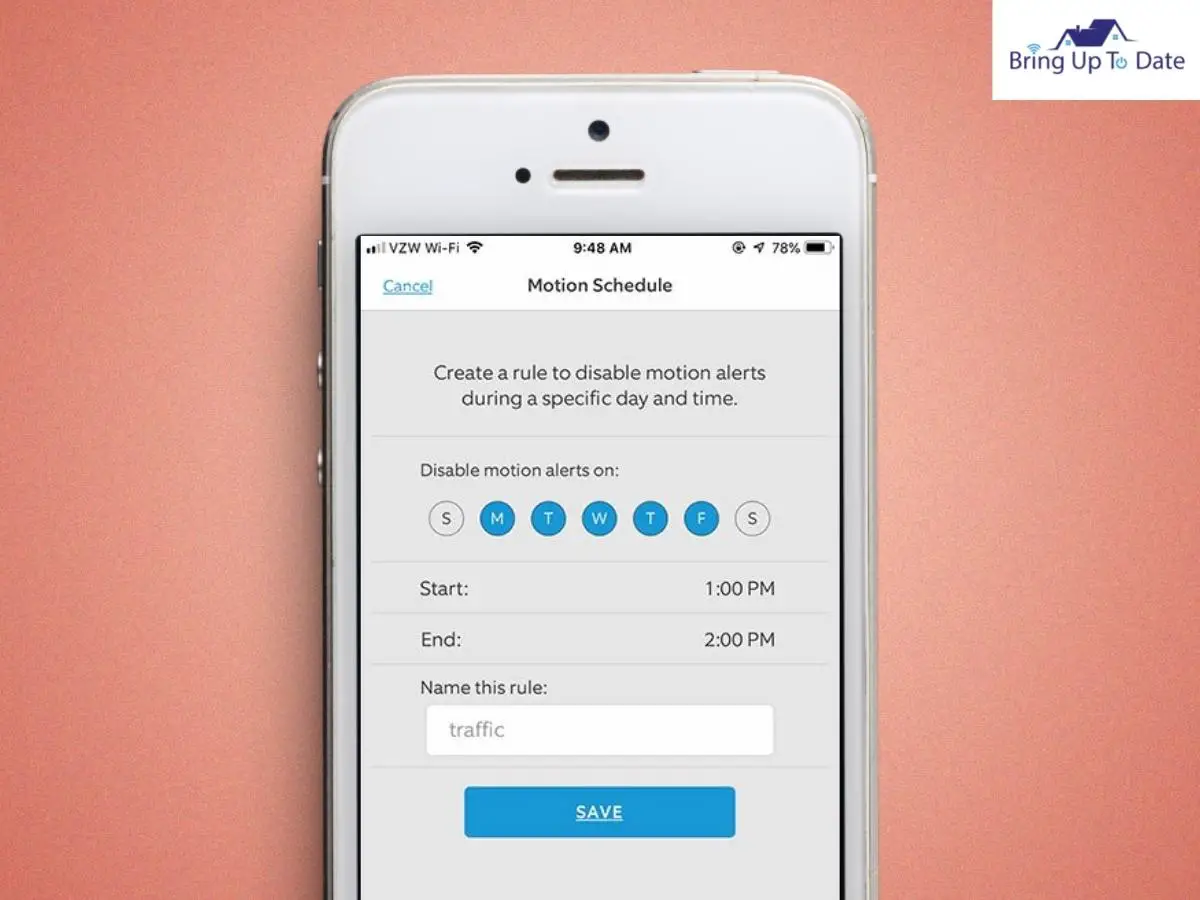
7. Check if the doorbell is mounted at a correct angle.
- If there is a staircase that leads to your front door, the Ring doorbell might not pick up activities happening right at your door
- The position and angle at which your Ring doorbell is mounted is very important if you want to monitor the maximum possible area outside your front door.
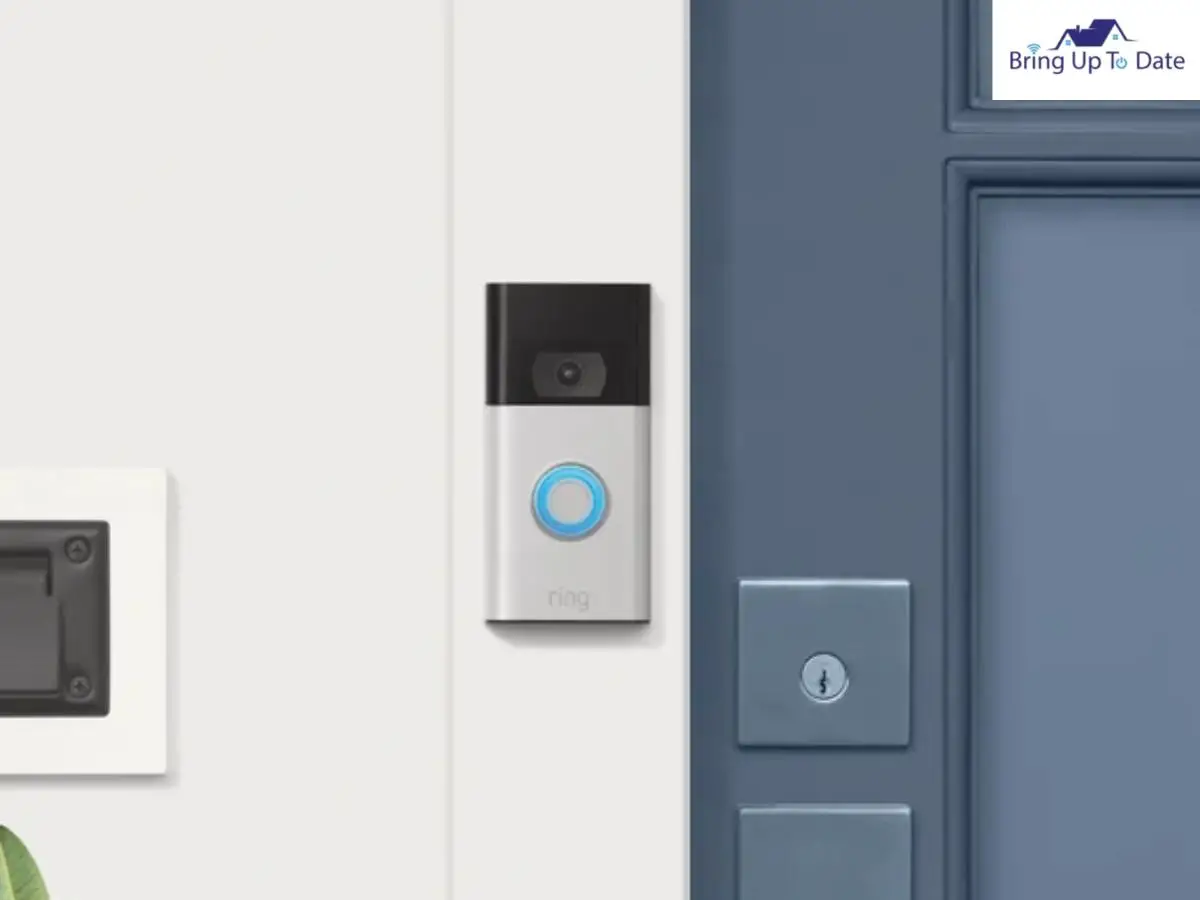
So, to stop contemplating why doesn’t my Ring doorbell not pick up everything, you will have to ensure that your doorbell is mounted at the right angle so that it can cover most of the area outside your front door and thereafter, detect motion in it.
8. Check that the Ring Doorbell is Online and Connected on Strong Wifi Signals.
I have fixed a number of issues in the past, on the Ring doorbells by fixing the internet connection they’re connected to. Your Ring doorbell relies on your home network to function and to notify you whenever there’s an activity in the Motion Detection Zone.
If the Wifi connection is poor or, unstable, the doorbell won’t connect to wifi properly and will go offline or will keep disconnecting frequently.
So, to be able to use Motion Detection feature on your Ring doorbell, firstly ensure, it is online and is connected to your Wifi network.
- Check whether your Ring doorbell is online, using the Ring App.
- Tap On Device Health and check if your doorbell is connected or is offline.
- If your doorbell is offline, login fresh into your Ring account and try to reconnect to the Wifi connection.
- Then, move to the next step to check Signal Strength.
- On the Ring App, tap on Device Health and there, tap on Signal Strength.
If the Wifi Signal Strength Is Poor :
- To boost Wifi signals, move the router nearer to the Ring doorbell.
- If it’s not feasible, use either a Wi-fi extender or I suggest, the Ring Chime Pro, which works both as a Chime for your house and boosts the range and strength of Wifi signals drastically.
- Disconnect all other extra devices connected to your Wifi connection.
- Set the Wifi router to a frequency of 2.4 GHz.
- Also, check that Channel 12 and 13 should not be set on the router. The Ring doorbell is incompatible with these Wifi channels.
9. Verify Ring Notifications Settings on Phone and Disable Silent or DND Mode
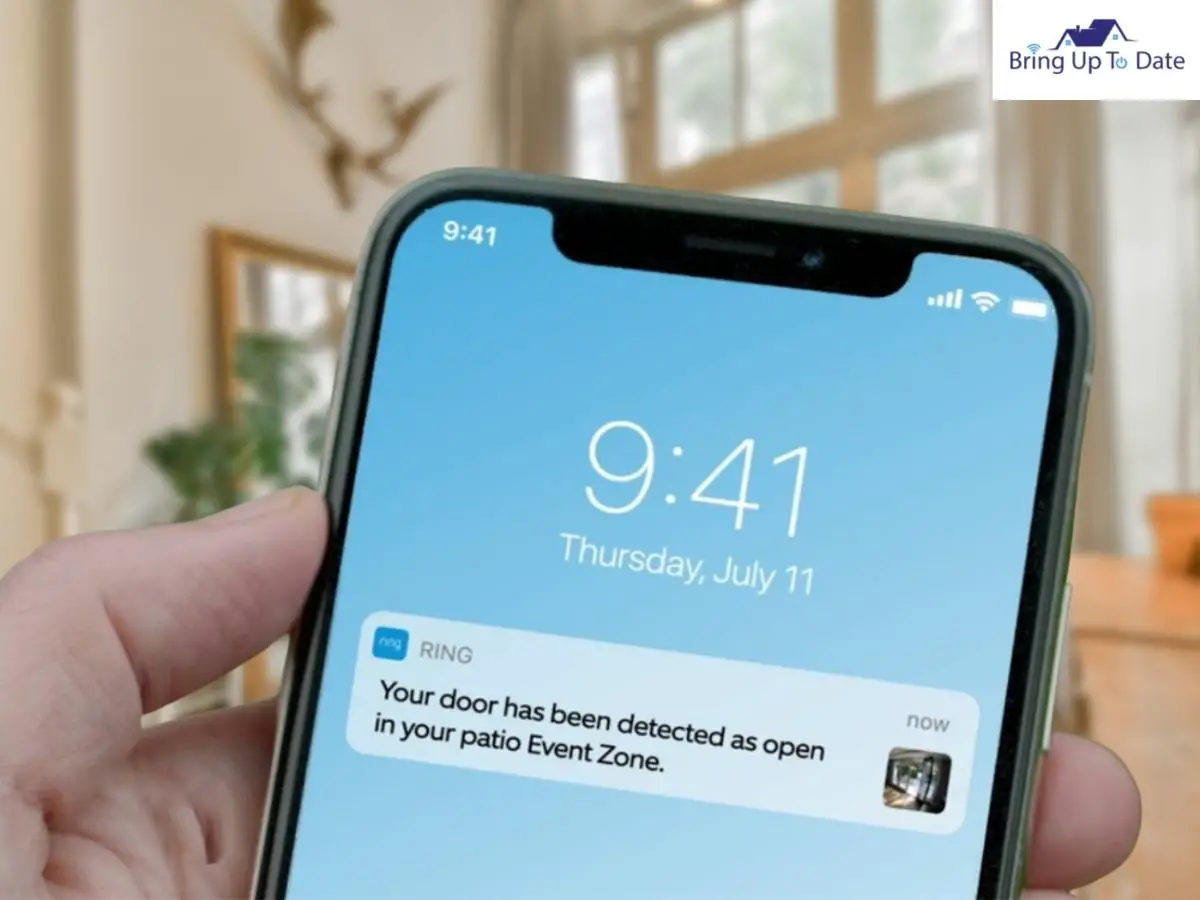
To be able to receive any notifications from the Ring App, the push notification alerts should be enabled on your smartphone. At times, people choose to disable notifications on their smartphones, at times if they do not wish to be disturbed and also, to save battery life on their phone.
So, if you turned ‘off’ notifications on your smartphone for a while and forgot to enable them back, you’ll miss out on Motion Alerts on your Ring doorbell.
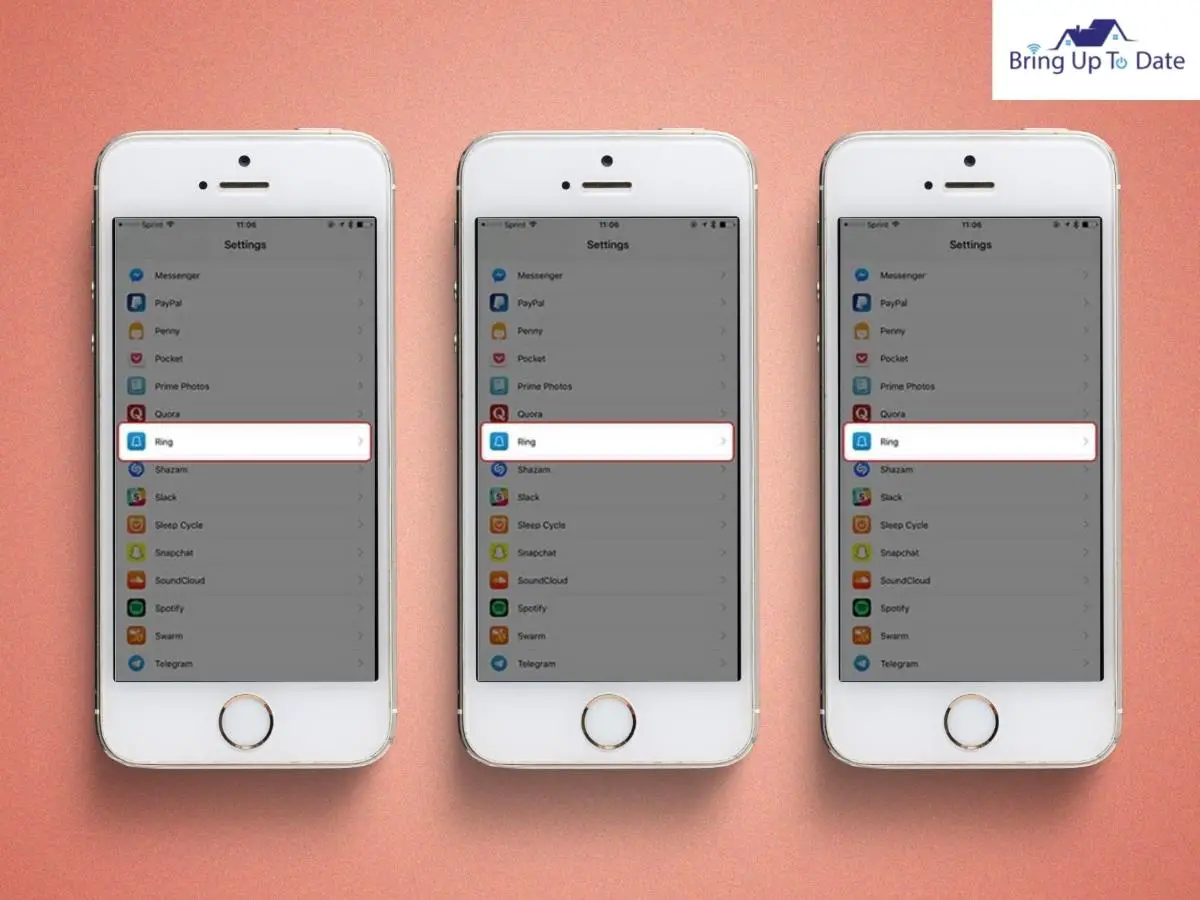
- On your smartphone, open Settings.
- Tap on Apps and Notifications.
- Click on the Notifications tab to ensure that it is switched ‘on’.
While you turned ‘on’ notification alerts on your smartphone, you also must check that the push notifications for your Ring App are not disbled.
At times, the users choose to mute a few apps which keep buzzing almost all the day and if mistakenly, if muted notifications on your Ring App, you won’t receive any Motion Alerts or Ring Alerts on your Ring doorbell.
- On your smartphone, tap on Settings and click on Application Manager.
- Search for the Ring App and click on it.
- Check that the notification icon is on for the Ring App.
After you have manually checked that the Ring Alerts are enabled on your phone, take a moment to restart your phone. It is always suggested to restart your device after you have made any changes in the device’s existing settings.
10. Reset the Ring Doorbell
If not one of the above mentioned methods worked for you in resolving the issue, I suggest the only way out is to reset your Ring doorbell.
To obtain a fresh reset connection on the Ring doorbell, you’ll have to first remove it completely from the phone’s system and then install it all from the beginning, to establish a fresh connection with renewed settings.
- Delete the Ring App from your list of installed applications.
- Now, reinstall it from your iOS or Google PlayStore.
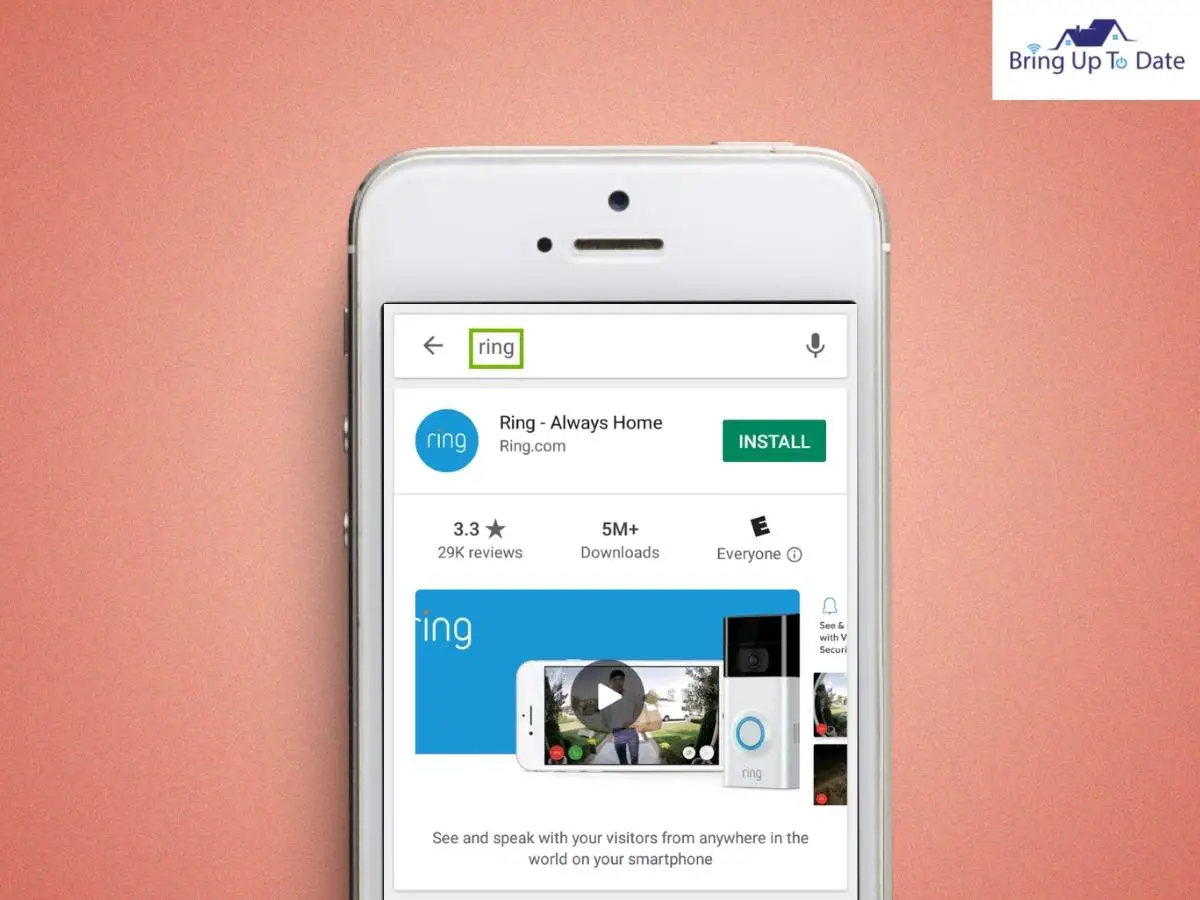
- Now, remove the doorbell from the wall and locate a black button at its backside.
- Press and hold the black button for at least 15 secs. Then, release.

- Wait for the process to complete. When the LED Light on the doorbell stops flashing, the doorbell has been reset successfully.
- Now, press the black button once more to set up the doorbell once again.
- Now, open the Ring App on your phone and login into your Ring Account.
Using these steps, you can perform a hard reset on your Ring doorbell which should most possibly fix this issue and should begin to detect motion.
If this troubleshooting technique also failed you, I suggest, it’s time you contact Ring Support and request assistance over this issue. Contact them during business hours and they’ll provide the best solution for this issue on your Ring Doorbell.
FAQs
Q1. Why does my Ring doorbell miss some motion?
Answer – The most common cause for a Ring device missing motion is a poor Wifi connection. If the Ring doorbell is not well-connected to a strong Wifi connection, it will not work properly and hence, will show many errors in its functions like not picking up motion. To fix this, fix your Wifi connection, first of all and thereafter, check that motion detection settings should be enabled for your doorbell. Also, ensure that your Ring Protect Plan must be active for your Ring device.
Q2. What is the difference between motion detection and motion alerts on a Ring doorbell ?
Answer – If you choose to disable motion alerts on your Ring doorbell, you will not receive alerts on the Ring app about an activity or ongoing motion. However, in that case too, Motion Detection stays on and records the activities at your door in a video which you can watch on the Ring app. Enabled motion alerts( Smart Alerts ) require additional video processing features which can delay alerts.
Q3. How far can a Ring doorbell detect motion?
Answer – On a Ring Doorbell 2, you can set motion detection zones outside your house upto 5 feet which can be extended upto 30 feet.
Q4. Does the Ring doorbell light up when it detects a motion?
Answer – When your Ring doorbell senses motion, it will not alert you with any sound nor the lights will activate or turn on. However, when you accept a motion alert, the LED light ring on the doorbell turns up blue. That’s when you can speak and hear through your Ring doorbell and also watch the visitor live on the Ring Camera.
Q5. Does the Ring Doorbell detect Cars ?
Answer – As long as the passing cars are in the range of your Ring Camera’s zone, as well as their motion sensors, the Ring Cameras and doorbells detect vehicles that pass by.
Q6. What battery does Ring Motion Sensor use?
Answer – A Ring Motion Detector ( 1st Gen ) uses one CR123A battery to operate and this battery on the Ring device can last upto at least 3 years.
The Verdict :
Regardless of the reason why your Ring doorbell isn’t detecting motion, I’m sure, at least one of the troubleshooting techniques mentioned above will help you, for sure.
The most common cause of such an inconvenience on a Ring doorbell is when the Motion Alerts are disabled or if the Motion Sensors are not working. It is necessary for the Motion Sensors to work flawlessly if you want your Ring doorbell to detect every possible motion and especially at night, when the doorbell relies on using Passive Infrared Technology to sense motion in low lights.
Alongwith, carefully specify the Motion Detection Zones on your Ring doorbell and broaden their Circle to the maximum limit so that they capture maximum activity on the Ring Camera.
The other fixes like fixing the internet connection, heat detection and a hard reset on the doorbell, will assist you in resolving thicker issues like this, on your Ring doorbell.
Speaking of this, as my last word, pay close attention when you’re not receiving alerts from your Ring doorbell as regularly as before. Not receiving any notifications on the Ring App is the very first indicator that there’s something wrong with the Ring doorbell functions. So, the earlier you detect it, the sooner you’ll fix it and will prevent your doorbell from developing any further errors.

As an engineering graduate (and a full-time layabout), I am always looking for smart technological innovations to make my life simpler and more automated so that I can be even lazier than usual.
