Key Takeaway
- If your Roku device is overheating, the simplest fix is to unplug it and let it cool down. Do not plug it back in until it has reached room temperature.
- Besides the device feeling hot, there are 2 other signs of Roku overheating
- Red light flashing in the front instead of the usual white
- Overheating message on the screen
- Using an HDMI extender, moving the device to a more ventilated area and cleaning off the dust are among other fixes for the overheating problem.
Yesterday, one of my readers facing the issue of Roku overheating wrote to me about the same. I realized that the issue is rather common amongst Roku device users, and hence, I decided to write an article about the same.
My love for Roku is not hidden. It is a fantastic addition to the smart entertainment setup for anyone. In fact I would recommend having a Roku device even if you have a smart tv at home. And if you are someone who prefers old generation models of Tv, Roku has your back there too.
Personally, I have never faced the overheating issue of Roku but since one of my readers asked for my help on the matter, I thought of writing this article for all of you.
In this article, we will talk about the Roku device overheating issue and discuss the possible ways how the issue can be prevented and resolved.
Why Is Your Roku Overheating?
While it is usual for Roku streaming devices to overheat occasionally, it is vital to find out the reason why your device is overheating.
If your Roku streaming device is exposed to direct sunlight or is placed on top or beside a running electronic device that produces heat, you may experience the issue of Roku overheating.
Another possible reason why your device is heating up may be a faulty HDMI cable or a third-party adaptor. Lack of ventilation is also a common cause of Roku overheating.
Indications For Roku Overheating
How do you know when your Roku is bad because of overheating? Well, there are two indicators that let you know that your Roku streaming device is too hot.
A Red Light On Roku Device: When a Roku player gets too hot, the white light on the front of the device may turn solid red.

Roku Overheating Message On Screen: An alert message that reads, ‘Your device is overheating’ will show up in the bottom corner of the screen when your Roku device is too hot.
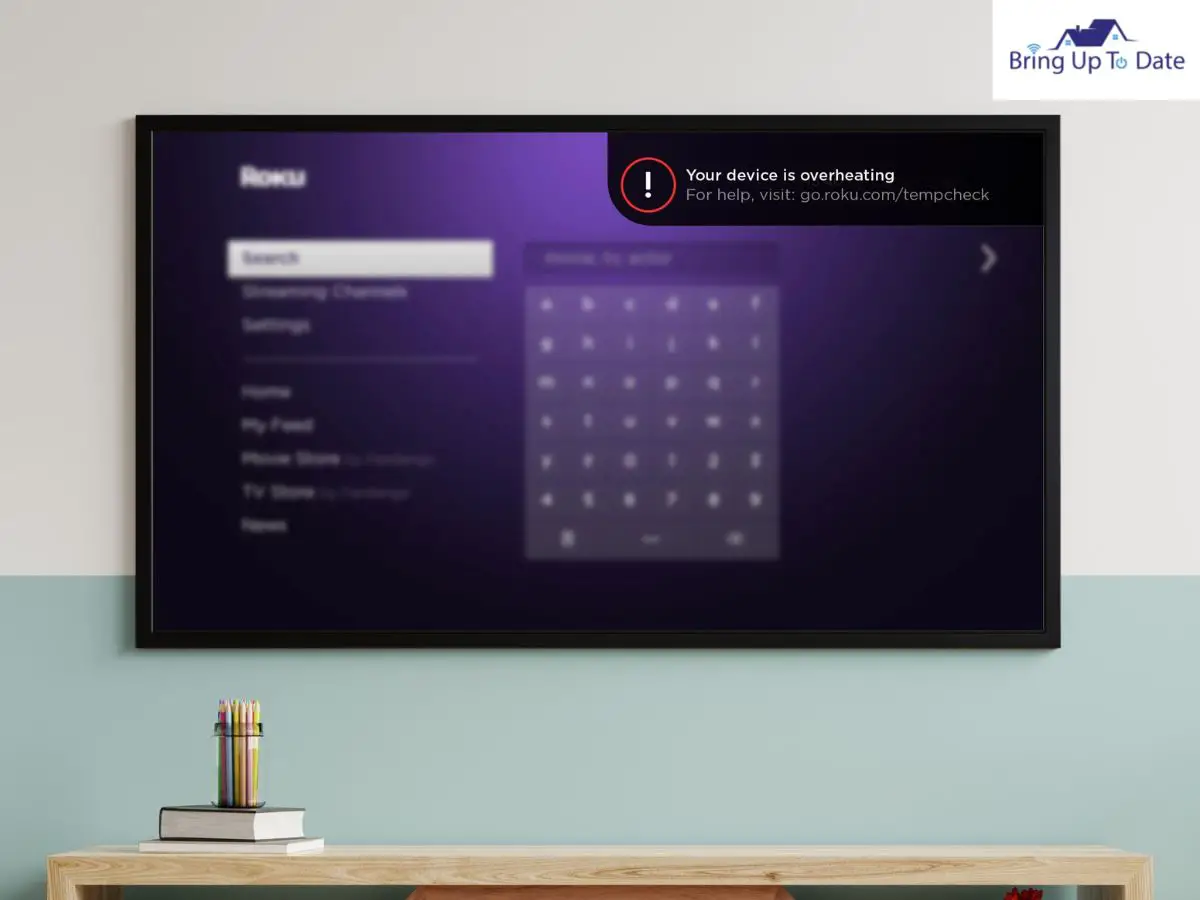
Before your Roku device completely stops working due to overheating, you may experience a few issues that indicate the issue. A few of the tell-signs are as below.
- The Roku device feels excessively hot when physically touched.
- The audio of the Roku streaming keeps dropping.
- There is an audio-video lag while playing the content.
- The videos take too long to load.
- Sluggish navigation while operating the Roku device using the Roku remote.
Roku TV Temperature Check
In case you face any of the above issues or warnings, it is important for you to carry out a temperature check on your Roku streaming device. You can do so by pressing the combination of keys mentioned below at a fast rate.
- Step 1: Click on the Home button on your Roku remote five times.
- Step 2: Press Fast Forward
- Step 3: Press the Play button
- Step 4: Click on the Rewind button
- Step 5: Now click on the Play button again.
- Step 6: Press Fast Forward on your Roku remote two times.
The above command will help you with the Roku TV temperature check and let you know the accurate temperature of your Roku streaming device by displaying it on the top section of your TV screen.
What To Do If Your Roku Is Overheating?
Once you have diagnosed the issue of your Roku streaming device overheating, it is now time to understand how you can troubleshoot the issue to ensure the proper functioning of your device.
In this section of the article, we will discuss some ways to fix and prevent your Roku device from overheating.
Power Cycle The Roku Device To Cool It Down

When you discover that your Roku device is overheating, it is vital to shut it down so that it can cool down. Simply unplug the device from the TV and power source and allow it to rest in a well-ventilated area to release the extra heat. It should just take 10 to 15 minutes. Once you’re certain the temperature has dropped down, test the temperature of the Roku device physically and reconnect it to the TV.
If there are no screen light indicators for high temperature, continue streaming the content. Keep a check on the streaming device for a few days to ensure it is not overheating again.
Clean The Dust Of Your Roku Device

No matter if your room has windows or not, your gadgets and furniture do get covered with some dust over time. While we usually clean off our belongings periodically, the dust that gets stuck in the hard-to-reach parts gets ignored.
The airflow in your Roku streaming device may occasionally become blocked by dust, which may make the device overheat. You must consider cleaning your streaming device with the help of a small brush or a soft piece of cloth when you disconnect it from the TV and the power source to let it cool down.
Move Your Roku Device To Ventilated Area

Ensure that your Roku device is placed in a ventilated area so that the heat can be released. It is also unimportant to ensure that the device is not placed alongside a lot of gadgets, and the heat of the gadgets will increase the temperature of the surrounding air. As a result, the devices, including the Roku streaming device, will not get a chance to cool down completely.
Unplug Your Roku Device When Not In Use

If your Roku device heats up more than usual, it is a wise idea to unplug it when not in use. Sometimes, a Roku device may heat up when it is running more than it should. Hence, powering off or unplugging your streaming device occasionally or when not in use prevents it from overheating and helps it cool down, if at all it does.
Use An HDMI Extender

If you notice that your TV may be transferring the heat to your Roku streaming device, causing it to overheat, it is wise to increase the distance between the two. An HDMI extender is an excellent way to create some distance between your TV and Roku streaming device,
An HDMI extender is a point-to-point device that performs just what the name suggests: it extends the HDMI signal from the source, in this case, the Roku streaming device, to the display. Just plug the HDMI end of the extender into the TV port and the other end into the device.
Luckily, Roku provides its users with a free HDMI extender on request. All you need to do is raise a request, and the free adapter will be shipped to you within a week. You may order the free extender through the official Roku website following the steps given below.
- Step 1: Visit the Roku website on your smartphone or laptop.
- Step 2: Enter the necessary information, including your name, contact number, and the delivery address for the product. Ensure that the information provided by you is correct.
- Step 3: Enter your Roku streaming device’s serial number. Your device’s serial number can be found on the back of it.
- Step 4: For the request to be completed, click the submit button.
Avoid Using Third Part Adaptors

Many of us use third-party cables for electrical equipment, either because they are more affordable or because buying them at a nearby store is more convenient. I always advise my friends, family, and readers to keep in mind that none of these cables can guarantee quality. It’s possible that a subpar cable won’t transfer current effectively and hence, cause your devices to overheat.
Manufacturers provide cables with the products for a reason as before being sold, the components are tested for smooth functionality by the brands.
Hence, stick to using Roku adaptors for your Roku streaming device, and do not hesitate before spending those extra pennies on saving your device from overheating.
Use A USB Or Battery Powered Fan For Cooling

If you are forced to put your Roku streaming device in a space with poor ventilation because you have no choice, I suggest setting up a USB-powered or battery-powered fan close to it to keep it cool. Such fans are frequently used for PCs, but you could also consider utilizing them for your streaming device.
The typical pricing range for these fans is $8 to $50. Just stop by your neighborhood hardware store and get a little fan. I purchased the Amazon Basic’s small battery-powered fan for my sister, and it performed admirably.
Modify The Roku Casing For Ventilation

The options presented in this section call for modifications to your Roku streaming device’s hardware. You must therefore carry them out cautiously and at your own risk. If your equipment is still under warranty, I do not advise performing this workaround as it will cause the manufacturers to void the warranty.
A lot of users are able to overcome the overheating issue with their Roku devices by drilling holes into the casing of the device. While carrying out the process, do not drill holes directly. Rather, take off the Roku device’s casing to drill holes and then place it back.
Alternatively, you may take off the upper case of the Roku device to let the air flow until you get it repaired. Though it is an excellent way to reduce temperature, it risks dust accumulation on the internal components of the device.
Contact Roku Support Centre
If your Roku Streaming device is under the warranty period, and after using the aforementioned precautions, if it still overheats, switch it off immediately and contact Roku Customer Support for the warranty claim.
FAQs
Q1. The red light on my Roku device is flashing. Does it mean that my device is overheating?
Answer – The flashing red light on your Roku streaming player is an indication that your device is low on power. Roku sticks overheating is usually indicated by a solid red light.
Q2. Should I purchase the HDMI extender from the Roku website itself?
Answer – Roku provides their users with a free HDMI extender on request. All you need to do is raise a request, and the free adapter will be shipped to you within a week. You may order the free extender through the official Roku website following the steps given below.
Q3. My Roku TV is connected to the internet, but the apps are not working. Is there a way I can fix the issue?
Answer – If your Roku TV is connected to the internet, but apps are not working, I recommend clearing cache on your Roku device using a Roku remote.
Here are the steps to do so.
- Step 1: Press the Home button on Roku remote five times.
- Step 2: Press Up
- Step 3: Now, press the Rewind button two times.
- Step 4: Press Fast Forward on your Roku remote two times.
Q4. How to sync the Roku remote without the pairing button?
Answer – The simplest means to sync your Roku Tv remote to your streaming device is by using the pairing button. Alternatively, using the Roku application on your smartphone or the control buttons directly on your TV can also help pair your Roku TV remote to the Roku device. In one of my past articles, you may read about syncing the Roku TV remote to your streaming device.
Conclusion
It is not uncommon for you to experience your Roku device overheating on occasion. Still, if it happens more frequently than usual and you are looking for ‘how do I stop my Roku stick from overheating,’ then you are at the right place. Before the Roku device hardware warns you about the problem, you may notice the signs of an overheating Roku. A few warning indicators that your Roku may be experiencing an overheating episode include sluggish navigation, frequent video buffering, and audio-video sync issues.
If you are experiencing any of these symptoms or can see the Roku overheating message on screen, the troubleshoots given in the article will help you fix the issue. If you have any more queries related to your Roku device, write to me in the comment section.

As an engineering graduate (and a full-time layabout), I am always looking for smart technological innovations to make my life simpler and more automated so that I can be even lazier than usual.
