Key Takeaway
- Roku talks to you due to the Voice narration feature that reads the interface aloud. You can turn off voice on Roku by pressing the Astrix button on Roku remote 4 times. Alternatively, you can do the same from the Accessibility settings on the tv.
- Another reason why Roku might be talking to you is The Description Audio feature on an individual streaming app that explains the scene aloud. However, it is turned off by default.
- The Audio Description feature can be turned off individually on the streaming app. HBO Max, Netflix, and Apple Tv are covered in the article.
Is your Roku talking too much, and you have no idea why? Are you looking for how to stop Roku from talking? Roku TV has a few features that could be the reason why you can hear your Roku narrating.
Last Saturday, one of my friends called me to ask how to stop Roku from talking. Every time she would run through a setting on her Roku TV, the audio guide would narrate the options to her. She was quite irked for not being able to turn off the blabber and was relieved that, finally, she could turn off the voice on Roku by accessing the Audio Guide feature on her Roku TV through my assistance.
Audio Guide and Audio Description are two features that make your Roku talk. While the features are intended to help the users, most users do not prefer having them turned on. Hence, if you have one of these features turned on on your Roku TV, you may be looking for ways to turn it off. Fortunately, both features are easy to toggle on and off.
You will learn all that you need to know about disabling the Roku voice in this article.
Why Is My Roku Narrating Everything?
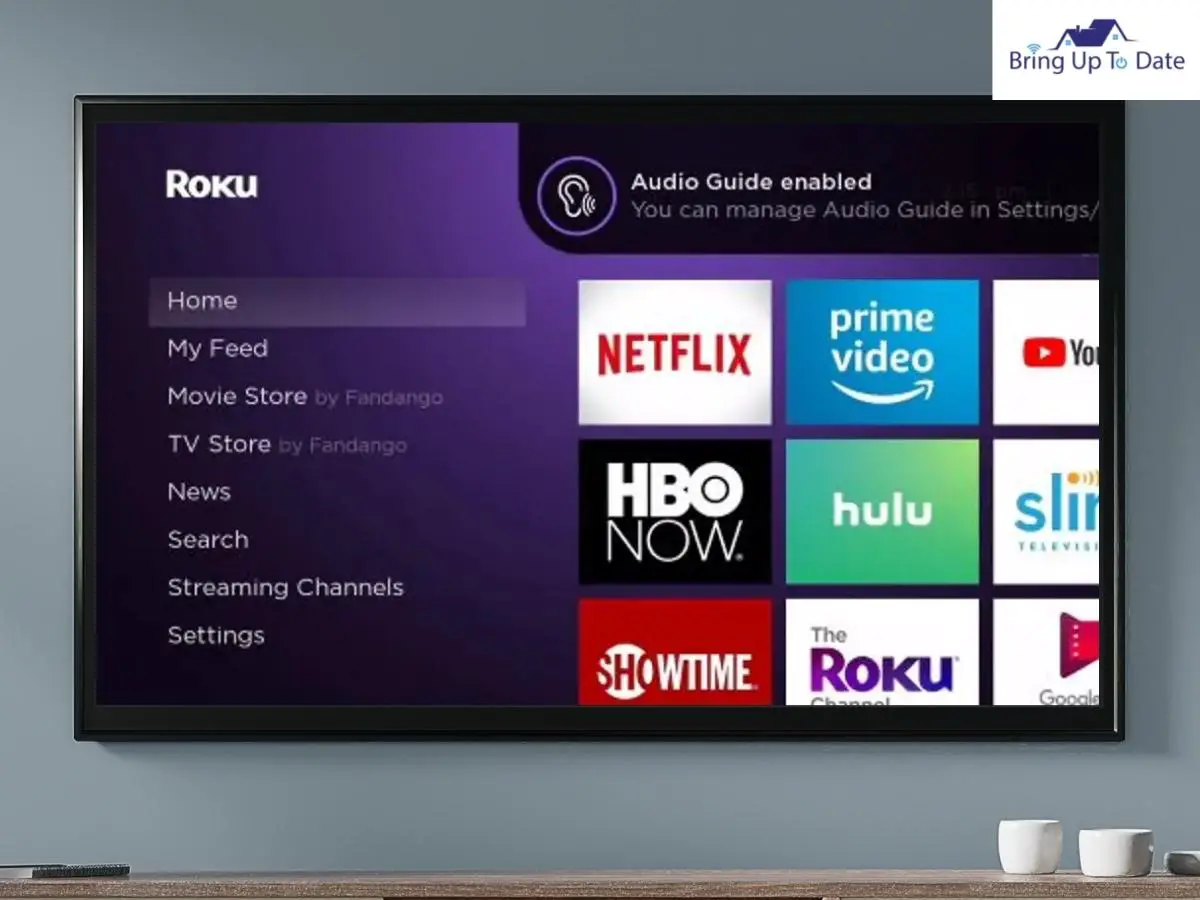
You might be facing a problem with narration on Roku for one of two reasons. Either you have activated the voice narrator, also known as an audio guide feature on your Smart TV, which reads the interface aloud as you navigate using your remote, or you may have enabled an accessibility feature known as ‘Descriptive Audio’ while watching a movie or TV show. Descriptive audio is the audio that plays along with the visuals to describe the scene.
It is practical for those with vision issues, myopia, or those who cannot read the text because of the font size to enable the features on their devices, as listening to voice narration can spare them from the horror of straining their eyes in such conditions.
While both features are important and user-friendly, most individuals choose not to use these features. Hence, the majority of Roku users are unaware of how to turn off or on the feature on Roku TV.
How To Turn Off Narrator On Roku TV?
The viewing experience of the users is important to Roku TV manufacturers, so they built the voice narrator and descriptive audio features into the smart TV. However, if you are unaware of how to turn off the feature when it is on, this section of the article will cover you.
Using The Astrix Button On The Remote Control

If you are wondering why my Roku is talking to me and looking for a solution to solve the issue, then this section of the article will help you. Usually, if the asterisk button on your Roku TV remote is pressed continuously four times by accident, the voice narrator on your Roku TV gets activated.
To your relief, the most common reason why the voice narrator on your Roku TV is turned on accidentally is also the easiest way to turn off the feature.
Here’s how.
- Step 1: Locate the asterisk or the star button
on your Roku TV remote. The button is usually located on the right-hand side below the voice control buttons.
- Step 2: Press the asterisk or the star button four times consecutively.
- Step 3: Wait for the notification on your Roku TV screen stating that the audio feature on your Roku TV is now turned off.
It usually takes a few seconds after pressing the remote control shortcut for the feature to turn off automatically.
If you are unable to turn off the feature using the remote control, it is likely that the shortcut to turn off the voice narration is not activated. In such a case, you will have to activate the shortcut to be able to use it.
Here are the steps to do so.
- Step 1: Go to Settings on your Roku TV
- Step 2: Select Accessibility.
- Step 3: Select the Audio Guide option from the drop-down menu of the Accessibility menu.
- Step 4: Select the Shortcut option and toggle it to ‘enabled’ from ‘disabled.’
Once the shortcut to turn on or off the voice narration feature is enabled, try using the asterisk shortcut again on the remote control to turn off the voice on Roku.
Using The Accessibility Settings On Roku TV
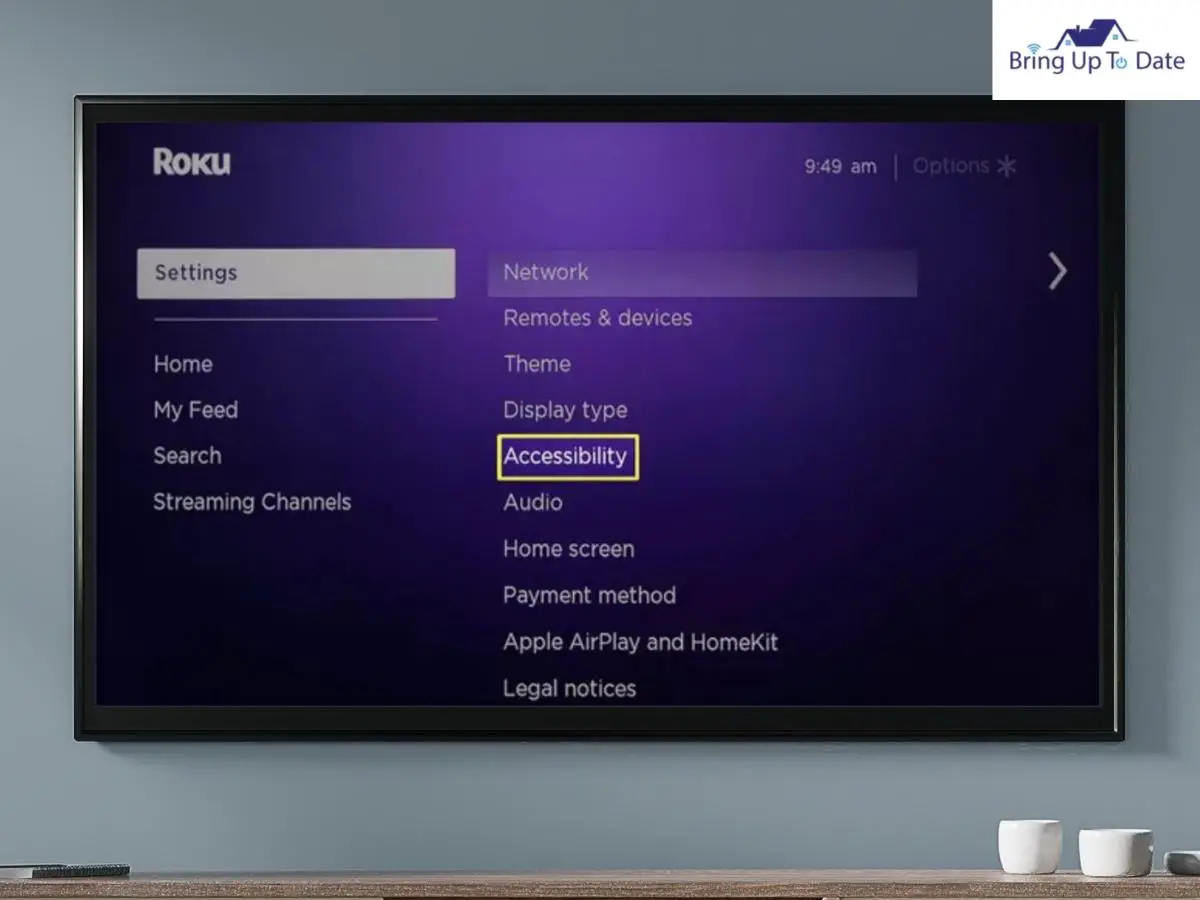
Alternatively, you may also turn off the feature by accessing the settings on Roku TV.
- Step 1: Go to the Roku TV home screen.
- Step 2: Select the settings option.
- Step 3: Choose the Accessibility settings.
- Step 4: Select Audio Guide or Screen Reader from the drop-down menu.
- Step 5: Turn off the feature if it is on.
How To Turn Off Audio Description On Roku
Descriptive audio is the audio that plays along with the visuals to describe the scene. In simple words, it is the screen narration that plays along with the visuals on your screen. You may try changing the audio track option during app playback if you don’t want to hear scene narration. If you are unable to disable the narration there, you can turn off the feature in specific apps.
On Roku apps with descriptive audio, you can find this feature in the audio/language or accessibility settings.
Here’s how to accomplish deactivating the narration in some of the well-known apps.
HBO Max
- Step 1: Play a video in the Roku TV app, then pause it using the remote
- Step 2: Locate the tiny square-shaped speech bubble in the upper right corner of your screen.
- Step 3: Use the up and down button to move and Enter button to click on it.
- Step 4: Press the circle button on your Firestick remote to access the audio and subtitles options.
- Step 5: In the drop-down Audio menu, select English at the place of English-Audio Description.
- Step 6: Press the Back button to save the settings.
Hulu
- Step 1:Select settings using your Roku remote.
- Step 2: Select Audio in the drop-down menu.
- Step 3: Change the language to English or preferred language without the audio description.
Netflix
- Step 1: Press the down button on the remote to view the language selection box.
- Step 2: Change the language to English or your preferred language without the audio description.
Prime Video
- Step 1: Select the settings option on your Prime Video app using the Roku remote Up button.
- Step 2: Select the Audio & Languages option.
- Step 3: Select your preferred language without an audio description.
Apple TV
- Step 1: Navigate to the Settings option using the remote.
- Step 2: Select the Accessibility option from the menu.
- Step 3: Select Audio Descriptions from the drop-down list.
- Step 4: Turn the Audio descriptions off and exit to save the settings.
Frequently Asked Questions
Q1. How can I turn on the voice narrator on Roku TV?
Answer – When you press the asterisk button 4 times consecutively, you will see a popup appearing on your Roku TV screen notifying you that an audio guide has been enabled.
Q2. How can I turn off the closed captions on Roku TV?
Answer – To turn off the closed captions on Roku TV, navigate to the Accessibility option in the Settings menu on the Home screen. If you are unable to turn off the closed captioning from the general settings, turn them off in the app-specific caption settings.
Q3. The Audio Guide feature on my Roku TV is disabled but the Roku screen reader won’t turn off. How can I fix the issue?
Answer – In this case, try rebooting your Roku Tv and see if the issue is resolved. If you are facing the screen narration issue in a specific app, reinstall the app after uninstalling it and reboot your Roku TV afterward.
Conclusion
If the Screen Reader or Descriptive Audio Roku accessibility settings are turned on, your Roku might be narrating everything. For some people who need verbal assistance, the Roku interface’s Screen Reader feature may be useful, however, most people find it irksome. So is the case with the Descriptive Audio feature that narrates the scenes in the visuals on your Roku TV. Thankfully, both features can be turned off easily following the step-by-step instructions given in the article.
If you are looking for how to get Roku to stop talking, the article must have helped you find the resolution. If you have more queries about smart entertainment, I am here to assist.

As an engineering graduate (and a full-time layabout), I am always looking for smart technological innovations to make my life simpler and more automated so that I can be even lazier than usual.
