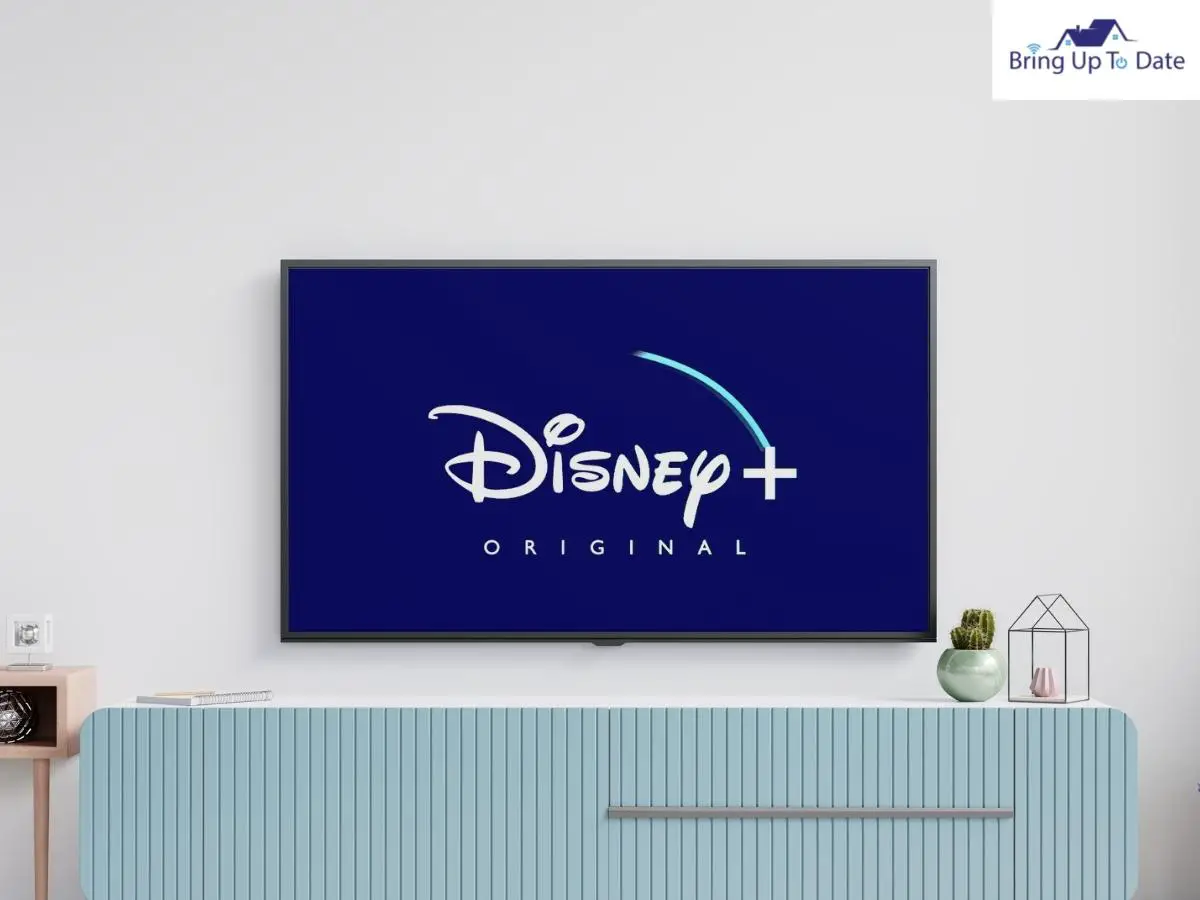
I am sure if you are fan of Disney+ and have a Firestick at home, then you would have run into a problem titled – “Disney Plus not working on Firestick” sometime. I don’t use Firestick myself (since I already have a smart TV) but my friend Mark does. And he ran into the problem one day. After helping him with the fix, I thought of writing this article.
For easy understanding, I will first cover the Disney Plus Firestick issues and then their possible fixes. These fixes are pretty simple and you will be able to carry them out yourself.
6 Reasons for Disney Plus Not Working on FireStick

Here are the most common reasons why Disney+ might not be working on Firestick.
Poor Internet Connection
A good internet connection is a necessity to have any streaming service work smoothly on Firestick. Therefore it shouldn’t come as a surprise that a poor internet connection finds its place right at top of the list.
If you are using a WiFi connection, and experiencing issues, then try disconnecting your router, and connecting it back again after some time.
Also, try to connect to any other Wi-Fi connection if possible. If nothing works, then you can think of connecting your TV to your mobile hotspot. However please note that mobile hotspot will not provide enough bandwidth to your TV so you might face buffering issues sometimes. I did an article sometime back on connecting Chromecast to mobile hotspot and laid our step-by-step instructions in case you want to take a quick glance.
If anything doesn’t help in recovering back the internet connection, then you need to contact your internet service provider. If internet issues tend to persist, it will certainly affect the Disney plus app too.
TV Not Updated
It is not necessary that every time when Disney plus won’t load on Firestick, the problem remains with either the streaming service or the device. Sometimes, the problem remains with your TV too, where the Firestick is connected.
If you haven’t updated your Smart TV for long, it will not work efficiently, consequently affecting the streaming devices as well. Always stick to the latest version of your device, to avoid getting disturbed by these and related issues.
Low Storage
Limited storage is also an important factor when you are unable to connect to Disney plus on Firestick. Insufficient storage limits your device to work efficiently and this also reflects on the Firestick.
Try deleting some unimportant files as well as less-used apps, which you barely need. If you don’t, then not only you won’t be able to use Firestick smoothly, but it will also make your device slower than usual.
Your Device Isn’t Compatible
Another common reason for Disney plus Firestick issue is compatibility. Sometimes the Firestick might not be compatible with your TV, for which it doesn’t work. In that case, not only Disney plus, but none of the streaming services (for which the device isn’t compatible with) will work smoothly.
Also, your Disney plus might not be up to date for which it isn’t compatible with the Firestick. You need to make sure that your Disney+ is of the latest version, and that the Firestick device is compatible with your TV.
Other than compatibility, if you see the Disney plus not playing 4k on Firestick, there might be a problem with your streaming device that needs to be fixed. In this case, resetting your Firestick is likely to work, which I have discussed later in the article.
Audio Problems
You might not have heard that Disney plus sound not working on Firestick. This issue doesn’t take place too often, hence users hardly know about it. It is a situation when the Disney Plus displays your shows fine, but there’s no sound.

This problem can take place due to a temporary glitch, which gets over after some time. But if it doesn’t then you need to reset it, which I’ve discussed later in the article.
Disney Plus Server is Down
If all the above reasons haven’t taken place, but still your Disney plus isn’t working, then surely the server of the streaming service is down. This cause also doesn’t take place very often, and you can check it by seeing if Disney plus is running smoothly on other devices of your home.
If it doesn’t, then the server is down. If anything like this happens, you’ll be notified by the official account of Disney on Twitter, if you follow it. Here’s their Twitter handle. If the server is down, there’s nothing you could do, but just wait for the server to come back.
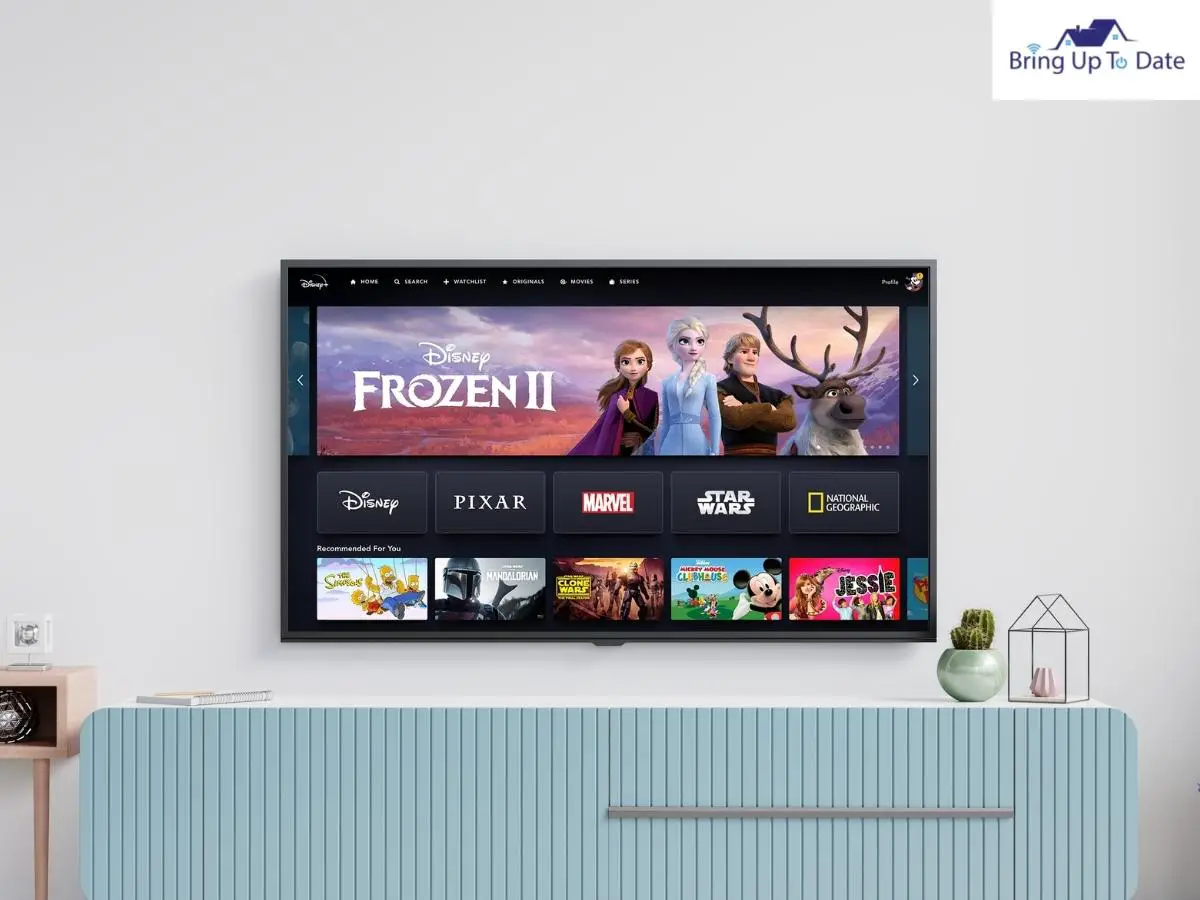
That’s the list of the common reasons why Disney+ might not be working with Firestick. Now let’s take a look at the fixes.
7 Fixes for Disney+ Not Working on FireStick
Well, after I checked certain things on Mark’s TV, as well as his Firestick, I found everything is perfectly fine there. So I applied some fixes to get Disney plus work on the device, and it worked!!! Below I have listed 7 fixes to get rid of Disney plus Firestick issues.
Reset your FireStick
Resetting the Firestick is one of the best ways to sort out the disney plus not working problem. Resetting the Firestick clears the cache present on your device. Too much cache is an obvious reason for creating problems and limiting your Firestick to function properly.
Not only this but multiple issues including apps crashing, screen freezing, buffering and devices getting slow can take place just because of the cache present in your Firestick. There are two ways to reset your Firestick. Check them in the steps below.
First Way:
Step I: First tap and hold down the center of your Firestick remote.
Step II: By holding down the center, play the other button of the remote, until your Firestick is forced to shut down.
The Firestick after being forcefully shut will take a minimum of two minutes to come back online again, thus completing the reset.

Second Way:
Step I: Hold down the center button for at least 3 seconds, first.
Step II: Next, go to Settings, on your TV, using the Firestick remote.
Step III: Click on My Fire TV, and then Restart.
Your cache will be cleared and check that the Disney plus is working properly in your Firestick device smoothly or not. If Disney+ is not working on Roku, refer to this article.
Power Cycle your TV and FireStick
If resetting doesn’t assist you in making Disney Plus work on Firestick, then perform a power cycle. Unplugging your devices from the power outlet, and putting it back after some time is likely to work, and will help you to stream Disney+ smoothly.

Here’s how to do it:
Step I: First, unplug the Firestick from your TV, and remove your TV adapter from the power socket.
Step II: Now, that both of the devices are unplugged, wait for at least 60 seconds.
Step III: While the TV is unplugged, hold the power button of your TV, manually for 30 seconds.
This helps in draining the residual power, and the TV is applied to soft reset.
Step IV: Once the process is done, plug your TV back to the power socket, and turn on your TV. Also, plug your Firestick back, and for this time, the Disney plus is likely to work.
Reinstall the Disney Plus App
If an app doesn’t respond or tends to work slow, uninstalling and reinstalling it back again can help sort out the problem. Here’s how to do it:
Step I: First, go to Settings, using your smart TV remote.
Step II: Scroll down, click on Apps, and then Manage Apps.
Step III: Select the Disney Plus app, and then click on Uninstall.
Turn off your Firestick, and after turn it back again ON.
Step IV: Go to Settings, and then navigate to Applications.
Step V: Access the Appstore, download the Disney Plus app from there, and see if it works fine or not.
Updating the FireStick OS
If you ever see the Disney plus not working on Firestick code 83, it means that you have to update your app. On running the app, on your Amazon Firestick, it signals error 83, which signifies that your app hasn’t been up to date. You don’t need to do much hard work, but simply update the Firestick OS to avoid getting disturbed.
Step I: First, navigate to your TV Settings, using your smart TV remote.
Step II: Scroll down, access the My Fire TV option, and click on it.
Step III: After clicking on it, tap on About and then install the updates.
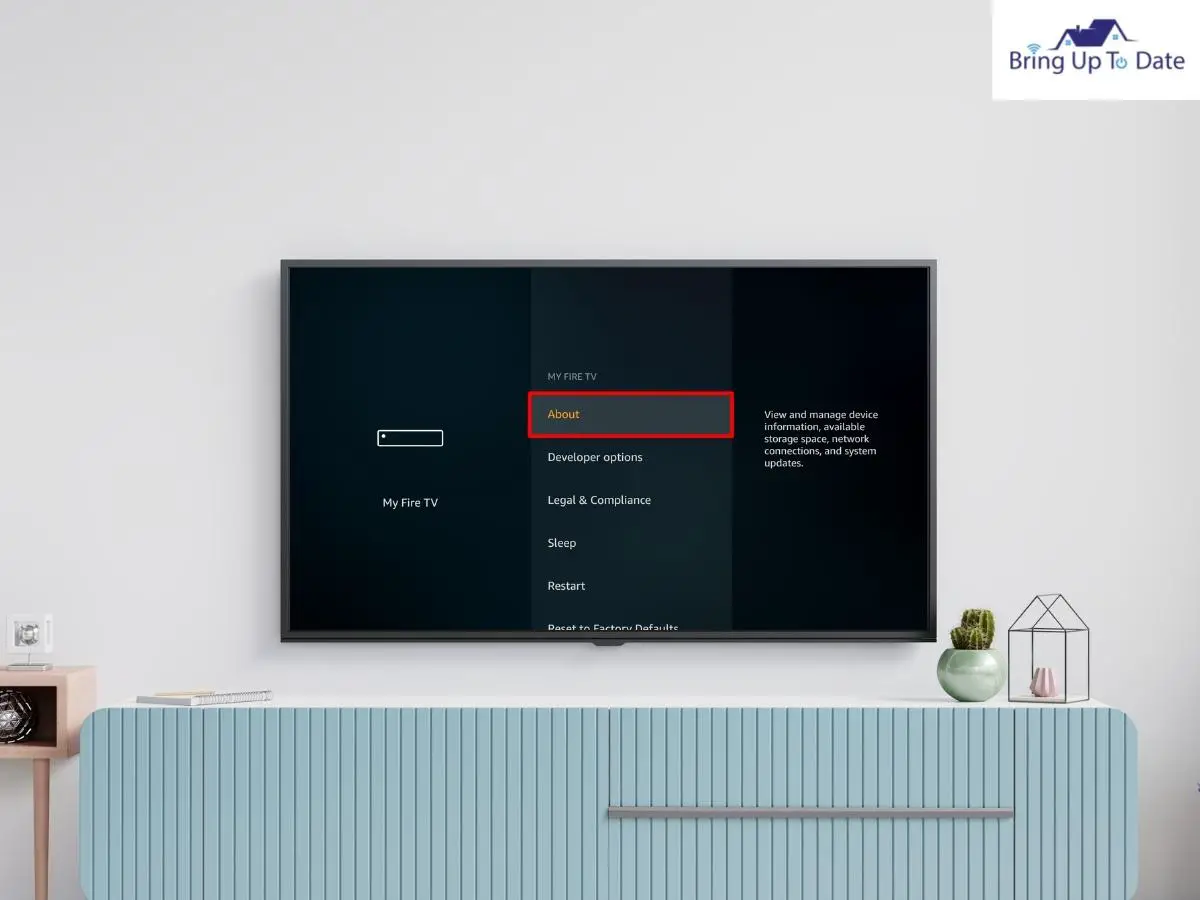
If there are updates available, then click there to install them, it will hardly take a minute or two to complete the process.
Force Stop and Clear the Cache
If you are unable to connect to Disney plus on Firestick, one of the best ways to deal with it is to force stop the application and then clear the cache. Sometimes, there might be no problem with the Firestick, but your app may face some issues like the invasion of bugs, or accumulation of cache. Hence, by force stopping the application, and clearing its cache, it will sort you out of the Disney plus not working problem.
Here’s how to do it:
Step I: First, go to Settings, by using your smart TV remote.
Step II: Next, scroll down, click on Apps, and then Manage Apps.
Step III: After clicking on Manage Apps, you will see a list of apps, appearing in front of you. Search Disney+ from there, and click on Force Stop.
Now, the the app is stopped, and you’ have to clear the cache from your Disney plus. A cache is primarily some data stored, helping your device to function faster.
However, cache accumulating on Firestick doesn’t benefit us, as the processor present there is very small, hence it slows down the Disney+ streaming there. You’ll find the clear cache option, below the force stop option. After doing this, your Disney+ is likely to work again smoothly.
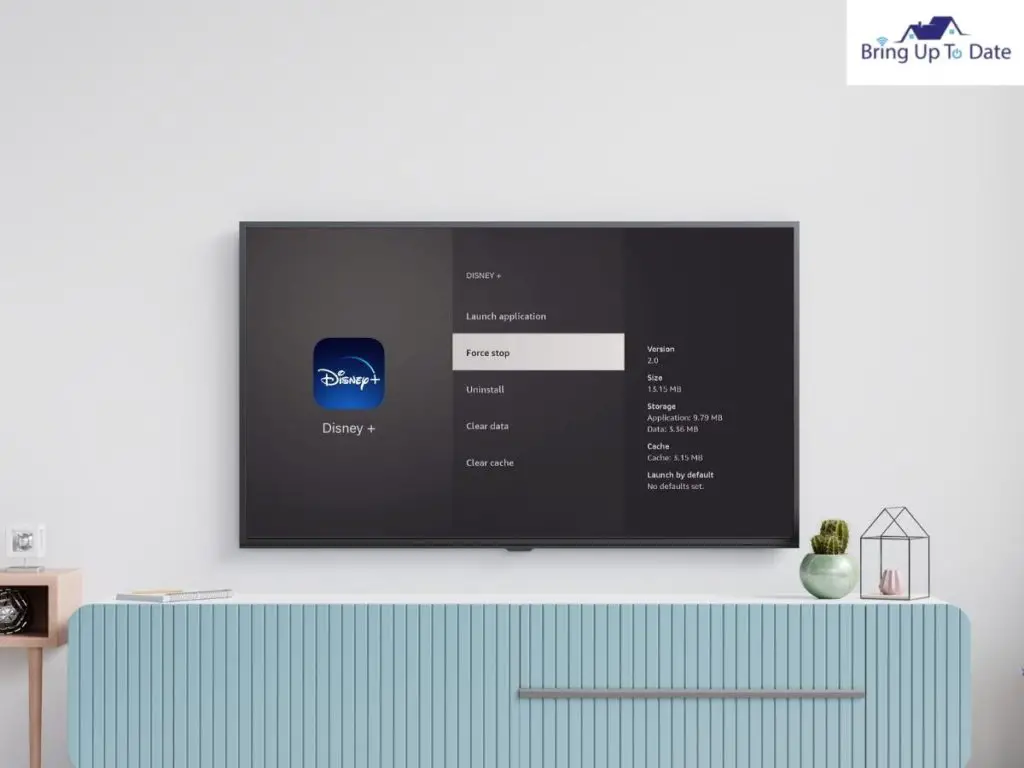
Factory Reset the Fire Stick
Lastly, if none of the aforementioned fixes haven’t worked out for you, the last option left is performing a factory reset. Remember that performing a factory reset will erase everything that was stored in your Firestick, and will make it a new one, which you initially bought.
The settings of the apps, as well as the downloads, will be lost, so choose wisely. However, if you apply factory reset, it will surely fix your Disney plus not working problem, if the issue is really a minor one.
Here’s how to do it:
Step I: First, access the Home screen of your TV, and navigate to Settings.
Step II: Following that, scroll down, look for My Fire TV, and click there.
Step III: After clicking on My Fire TV, click on Reset to Factory Defaults.
Once you are done with your part, wait for 5 minutes for the Firestick to complete its reset. After that set up the whole process again and try running Disney plus there.
Reporting the Problem to Disney Plus
Well, if none of the above fixes sort out the problem for you, then one last option is to report it to Disney Help Center.
You can visit the Help Center of Disney Plus, and contacting their customer support is available via social media, telephone as well as chat.
Try making your query short, and give all the necessary information including the device you’re using, account details, etc., so that the team can understand the problem, reply to you fast, and suggest solutions.
FAQs
Q1. Why is my Disney plus slow on Firestick?
Answer – If your Disney plus isn’t running smoothly on Firestick, then most likely the culprit is poor internet connection. Maybe your internet connection is very slow hence it takes time to load, or get buffered. However if your internet is fine and the Firestick is slow, then try resetting your Firestick, or unplugging it, and plugging it back after a few minutes.
Q2. Why is the Disney plus app not found on Firestick?
Answer – If you can’t find Disney plus app on your Firestick, restart the device or reset it, to sort out the problem. Also, it may happen that your Disney plus app isn’t up to date. Go to store and install it again, or if the Update option appears then install it, to run it smoothly again.
Q3. Disney Plus crashing on Firestick; what should I do?
Answer – If your Disney plus app is crashing on Firestick, it is because of the limited storage. Try deleting other apps and unimportant files from your device to free up the space. Lack of memory causes the Firestick apps to either crash or freeze and the apps run very slowly. After deleting the other apps, uninstall and reinstall your Disney plus app again to run your favorite shows smoothly.
Bottom Line
So guys, remember not to panic if you see Disney plus not working on Firestick. Just apply the aforementioned fixes which I mentioned, and you’ll see your problem gets solved soon. Also, in some cases, the fixes might not work, and you have to report it to the official site of Disney plus
Though these are rare cases, most of the time, the techniques are going to work out for you, and you’ll be able to enjoy your daily doses with ease. Goodbye for now, and if you’ve enjoyed reading the article, don’t forget to check out ‘Will a smart TV work without internet connection’ too.

As an engineering graduate (and a full-time layabout), I am always looking for smart technological innovations to make my life simpler and more automated so that I can be even lazier than usual.

3 thoughts on “Disney Plus Not Working on FireStick? Check out 7 Ways to Fix It!”