If you are a gaming freak like me, you must already have mastered casting steam to Chromecast and must be possessing an Xbox for an unforgettable gaming experience. According to the latest developments, the Nintendo switch has entirely altered the definition of playing video games on the TV.
The Nintendo Switch is a unique and an exceptional gaming console. It is different from its predecessor, the Wii U. As a gaming console, the Nintendo switch rewards you with an exclusive and incredible hand-held gaming experience.
The biggest appeal is that the Nintendo switch can reconstruct the whole gaming experience from being handheld to a gaming console in a fraction of seconds. It comes with a supreme 6.2 inches screen which gives 720p gaming output whereas a 1080p output when it is connected to the TV via the HDMI cables. So, do not limit the Nintendo power by using it only as a hand-held device. Watch it magically transform your TV! It’s even better than using a jackbox for playing games on the TV.

I would recommend you to test it yourself rather than simply believe my commendation. I have in fact, heard enough times from the readers that they are fascinated by the hyped-up Nintendo switch but where they get stuck is how to connect a Nintendo switch to a TV.
The gamers are aware that the Nintendo Switch will alter the entire gaming and TV action but they have been slightly apprehensive to try it. Infact, my old school buddy rang me up to ask about how to connect Nintendo Switch to TV. He was a big gamer all our adolescence times.
After receiving a couple of queries, I decided to pen down the simple procedure here about how to connect a Nintendo Switch to TV so that my readers leave all their apprehensions behind and try this new freaking crazy gaming console.
What You’ll Need for Connecting Nintendo Switch to TV

Before I disclose how to hook up a Nintendo switch to TV, I want to reveal the things you’ll require. Take a look and gather all of the mentioned things before you set out to explore how to put Nintendo Switch on TV.
a) The Nintendo Switch game unit along with the Joy-Cons

b) Nintendo Switch dock

c) The AC adapter

d) An HDMI Cable

e) A TV compatible with HDMI
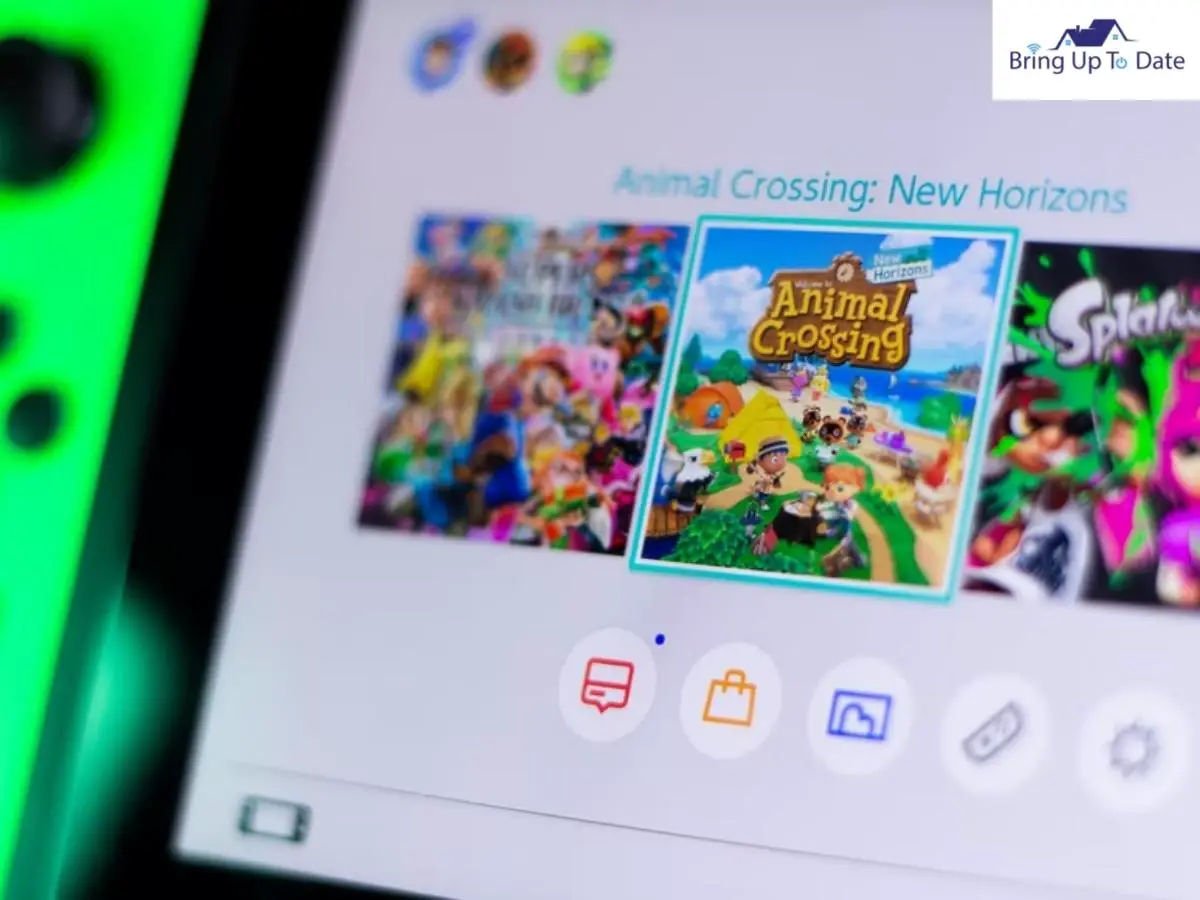
f) USB-C Cord

Step-by-Step Instructions to Set up Nintendo Switch

Before you learn how to hook Nintendo Switch to TV, you must know that the Nintendo Switch requires it to be set-up before you connect it to the TV and use it as a gaming console for programming your TV. The setting-up procedure is very simple. Just stay with me on each step and act in accordance with the guide.
The Nintendo switch will be set up in no time. Make sure you have gathered everything I mentioned above close to yourself before you begin the set-up.
1. Begin by sliding the Joy-Con Controllers onto the rails to which they’re attached.
Note: This is not applicable if you have a Nintendo Switch Lite.

2. To turn on your Nintendo Switch, press the Power button. You’ll find it on the top of the console’s left corner.
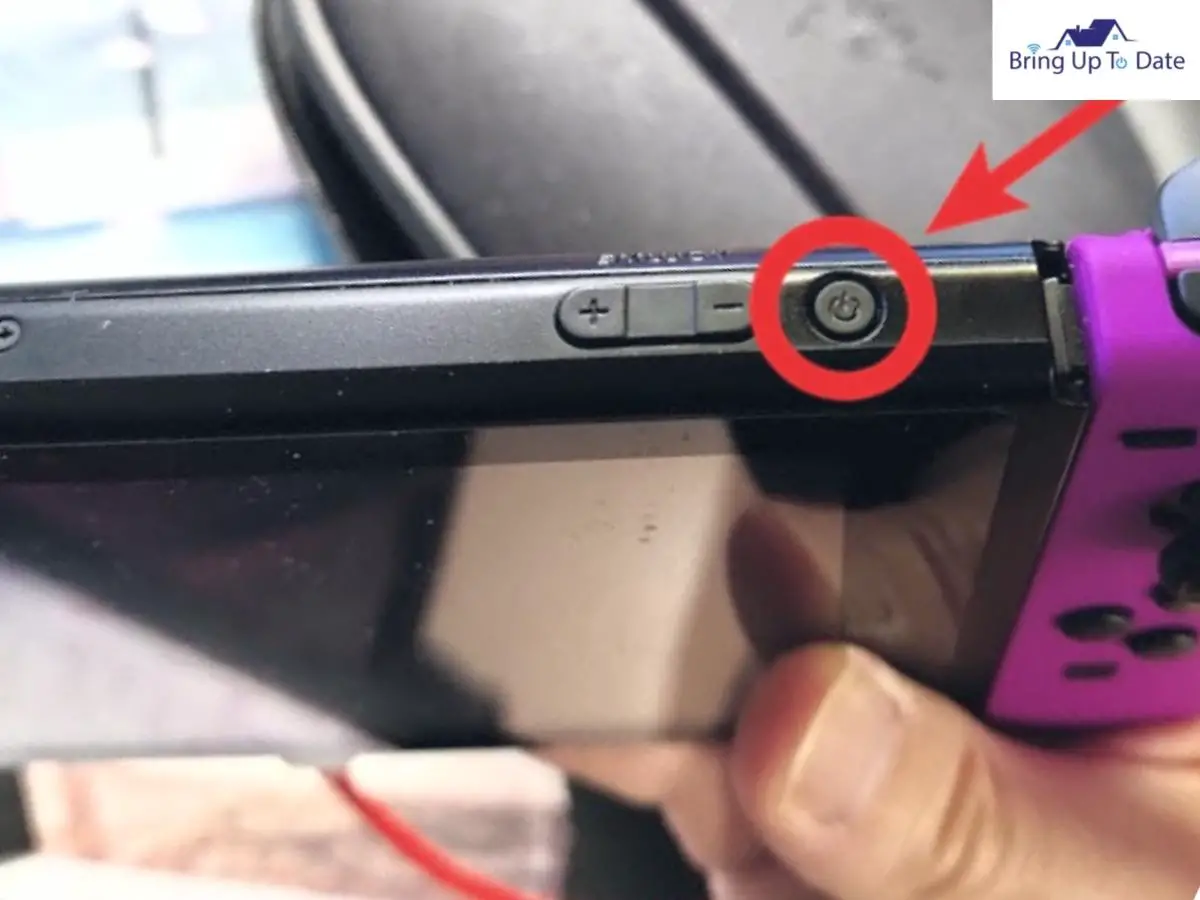
3. You’ll be asked to choose your desired language and the country region once it turns on. Select your preferences.
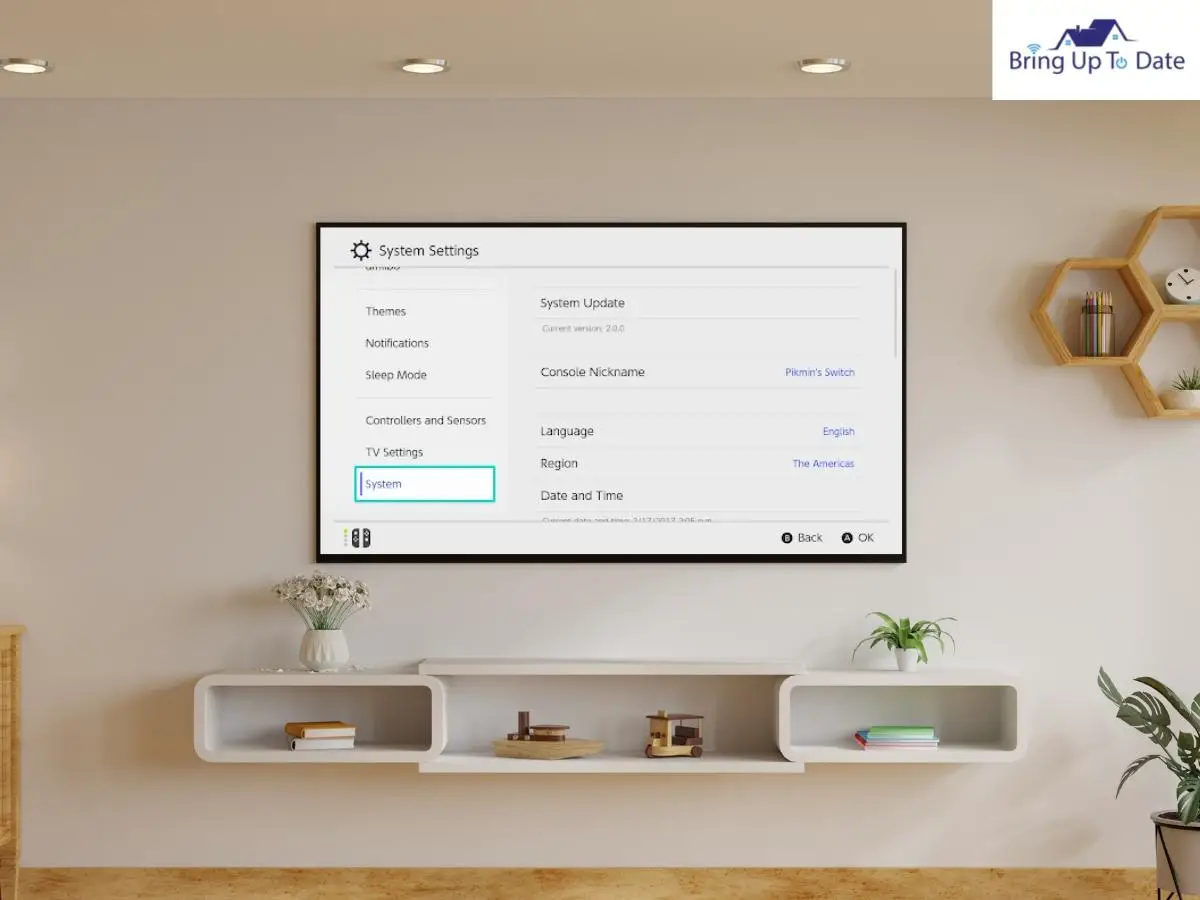
4. Click on ‘Accept’ to accept the End-User Licence Agreement.
5. Click ‘Next’
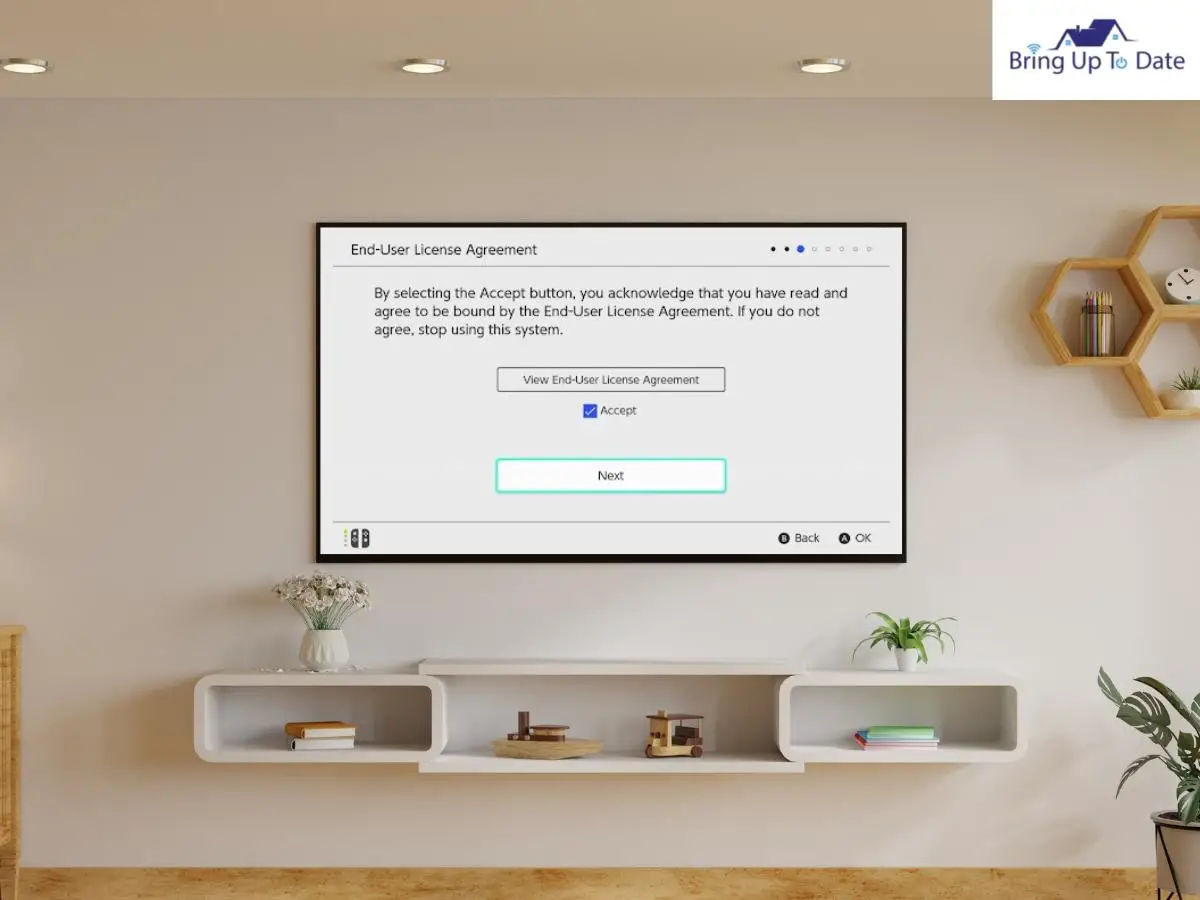
6. You’ll now have to connect to the Wi-fi network that you have. Select the network and enter its password.
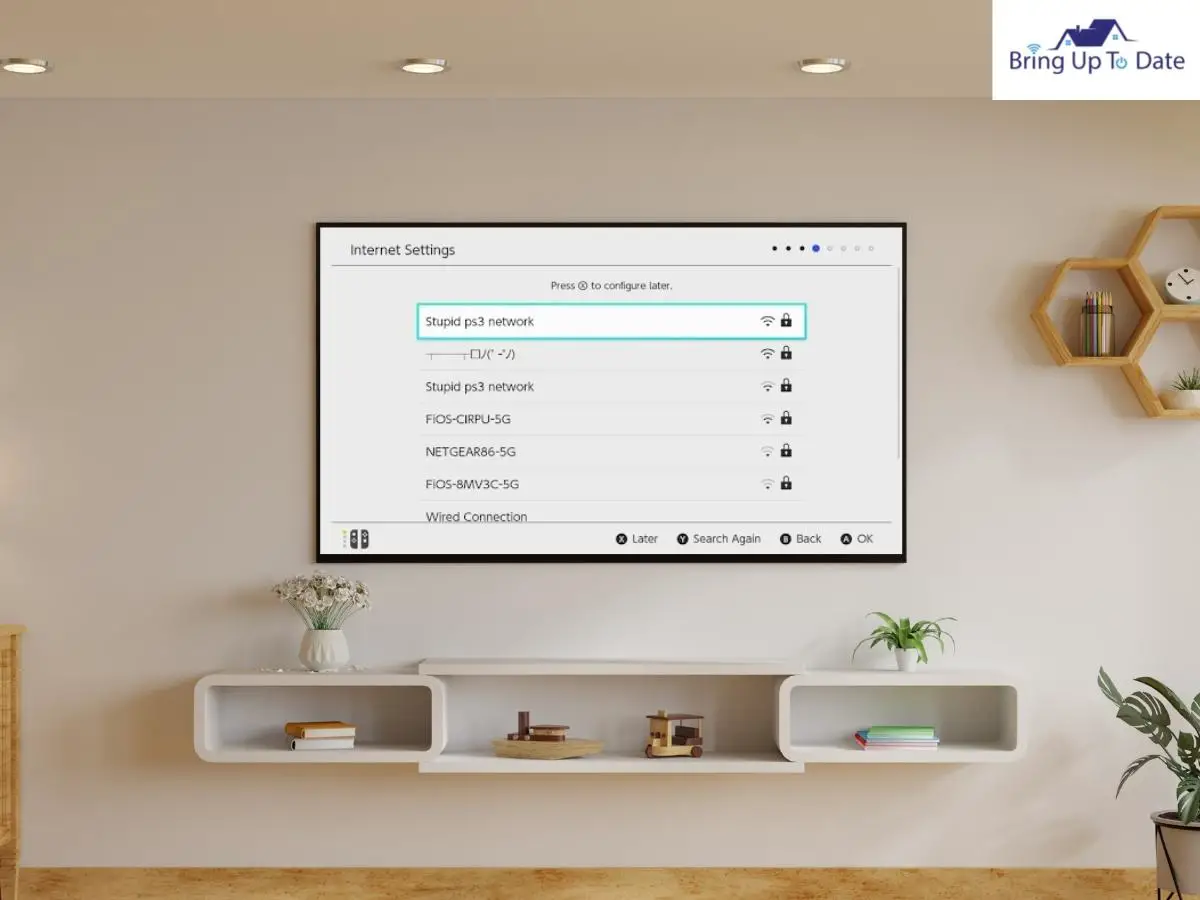
Now, enter the password of the Wi-fi connection.
7. Click ‘OK’ or on the Joy-Con, press the + button.
8. Click ‘OK’ when the switch is connected to the network well.
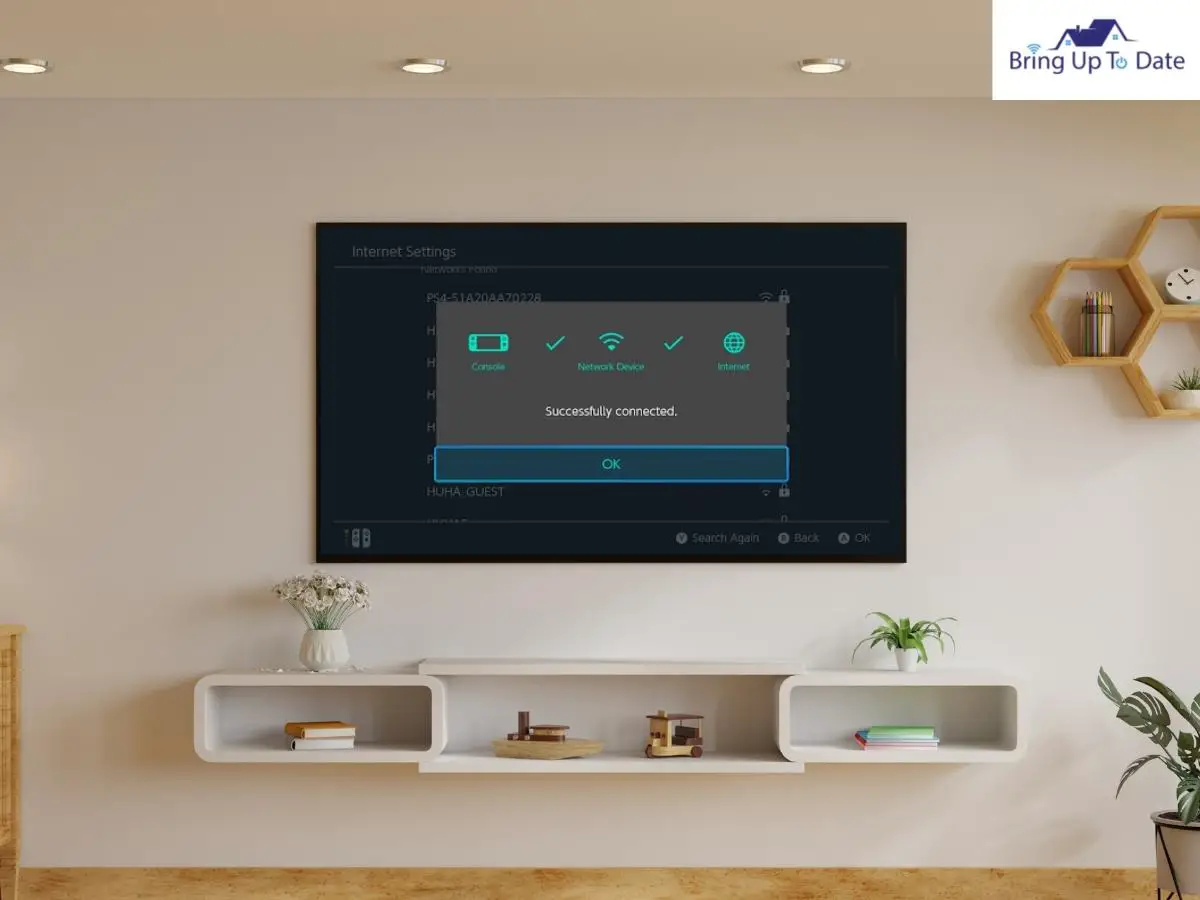
9. Now, you’ll be asked to select the Time Zone.
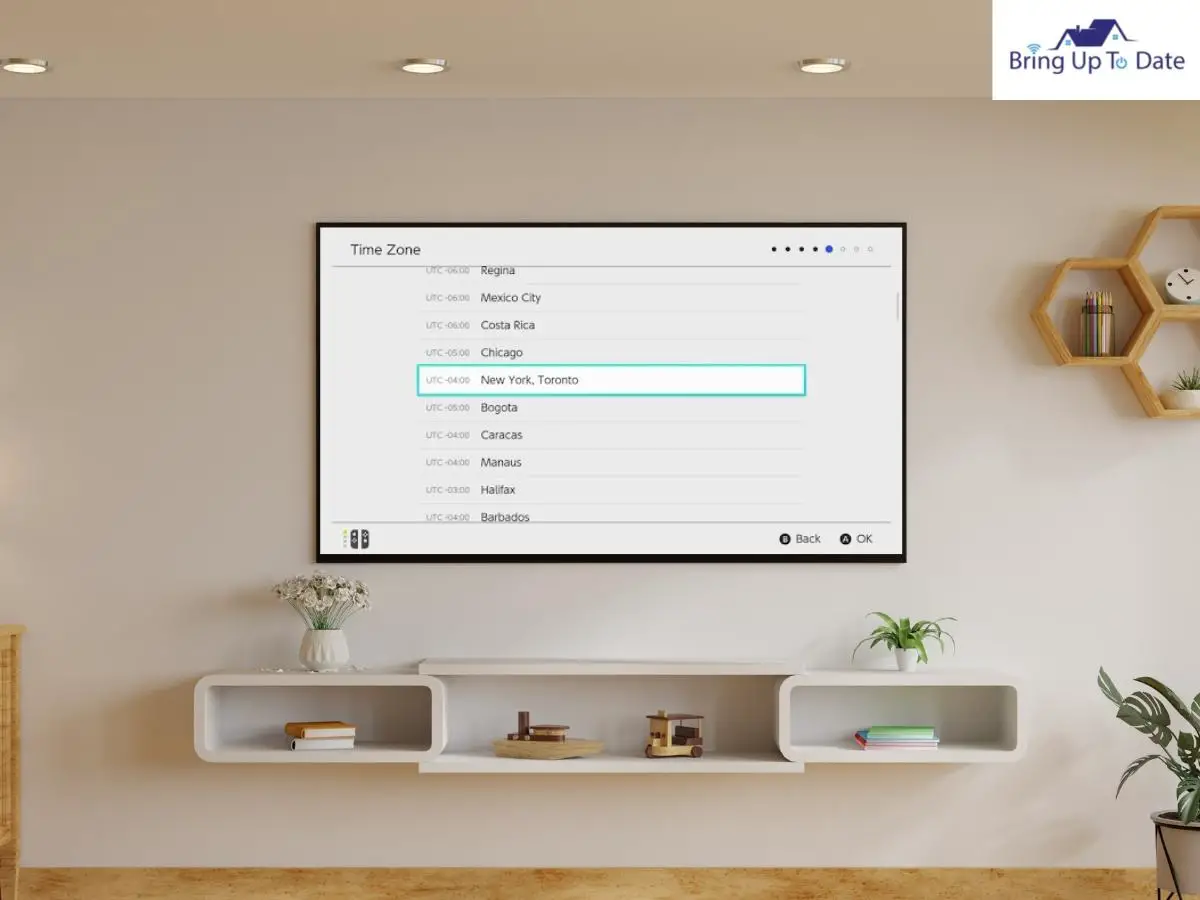
10. Although I will be dealing with how to connect Nintendo switch to tv separately but for setting up the Nintendo switch for the first time and for creating user profiles, it’s easier when the switch is connected to the tv.
After selecting the Time-Zone, select ‘Connect to TV’
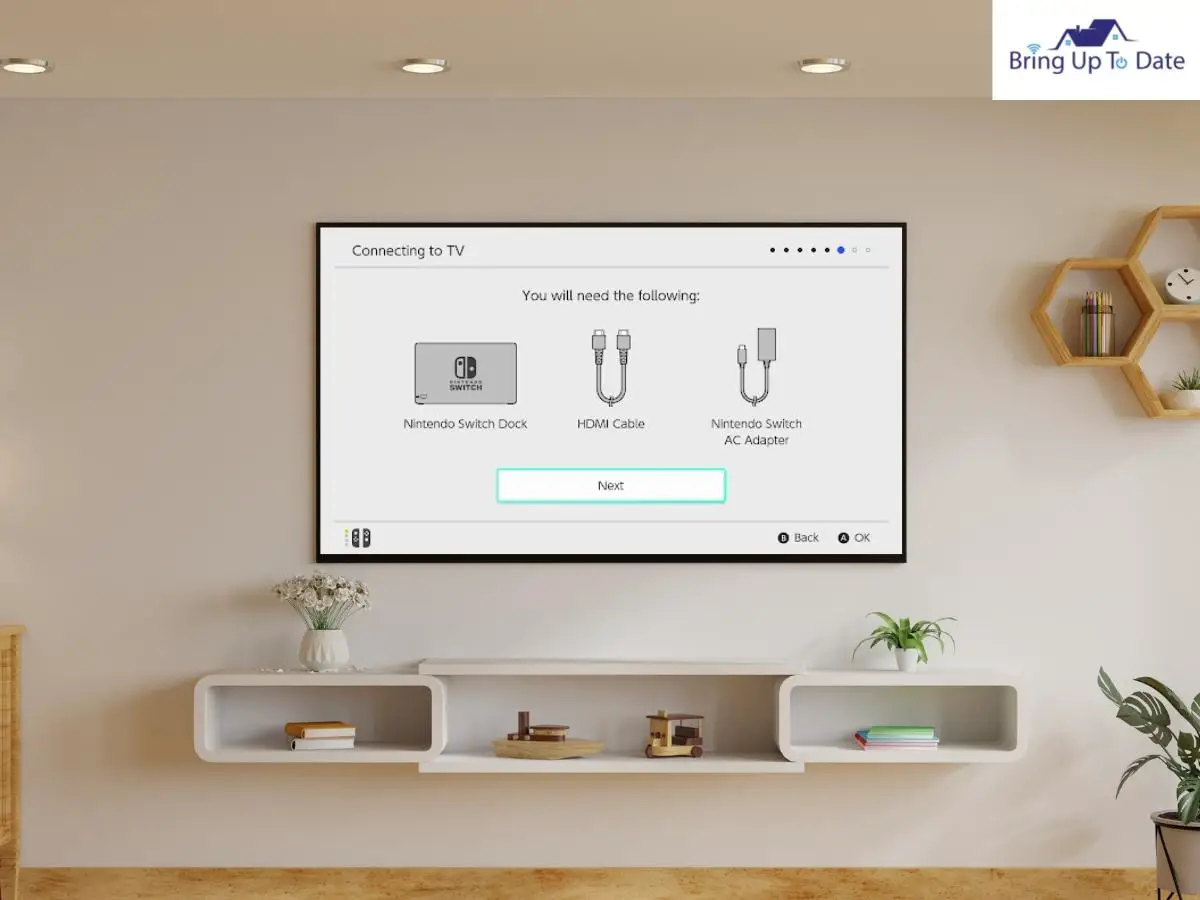
11. Now, you have to detach the Joy-Controllers from any side of the switch. For this, hold the round release button on the back and slide the controller in an upward direction.
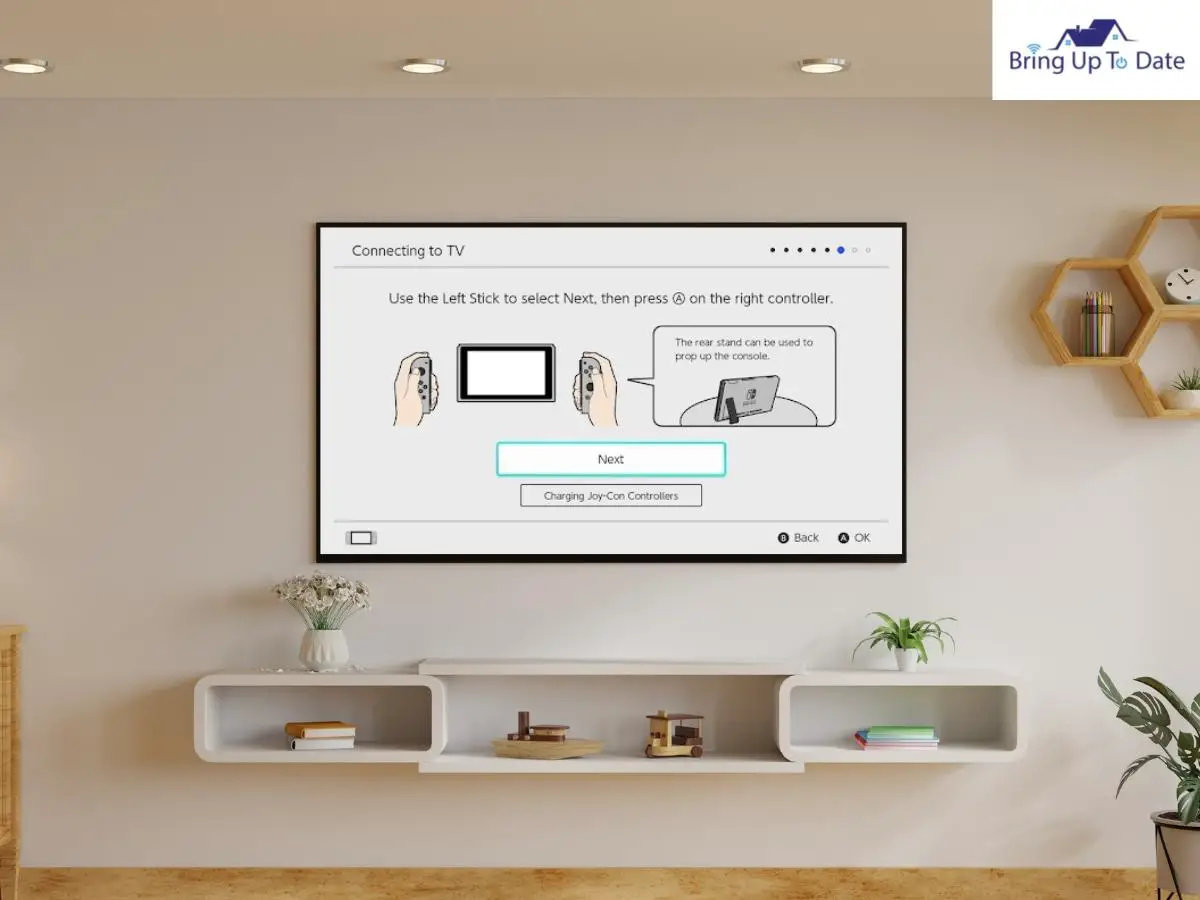
12. Now, when you select ‘Next’, you’ll see ‘You will need the following’ screen. Set-up the Nintendo switch as shown in the image and click Next.
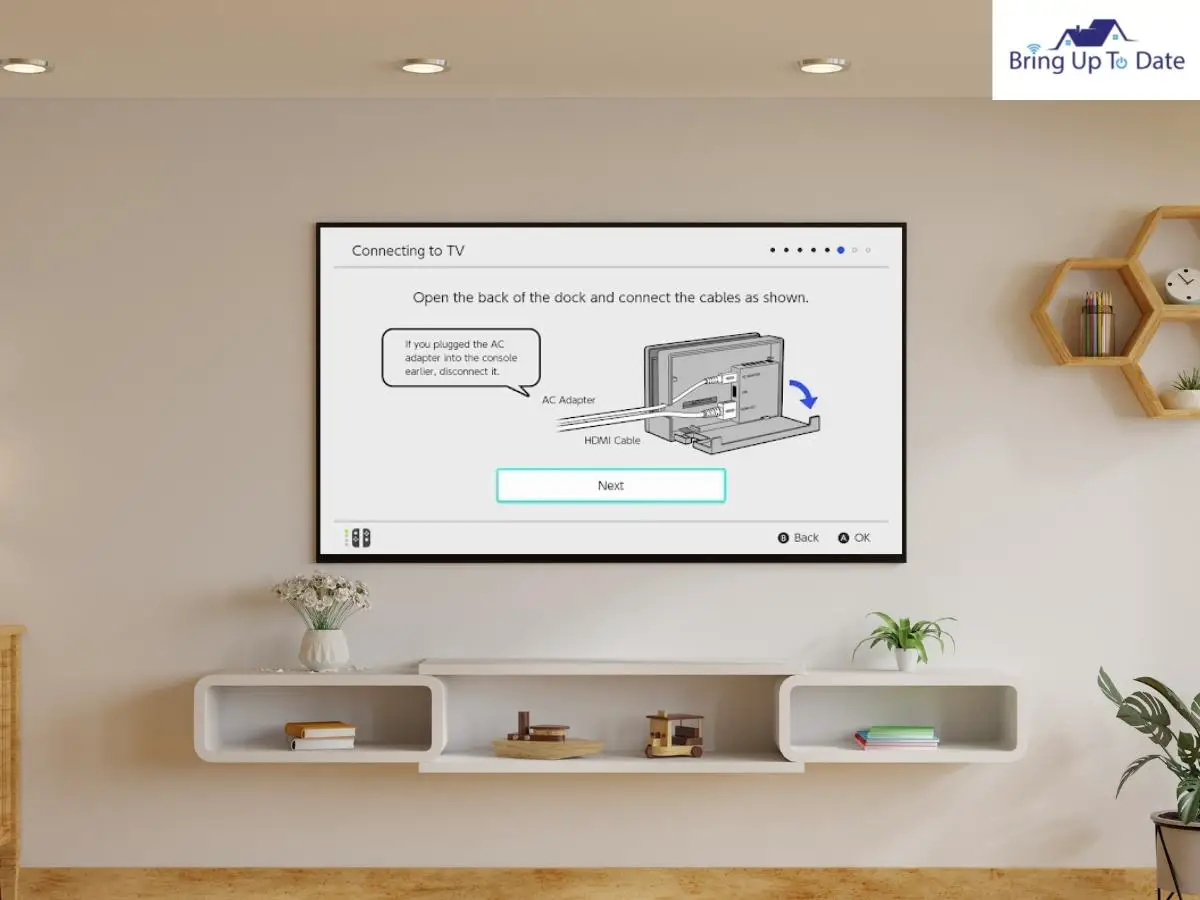
13. Now, connect the Nintendo Switch Dock to your TV and the power plug as demonstrated here.
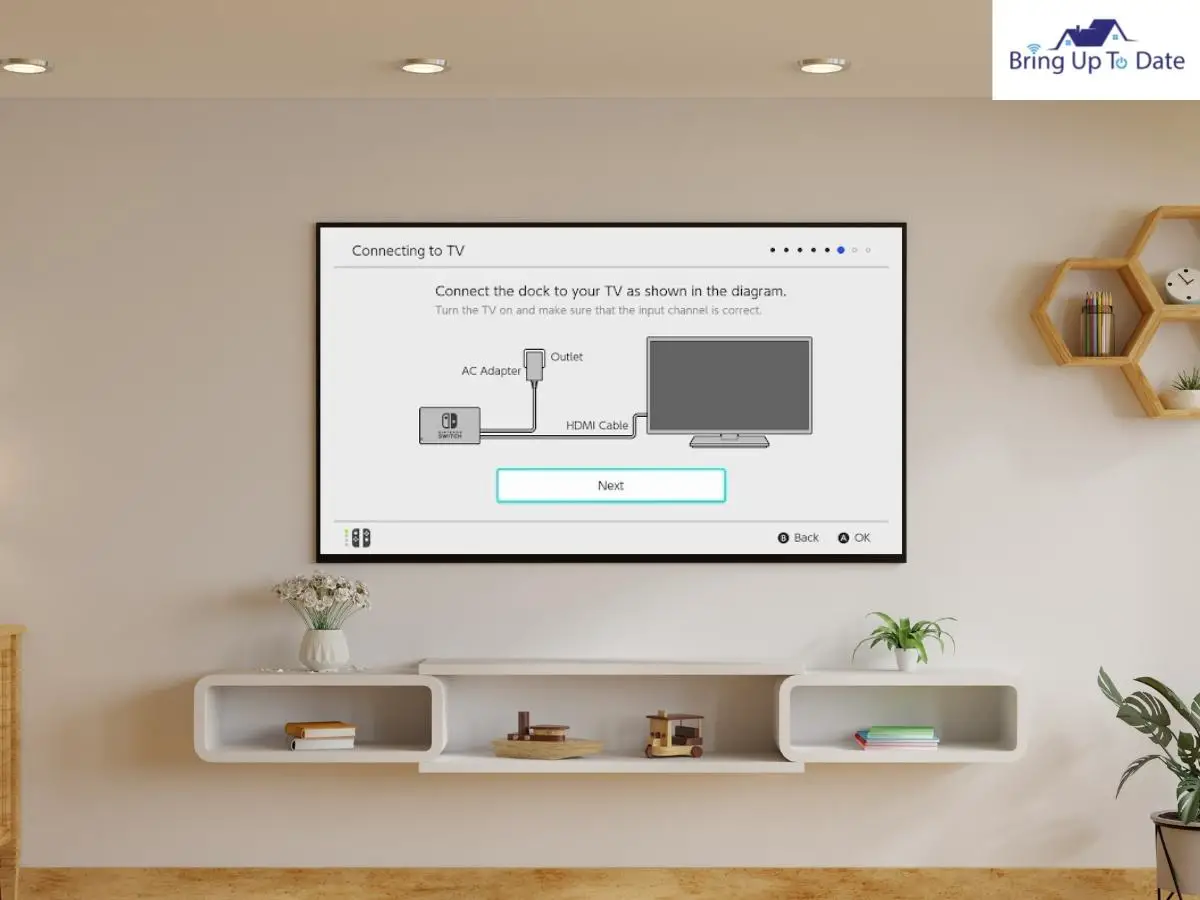
14. Keep the switch console on the switch dock. The TV should be set up to display the HDMI input properly.

15. Click on ‘Success’.
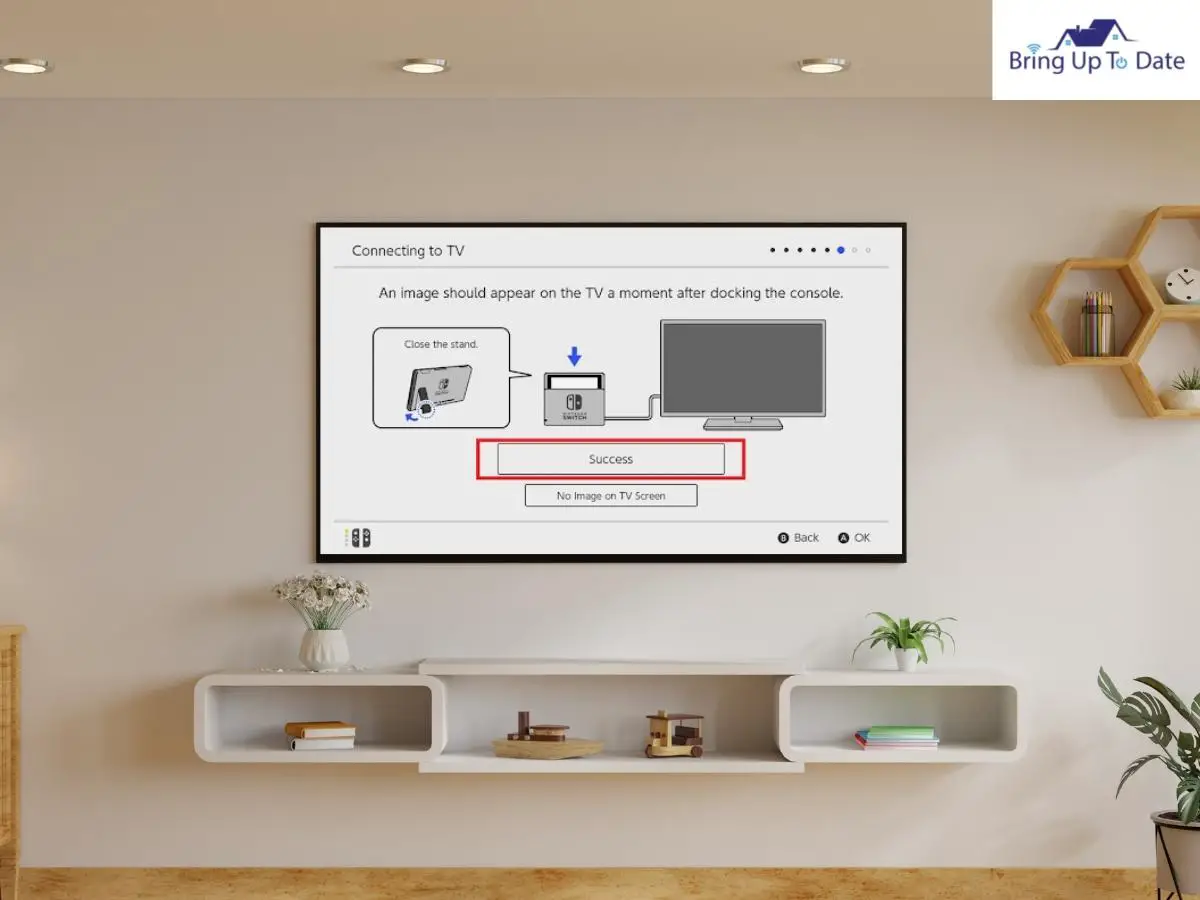
16. Click ‘Next’ to create a profile for the new user.
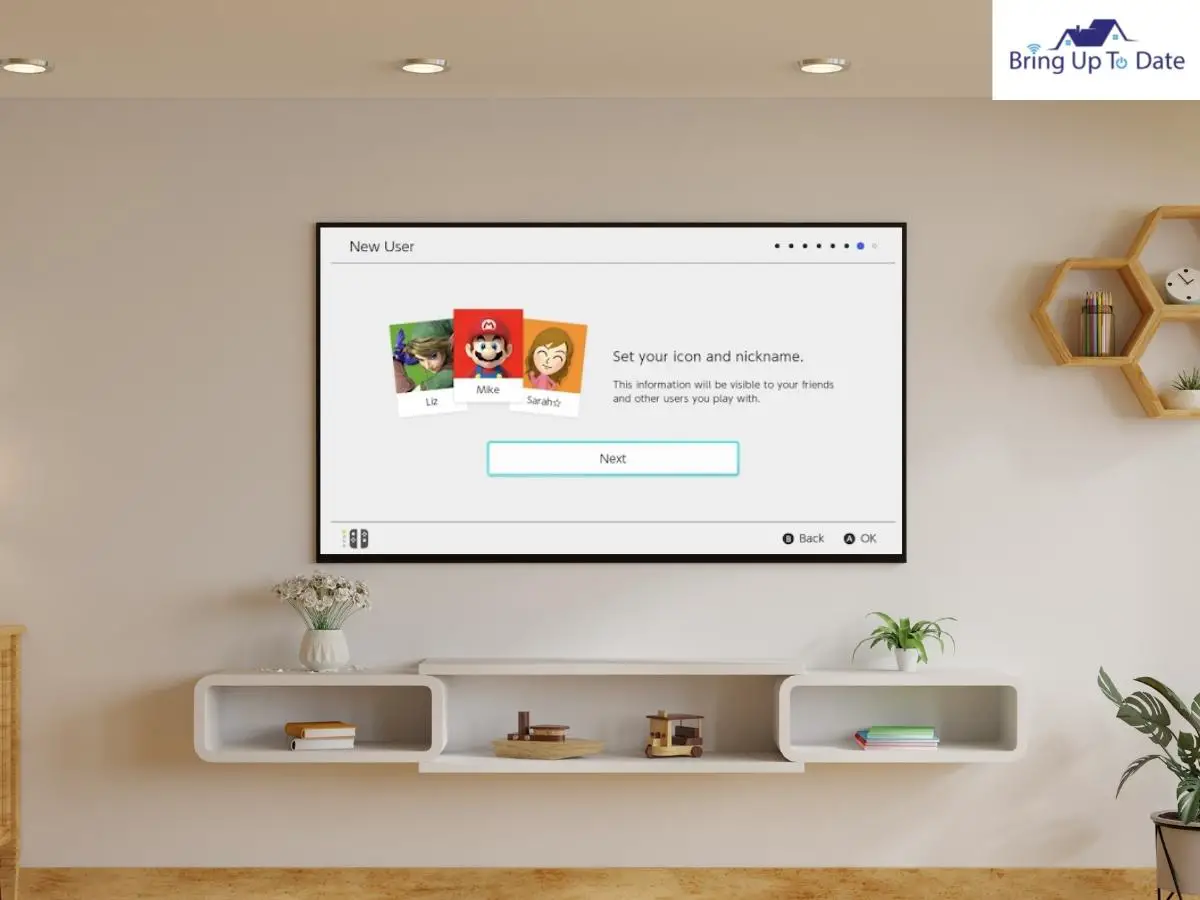
17. Select a cute icon yourself. You can also add your nickname to make it more personal.
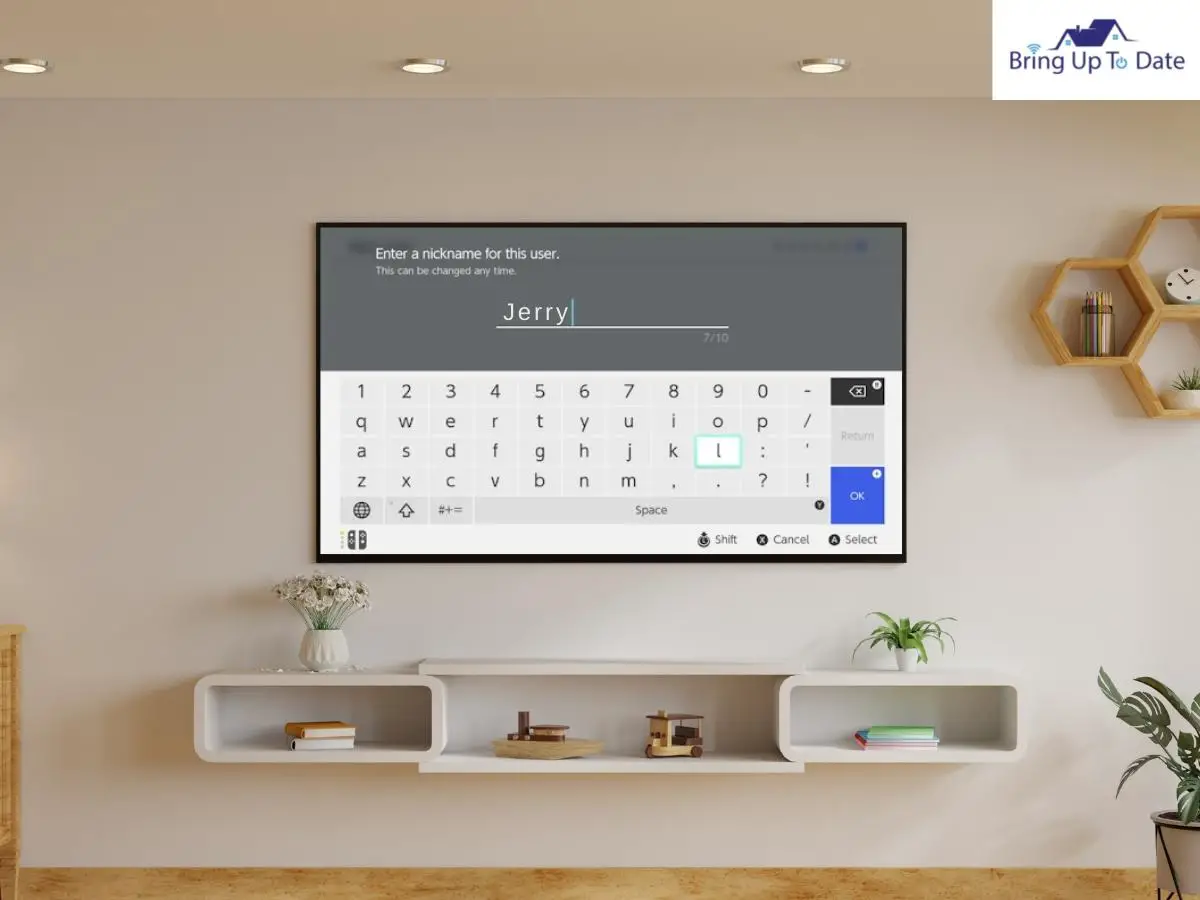
18. Similarly, you can add more users if more members will be using the Nintendo Switch.
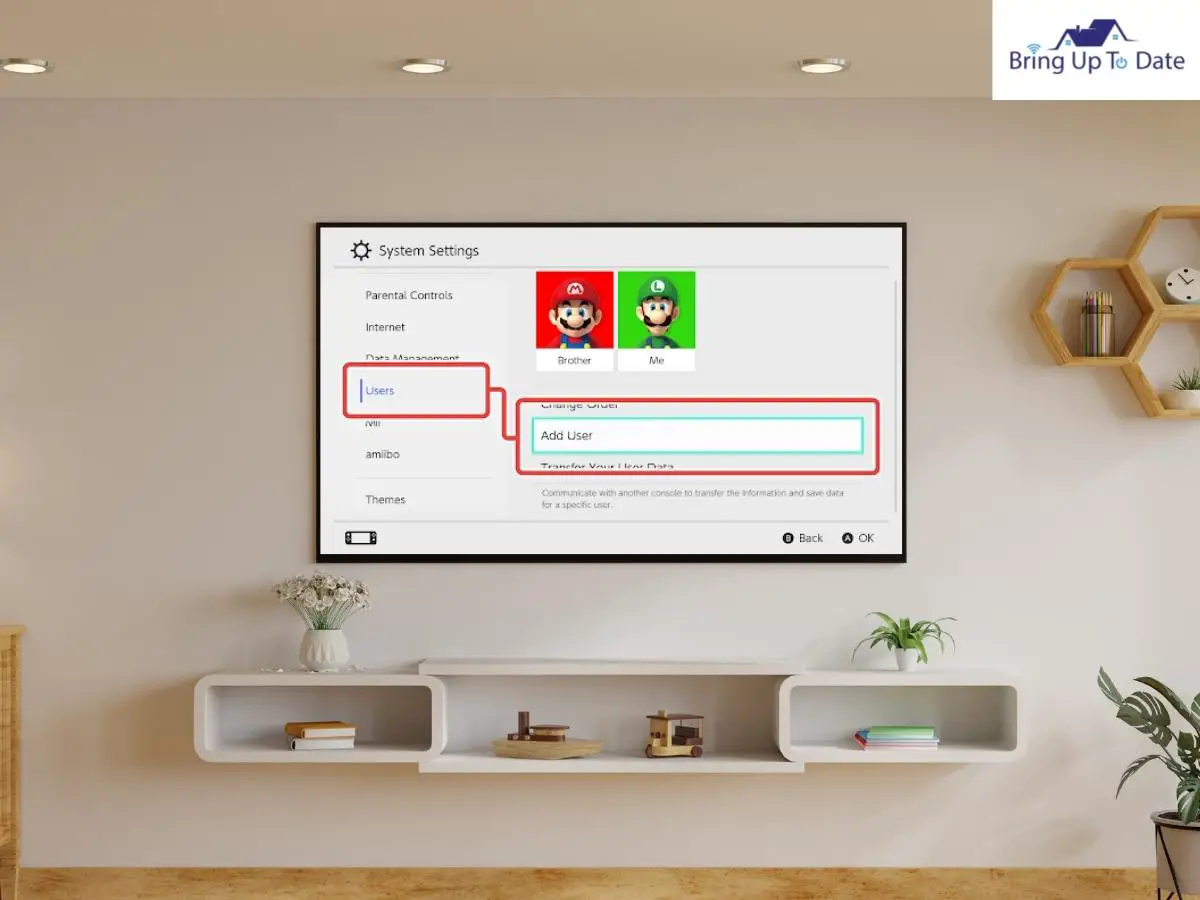
19. Select ‘Configure Parental Controls’ or it can be skipped for later when you’ll have your kid using the switch. I skipped it for now.
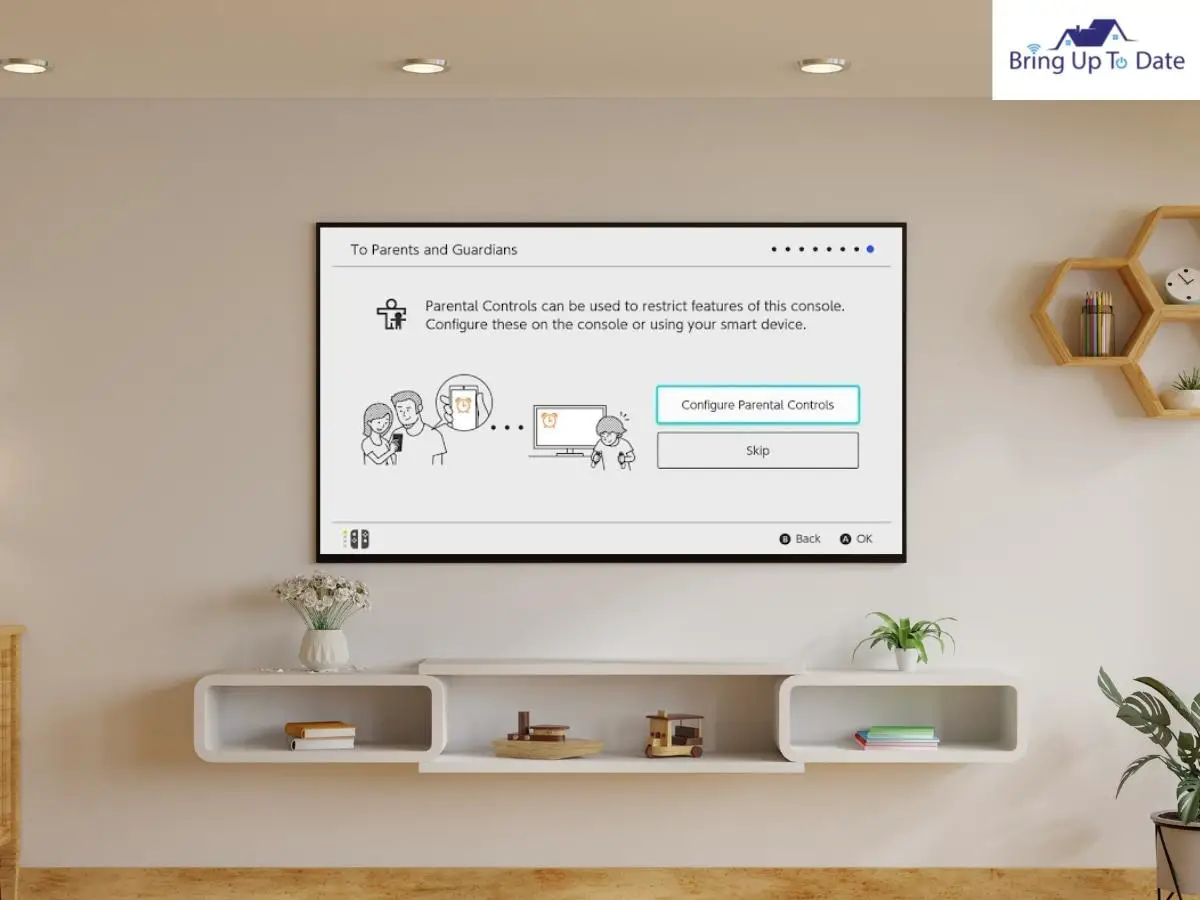
20. Now, just press the Home button on the right Joy-Con Controller and Ta-Da! You’re set.
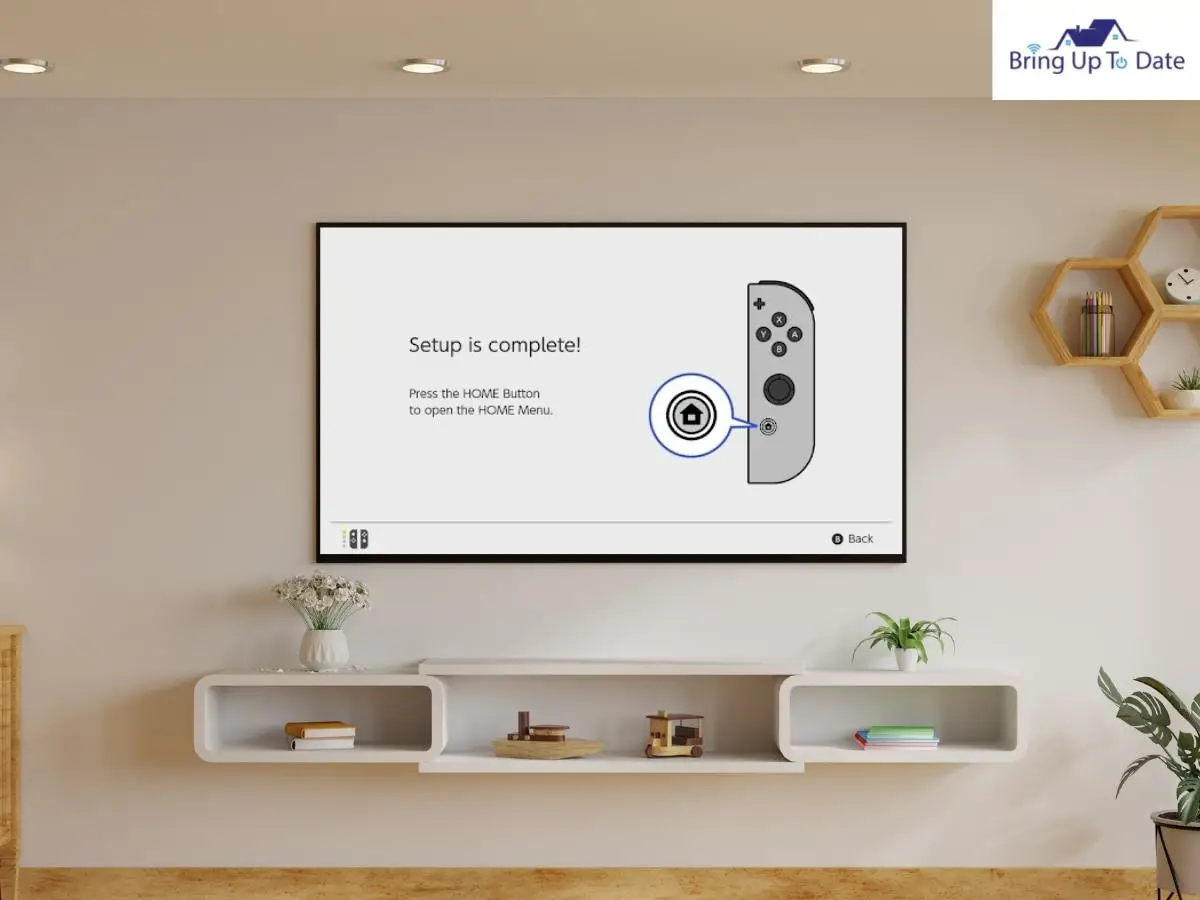
Whoo! So, with all the tedious steps explained above, your Nintendo Switch is all set up and is ready for use, either for gaming or for your TV, whichever way you prefer. This procedure explains how to play switch on TV and now, the Nintendo Switch is all prepared for the game.
Step-by-Step Instructions to Connect Nintendo Switch to TV

Now, after the Nintendo Switch is all set remarkably, I’ll reveal how to connect a Nintendo Switch to a TV. Stay with me on this to learn how to hook up Nintendo Switch to TV.
This is as easy as setting up the switch.
1. Lay the Nintendo Switch Dock on a stable, firm surface near the TV set and open its back cover.

2. Now, connect the AC Adaptor to the AC Adapter Port and plug in the power plug wall socket.


3. Now, grab one end of the HDMI Cable into the HDMI Port on the Dock’s backside.

4. Now, insert the other end of the HDMI Cable into the HDMI port at the backside of the TV.

5. Now, close the back cover of the Switch’s Dock to avoid connection misplacing or loosening themselves.
6. Now, you have to detach the Joy-Cons from the Switch. Press the button on the backside of the Joy-Con and drift it upwards to remove it. Repeat the same on the other Joy-Con.

Note: If you have a wrist-strap or Joy-Con Charging Grip, you can proceed as it is and will not need to remove them.
7. Place your Nintendo Switch back into the Dock. The screen should face the front side of the Dock where the Nintendo Switch has its logo.

8. The light on the left side of the Dock will turn green. It means that the connection is set-up successfully.
9. Now, power on the Switch and the TV. Select the corresponding input for the HDMI connection you have established. Use the TV’s remote for this. The TV screen will show this up instantly.
10. Note: If it didn’t, then you have selected the wrong input. The Switch’s screen turns off when it’s on the Dock but the Switch’s screen can now be seen on your TV.

Now, your query of how to connect Nintendo Switch to TV is resolved and you are all set to play your favourite video games on the TV.
How to Connect Switch Lite to TV

The Nintendo Switch Lite is a smaller and more portable baby sibling of the Nintendo Switch which is lighter to hold and use. It is a relatively cheaper version of the original Nintendo Switch which doesn’t come with a dock and doesn’t have the required hardware for it to be directly connected to the TV.
Is it Possible to Connect the Switch Lite to the TV?

While you have understood above how to put switch on TV, there are a few different facts you must be aware of about the Nintendo Switch Lite. It cannot be simply connected to the TV as a Nintendo Switch can be. Why? Because it cannot be ‘Docked’.
The reason for the Nintendo Switch Lite being unable to be ‘docked’ is that it doesn’t fit into the standard Nintendo Switch Dock. To even try to get a Dock for its size, it will have to be bought from a 3rd party vendor.
And even if you were able to arrange a Dock for the Switch Lite, it still cannot transmit the audio and video data with the HDMI because it doesn’t even have the hardware which routes the USB 3.2 port for the display and the USB-C port required for the audio output.
It doesn’t even come with the bi-directional matrix switch which is needed to run the USB 3.2 Displayport and the audio output. That is the reason, even if you can arrange a Dock for the Switch Lite, it still cannot be connected to the TV.
But don’t begin to believe that it just cannot be connected to the TV. There is a way. Yes, there is. Not a proper connection per say but the screen of the Switch Lite can be projected on the TV with minimal latency and you can enjoy your games on the TV using the Switch Lite.
Stay with me to learn how to connect a Switch Lite to the TV with easy-to-follow steps mentioned below :
Let’s Connect the Switch Lite to the TV

To establish a connection between the Nintendo Switch Lite and your TV, some accessories are required. Gather them close to you.
- A smartphone
- A Charging Port – HDMI converter ( eg – USB-C to HDMI converter )
- A tripod stand for the phone
- A stand for the Switch Console
- A controller for the gaming Console
- Lastly, an HDMI Controller.
Steps:
1. First of all, connect the HDMI Converter – Charging Port to your phone.

2. Now, you have to attach one end of the HDMI Cable to the TV and the other end to the converter.


3. Now, place the phone in the Tripod Stand and place the Nintendo Switch Lite in the Switch Console Stand right in front of the tripod.

4. The screen of the Nintendo Switch Lite should be visible in the phone’s camera.

5. Note, select the input mode on the TV to HDMI.
6. The default camera on the phone might not work since it’s connected to the TV on HDMI. In such a case, use a 3rd party camera app to allow you to use the camera while it’s on HDMI.
7. On an Android phone, download the ‘Open Camera’ app from the playstore and install it. Then, you can use the camera while it is on HDMI.
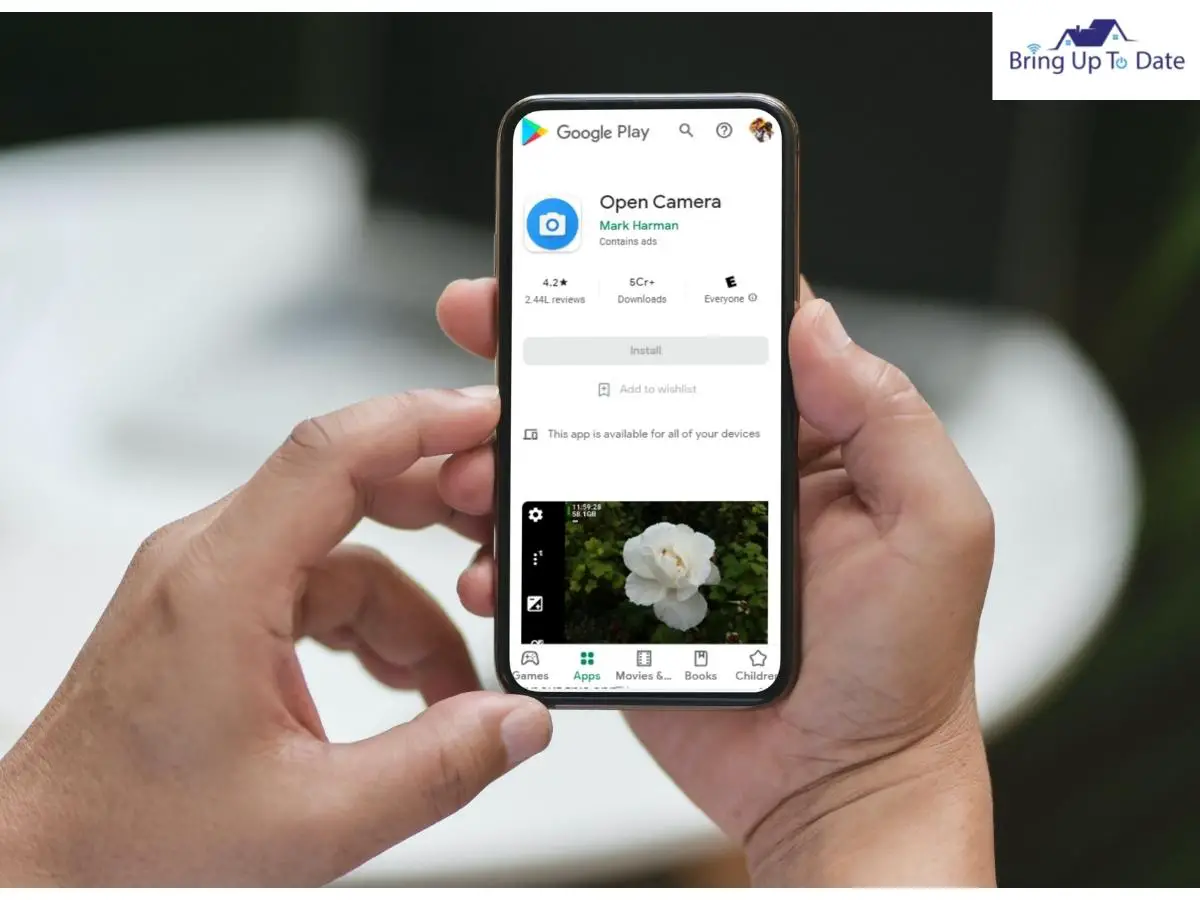
8. Now, adjust the Tripod Stand and the Switch Console Stand is such a position that the phone’s screen can be clearly seen by you.

9. Now, you have to connect the gaming console controller to the switch and bang !! You have successfully connected the Nintendo Switch Lite to the TV.
How Did it Work (in Short)?

In simple words, what you have done is that you have connected the Nintendo Switch Lite to the gaming console controller. Then, you have established a connection between the phone and your TV using an HDMI cable and a converter.
Afterwards, you made the Nintendo Switch Lite in front of the phone’s camera which allowed you to play video games on your TV. It’s that simple!
I hope you are all set with your Nintendo Switch now and you won’t be stuck even if you own a Nintendo Switch Lite. I have deliberated upon both the devices in depth to help you enjoy playing them on your TV.
FAQs
Q1. Can I connect my switch to TV without a dock?
Answer – Yes, you definitely can. A Nintendo switch can be connected to a TV or a PC without the dock. You will then only need a USB – C cable with a display out since all the USB cables have this feature. I have covered this in detail here.
Q2. What are HDMI Ports?
Answer – An HDMI port stands for High Definition Multimedia Interface. It’s basically an HD signal which is required to send audio and visual content from one device onto another. There are different kinds of HDMI ports available. They are mini-HDMI and micro-HDMI. Maximum of the times, you’ll receive a standard size HDMI port.
Q3. What HDMI is a Nintendo Switch?
Answer – The new dock brought together by the Nintendo switch OLED can output 4K, 60 FPS as the HDMI port on the Dock is an HDMI 2.0 which is required for a 4K resolution output.
Q4. Can a switch be connected to the TV using Bluetooth?
Answer – There is no in-built bluetooth on the Nintendo switch to be connected using the bluetooth. In that case, a bluetooth adapter can be used for a smooth wireless connection which is easily available in the market.
Q5. What can I do if my Nintendo Switch doesn’t connect to my TV ?
Answer – If your Nintendo switch is not connecting to the TV, try unplugging all the cables from your TV and power it off. Then, unplug the AC adapter from both the ends for a minimum of 30 seconds. Without the dock of the Nintendo switch dock, connect the Ac adaptor to the console and then directly to the wall outlet.
Wrapping Up
I am a personal advocate of the fact that when you come home after a long tiring day, an exciting video game on the TV is more soothing than a drink. Those can literally be the best moments of the day and I recommend to live every moment of it.
Having a Nintendo Switch or the lighter and younger, Nintendo Switch Lite is completely worth investing into. With my article above, you won’t face any issue connecting it to the TV once you possess it. Just add it to your collection and play like never before !!! Keep gaming and have fun!

As an engineering graduate (and a full-time layabout), I am always looking for smart technological innovations to make my life simpler and more automated so that I can be even lazier than usual.

2 thoughts on “Solved : How to Connect Nintendo Switch to TV”