Key Takeaway
- You can connect TCL Roku TV to wifi even if you don’t have a remote with the help of Roku TV app.
- You may download the Roku TV app on your Android or iOS device and use that as a virtual remote.
We’ve all been in situations during our childhood where we were left with no option but to manage the TV without remote control, and we know how inconvenient it used to be. Getting up to change the channel or adjust the volume while watching TV was a nightmare for me.
But back then, televisions were simpler, and we were more patient. Imagine losing or damaging the remote control of your TV nowadays! I am sure nobody would prefer living the ordeal in this age when TVs offer a lot of possibilities and controls. Furthermore, a smart TV without a Wi-Fi connection is equivalent to normal television. And you usually need a remote control to connect your TV to the WiFi to be able to access most apps on your TV, stream movies and TV shows, groove to your preferred music, and play games online.
Well, this brings us to an interesting question, ‘what if you lose the remote control for your TV in the current times?’ Well, it is not unusual to lose or damage the remote control of your smart TV, but how do you connect your TV to WiFi without a remote?
In one of my previous articles, we talked about how to turn on the Roku TV without a remote. In this article, we shall learn how to connect a TCL Roku TV to WiFi without a remote.
Does TCL Roku TV Work Without Remote?
If you have lost, misplaced, or broken your Roku TV remote or have a technical fault in your remote, you will be delighted to know that it is possible to use your Roku without a physical remote.
In order to control your Roku streaming player or Roku TV when you don’t have a remote, you can use the free Roku mobile app, which is available for iOS and Android smartphones. You may use your phone or tablet to control your Roku device without a remote using the Remote function of the mobile app.
How To Connect TCL Roku TV To WiFi Without Remote?
If your Roku mobile app and your Roku device are on the same network, you can use the remote feature to navigate your TCL Roku TV. There are two methods for the same, and both methods are discussed in this section of the article.
Use Mobile Hotspot To Connect Roku To The Internet
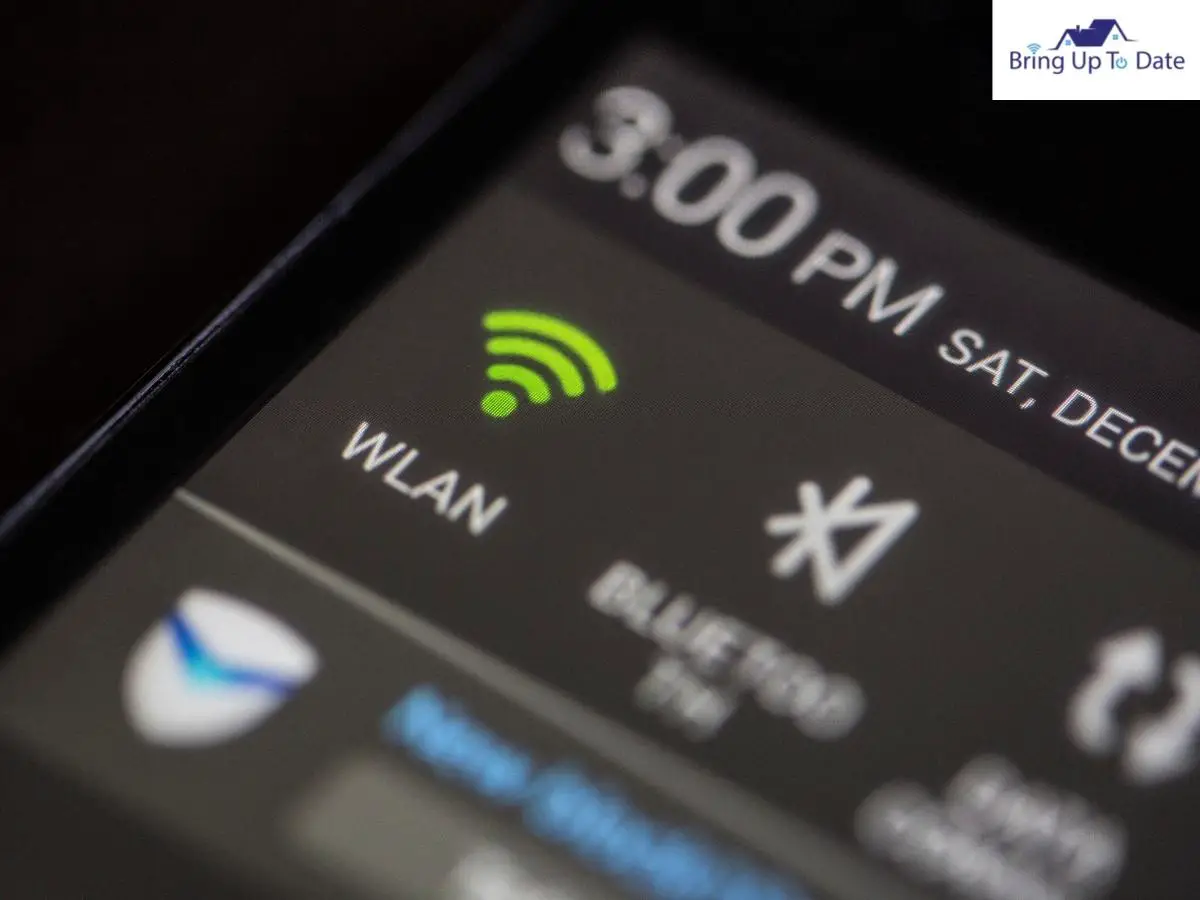
By following the instructions in the article, you can use your mobile device’s hotspot to connect your Roku TV to the internet.
- Step 1: Download and install the Roku remote app on your Android or iOS smartphone. When you first launch the app, it will walk you through its various options, including how to utilize it for replacing a Roku control.
- Step 2: Continue as a guest or sign in to your Roku account.
- Step 3: Tap on Devices in the bottom-left corner, then choose your Roku device and connect now.
- Step 4: Under the discovered Roku device section, tap the Remote option.
- Step 5: Navigate to the Mobile Hotspot menu in your phone’s settings. In most smartphones, the option may be accessed by dragging down the menu from the top of the screen. You may have to toggle with your phone’s settings to find the same.
- Step 6: Turn on the hotspot and Set up the connection when prompted.
- Step 7: Enter the wifi’s name and set the security mode to WPA2 PSK.
- Step 8: Select Save.
- Step 9: Now open the Roku app on your smartphone and click on the ‘Remote’ icon. This will help you use your Roku app as the TCL Roku’s remote control.
- Step 10: Go to the Roku TV Home Screen and scroll down to select Network.
- Step 11: Now select Setup Connection to see a list of possible networks.
- Step 12: Select your mobile hotspot from the list and enter the correct password for the same.
Click on Connect to establish the connection.
Your TCL Roku will now connect to your selected connection, and you should be able to stream your preferred content even without a remote control.
Use Ethernet To Connect Your TCL TV To The Internet

If you want to connect your TV to the internet using an Ethernet cable, follow the steps below. This feature is only available on TCL Roku 4K televisions.
- Step 1: Download and install the Roku remote app on your Android or iOS smartphone and continue as a guest or sign in to your Roku account.
- Step 2: Tap on Devices in the bottom-left corner, then choose your Roku device and connect now.
- Step 3: Under the discovered Roku device section, tap the Remote option.
- Step 4: Once the Roku remote app is ready to be used as the remote, locate the Ethernet port on the back of your TCL Roku 4K TV.
- Step 5: Plugin one end of your Ethernet cable to your Roku TV ethernet port and the other end to the WiFi router.
- Step 6: Press the Home button on your Roku remote to enter the Home Screen.
- Step 7: Select the Settings tab to access the menu.
- Step 8: Click on the Network
- Step 9: Select the Set-up Connection option from the list.
- Step 10: You will see two options: wired and wireless. Select the wired connection option. Upon selecting the option, your Roku will connect to your network automatically.
FAQs
Q1. My TCL TV Roku remote is not responding and blinking green light. How can I pair it with my TCL Roku TV?
Answer – If your Roku TV remote pairing button is unresponsive, you must consider replacing the batteries. If the remote batteries are dead, you will not be able to connect it to your TCL TV, let alone the WiFi. If you see your Roku TV remote blinking green light, there are chances that your batteries need to be replaced.
Q2. Is it required to have an internet connection to operate a Roku TV?
Answer – You do not need the internet to use your Roku TV, but you will need it to launch certain applications and to view content on NetFlix, HBO Max, Hulu, etc.
Q3. When I tried to connect my Roku TV to the internet, I faced an issue of ‘Roku not detecting WiFi’. How to fix the problem?
Answer – If you cannot see your home network in the list of available networks on your Roku TV, choose ‘Scan Again’ to view all networks and check to see if it now shows on the list. If the network still doesn’t appear on the list, try power cycling your router to fix the issue.
Q4. What channels can I watch on Roku without the internet?
Answer – Although you can use media from the internal storage of Roku or an external storage device like a hard drive or a USB drive, you cannot access Roku channels without the internet.
Q5. How do I find my Roku IP Address without the remote?
Answer – The Roku app is the most convenient way to discover your Roku TV’s IP address. Navigate to the Settings section of your Roku TV app and select the ‘My Network’ option to see your Roku TV’s IP address.
Conclusion
Technology makes our lives simple, but they have spoiled us with dependency. We cannot really imagine our appliances without the remote control. But we also cannot avoid occasional misplacing and damaging of the remote controls. Gladly, technology has workarounds for that too!
If you lose your Roku remote, there are alternative ways to connect your smart TV to the internet, which I expounded on and addressed in this article. I hope you found the information helpful and were able to connect your TCL Roku TV to the WiFi without any hassle following the steps given in the article.
If you have any further questions about your TCL Roku TV, please leave them in the comments below, and I will gladly answer them.

As an engineering graduate (and a full-time layabout), I am always looking for smart technological innovations to make my life simpler and more automated so that I can be even lazier than usual.
